Adding Measure Points
You can monitor events that take place during Task execution by setting them as Measure Points. Events could be actions performed such as validation of Steps, generating Signofff, Raising of Flags, and so on.
Operation Plans can be defined to listen to Measure Points with triggers. The values of selected Measure Points are then recorded in the Operation Plan execution.
You can set Measure Points at the Template and/or Step level.
To add Measure Points:
On the main menu, go to > .
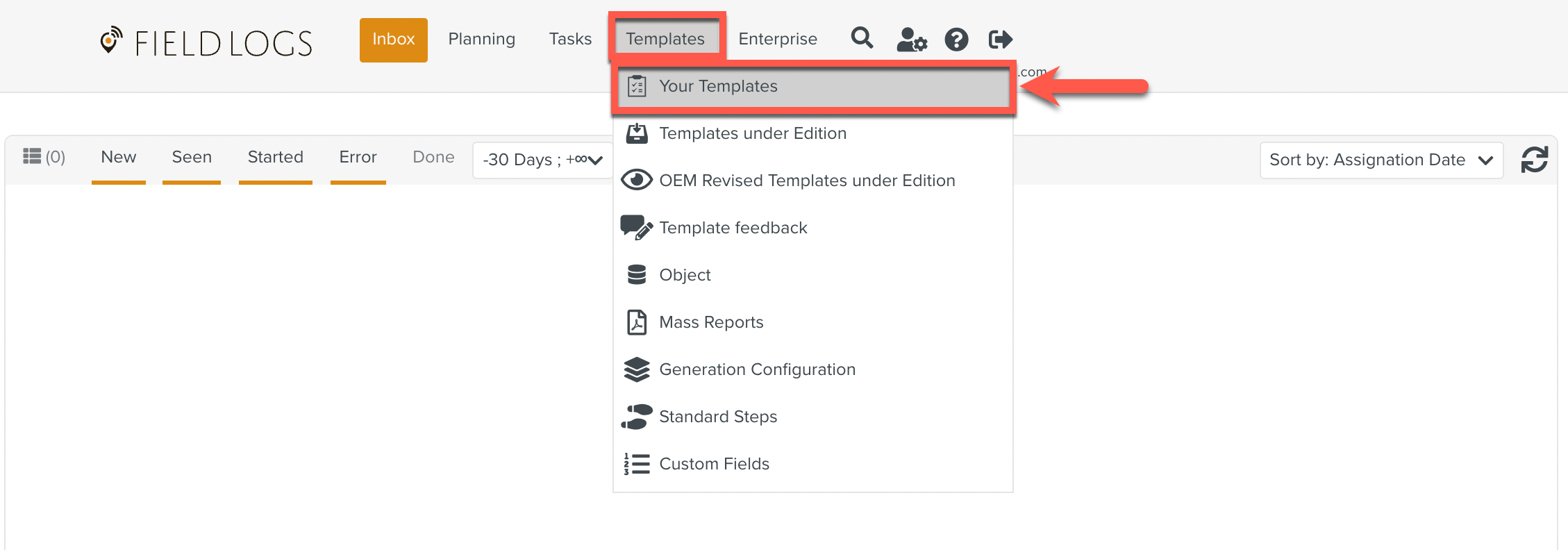
The Templates page is displayed.
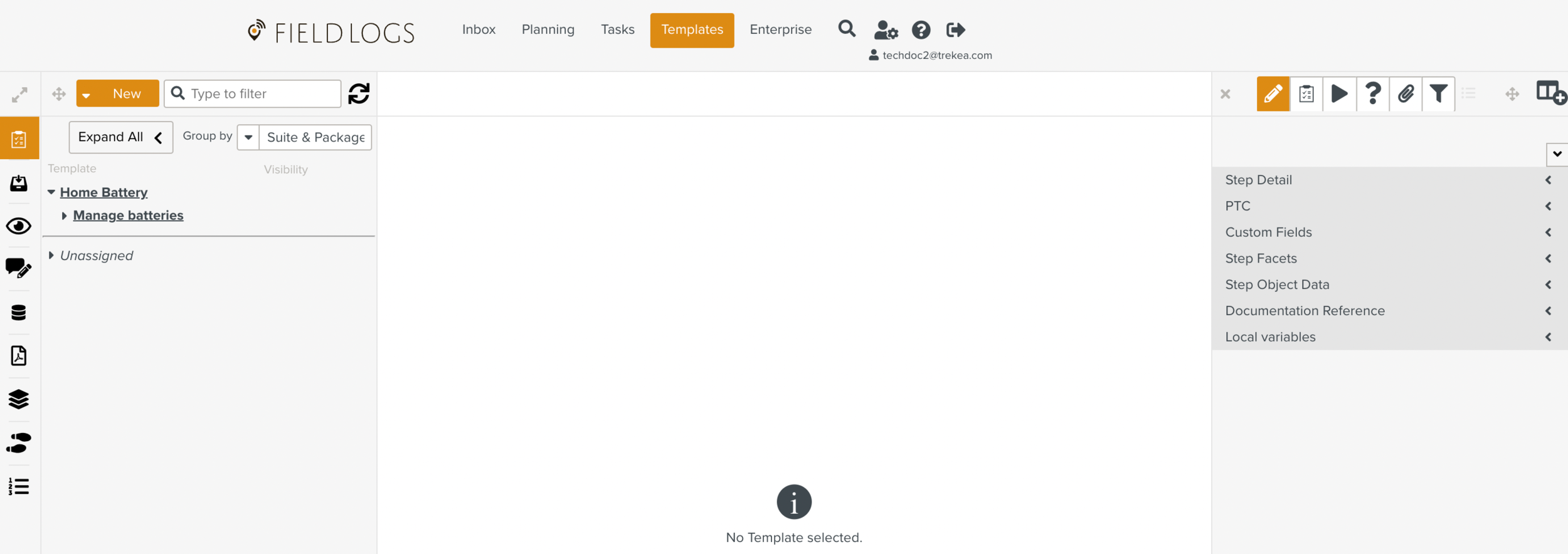
Select the Template for which you want to set the Measure Points.
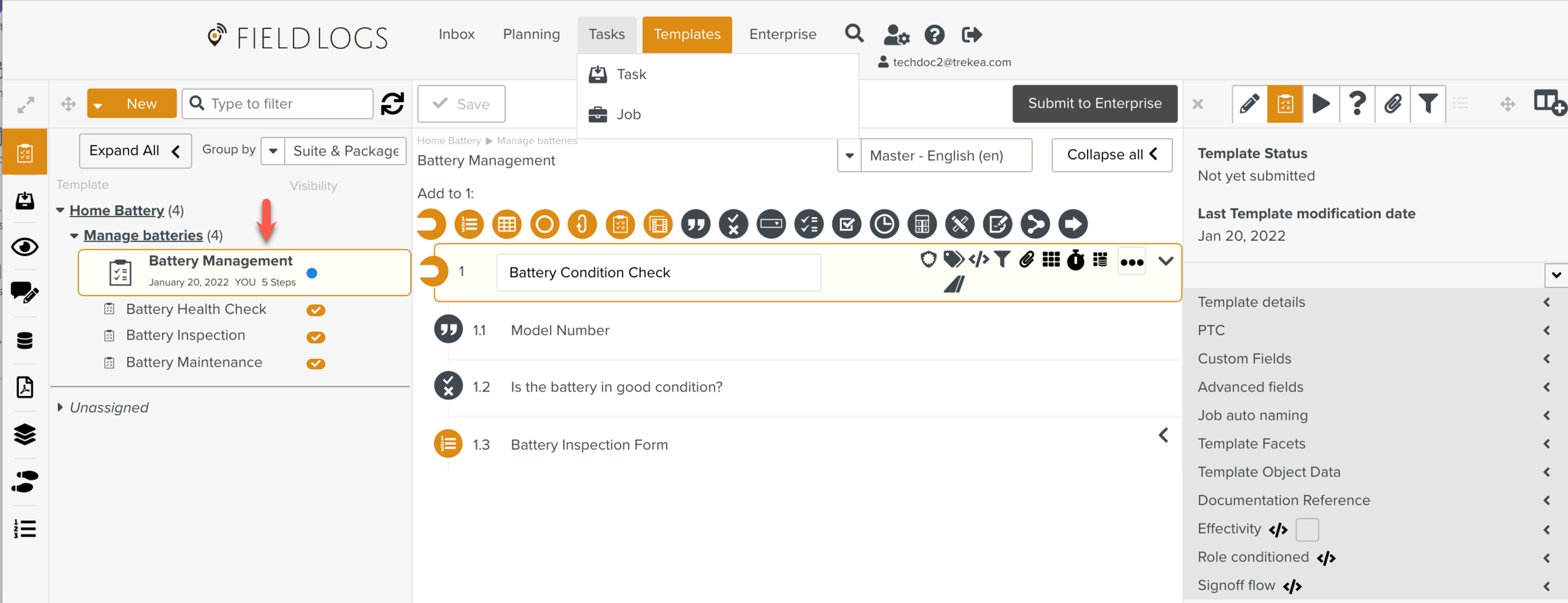
On the property pane, hover over the
 icon to view the list of tabs.
icon to view the list of tabs.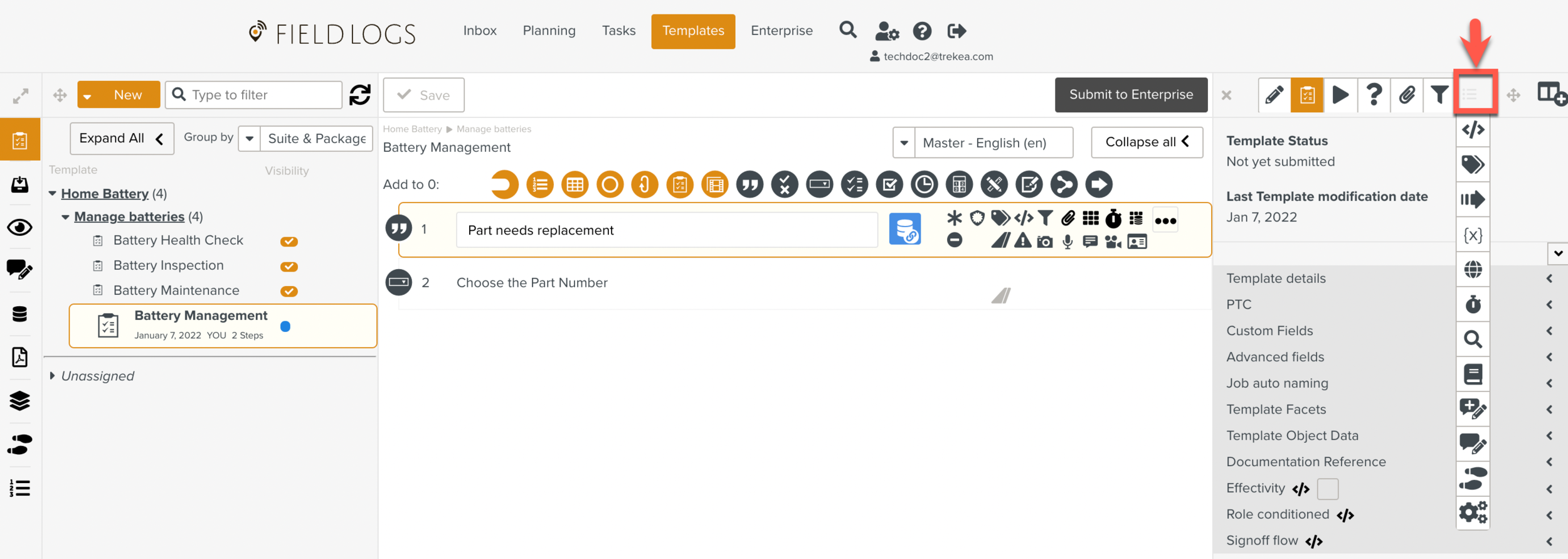
From the list of tabs, select
 .
.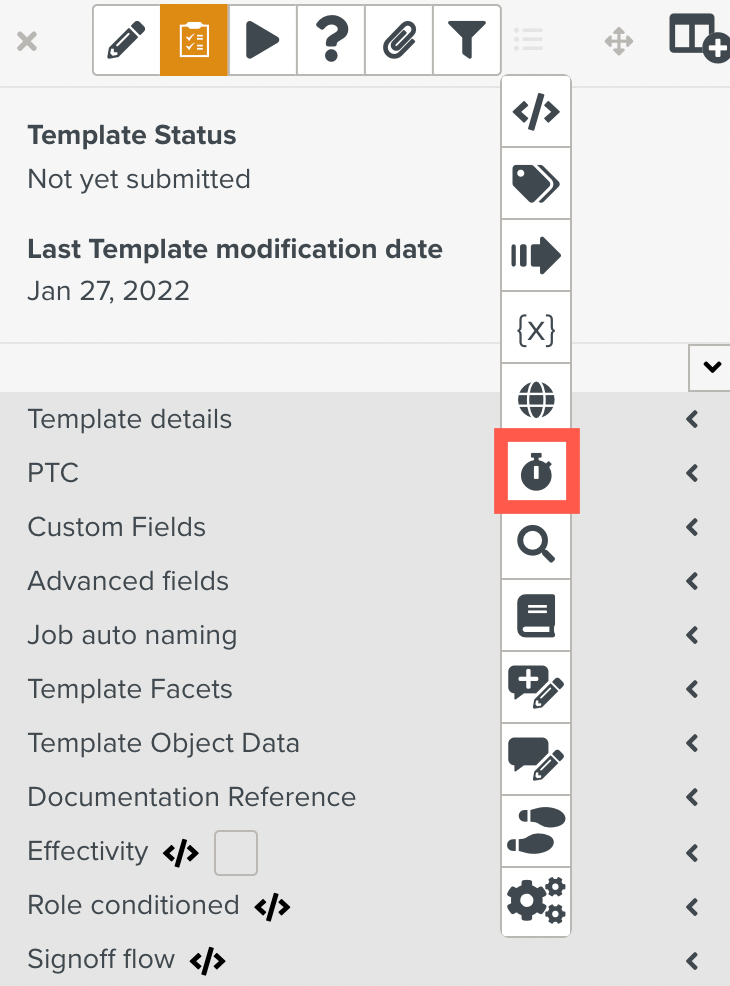
The Measure Points Editor is displayed.
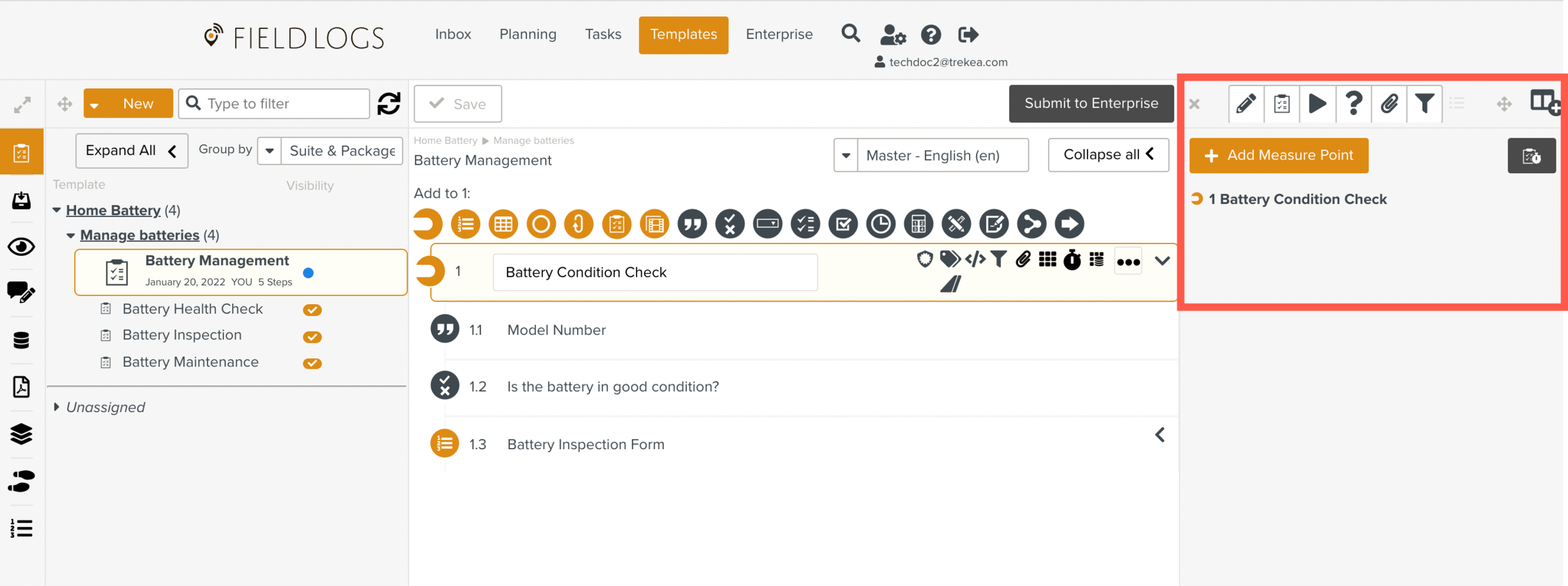
You can add Measure Points at the Step level and/or Template level.
Select a Step in the workspace pane to add Measure Points for it in the Editor.
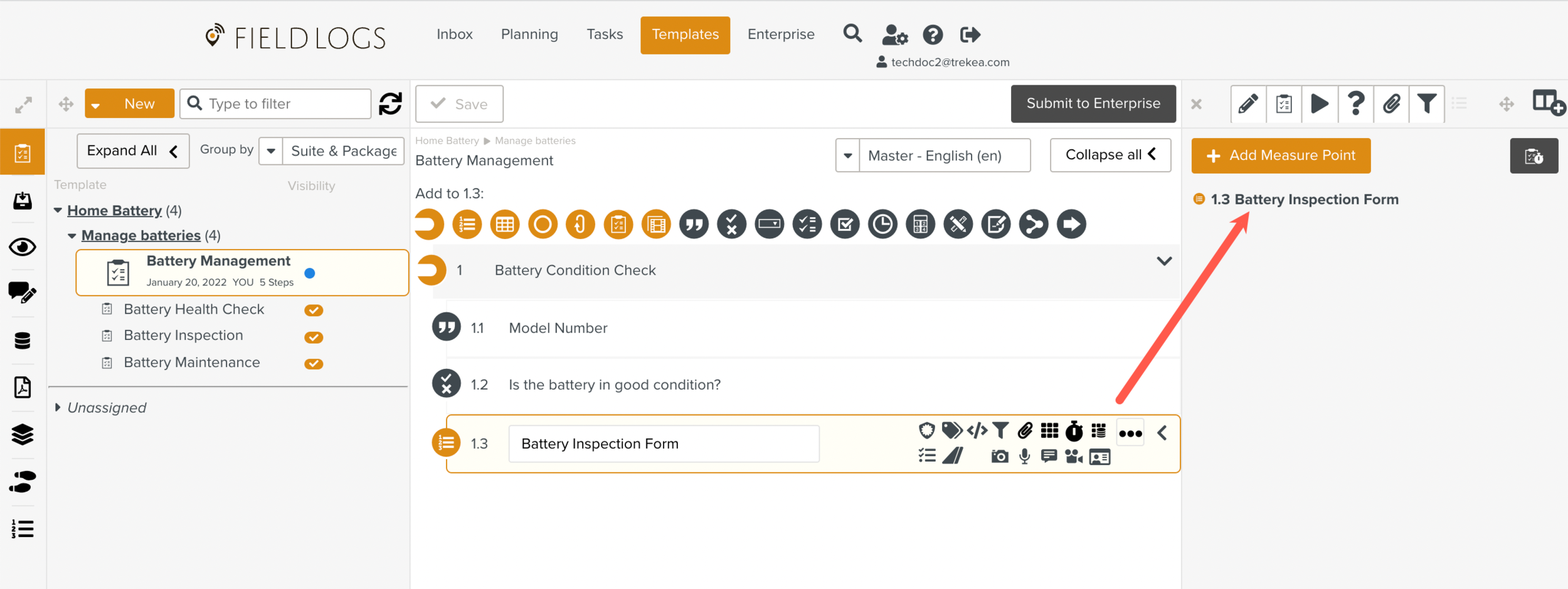
To add Measure Points at the Template level , click
 in the Editor.
in the Editor.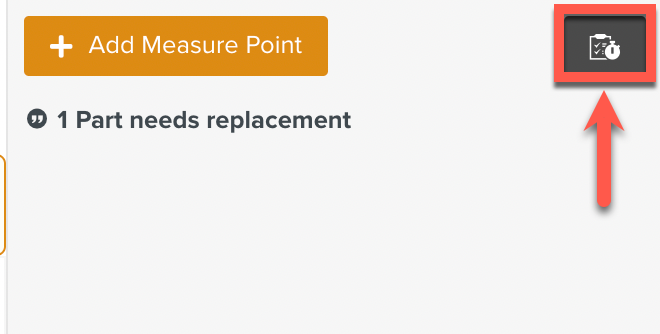
Click . The fields are displayed.
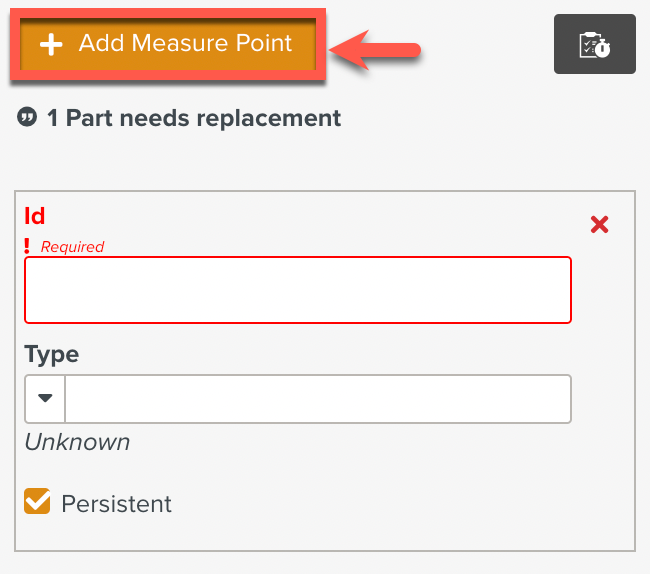
In the Id field, enter an alphanumeric value. This is a required field. The Id helps you identify the Measure Point.
From the Type dropdown list, select the type of event for which you want to add a Measure Point.
If you are adding Measure Points for a Step, select one of the following options:
Option
Description
Step Validation
The Measure Point listens to the validation of the Step. It records 'True' when the Step is validated and 'False' when the Step action is reverted (for example, a checked Step is unchecked).
Progress
The Measure Point listens to the progress of the selected Step. If the Step has child Steps, then the Measure Point listens to all the child Steps and the percentage of Steps answered against the total monitored Steps is computed.
You can click Add Source to filter the monitoring of the Step further. From the dropdown list, select one of the following:
Step tag - helps you identify Steps by tag . Enter the tag in the Step Tag field.
Sub-Steps of type - helps you choose sub steps by their type. From the Filter by type dropdown list, select the checkboxes corresponding to the sub step type. To select sub steps of all types, select the checkbox next to .
Required sub-steps - helps you identify sub steps marked as required.
Sub-steps of type with answers - helps you identify sub steps by type and answer. Select the sub step type from the dropdown list and then enter the expected answer in the corresponding answer fields. To listen to sub steps with answers NA, enter NA or N/A.
N/A on Sub-Steps of type - helps you identify sub steps by types marked N/A. Select the sub step type from the dropdown list. To select sub steps of all types, select the check box next to .
Step Answer
The Measure Point listens to the answer of the selected Step.
Signoff
The Measure Point listens to the Signoff for the selected Step.
If you are adding Measure Points at the Template level, select one of the following options:
Option
Description
Step Validation
The Measure Point listens to the validation of all the Steps of the Template.
Progress
The Measure Point listens to the progress of multiple Steps as a percentage of Steps answered against the total number of monitored Steps .
Click Add Source if you want to filter the monitoring of Steps further. From the dropdown list, select one of the following options:
Step tag - helps you identify Steps by tag . Enter the tag in the Step Tag field.
Sub-Steps of type - helps you choose sub steps by their type. From the Filter by type dropdown list, select the checkboxes corresponding to the sub step type. To select sub steps of all types, select the checkbox next to .
Required sub-steps - helps you identify sub steps marked as required.
Sub-steps of type with answers - helps you identify sub steps by type and answer. Select the sub step type from the dropdown list and then enter the expected answer in the corresponding answer fields. To listen to sub steps with answers NA, enter NA or N/A.
N/A on Sub-Steps of type - helps you identify sub steps by types marked N/A. Select the sub step type from the dropdown list. To select sub steps of all types, select the check box next to .
Step Answer
The Measure Point listens to the answers of multiple Steps and matches against predefined answers.
Flag
The Measure Point listens to Steps with flags raised.
Flag Progress
The Measure Point listens to the progress as a percentage of the resolved flags against the total number of flags raised in the Template.
Click Add Source to filter the monitoring further.
From the dropdown list, choose 'Groups of Flags', and then select a group from the corresponding dropdown list.
Signoff
The Measure Point listens to the Signoffs of multiple Steps.
Signoff Progress
Step Tag - helps you identify Steps by tags. Enter the Step tag in the Step Tag field.
Sub-Steps of type - helps you identify sub steps by type. From the dropdown list, select the sub step type. To select sub steps of all types, select the checkbox next to Custom selection.
Required sub-steps - helps you identify sub steps marked as required.
Select the Persistent checkbox if you want the calculated Measure Points for the Step or Template to be stored on the Task during execution. This is useful when the Measure Points need to be computed again while reloading a Task.
Click . The Measure Point is added.
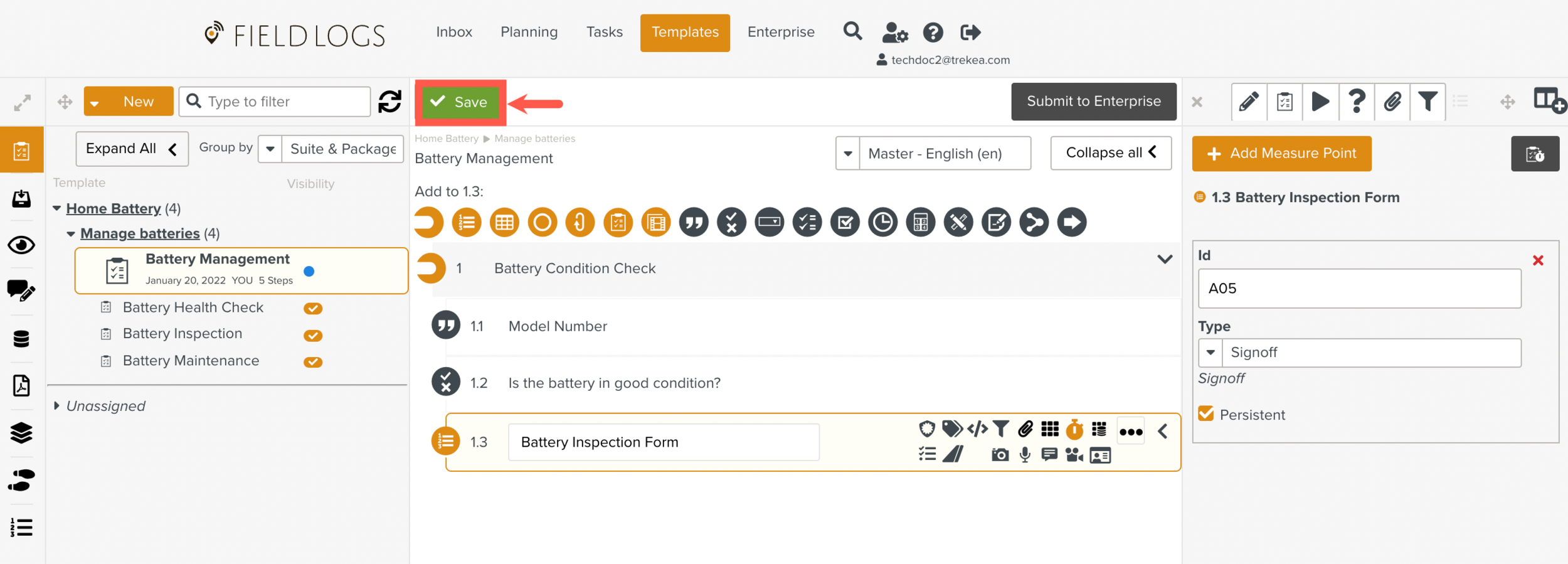
Note
You can add multiple Measure Points in a step.