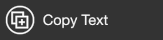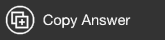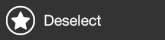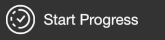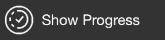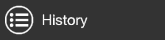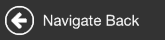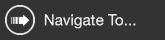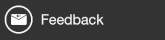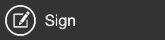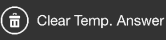Opening the step option
For more information about the controls used in FieldLogs, read Controls.
When you tap on a step, a contextual menu opens.
Button | Title | Description | |
|---|---|---|---|
| Copy Text | Copy the text written in the step title. | |
| Copy Answer | Copy an answer. | |
| Deselect | Deselect the step. | |
| Start Progress | Start a timer for the ongoing step. To stop the timer, open the contextual menu and tap on or answer the step. | |
| Show Progress | Show how long you take to answer the ongoing step. | |
| History | Show the previous answers entered in a step in a chronological order. | |
| Navigate Back | Take you back to the step you were at before using | |
| Navigate To... | Open a list of navigation tags which take you to steps with navigation tags in the template. | |
| Feedback | Create a feedback. The feedbacks are available on the website in the section. | |
| Sign | Open a pop-up window to enter your pin. This option is available only when the user has a pin set and when the step is validated (answered). | |
| Clear Temp. Answer | Erase an answer that is not validated. |