Resolving an Incident
Note
You must have the appropriate access to resolve an Incident
An Incident is resolved by performing the tasks in its Resolution Flow.
Let us suppose that the Incident Defective Battery has been raised. Its Incident number is #DB-6.
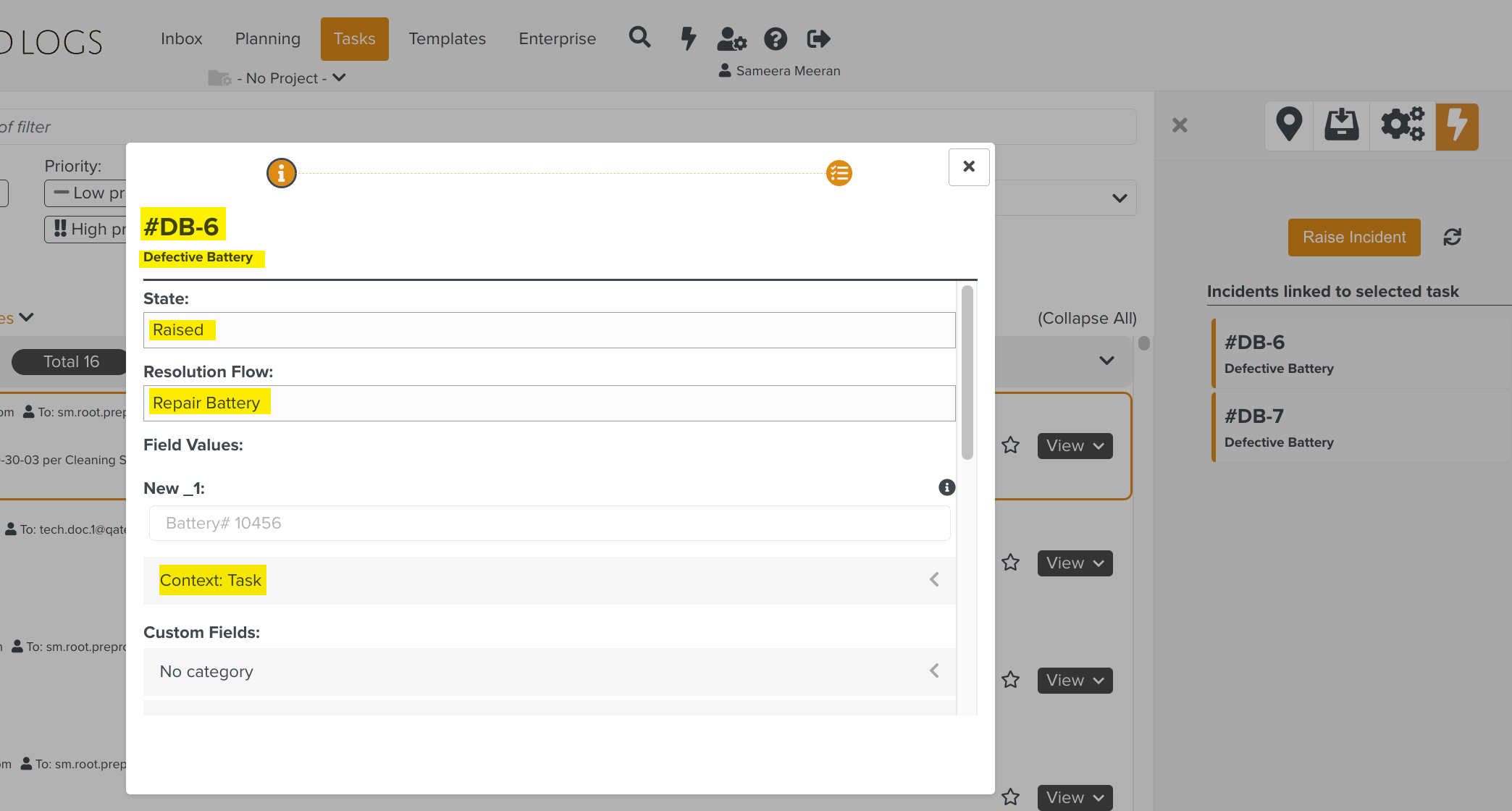
It appears in the Incidents tab of the Incident Dashboard with the State as Raised.
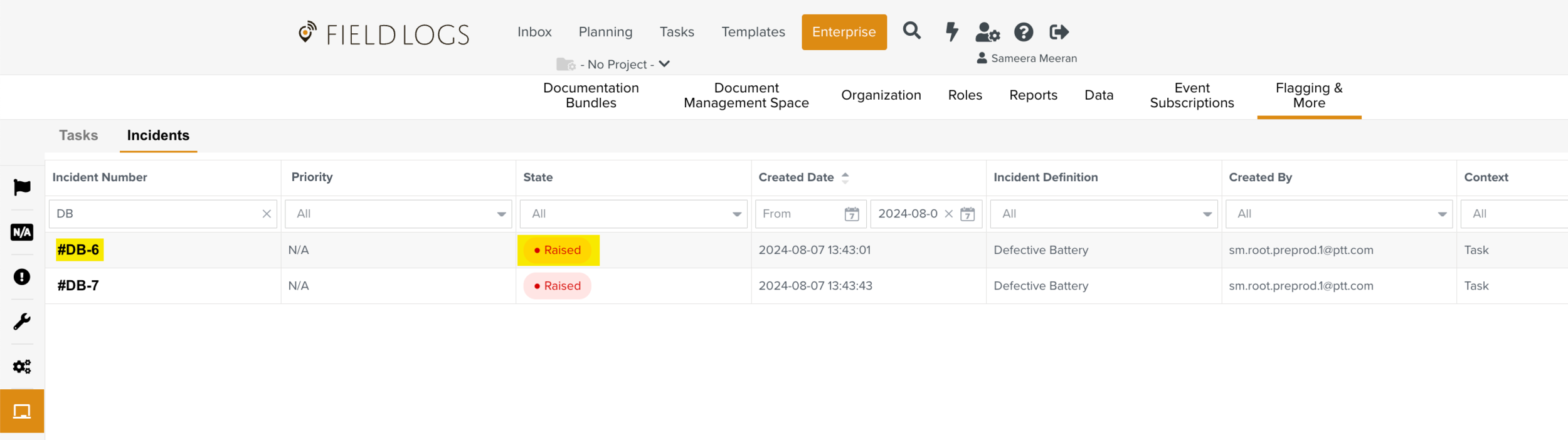
You must pick up the Incident from the Tasks tab of the Incident Dashboard.

The State of the Incident changes to In Progress.

The Incident passes through each Task in its Resolution Flow. In this case, there are three tasks required to resolve the Incident.
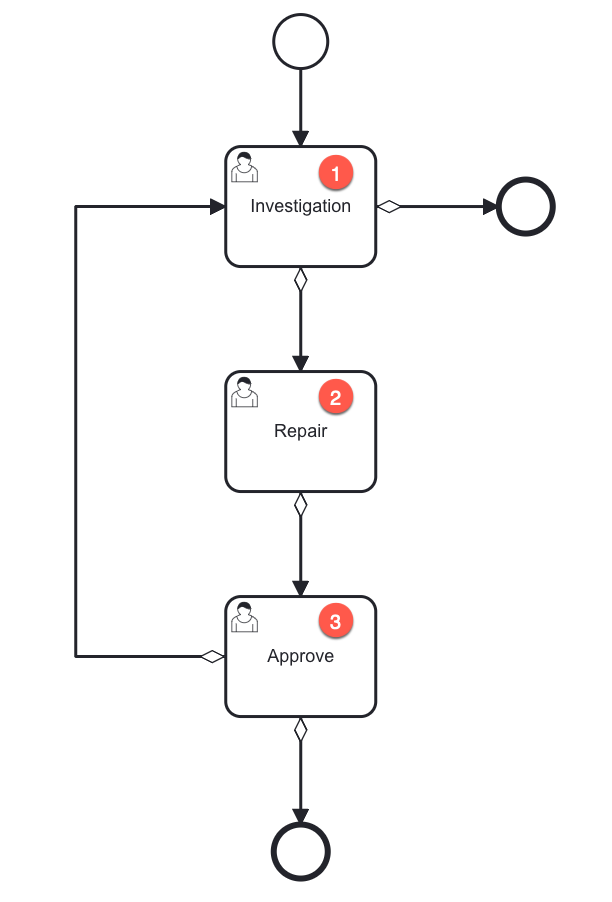 |
The Incident moves to the first task - Investigation. Here, the technician checks whether the battery is defective. The results are recorded in the Task form Battery Check linked to this User Task.
If the battery is ok, the Incident is resolved.
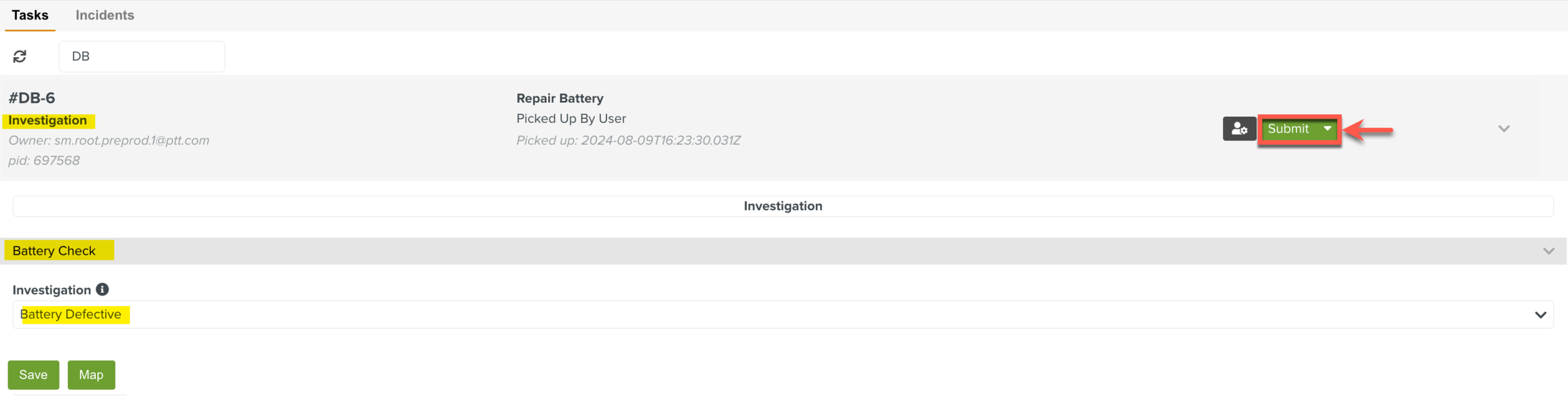
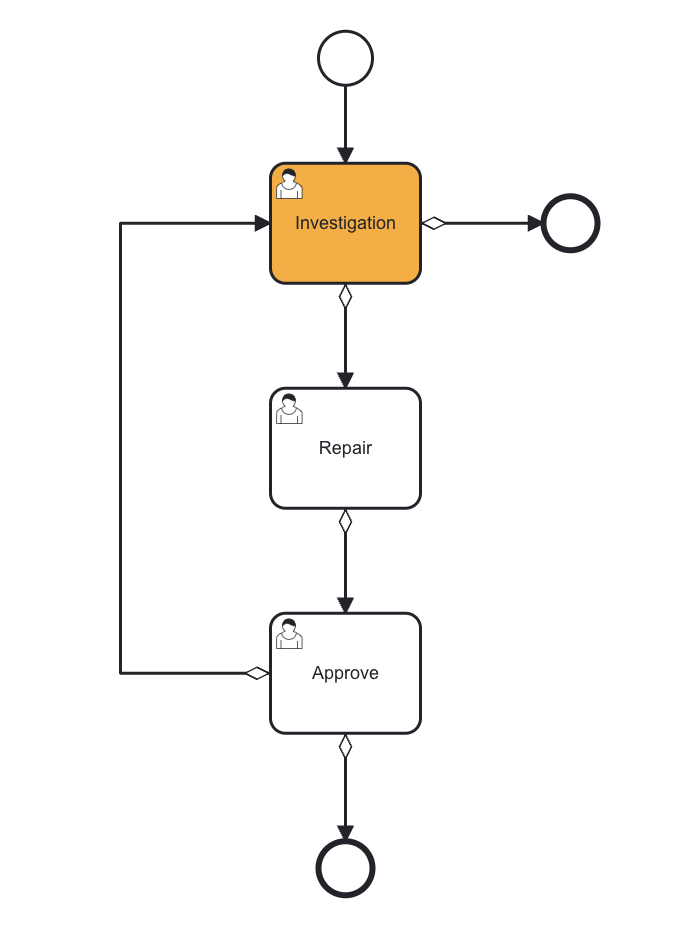 |
In the above example, the technician has recorded that the battery is defective and clicks Submit.
The Incident then moves to the second stage - Repair. There are no Forms linked to this Task. Here, the technician picks up the Incident, does the repair and clicks Submit.
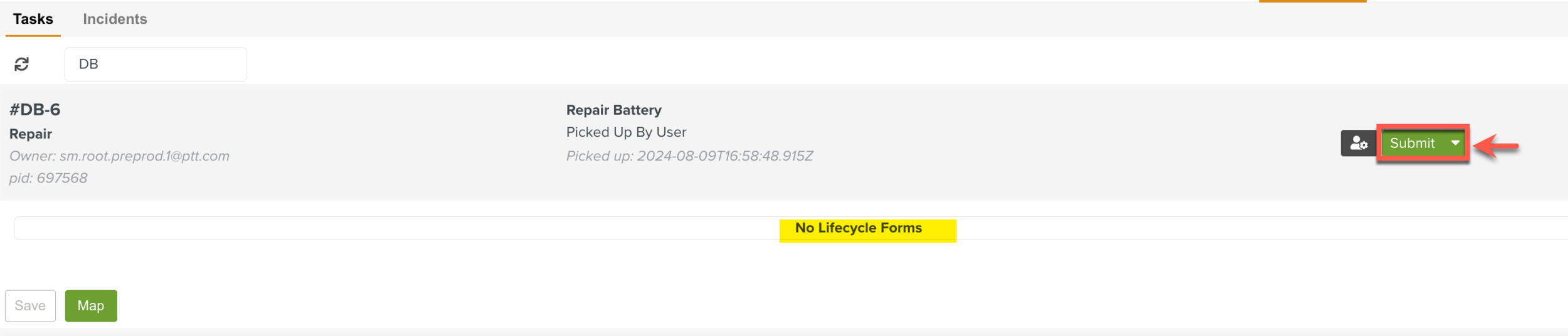
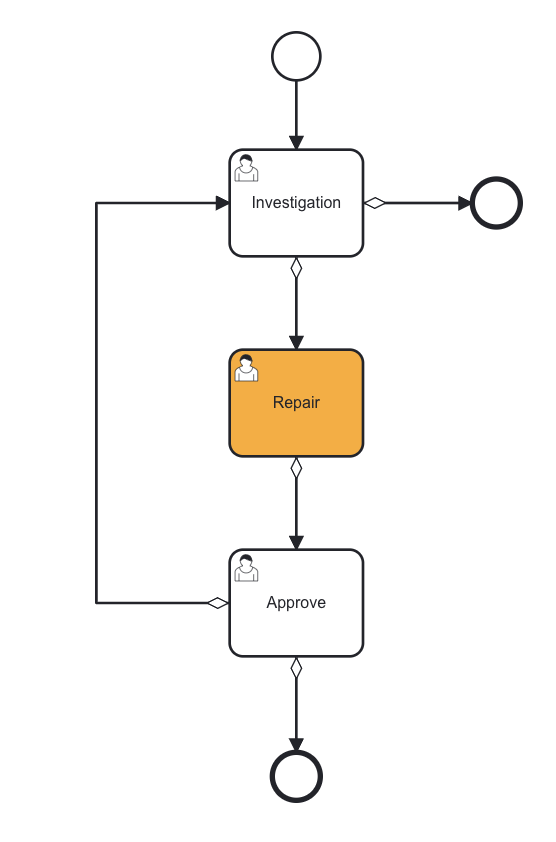
The Incident then moves to the Approve stage. Here, the supervisor inspects the repair and either approves or rejects the work. This is recorded in the Task Form as shown below.
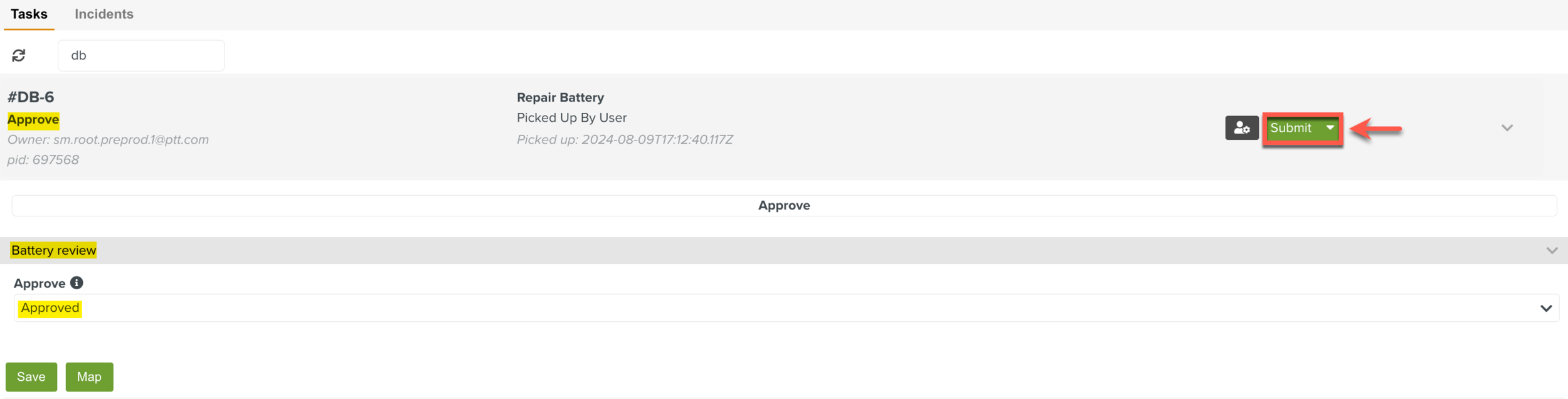
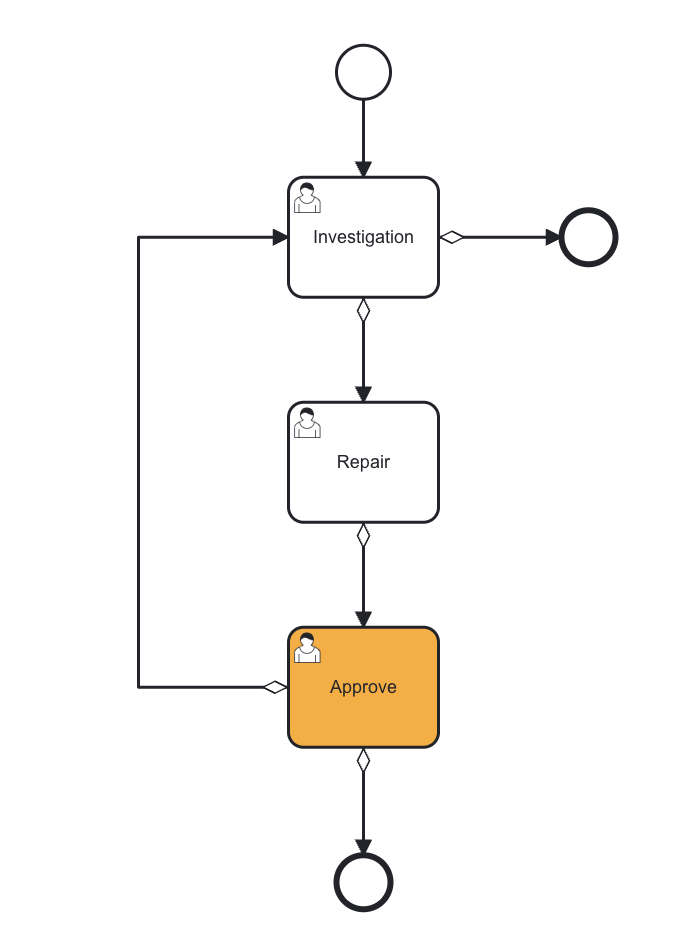 |
If the repair is not approved, the Incident moves back to the Investigation stage.
If the repair is approved, the Incident moves to the Closed State. The Incident is resolved.
