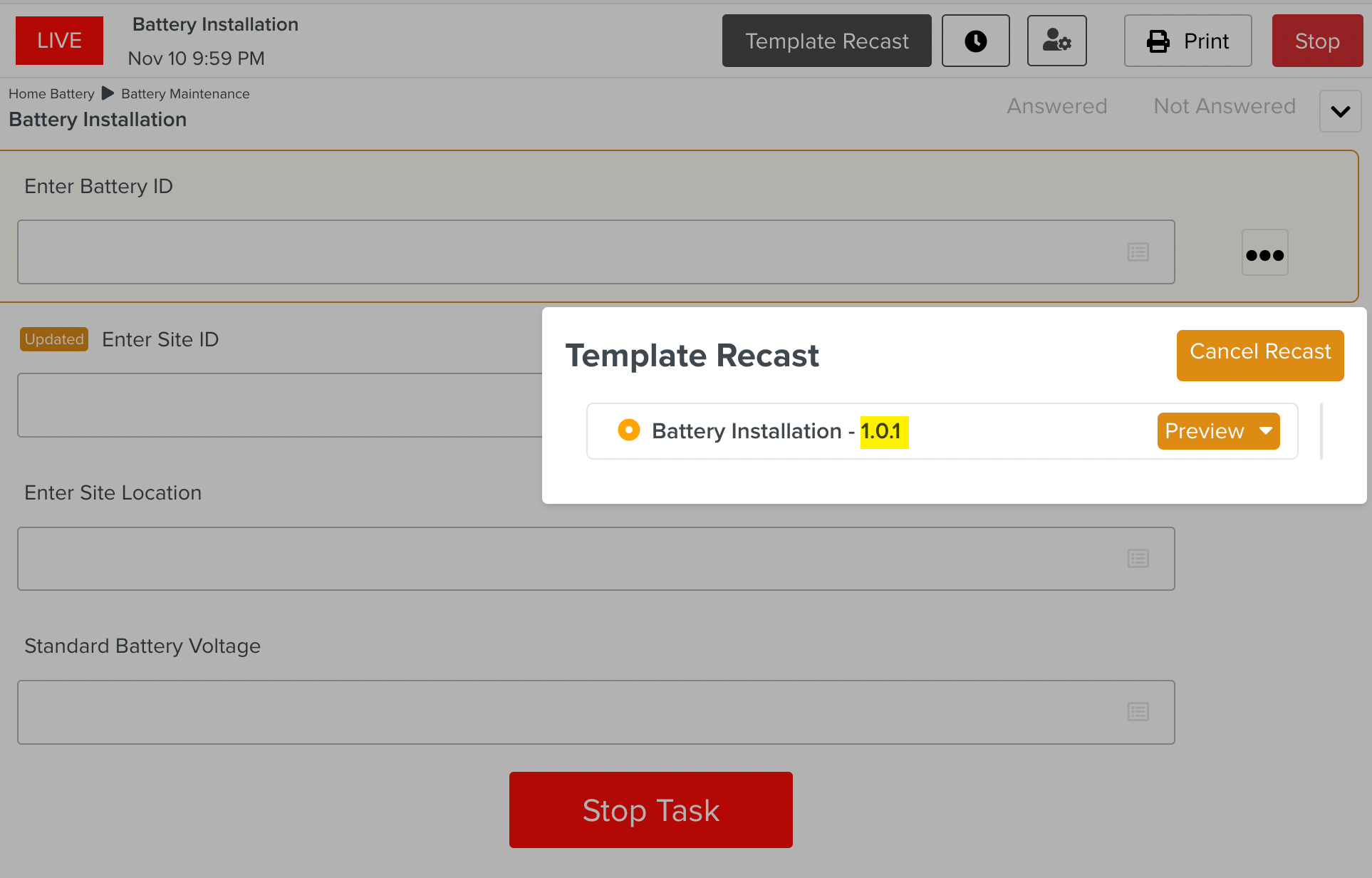Canceling a Recast
A Task Recast can be canceled. When a Task Recast is canceled, the data acquired prior to the Task Recast is restored.
Steps to Cancel a Recast
To cancel a Task Recast:
In the Task Execution window, click .
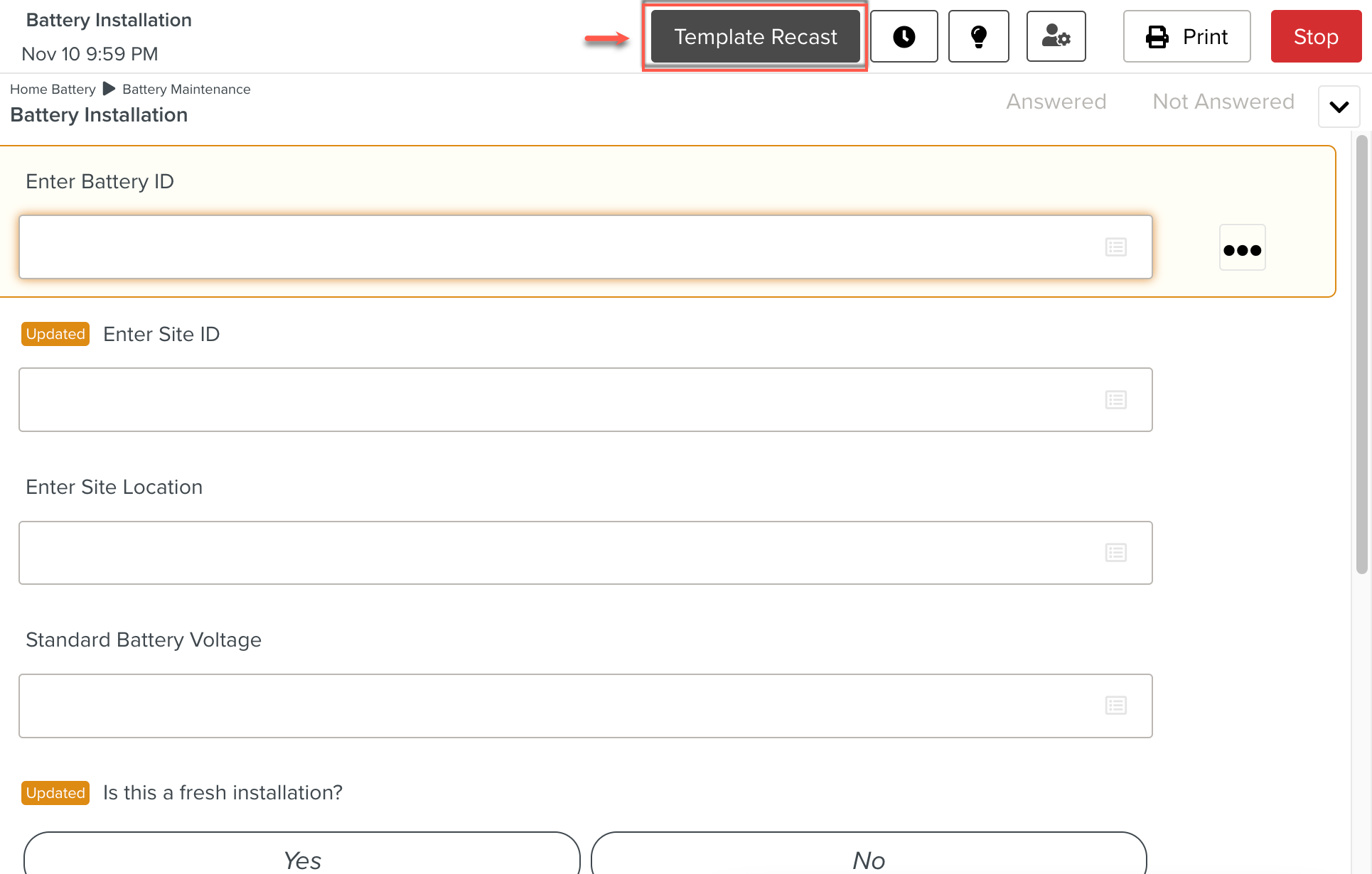
Click in the Template Recast Dialog that appears.
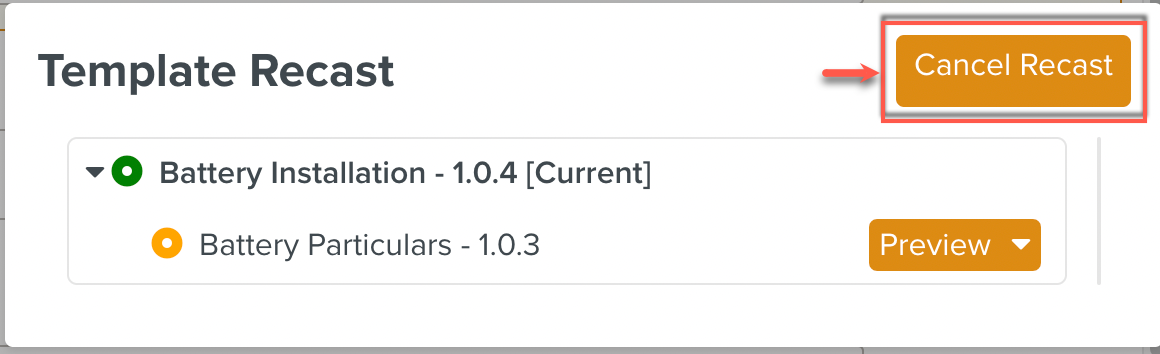
The Cancel Template Recast Dialog appears with a list of all the Template Recasts that have been done.
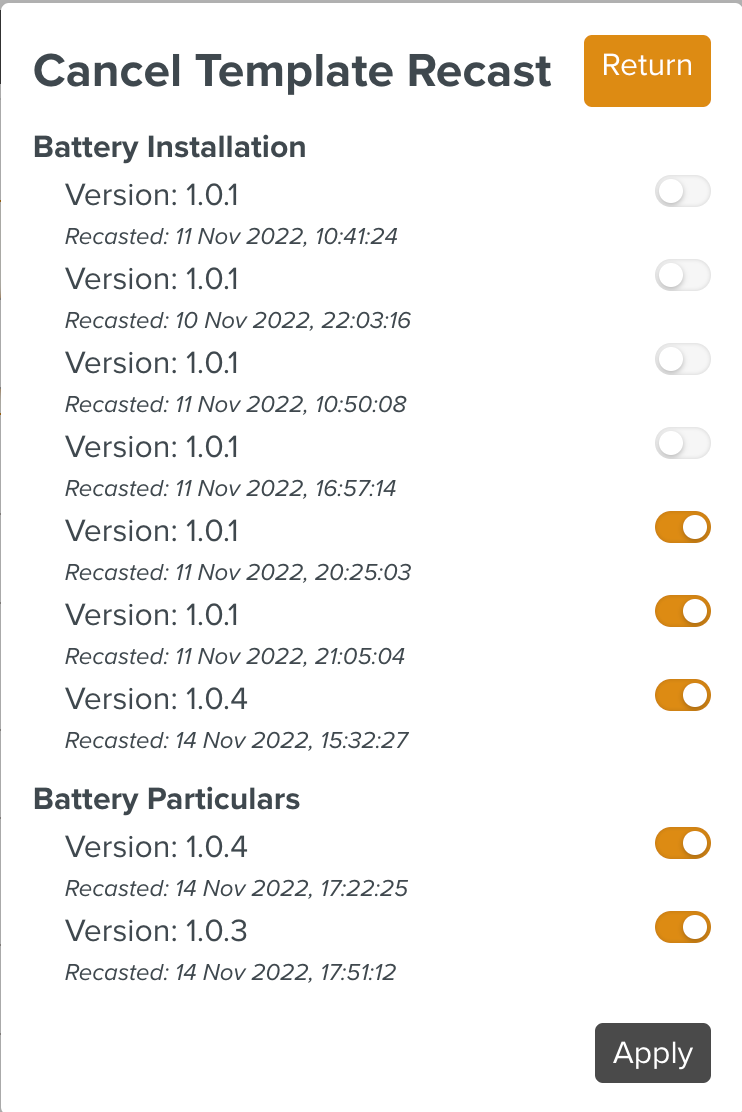
Use the toggle keys to switch off the Template Recasts that need to be canceled. Then, click .
In the example below, switching off the highlighted toggle key indicates that the Template Recast of Battery Installation version 1.0.4 is to be canceled. The user intends to roll back to Battery Installation version 1.0.1.
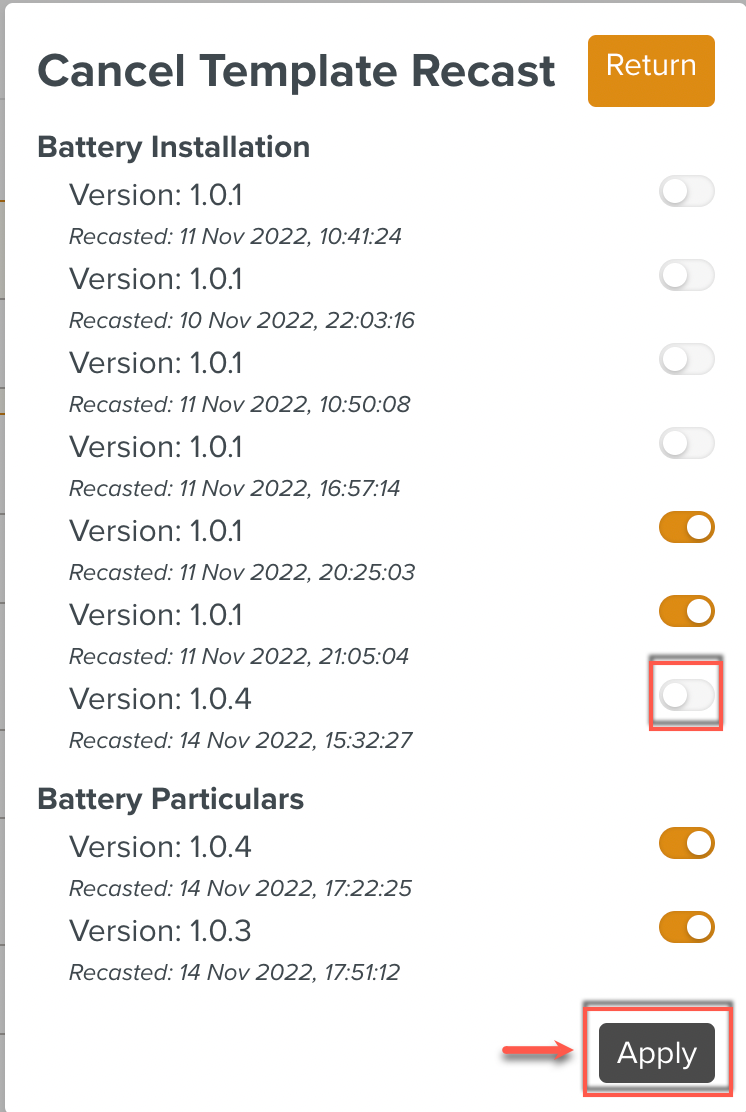
The Template Recast has been canceled successfully. Note that the Task is now based on the older version of Battery Installation, v1.0.1. The orange button indicates that there are newer versions of the Template.
Note that the version v1.0.1 of Battery Installation did not have the Component at all. Hence, it does not appear in the Template Recast dialog after the Cancel Recast was done.