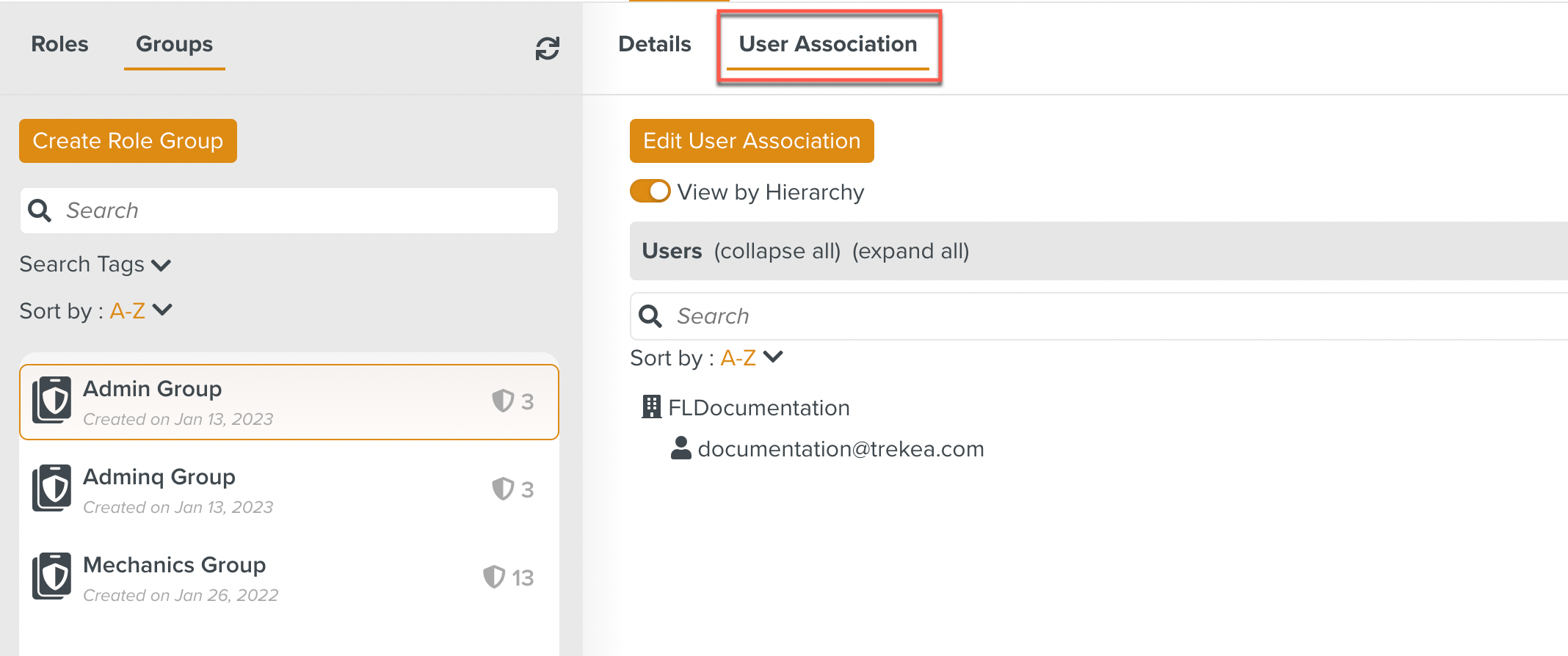Creating Role Groups
A Role Group is a single entity comprising Roles and/or other Role Groups.
To create a Role Group:
On the main menu, go to > > .
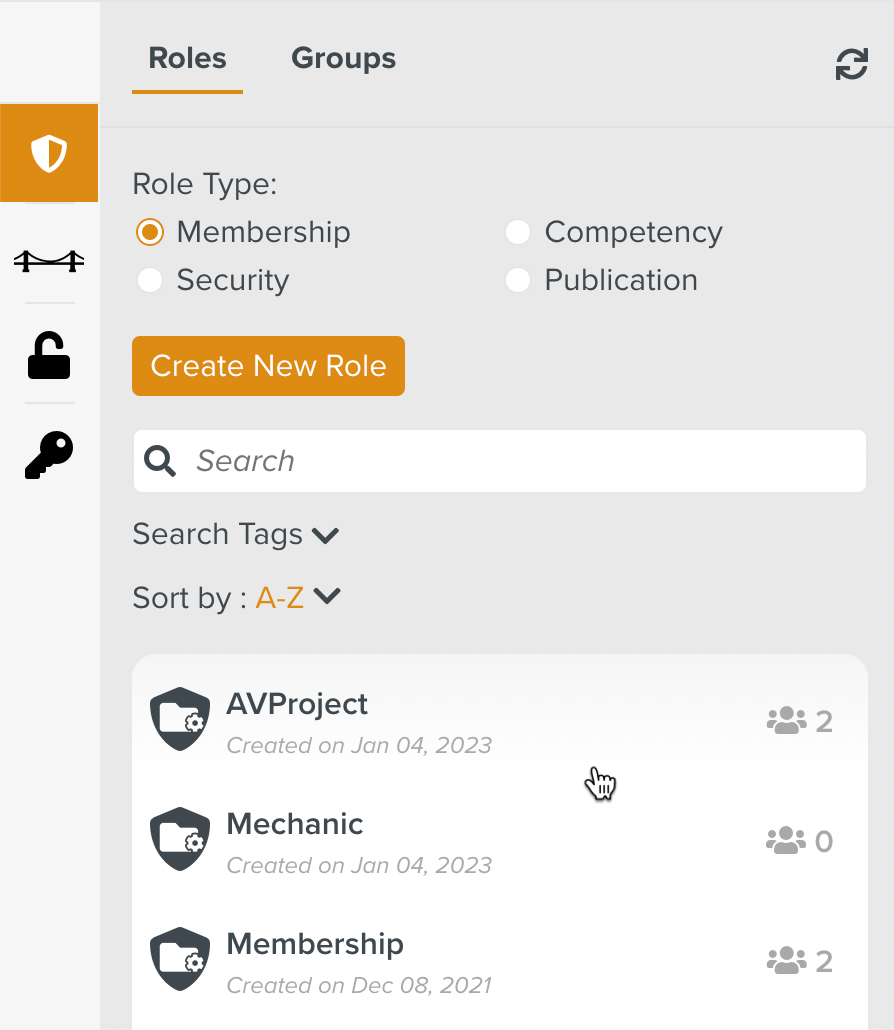
Click the tab. All the Role Groups defined are listed. The number of Roles bundled together in the Role Group is indicated next to the name of the Role Group.
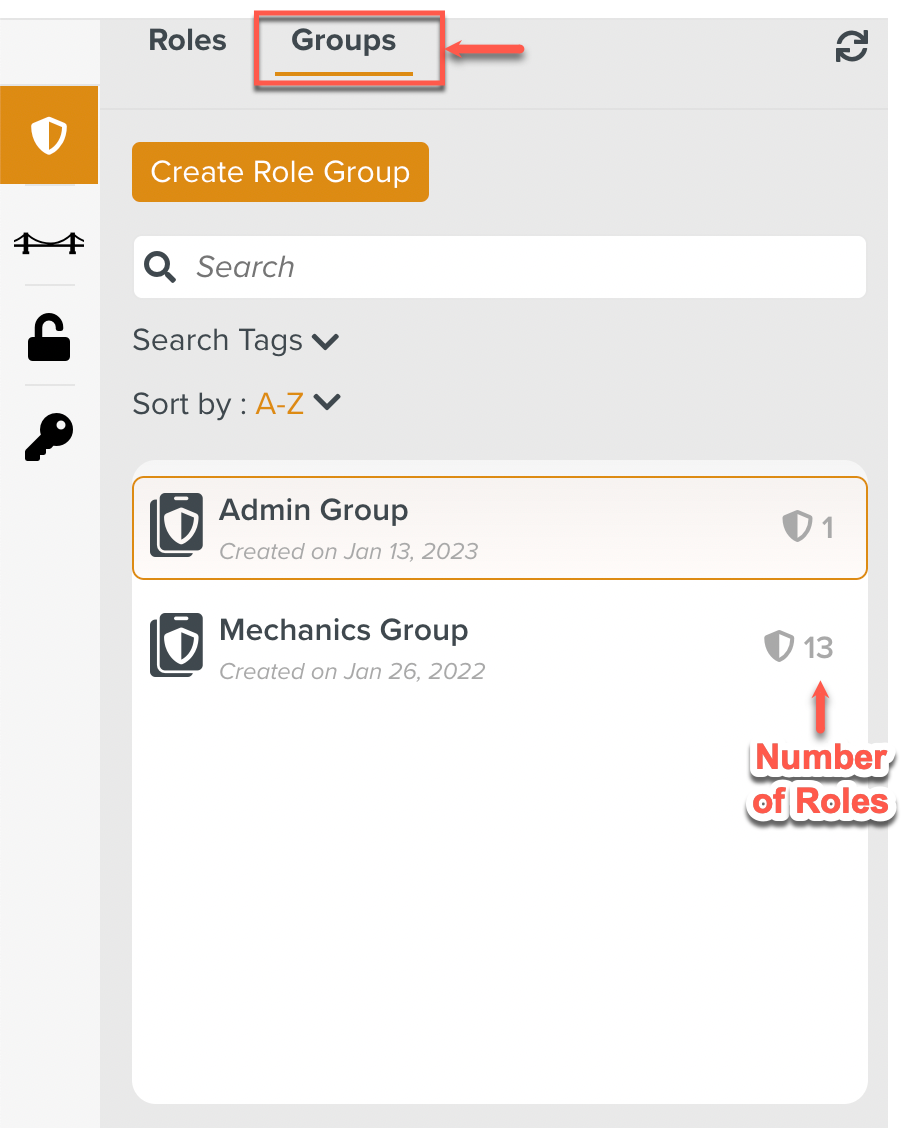
Click .
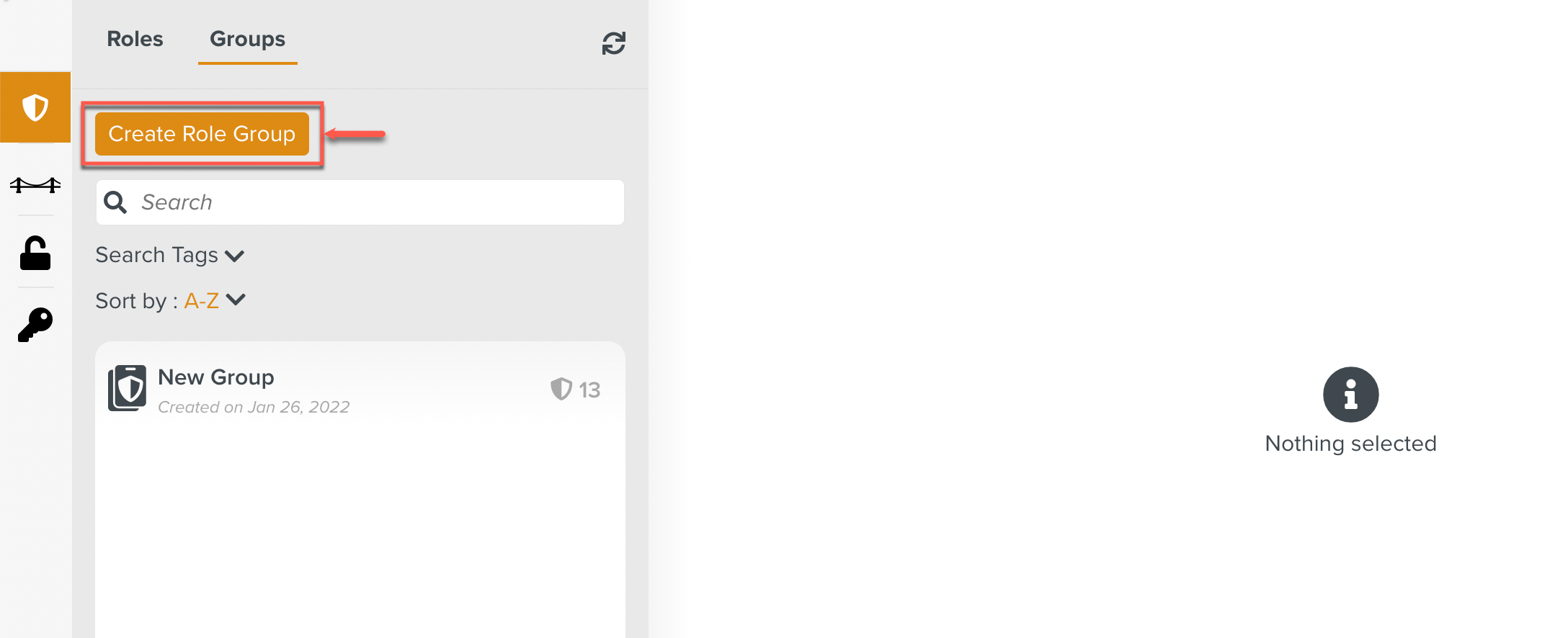
The Role Group dialog appears.
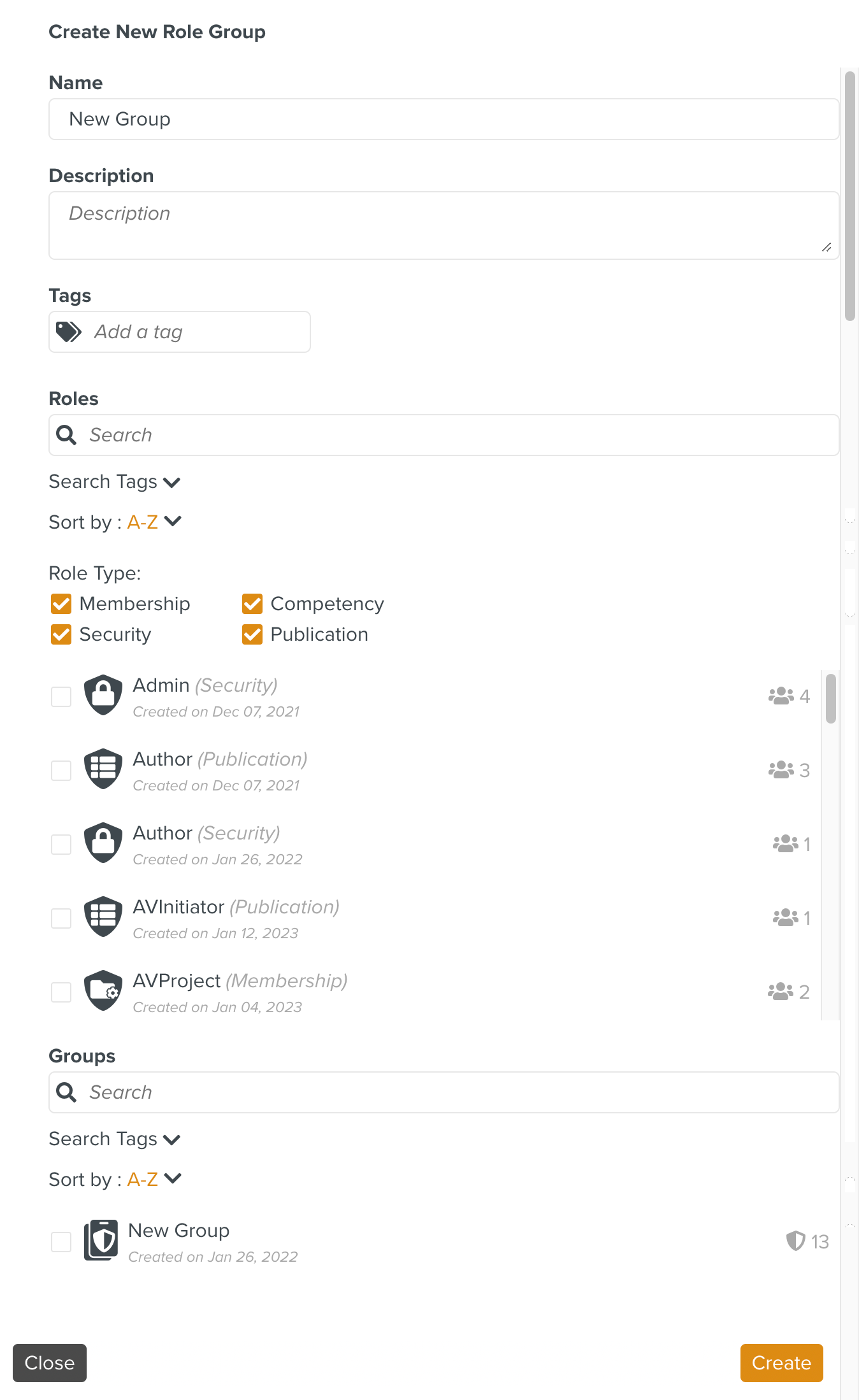
Enter a name for the Role Group.
[Optional] Enter a description.
[Optional] Add Tags for the Role Group. Mutiple Tags can be associated with a Role Group. Tags are used organize Role Groups.
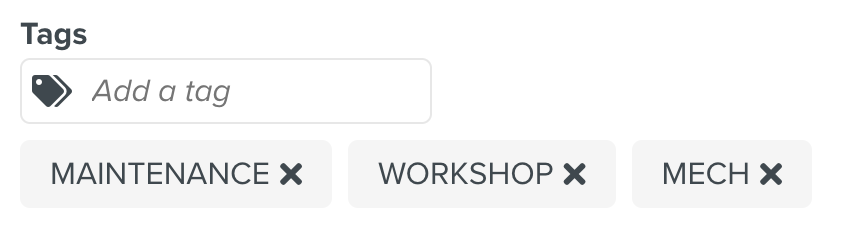
You can also search for Role Groups based on Tags.
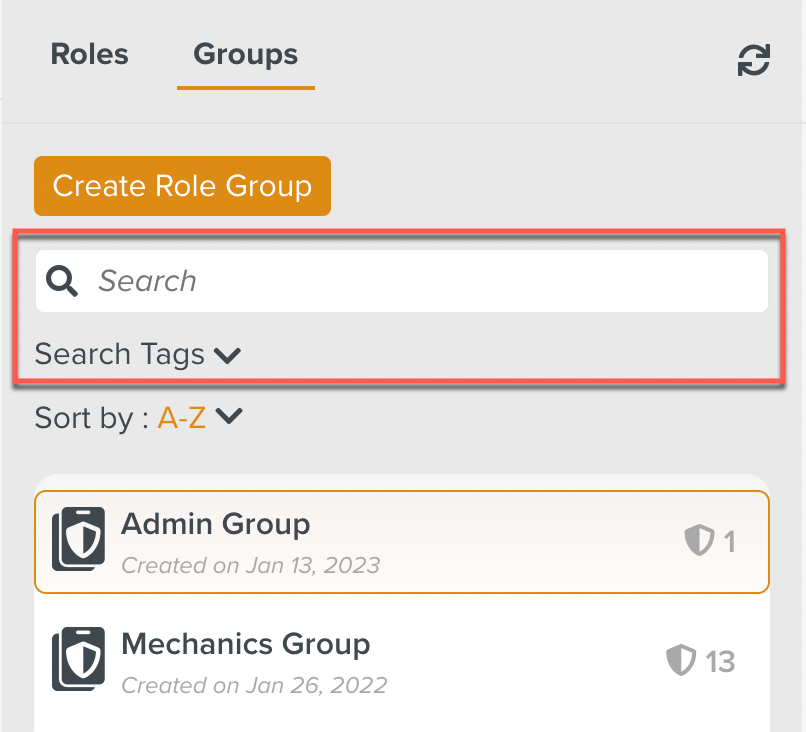
Select the Roles and/or Role Groups to be bundled together into the current Role Group.
Check/uncheck the Role Type(s) as highlighted below to filter the Roles by Type.
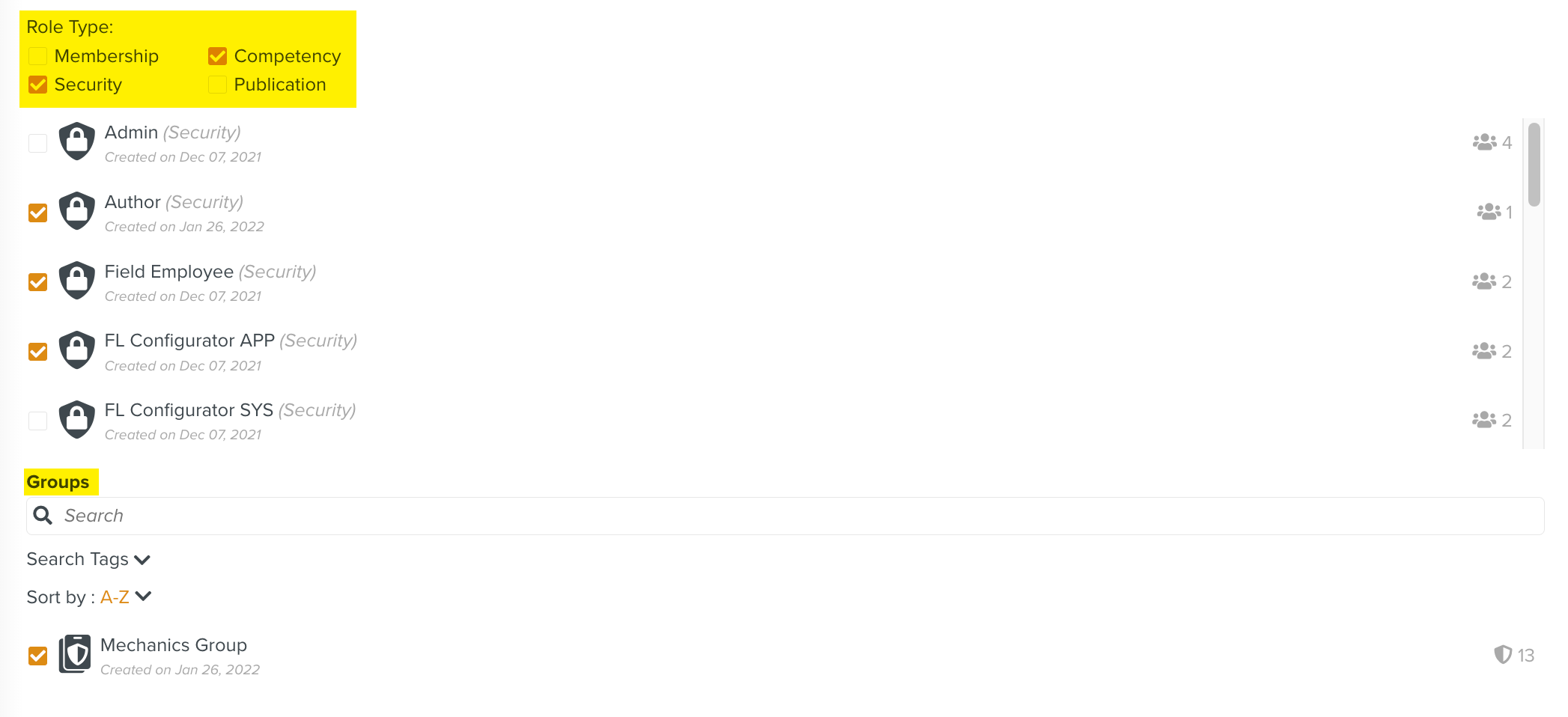
Click .
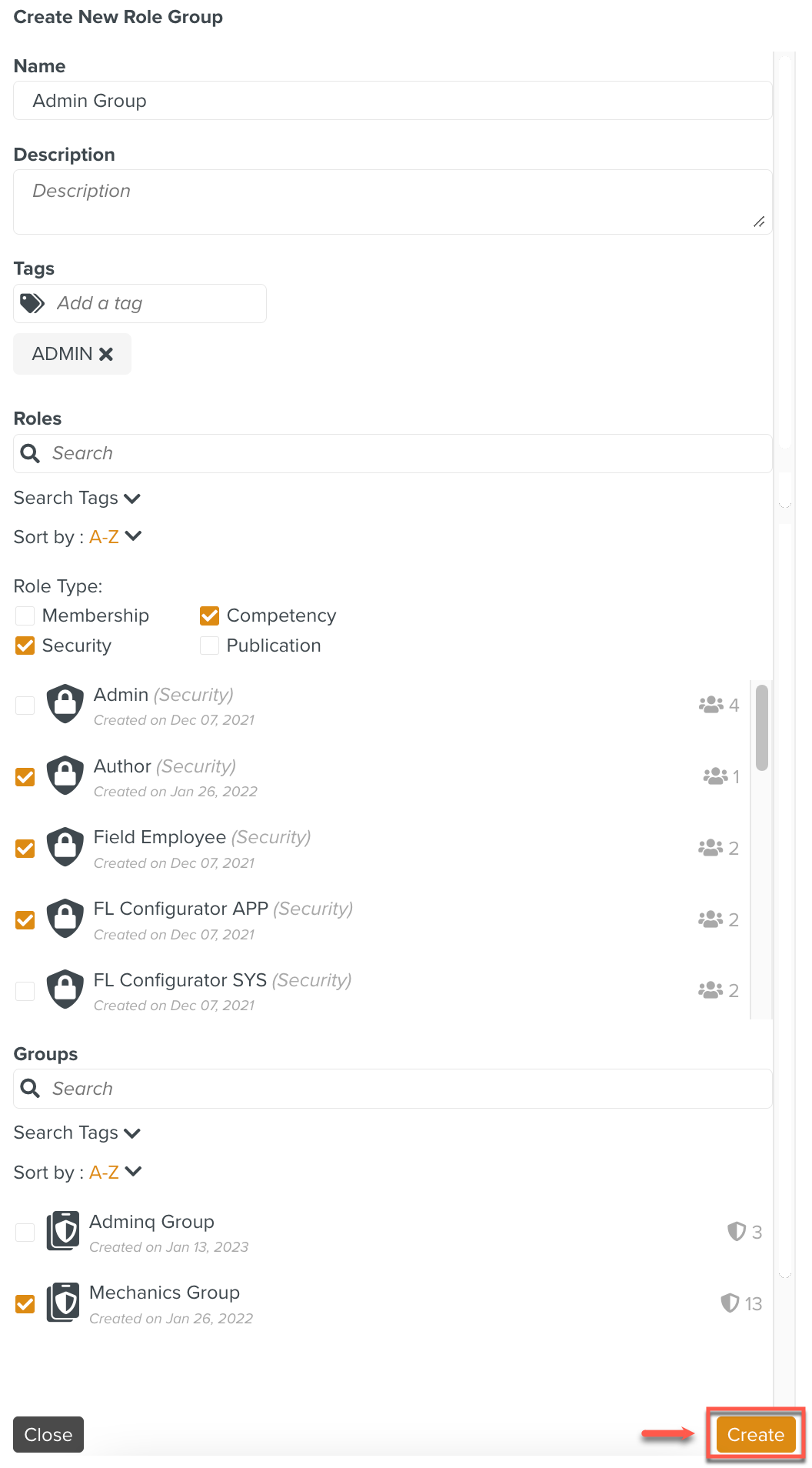
You have created the Role Group successfully. The Role is displayed in the list of Roles as shown.
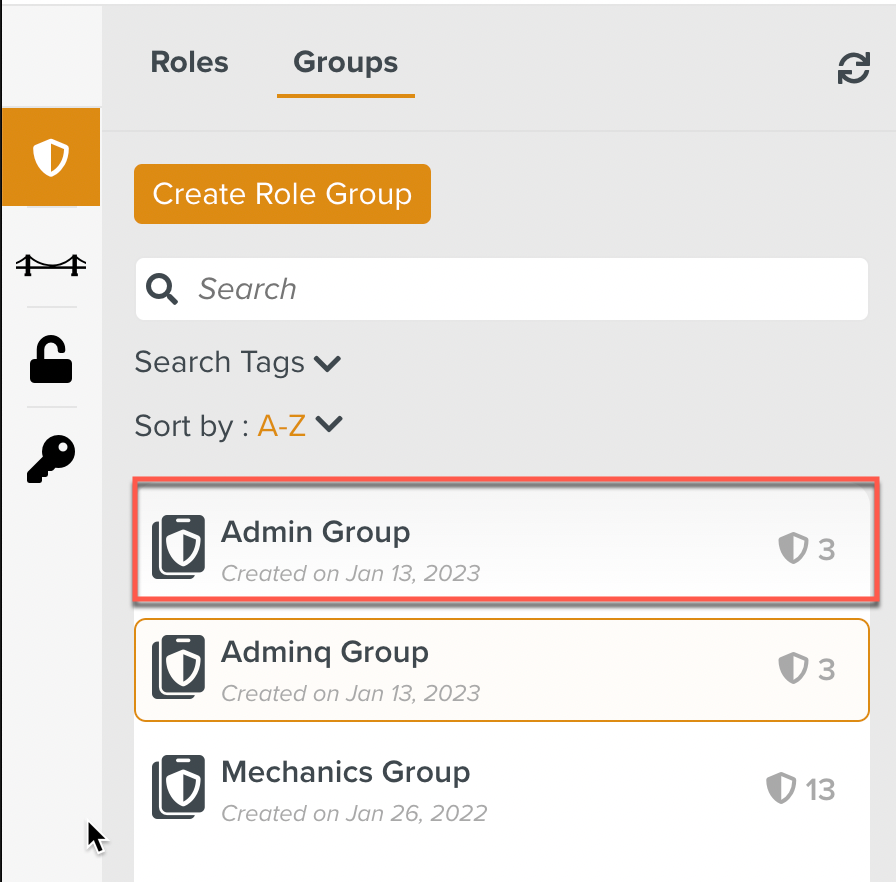
The Role Group can now be associated with users by selecting the users in the tab. To associate users with a Role Group, follow the same steps described under associating users with a Role.