Unattaching, moving, editing a log
For more information about the controls used in FieldLogs, read Controls.
Tap on  to open the log menu.
to open the log menu.
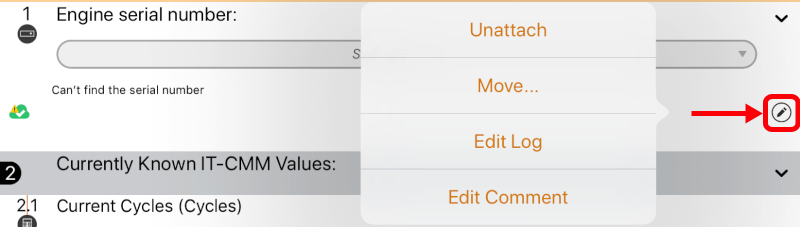 |
You can use these options if you need to modify your log after it was.
Unattach
Unttach the log from the step.
The step moves to the section for unattached logs at the beginning of the template.
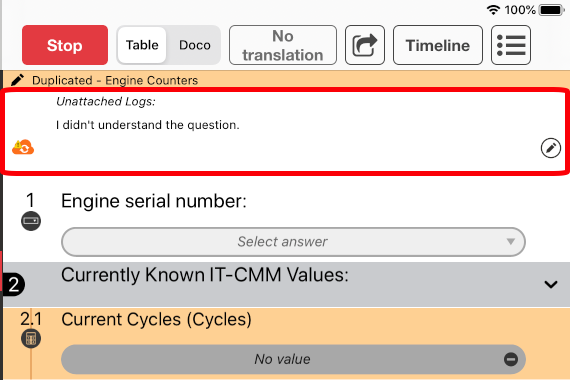 |
Note
To attach an unattached log to a step, tap on  .
.
Tap on Attach:
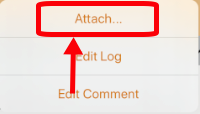
Tap on the step where you want to move the log.
The log is moved to the selected step.
You can also tap on  to cancel the move.
to cancel the move.
Move...
You can move you log from one step to another step.
Tap on .
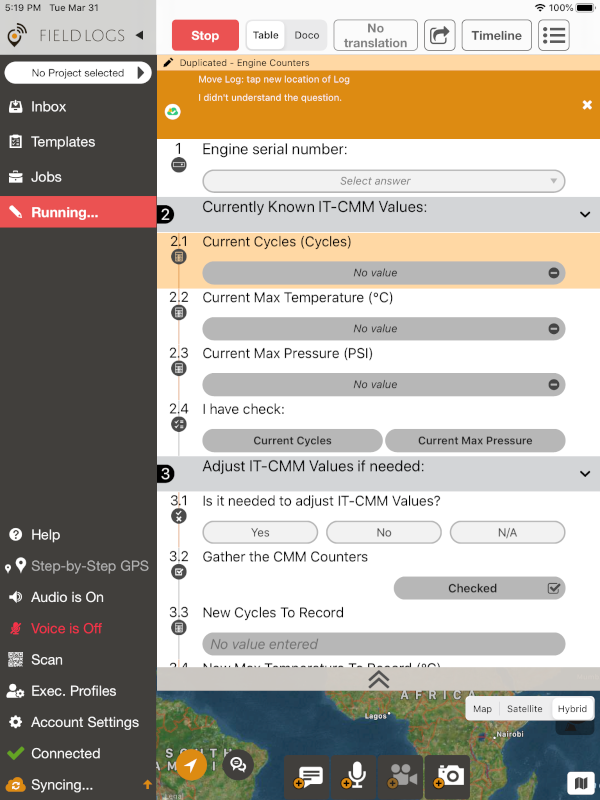
Tap on the step where you want to move the log.
The log is moved to the selected step.
Note
You can also tap on
 to cancel the move.
to cancel the move.
Edit Log
Add another type of log to your existing log. You can also delete or edit the existing log.
For more information on how to add each type of log or edit a log, read Adding a log to a step.
To delete a log:
Tap on the red cross.
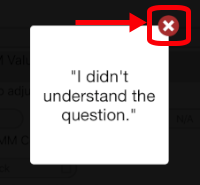
Tap on .
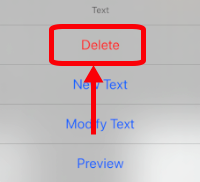
Tap on .
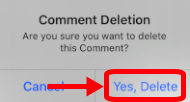
Edit Photo/Video/Audio/Comment
This command is a shortcut to edit the current log, without doing Edit Log then choosing the current log.
For more information on how to edit a log, read Adding a log to a step.