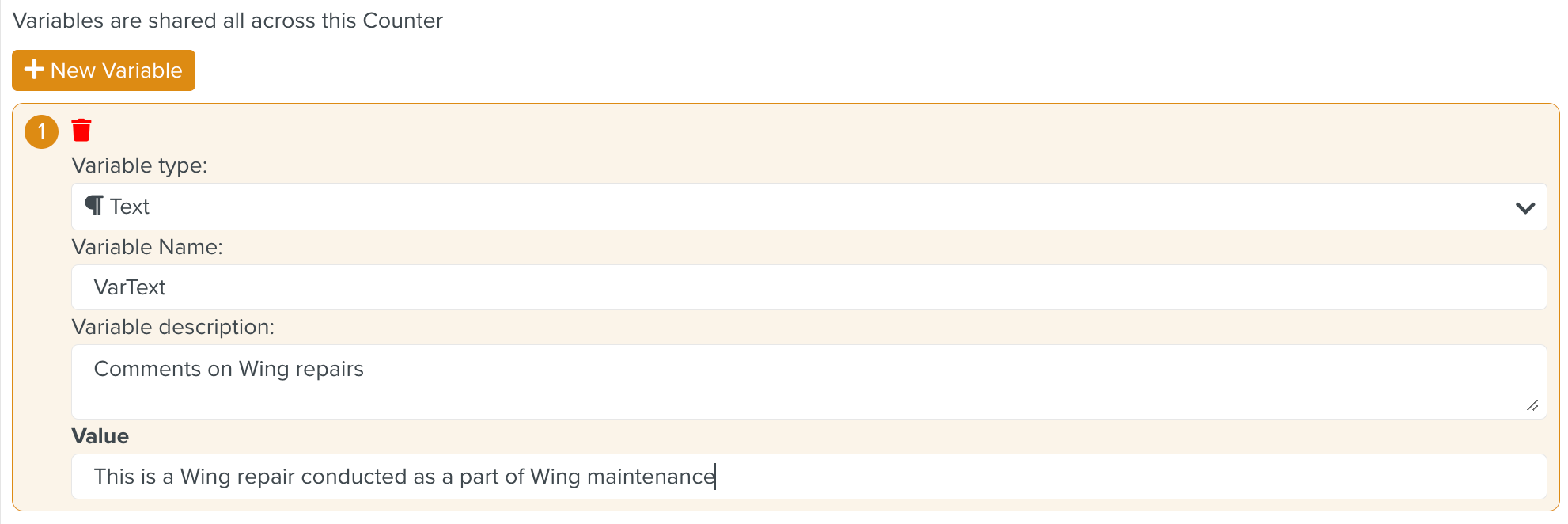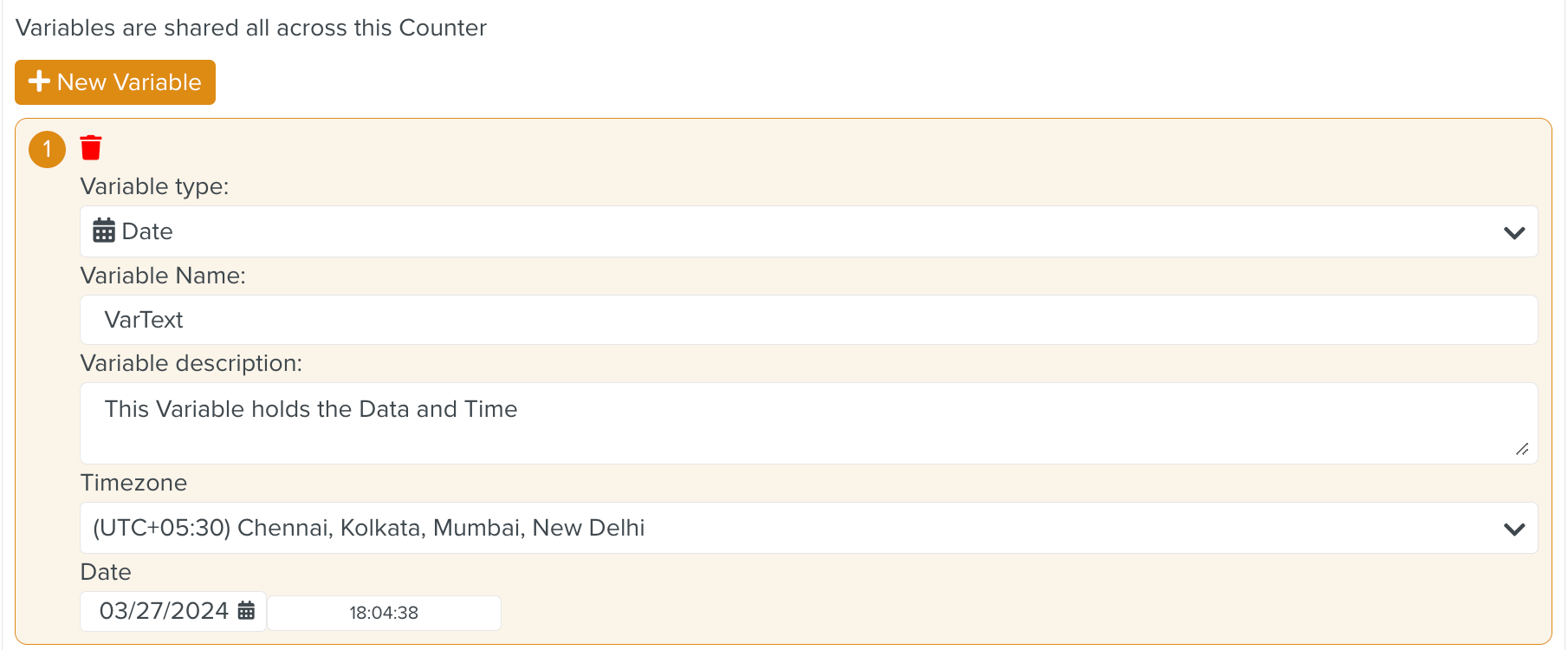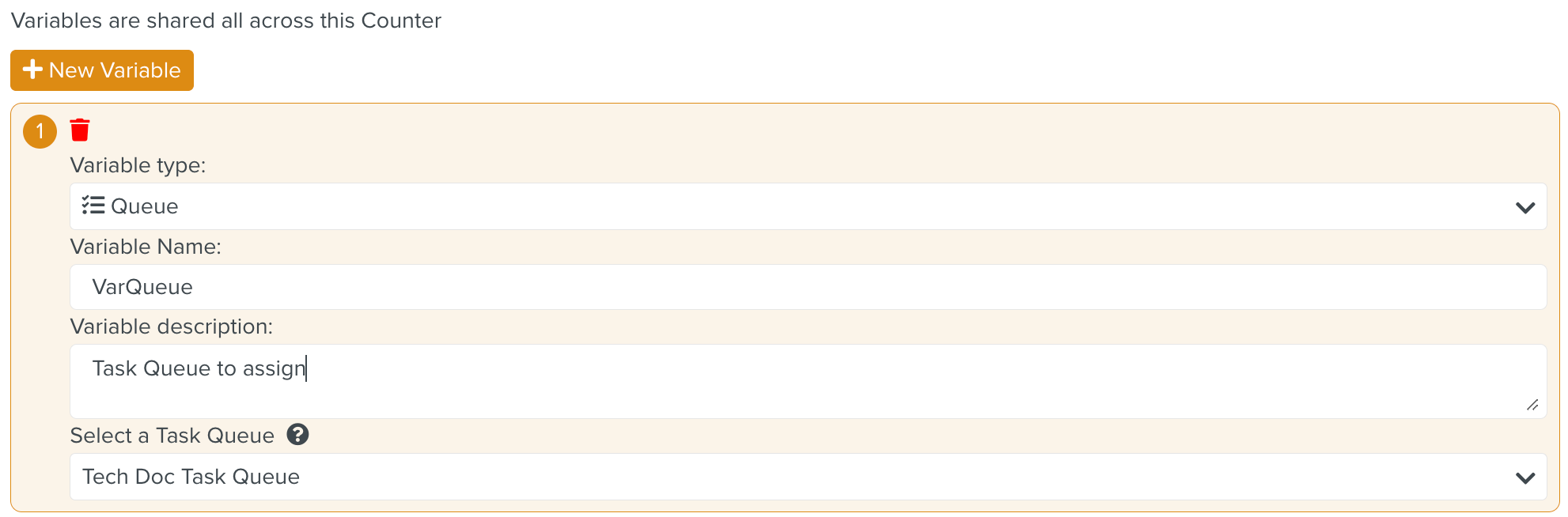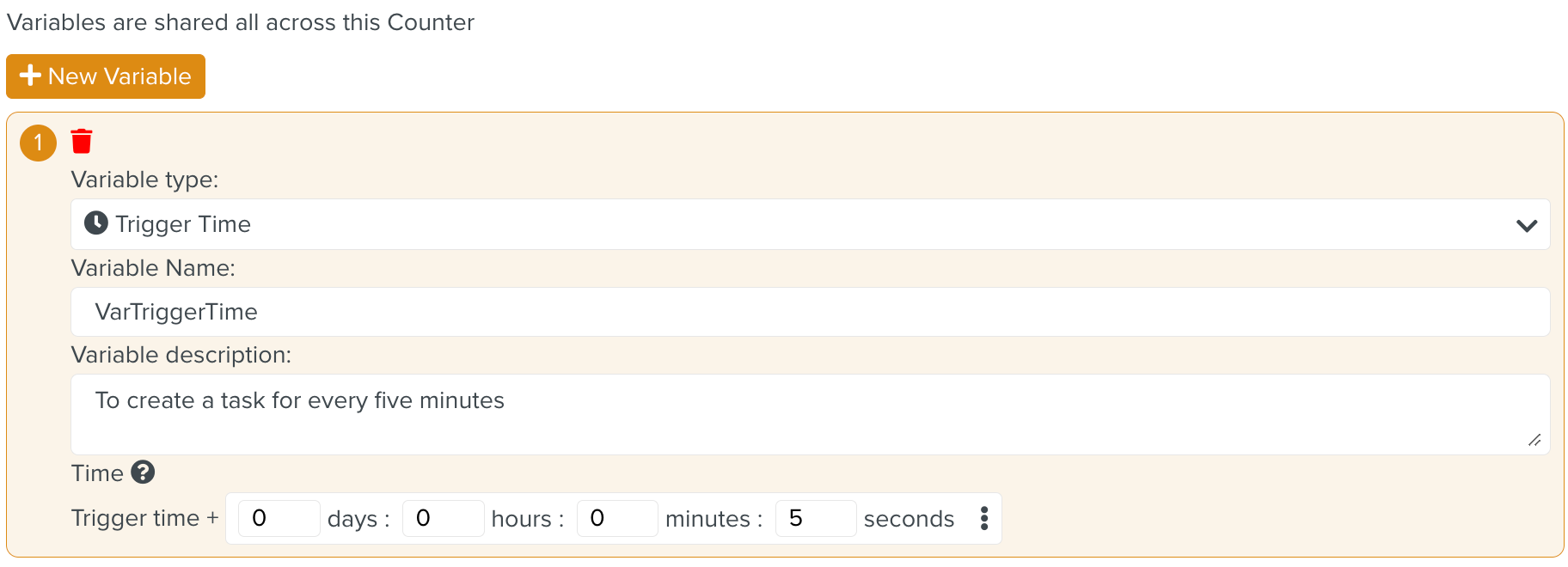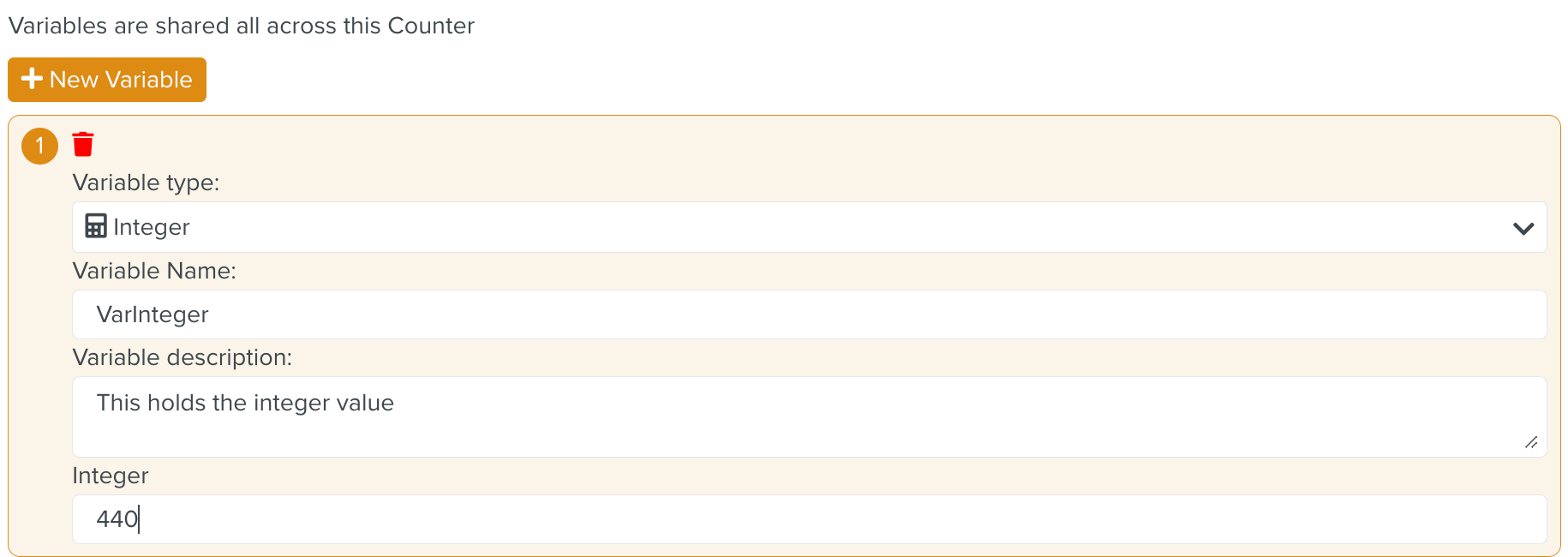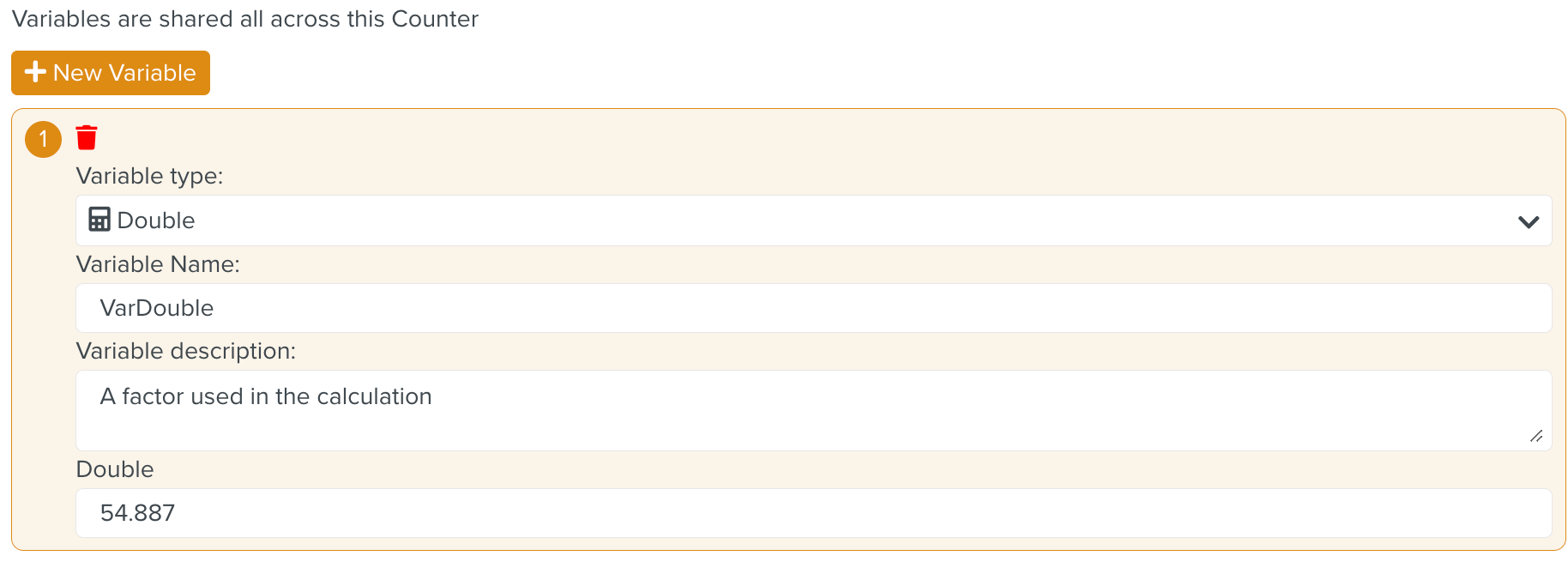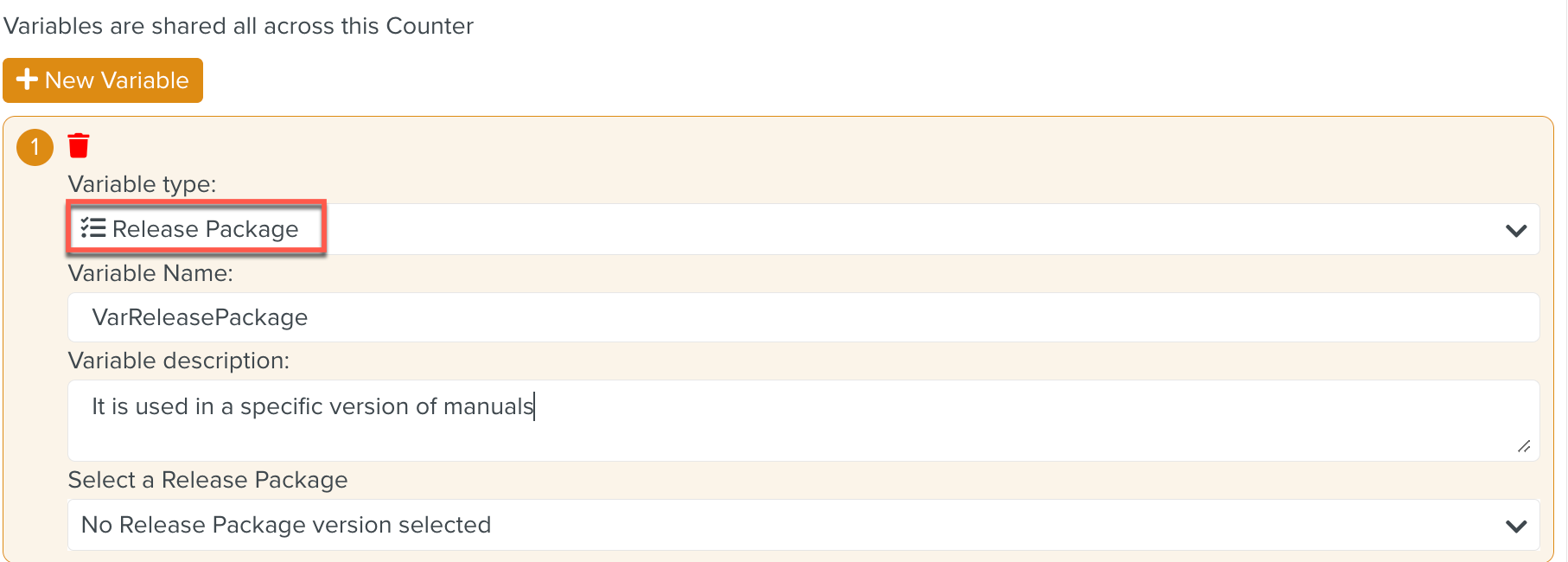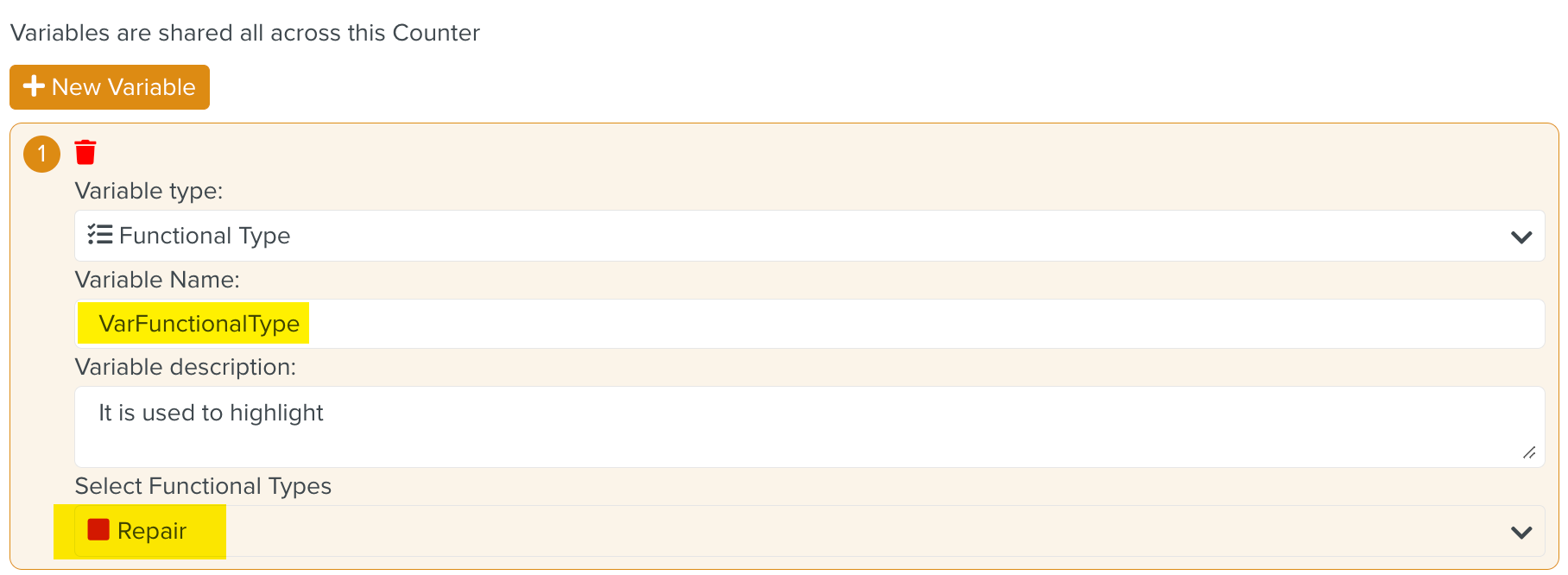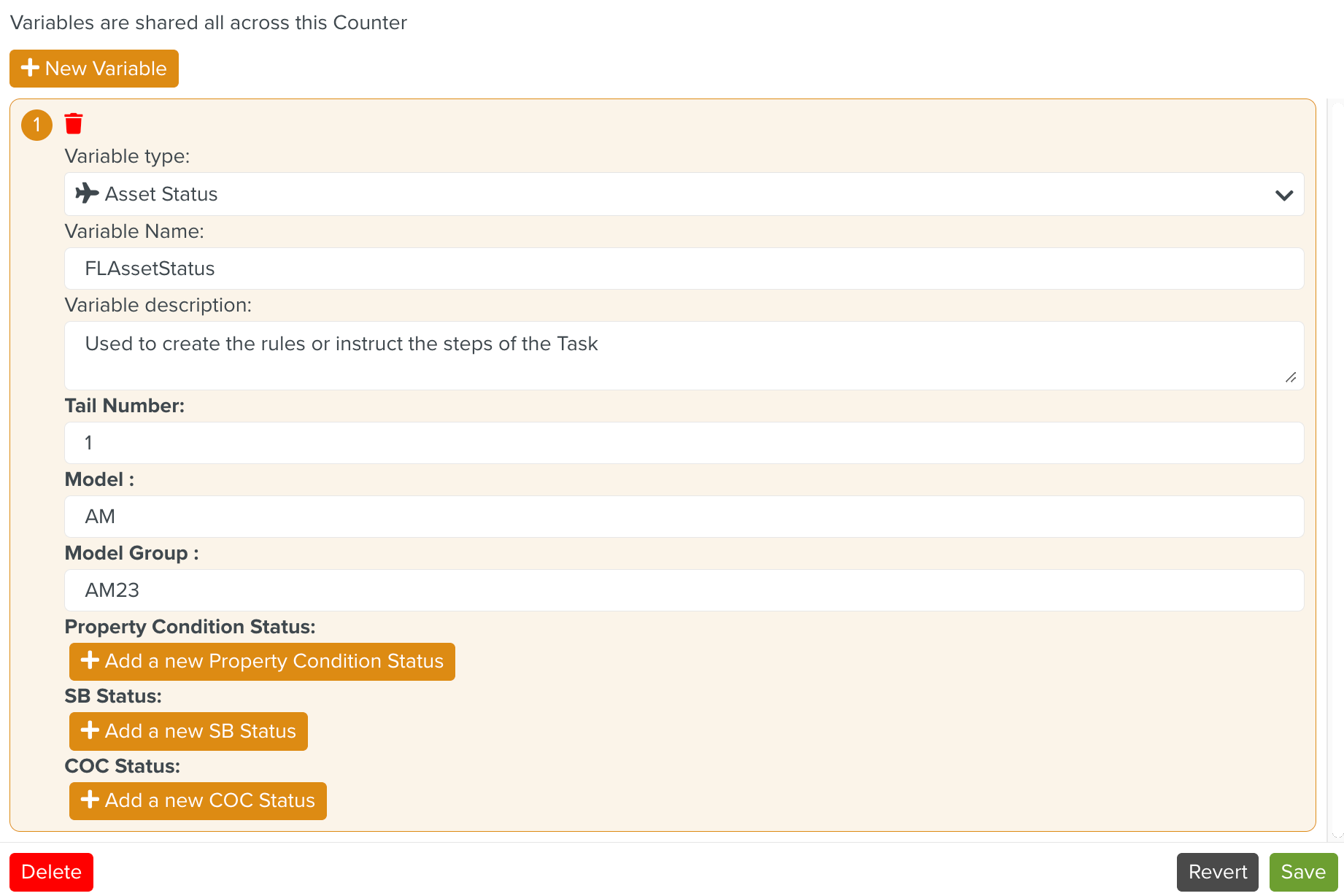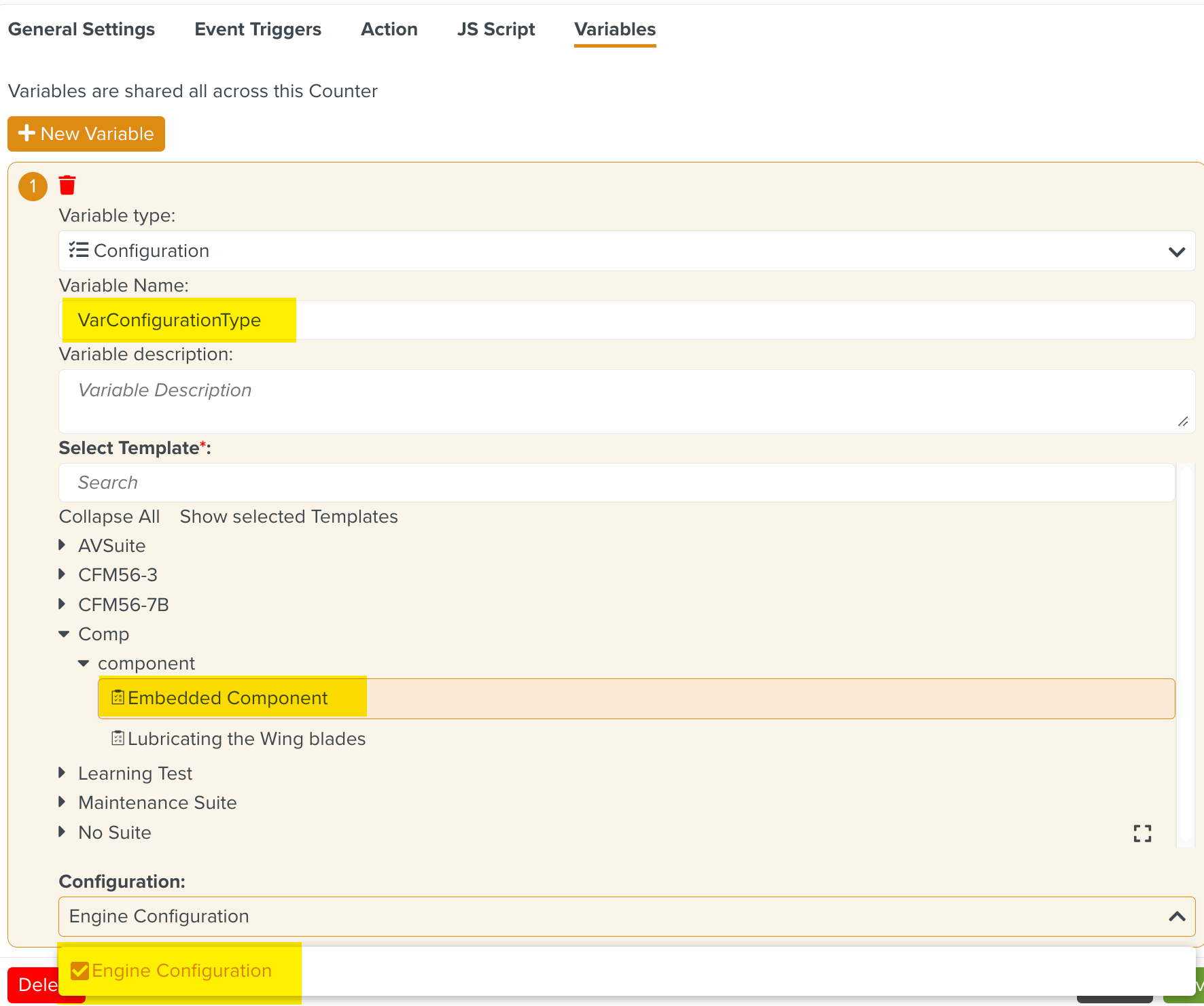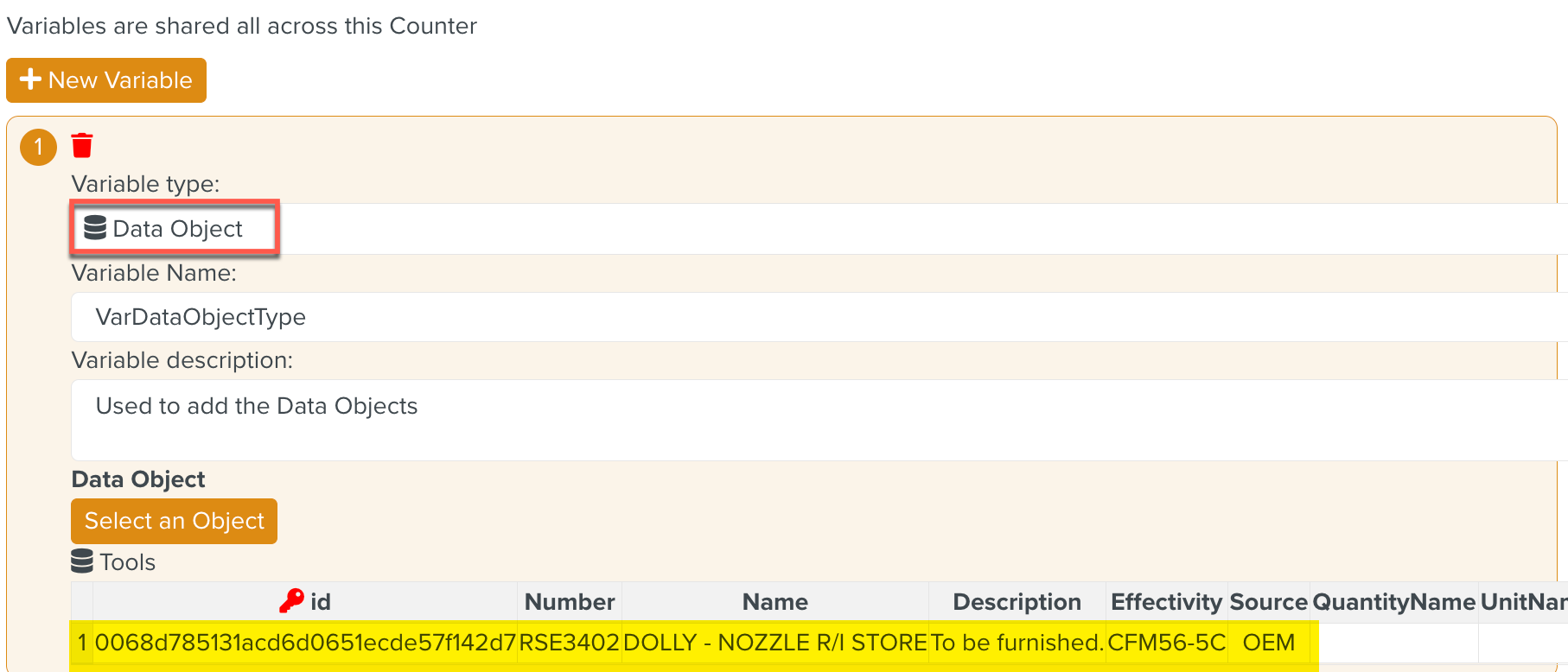Using Variables in an Operation Plan
The variable is used to replace predefined values within a Template and Action.
You can link several fields in the Action of an Operation Plan to variables. These variables allow the re-use of saved values instead of typing them every time.
The various fields in the Action of an Operation Plan that can be linked to variables are shown below.
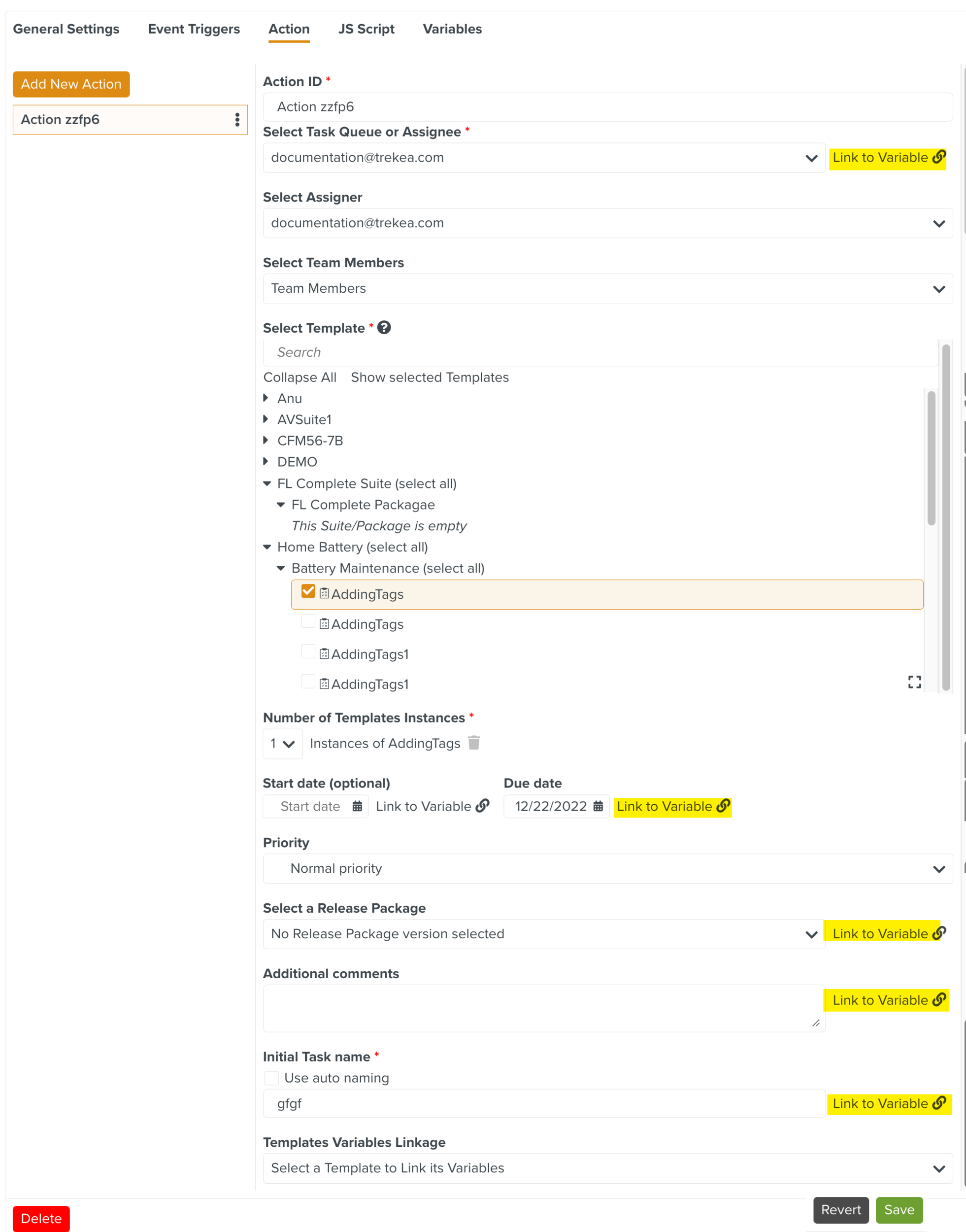
Variables in an Operation Plan can have two different scopes:
Operation Plan Scope : Variables created in an Operation Plan are available to all the Counters within the Operation Plan.
In the example below, the variable assignToQueue is a variable created in the Operation Plan Periodic Battery Inspection. This variable is available to both the Counters FilterActions and CounterName.
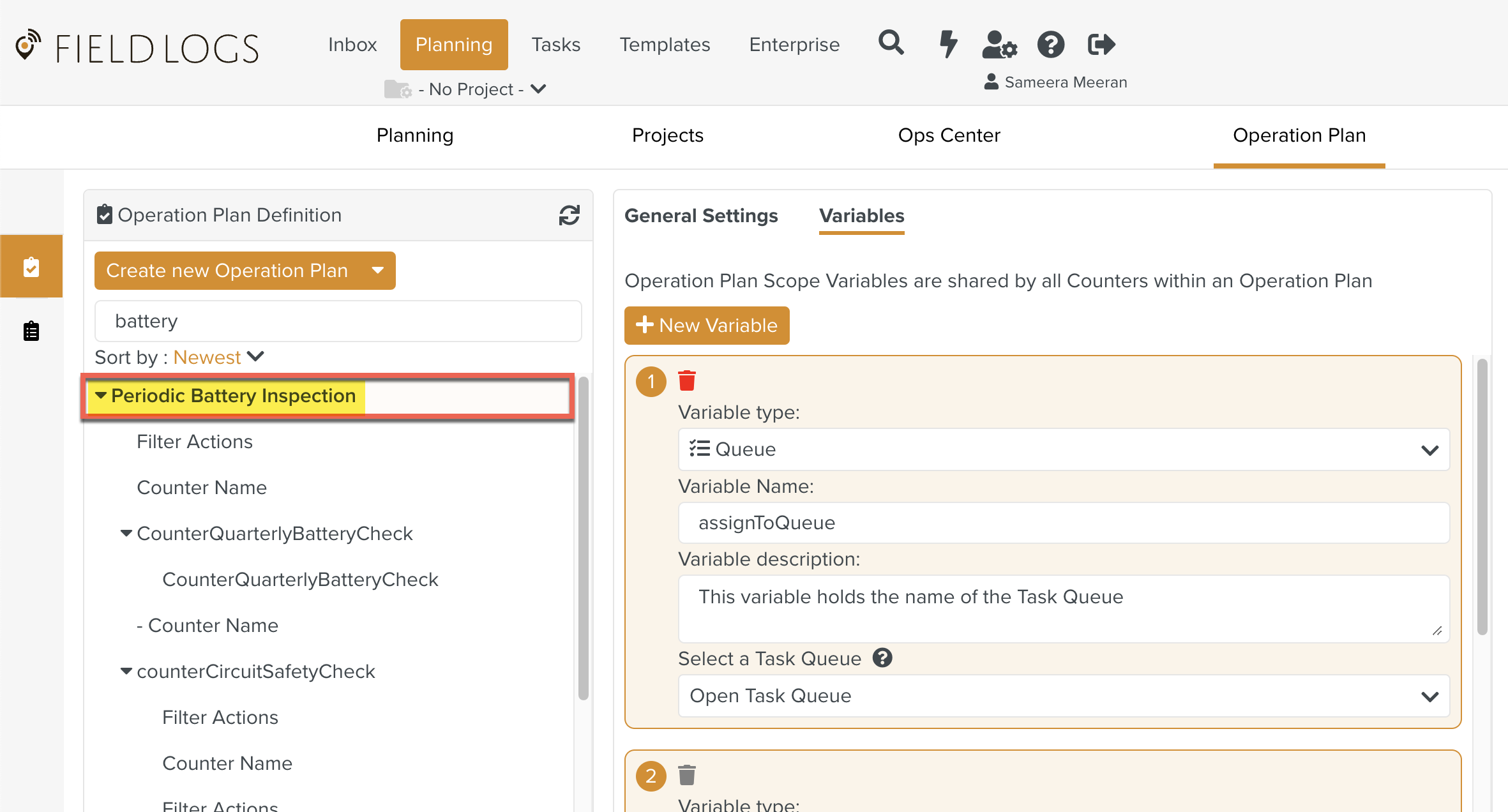
Counter Scope: Variables created in a Counter are local to the Counter. These variables are available for the sub-counters associated to this counter
In the example below, the two variables created in the Counter FilterActions are only available to this Counter. They are not available to the other Counter Counter Name within the same Operation Plan.
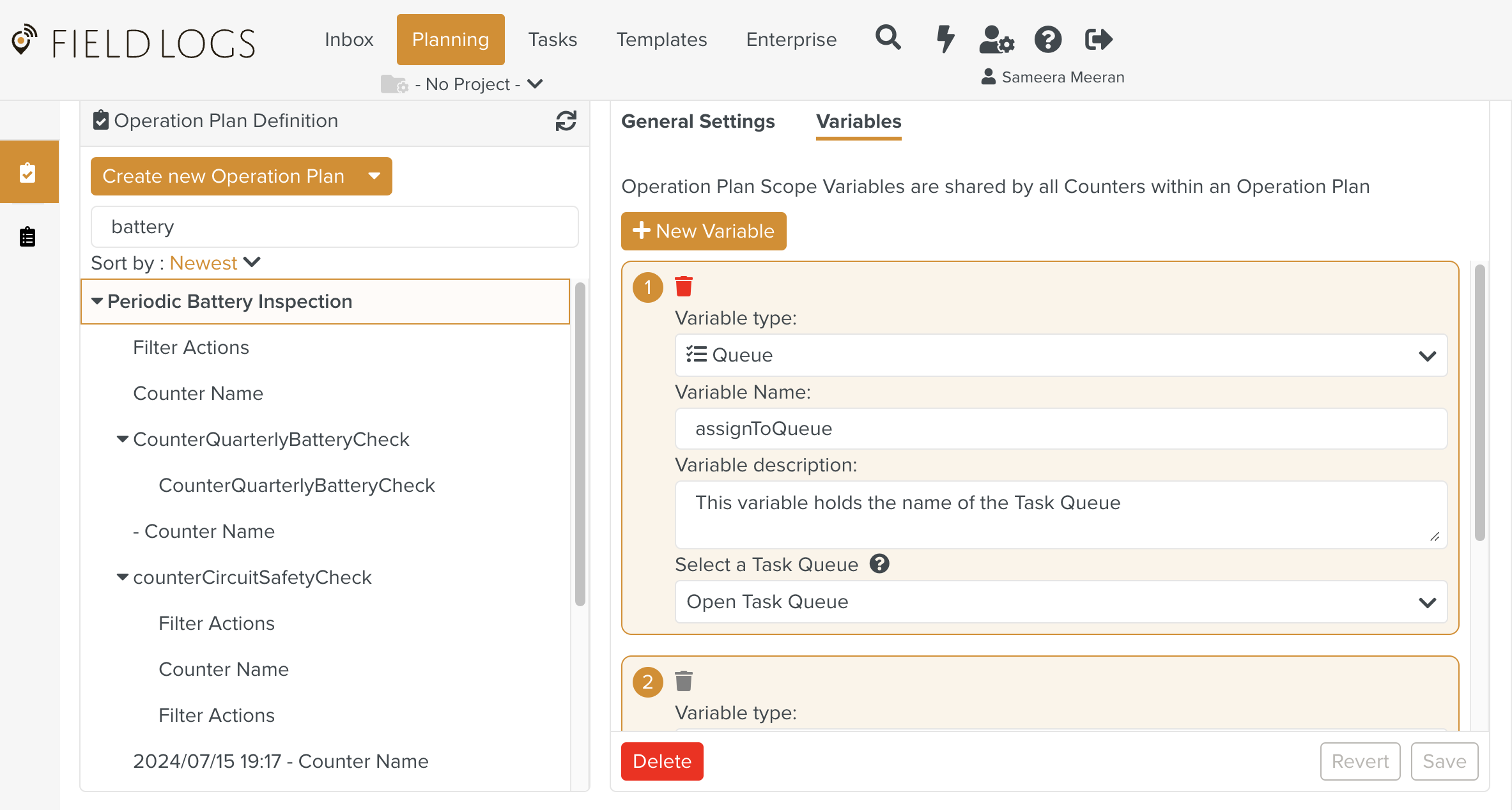
While setting a variable, the data type needs to be chosen. There are different types of Variables available as shown.
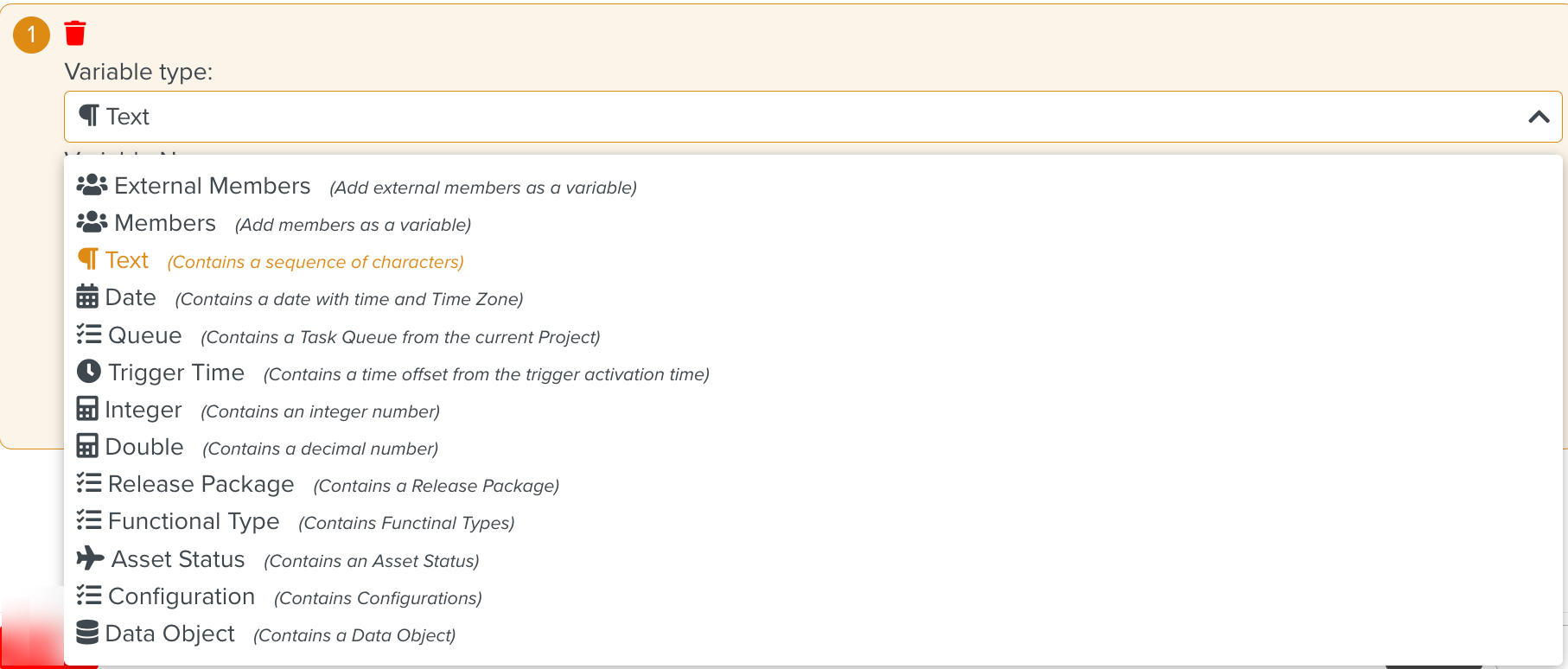
The data types are discussed in detail below:
S.no | Data Type | Description | Example | |
|---|---|---|---|---|
1 | Text | The value of the Text variable can be a sequence of characters. | A sample variable of data type Text is shown below.
| |
2 | Date | A Date variable can hold a date and time value. You can choose the suitable Time Zone for the date. | A sample variable of data type Date is shown below.
| |
3 | Queue | A Queue variable can hold a Task Queue value. | A sample variable type of Queue is shown below.
| |
4 | Trigger Time | A Trigger Time variable holds a time offset from the activation time of the Trigger. | The example below shows a Trigger Time variable that is set to five minutes after the Trigger Activation. This variable is used to create a Task for every five minutes.
| |
5 | Integer | An Integer variable holds a whole number. | The example below creates an Integer variable that holds an integer value of 440.
| |
6 | Double | A Double variable holds a decimal value. | The example below creates a Double variable that holds a double value of 54.887.
| |
7 | Release Package | Release Package Variable is used to constrain the execution of an Operation Plan, while the Task is generated. | A sample variable of the data type Release Package is shown below.
| |
8 | Functional Types | A Functional Type is used to highlight an Operation Plan, or a Task created by the Counter and Sub-Counter | In the below example, the Repair Functional Type is stored in a VarFunctionalType and then used in all the Counters.
| |
9 | Asset Status | An Asset Status is used to define the properties related to Effectivity. This is used to create some rules to instruct if the steps of the Tasks are to be executed or not. | A sample variable of the data type Asset Status is shown below.
| |
10 | Configuration | Configuration is used to vary the Task creation process. To link the Configurations to the Variables, select the same Template in the action. | In the below example, the Template Embedded Component is linked to the Engine Configuration to the VarConfigurationType.
| |
11 | Data Object | The Data Object can also be added to an Operation Plan. Once added, it is visible in all the stages of the Operation plan, Counter and Sub-counter levels. | A sample variable of data type Data Object is shown below.
|
Variables can be created in the Operation Plan or inside Counters.
The Variables tab in the Operation Plan is shown below. Variables created here are shared by all Counters within the Operation Plan.
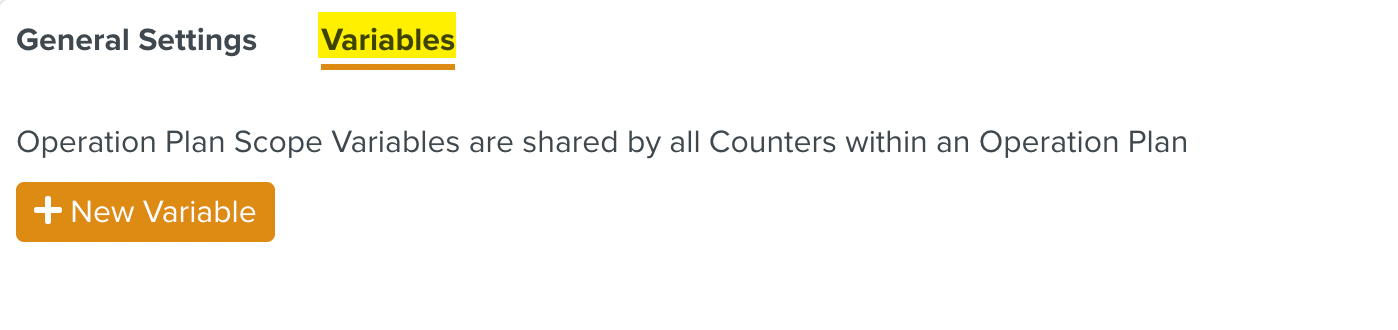
The tab in a trigger based Counter is shown below. Variables created here are accessible only within the current Counter.
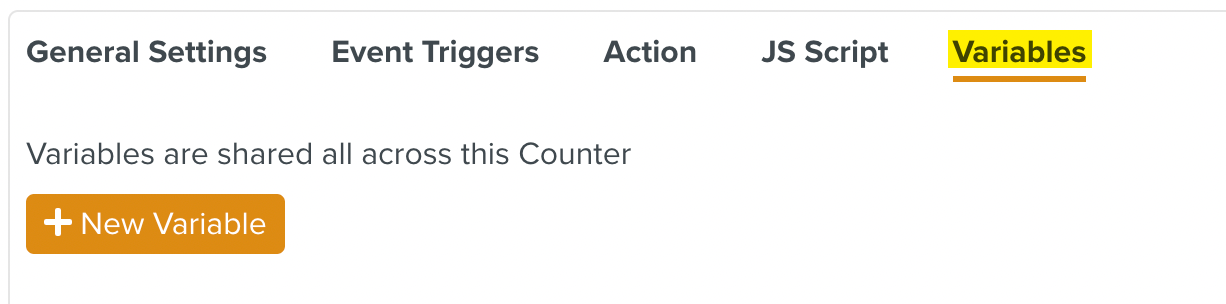
The tab in a Custom Counter is shown below. Variables created here are accessible only within the current Custom Counter.
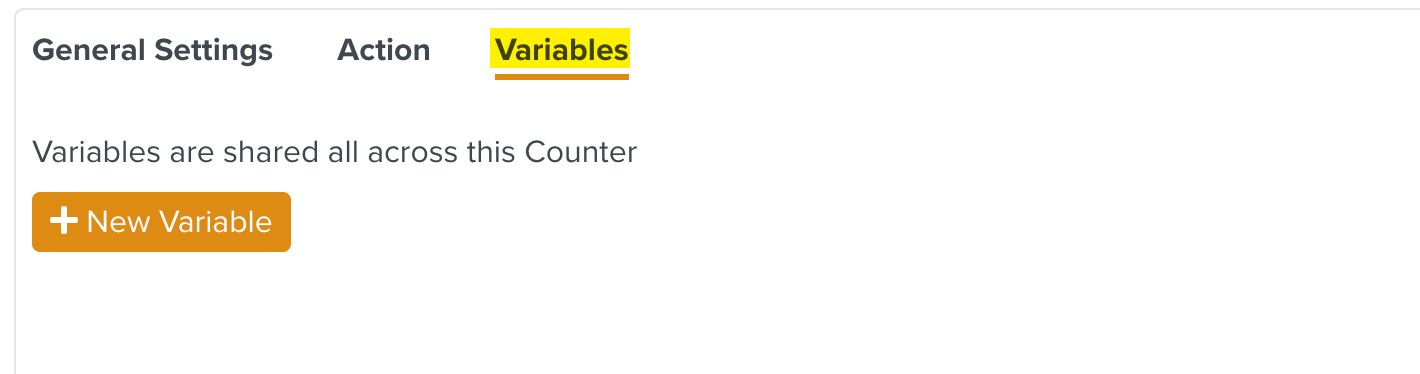
Note
The procedure to create the Operation Plan Variables and Counter Variables is the same.
To create a Variable:
Click in the tab.
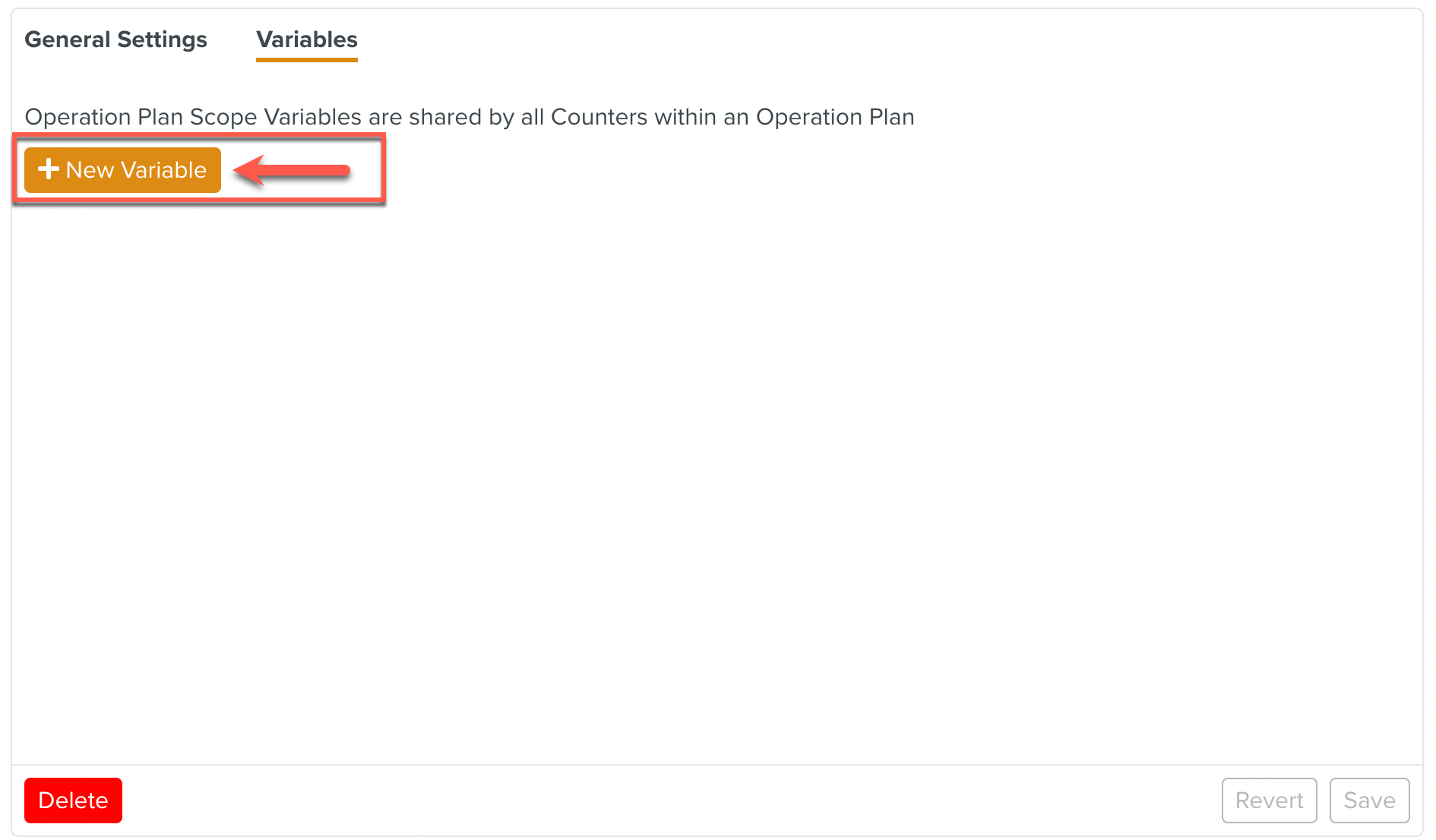
A section appears with options to create a variable.
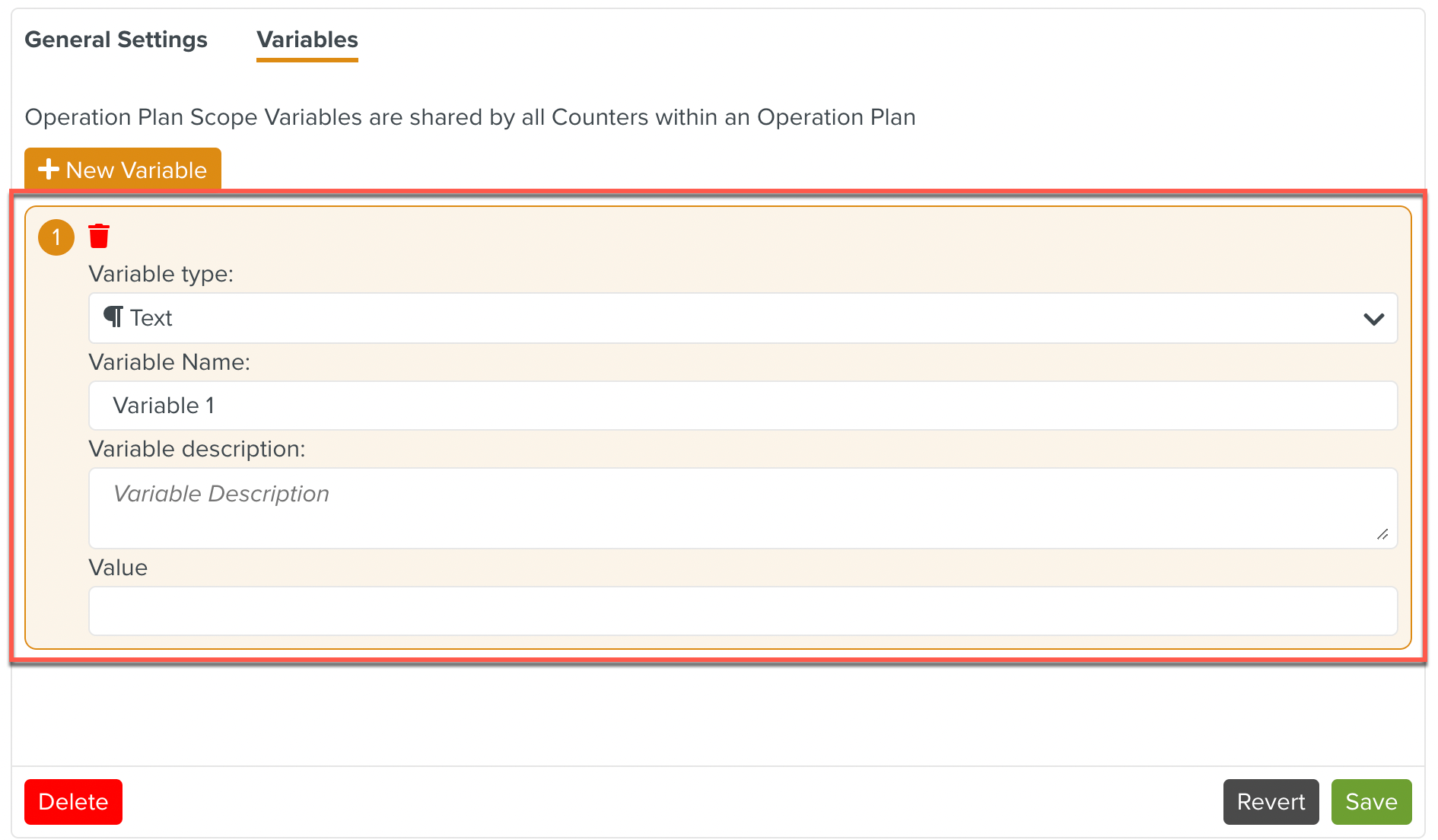
Enter the various fields as shown below. Click Save.
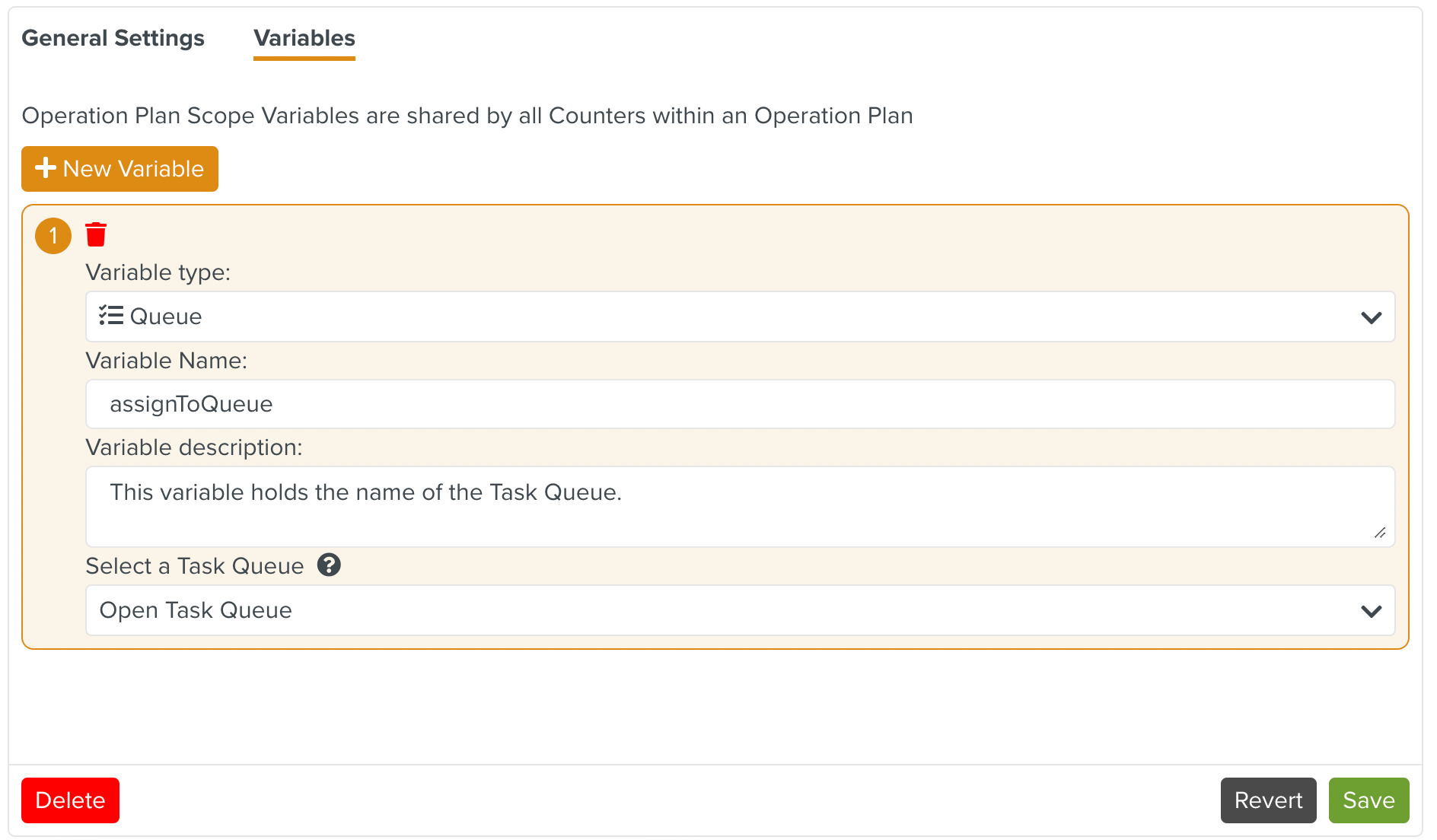
A variable has been added.
You can link a field in the Action of a Counter to a variable. These variables are the predefined values within a Template and Action. You can use them whenever you require. The available variables are those defined within the scope of the current Counter or global to the whole Operation Plan.
While adding a new Action to a Counter, the following fields can be linked to variables:
Select Task Queue or Assignee
Start date
Due date
Additional comments
Initial Task name
To link a field to a variable:
For the chosen field, click as shown. Here, the field Task Queue or Assigneeis chosen.
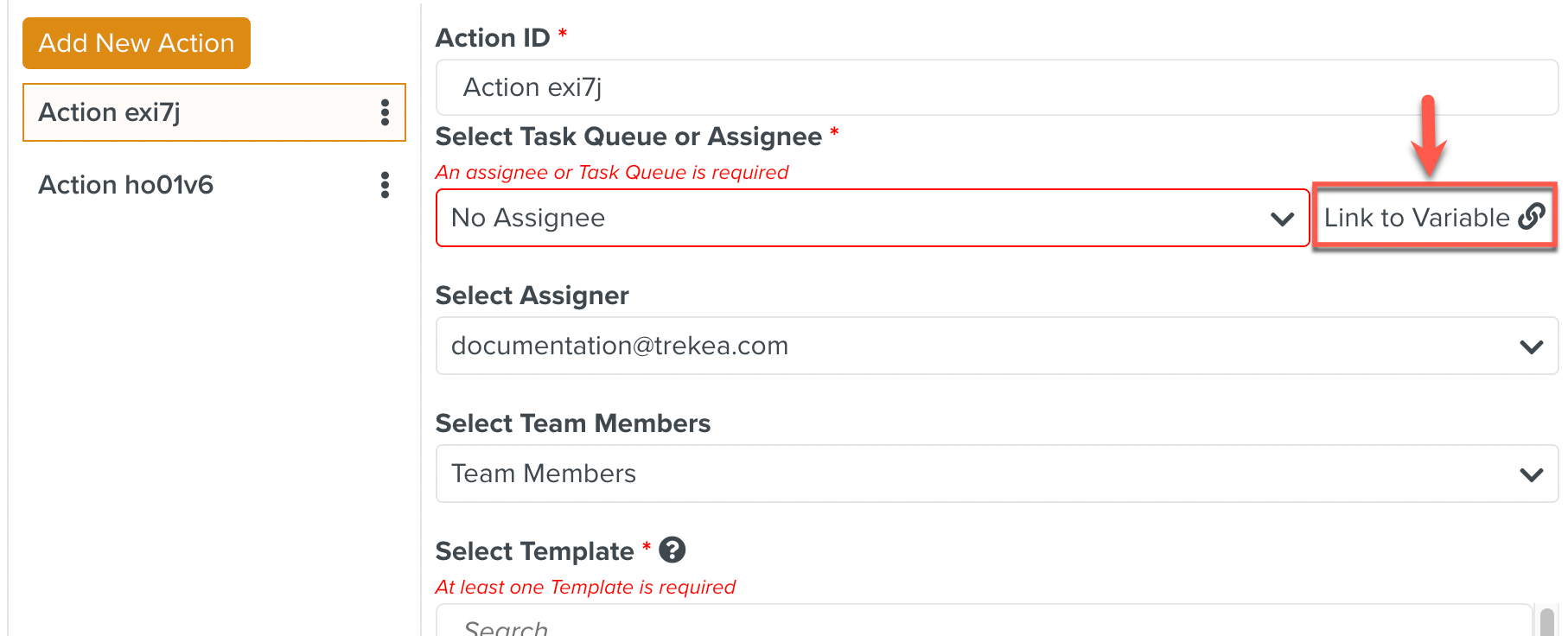
The available list of variables with their data types compatible with the field are displayed. An option to create a new variable is also displayed. In the example below, the variable assignToQueue can be linked to this field.
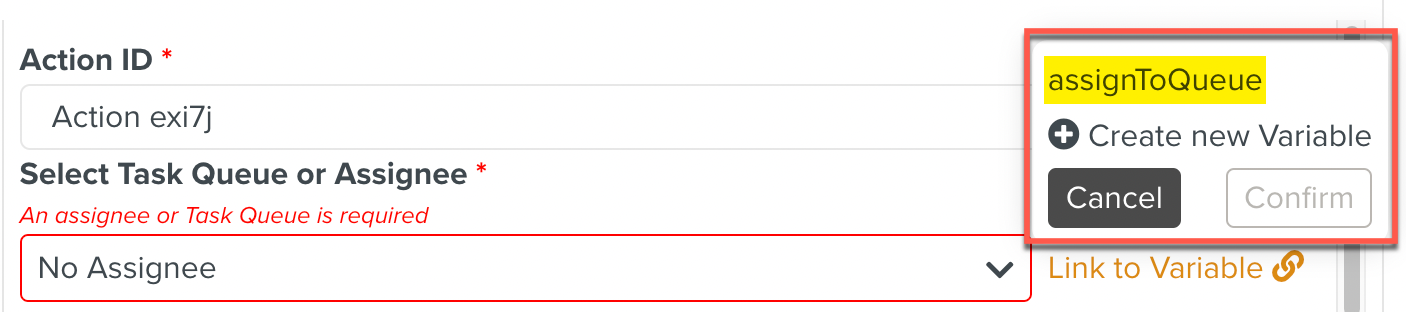
Click the variable to link. In the example, assignToQueue is linked to the field. You are prompted to confirm your choice.
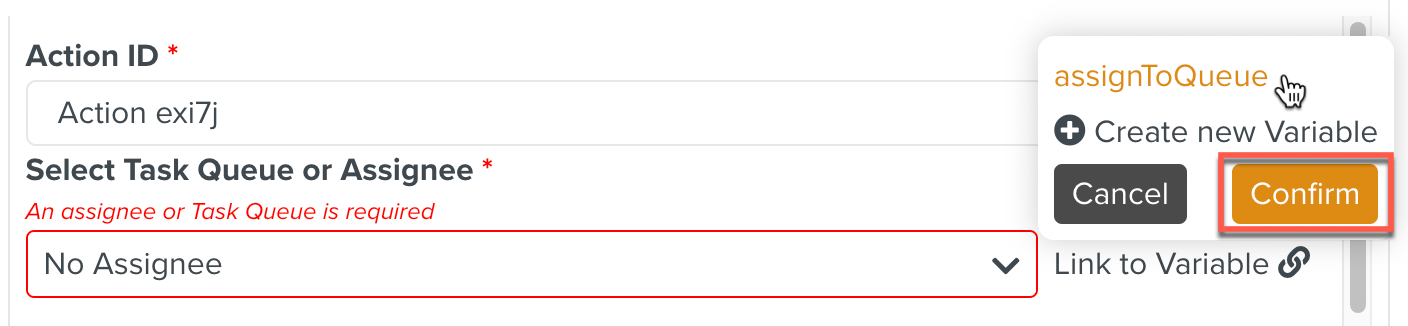
Click .
The variable is linked to the field as shown below.
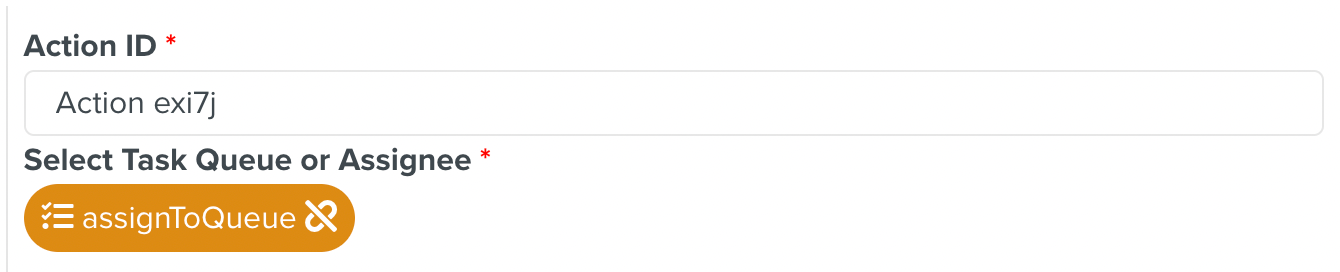
You can unlink the variable from the field by clicking the
 symbol as shown below.
symbol as shown below.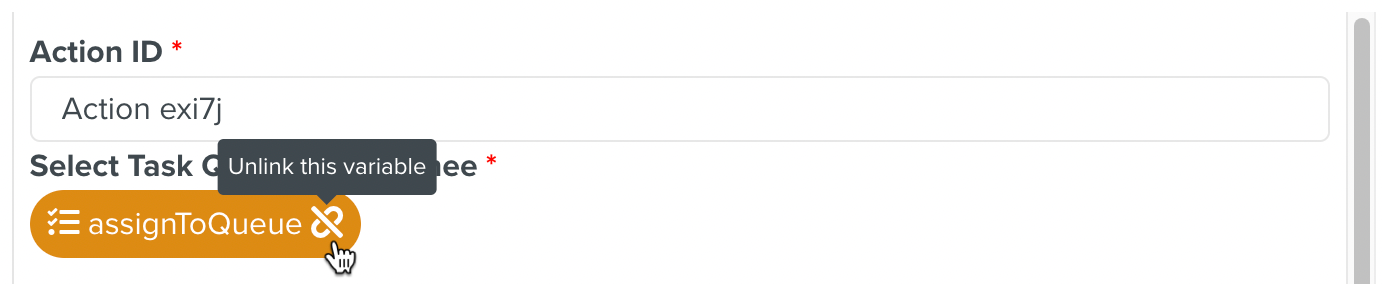
The Action in the Counter consists of Tasks.
The Templates pertaining to these Tasks may have Template Variables. You can initialize the value of these Template Variables by linking them to the variables in the current Counter or in the Operation Plan.
To link a Template Variable in the Action of a Counter to an Operation Plan Variable:
Open the Action which has the Task with Template Variables. The field appears as shown below.

Click the dropdown list.

The list of Templates in the current Action that have Template variables is displayed. In the example shown below, there is only one Template with Template Variables - Battery Particulars.

Select the desired Template from the list. The list of Template Variables in the Template are displayed with an option to link each variable to an Operation Plan Variable.
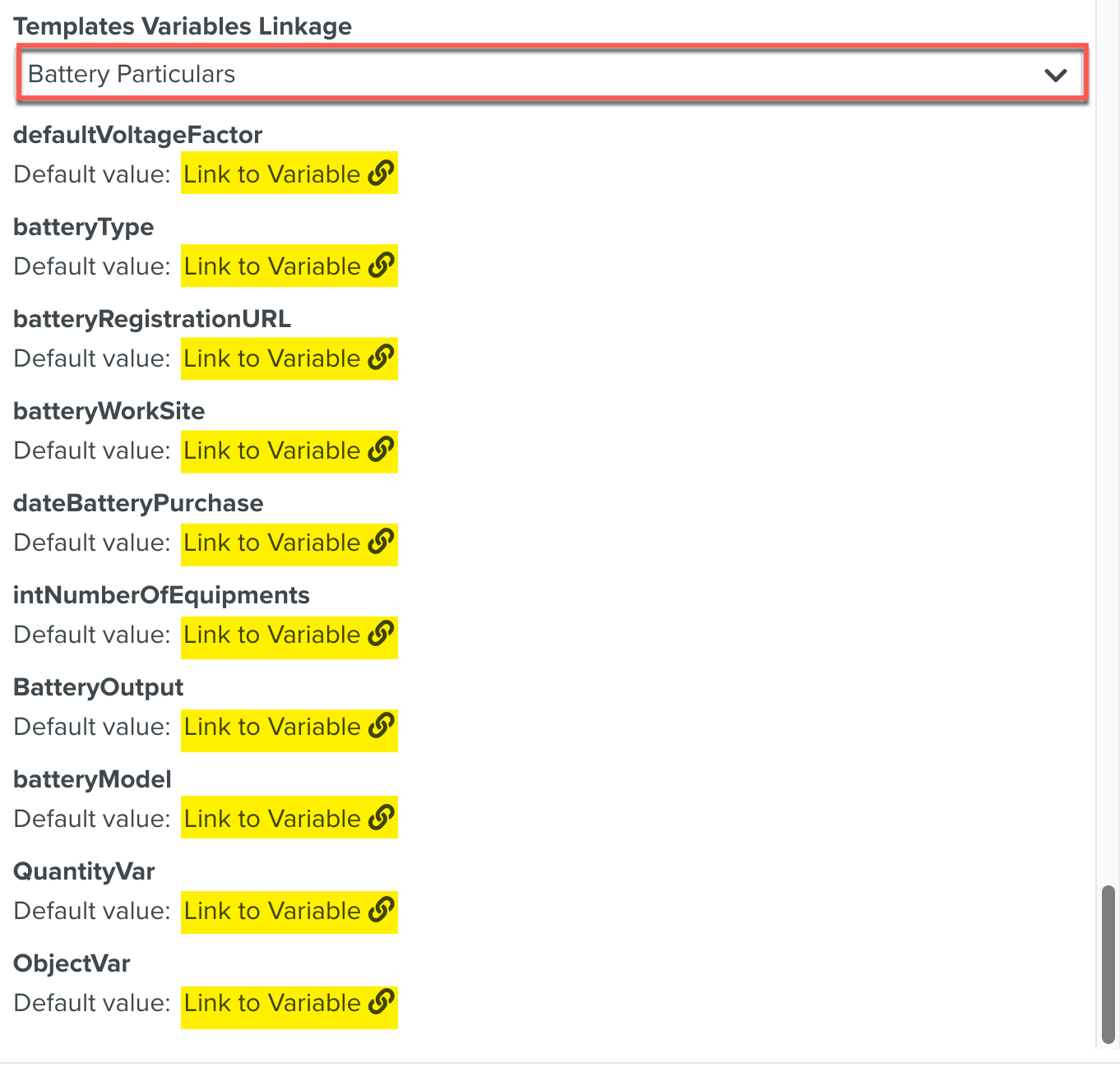
Click to link the Template Variable to an Operation Plan Variable. The list of Operation Plan variables compatible with the data type of the Template Variable are displayed. There is also an option to create a new variable.
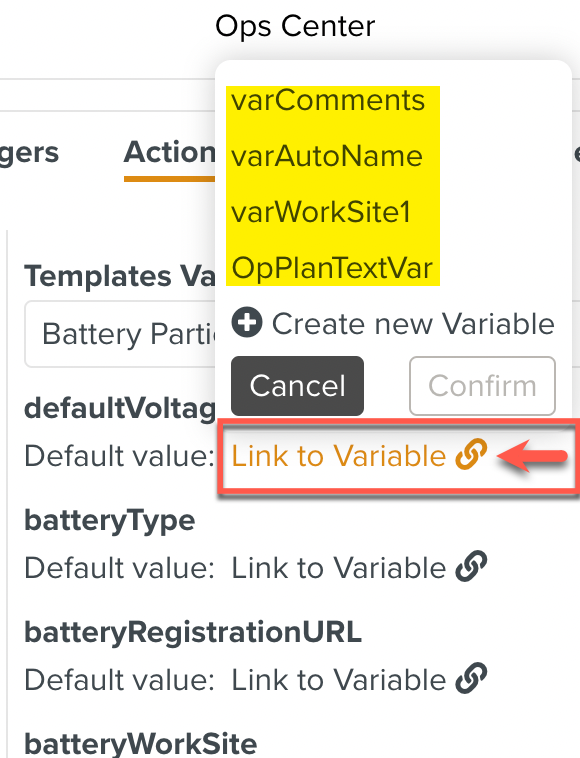
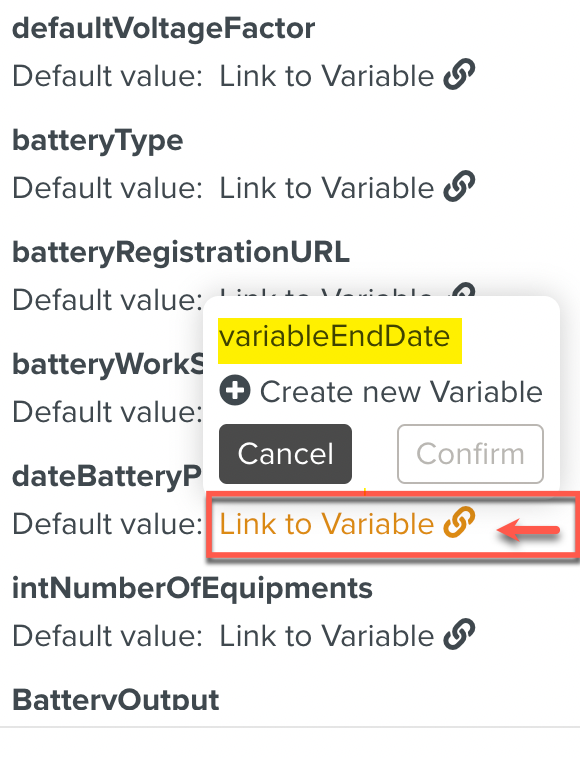
You can link these Template Variables to the Operation Plan variables in the same way the Action Fields are linked to the Operation Variable