Using Export/Import of Incident Definition
The Export option allows you to download the Incident Definitions or Groups from the source environment as .zip files to the local machine. This file contains the exported Incident Definitions in a JSON file along with a folder named binaries to export the process flow definition. You can then import these Incident Definitions or Groups into the target environment. These options allow you to copy Incident Definitions and Groups from one environment to another.
To Export/Import Incident Definitions or Groups:
On the main menu, go to Enterprise > Flagging & More > Incident Definitions.
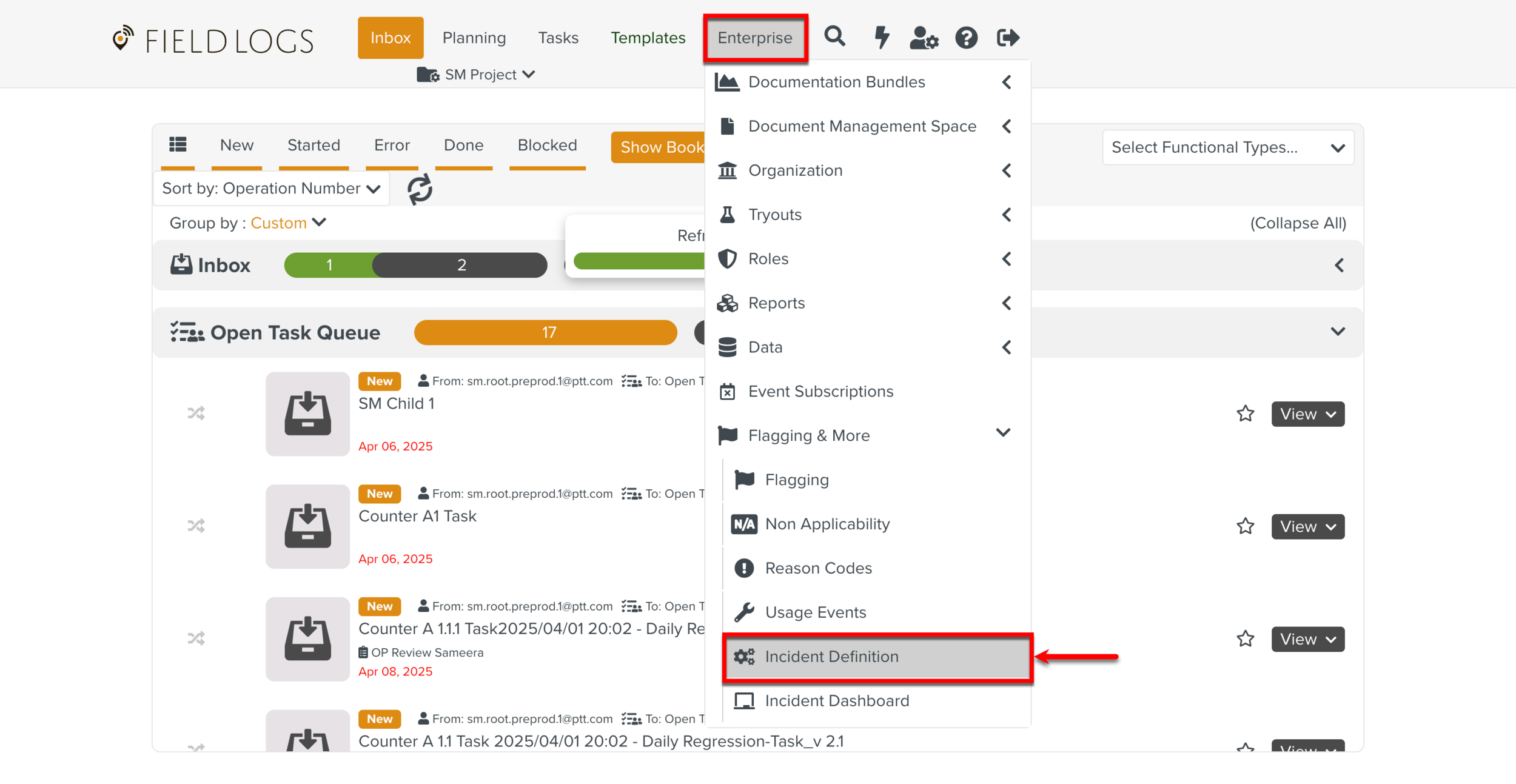
The page Incident Definitions appears.
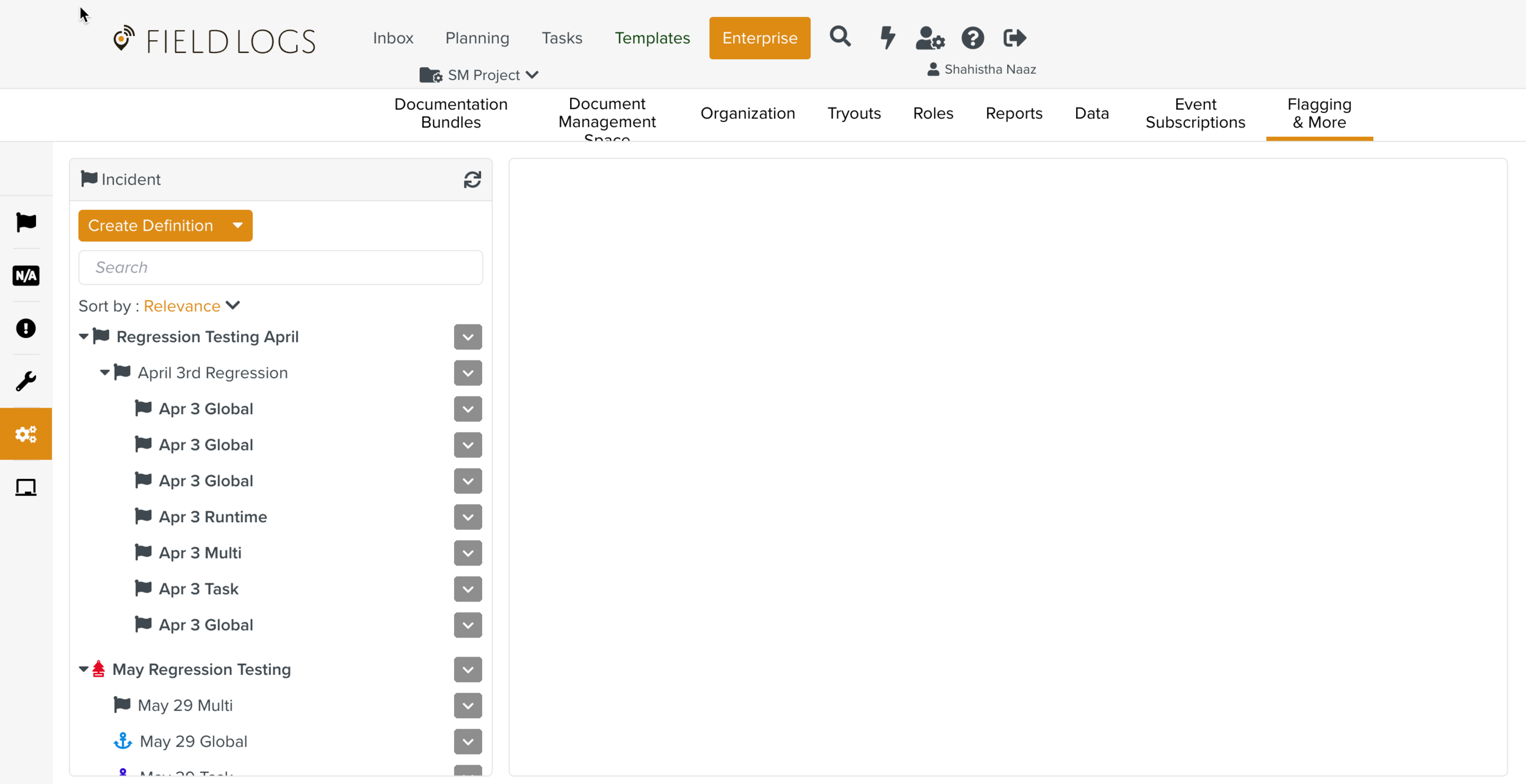
Expand the Create Definition dropdown and click .
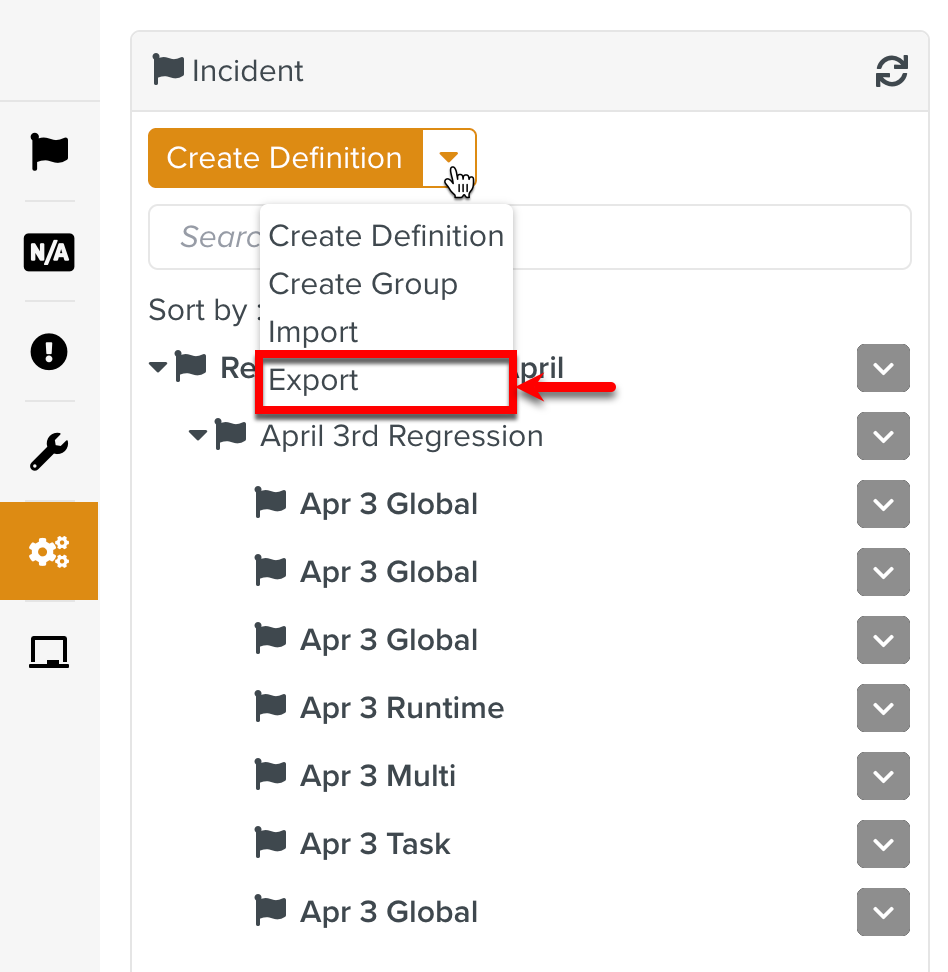
Select one or more items to export.
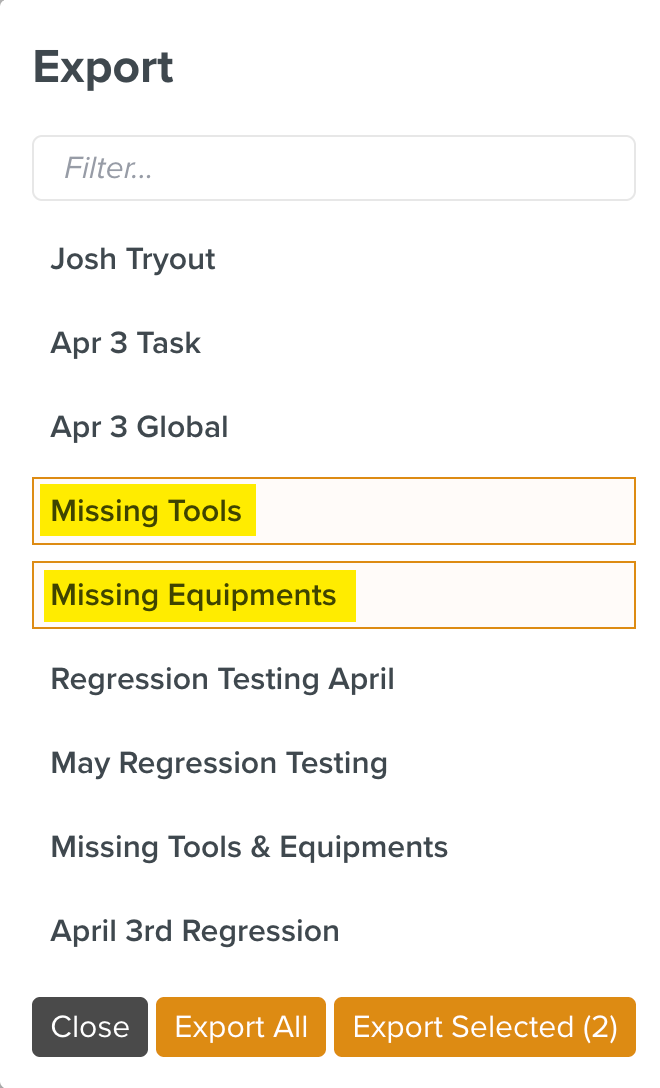
Click Export Selected.
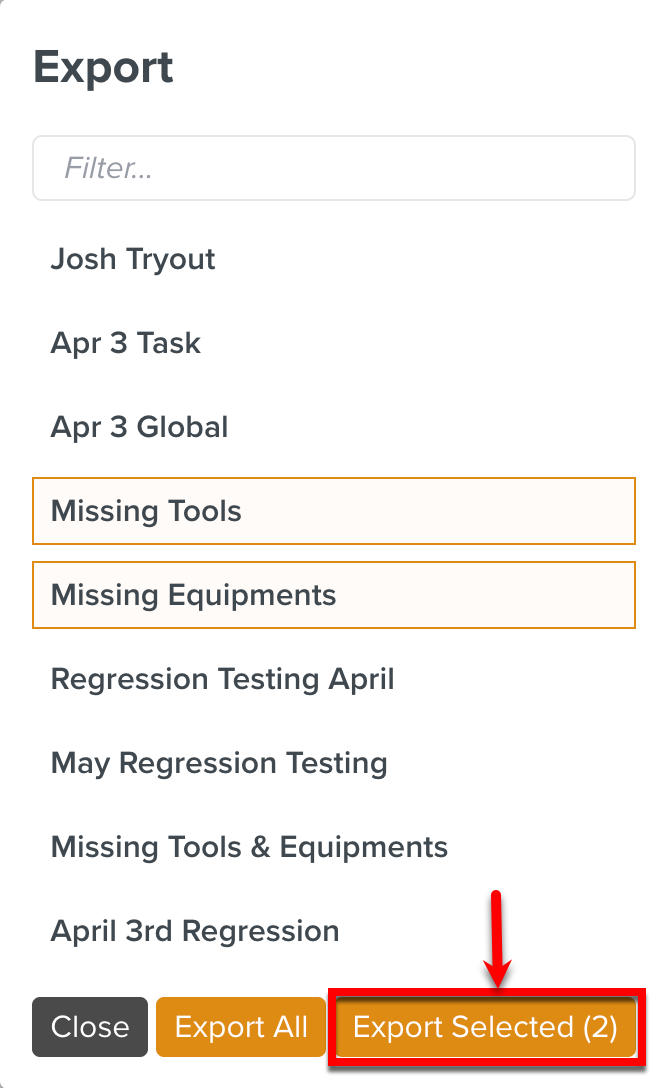
The total number of Incident Definitions or Groups selected are displayed on the button.
If you want to export all the Incident Definitions and Groups, click .
A Batch Operation starts and the Operation Started dialog appears.
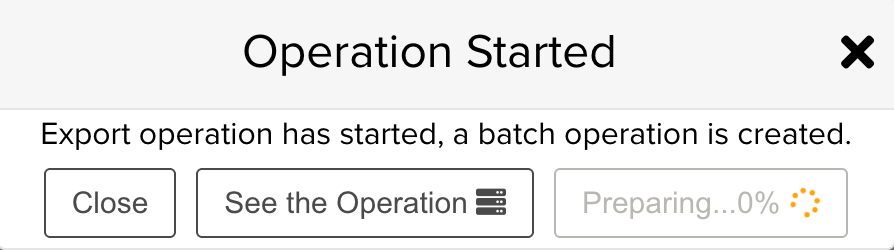
Click .
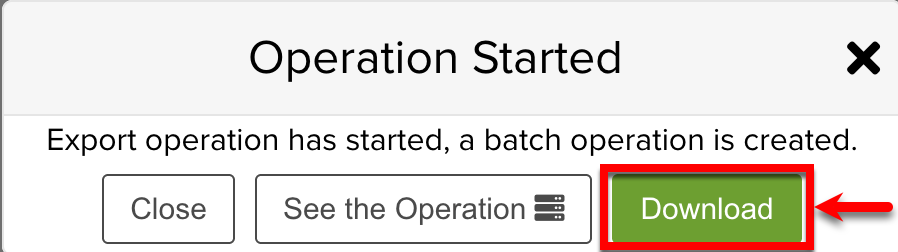
A .zip file is downloaded with a JSON file and a folder named Binaries.
Alternately, if you click button, you will be redirected to the page Batch Operations from where you can download the file.
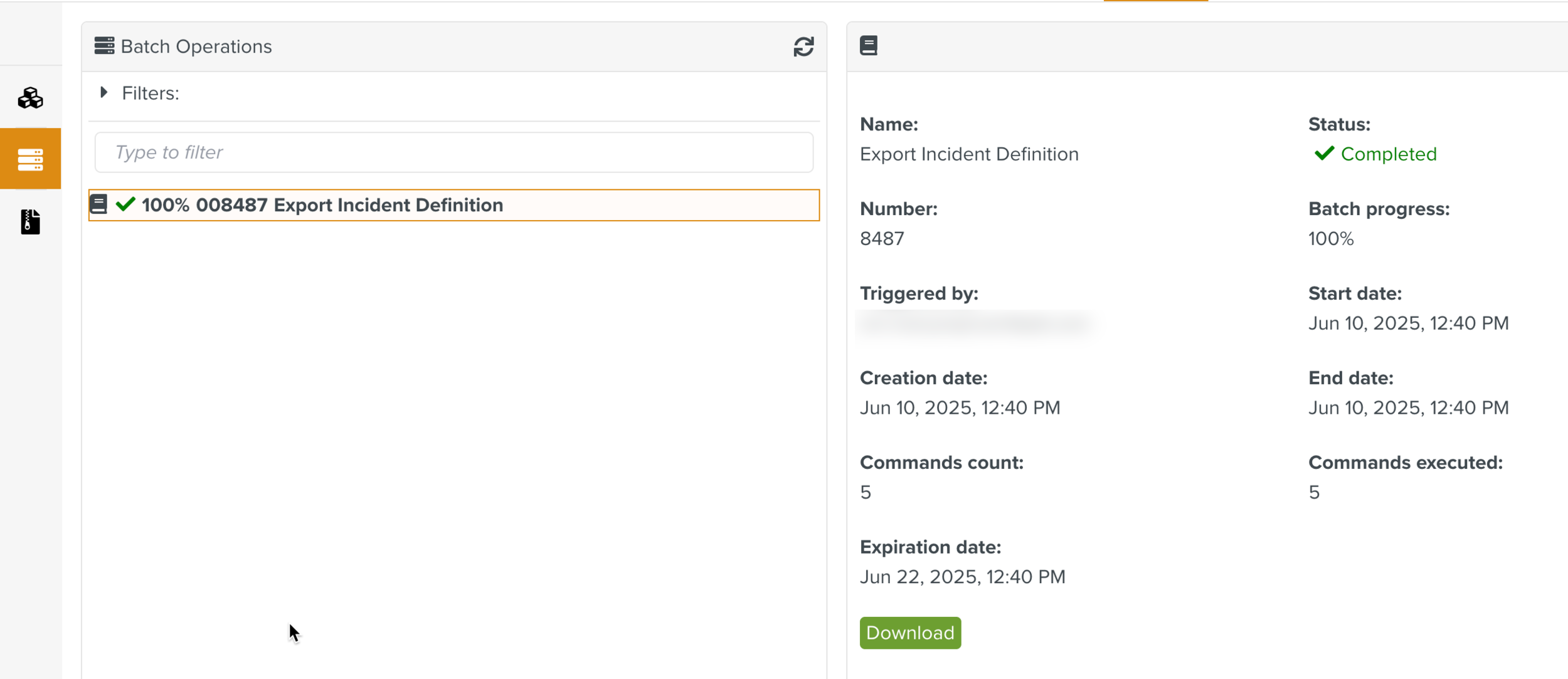
To import Incident Definitions or Groups, go to target environment, Enterprise > Flagging & More > Incident Definitions.
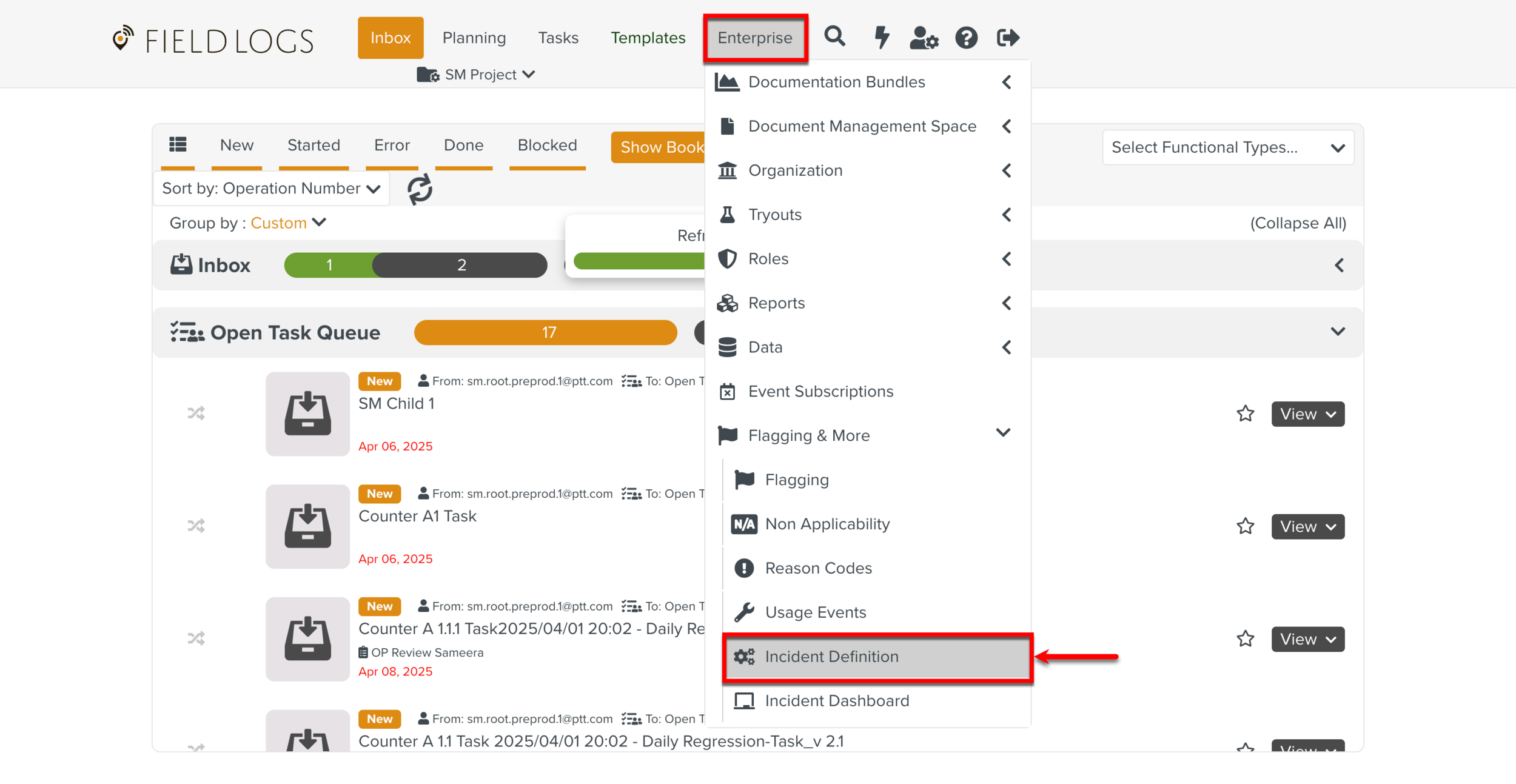
Expand the Create Definition dropdown and click .
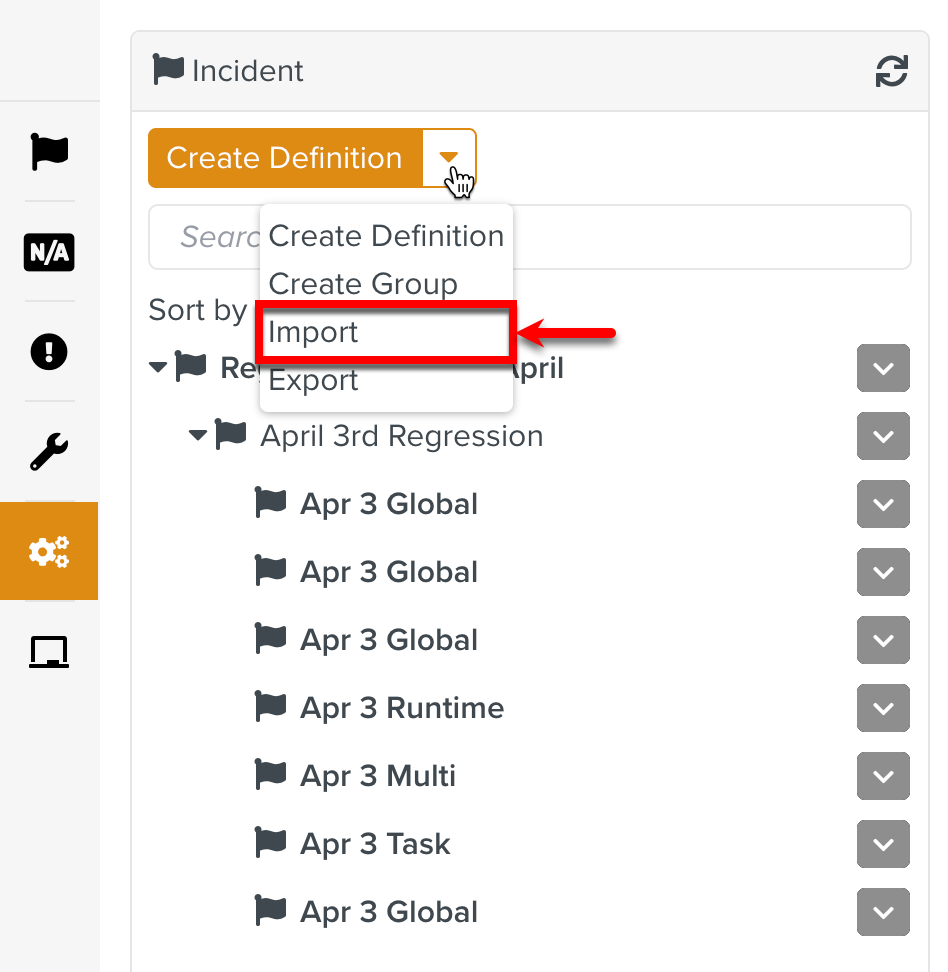
Select the .zip file or JSON file to Import.
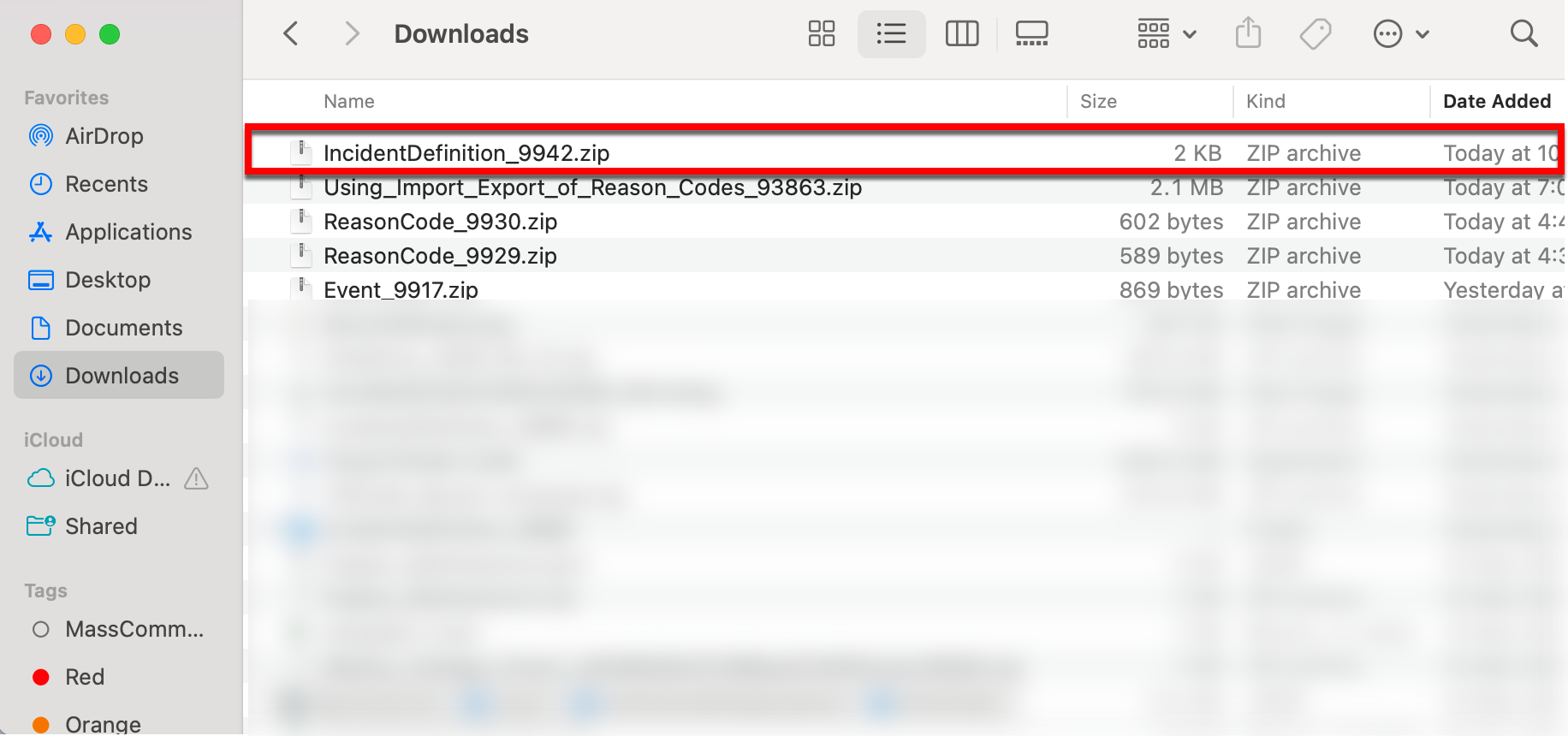
The JSON file is imported to the target environment.
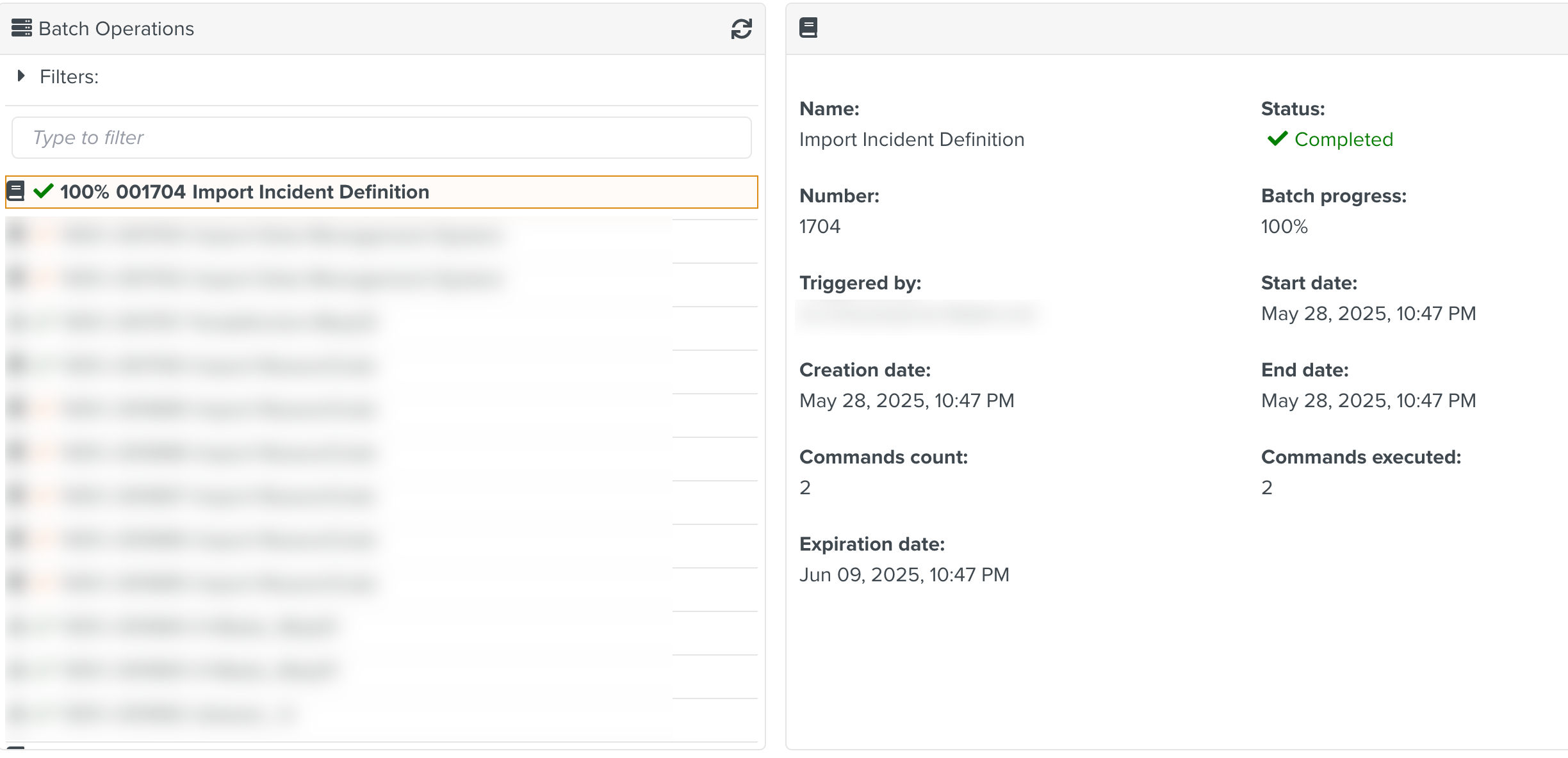
Note
When the imported data already exist in the target environment, it results in the creation of a duplicate.