Creating a Syncing Profile
Syncing Profiles associate Execution Profiles with user sets. You can link one or more Execution Profiles to one or more User Sets.
To create a syncing profile:
On the main menu, go to > > .
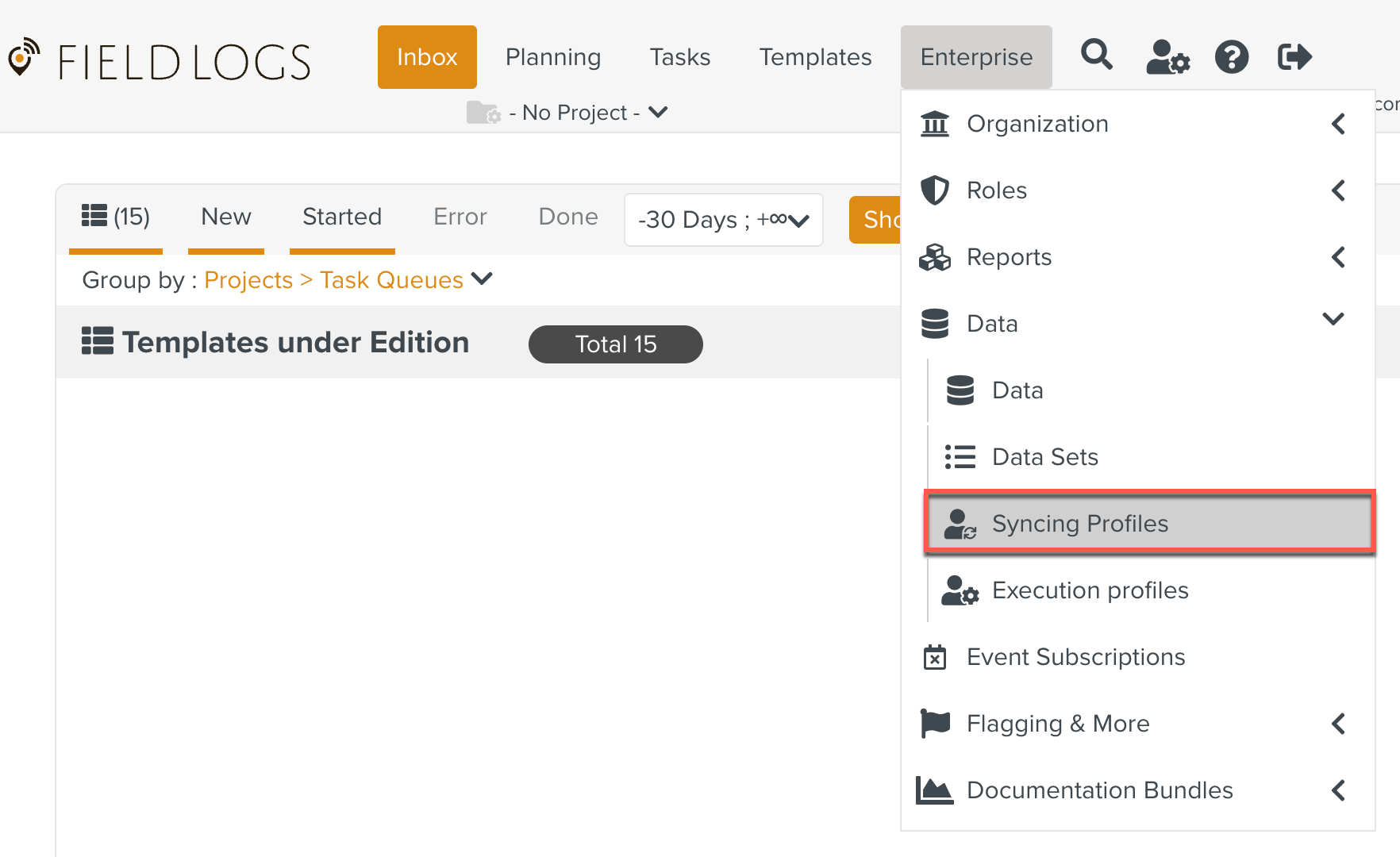
The Syncing Profiles page opens.
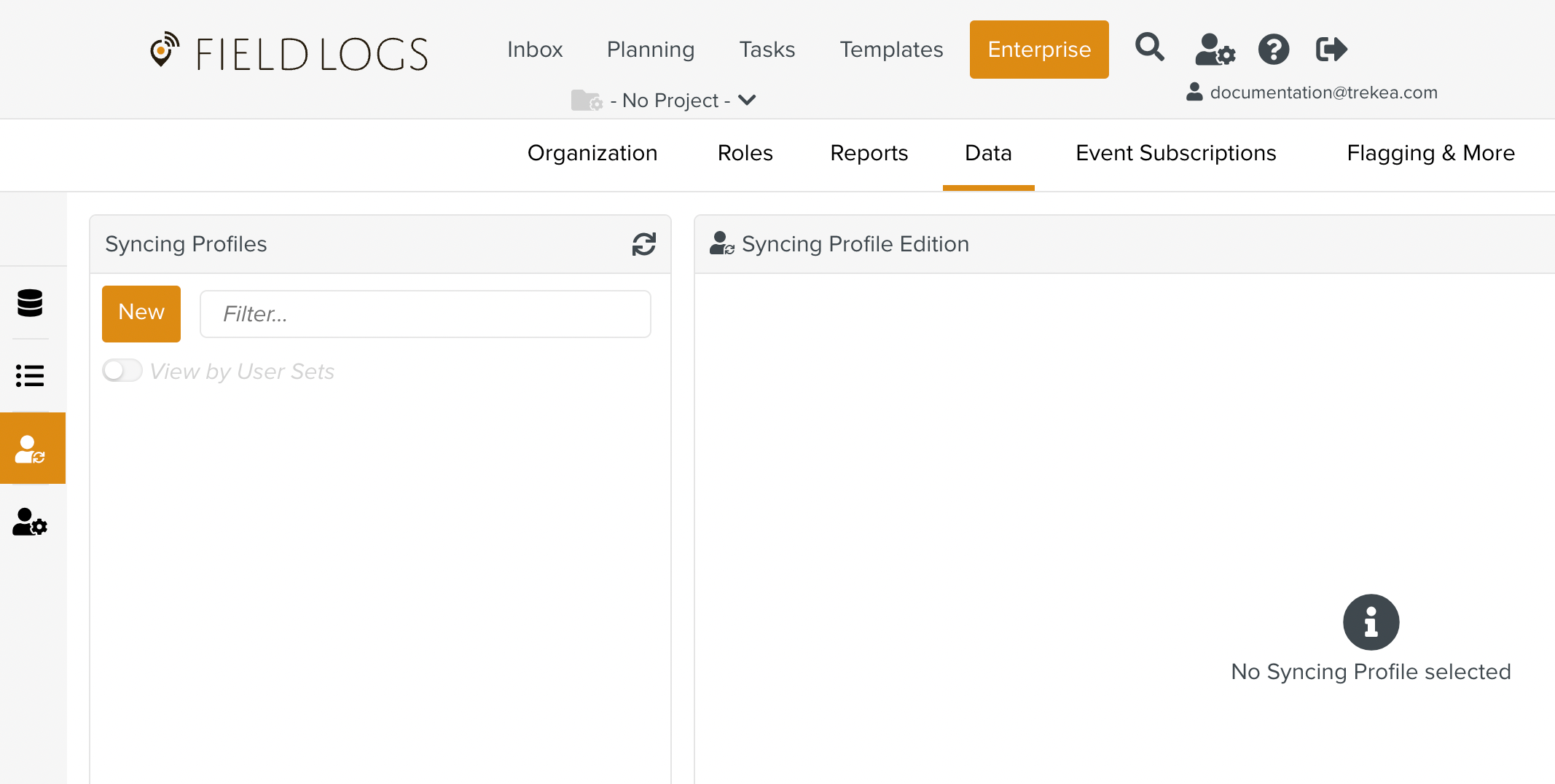
Tip
Switching on the toggle, displays the syncing profiles by User Sets.
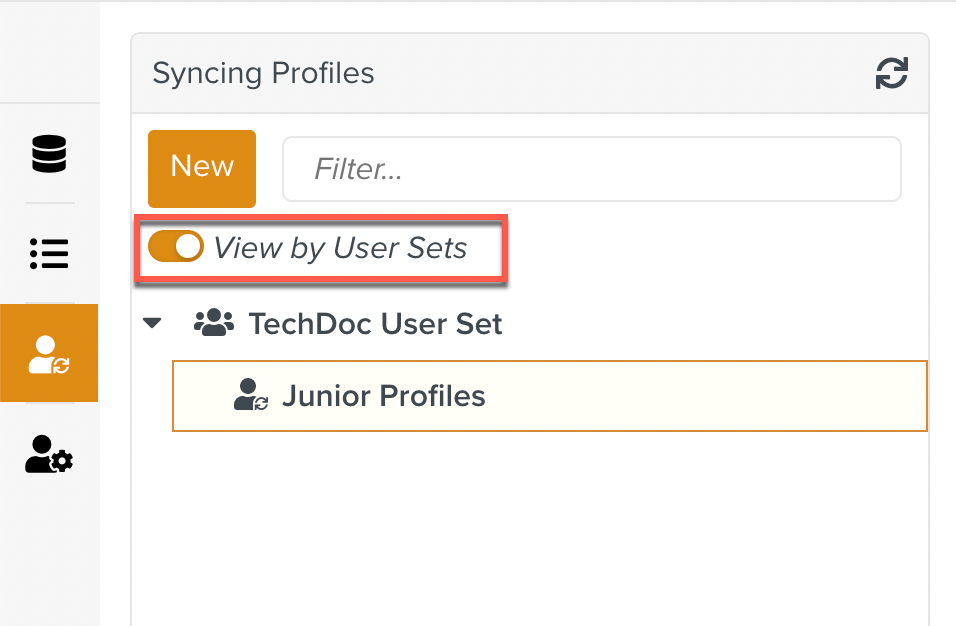
Click .
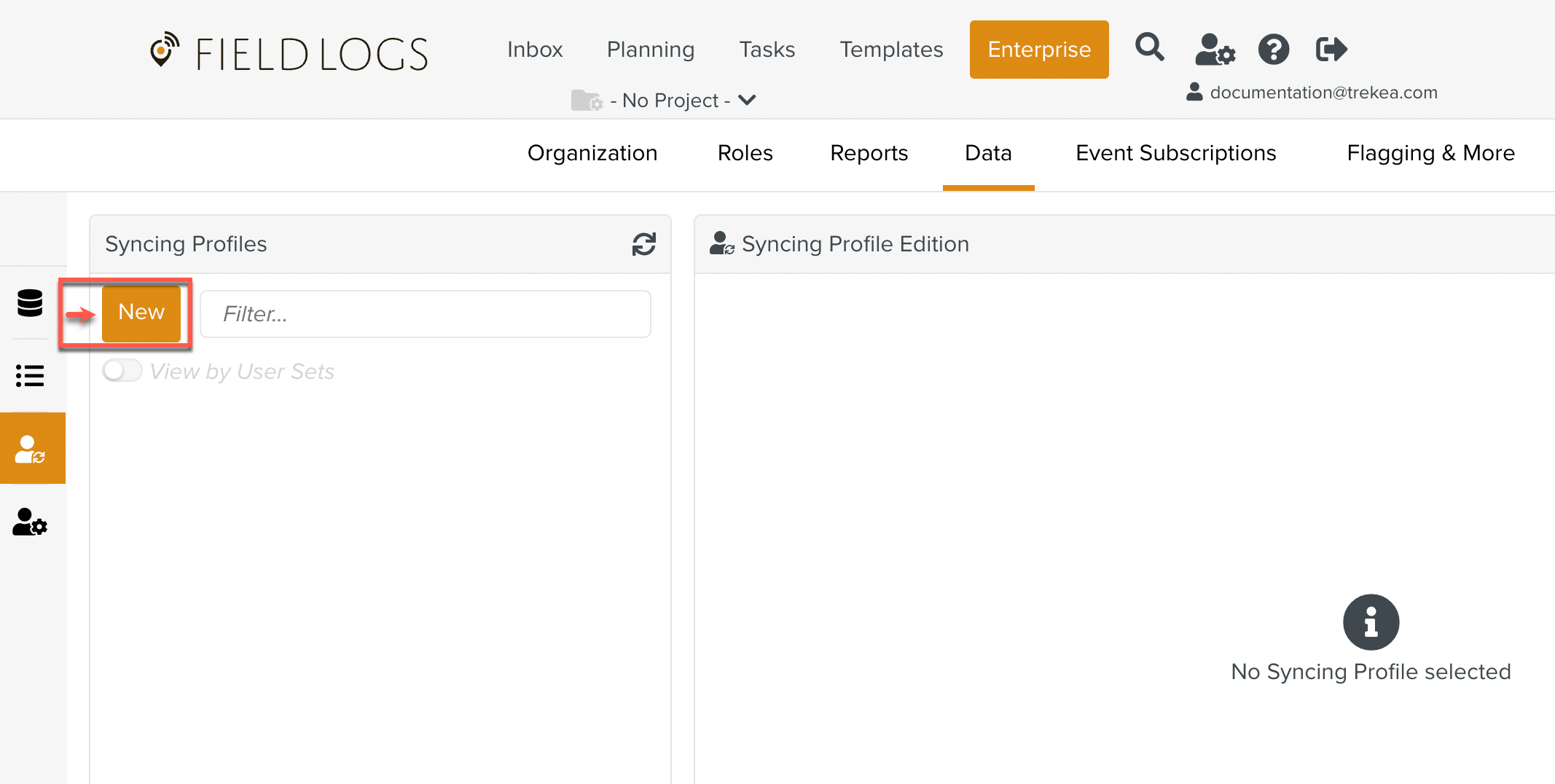
A new Syncing Profile is added to the list as highlighted below. Options to define the Syncing Profile appear.
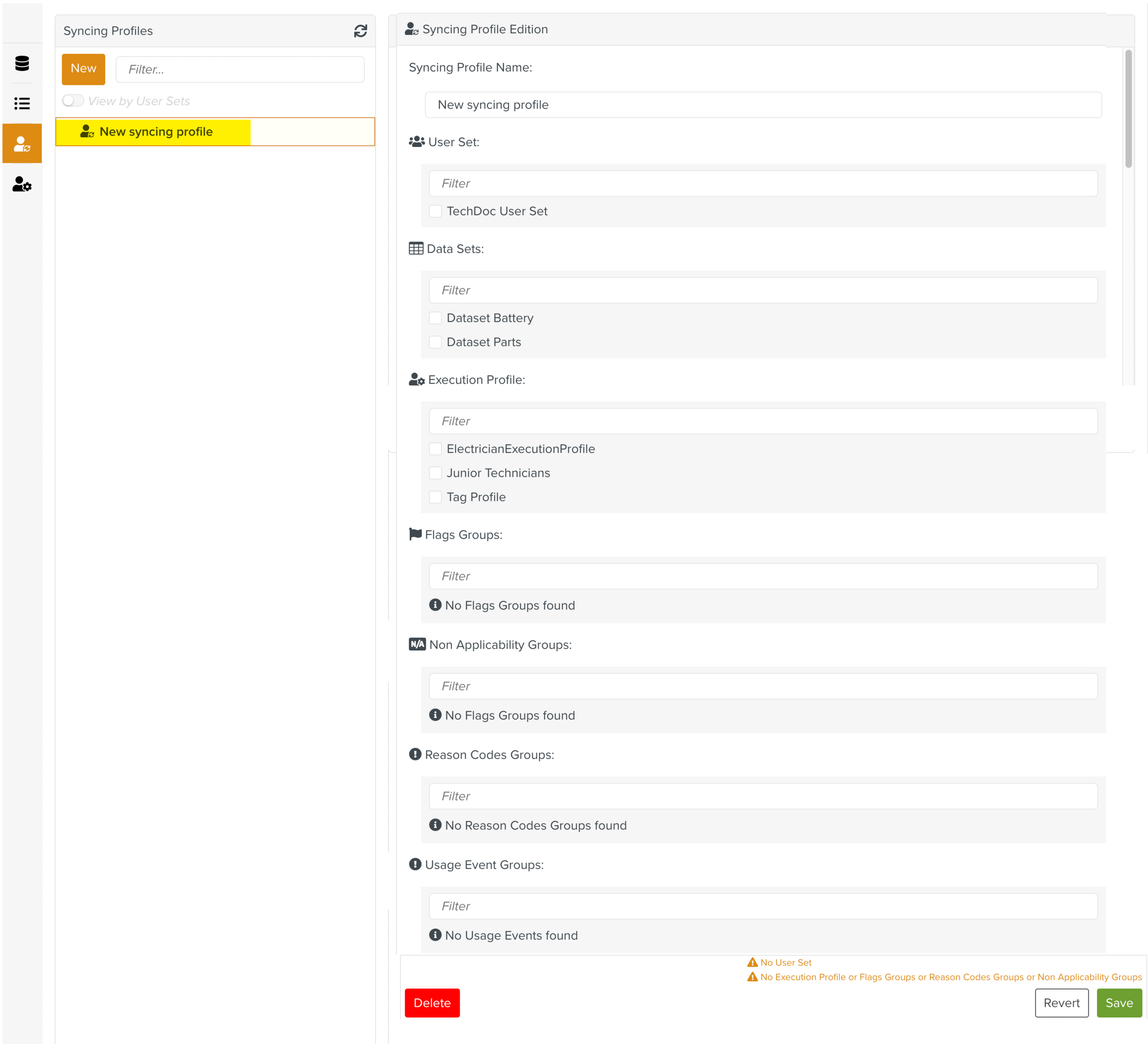
Note
Some warnings appear at the bottom of the page. They will disappear when you fill in the specified details.
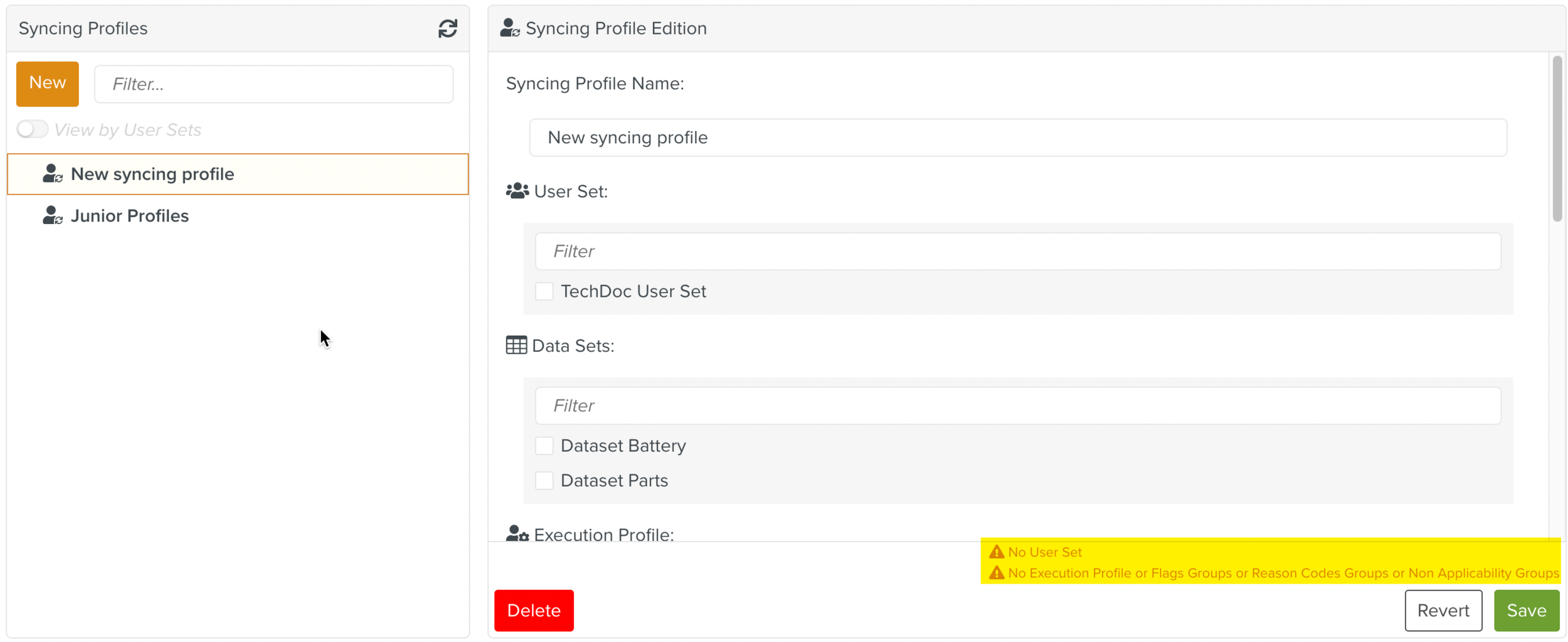
[Optional] Enter the name of the syncing profile.

Select the User Set and Execution Profile(s) to apply them to.
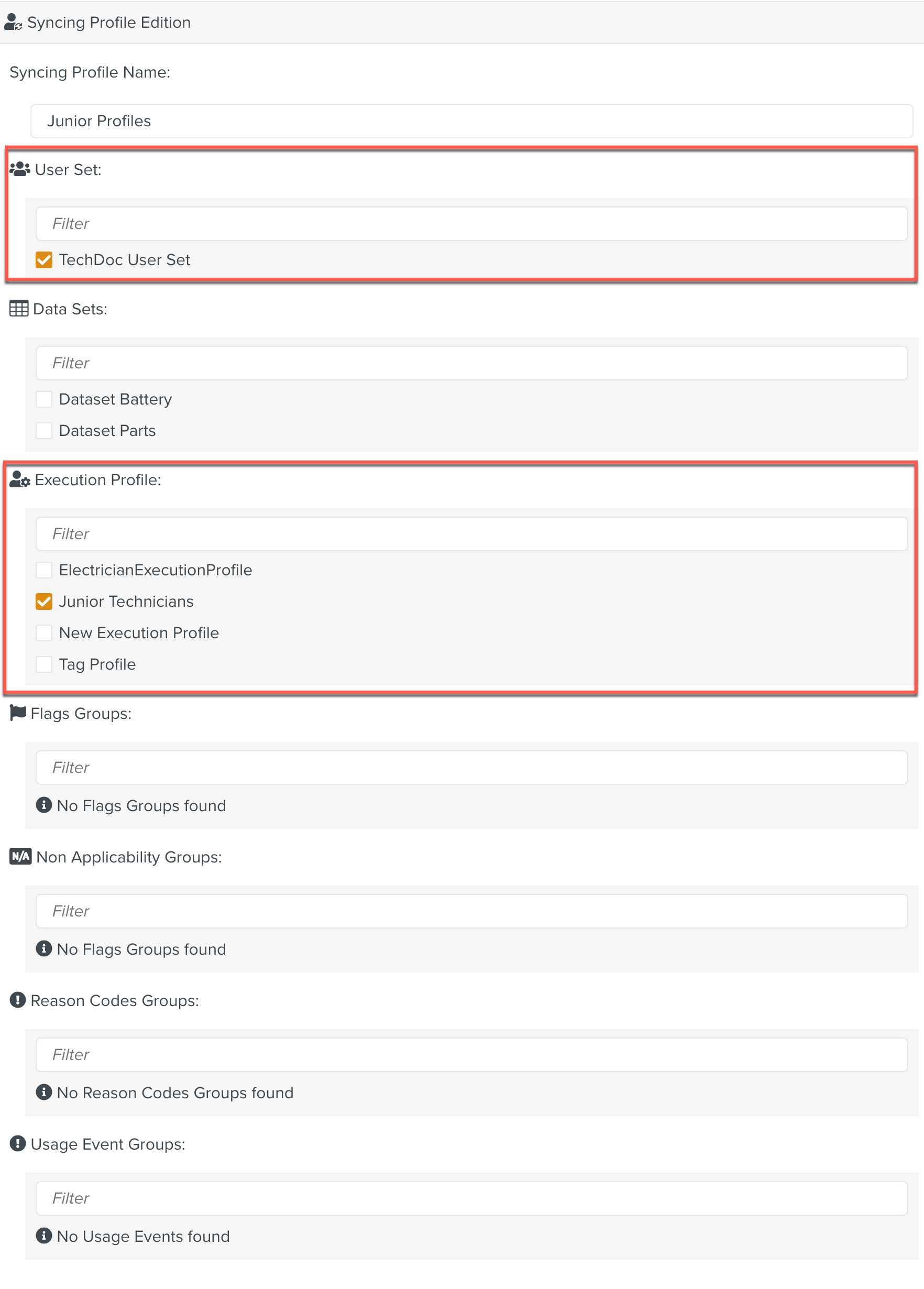
[Optional] Select Data Sets.
[Optional] Select Flags Groups.
[Optional] Select Non Applicability Groups.
[Optional] Select Reason Codes Groups.
[Optional] Select Usage Event Groups.
Click .
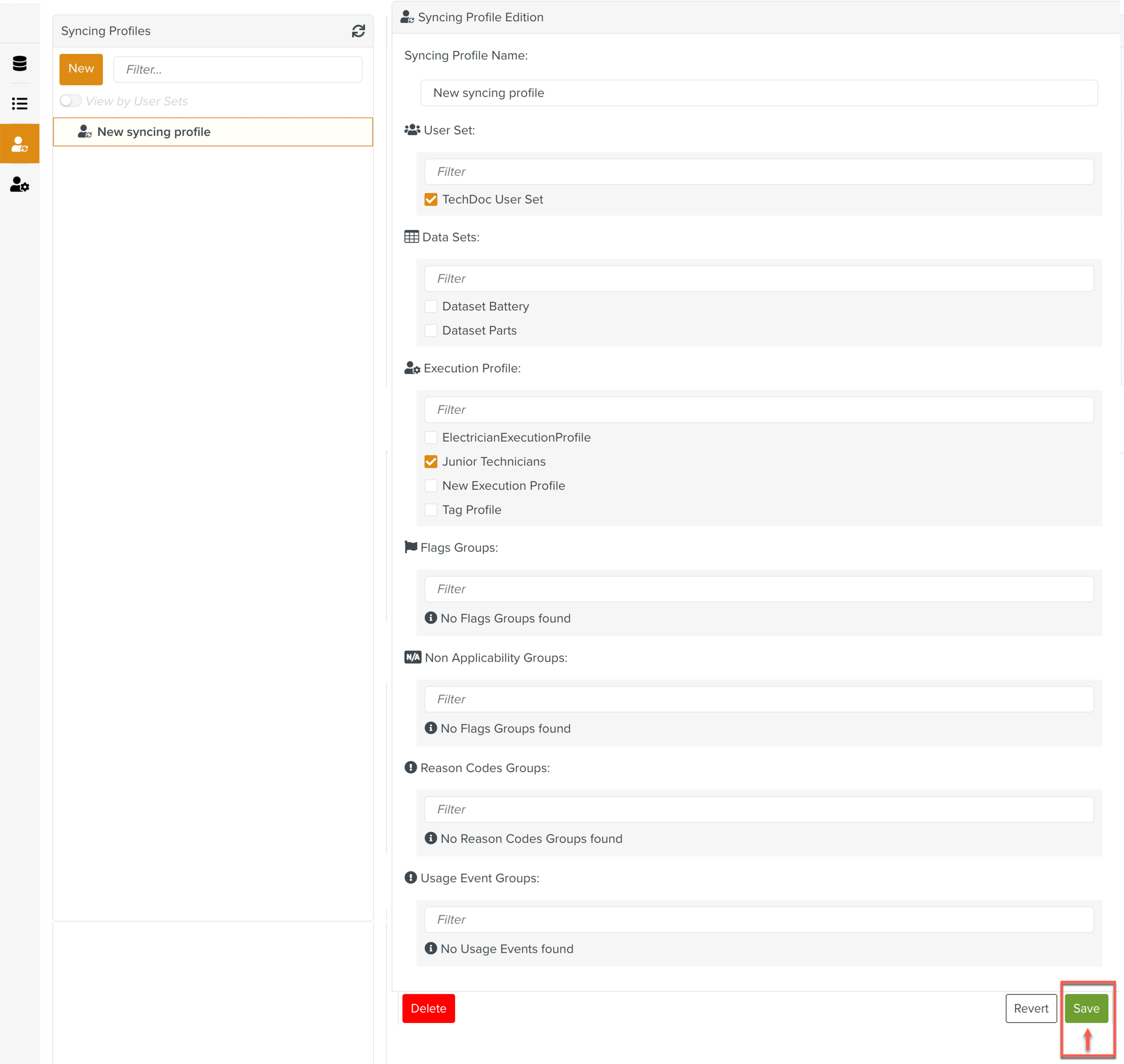
The Syncing Profile is created. It will be applied on the relevant accounts after the users refresh their account.
Note
Members can choose to activate or not activate the Syncing Profile.