Templates with Multiple Objects
A Template can display information from several related Objects.
Consider the following scenario:
A customer holds an asset. An asset contains several components.
Customers, Assets and Components are related as shown below.
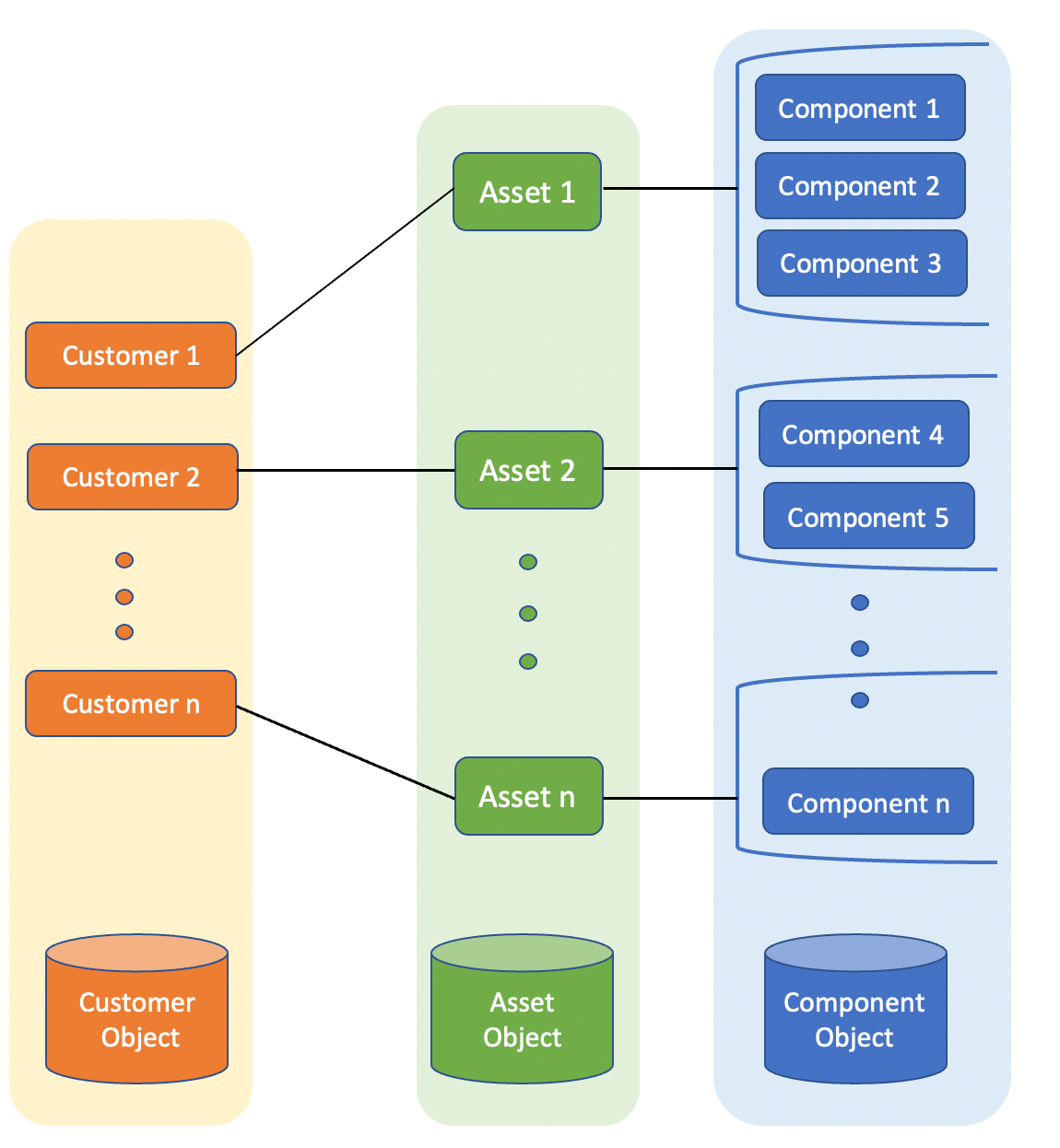 |
The information about customers, assets and components are stored in Objects - Customer, Assets and Components.
The structure of these Objects are as seen below:
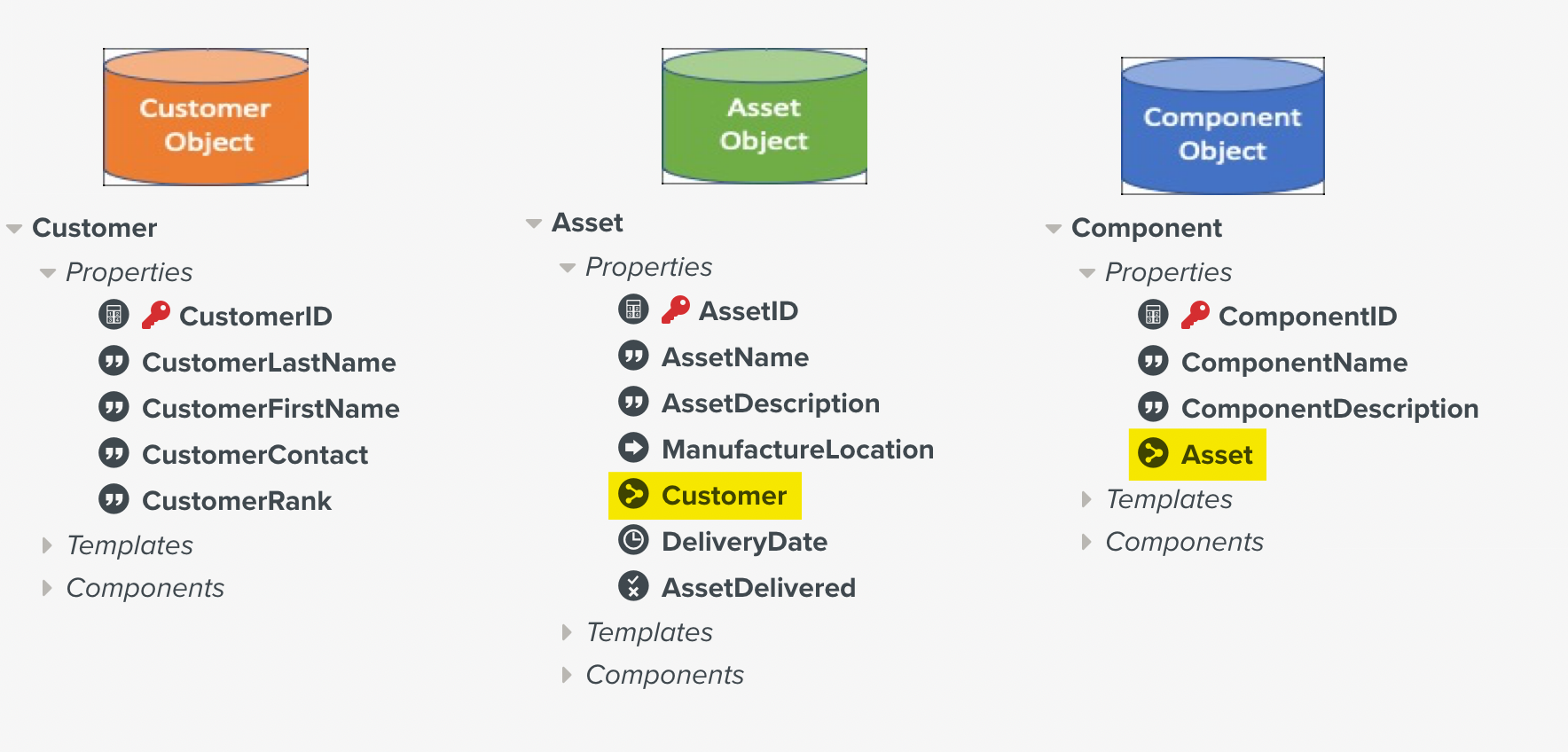 |
Note that the Object Component references Object Asset. The Object Asset has a reference to Object Customer.
You can build a Template that displays the details of the Component when the Customer and Asset are selected.
In order to implement a Template with multiple Objects, the following key features need to be set up.
Feature | Description |
|---|---|
Master Data Selector  | This Step Type displays the information from the Object in a dropdown list. For more information, click here. |
Filters 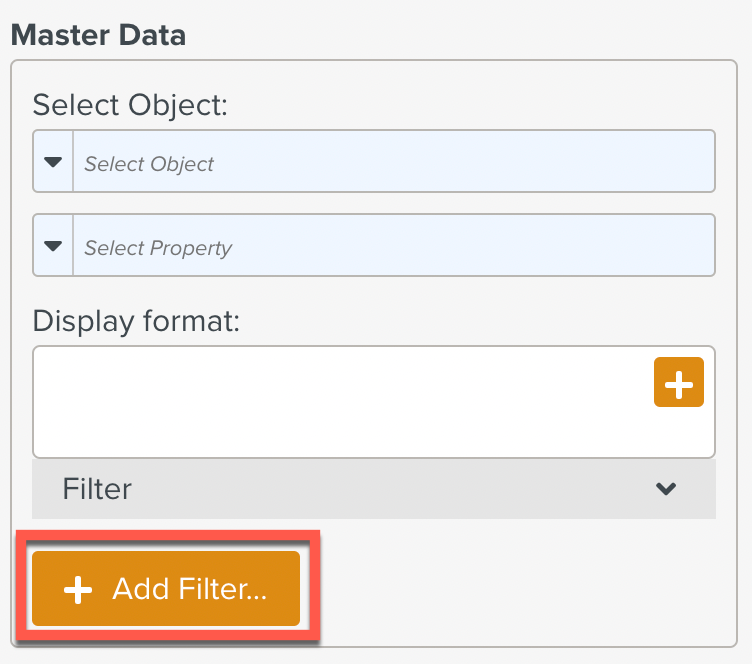 | Filters allow you to select only the data that match a condition. For more information, click here. |
Object Variable 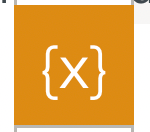 | The Object Variable binds a specific Object to the Template. For more information, click here. |
Link to Object 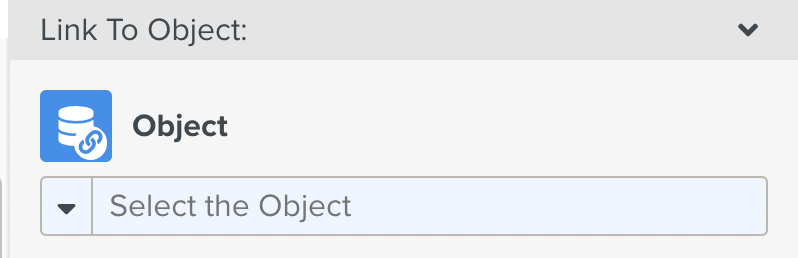 | The Step is linked to the Object variable created. To know more about linking a Step to an Object, click here. |
The user must have a provision to choose the Customer, Asset and Component information. Three Master Data Selector Steps are added to the Template to accomplish this.
Steps are added to display the selected Component details to the user. Note that the data type of the Step matches the data type of the property displayed.
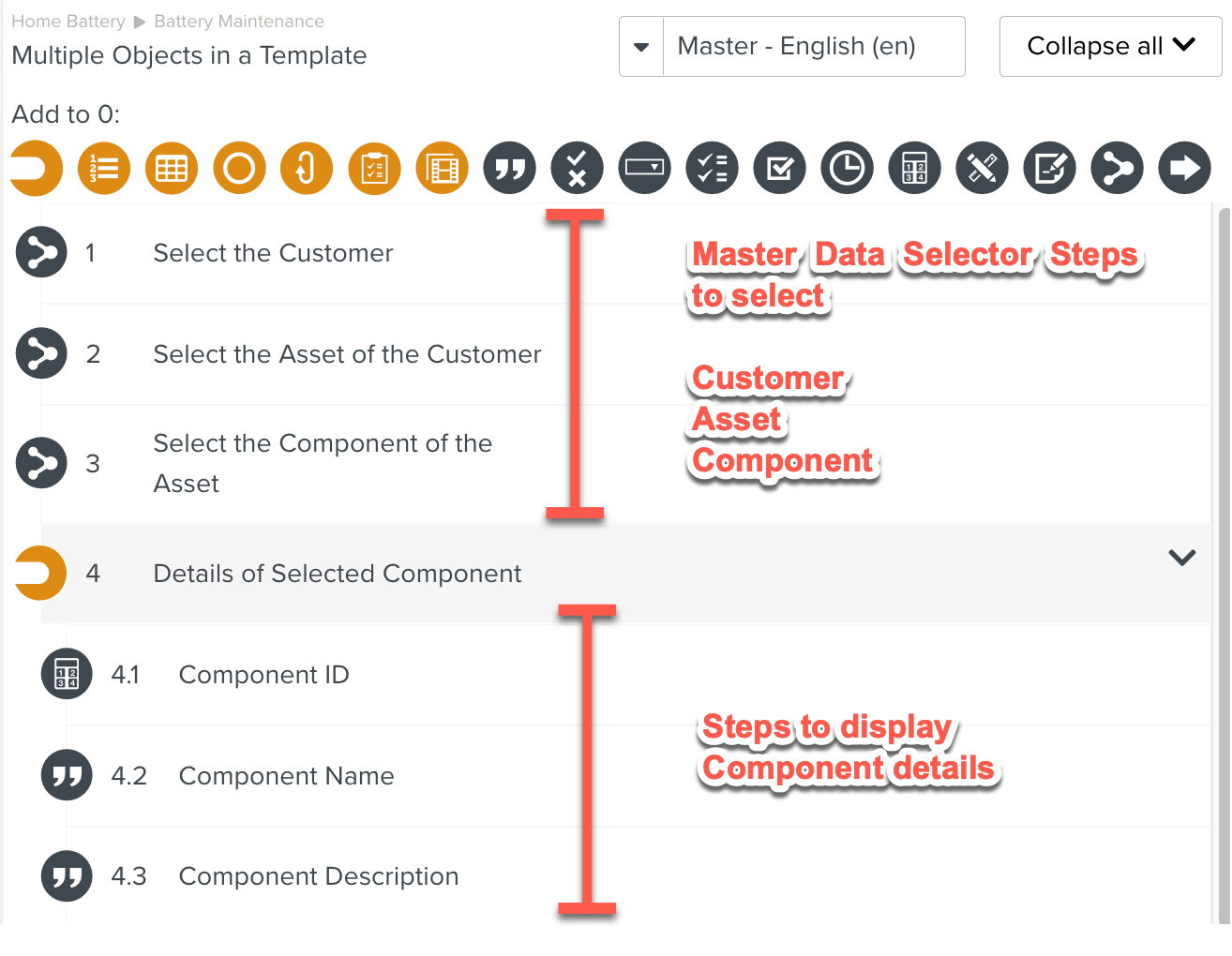
At runtime, the Task appears as shown below:
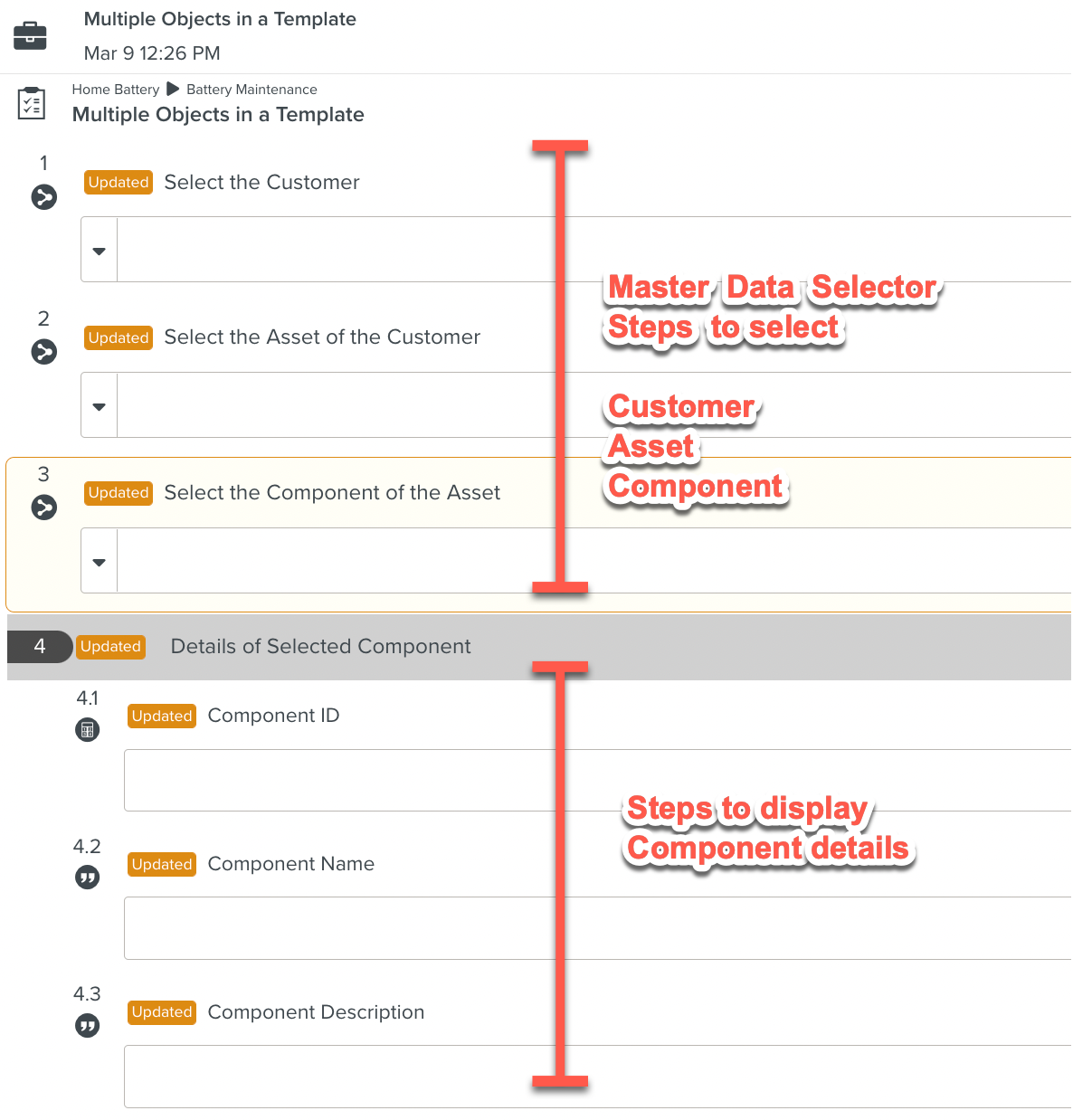
In order to build the Template with the required behavior, the following need to be done:
1. Create an Object Variable
2. Set up Master Data Selector Steps with Filters to select the required data.
3. Set Up the other Steps to display the Object data.
1. Creating an Object Variable :
A Template Variable of type Object is created. It is linked to the Component Object.
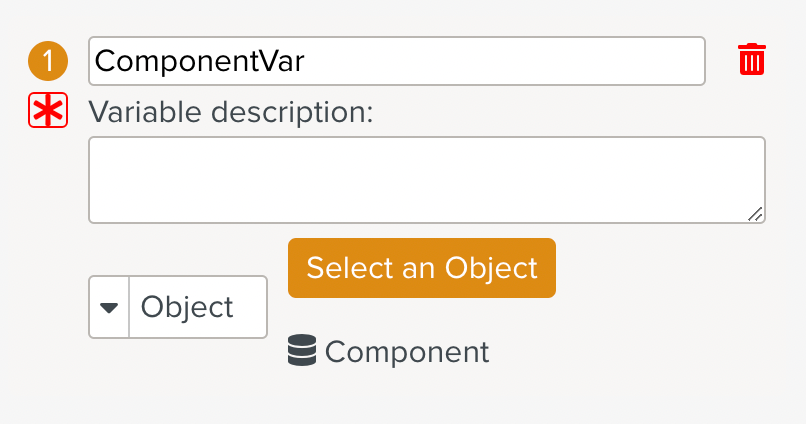 |
Object Component references Object Asset. Object Asset in turn references Object Customer. So, in effect, this variable can be used to link to all three Objects.
2. Setting up Master Data Selector Steps
The Master Data Selector Steps are set up to display the data from the Objects.
The Steps are inked to the property values of the Object to be displayed. To learn about linking a Step to an Object click here.
The Step Select the Customer is set up as below:
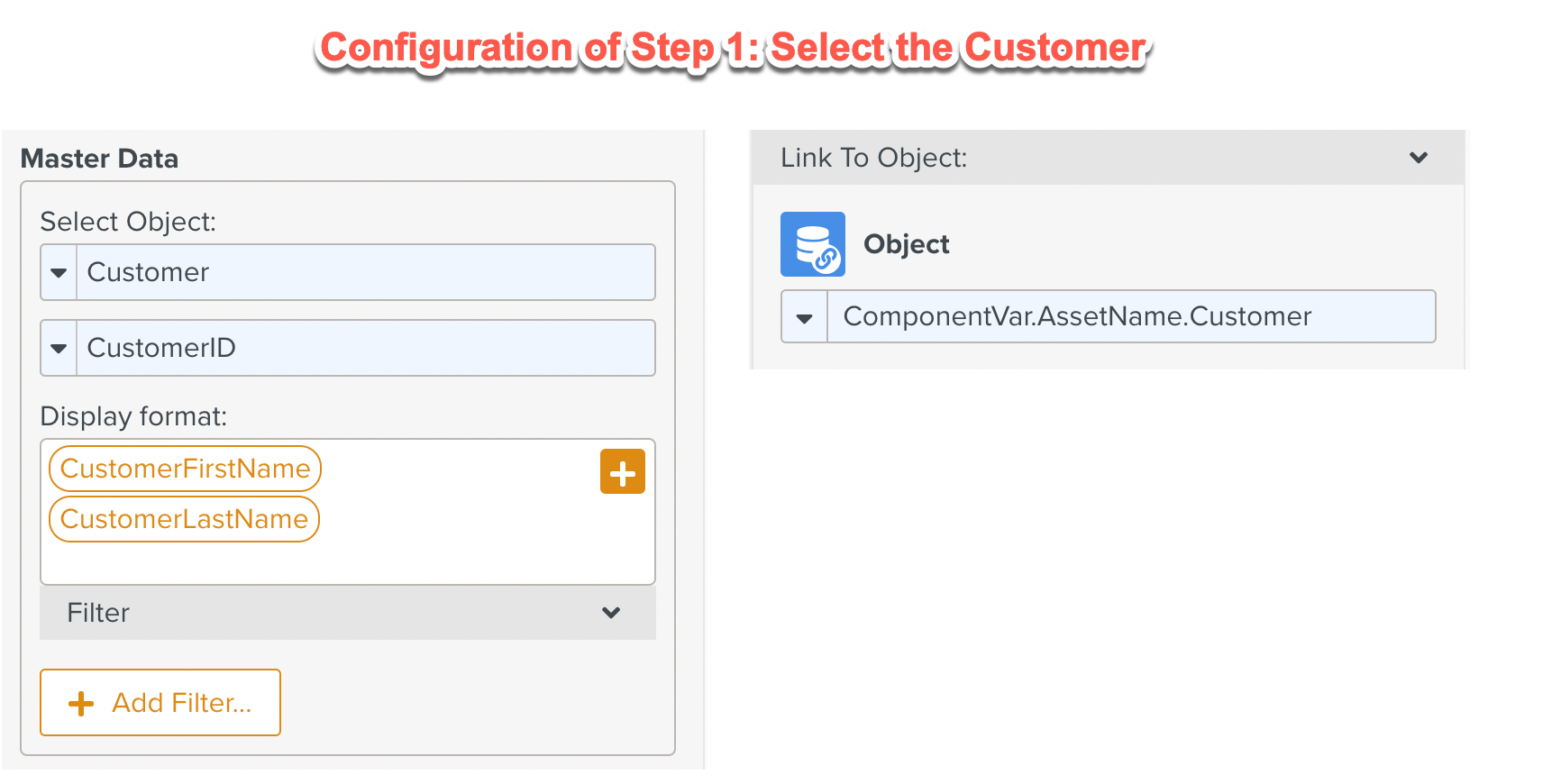
The Step Select the Asset is set up as below. A filter is set up to ensure that only the Asset linked to the Customer is selected.
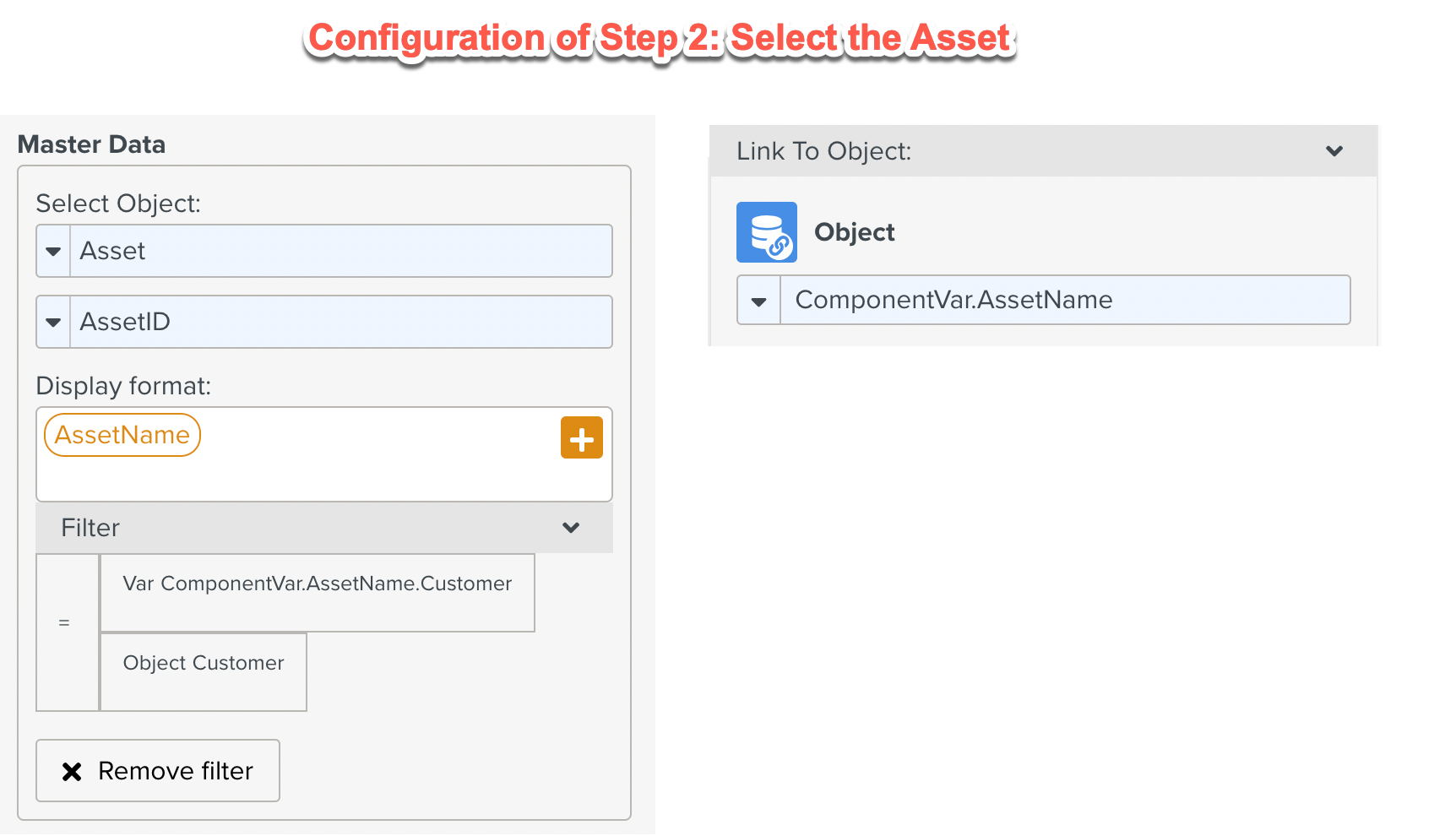
The Step Select the Component is set up as below. A filter is set up to ensure that only the Component linked to the Asset is selected.
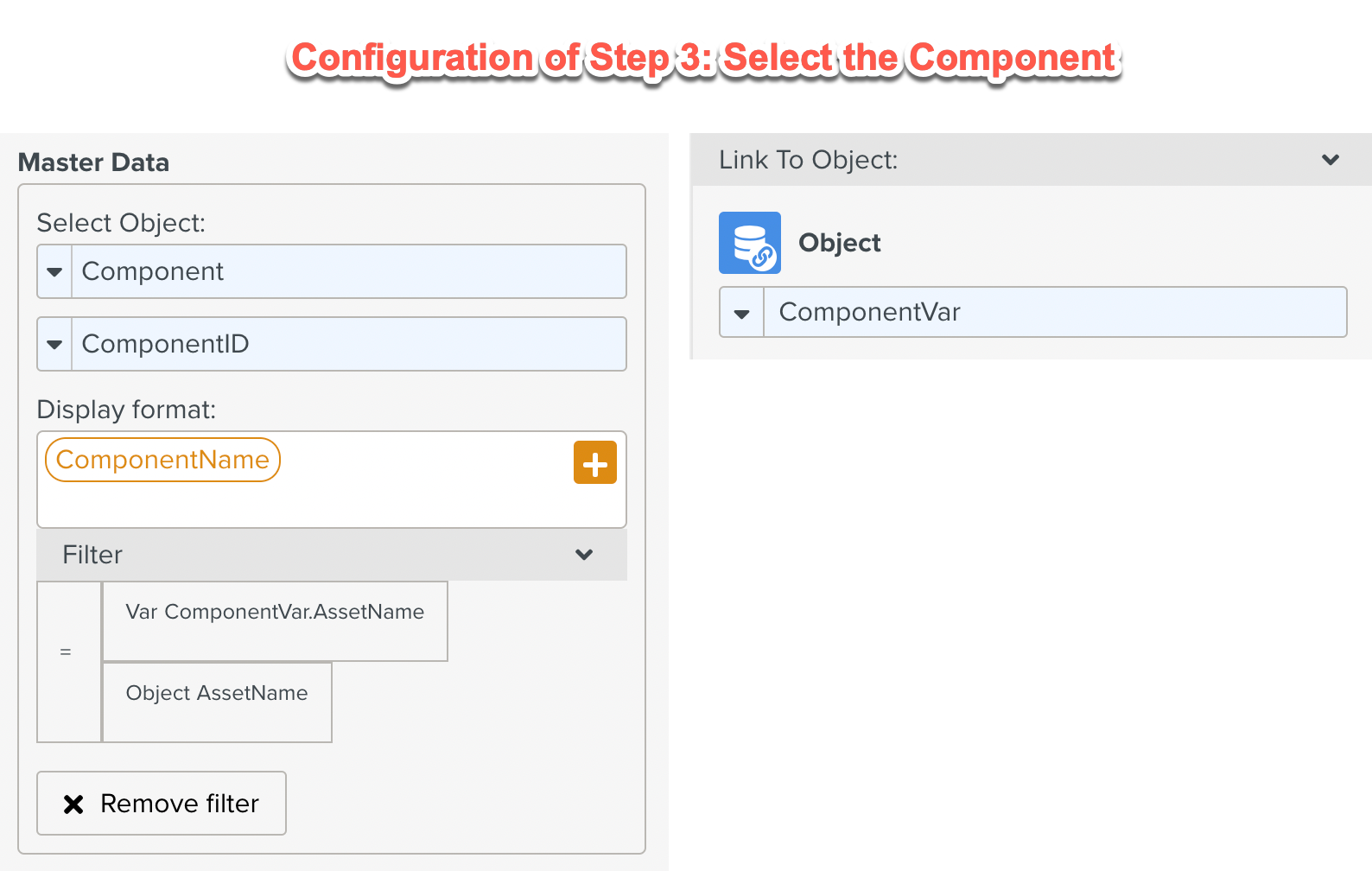
3. Setting Up the Steps to display Object data
The Step 4 has three child Steps that display information from the Object.These are set up as shown below:
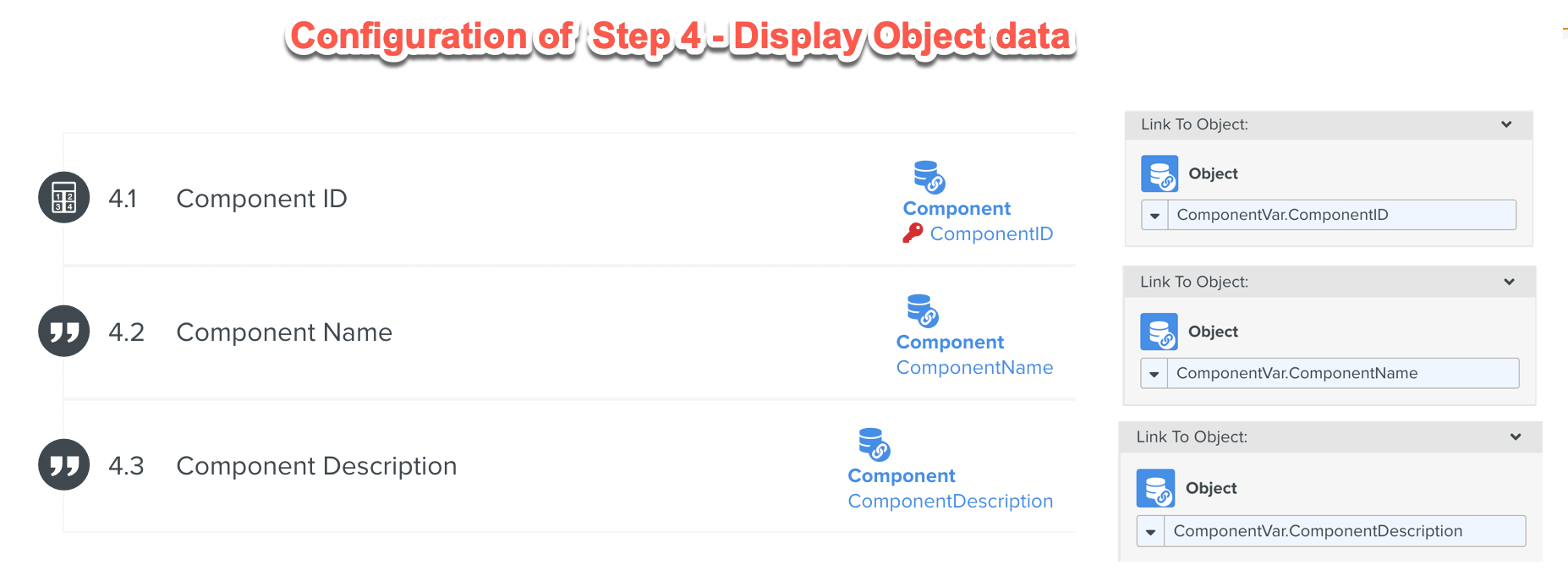
At runtime, when the user selects the Customer Name in Step 1, the Task accesses the three Objects and displays the data to the user as shown below.
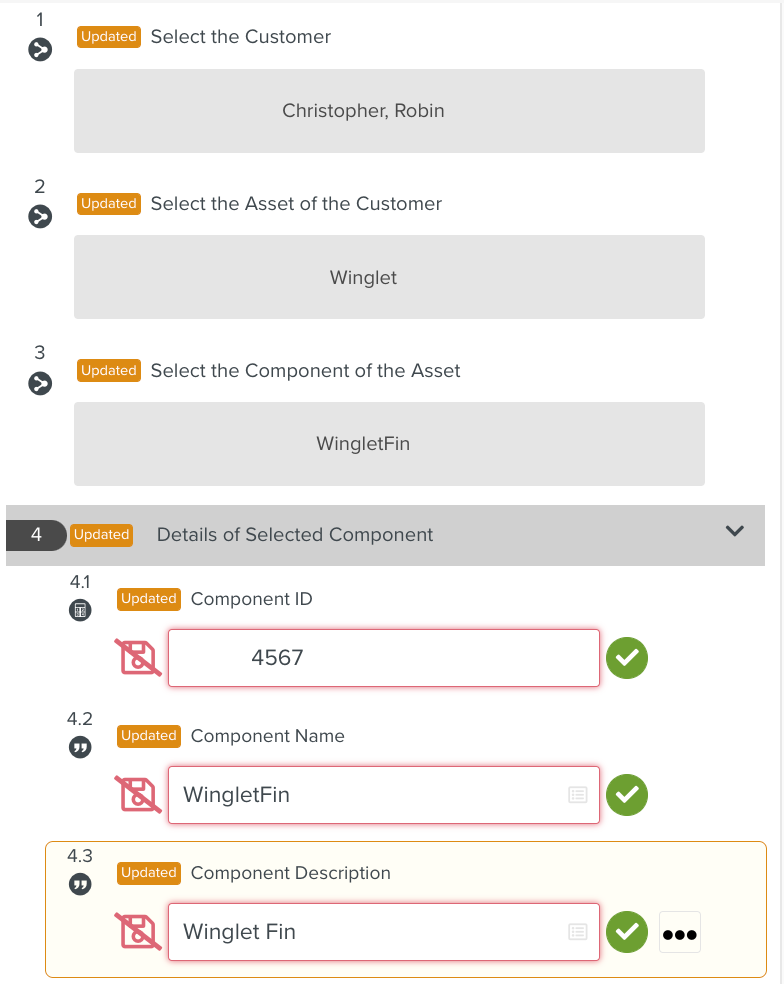 |