Using the execution profiles
For more information about the controls used in FieldLogs, read Controls.
For more information about how to link an executive profile to the syncing profile of a user, read Creating a syncing profile.
An execution profile changes the execution parameters of the executed task: hiding steps or changing the background color of steps.
If several syncing profiles are available for one user, you can select which one to apply.
To select which execution profile you want to apply to a task:
While running a job, tap on .
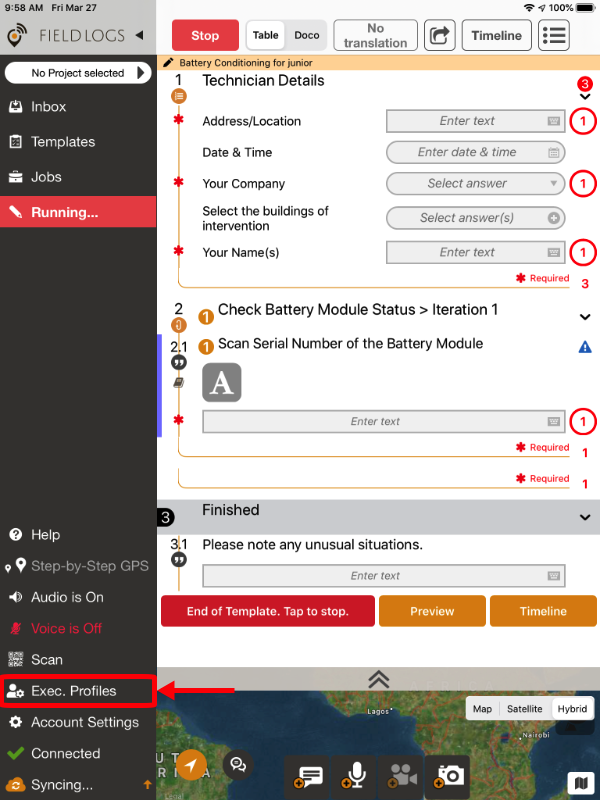
Select which execution profile(s) you want to apply.
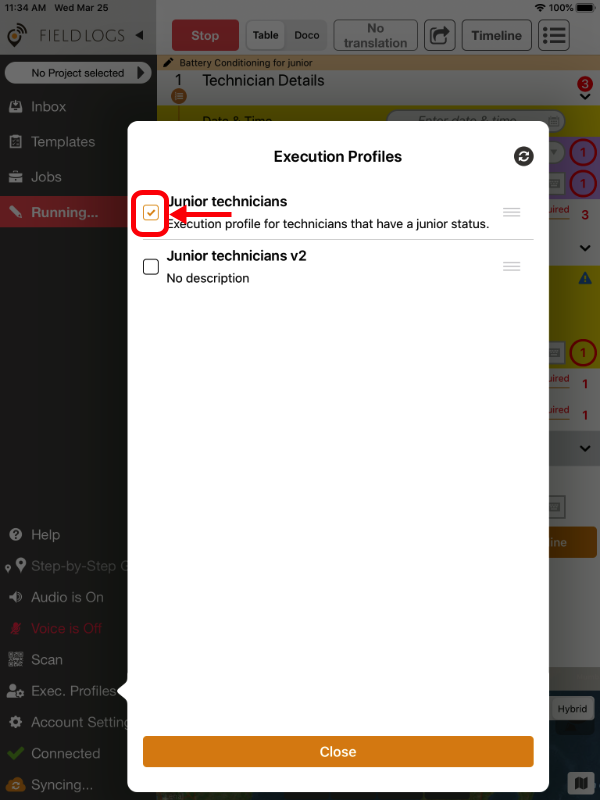
Note
You can activate more than one execution profile at the same time.
Tap on .
The execution profile is applied on the job.
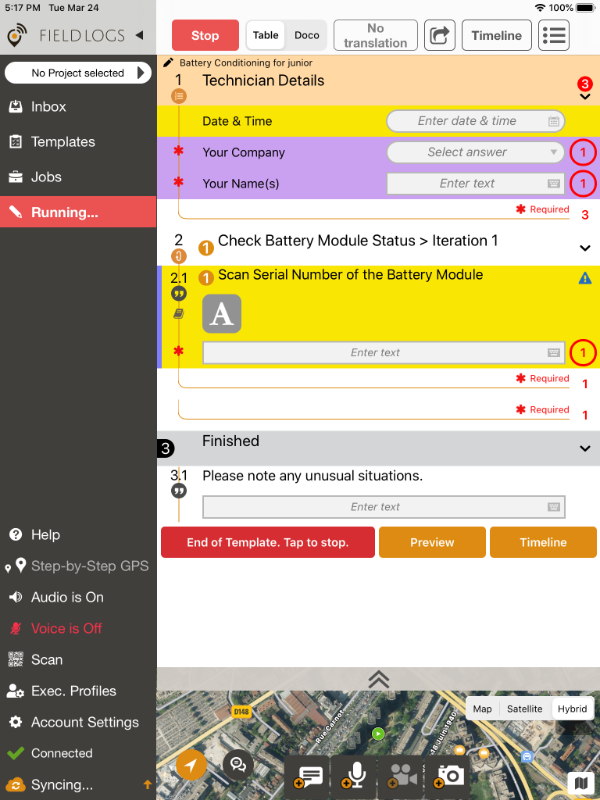
Tip
You can change the order of the execution profiles.
Press and hold  to move the execution profile and change the order of your execution profiles. Their order is synced between your devices.
to move the execution profile and change the order of your execution profiles. Their order is synced between your devices.