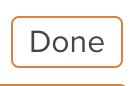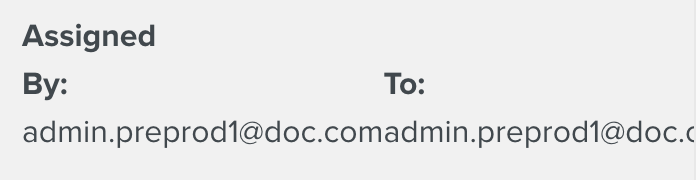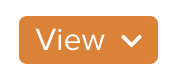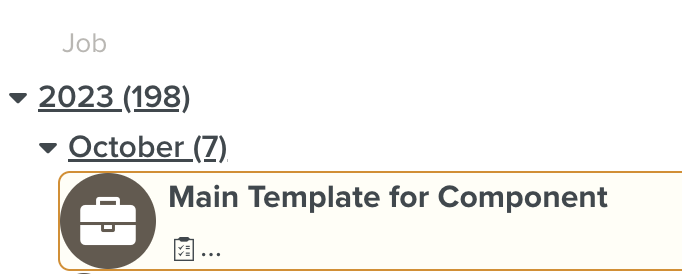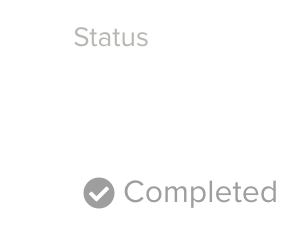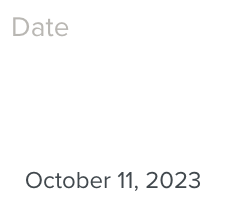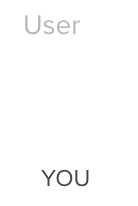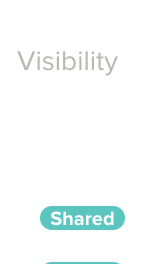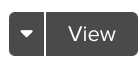Using the Tasks Section
The section contains two tabs:
 , to monitor and manage your Tasks,
, to monitor and manage your Tasks, , to monitor and manage your Jobs.
, to monitor and manage your Jobs.
What is a Task?
From the perspective of the Planner, a Task is a way to:
Select a Template.
Define which members will work on this Template.
Indicate a Due date.
And define other advanced options.
From the perspective of a Fieldworker, a Task:
Indicates in his that an action is required for Installation, Maintenance, Repair etc.,
Defines which Template needs to be executed;
Indicates a Due date.
What is a Job?
When you run a Task, it creates a Job. The Job gathers all the data related to the execution of the Task such as answers, media attachments, chat, timestamps etc.
One or more members can work on a job, simultaneously or at distinct times.
Interface
In the tab  and
and  , you have respectively an overview of your tasks and of your jobs.
, you have respectively an overview of your tasks and of your jobs.
At the top, you can filter your Tasks or your Jobs.
In :
 |
In :
 |
Note
Click a filter name to enable or disable it.
Enabled filter
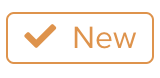 |
Disabled filter
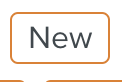 |
You can disable one or more filters.
You can also do the following actions:
Click on the
 button to refresh the list of Tasks/Jobs.
button to refresh the list of Tasks/Jobs.In the search bar, type the name of a Task/Job.
Sort the Tasks by Date or by Suite & Package.
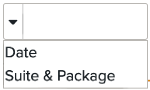
In :
|
|
|
|
| |||||
The name of the Task. | The Status of the Task. A Task can have the following Status:
| The Start and Due date of the Task. | The Assigner and Assignee of the Task. | Click on For more information see Actions from the Task list. |
In :
|
|
|
|
|
| ||||||
The name of the Jobs and the period or the & they belong to. | The Status of the Job. A Job can have the following Statuses:
| The date of the last acquisition of the Job. | The Assignee of the Job. | The visibility of the Job. A Job can have the following visibility Status:
| Click on For more information see Actions from the Section Tasks. |