Recasting a Single Task
When a Task is being executed, the user can recast the Task to a newer version of the Template. This enables the user to switch to a different version of the Template during runtime.
A Task Recast can only happen if the Task execution is underway, i.e., the user is currently acquiring data on the Task and the Task is live at the time of Recast.
Important
Recasting is not available to all users. Appropriate access rights are required to perform a recast.
Before recasting a Task, ensure that these pre-requisite conditions are met.
Steps to Recast a Single Task
If the Template that was used for the Task has more than one version, the user can perform the Task Recast. In the example below, the Template Battery Installation has two versions.
Version 1.0.0 of Battery Installation is shown below. Note that Step 2 is a Yes/No Step.
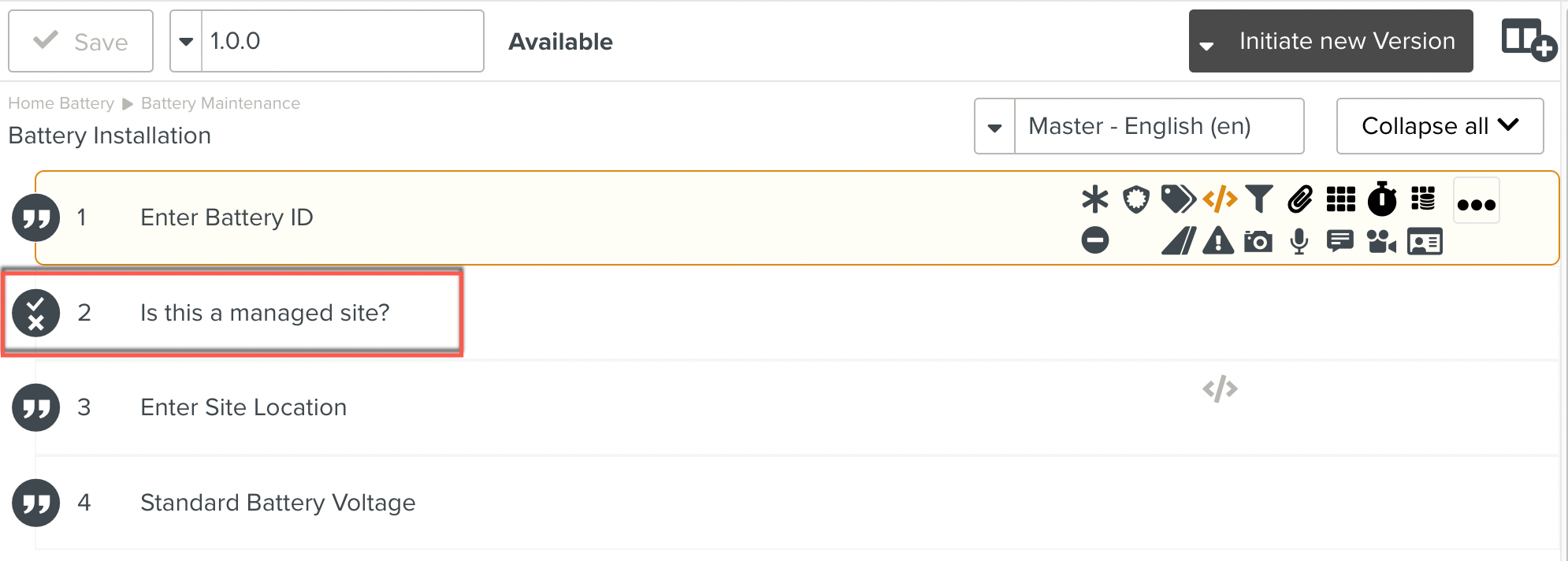
Version 1.0.1 of Battery Installation is shown below. Note that the Step 2 has been changed to a Free Text Step.
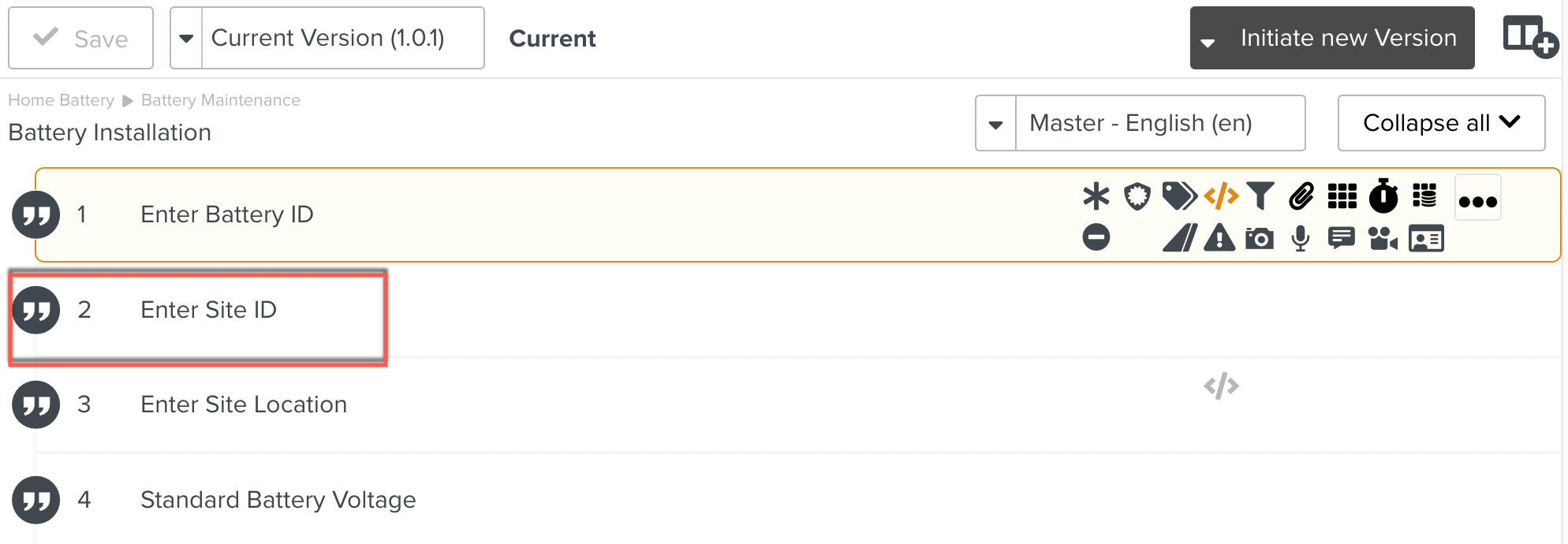
A Task has been created from v1.0.0. Data is being acquired by the Task as shown below.

Note
The Steps that have been updated in later versions of the Template have an Updated tag to indicate this. These Steps will be changed when the Task is recast.

This Task can now be recast to the newer version 1.0.1. Note that Step 2 has been validated by selecting Yes.
To recast a Task from a different version of the Template while execution:
In the Task Execution window, click .
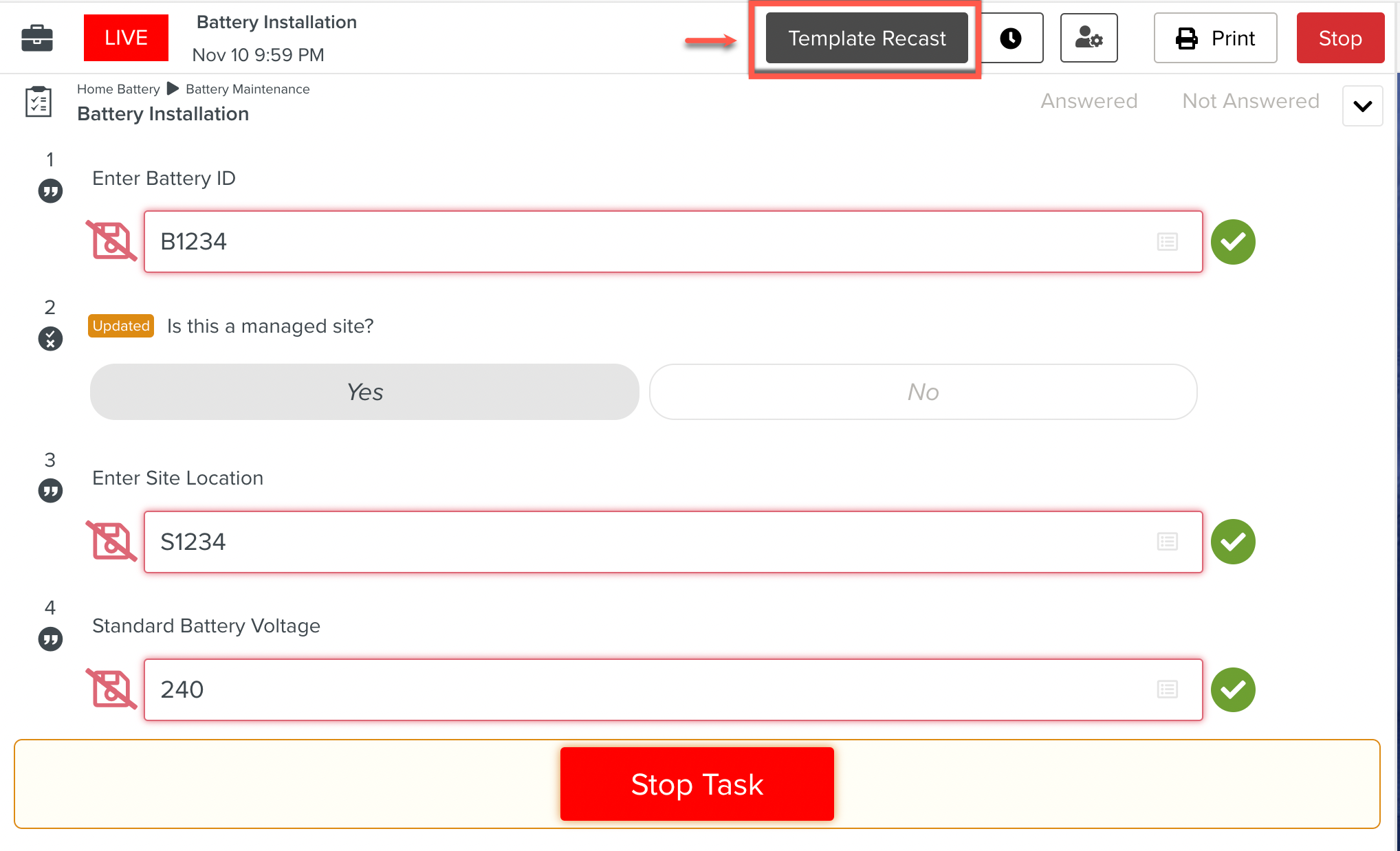
The Template Recast dialog appears.
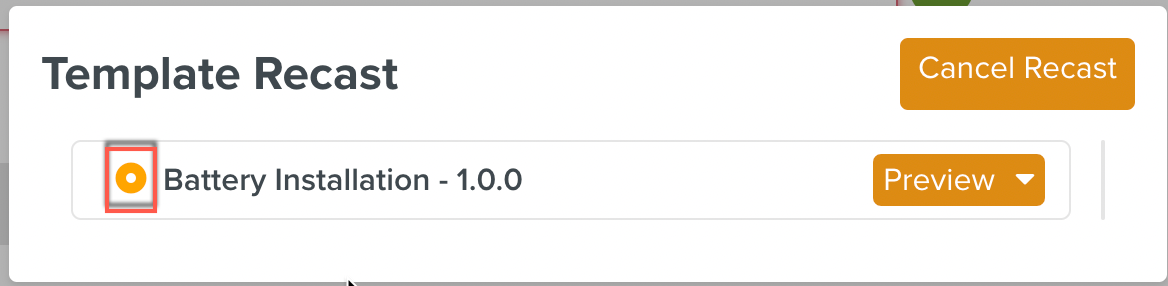
Note
The orange button highlighted above indicates that there is a newer version of the Template available.
If the Template has Components, then the Template Recast dialog highlights options to recast the Component as well. This is described in detail here.
Click to see the changes. You can either click the button or select from the dropdown as shown.
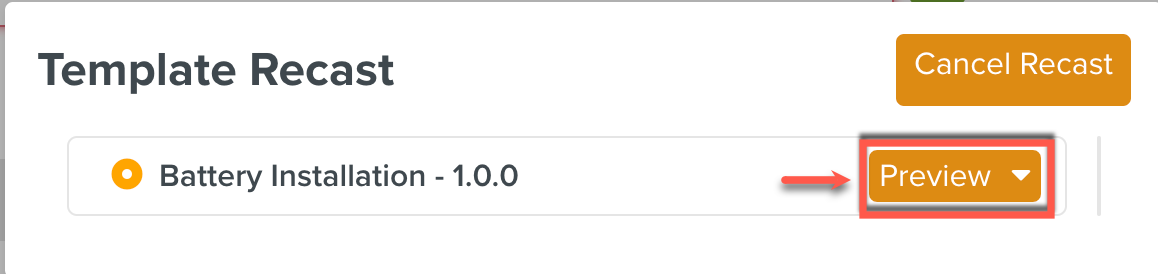
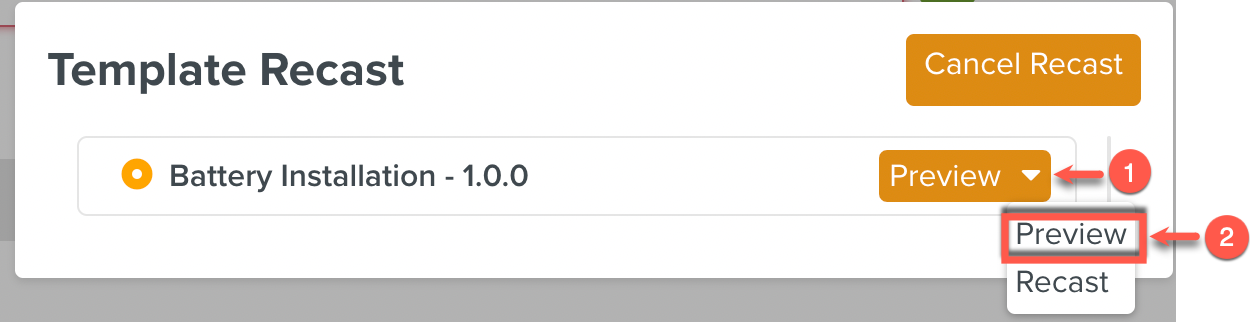
The Preview dialog appears.
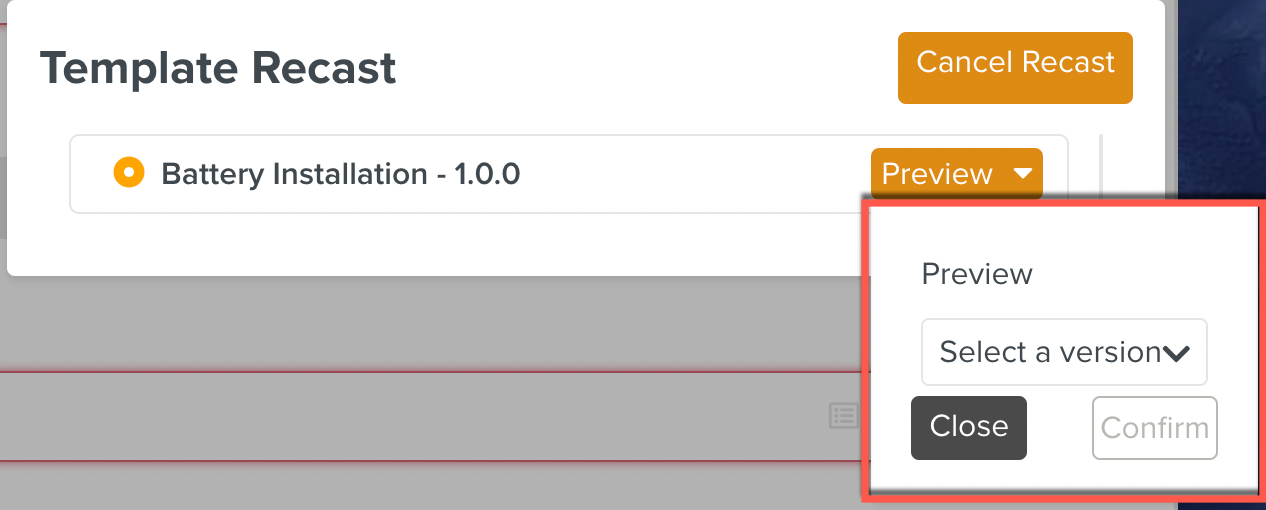
Select the version of the Template to be used to Preview.
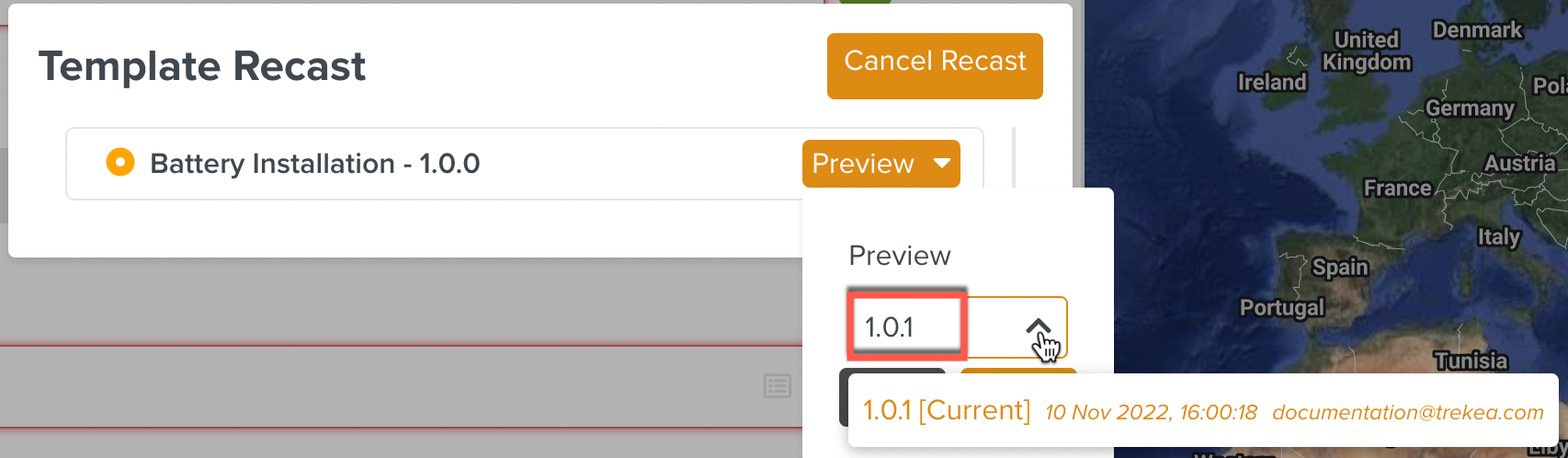
Click .
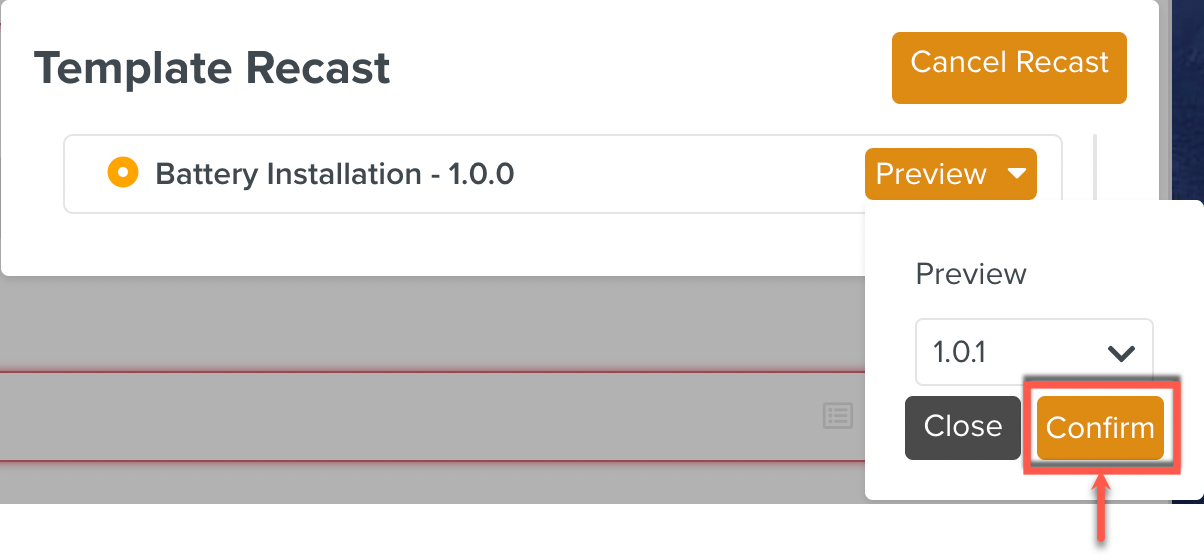
A list of changes to the Steps of the selected version compared to the version that the Task is currently running on is displayed.
The additions and removals of the Steps and changes in the Step properties are highlighted.
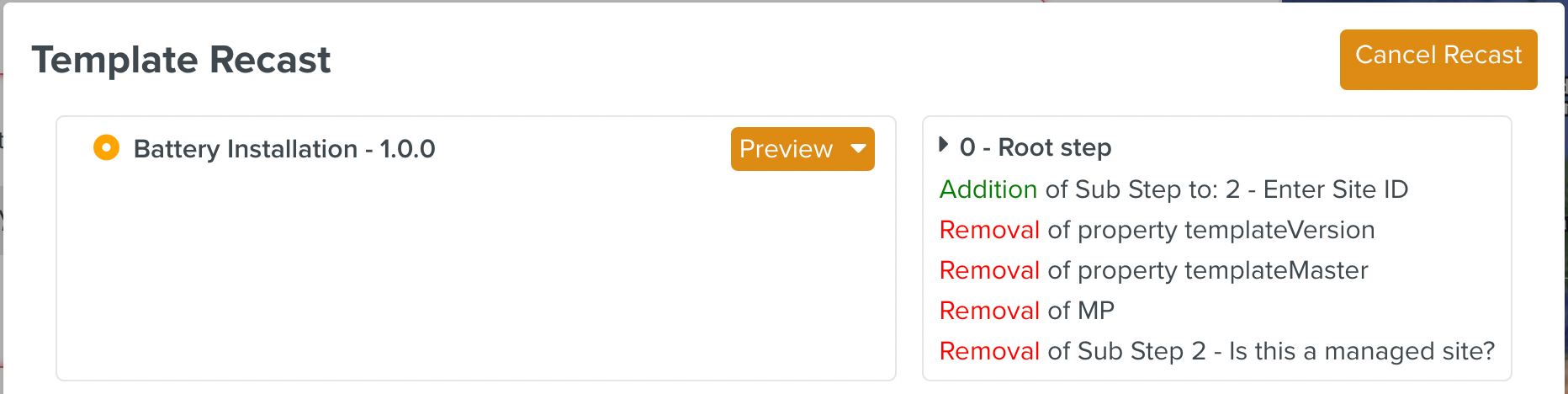
Click .
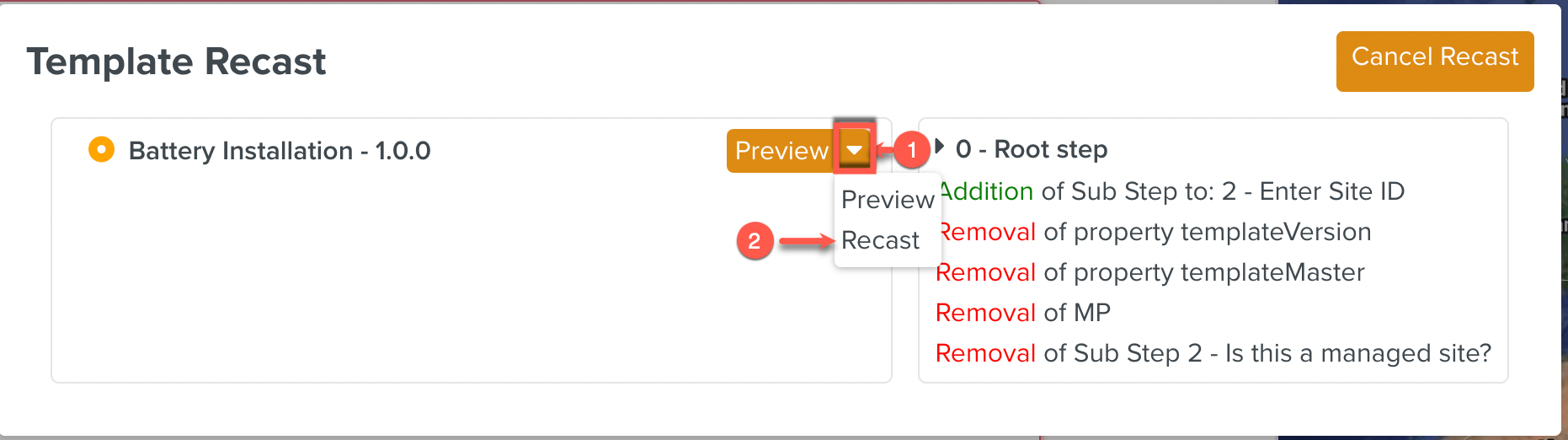
Click .
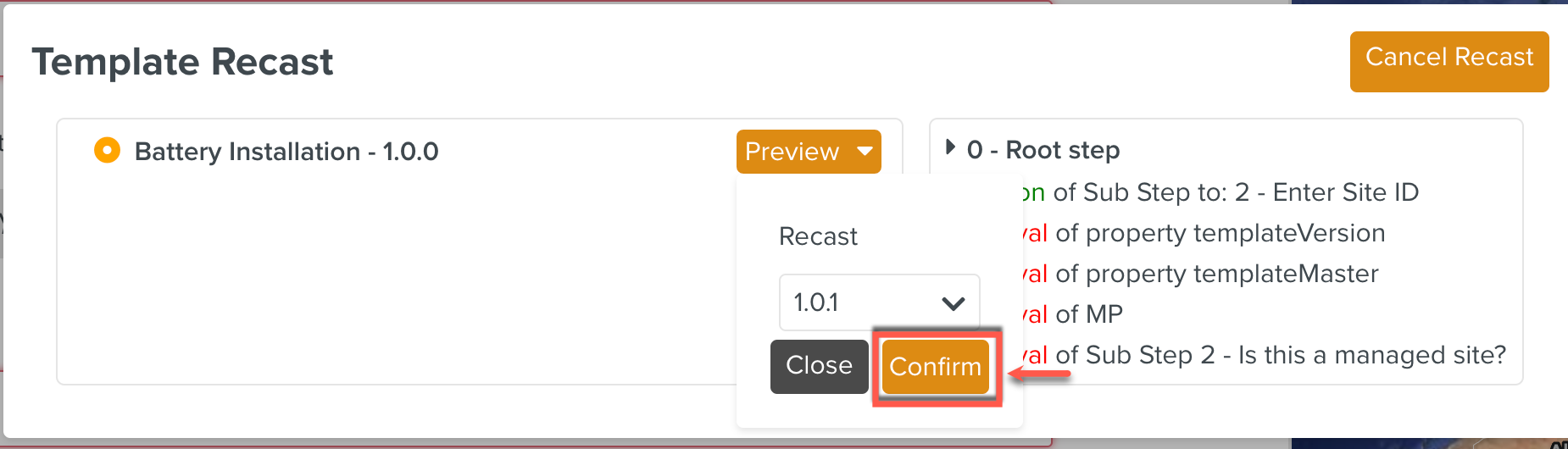
A message box indicating that the Template has been recast to the desired version is displayed. The Task has been recast to v1.0.1.
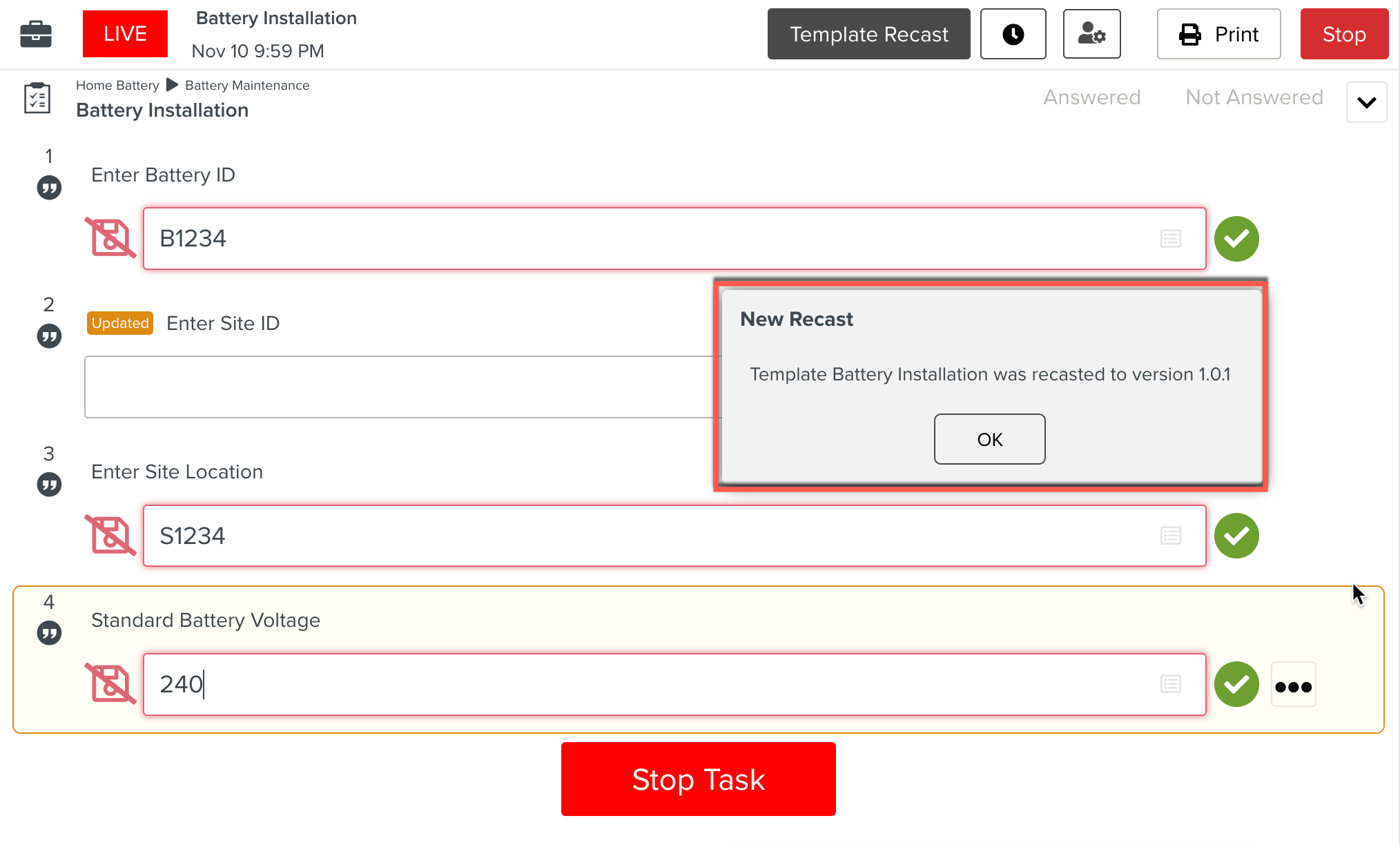
Note that the Step 2 has been changed to a Free Text type.
The validation performed on Step 2 prior to the Task Recast is lost. The data in the other unaffected Steps and their validations are intact. Details regarding data retention across Task Recasts are described here.