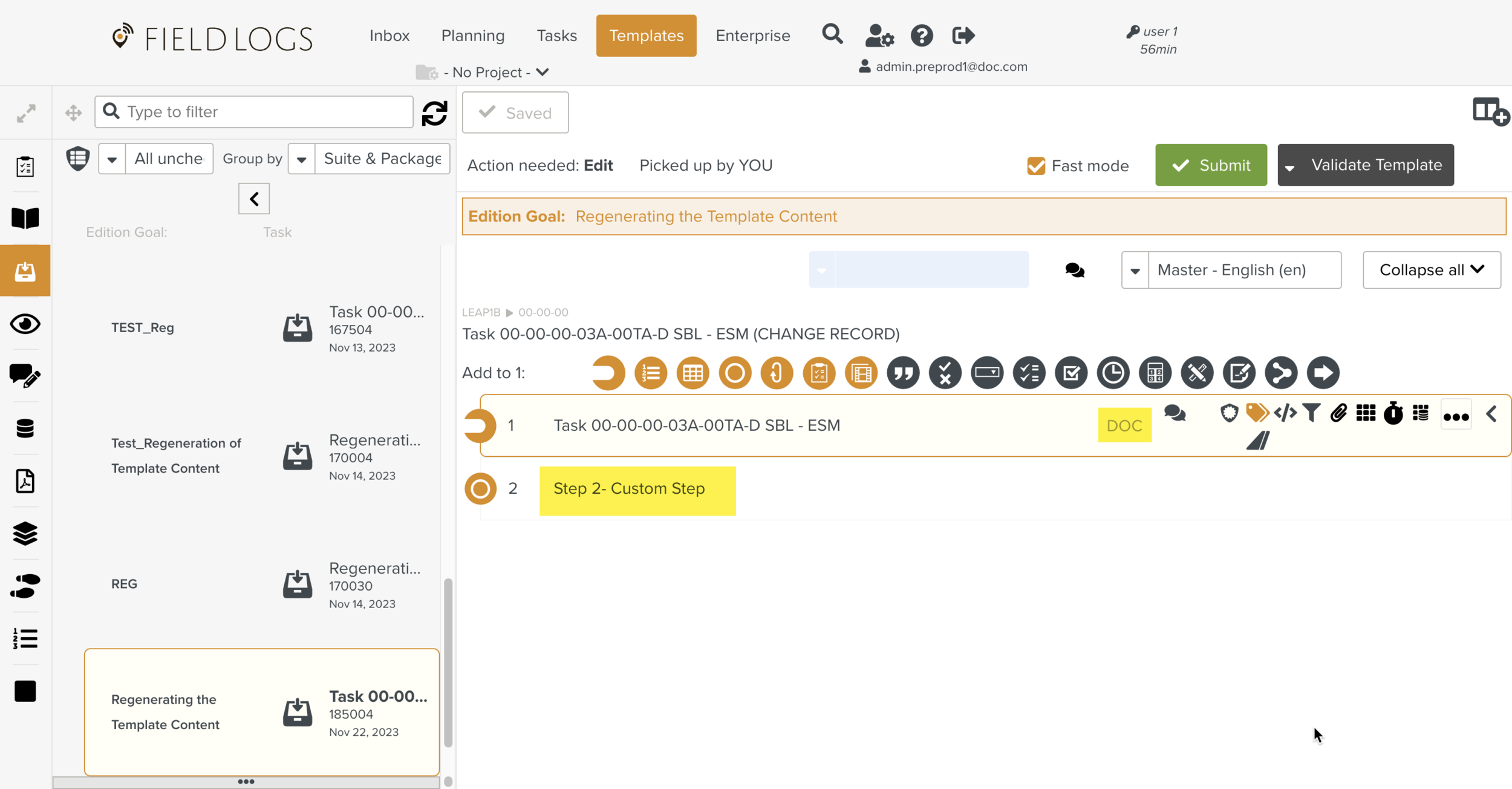Regenerating the Template Content
The purpose of Regeneration is to update the Template with content from the new Revision of a Manual.
In some cases, users generate content directly from a Manual and add attributes without changing the Step Title.
When they receive new Revisions through the Screening process, they update the Steps with the modified content from the new Revision.
During Regeneration, a user can revert the custom changes made to the Template.
Note
When you Submit a modified Template from Screening, it is present under the category as shown.
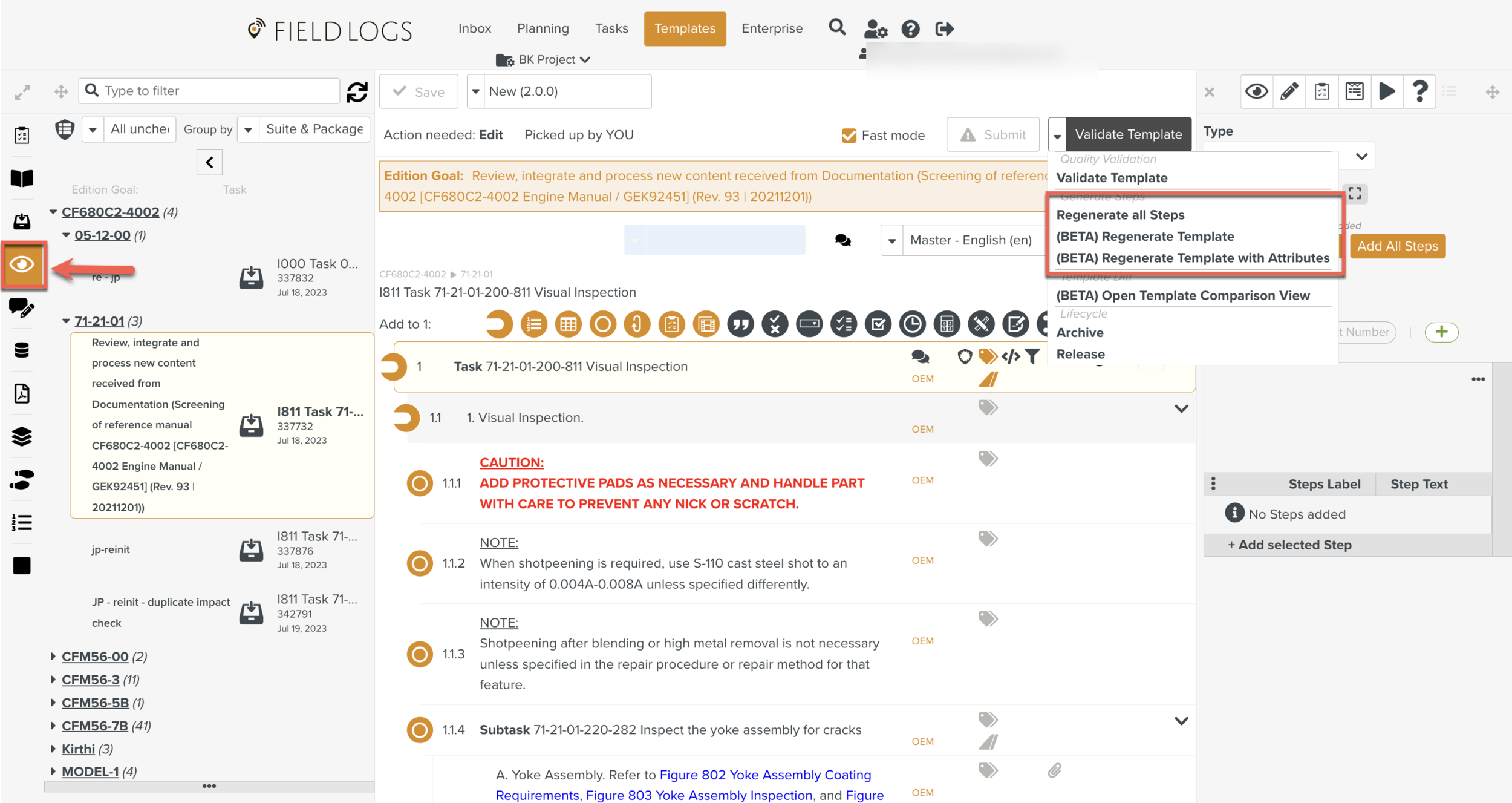
You can Regenerate the Template when it is under Edition.
Consider a Template generated from a Reference Manual.
Custom changes may be made to the Template. When a new version of the Reference Manual is available, the Template will be Regenerated.
In the Template edition stage, three Regeneration options are available.
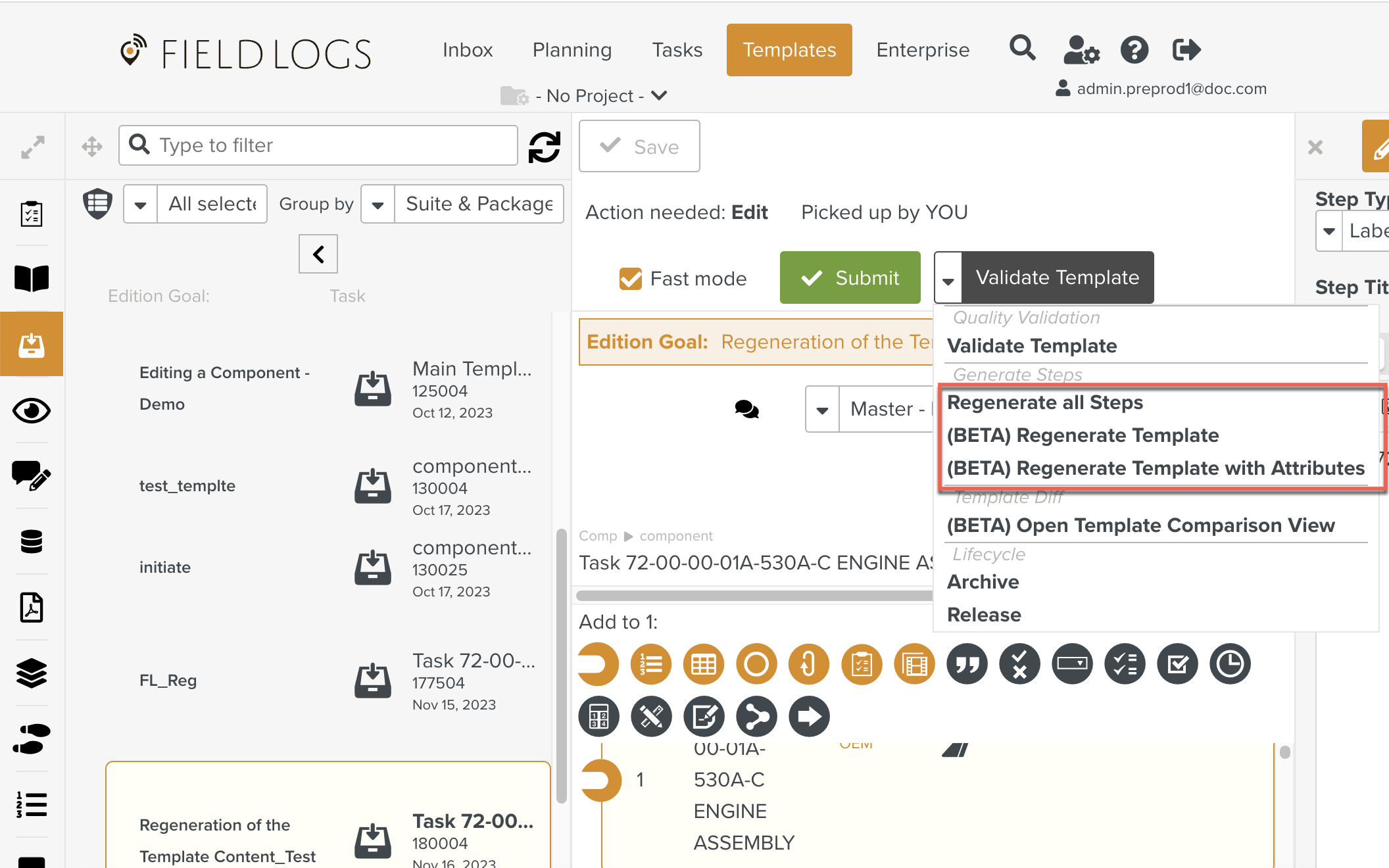
There are three different Regeneration options listed below:
Regenerate all Steps.
(BETA) Regenerate with Template.
(BETA) Regenerate Template with Attributes.
The Regenerate all Steps option does not retain any custom Attributes.
All the steps are Regenerated.
The user can retain any custom changes by choosing (BETA) Regenerate Template or (BETA) Regenerate Template with Attributes as shown below.
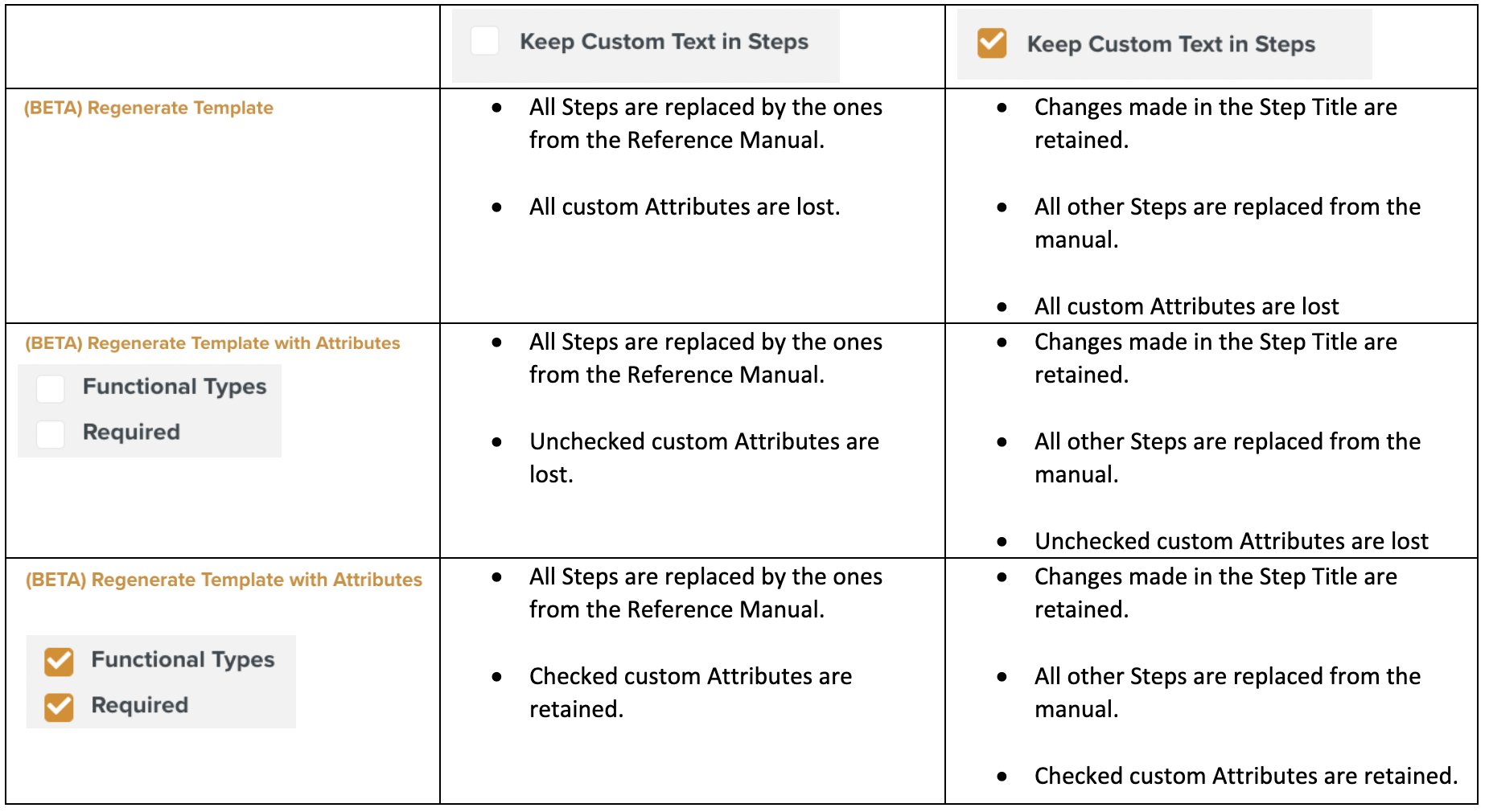
The options are described in detail below:
Regenerate all Steps discards all custom modifications. All the Steps are Regenerated from the Reference Manual.
In the below example, the Template has the following custom changes.
A Functional Type DOC has been added to Step 1 which was generated from the Reference Manual.
A custom Step has been added (Step 2).
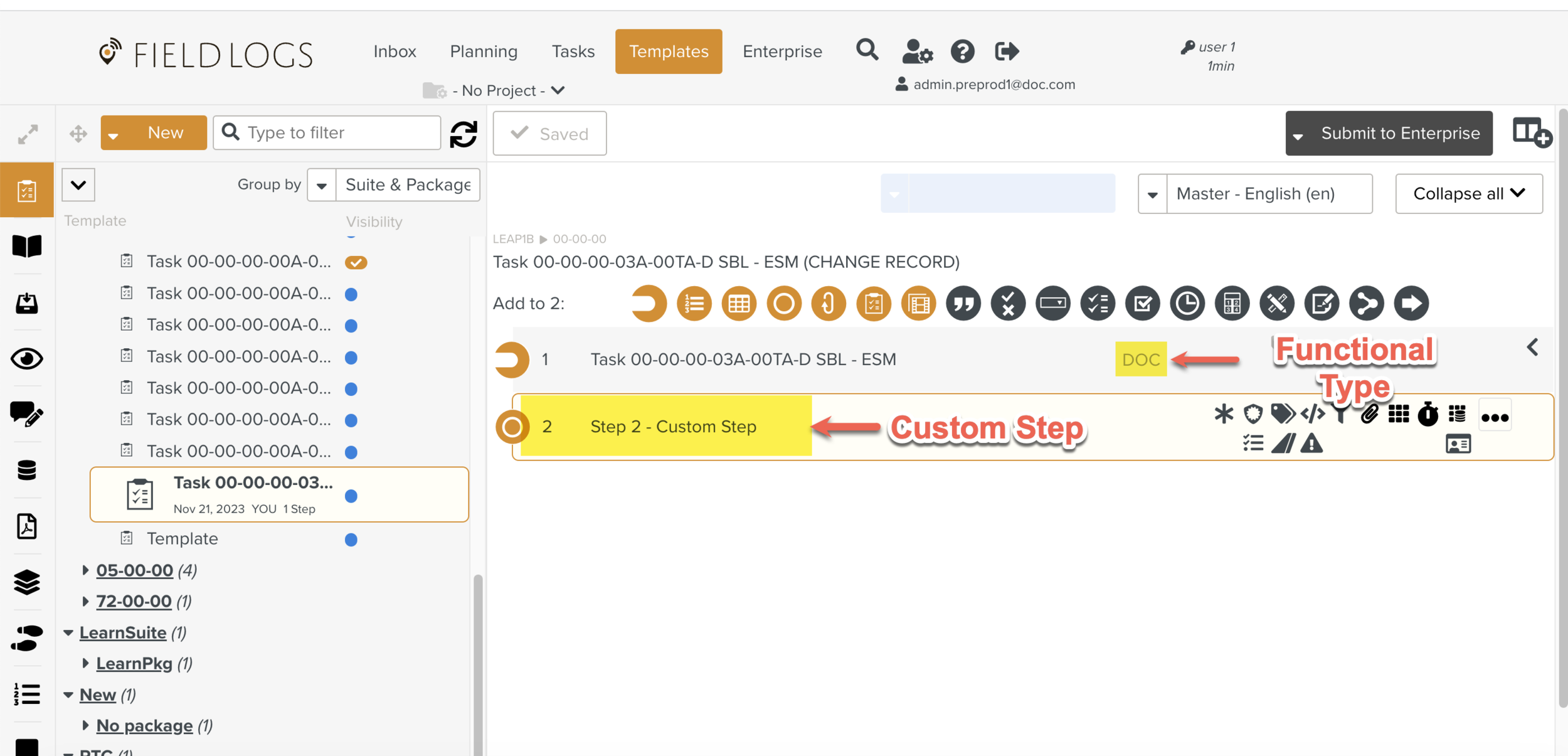
While the Template is under Edition, the option Regenerate all Steps is selected.
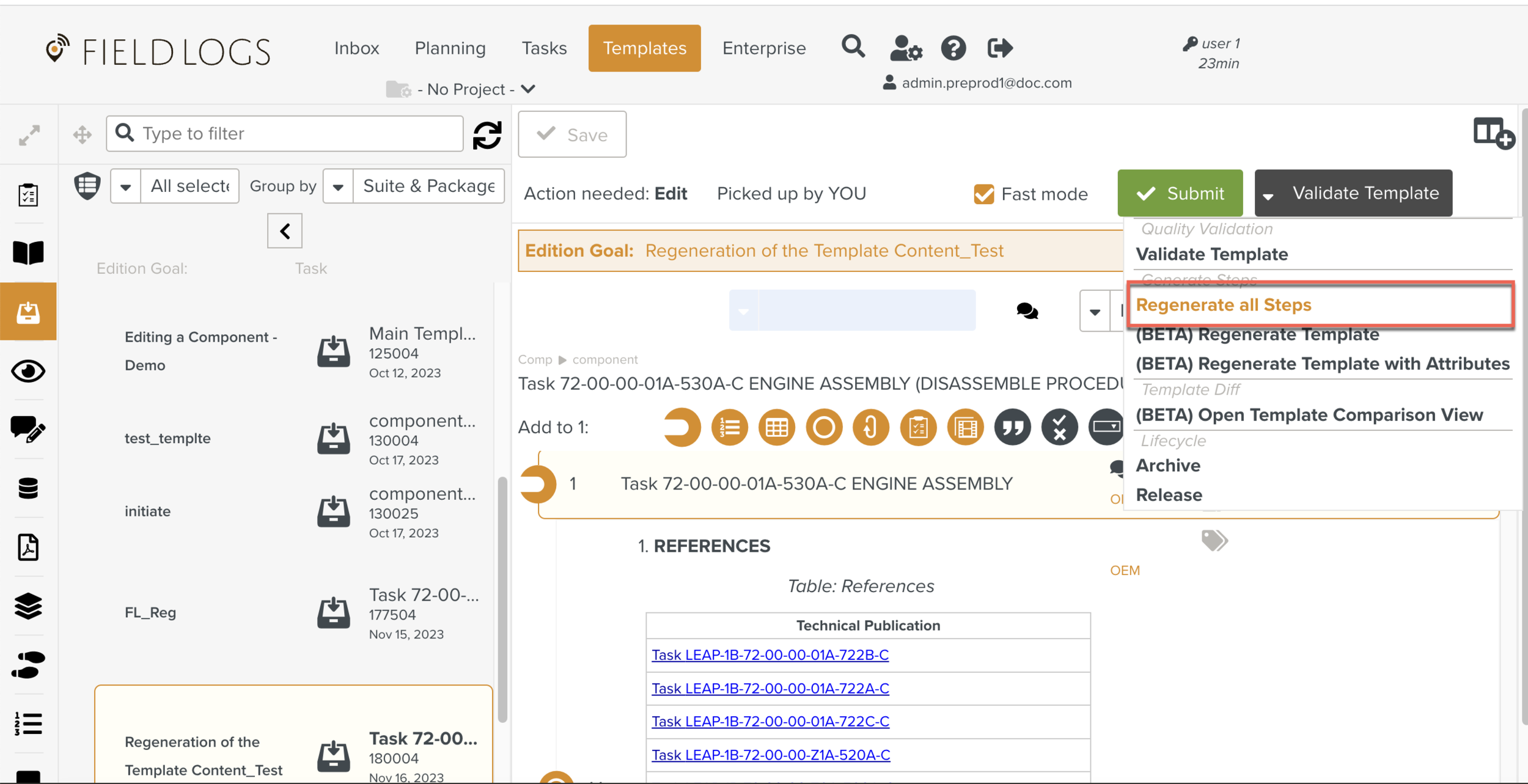
A confirmation message appears warning the user that all the modifications will be reverted.
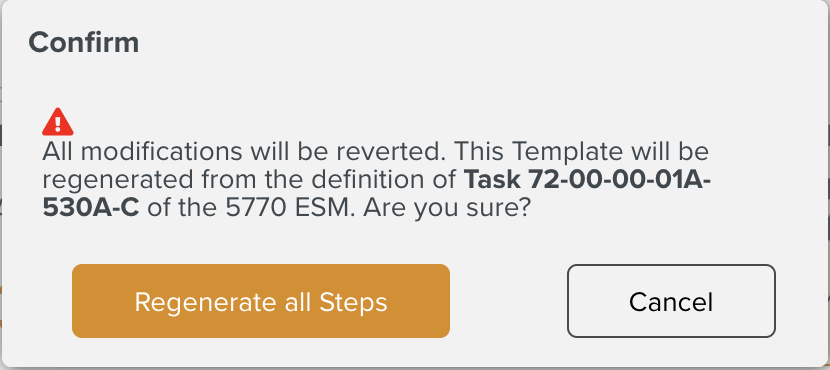 |
When the user confirms by clicking , the Template is Regenerated.
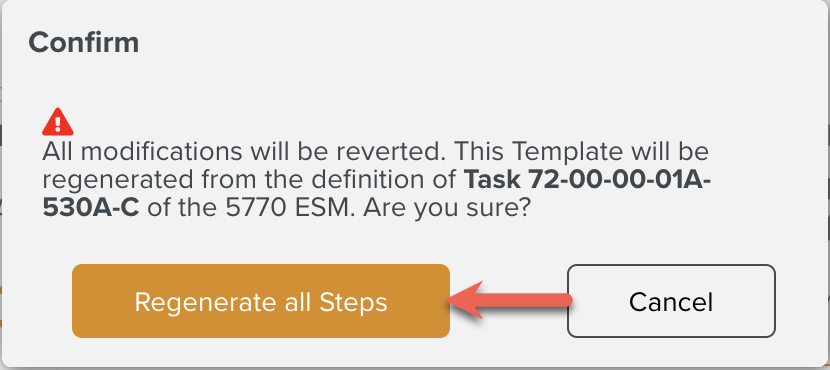 |
If Facets are present in the Template, the user can choose to add them.
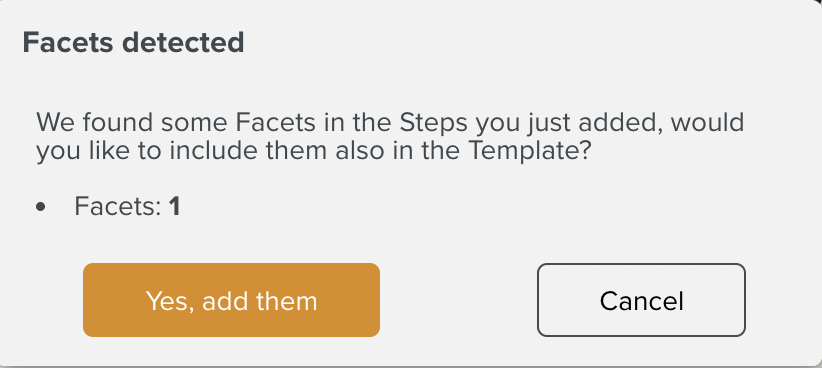 |
If PTC details are present in the Template, the user can choose to add them.
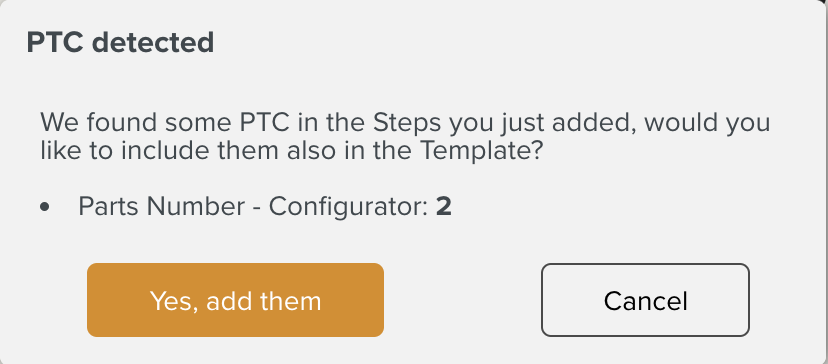 |
All the custom changes made to the Template have been reverted.
The Regenerated Template contains all the Steps Regenerated from the new version of the Manual.
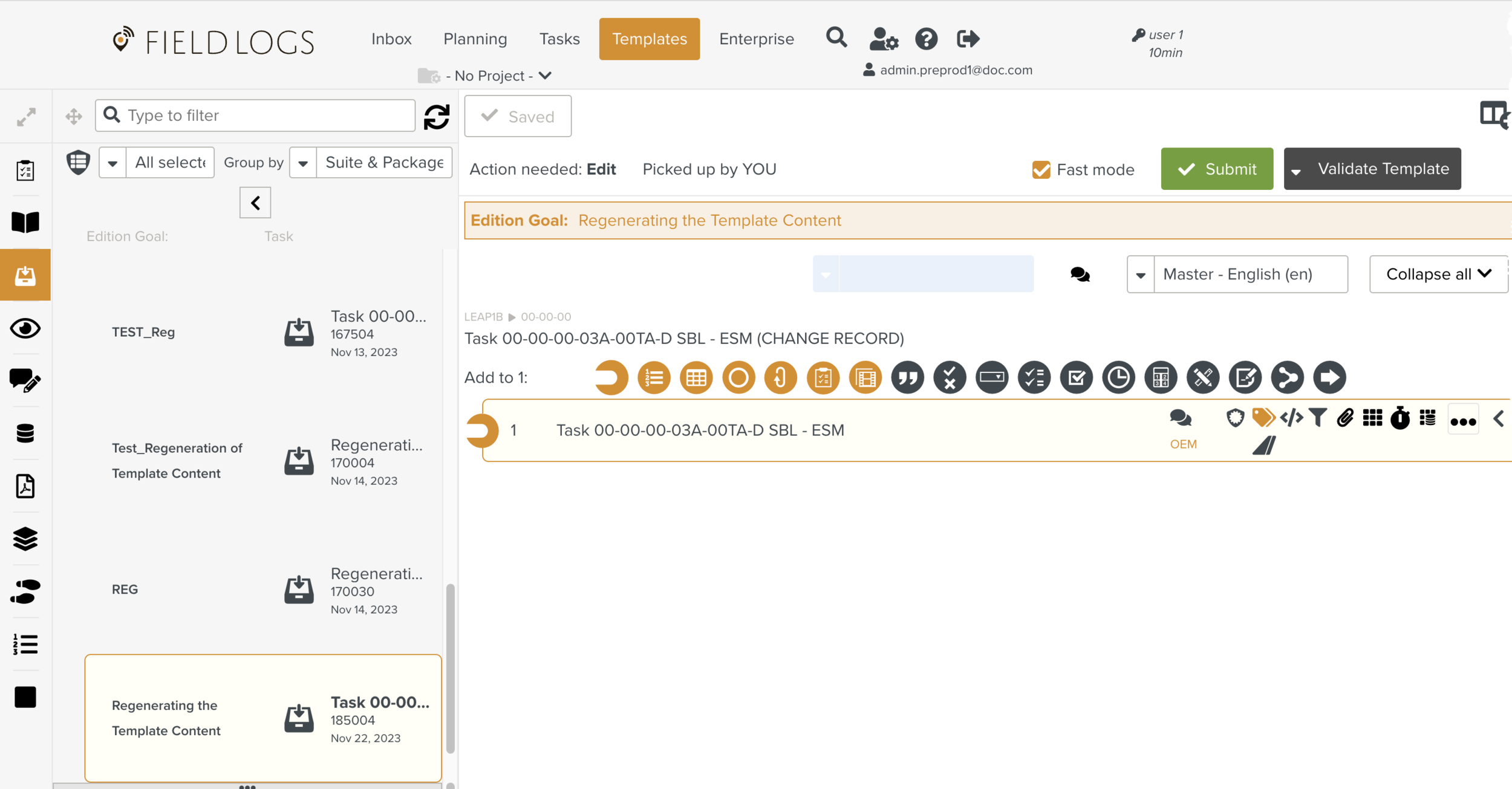
(BETA) Regenerate Template is used to Regenerate the whole Template from the Reference Manual while keeping some custom changes.
While the Template is under Edition, the option (BETA) Regenerate Template is selected.
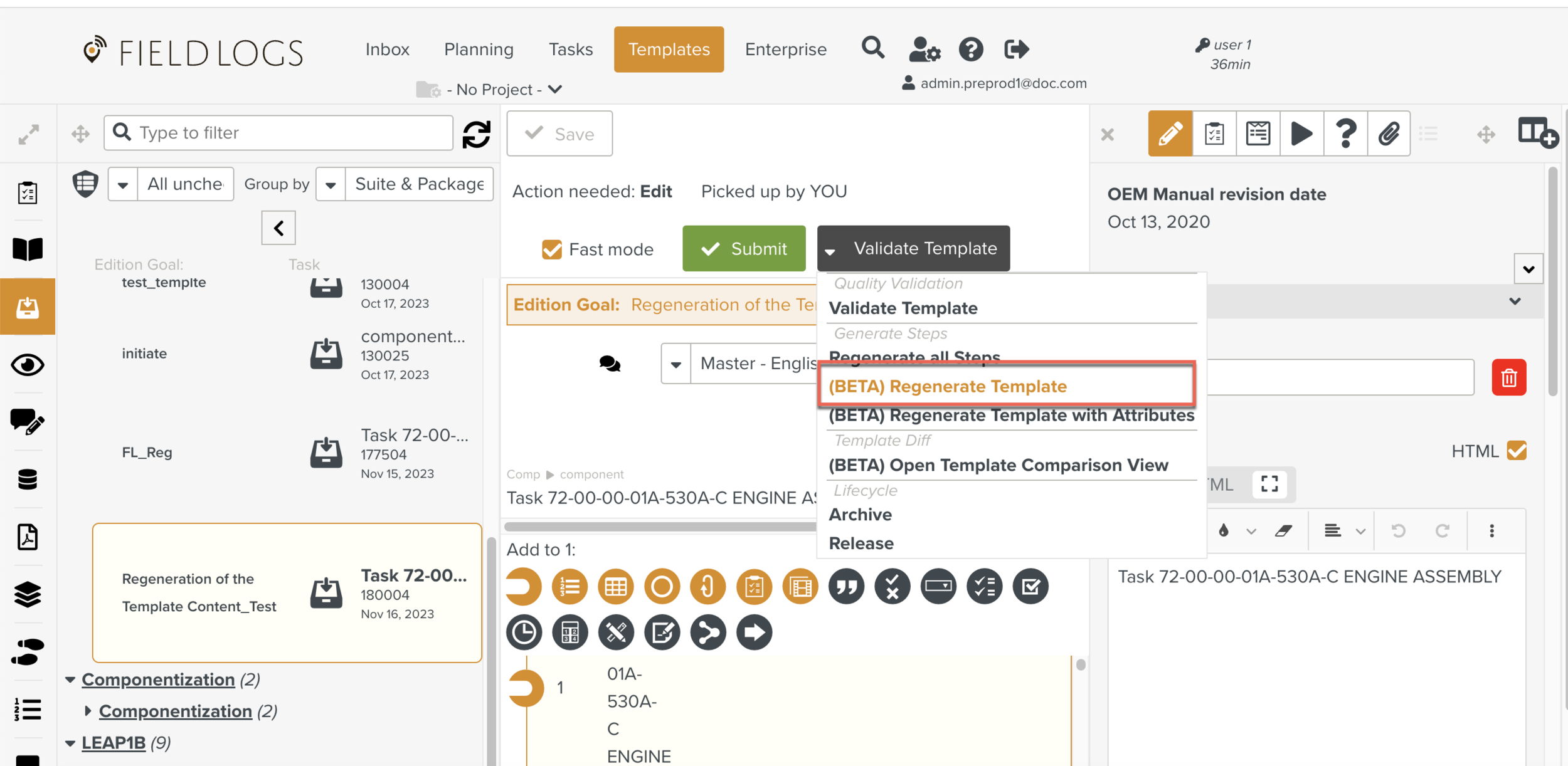
A confirmation message appears warning the user that this Template will be Regenerated from the Documentation References.
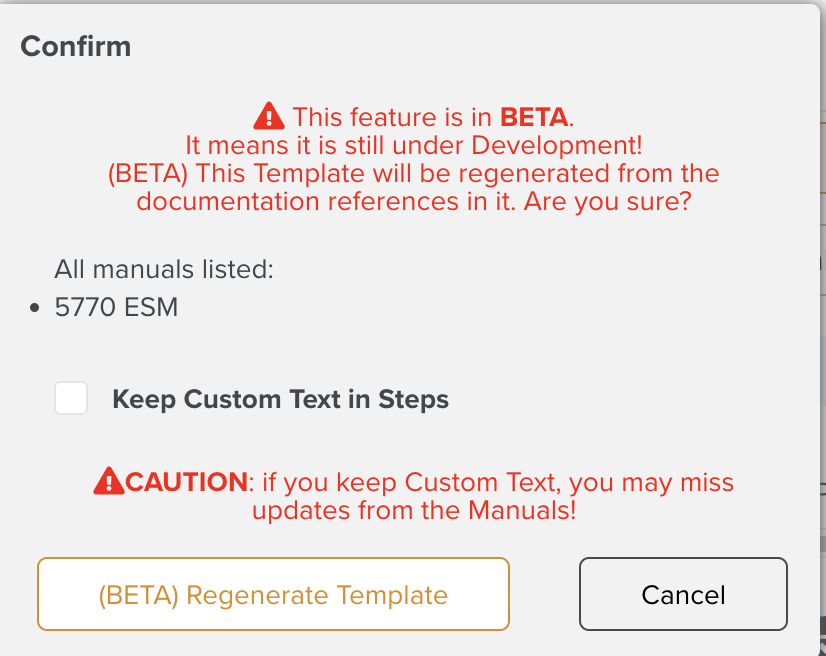 |
The Manuals you choose while generating the Steps are displayed.
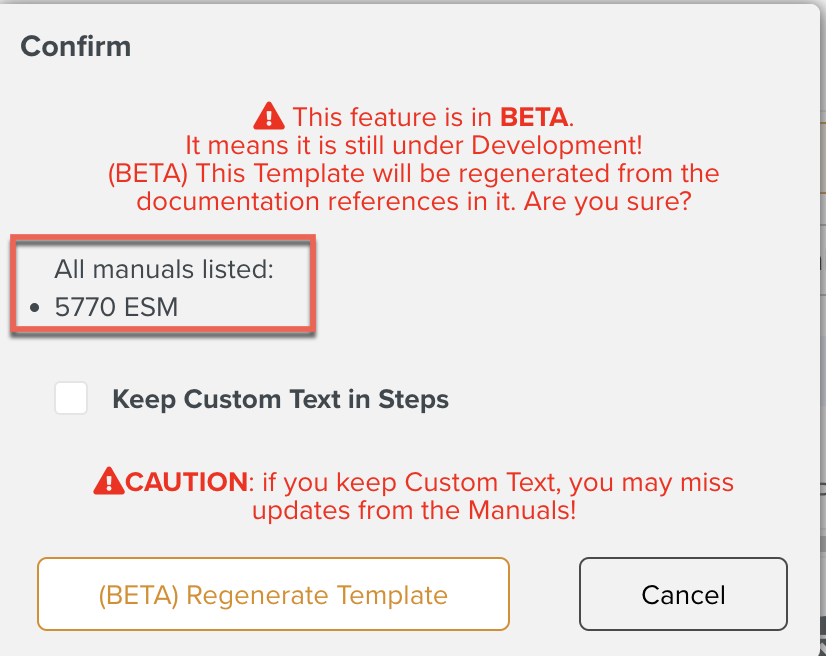 |
[Optional] By selecting Keep Custom Text in Steps, the changes made to the Step Title remain the same after Regeneration.
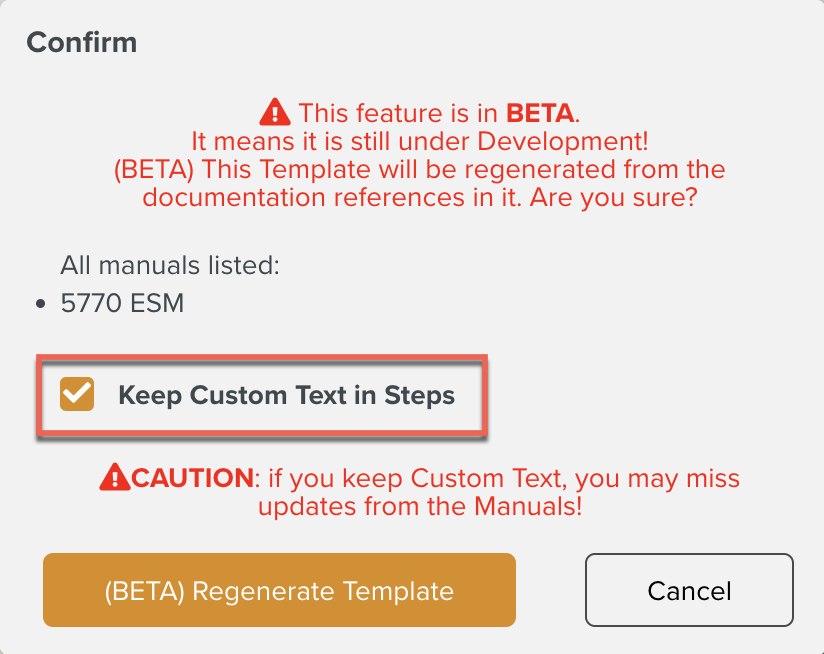 |
When the user confirms by clicking , the Template is Regenerated.
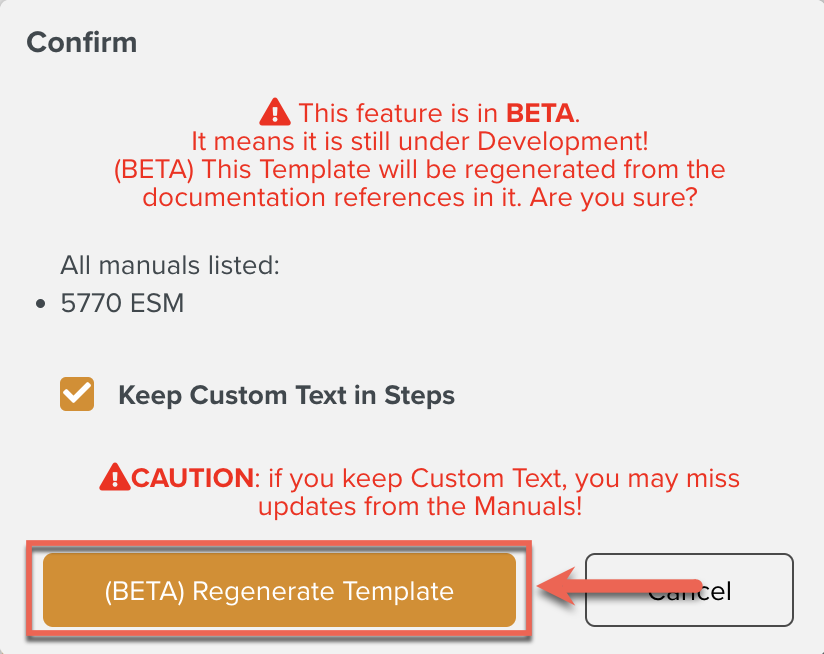 |
The Regeneration Results are displayed with the reconstructed Steps kept during Regeneration.
Click .
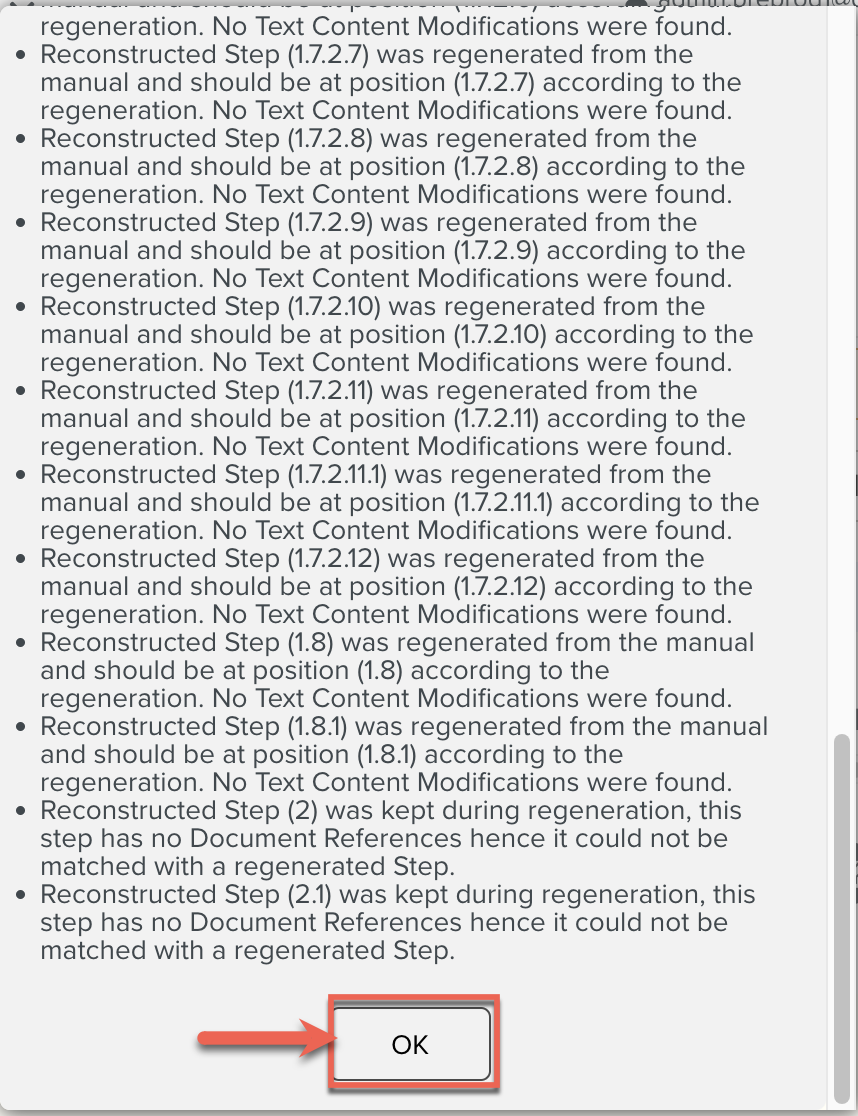 |
The Template is Regenerated by keeping custom changes.
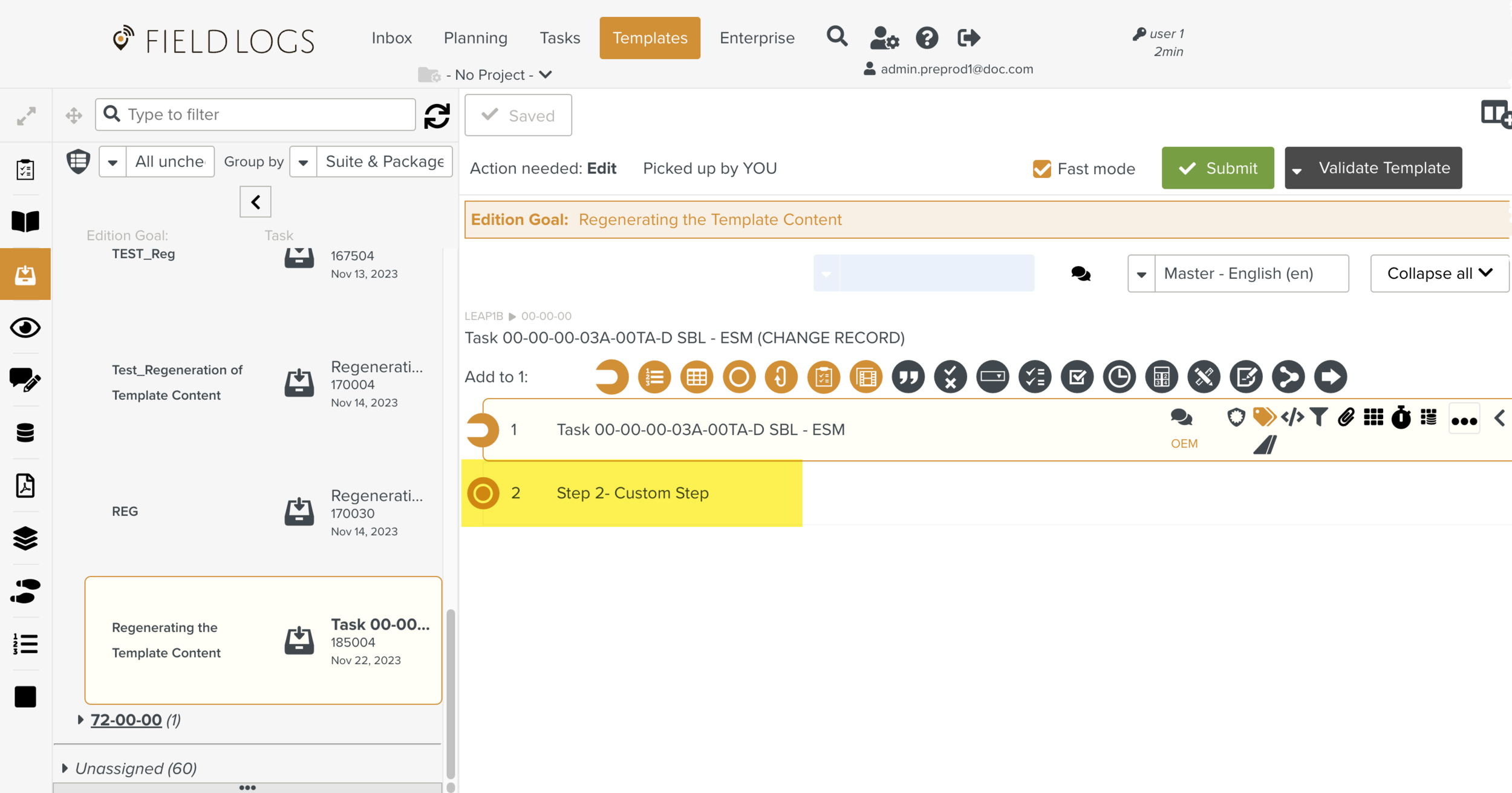
(BETA) Regenerate Template with Attributes is used to Regenerate the whole Template from the Reference manual while keeping some custom changes and Step Attributes.
Based on the extent of custom changes made to a Step, the Regeneration of Steps differs.
The following table compares the Regeneration of different Steps.
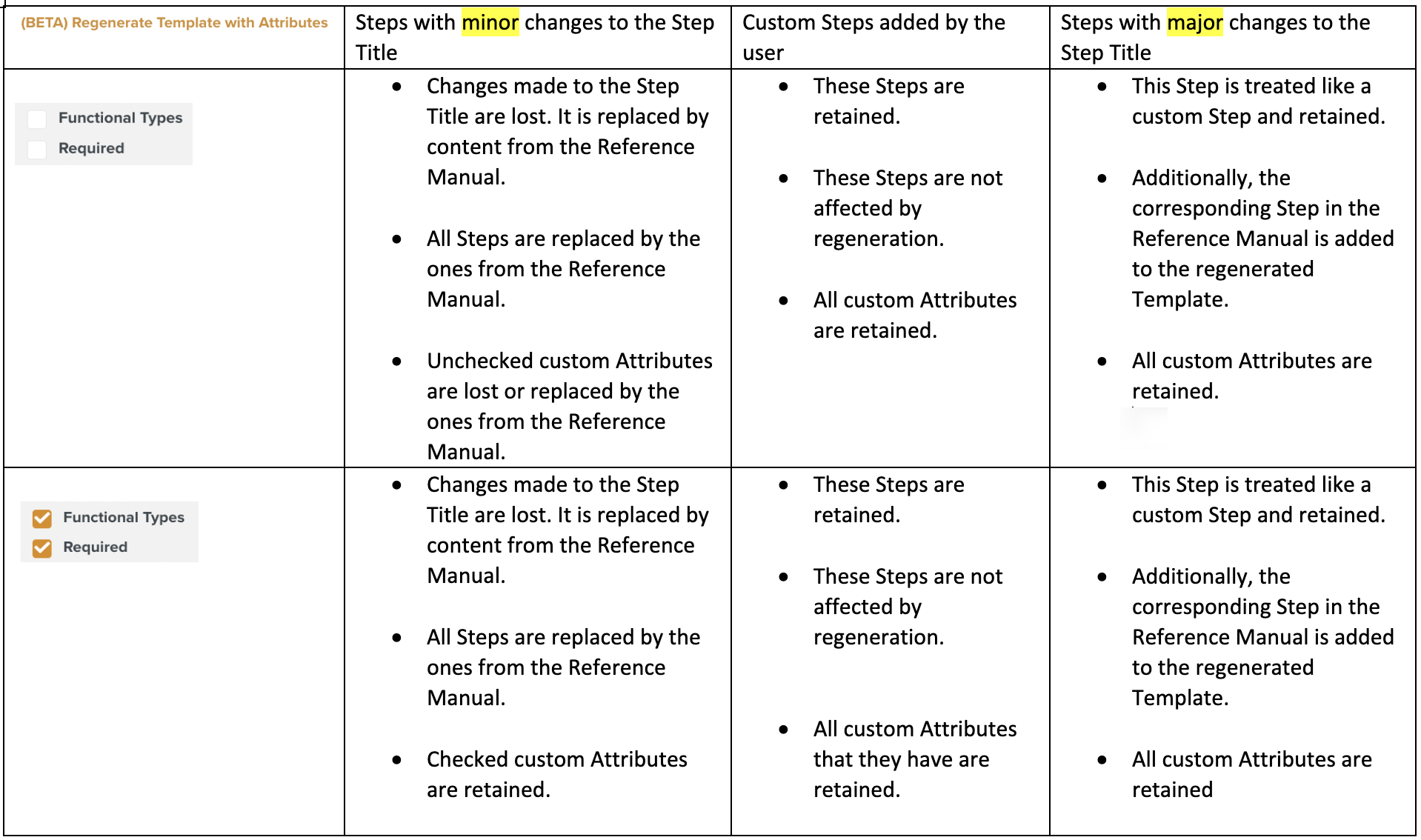
While the Template is under Edition, the option (BETA) Regenerate Template with Attributes is selected.
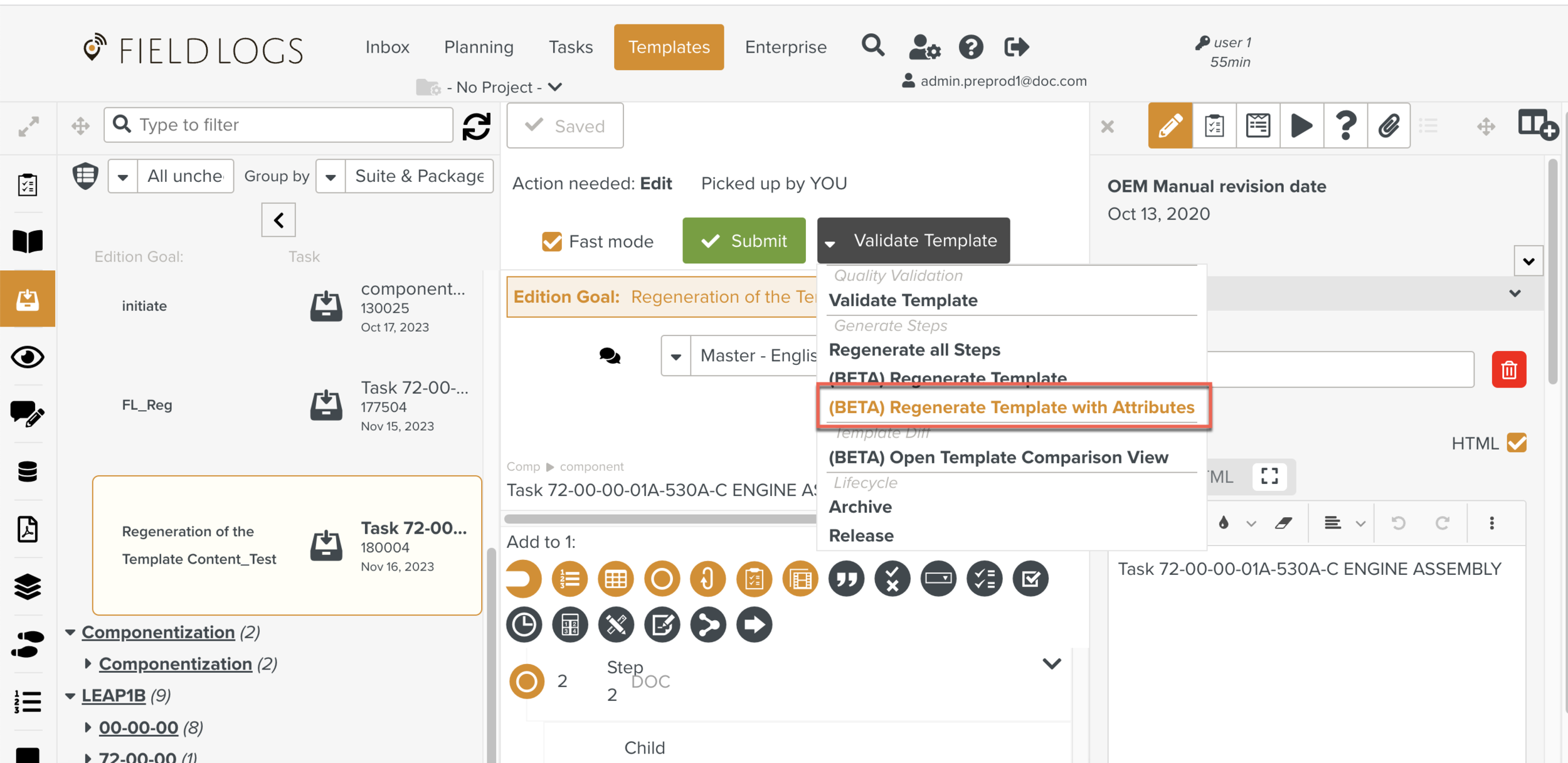
A confirmation message appears warning the user that this Template will be Regenerated from the Documentation References.
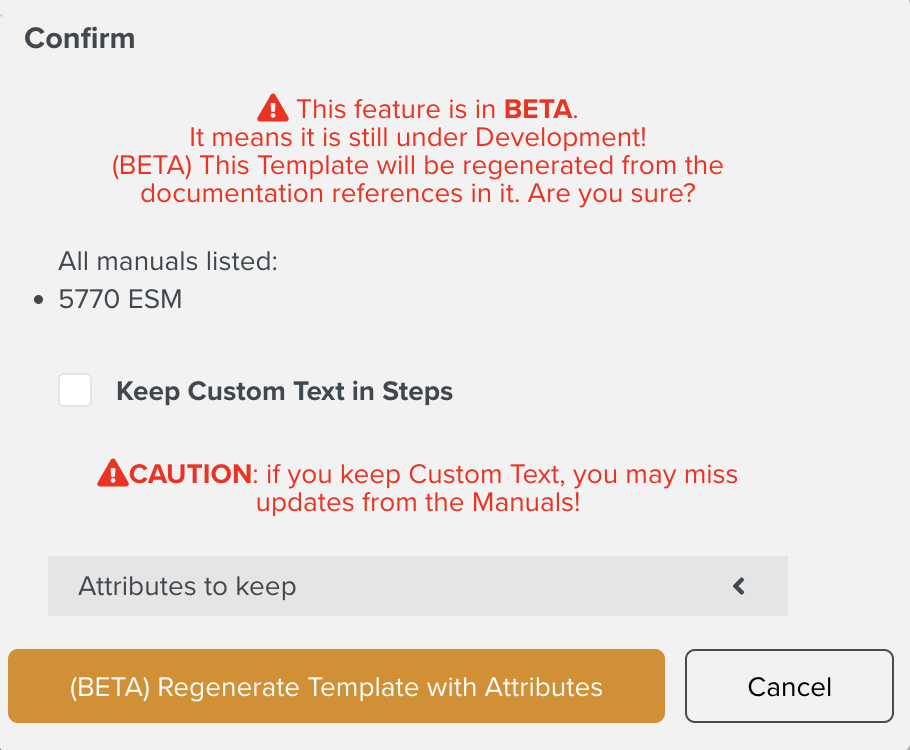 |
The Manuals you choose while generating the Steps are displayed.
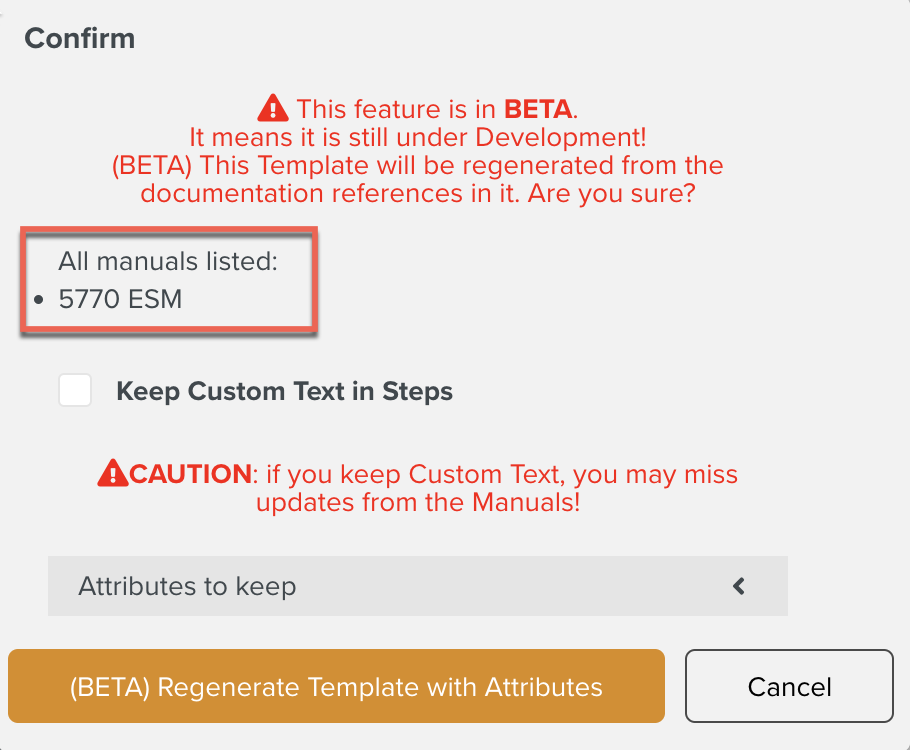 |
[Optional] By selecting Keep Custom Text in Steps, the changes made to the Step Title remain the same after Regeneration.
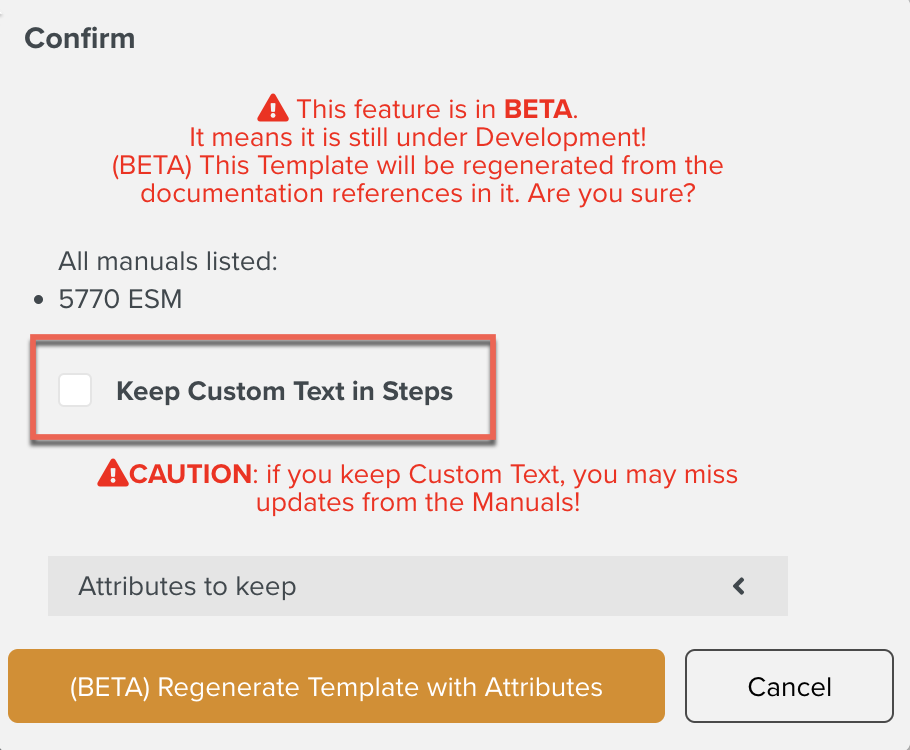 |
Select the required Attributes that you want to keep.
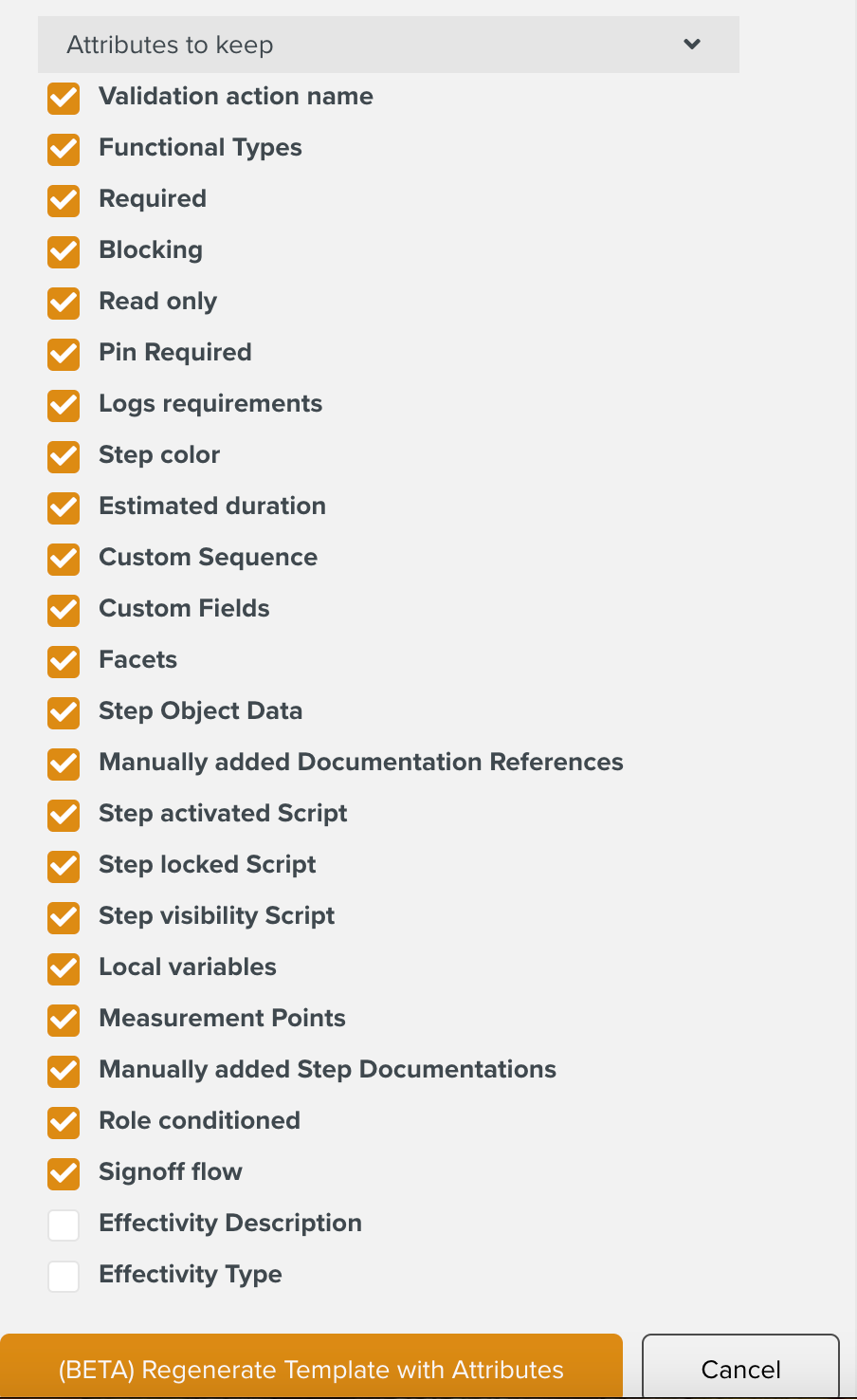 |
When the user confirms by clicking , the Template is Regenerated.
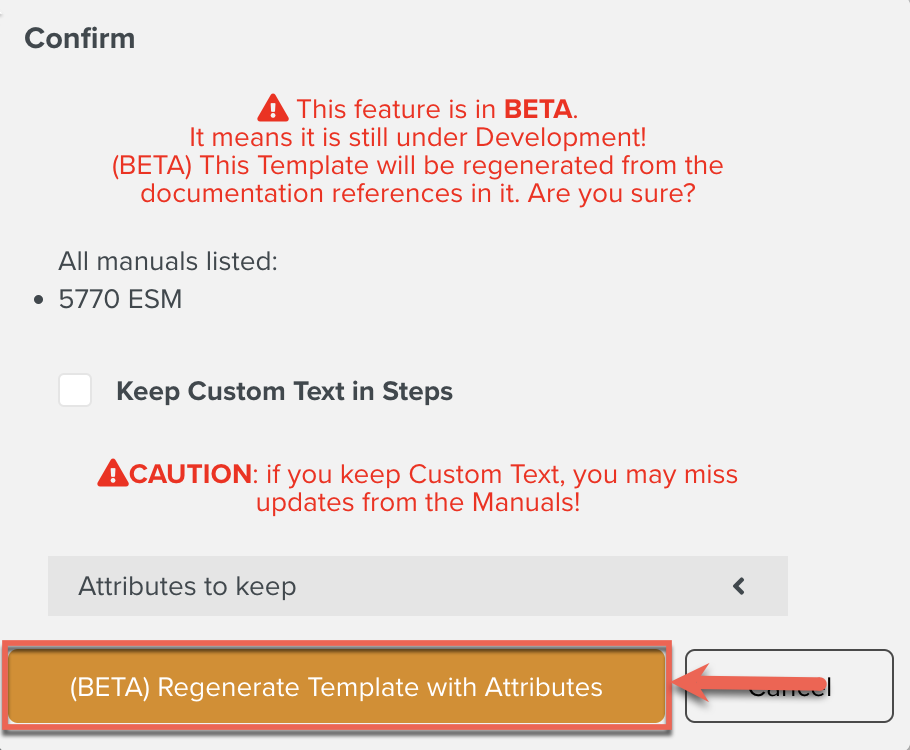 |
The Regeneration Results are displayed with the reconstructed Steps kept during Regeneration.
Click .
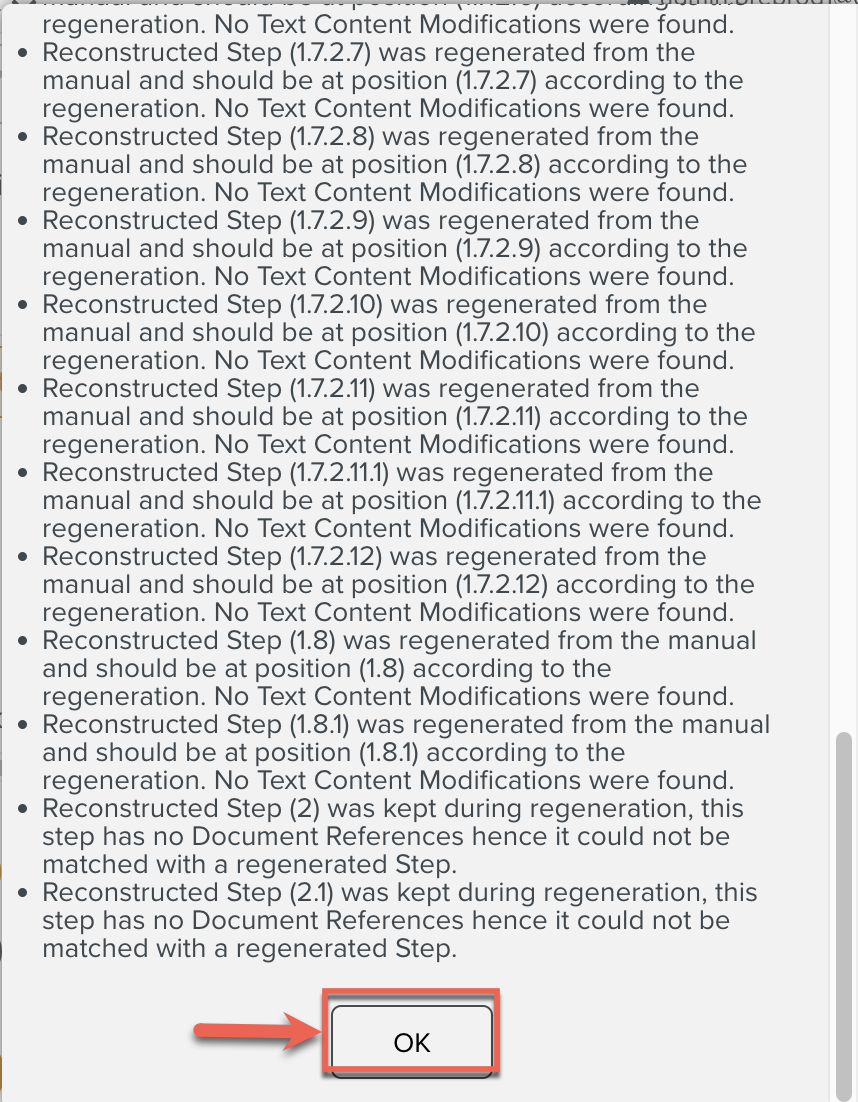 |
The Template is Regenerated by keeping some custom changes and Step Attributes.