Using Mass Print in an Operation Plan
Mass Print refers to the generation of reports of all Templates/Tasks associated with an Operation Plan.
You must associate the relevant Report Models with the Operation Plan in order to perform Mass Prints. You can do this from the panel in the page under the section.
You can perform two types of Mass Prints from an Operation Plan. They are described below:
Type of Mass Print | Description |
|---|---|
Mass Print of Templates |
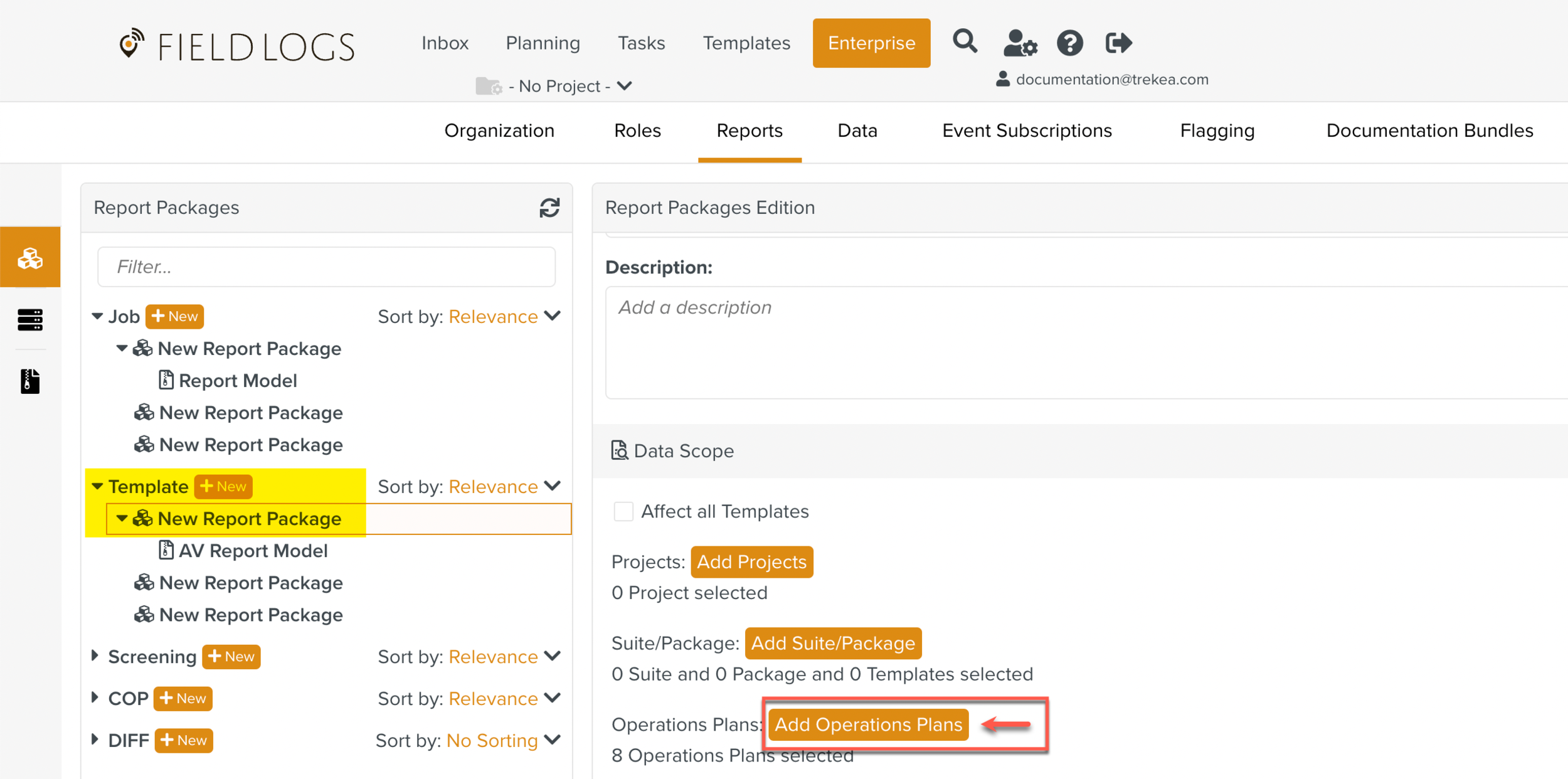
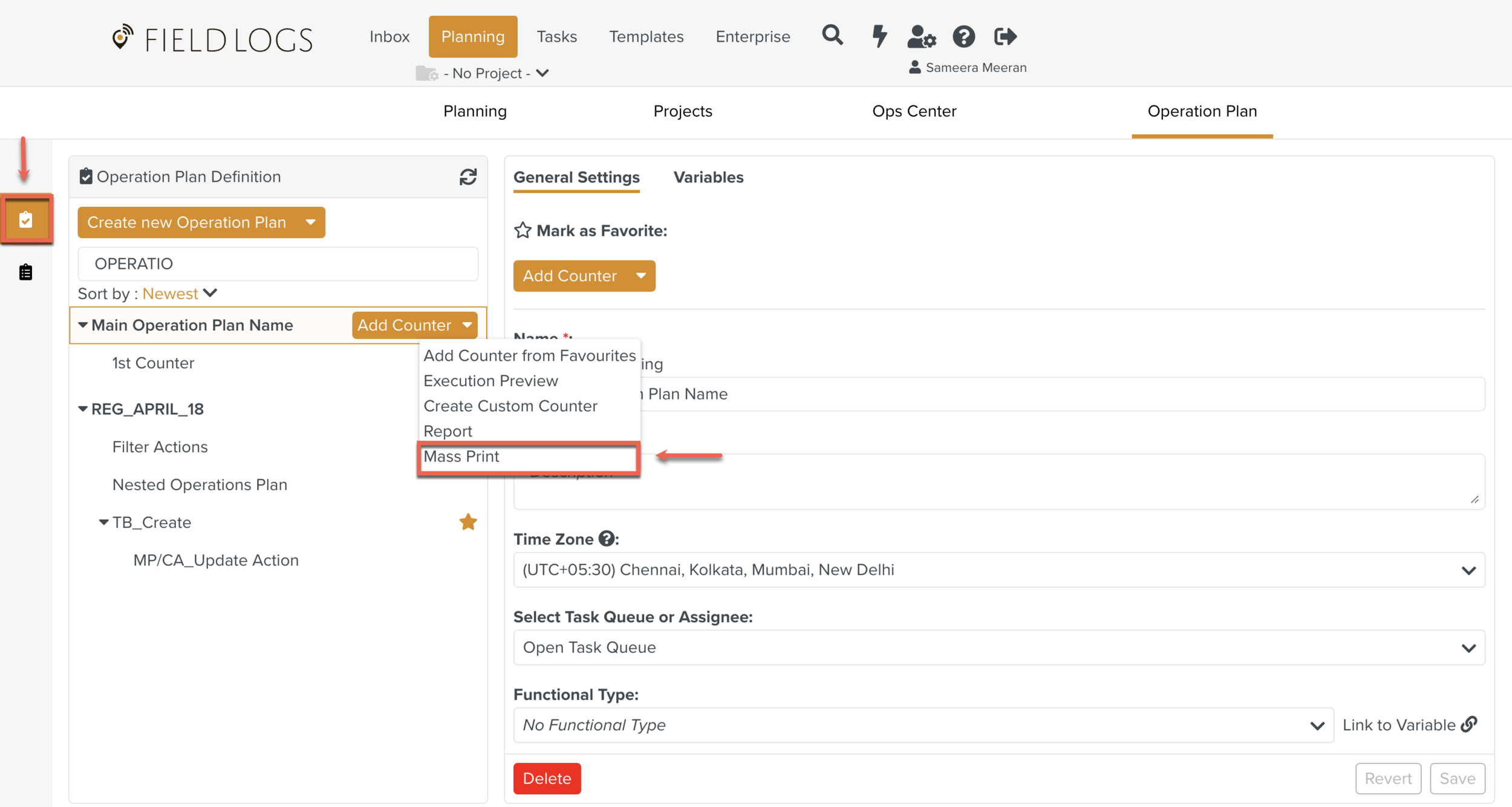 |
Mass Print of Tasks |
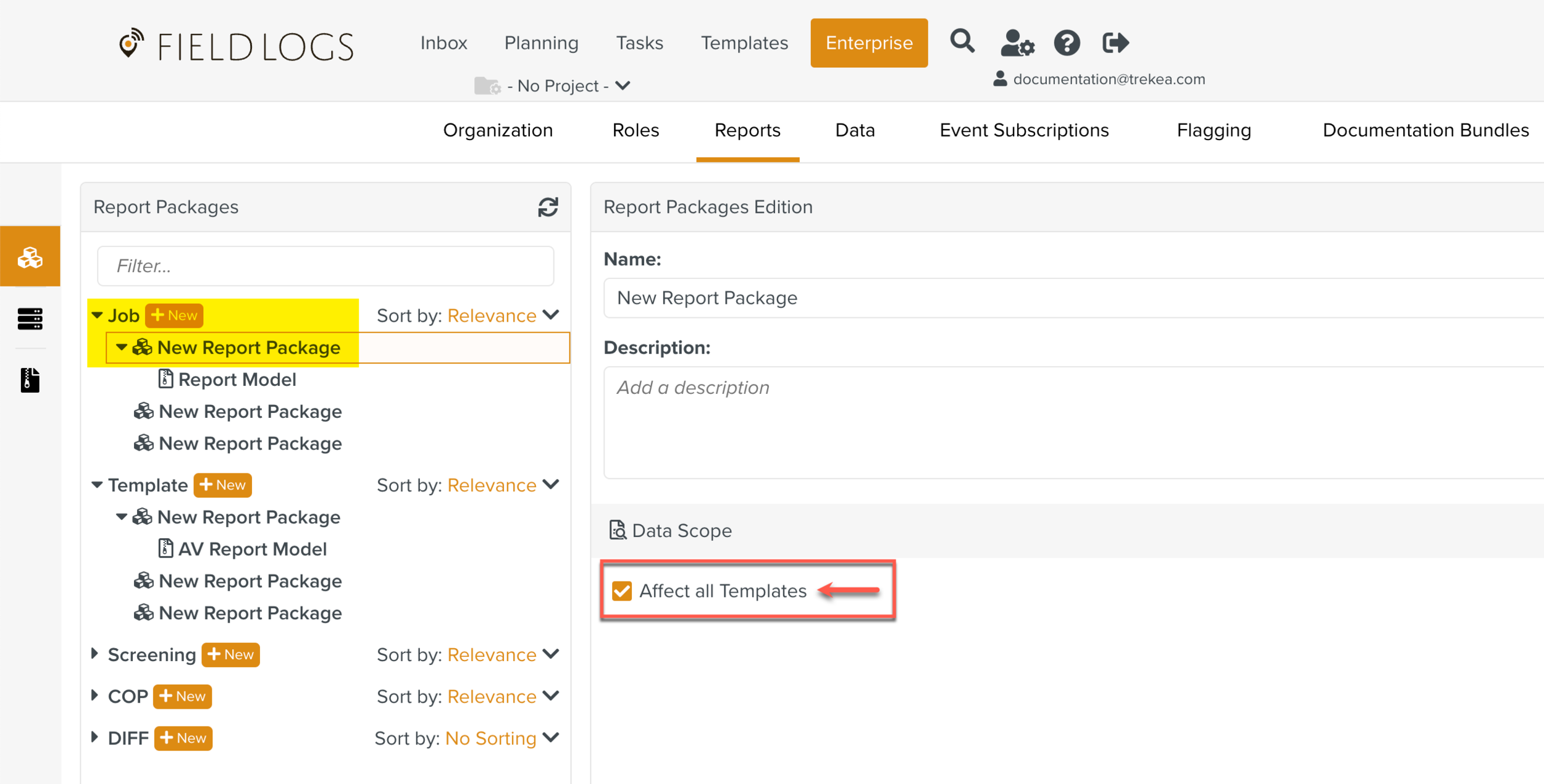
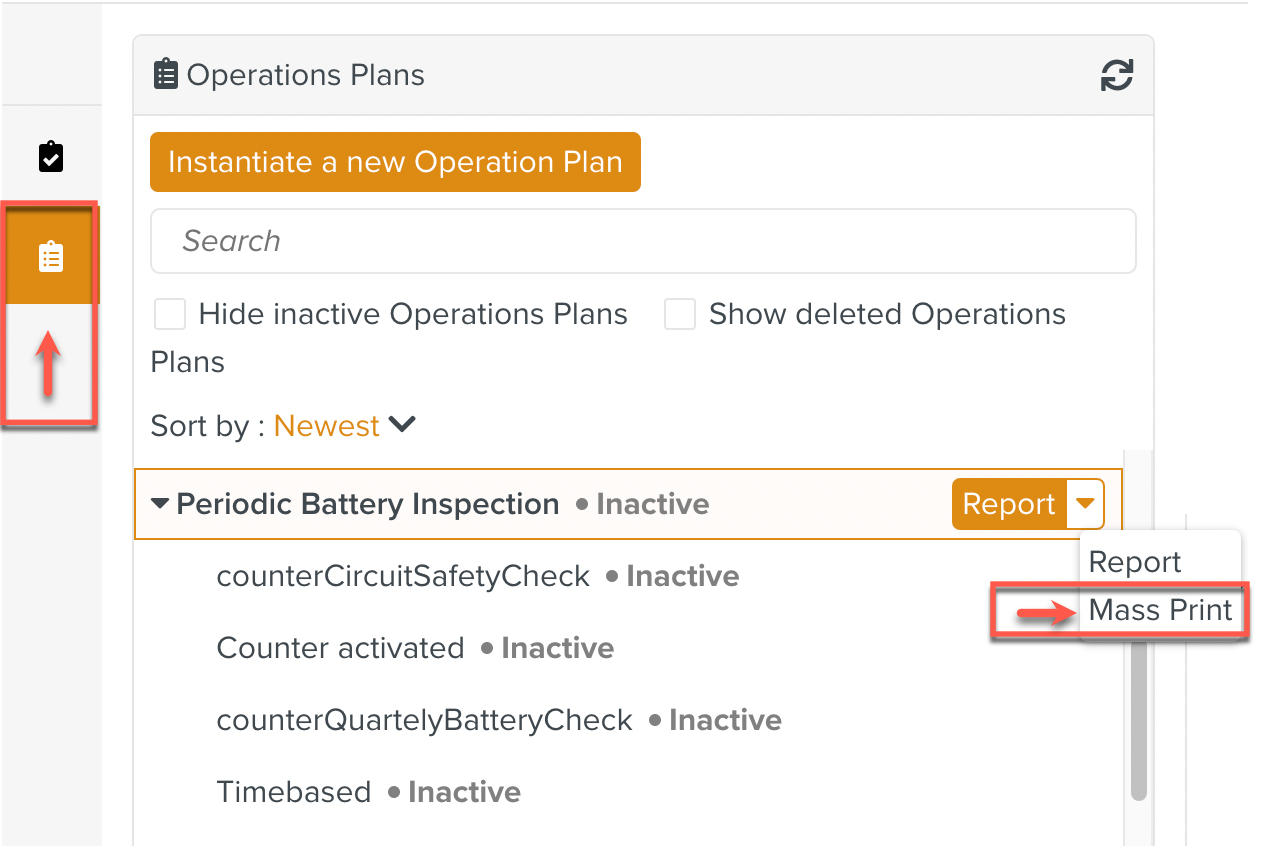 |
To Mass Print reports from an Operation Plan Definition/Execution:
Click in the dropdown of the Operation Plan Definition/Execution tab as indicated in the table above.
The Mass Print dialog that appears in the Operation Plan Definition has a couple of extra fields and . These are not present in the Mass Print dialog of the Operation Plan Execution.
Operation Plan Definition Mass Print Dialog
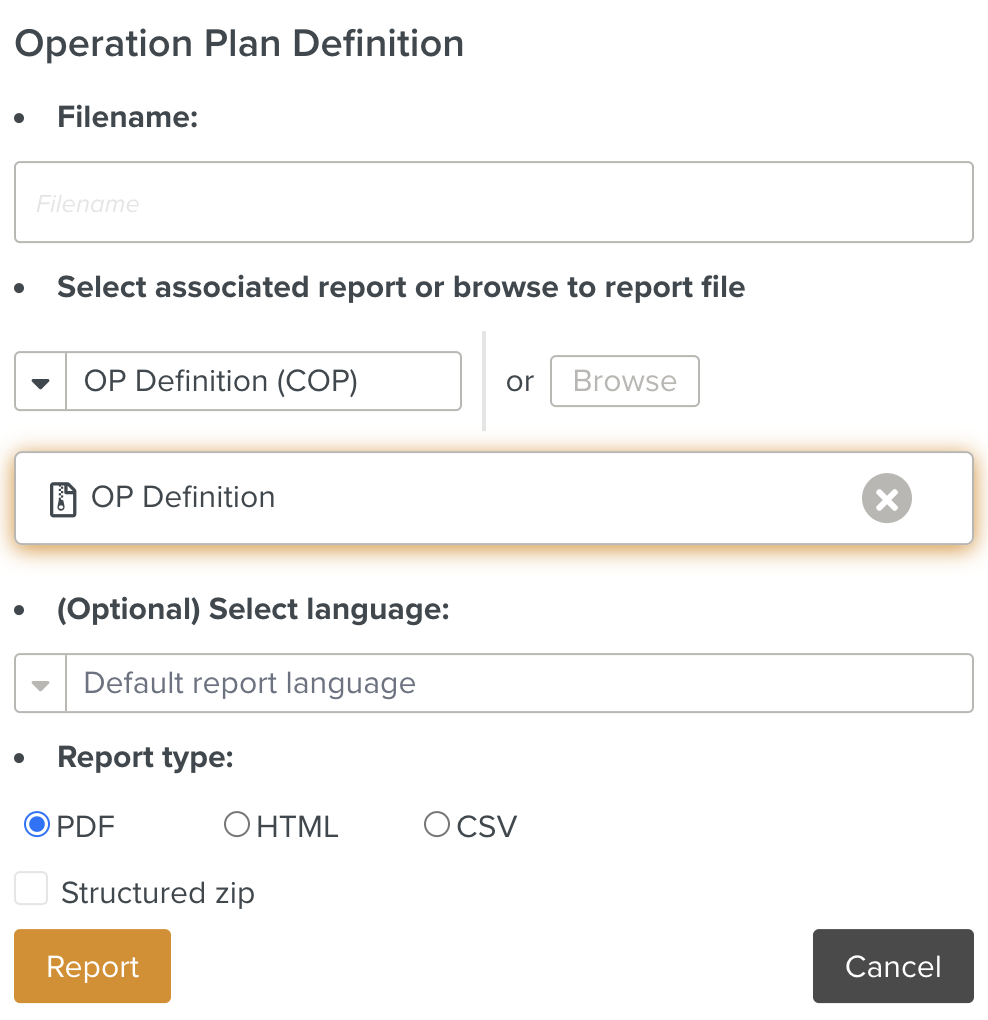
Operation Plan Execution Mass Print Dialog
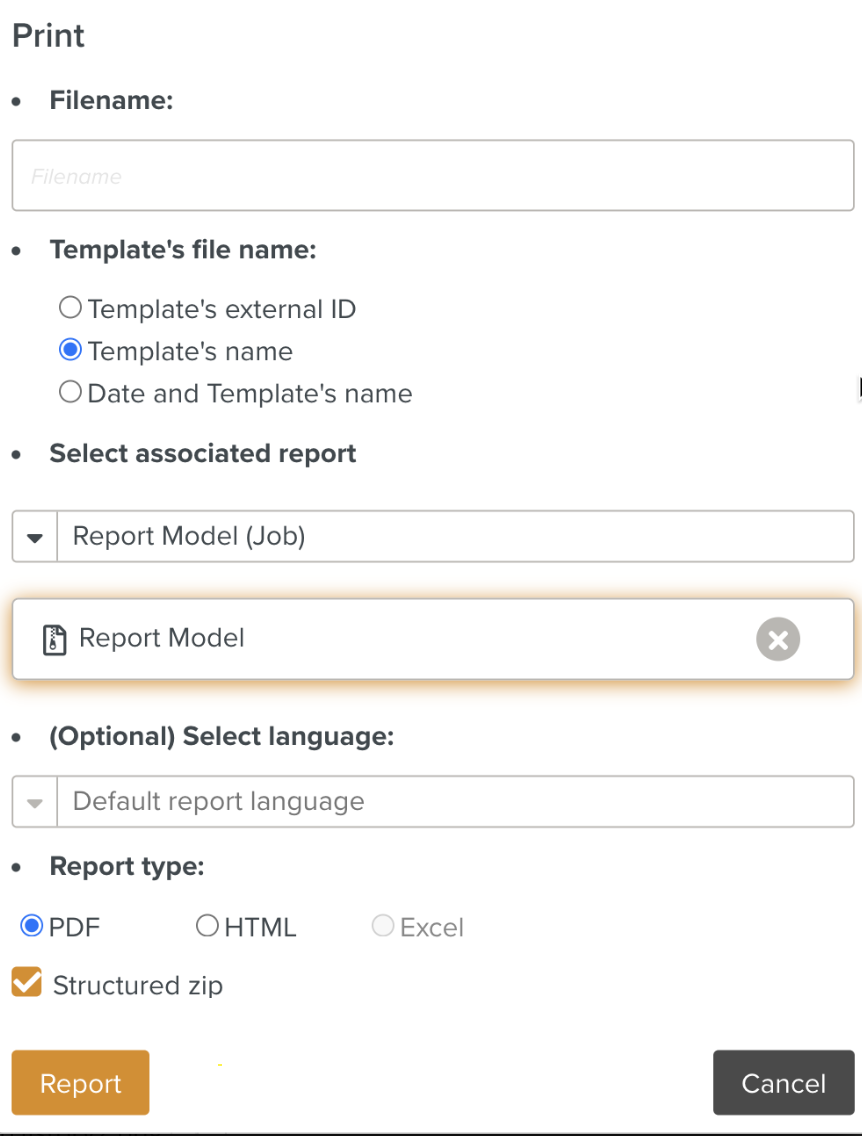
Enter the following details in the dialog.
1. : Enter the desired name of the Report. This is optional. By default, it takes the name of the associated Report Package.
2. : Choose the desired details to be the Template's file name.
3. : Select the desired Report Model for your Report. This needs to be associated in the Report Packages in the Enterprise section.
4.: Select the desired language of your Report. This is optional.
5. : You can choose the report to be in PDF, HTML or Excel format.
6. : Check Structured zip to generate a zip of reports organized by suite and package.
In addition, for the Operation Plan Definition Mass Print dialog, you can enter the following two optional fields.
1. : Variables can be added to be used in the Report.
2.: Release packages organise together manuals that are compatible with each other. When you perform a Mass Print, you can specify the Release Package to choose the version of Templates associated with a specific set of manuals contained in the mentioned Release Package.
3. Click to download the report in the specified format.