Changing your Password
You can change your password from the Signin page.
To change your password:
In the FieldLogs homepage, click .
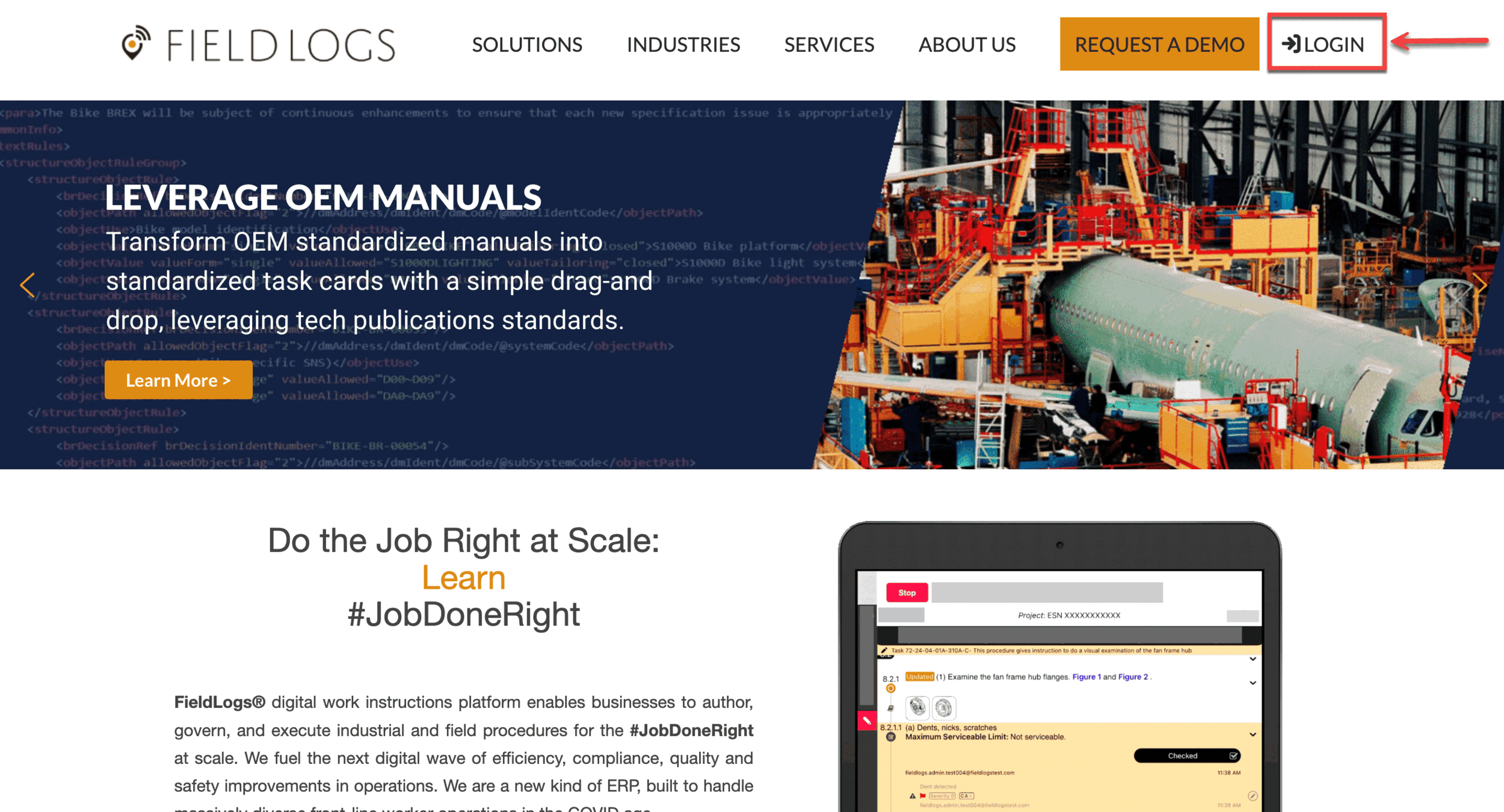
Click Forgot password? in the pane Log in.
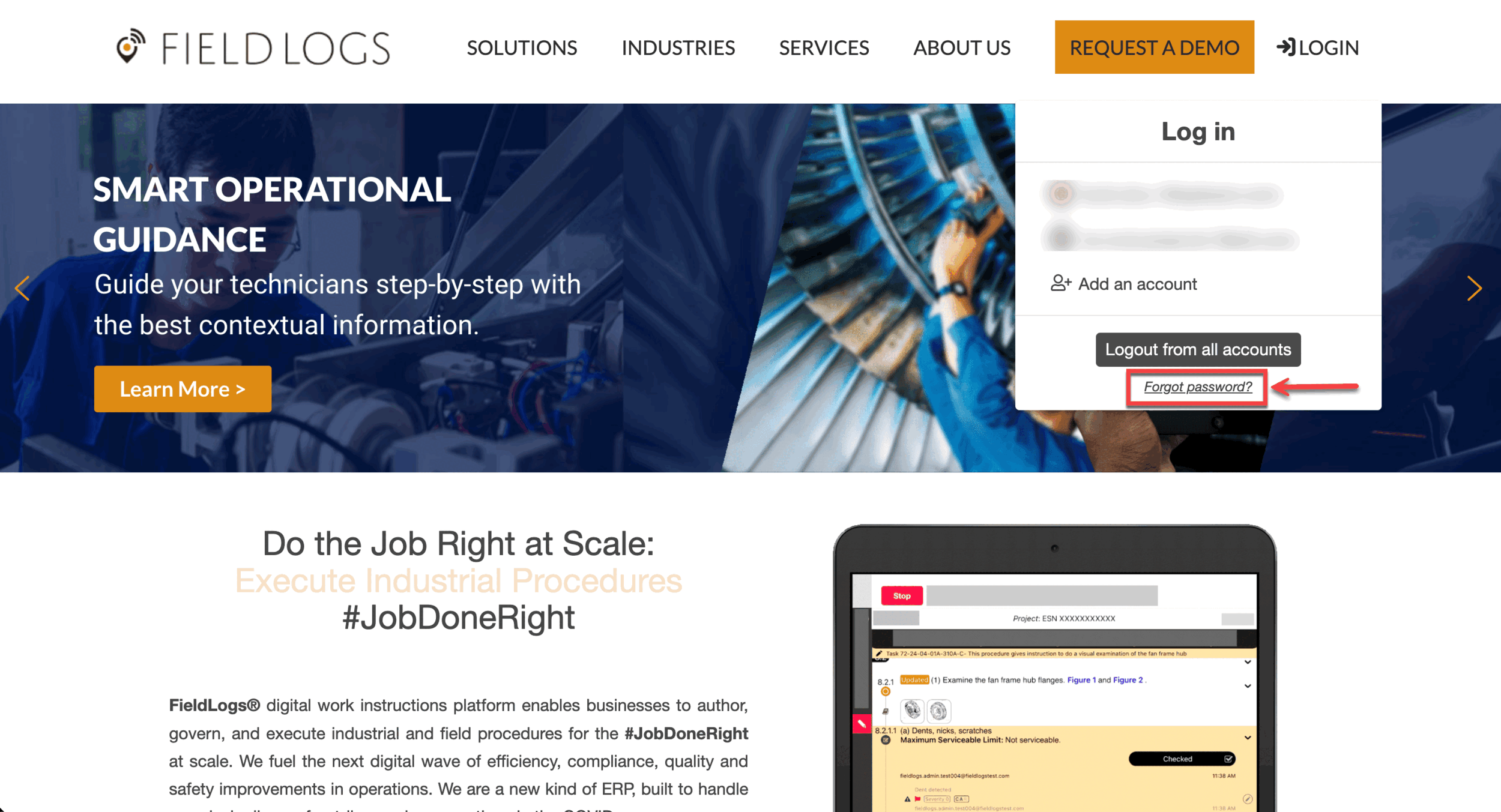
The dialog Log in appears.
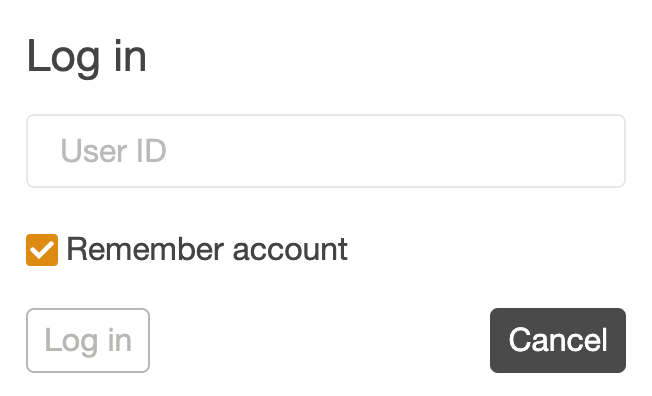
Enter the User ID.
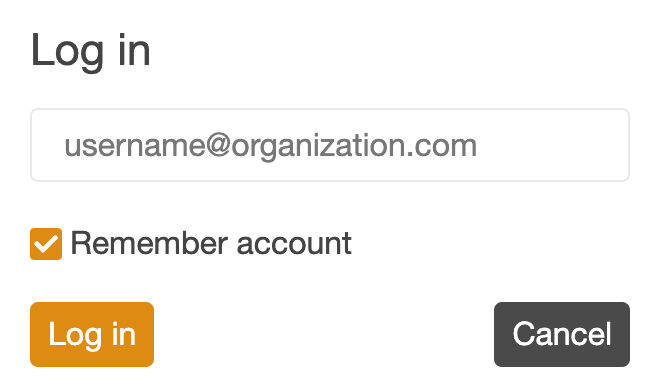
Click .
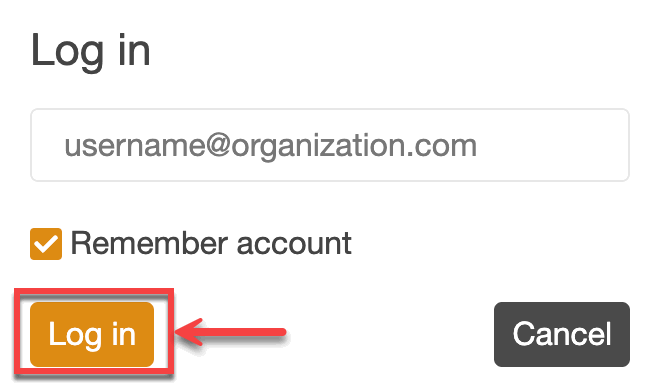
The page Signin appears.
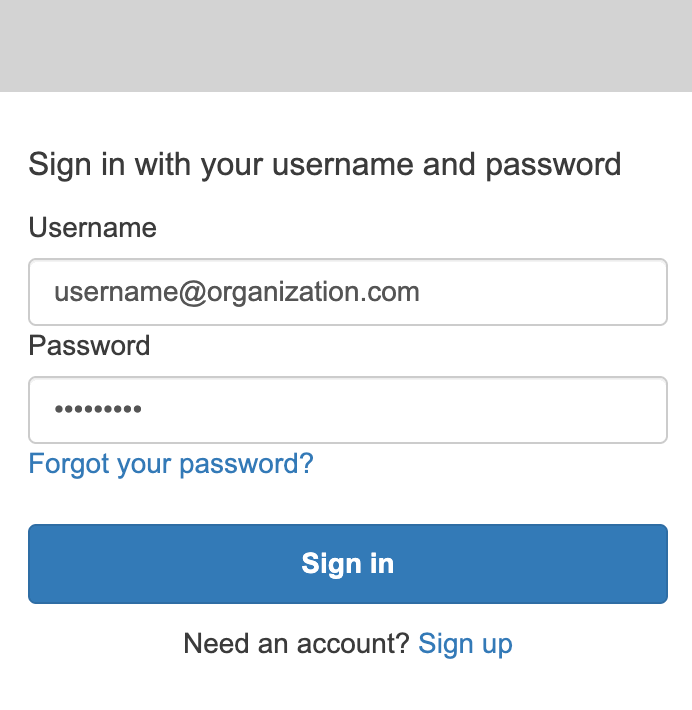
Click in the page Signin as shown.
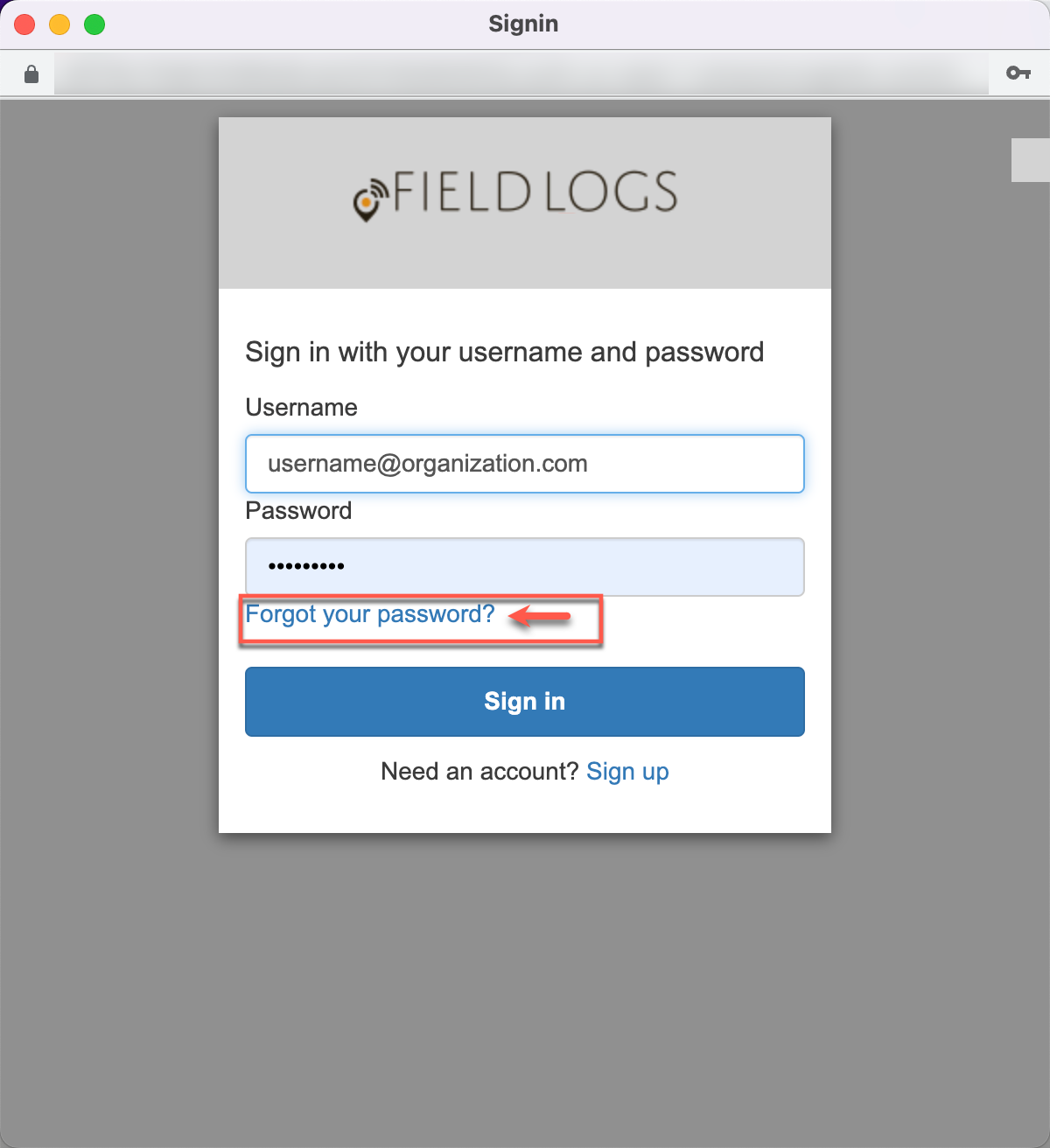
Enter your username and click .
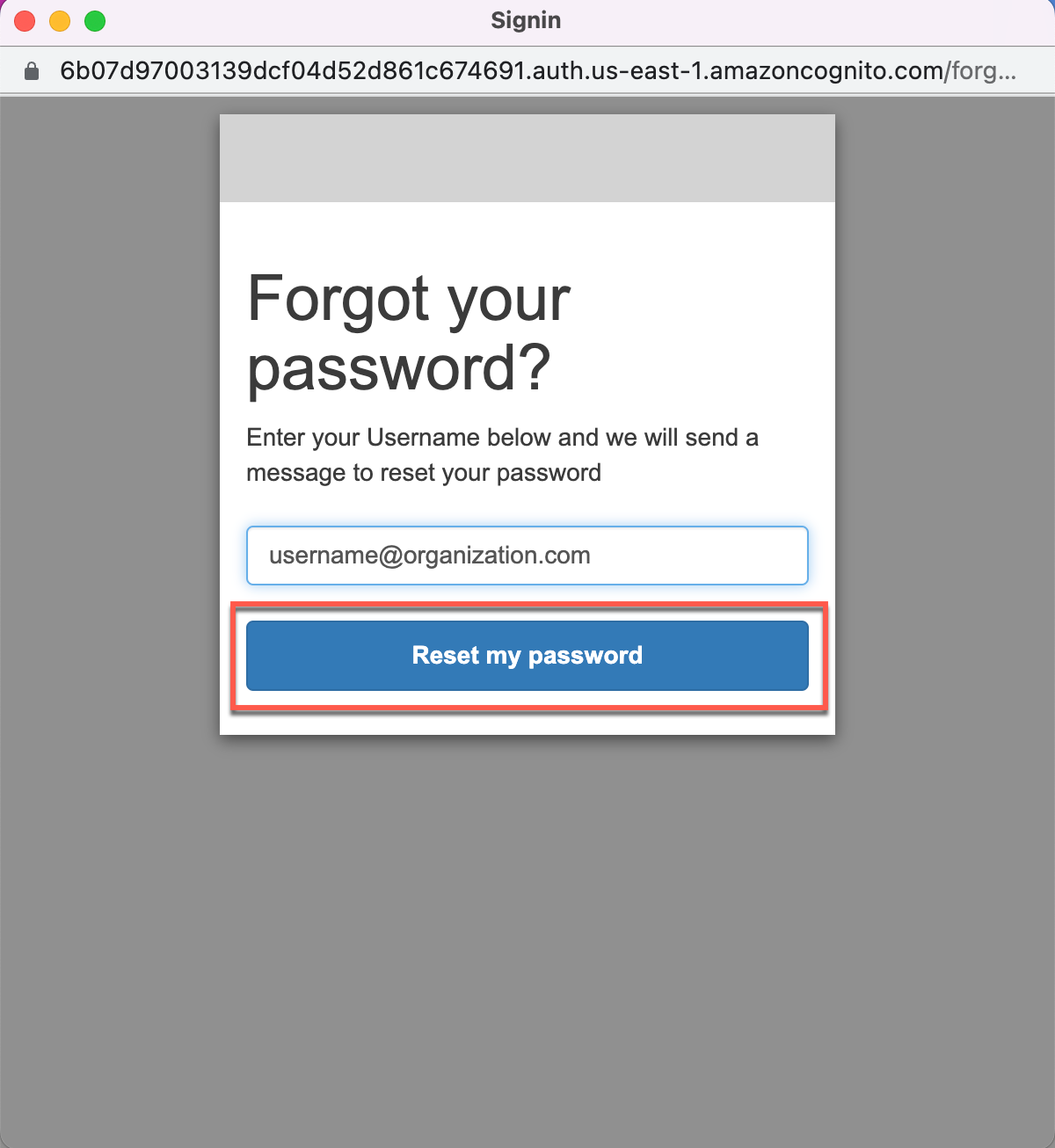
A password reset code is sent to the email id that is linked to the username.
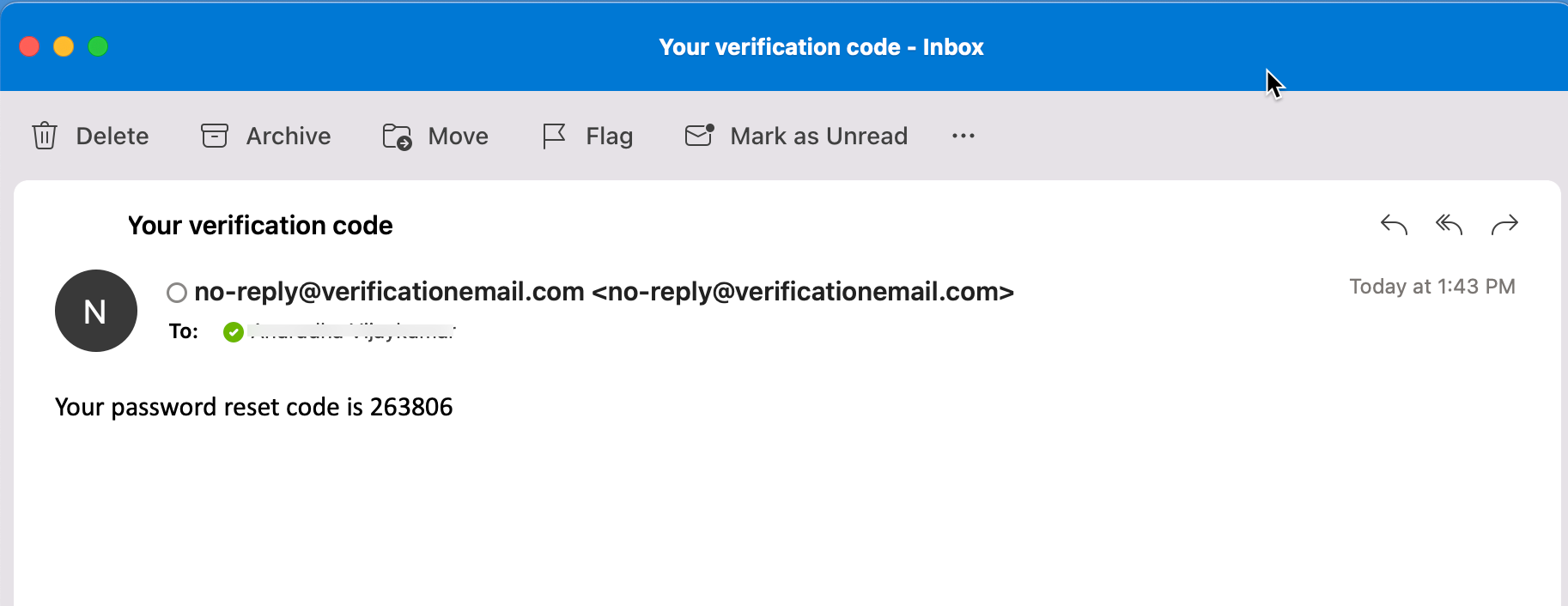
Note
The email is sent to the email id specified in the of the user. Ensure that a valid email id is associated with your username.
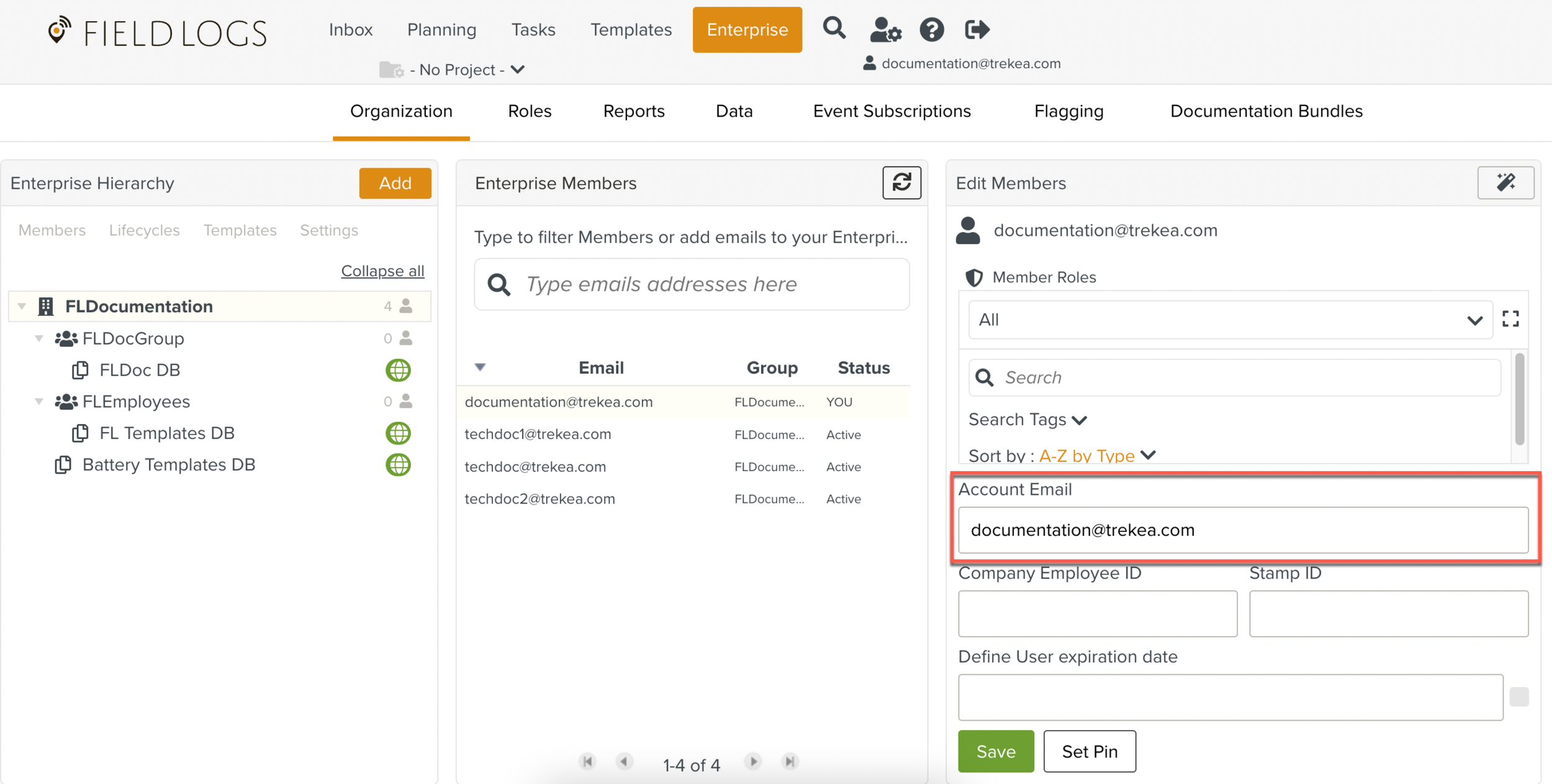
Enter the code sent to your email and enter your new password twice. Click.
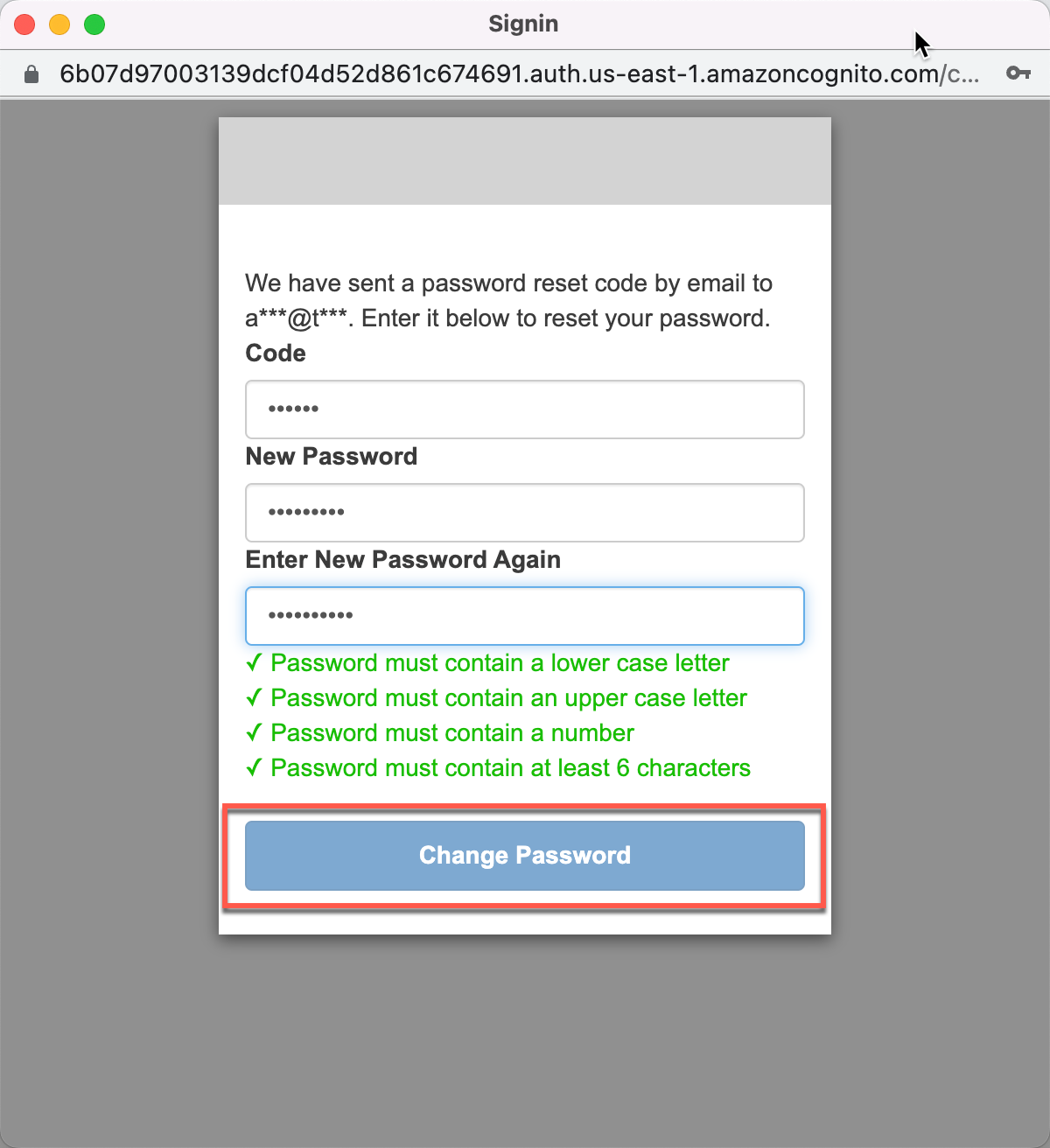
You have successfully changed your password.