Grouping Tasks
The list of Tasks can be grouped based on different criteria.
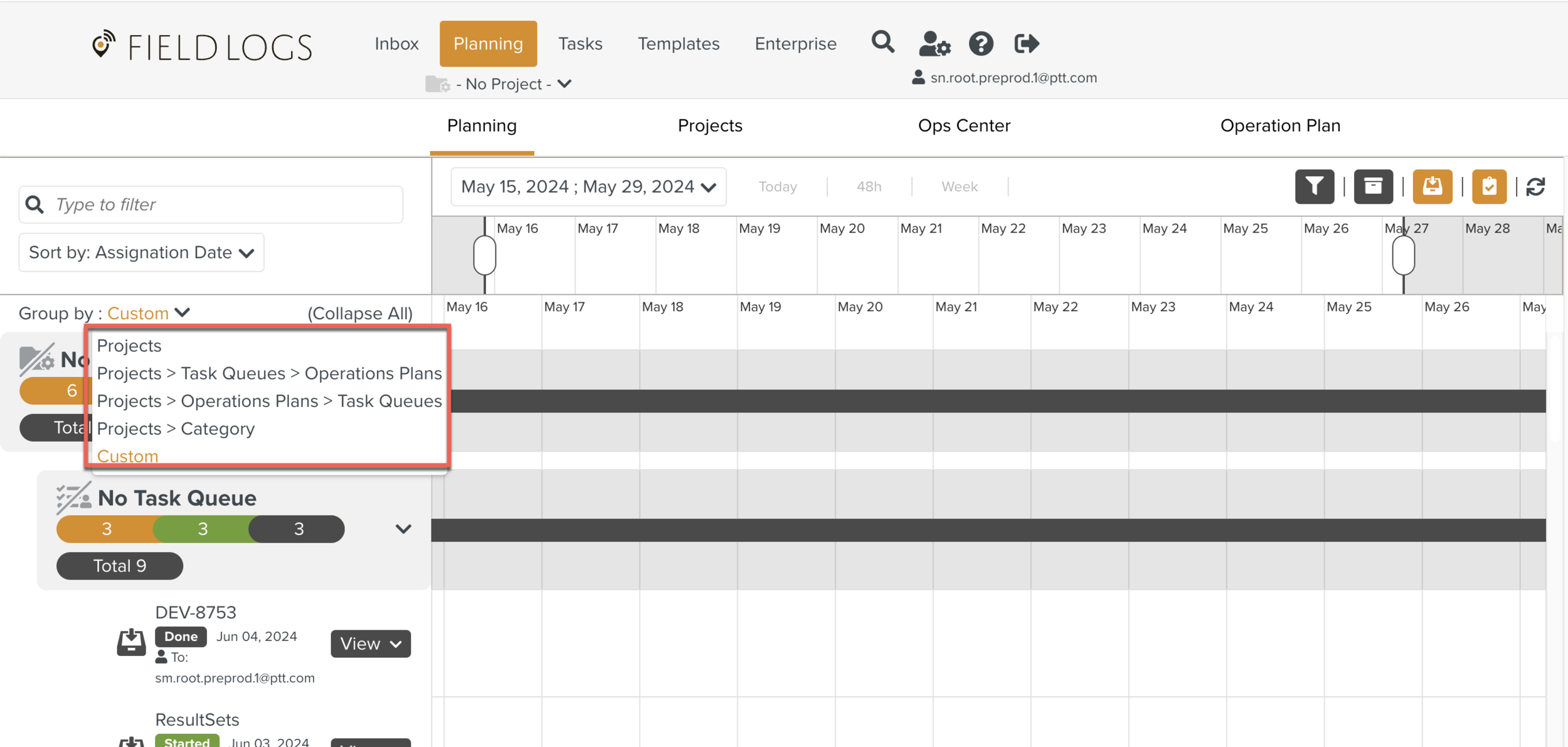
The Group by option enables you to group the Tasks based on the following criteria.
Projects.
Task Queues.
Operation Plans.
Category.
Custom.
The following grouping options are available.
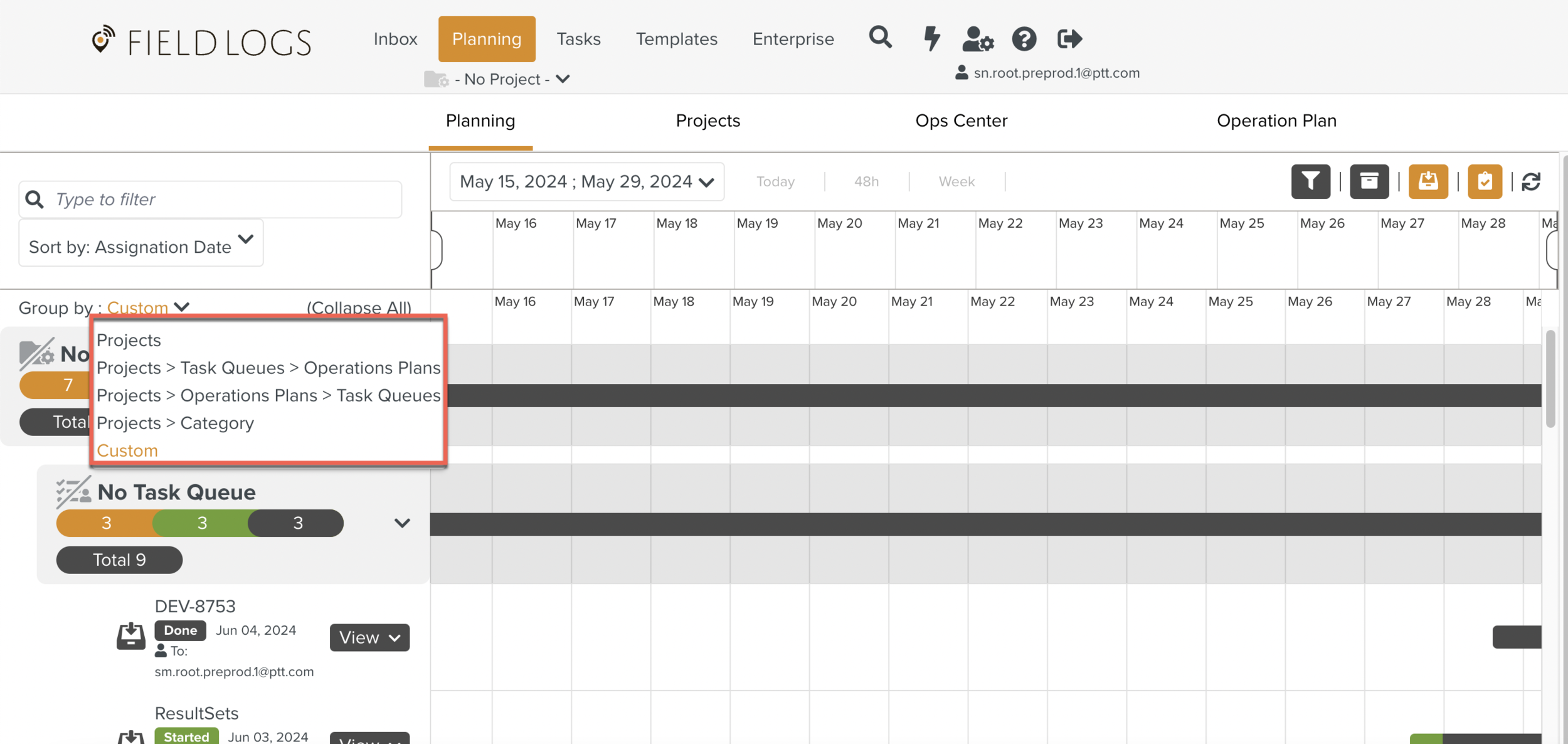
In the below example, the Project > Operation Plans > Task Queues grouping option is selected.
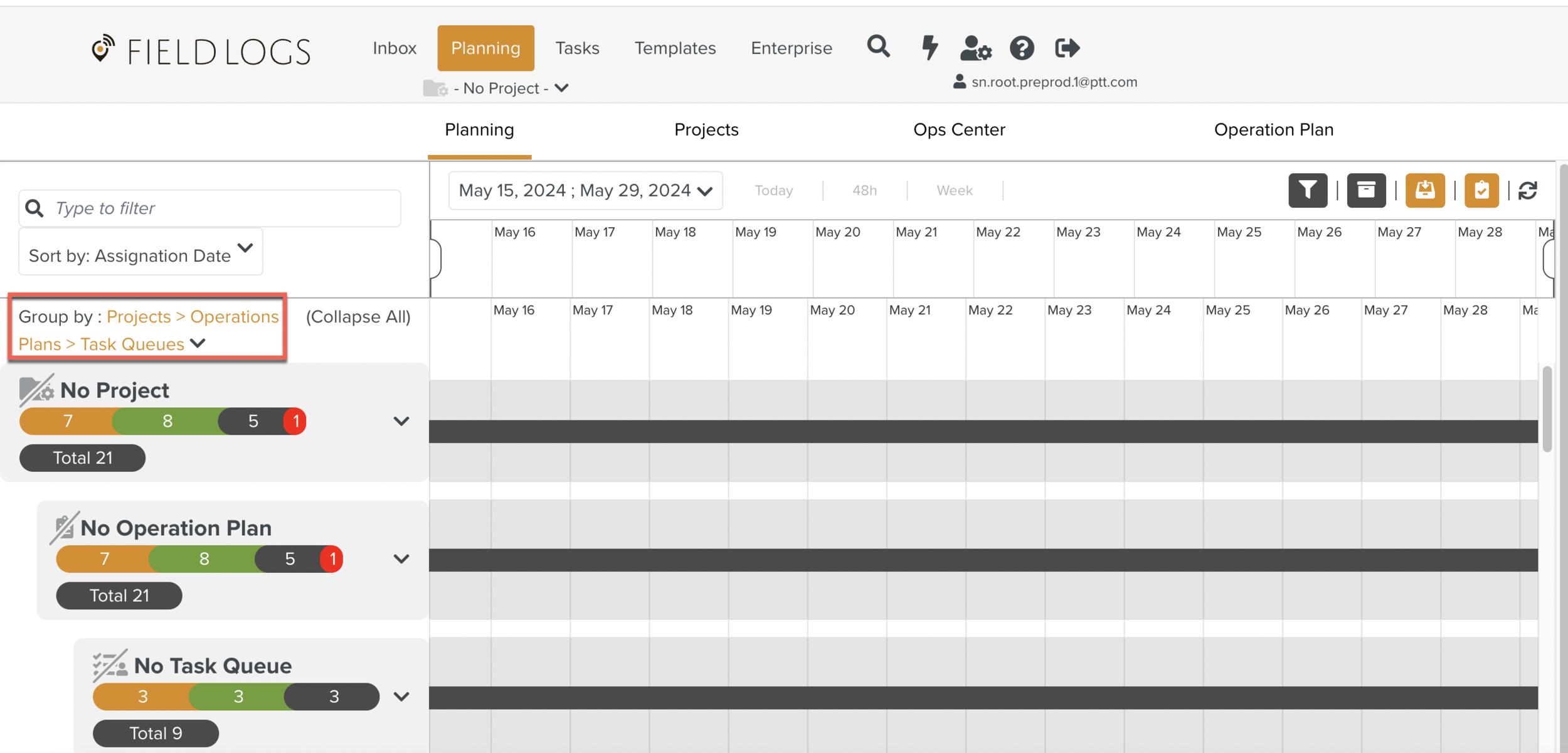
The Task Queues grouped under the Project are shown.
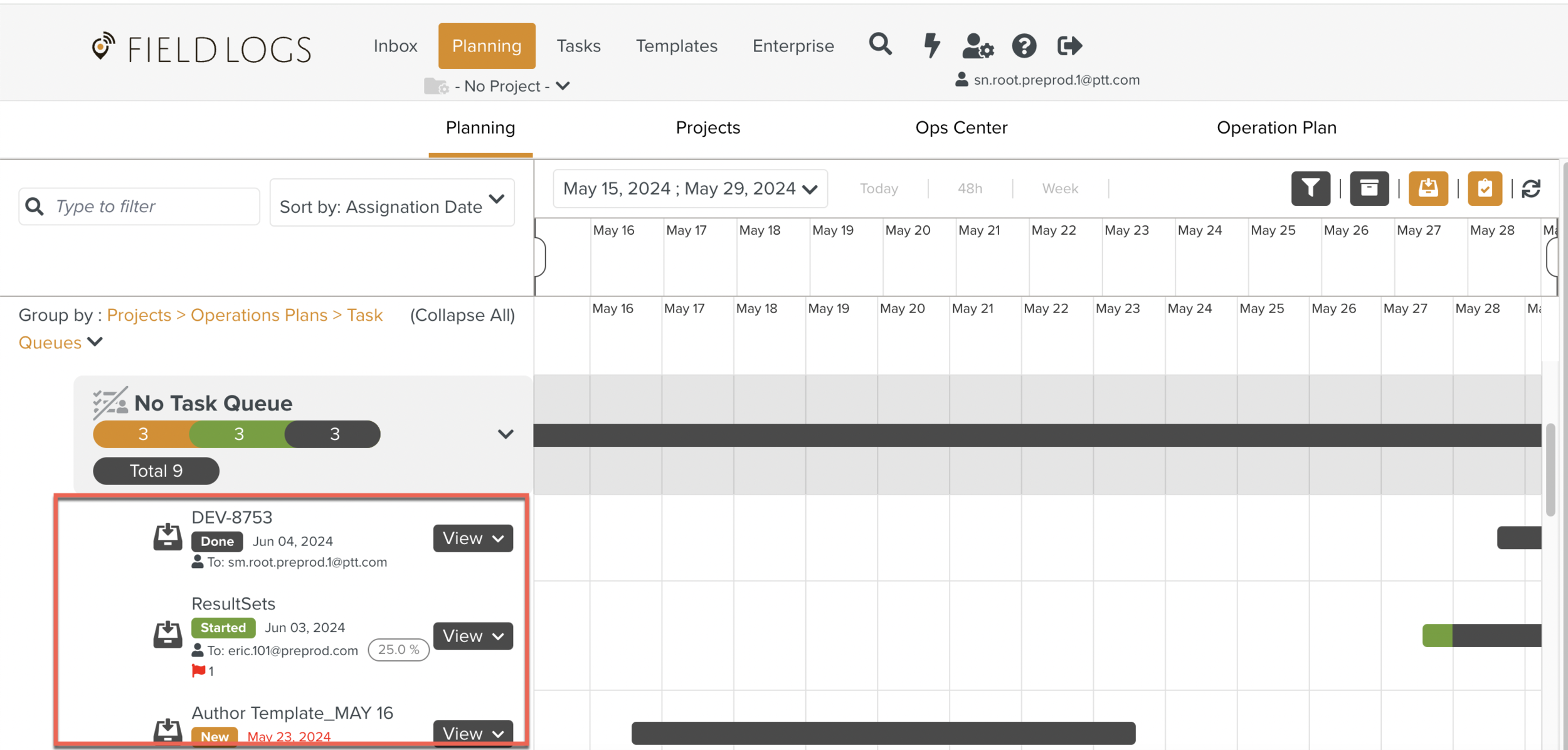
Note
By default, all the Task Queues are sorted alphabetically.
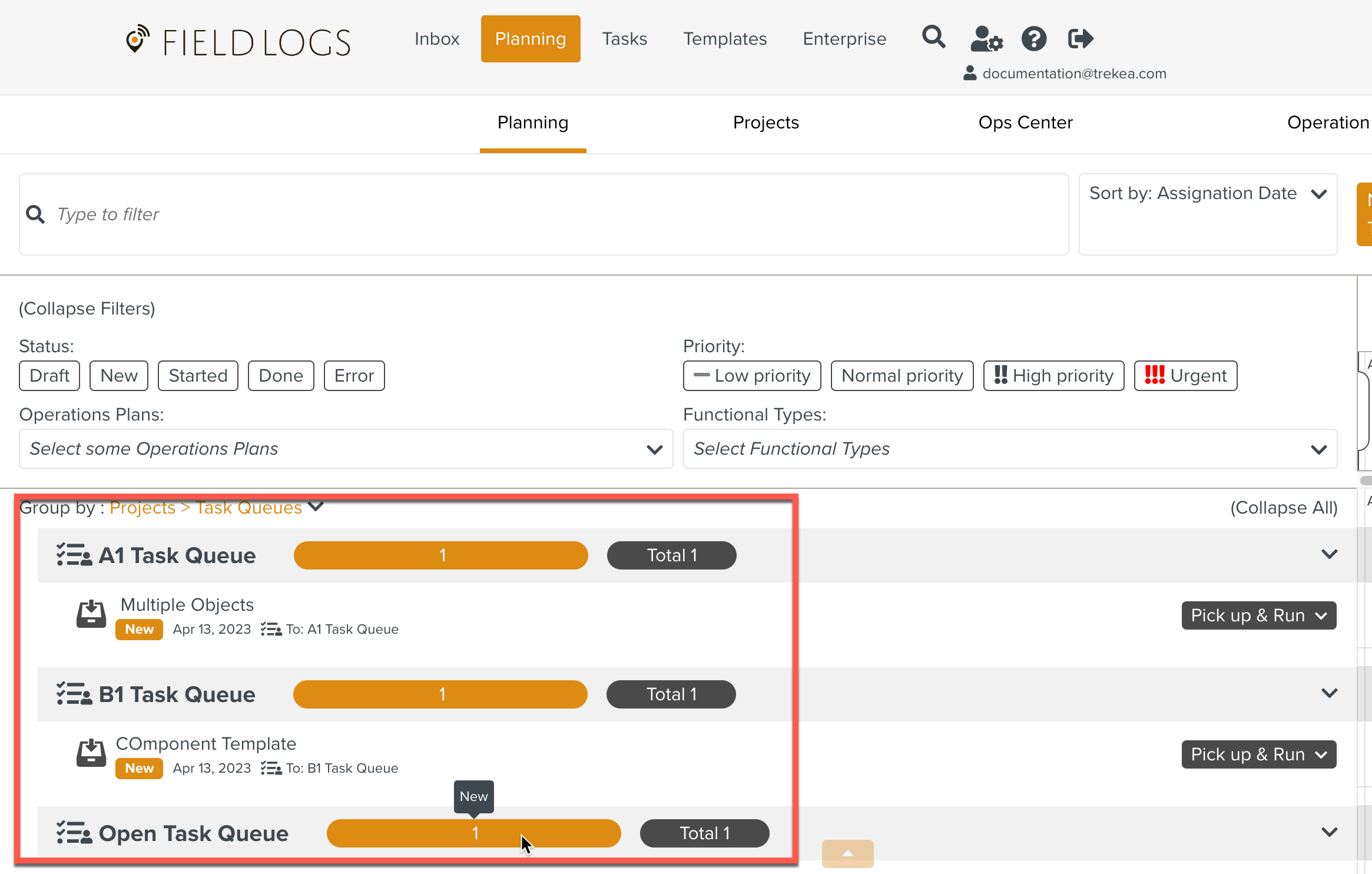
The user can specify the grouping option according to their preferences.
To group by custom:
Click Custom from the dropdown list.
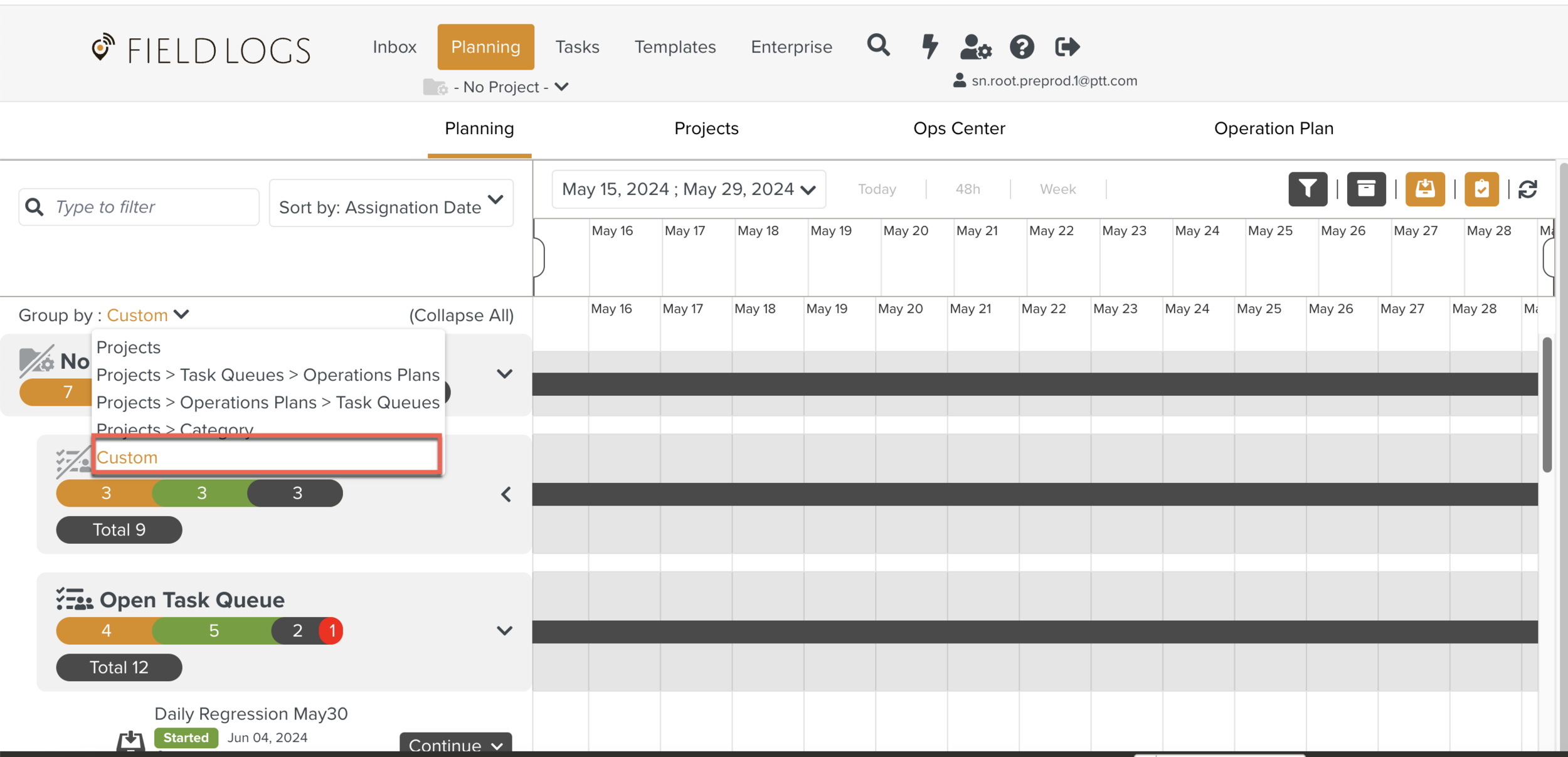
A Custom Grouping box is displayed.
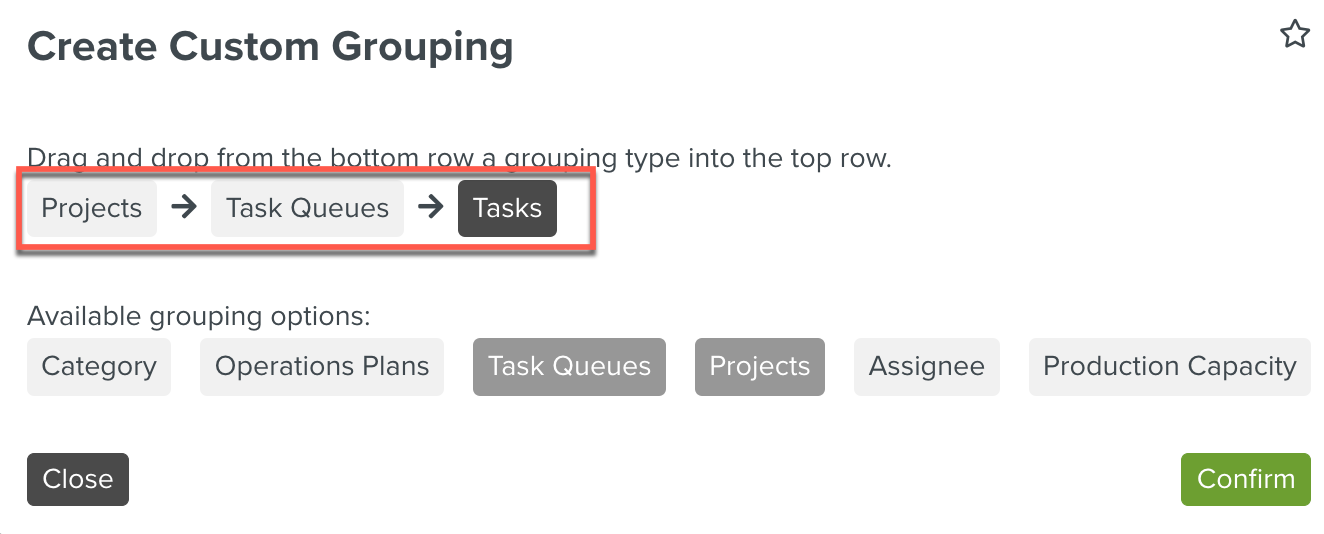
You can drag and drop the required options from the bottom row to group the Tasks.
In the below example, Operations Plans is added.
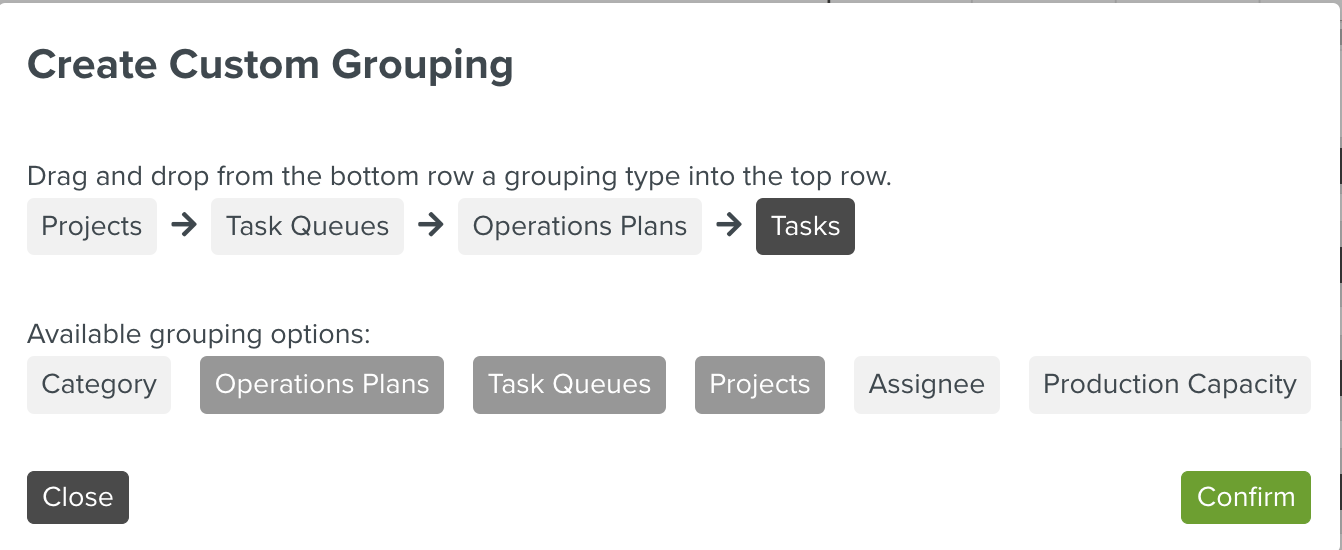
Click .
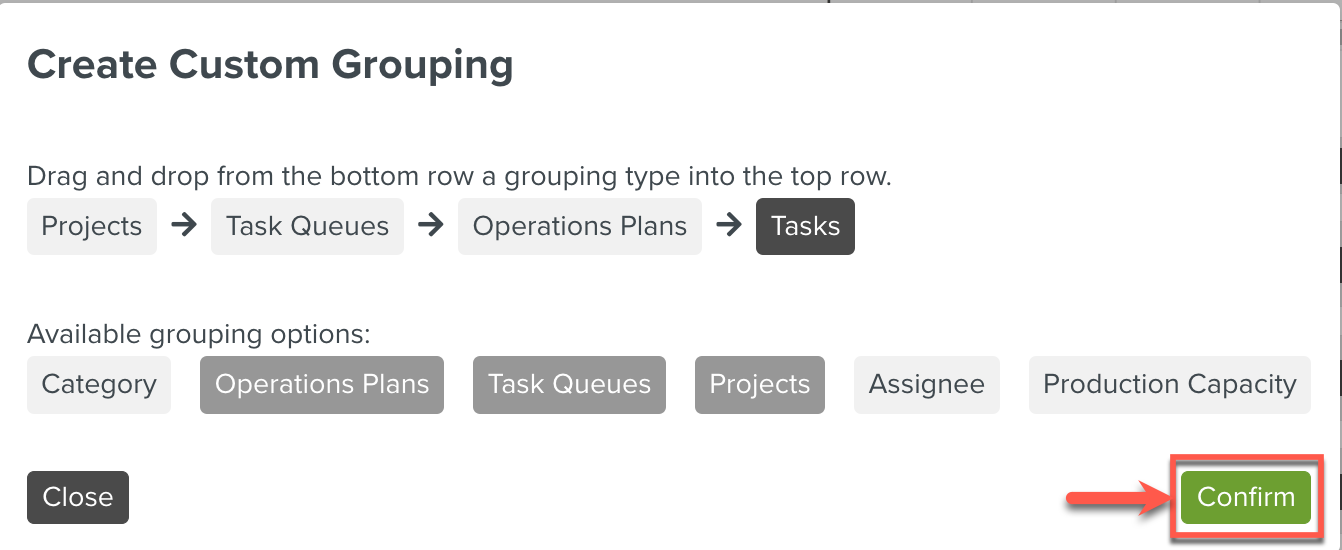
The list of Tasks is displayed as per the selected grouping options.
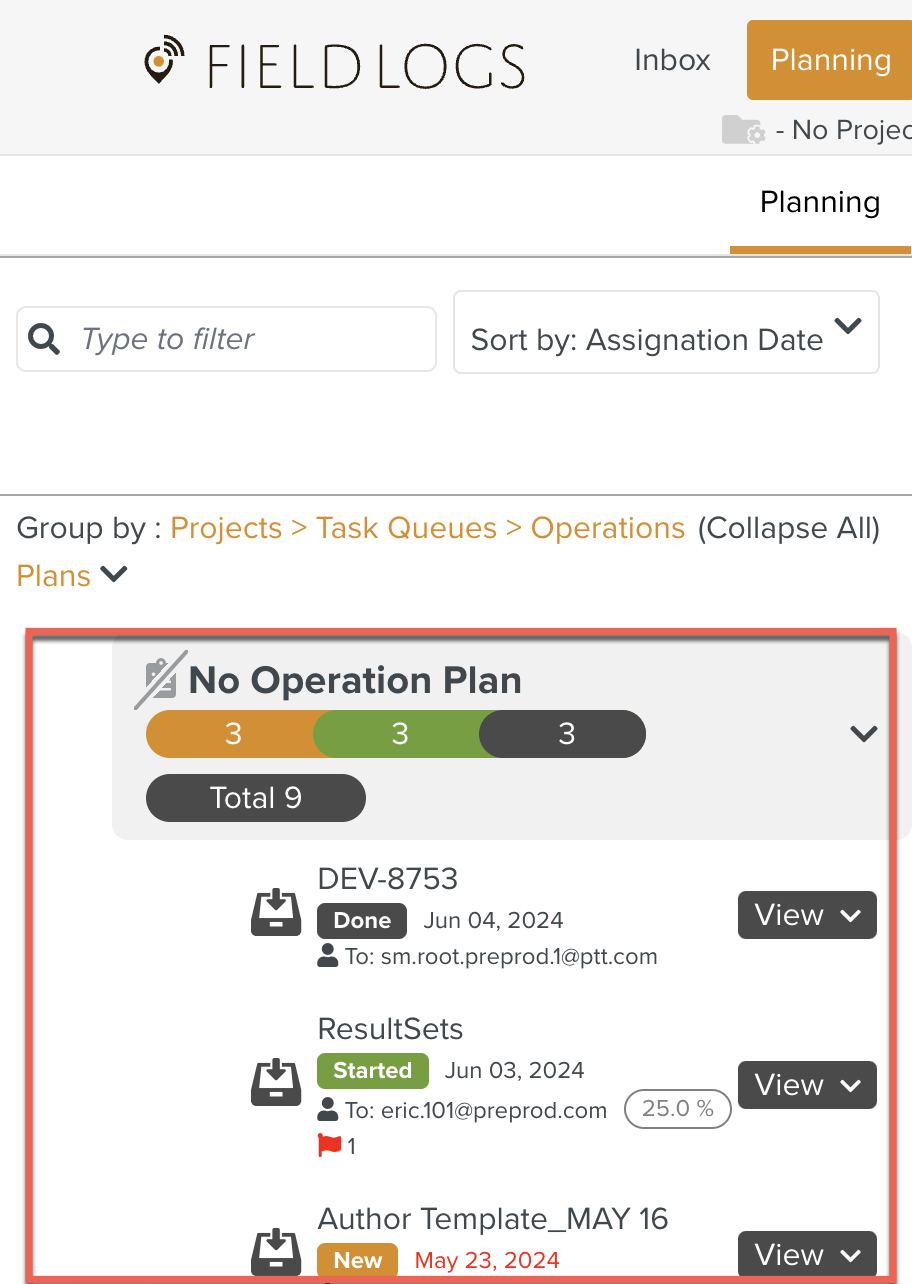
The selected options can be deleted by clicking
 as shown below.
as shown below.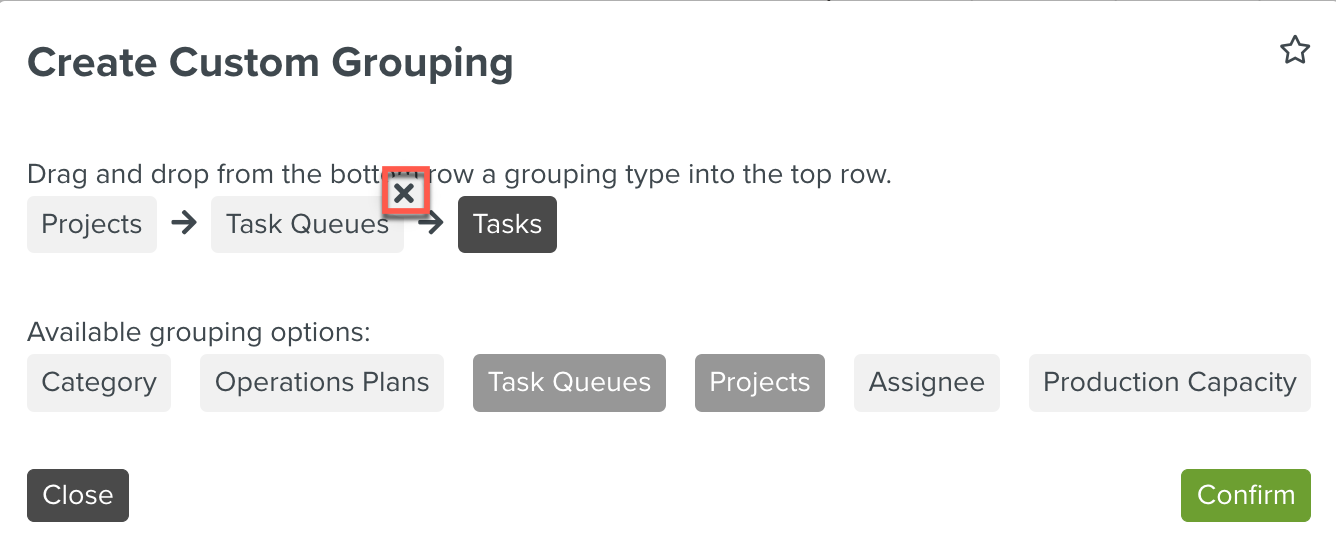
By selecting
 the Custom grouping can be bookmarked.
the Custom grouping can be bookmarked.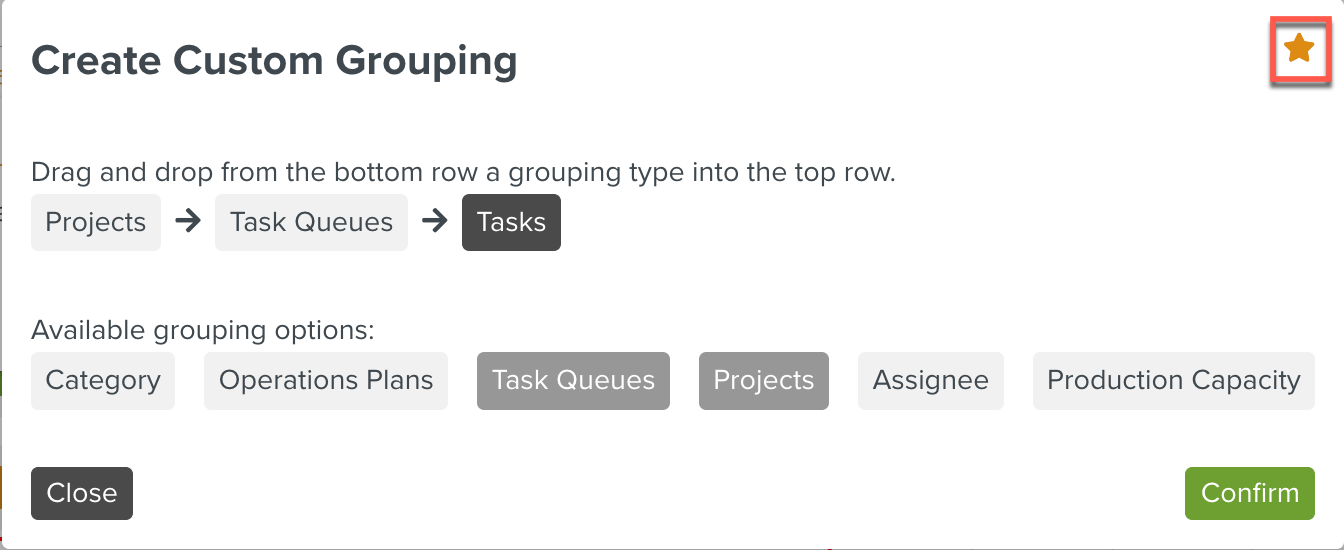
The bookmark list is displayed under the Group by dropdown as shown below.
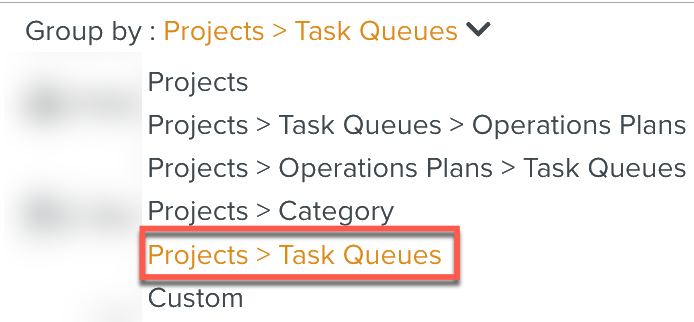
The Side Panel displays the following information about the Tasks:
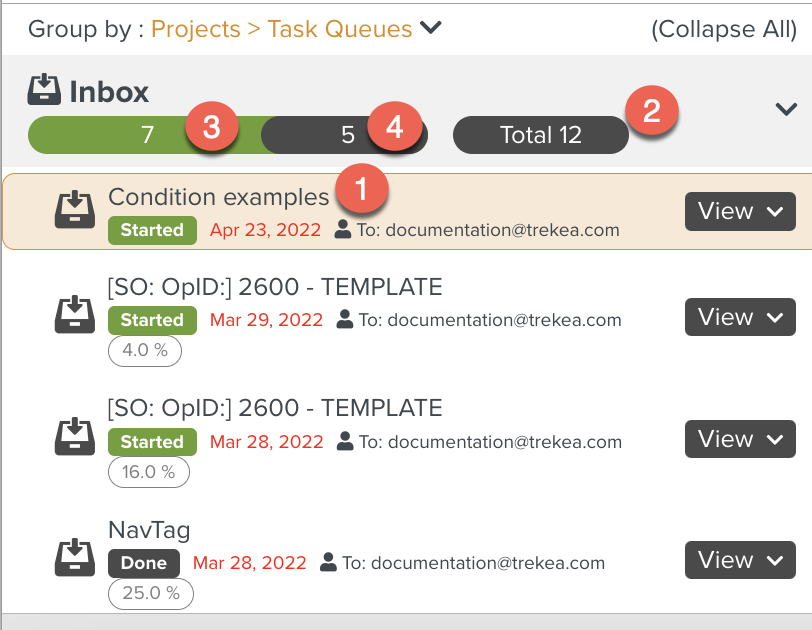 |
In the above example
Name of the Task: Condition examples is the Name of the Task.
Total Tasks: The total number of Tasks in the Project is 12.
Tasks Started: The total number of Tasks that have started is 7.
Tasks Done: The number of Tasks which have been done is 5.
The Task options can be edited in Editing the Task.
To edit a Task, select a Task from the Library Pane and click .
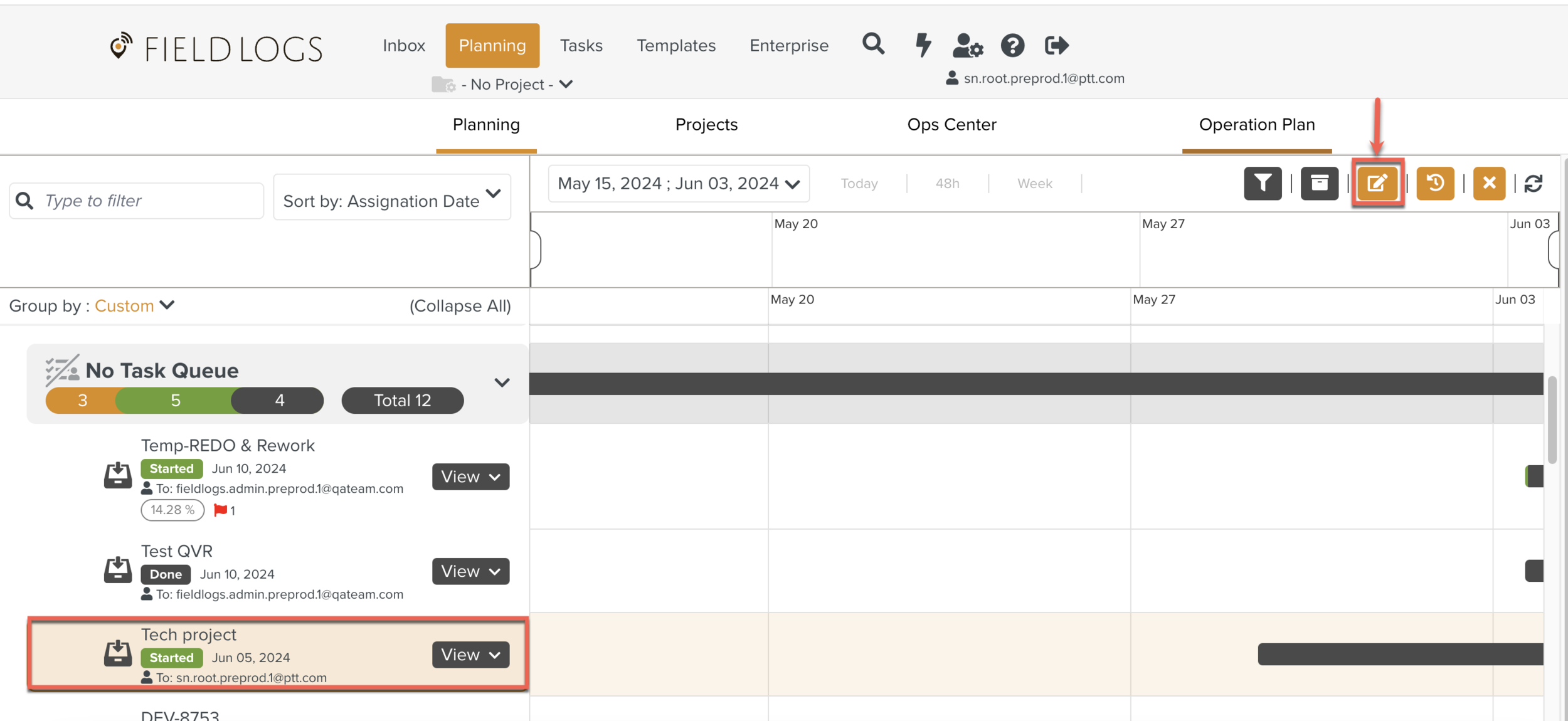
The options organized under the three tabs shown below can be edited.
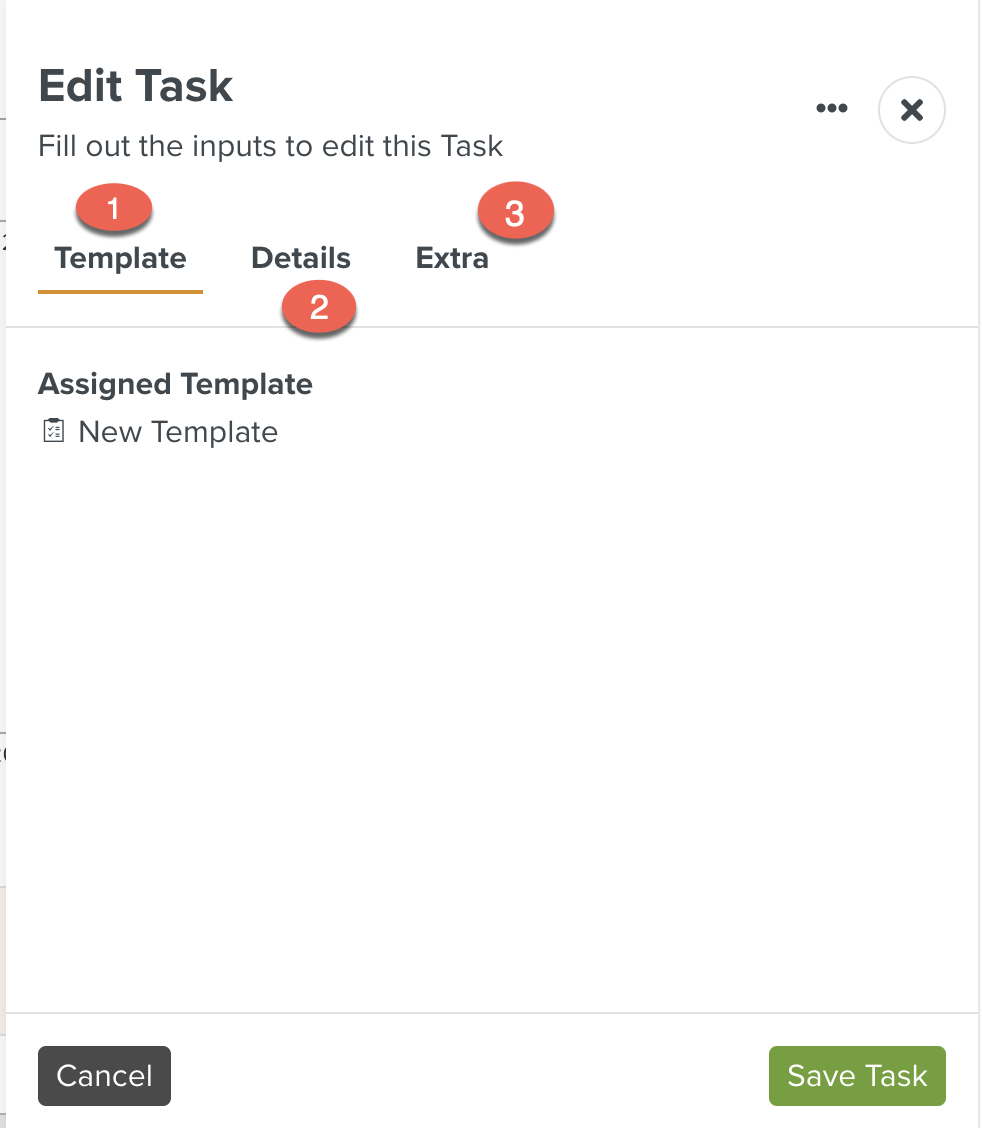 |