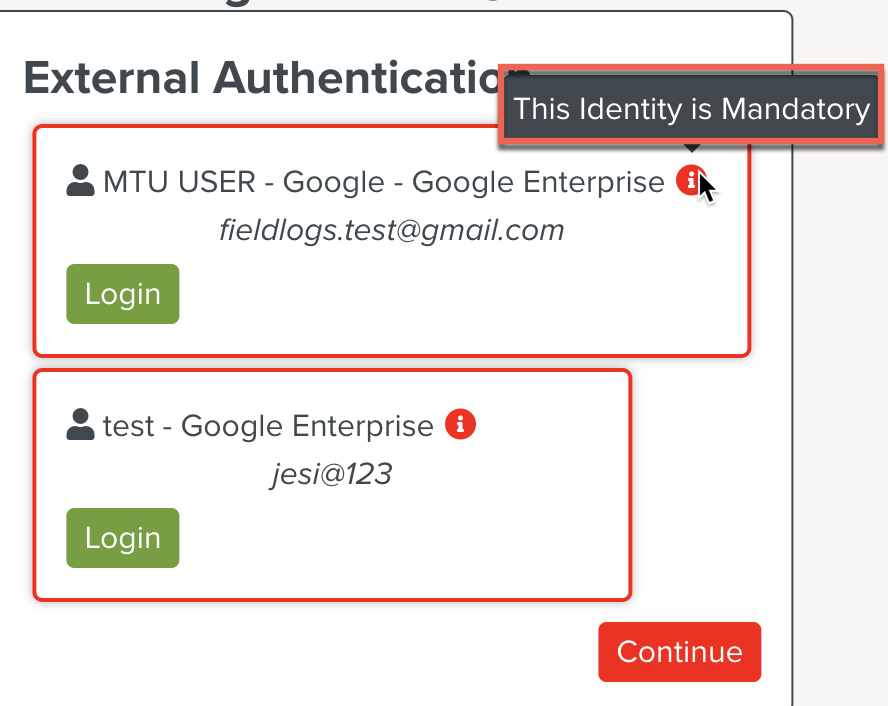Creating an Identity
Identities are used in scripts with external calls. An Identity contains a user's credentials to access data with restricted access.
Identities allow you to set the information required to connect to the external source.
You can create private Identities in the Settings  section.
section.
To create an Identity:
On the main menu, go to > > .
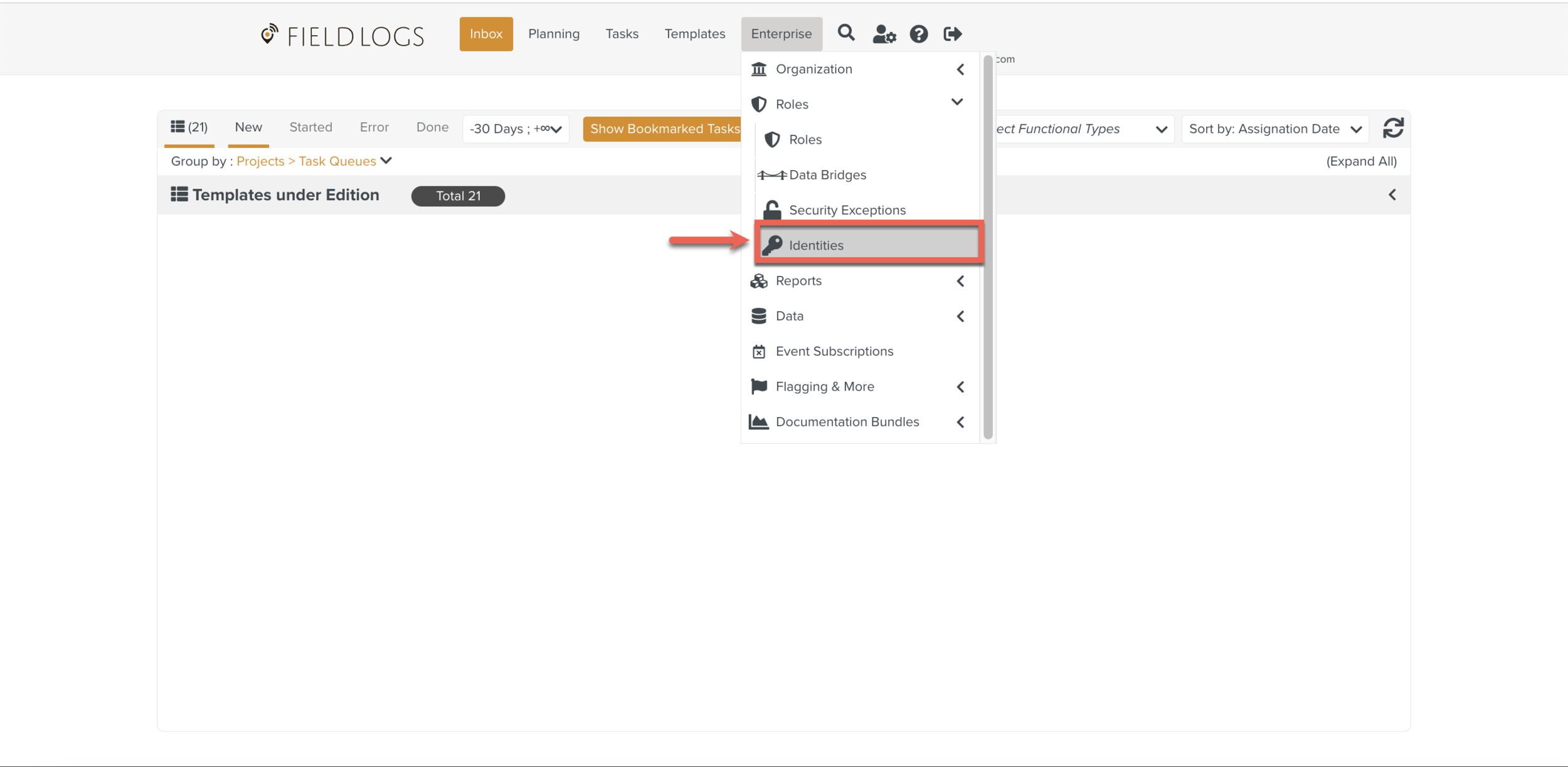
The section opens.
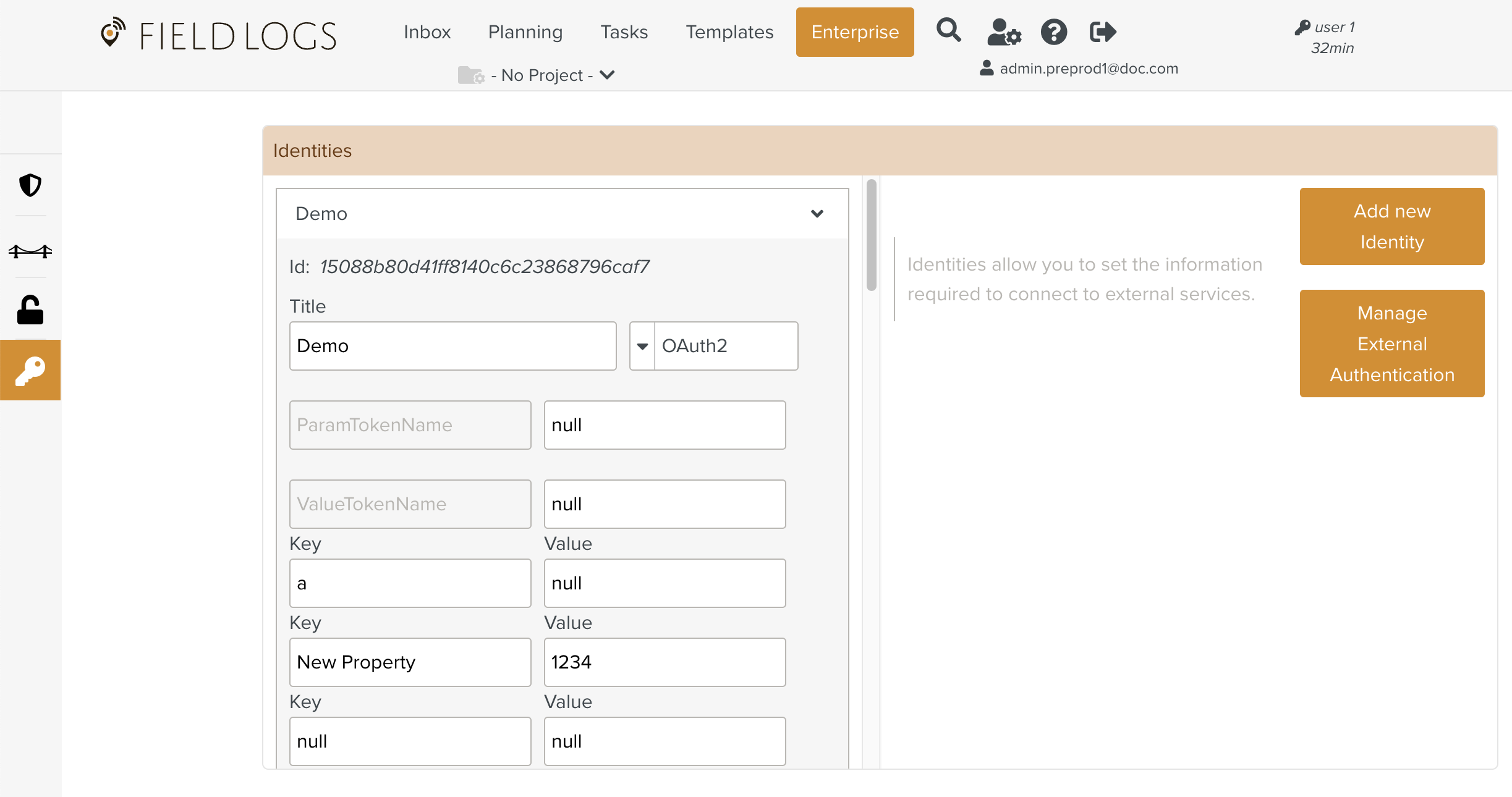
Click .
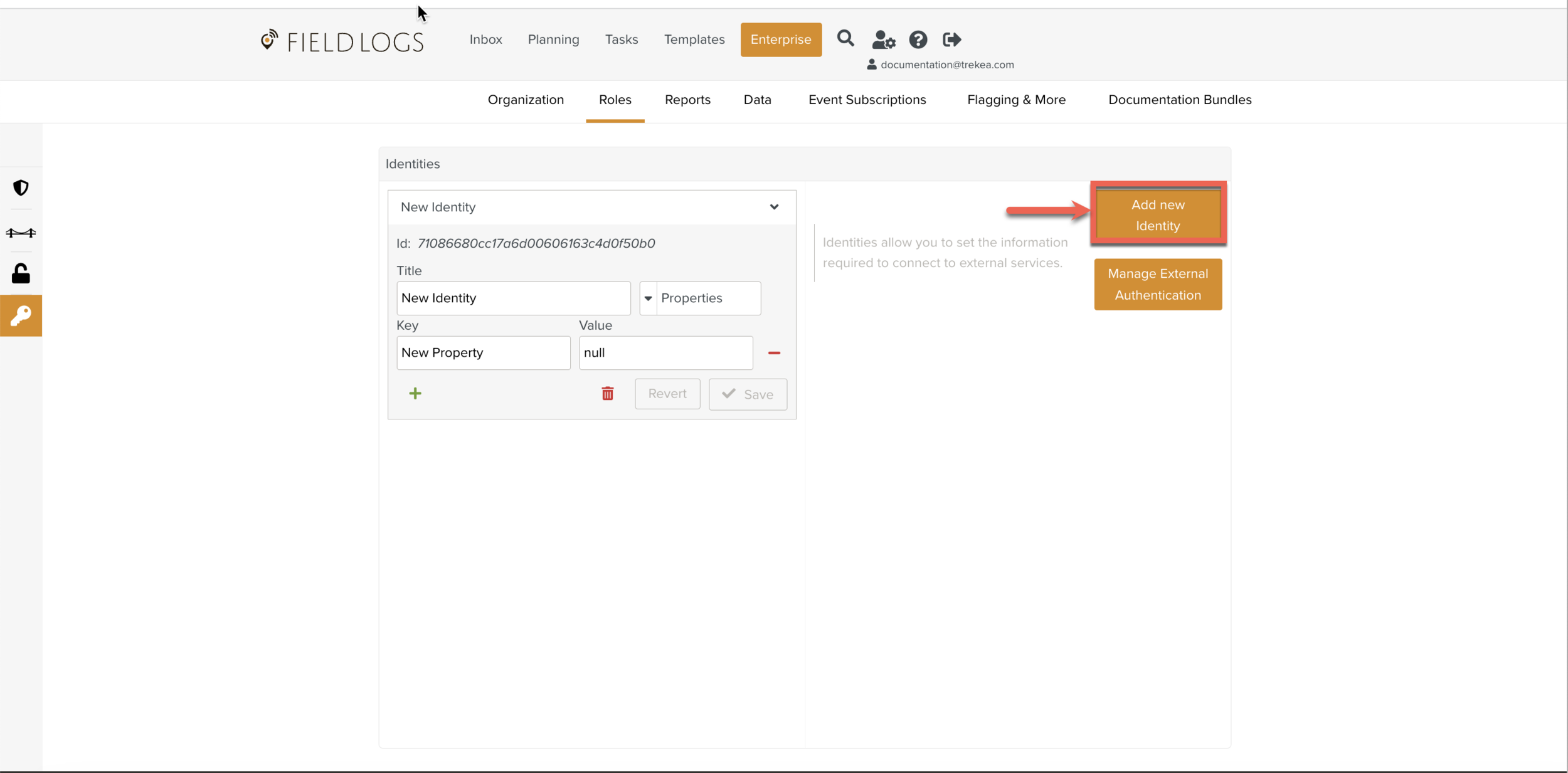
Enter Title.
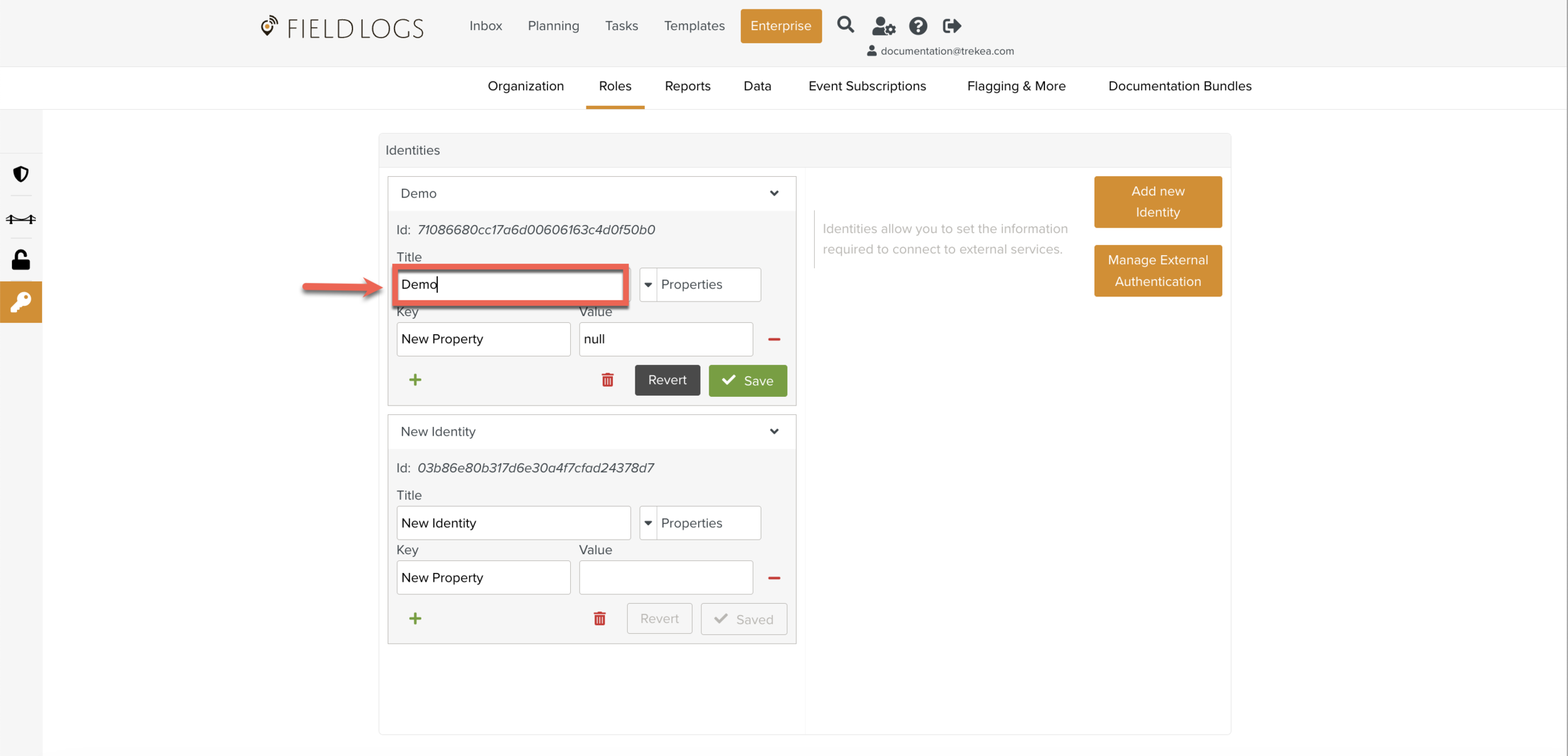
Click the dropdown and select Properties from the list as shown below.
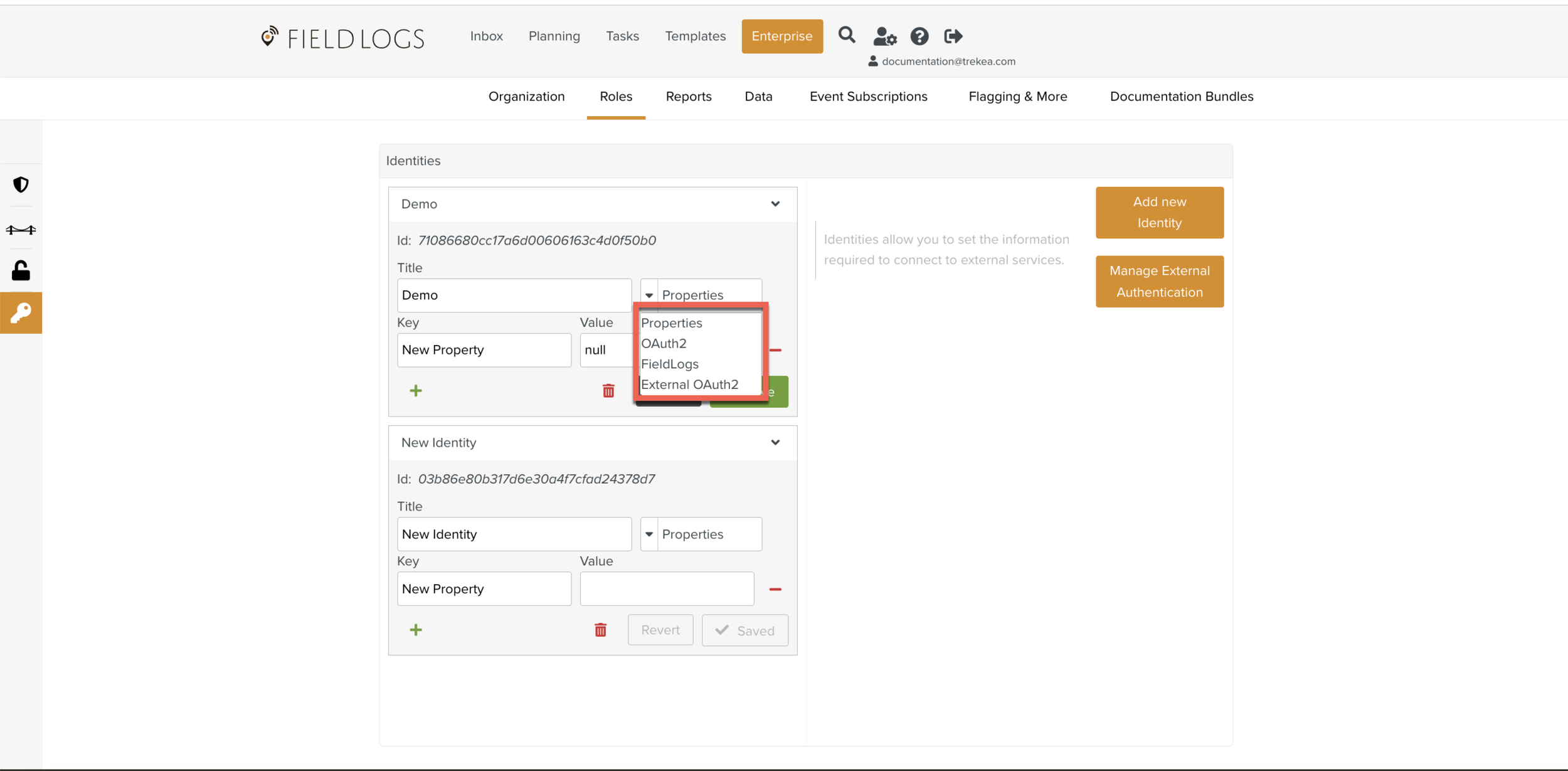
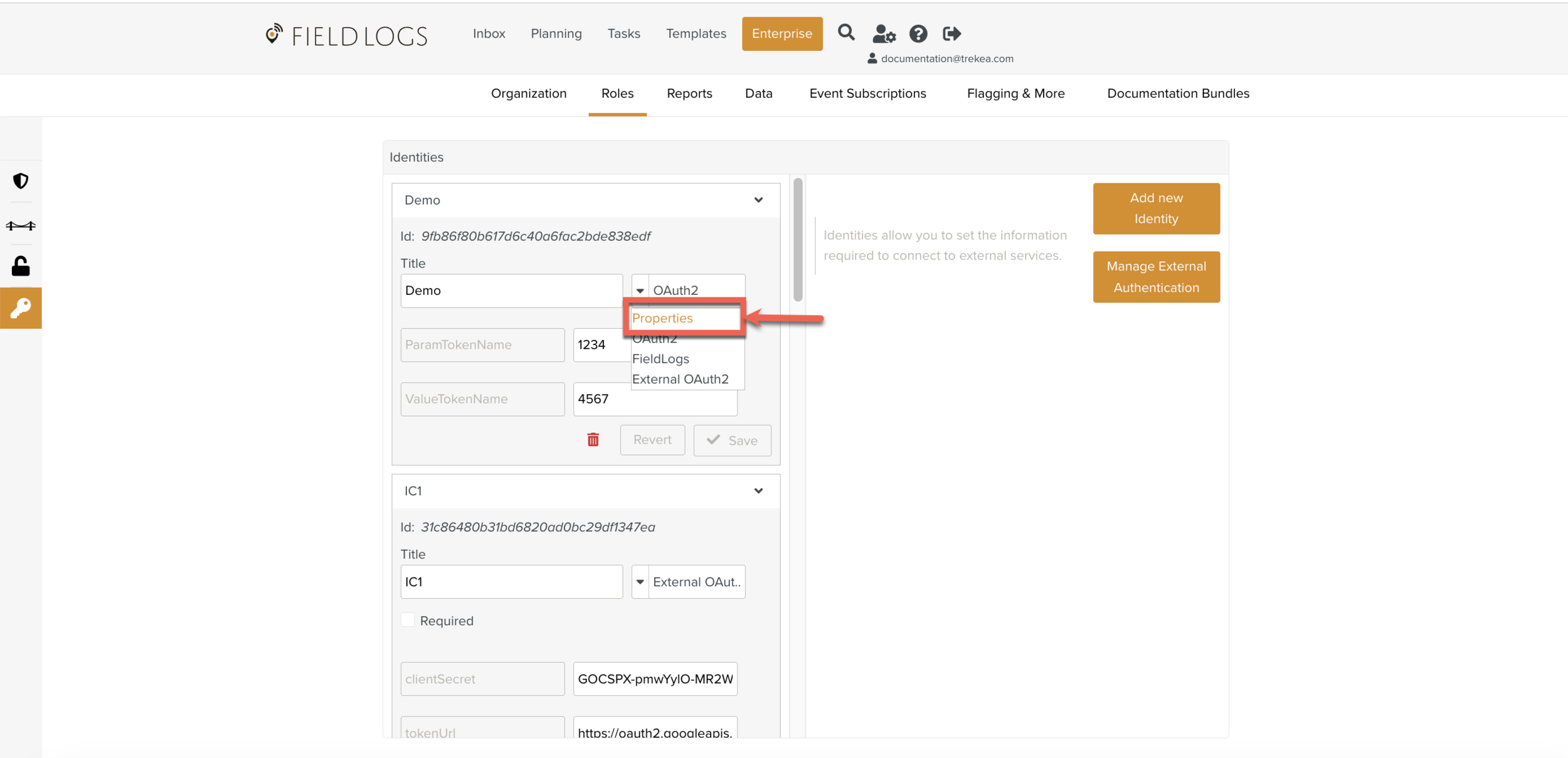
Click
 to enter the required information.
to enter the required information.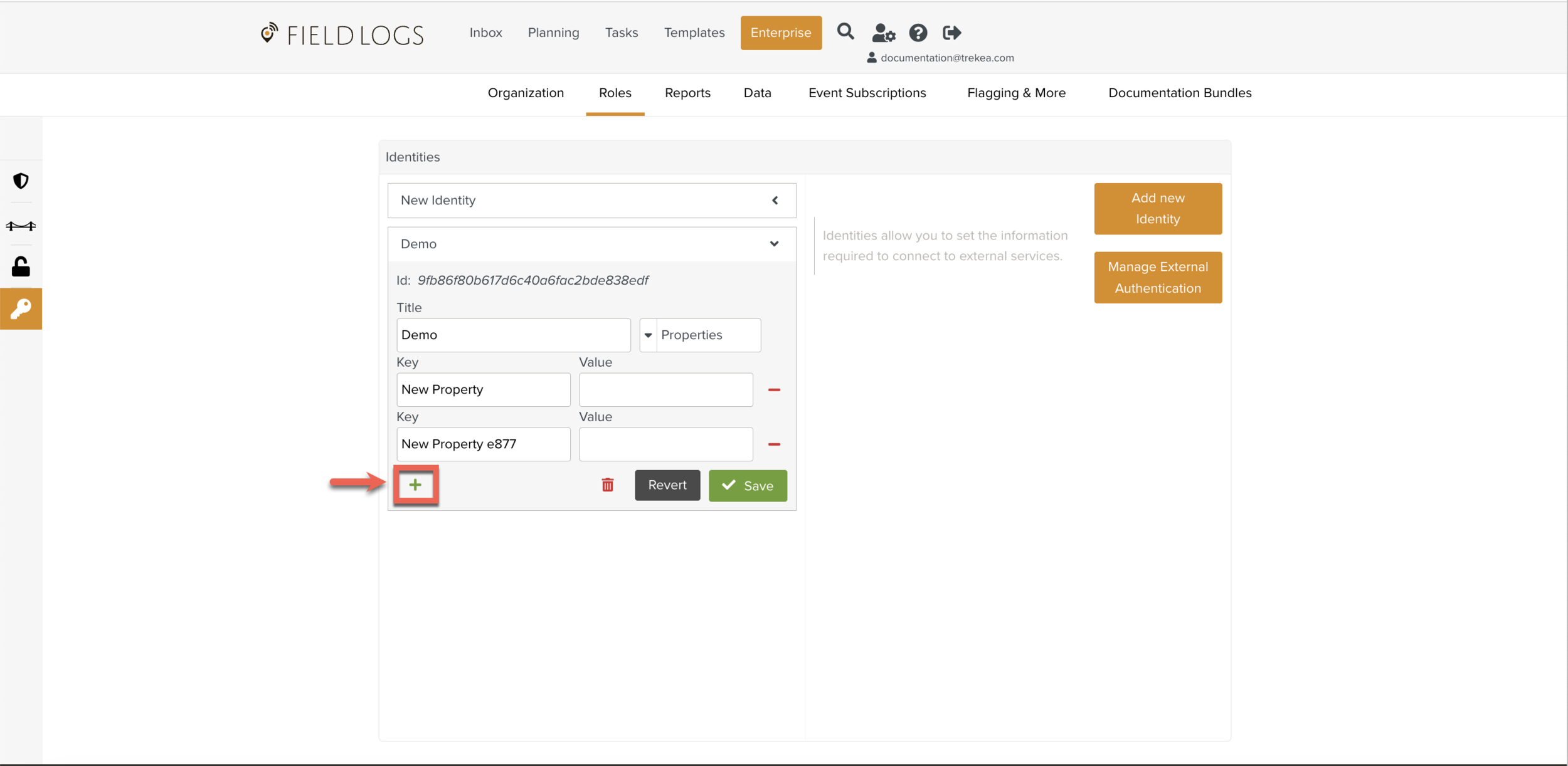
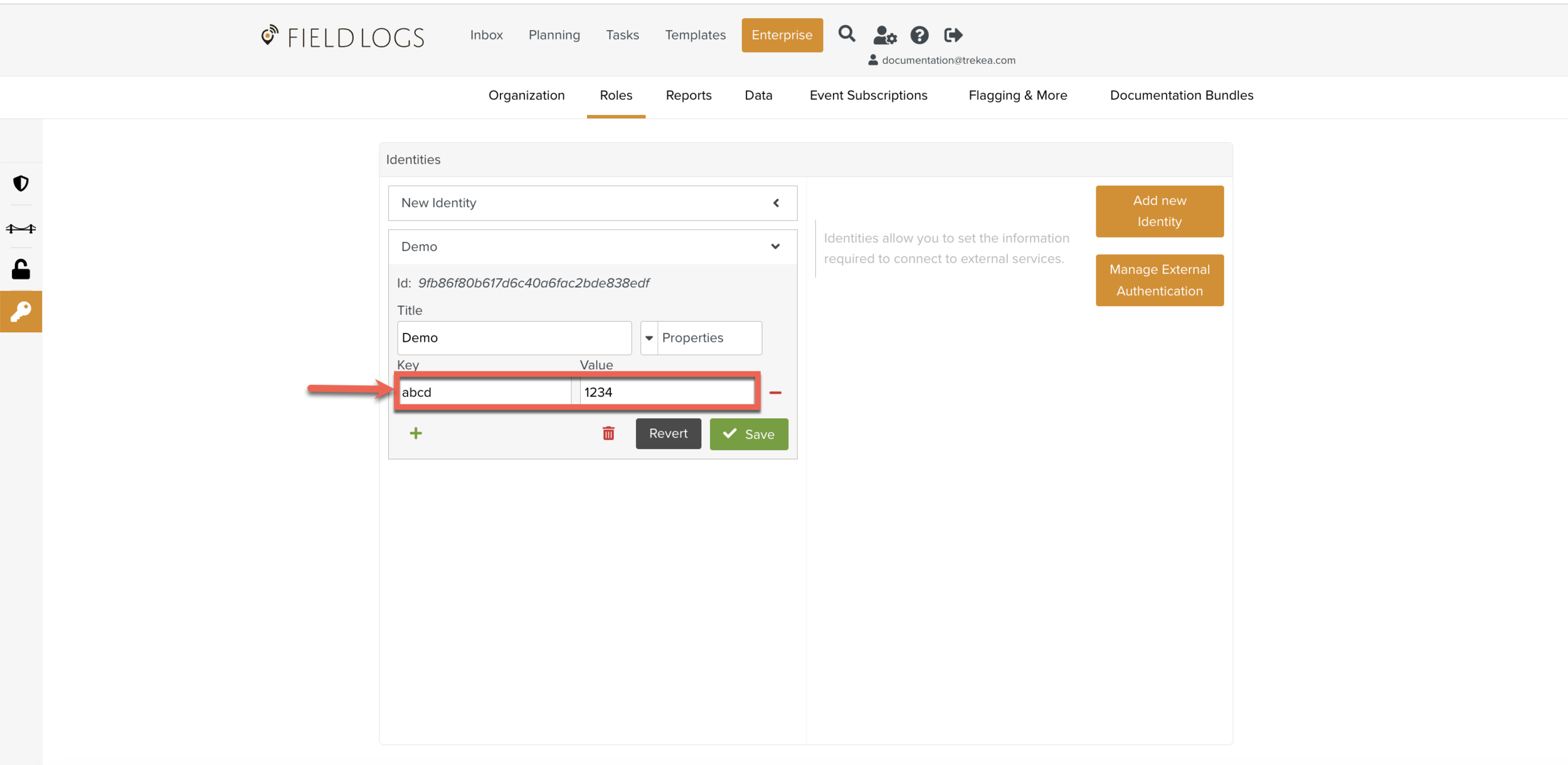
Note
Depending on the option you choose in Step 4, the information is displayed.
Click .
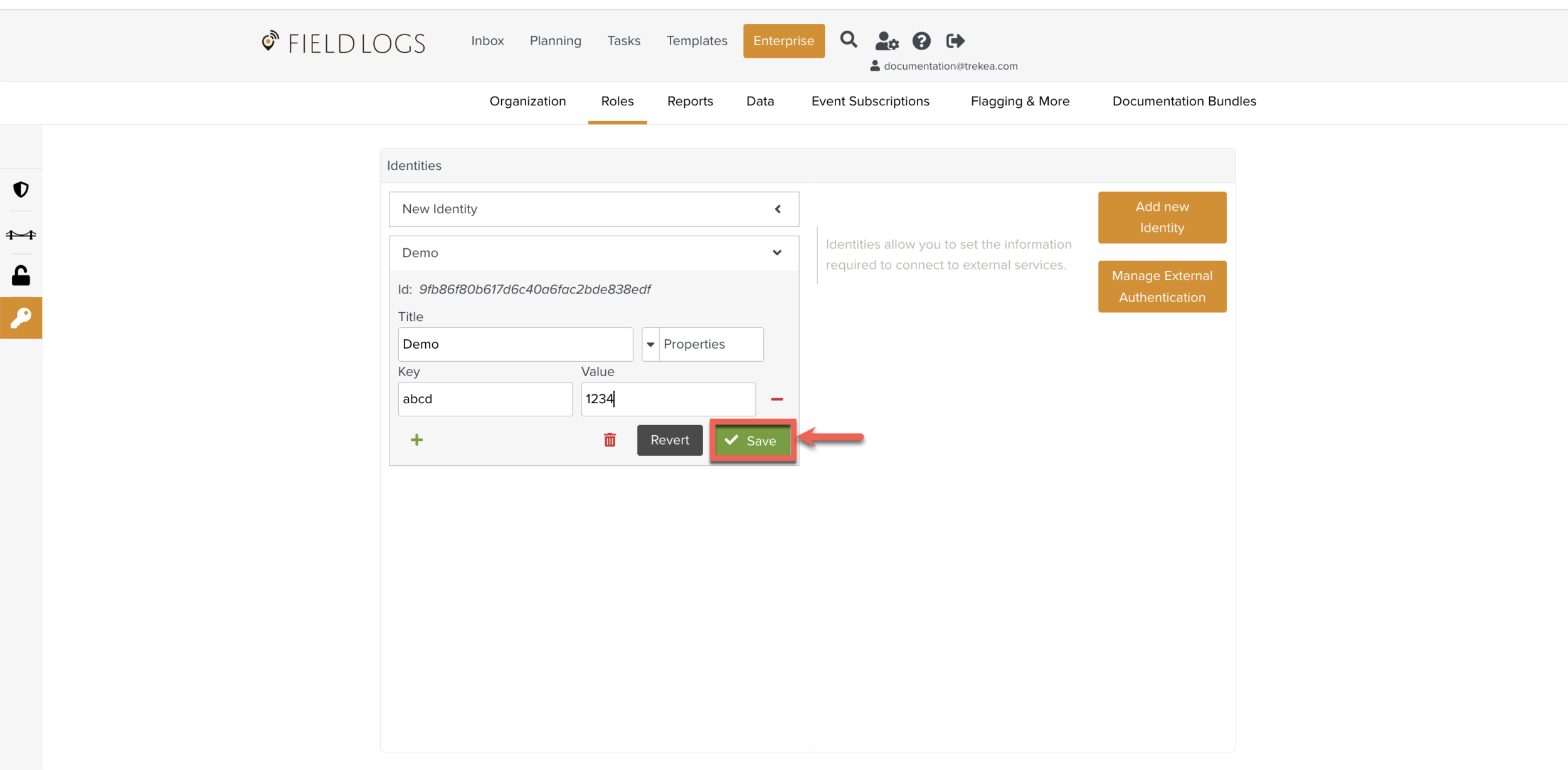
The Identity is saved successfully. You can use it in your scripts.
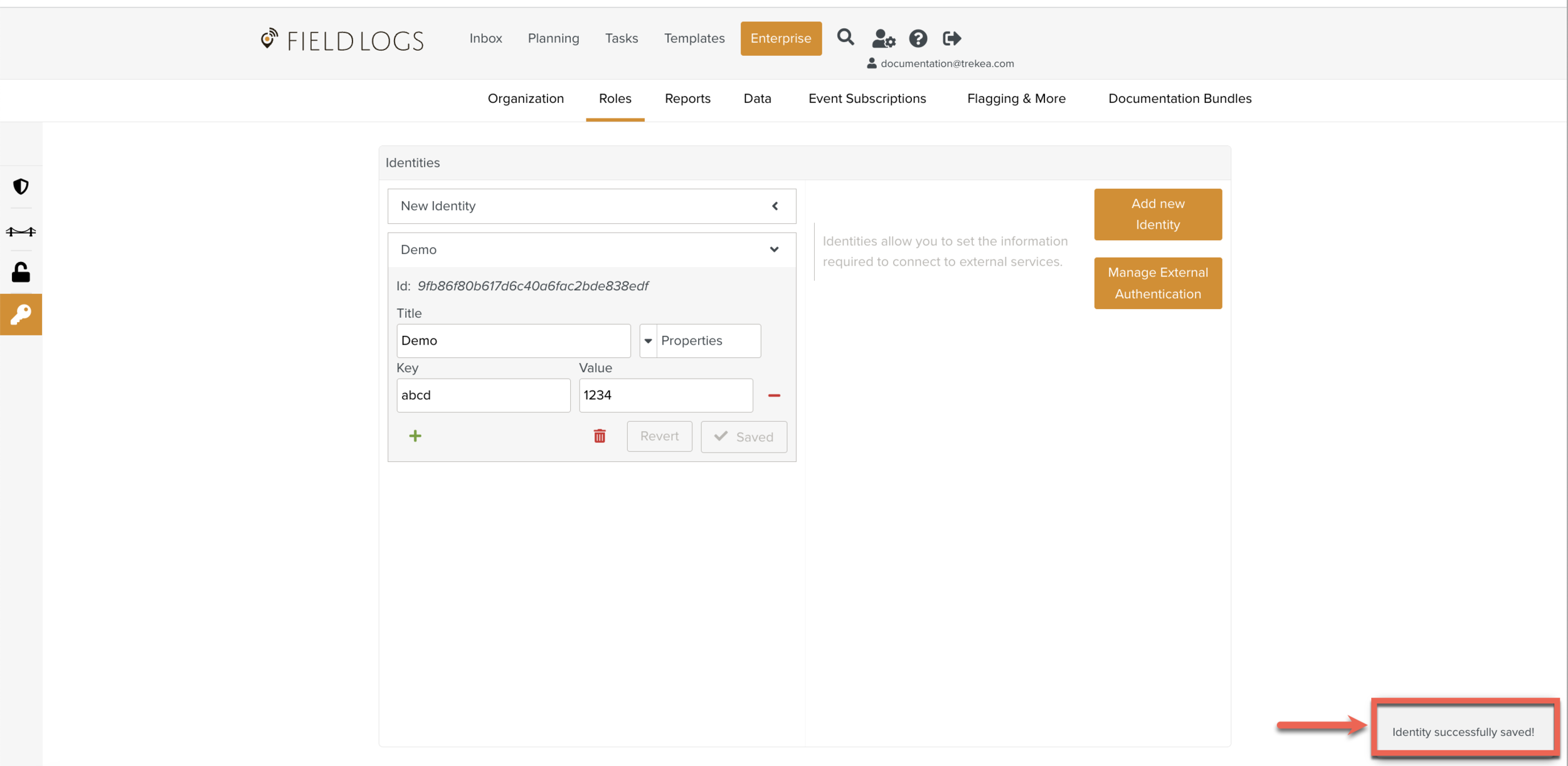
External Identity is used to store the information from one user account to another External Authentication source.
When you log into a user account and to another external user account, a token is stored which helps to identify the external source.
External Authentication OAuth2 is a special flow of requests for external sources.
Creating an Enterprise Identity
To create an Enterprise Identity:
On the main menu, go to >>.
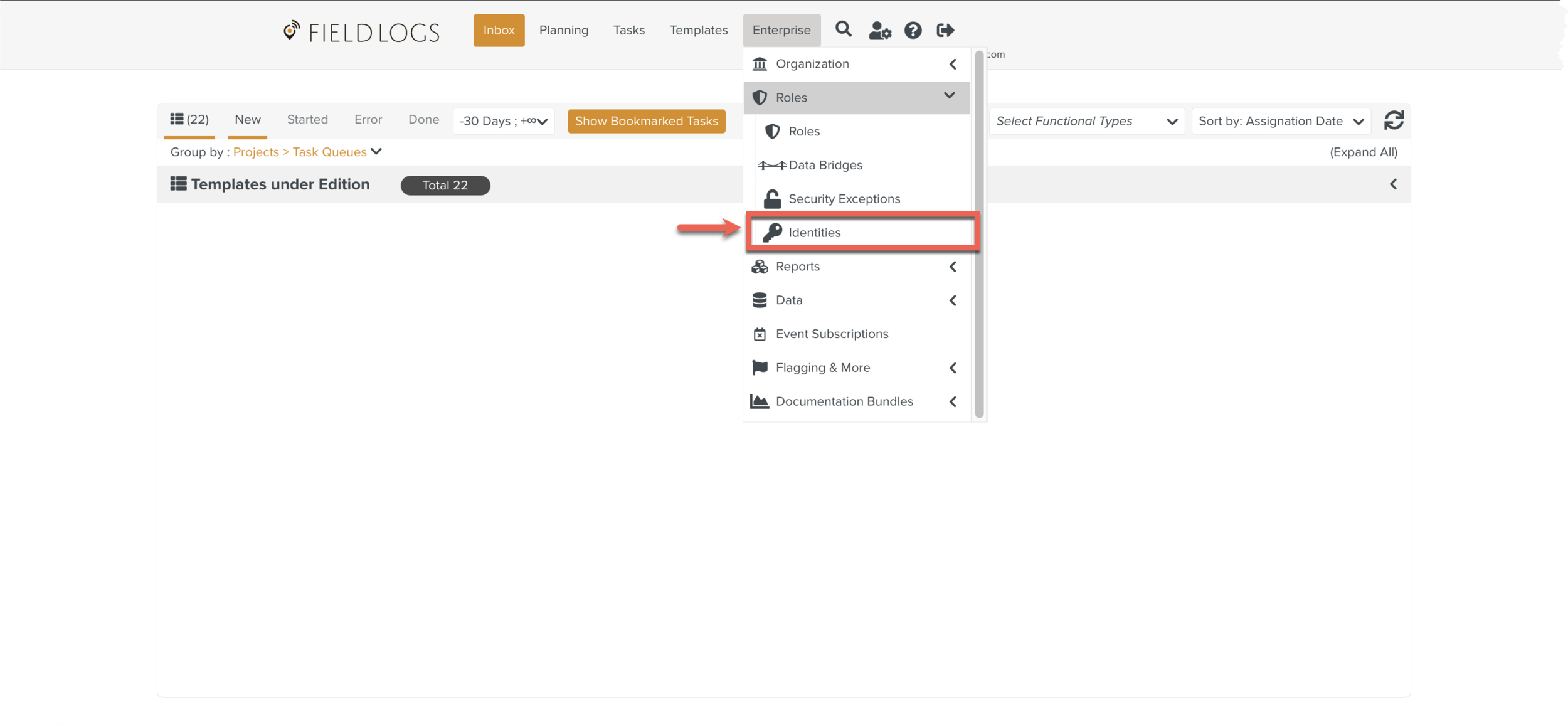
The section opens.
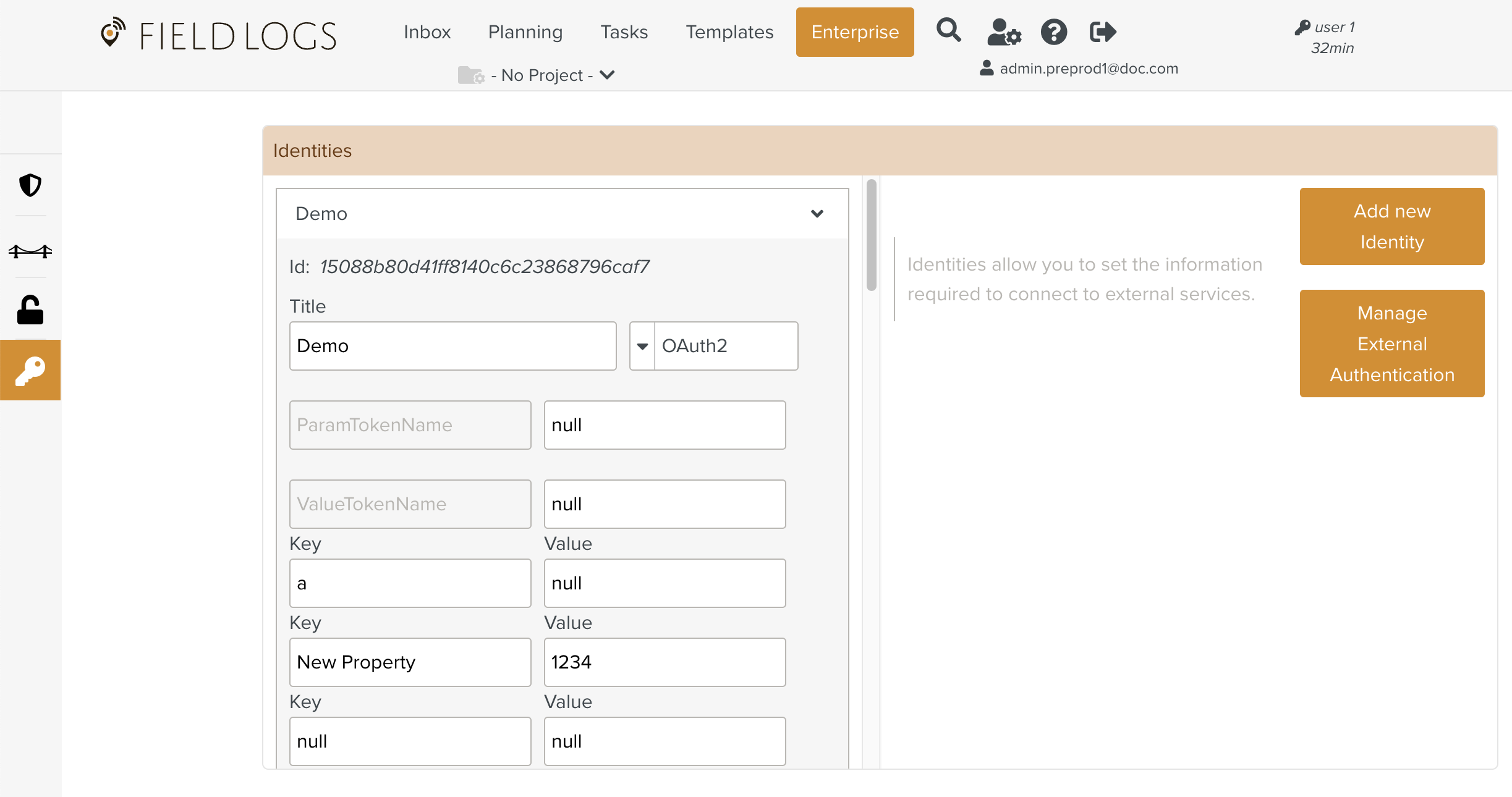
Click .
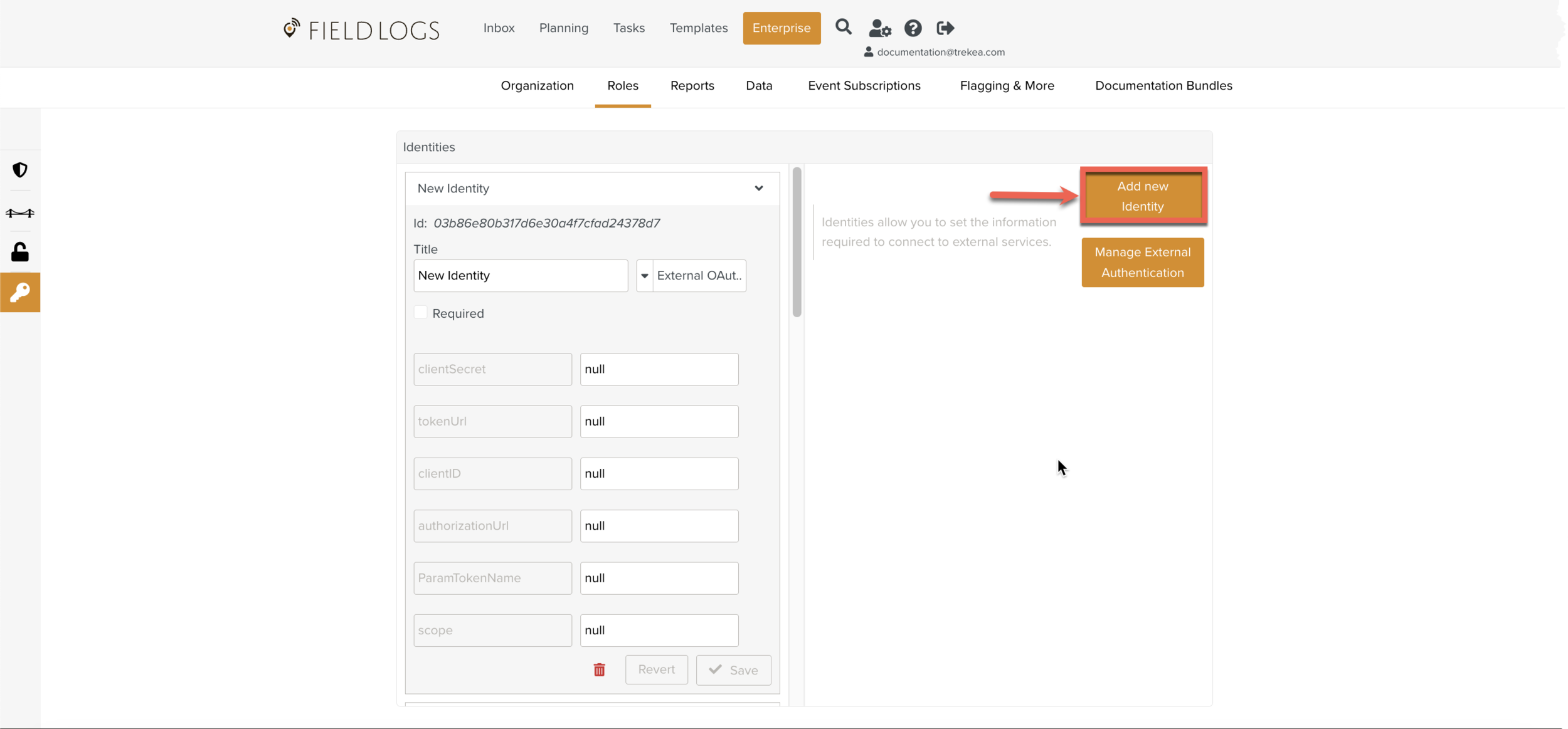
Enter Title.
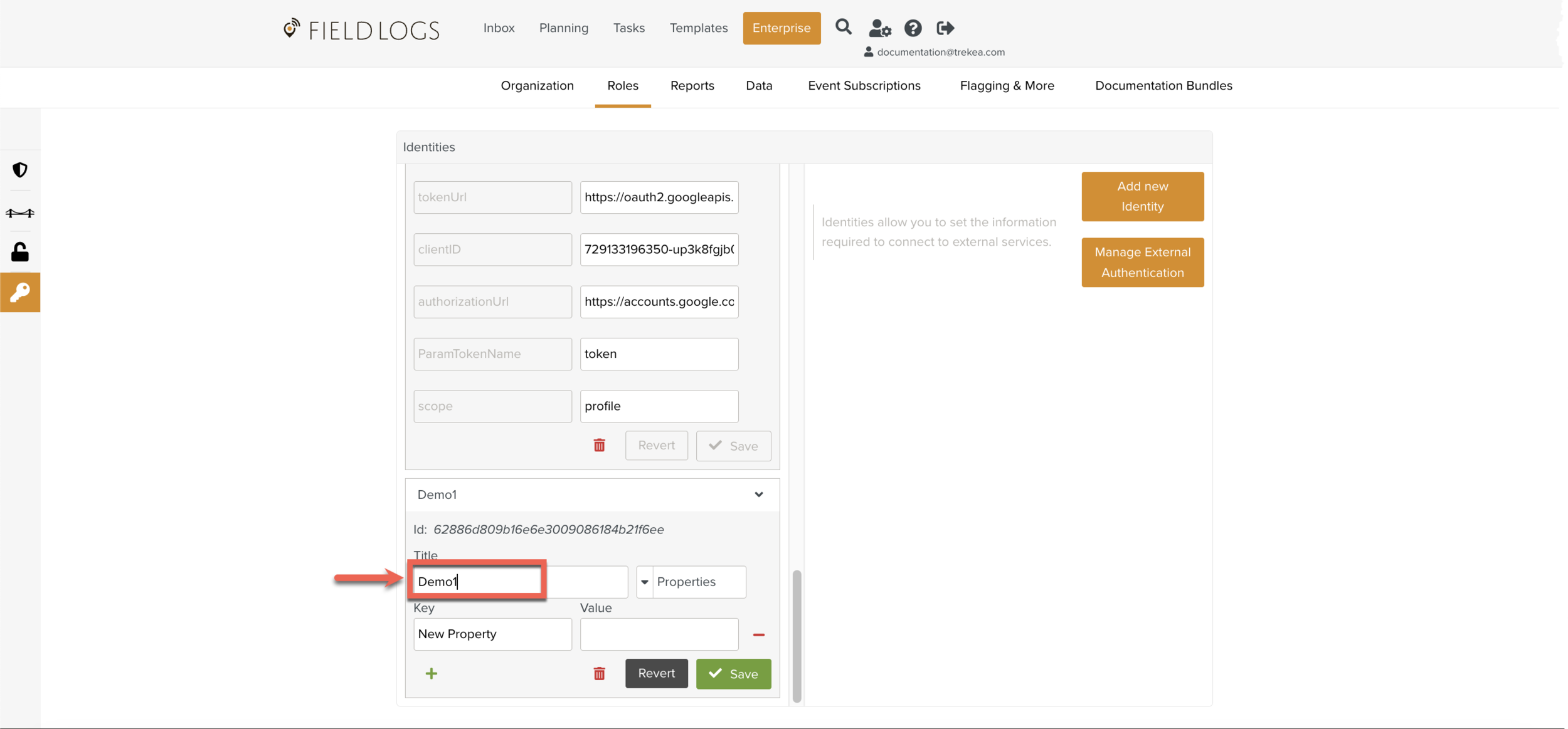
Select the dropdown option External OAuth2 from the list as shown below.
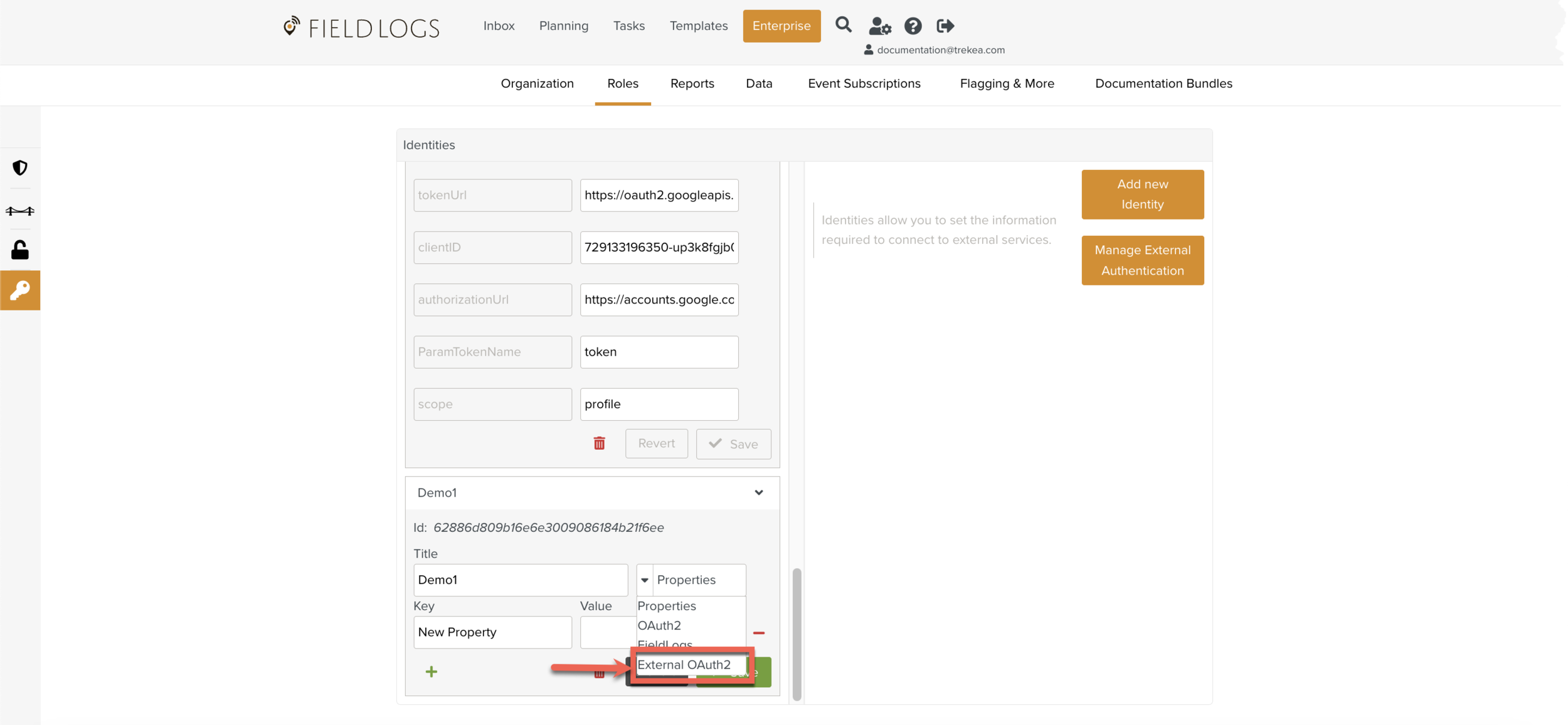
Enter the required fields as shown below.
These tokens can be obtained from the server of the external website.
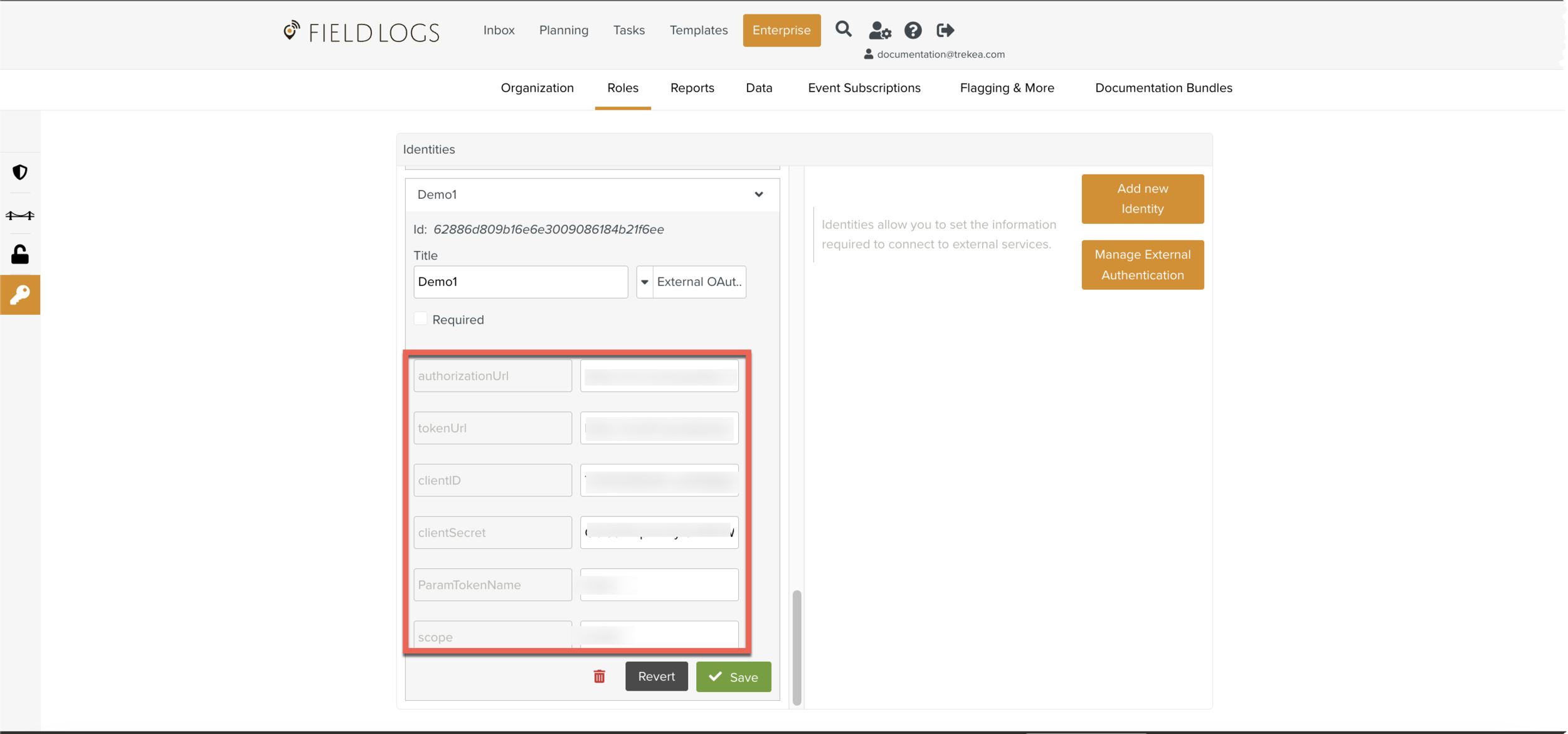
Click .
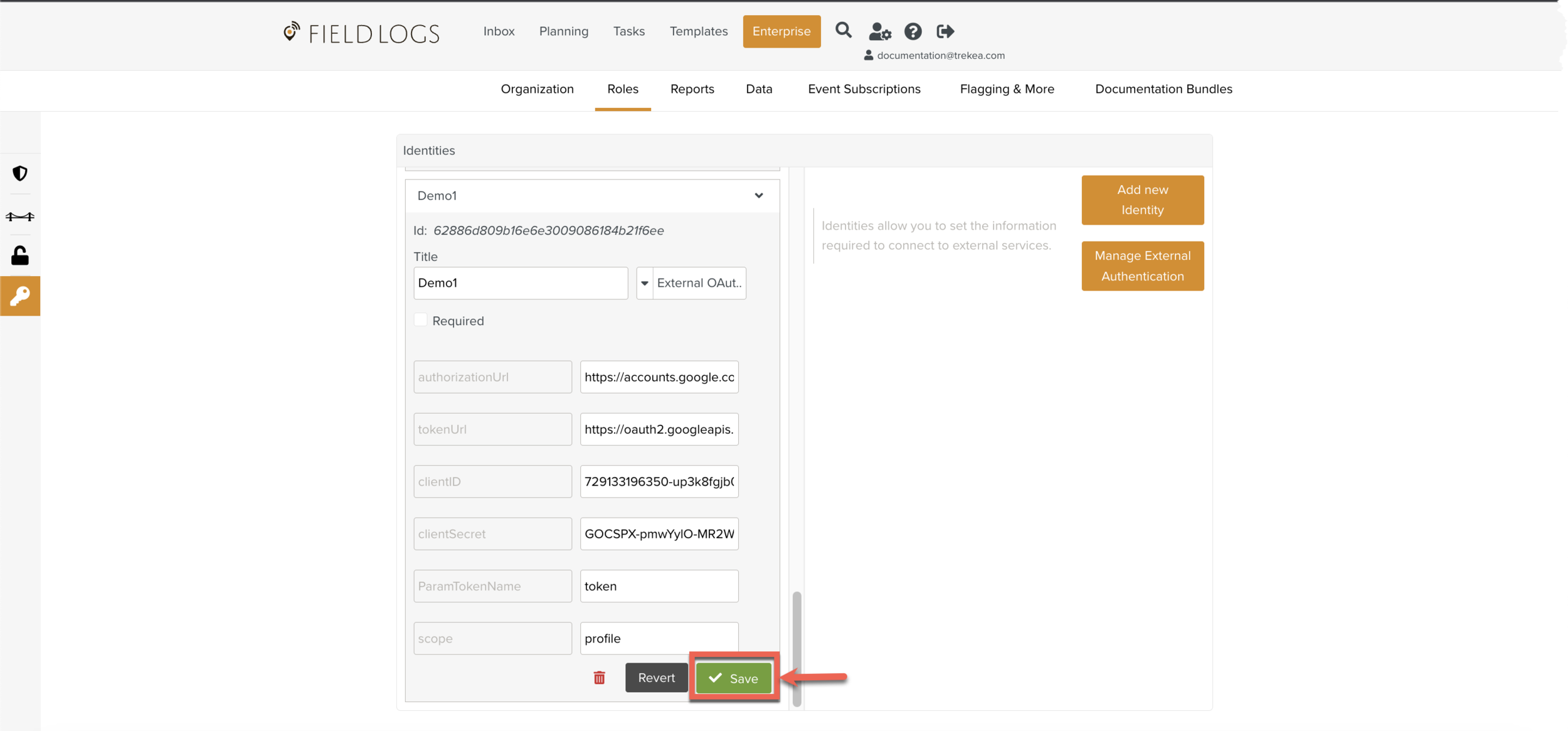
The Enterprise Identity is saved successfully.
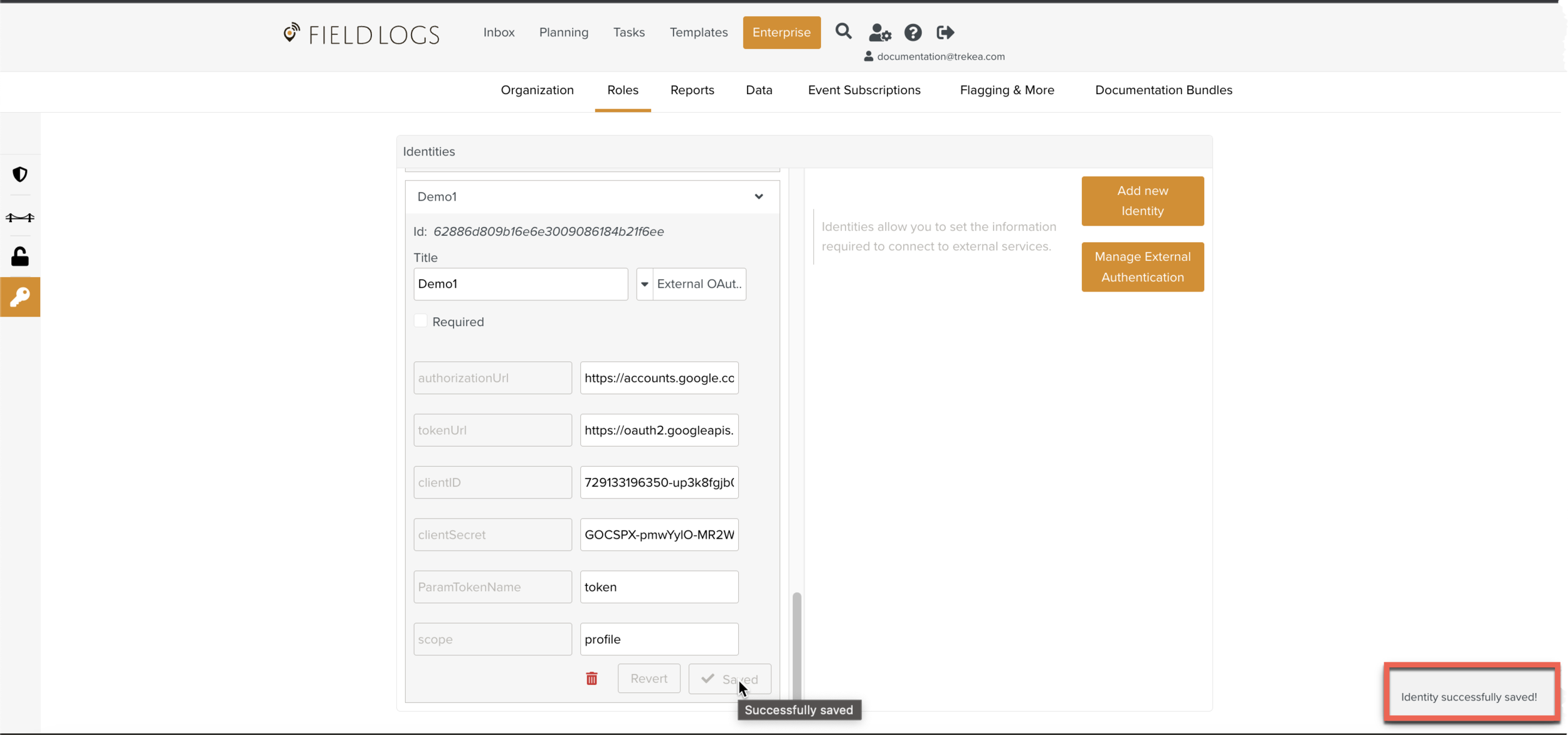
Creating an External Authentication user Identity and linking to Enterprise Identity
To create a user Identity:
On the main menu, go to Settings > .
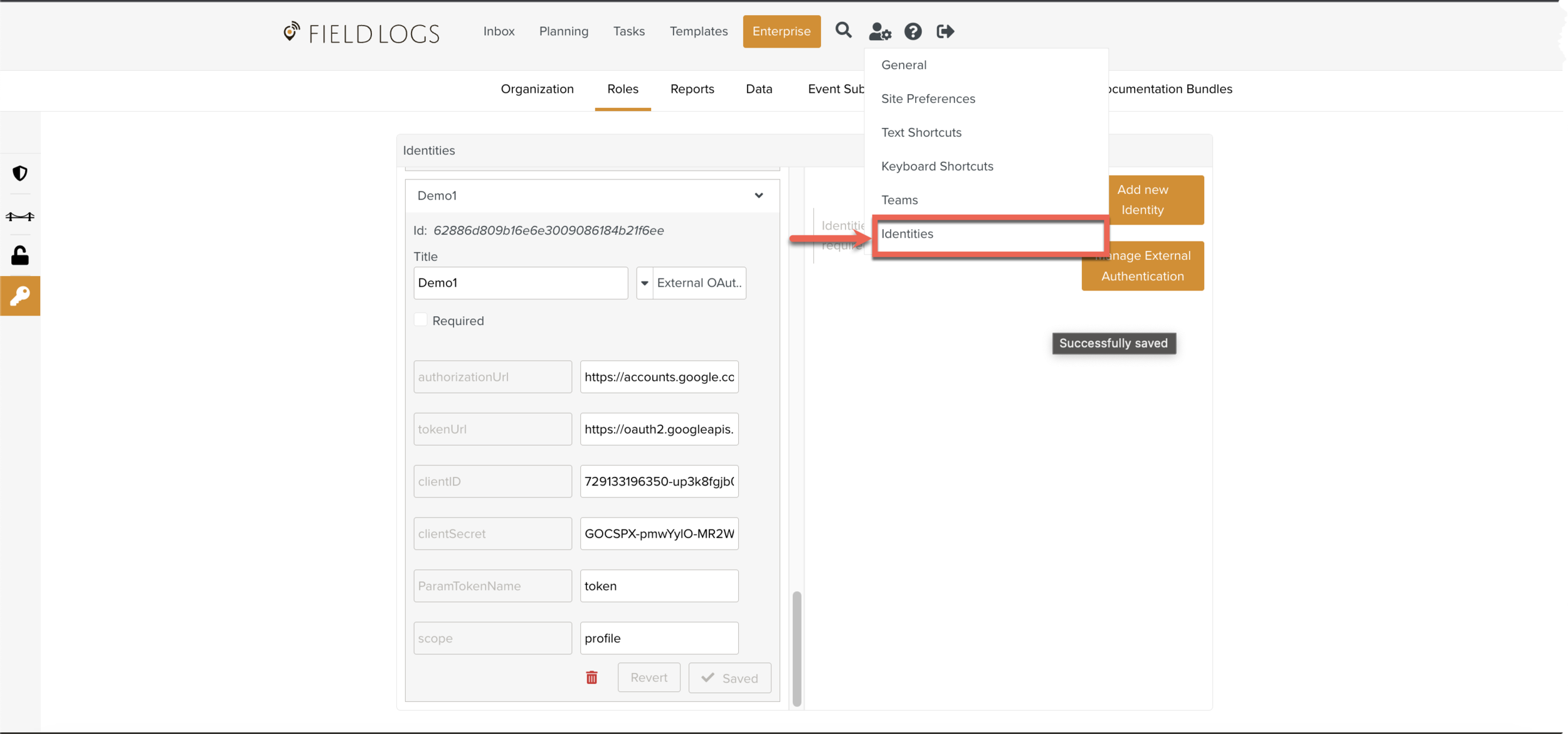
Click .
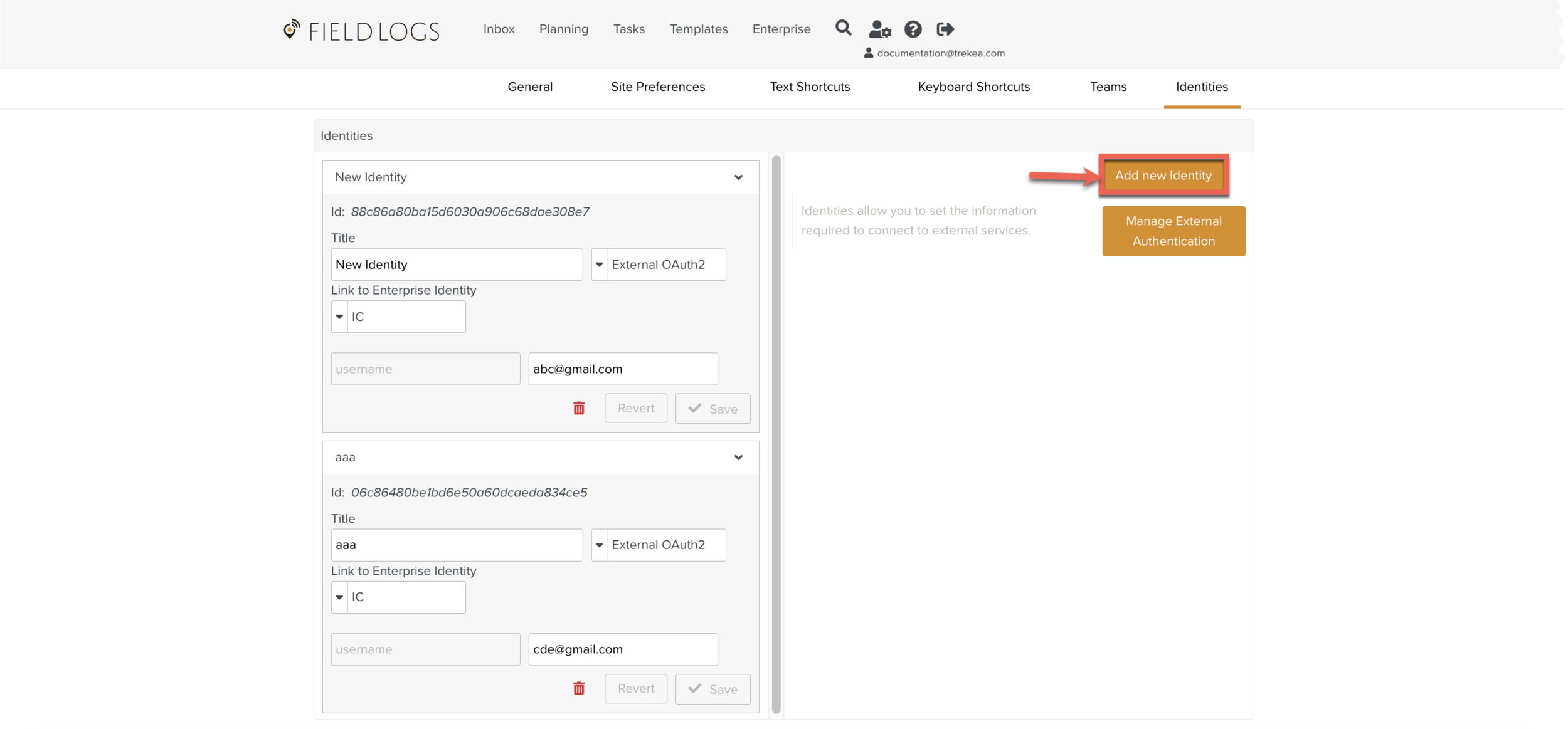
Enter Title.
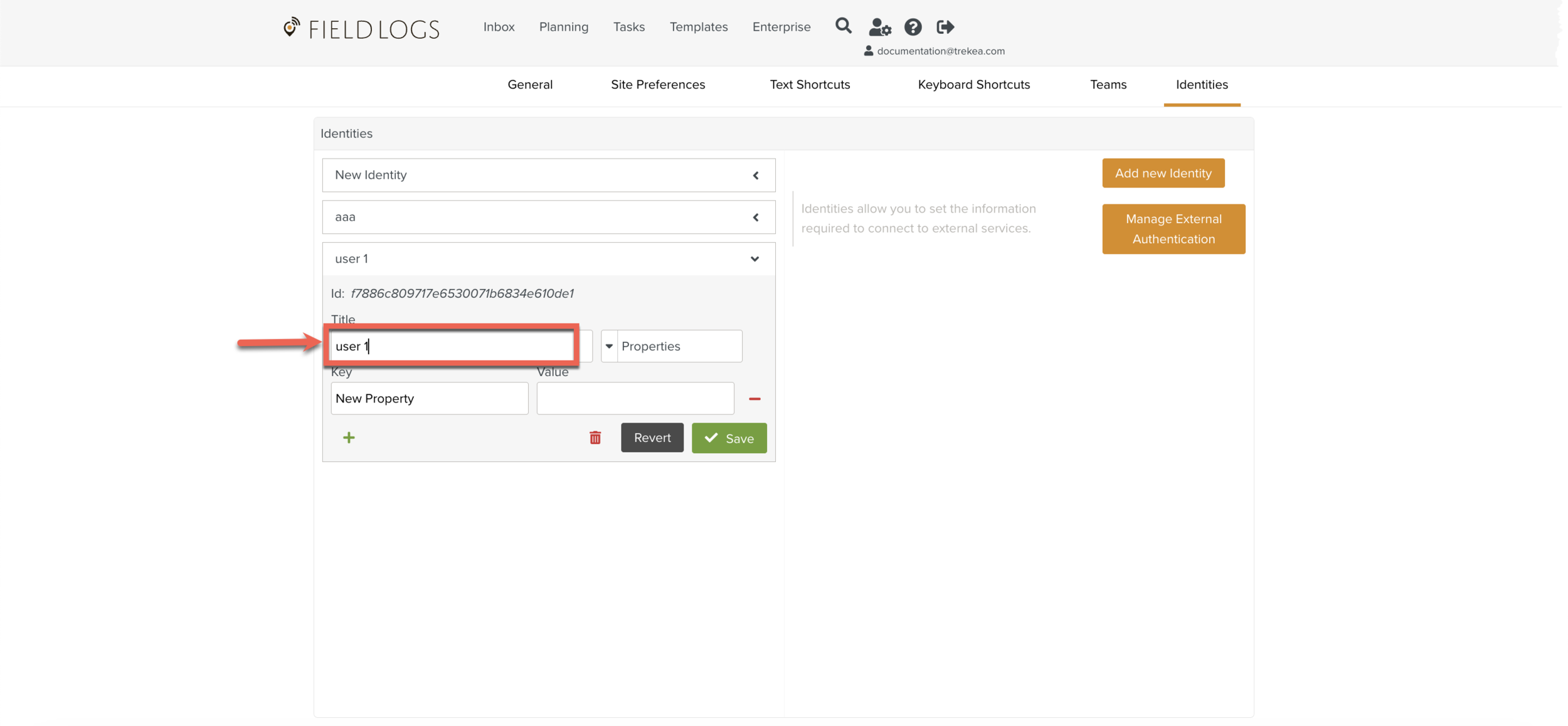
Select the dropdown option External OAuth2 from the list.
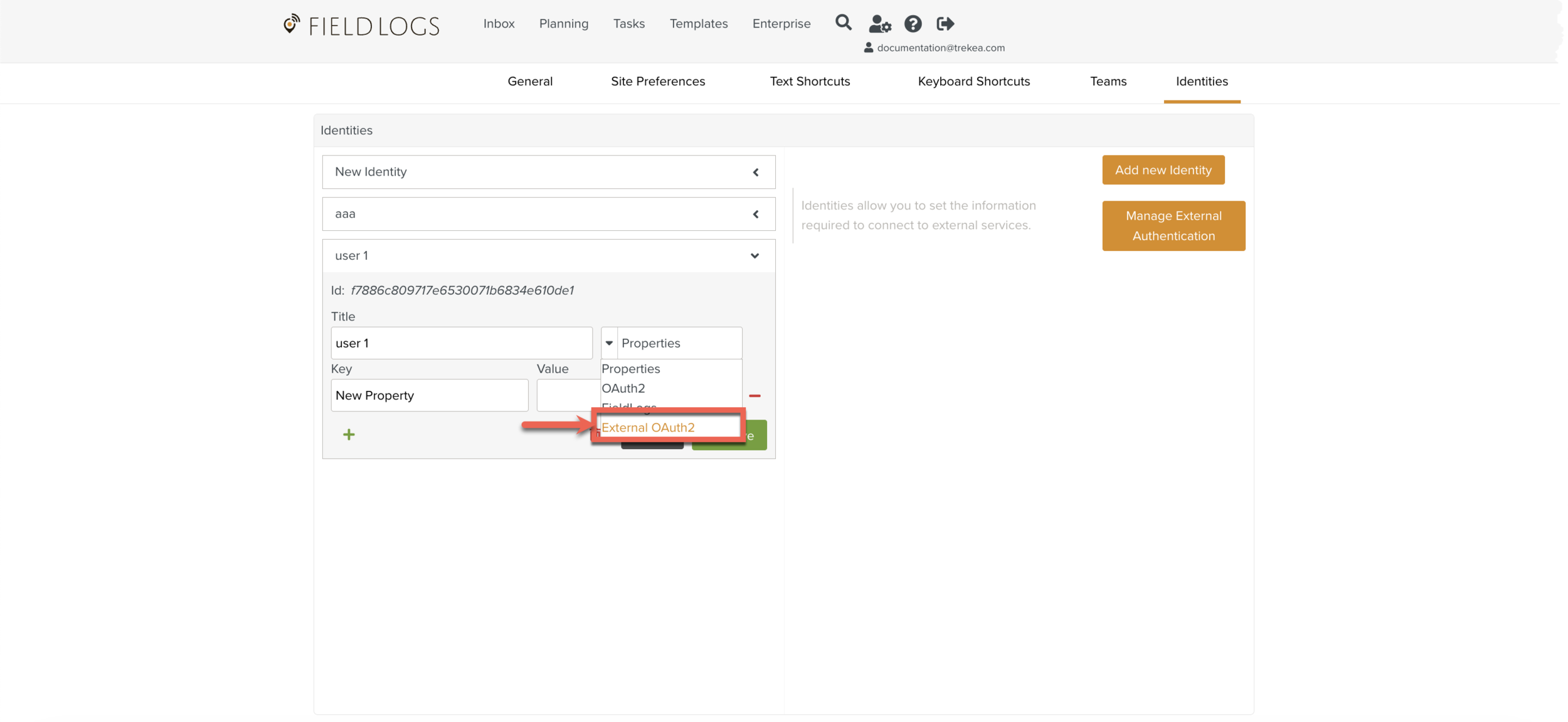
Select one of the Identity from Link to Enterprise Identity.
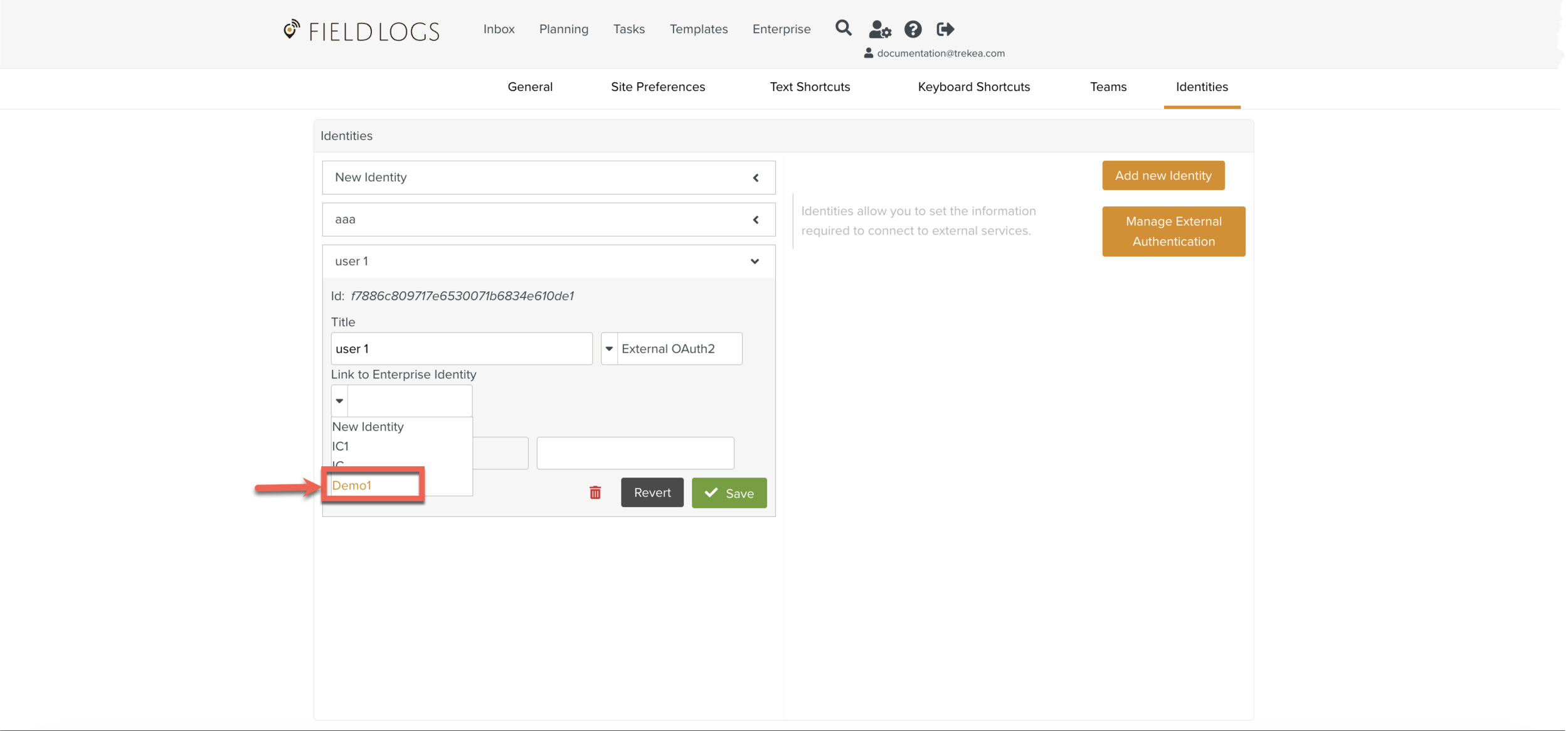
Enter the external user name as shown below.
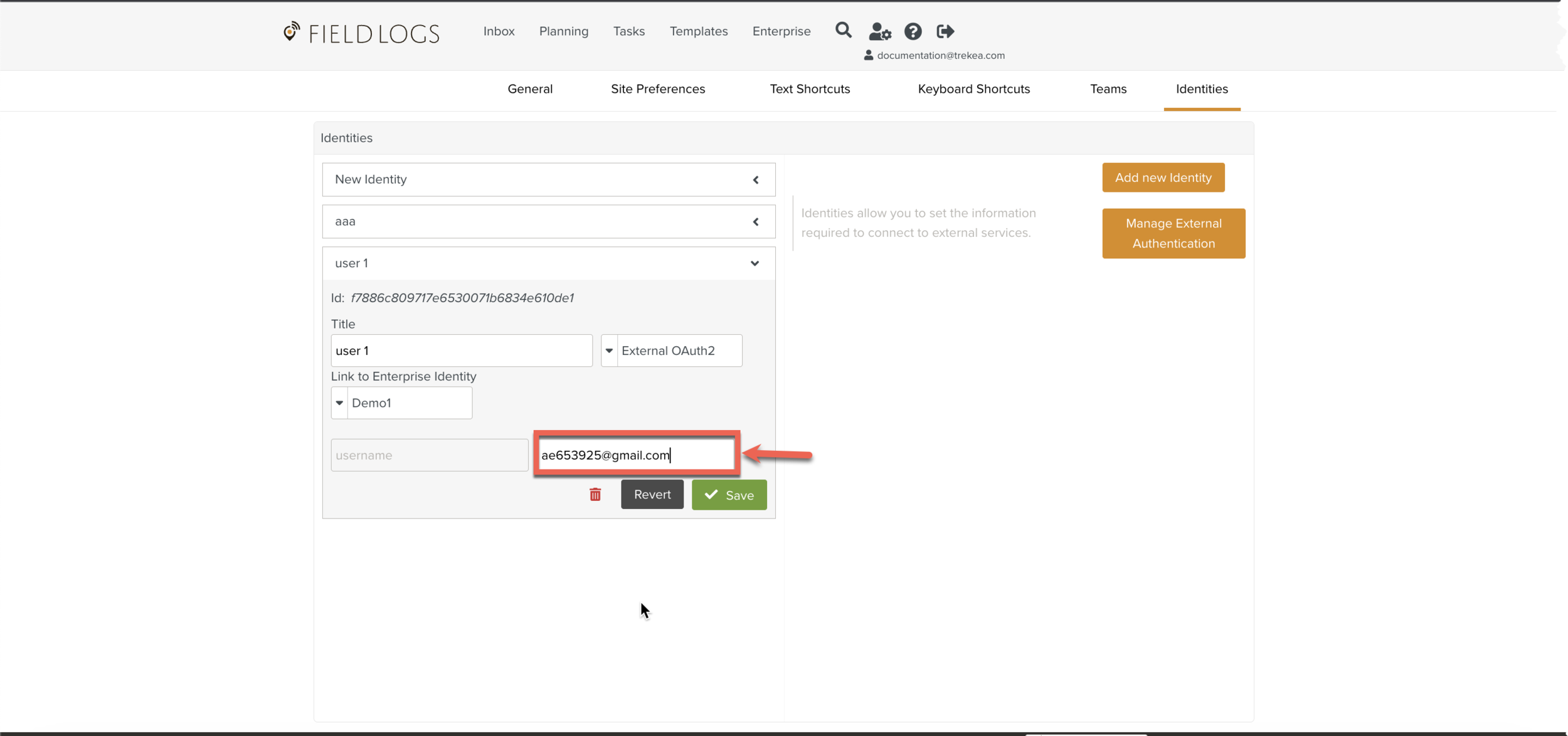
Click .
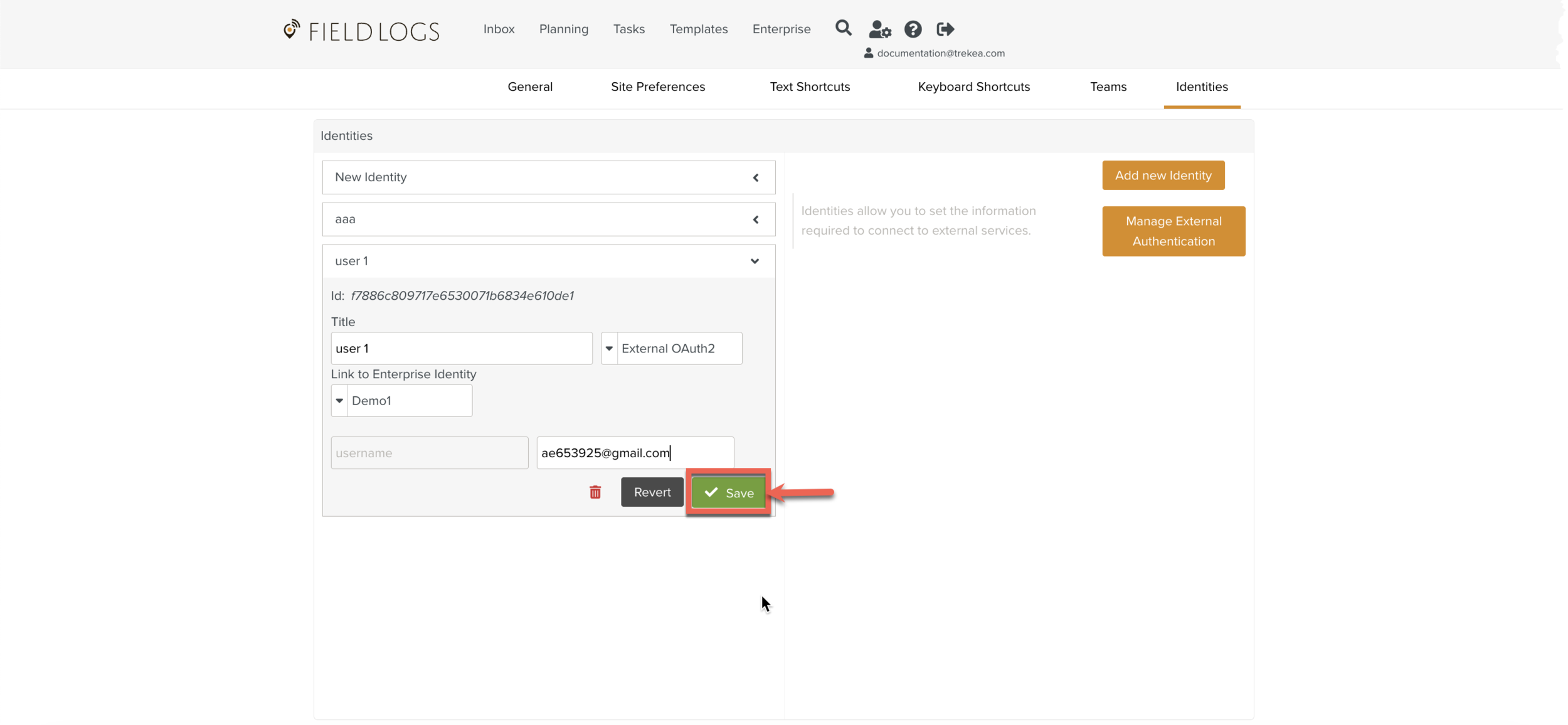
Click .
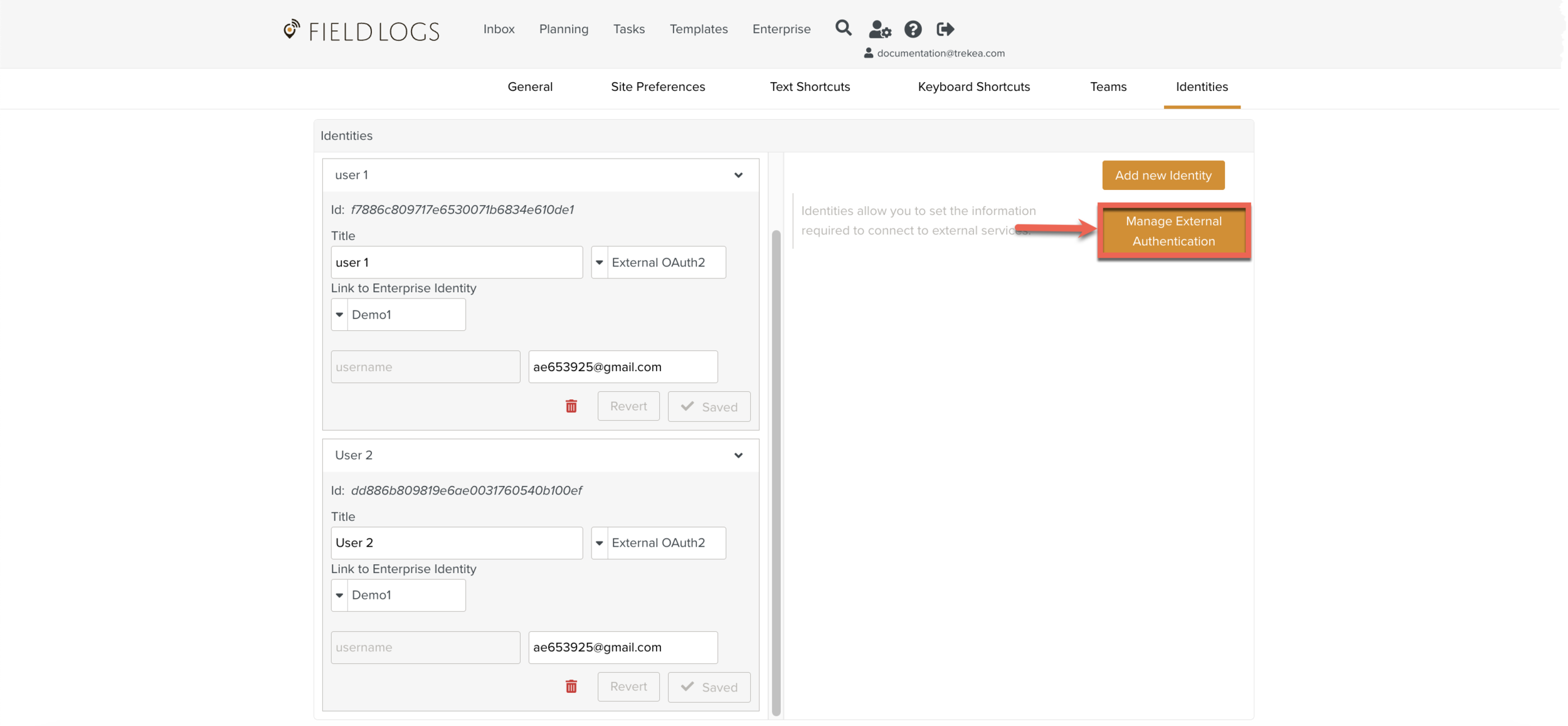
You can manage both accounts as shown below.
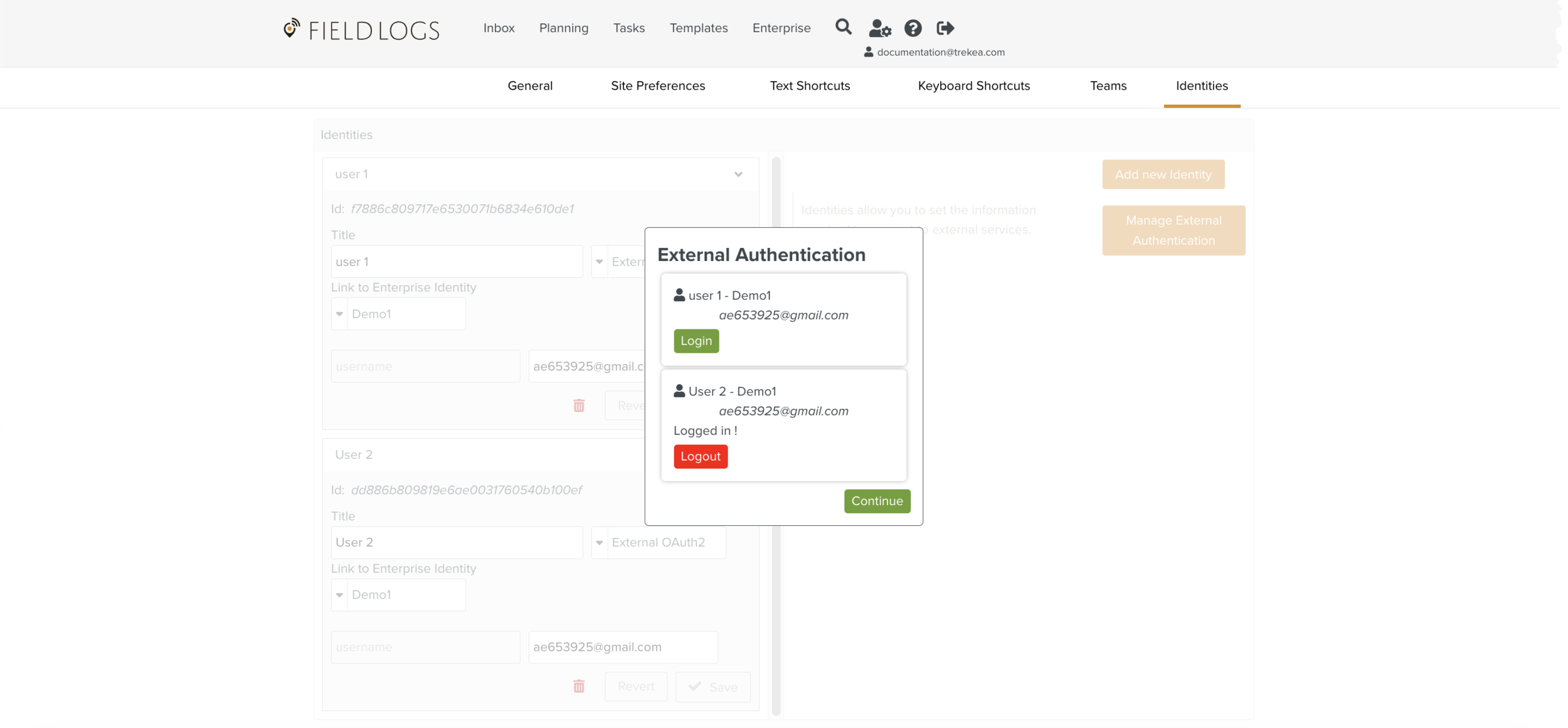
Note
Every Login/Logout from the external user account stores the information in the Identity.
When you log in to the External account, the expiry notification with the date and time is shown below.
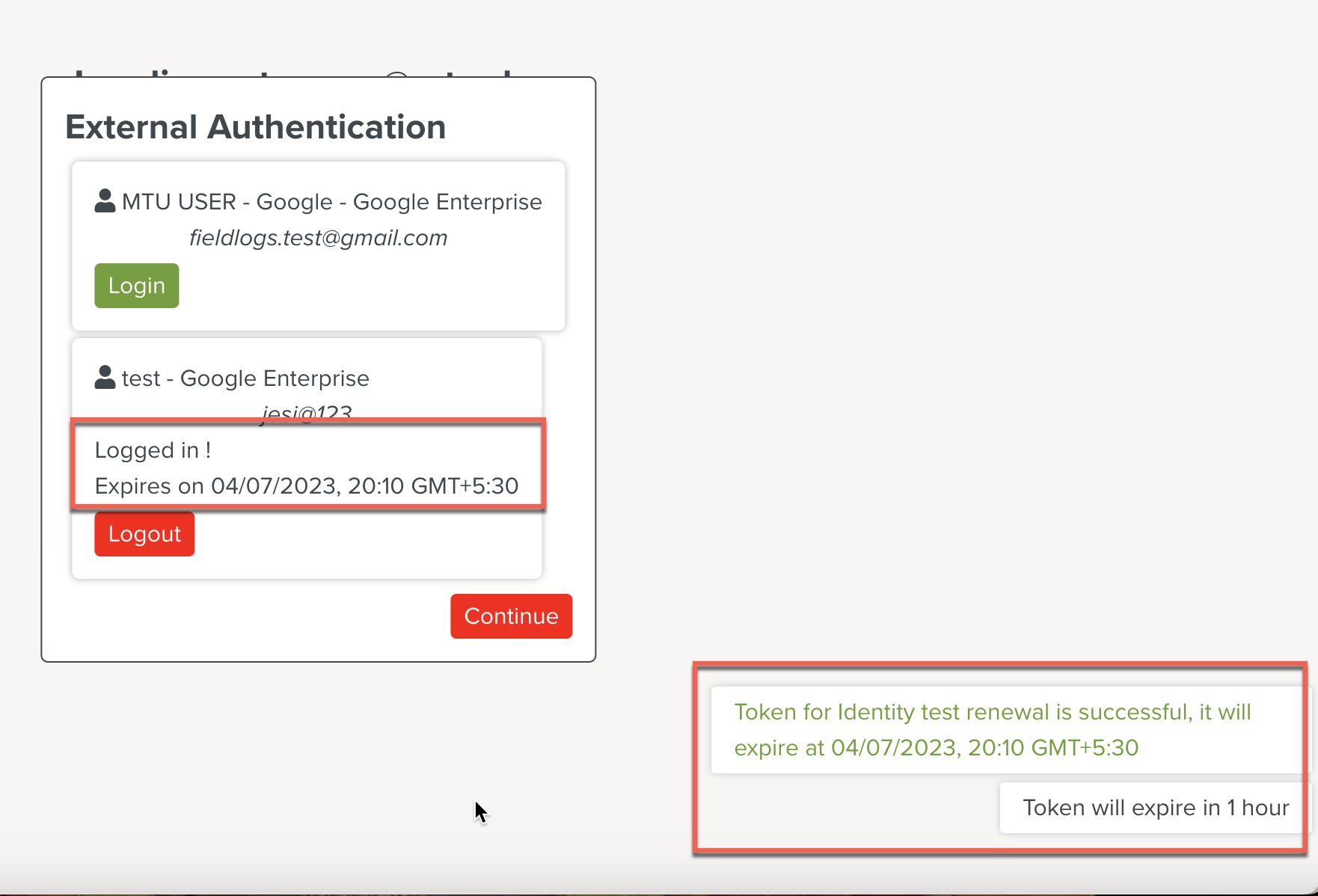
After the session expires, the renewal starts automatically.
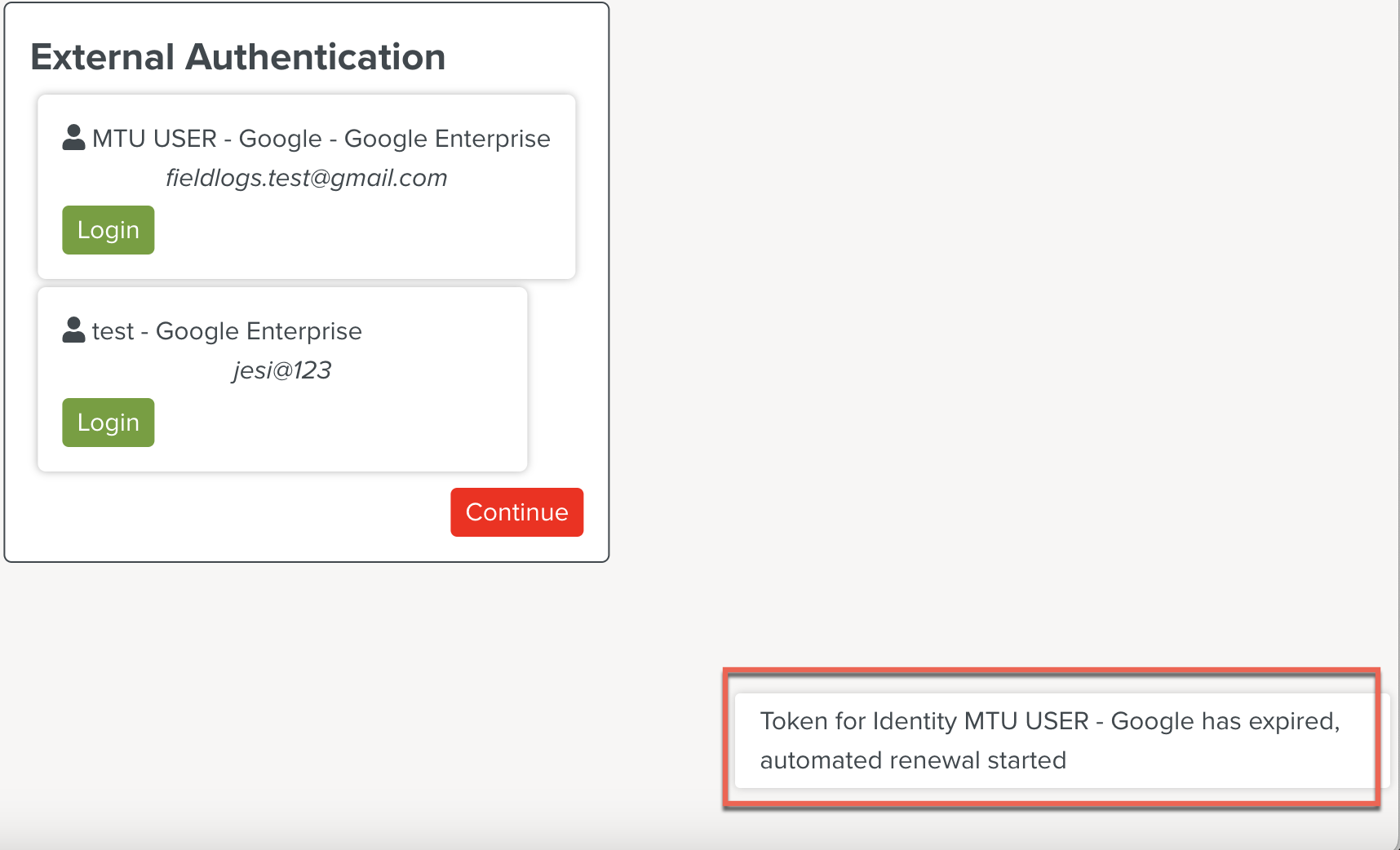
The timer for External Identities is displayed on the right corner of the screen as shown below.
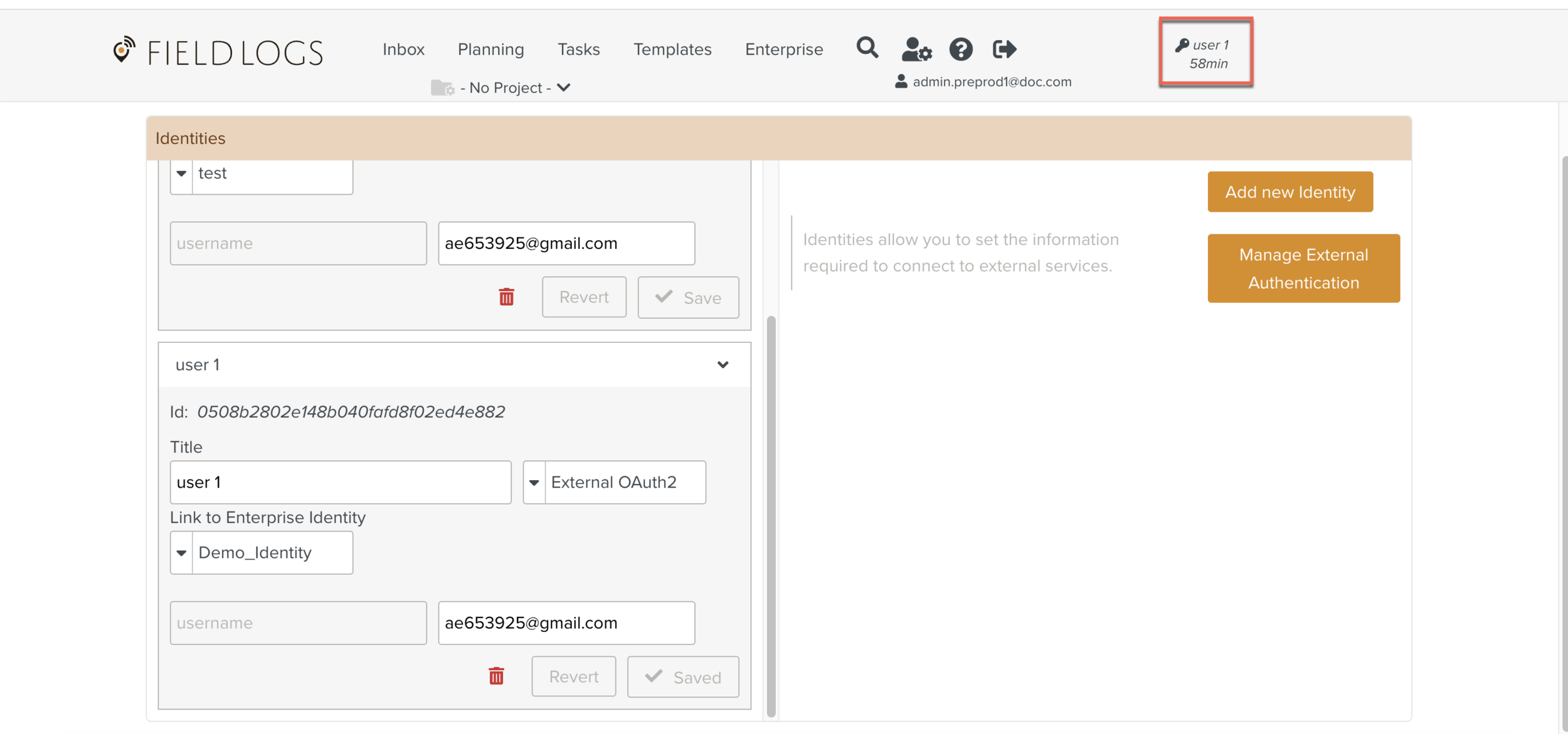
If External Authentication is mandatory, check the Required field.
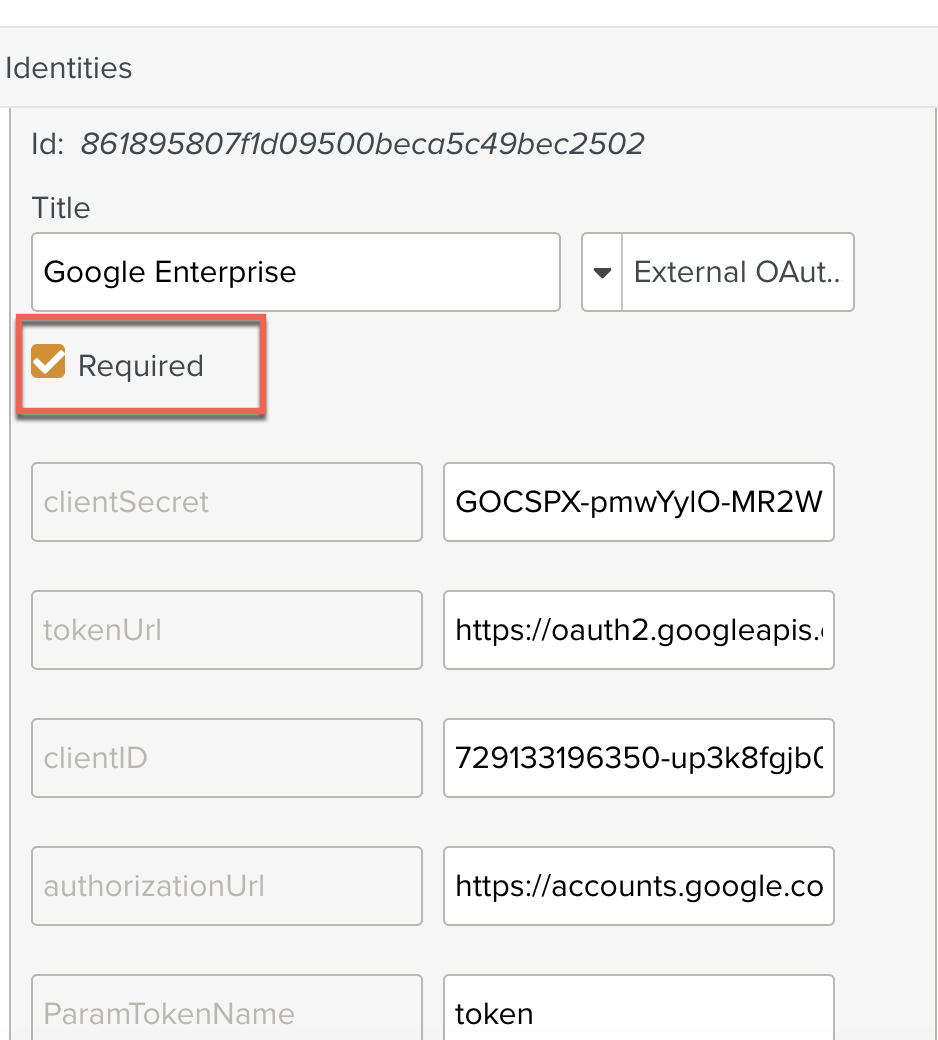
As the notification shows an Identity is mandatory, you cannot continue to FieldLogs without logging into the external account.