Creating Saved Searches
Saved searches are a quick way to make recurrent searches.
For example, every week you want to look for all the jobs that were run during the week by the members of your team and you want to look at them by suite of Templates. Instead of redefining a search each week, you can define your search parameters and save them to reuse them later.
To create a saved search:
Click on
 .
.The search page opens.
Enter your search parameters.
For more information, read Using the Search section.
Click on .
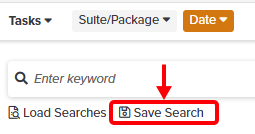
A popup opens.
Enter a name.
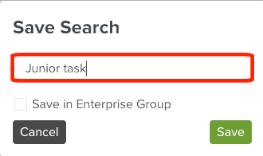
Note
Check , to create an enterprise saved search.
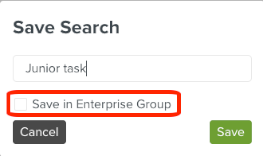
You have to select a group.
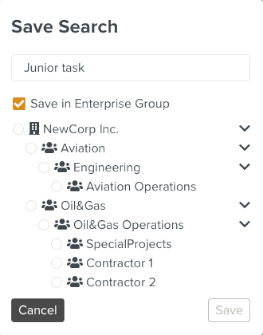
An enterprise saved search is available to all the members of the enterprise group where the search was saved.
Click on .
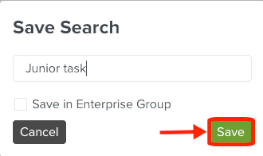
The search is saved. Click on to see saved searches.
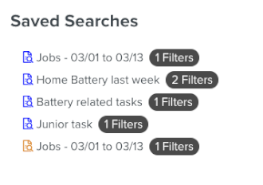
Note
Enterprise saved searches have an orange icon. Private saved searches have a blue icon.