Creating a New Document
If a Document Type has an Approval Type linked with its creation, then every document uploaded to the Document Management Space will follow the approval process.
Similarly, the approval processes for updation and deletion will be enforced for those operations.
Note
If an Approval Type is not associated with the creation, updation or deletion, the document is created, updated or deleted directly.
In the below example, a new document Maintenance Contracts-2024 needs to be uploaded to the Document Management Space, Sales Contracts.
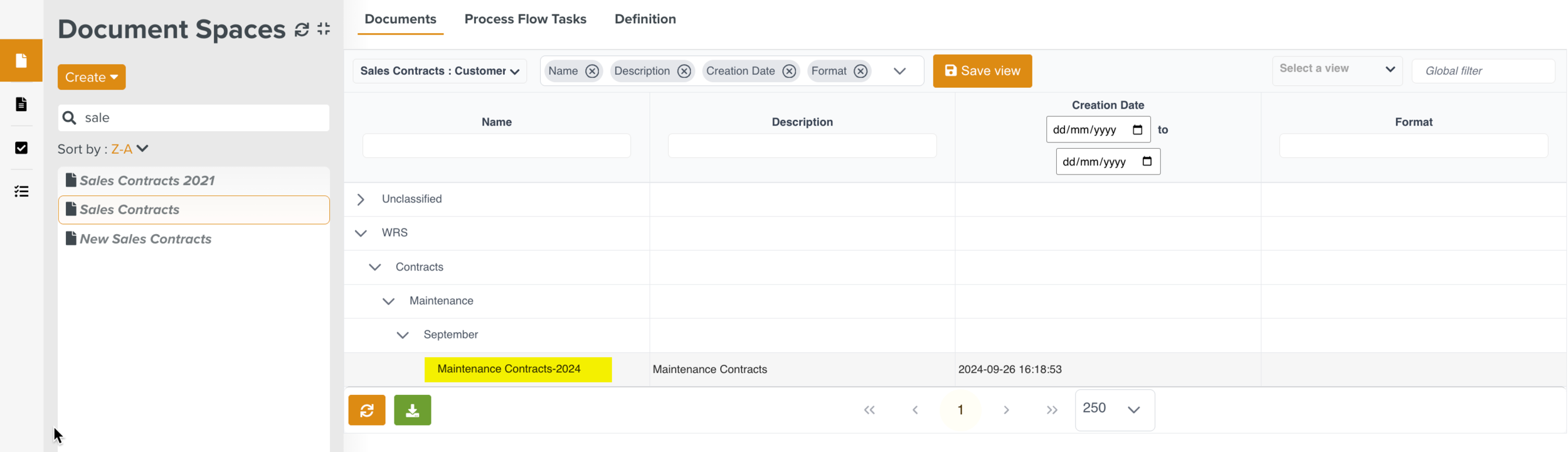 |
This document is of the Document Type Sales Contracts. It has an approval process that needs to be enforced before the document can be created on the Document Management Space.
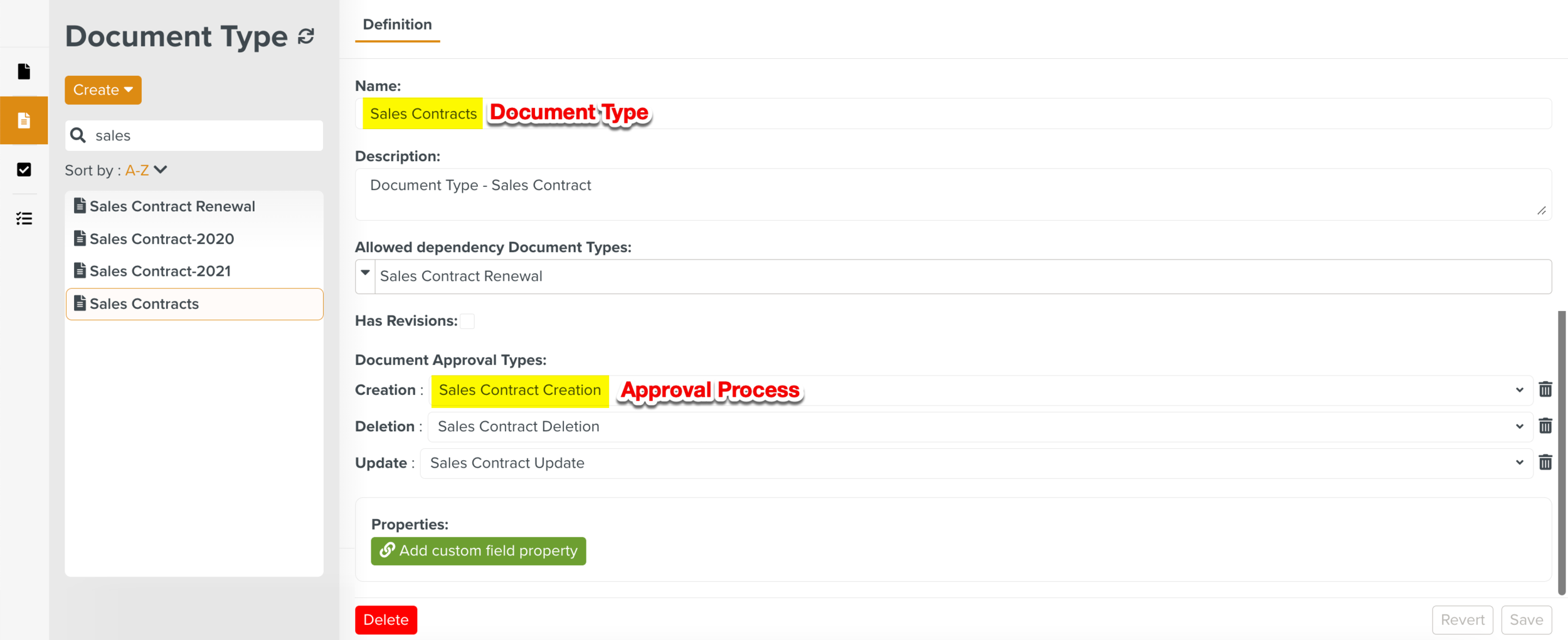 |
The approval process has 4 stages as shown below. The document passes through each stage of the approval flow.
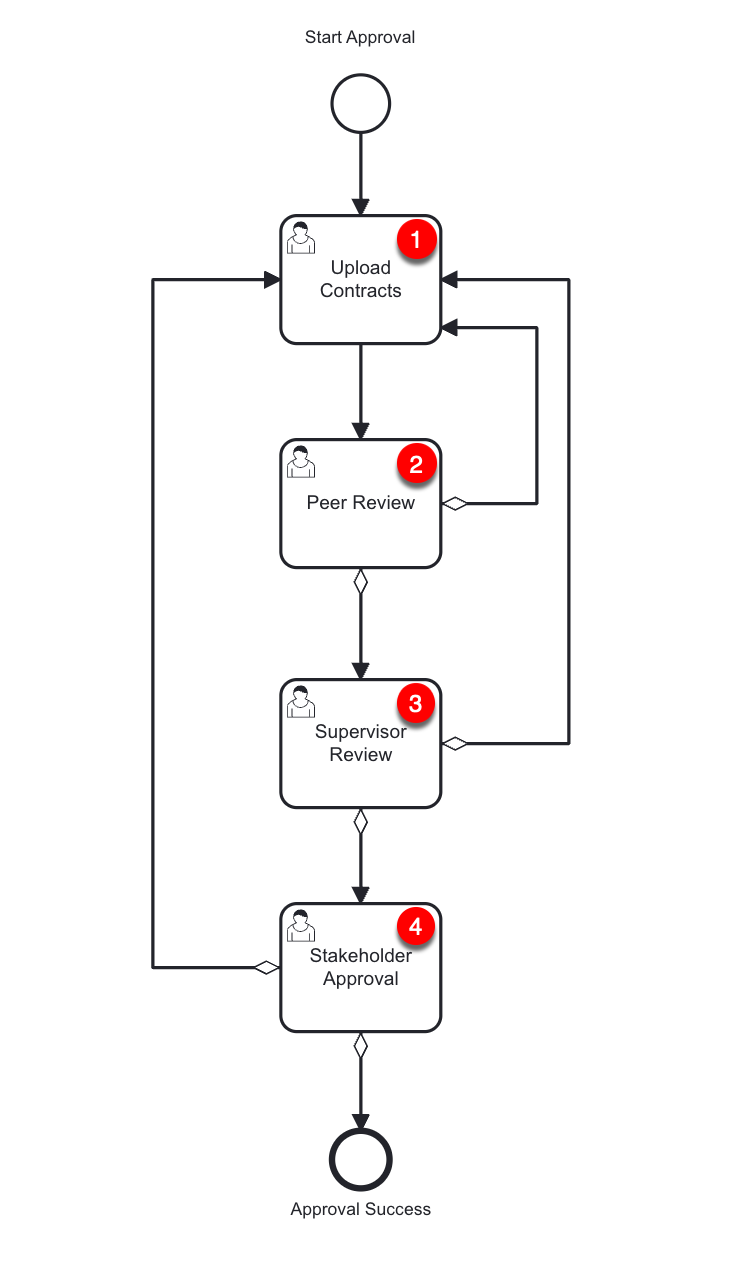 |
You can view the document in the tab Tasks of the page Approval Manager.
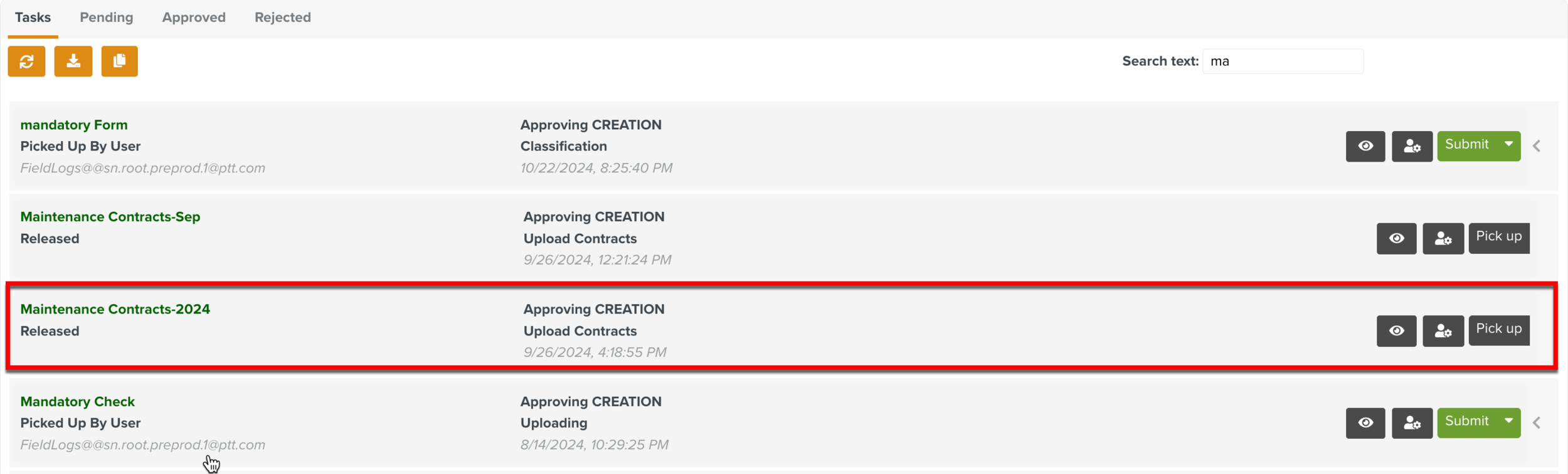 |
You must pick up the document from the Tasks tab to complete the different stages of the creation approval process.
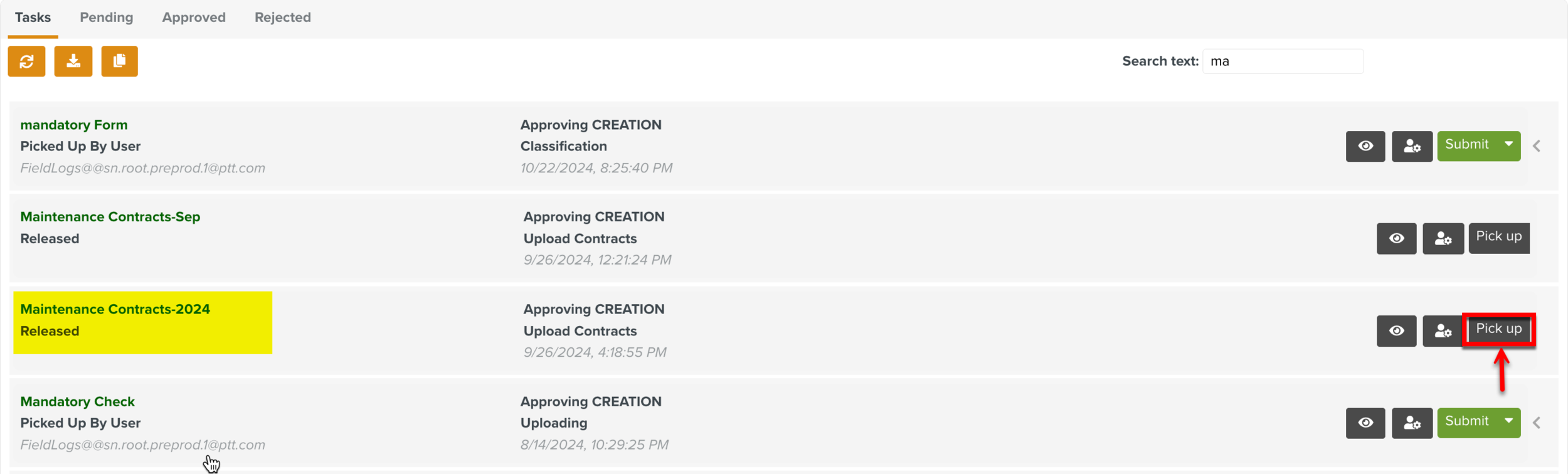 |
The status of the document changes to Picked Up By User.
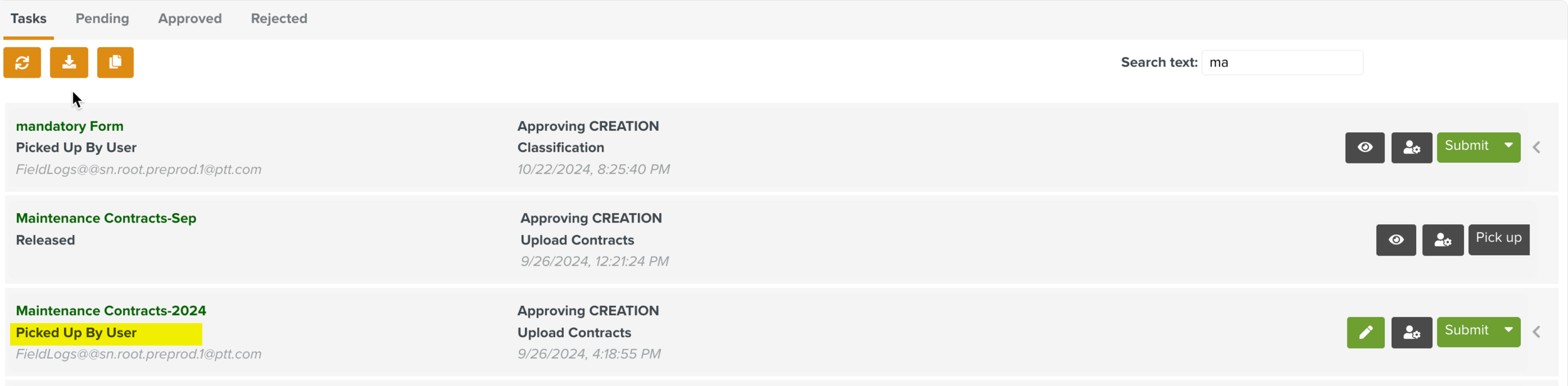 |
The document moves to the first stage - Upload Contracts. In this stage the user checks if the document(s) is uploaded.
 |
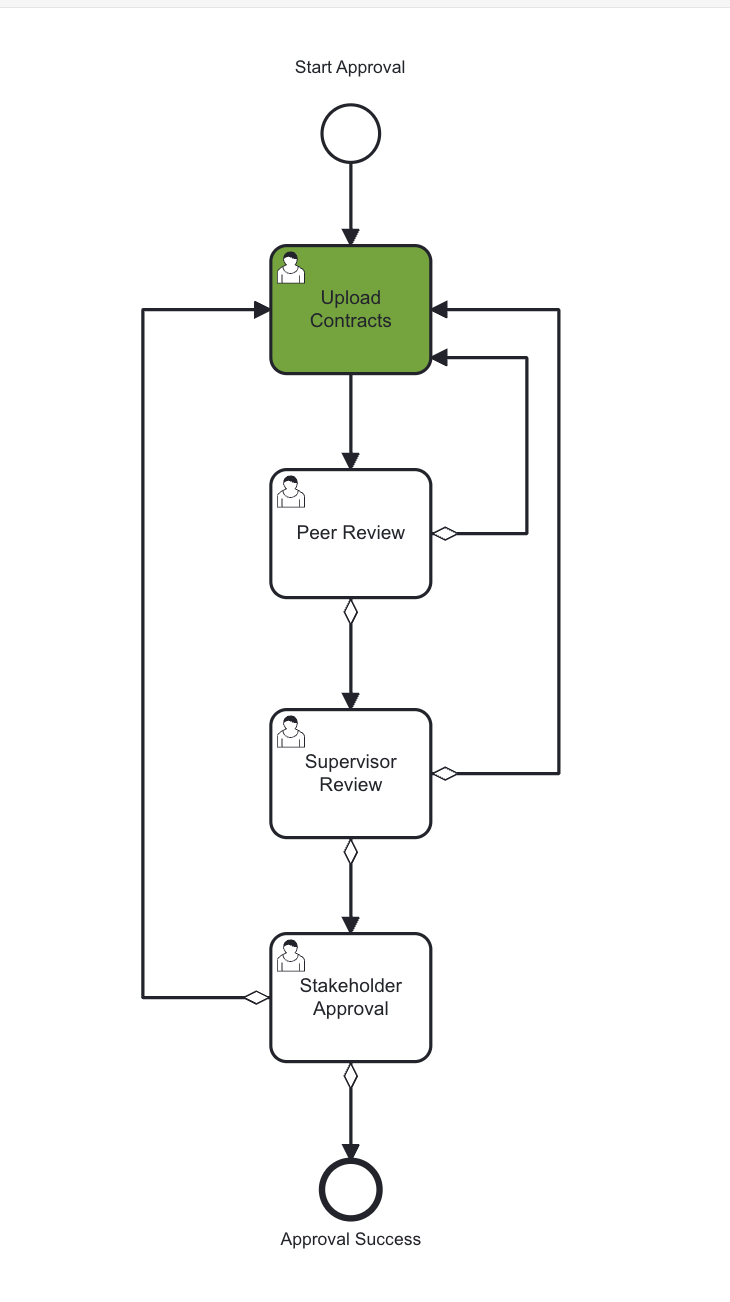 |
If the document upload stage is editable the Edit icon is available. The user can make changes to the document before submitting to the next stage.
 |
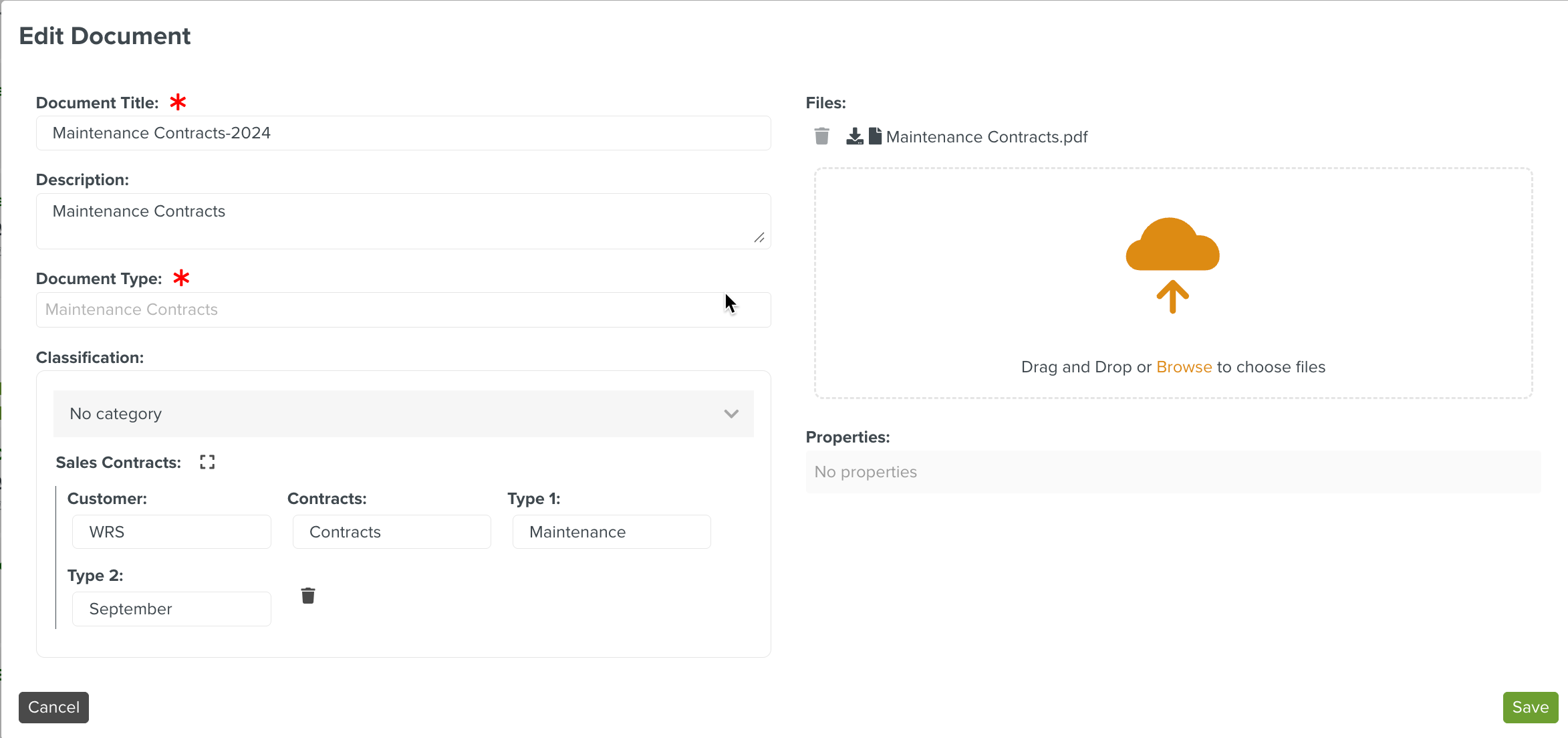 |
Note
The Edit  icon is available only if the Object Editable option is checked in the specific stage of the Approval Lifecycle.
icon is available only if the Object Editable option is checked in the specific stage of the Approval Lifecycle.
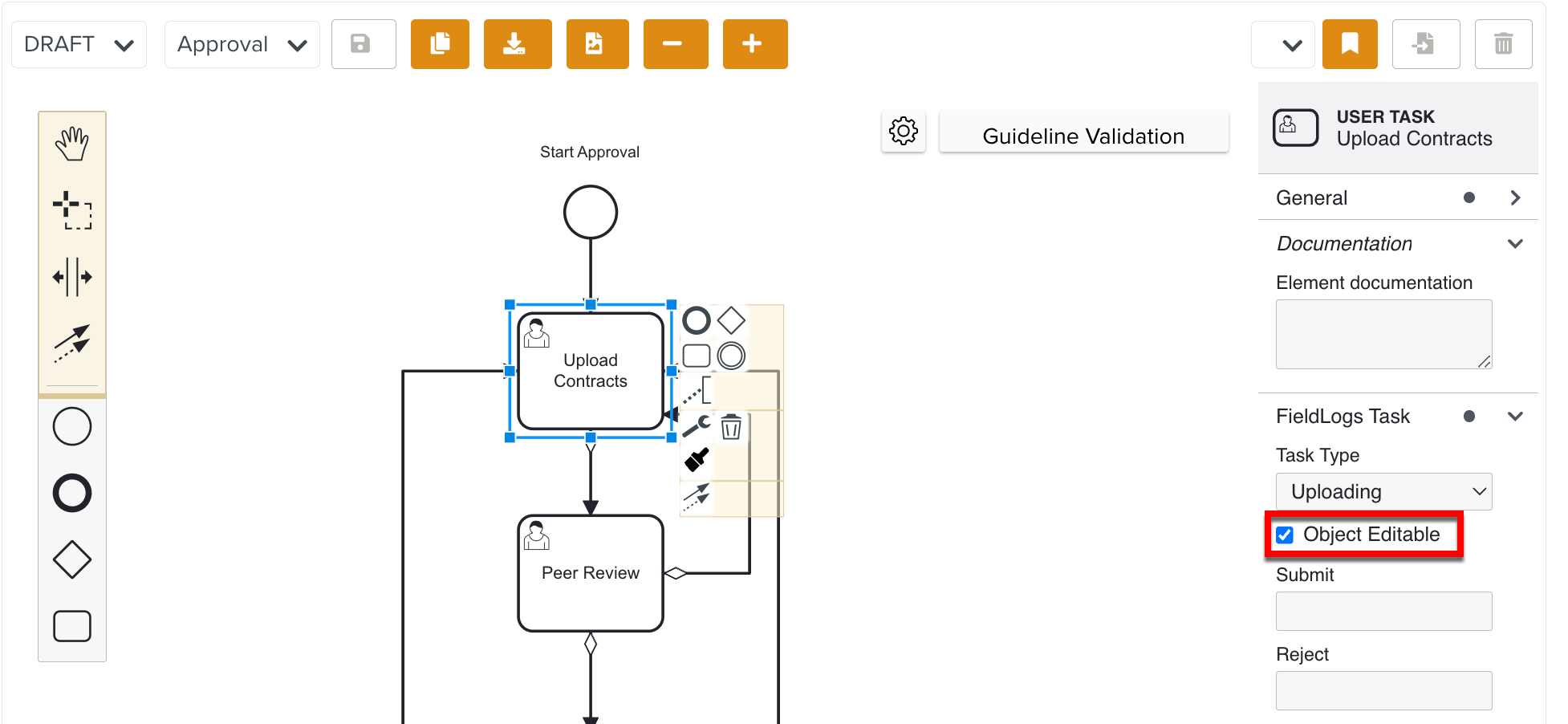 |
If not, the document cannot be edited during the specific stage of the Approval Lifecycle. Only the view  option is available.
option is available.
 |
In the above example the user confirms that the document is uploaded and clicks .
The document then goes to the second stage - Peer Review.
Here, the document is peer reviewed by the respective users and the results are recorded in the Task Form Peer Review Approval linked to the User Task. The user then clicks .
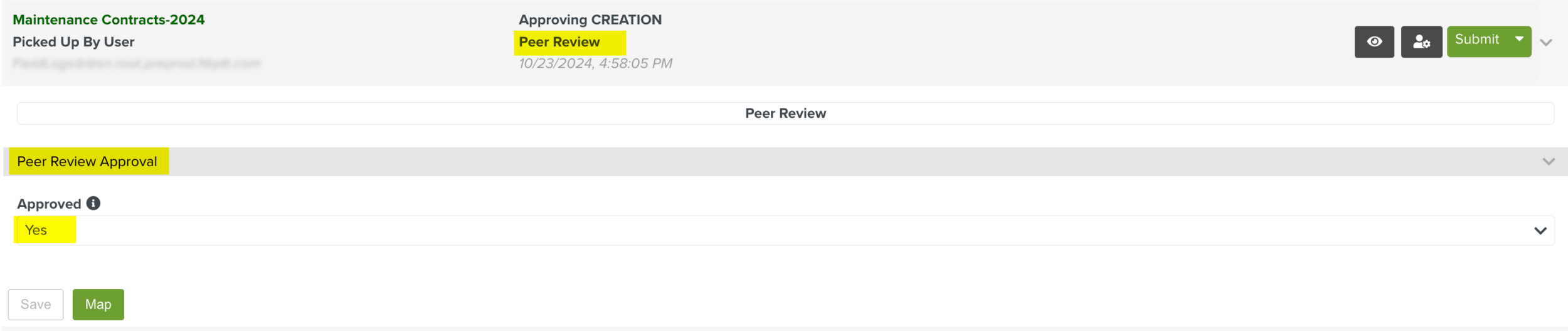 |
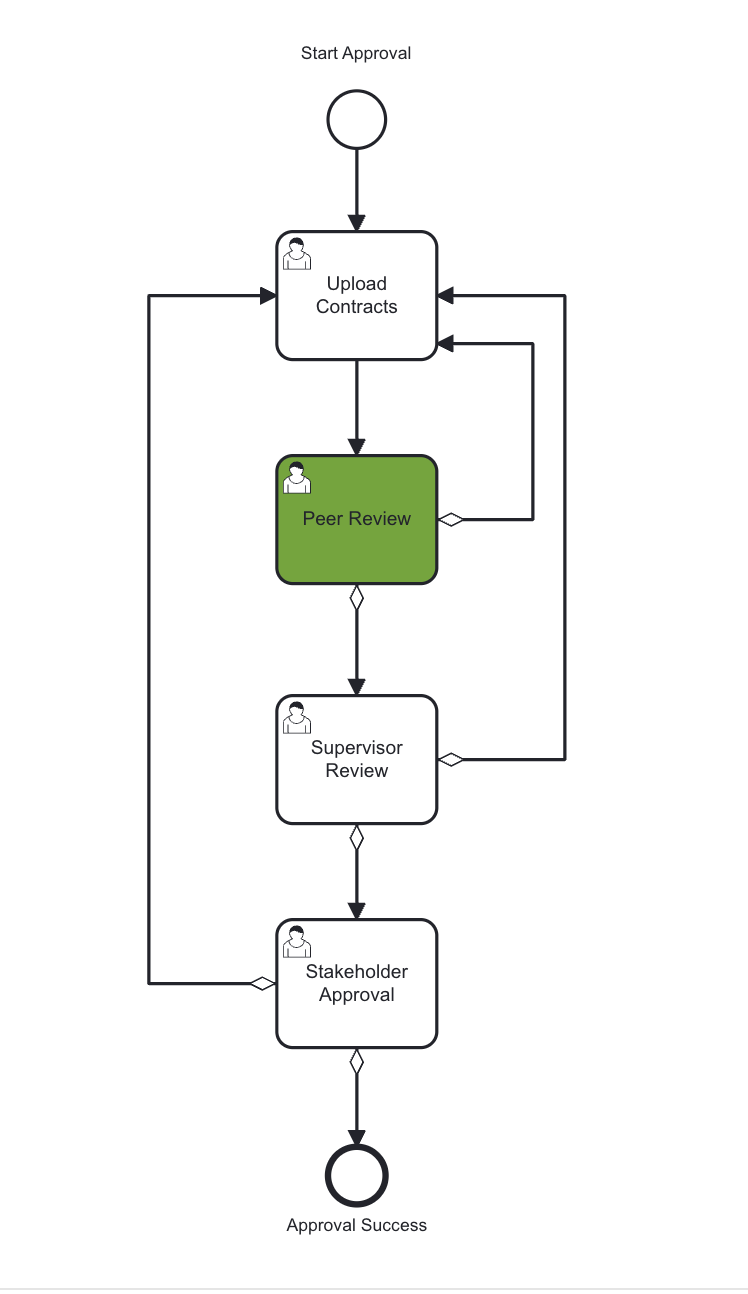 |
Note
The Task Forms may also contain attachment Fields using which you can attach your files as shown below.
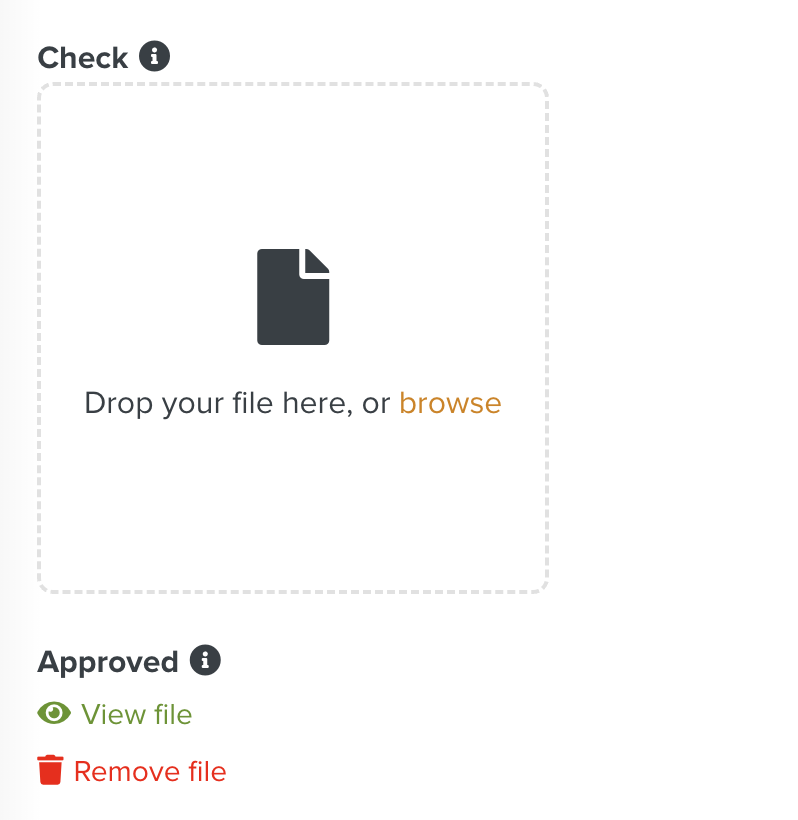 |
In the above example, the file is already attached to the Approved field. Hence, the View file and Remove file options are displayed.
If the peer review is not approved, the document moves back to the Upload Contracts stage.
If the peer review is approved, the document then moves to the next stage, Supervisor Review.
The Supervisor performs the document review and approves or rejects the document approval. The results are recorded in the Task Form Supervisor Approval linked to the User Task.
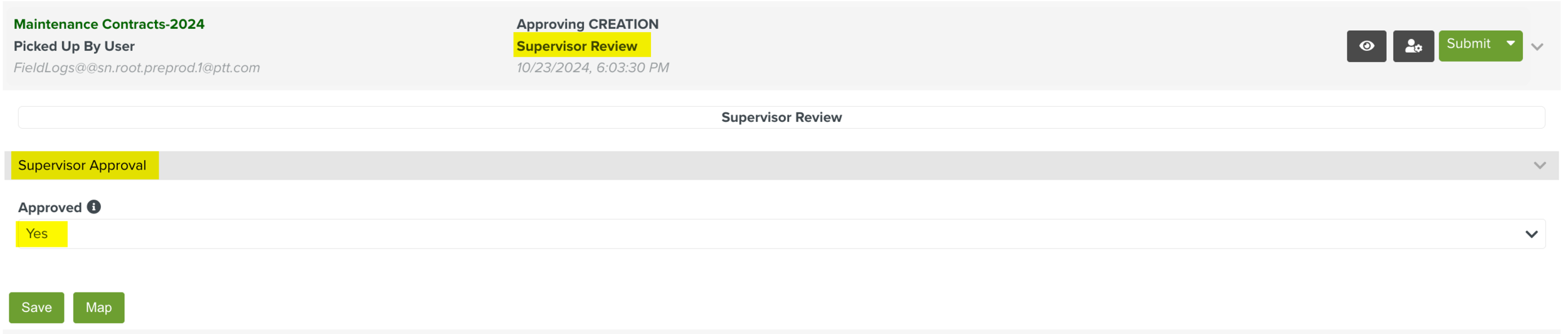 |
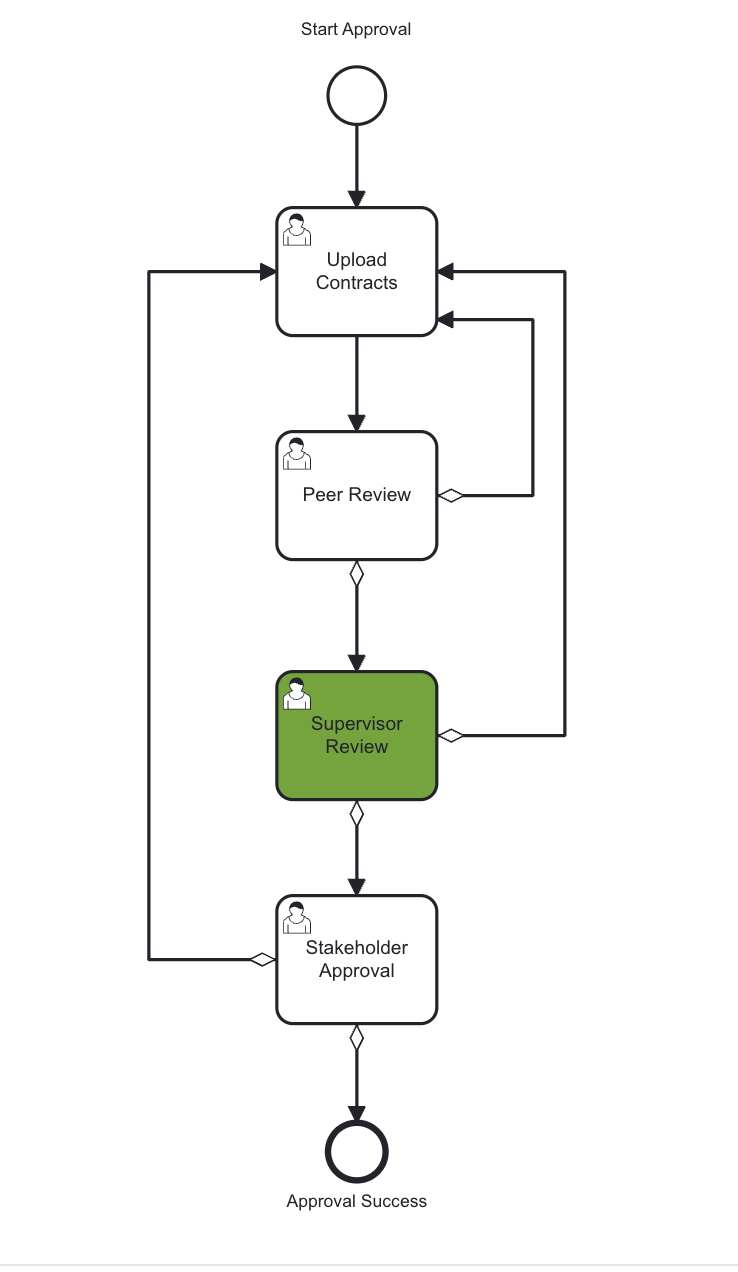 |
If the supervisor review is not approved, the document moves back to the Upload Contracts stage.
If the supervisor review is approved, the document then moves to the next stage, Stakeholder Approval.
The Stakeholders perform the document review and record the results in the Task Form Stakeholder Approval linked to the User Task and click .
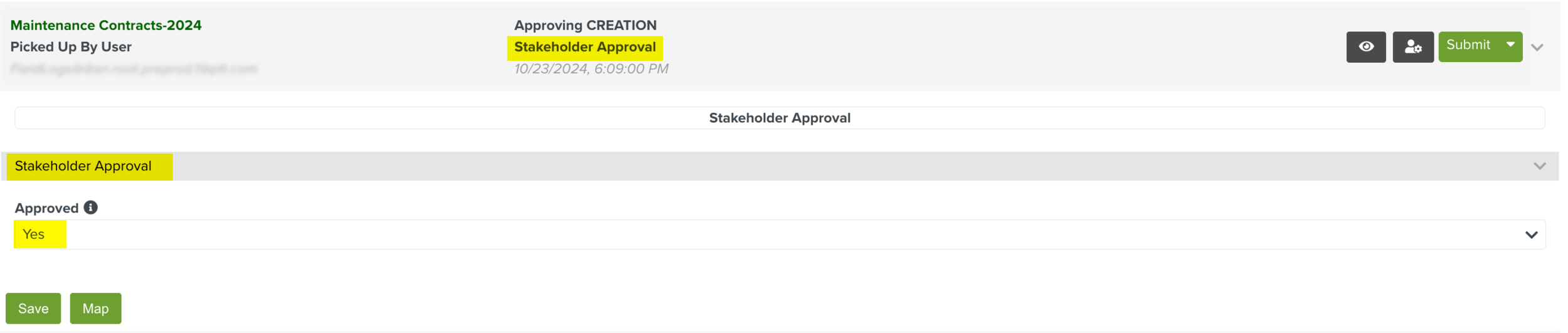 |
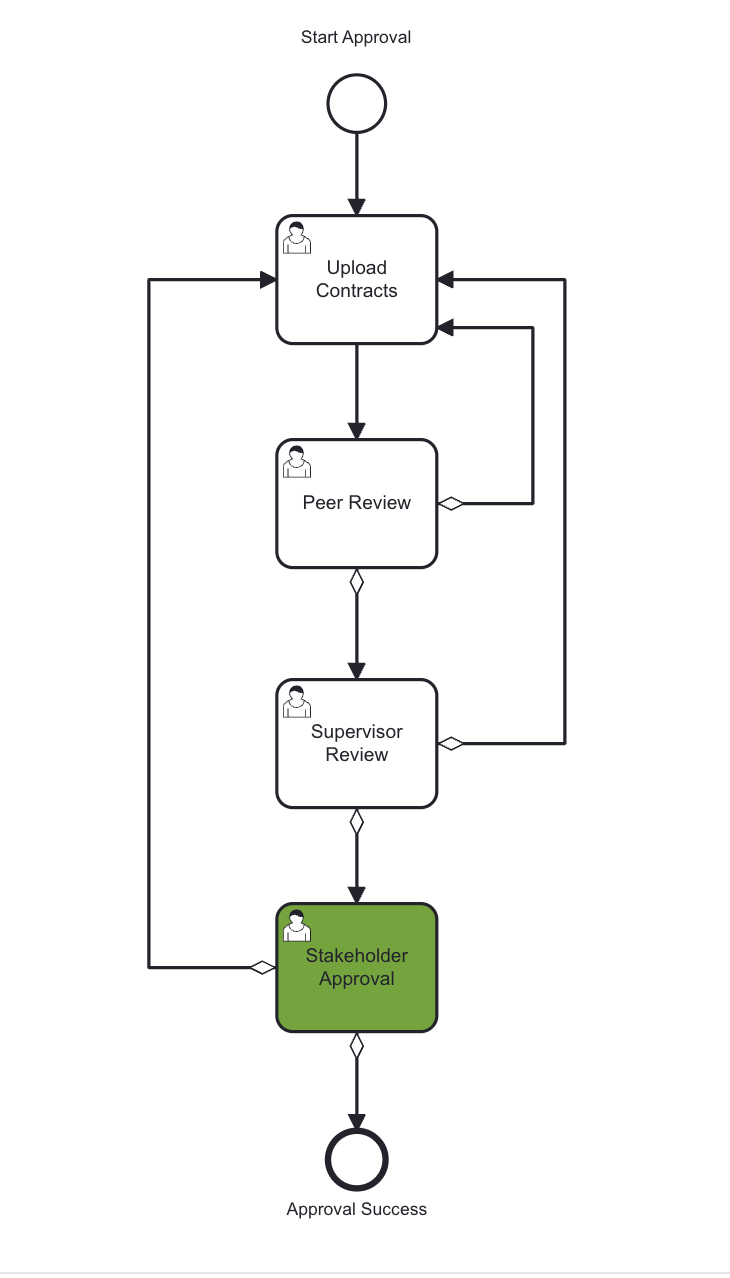 |
If the Stakeholder review is not approved, the document moves back to the Upload Contracts stage.
If the Stakeholder review is approved, the document moves to the tab Approved in the page Approval Manager.
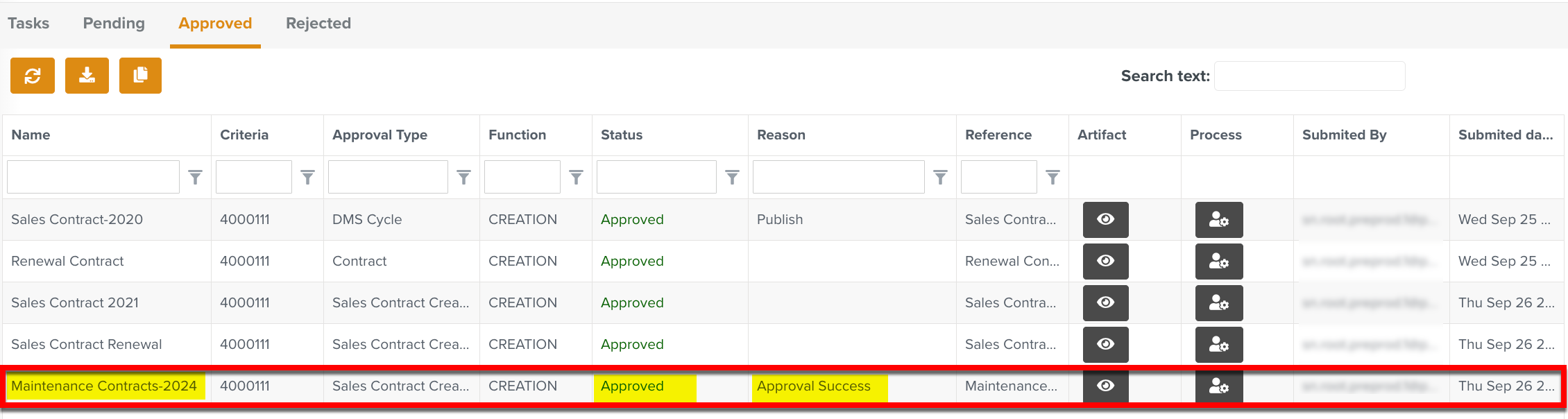 |
The approved document now appears in the Document Manage Space as shown below.
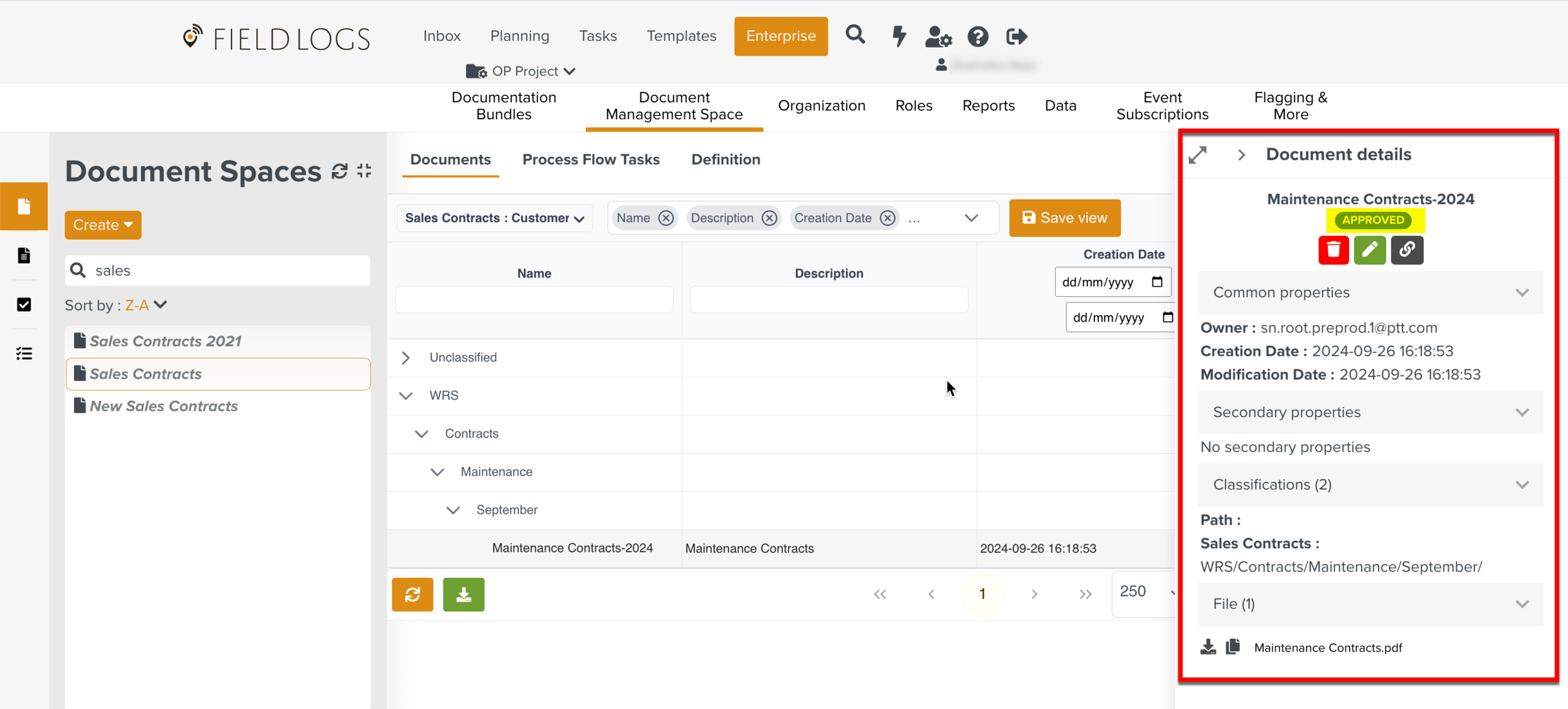 |