Master Data Selector

The Master Data Selector input element enables a Step to access Data stored in Objects.
The Data from the selected Object is presented as values in a dropdown list. The user can choose the desired value from the list.
Important
Ensure that the Object to be accessed exists and contains valid Data before you access it using the Master Data Selector input element.
To create a Master Data Selector input element:
Click or drag the Master Data Selector input element from the element panel.

Follow the instructions in Adding Steps to set the Master Data Selector input element.

In addition to the options described in Setting Up a Step, you can use the Step Information Editor to set up the Master Data Selector to select the right data from the available Objects.
In the section, select the Object from which Data needs to be accessed.
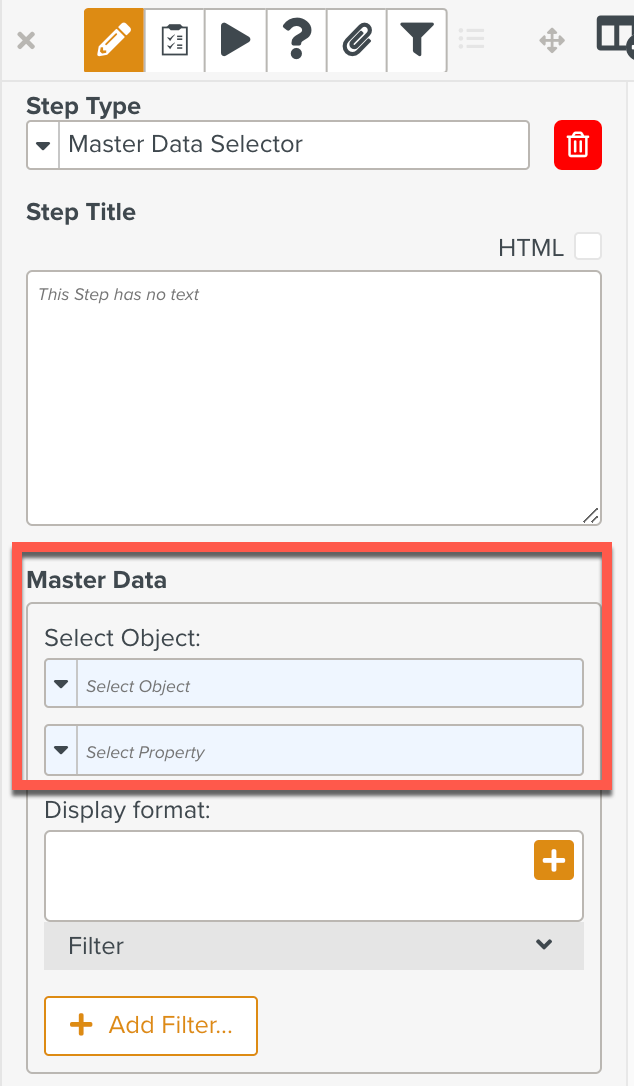
Select the required Object from the list of available Objects.
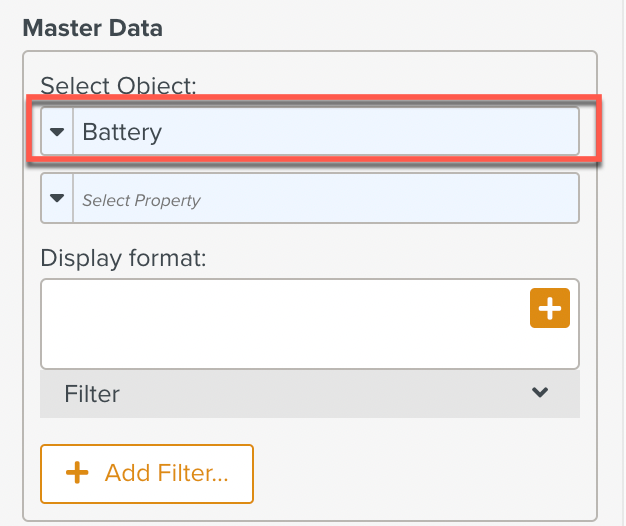
Select the Property Key of the Object.
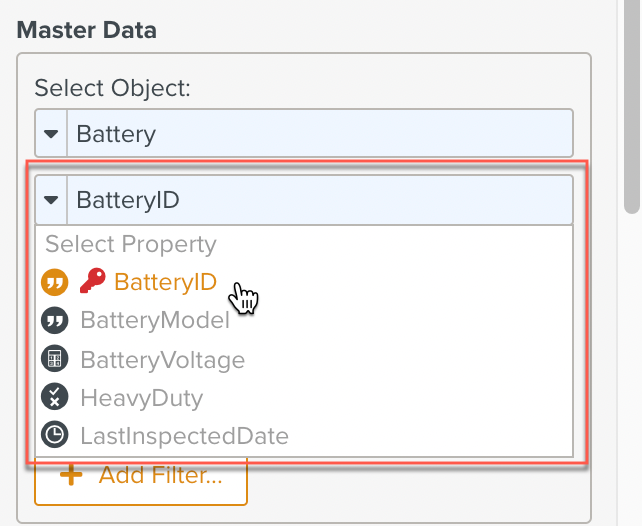
You can choose the Data to be displayed and the structure in which it is to be displayed using the .
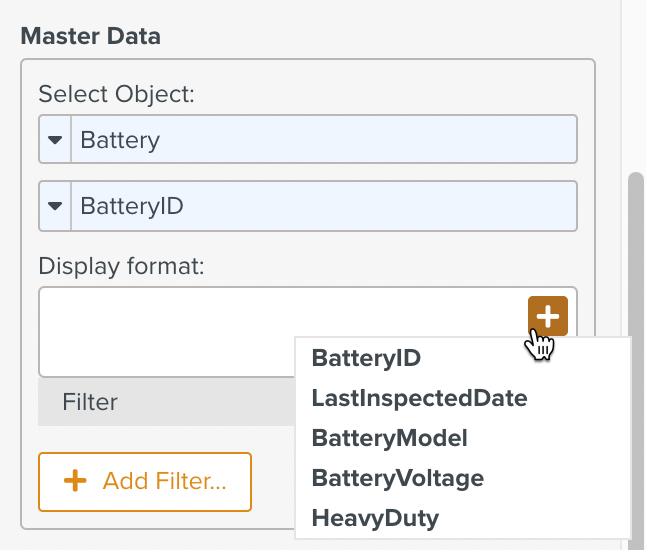
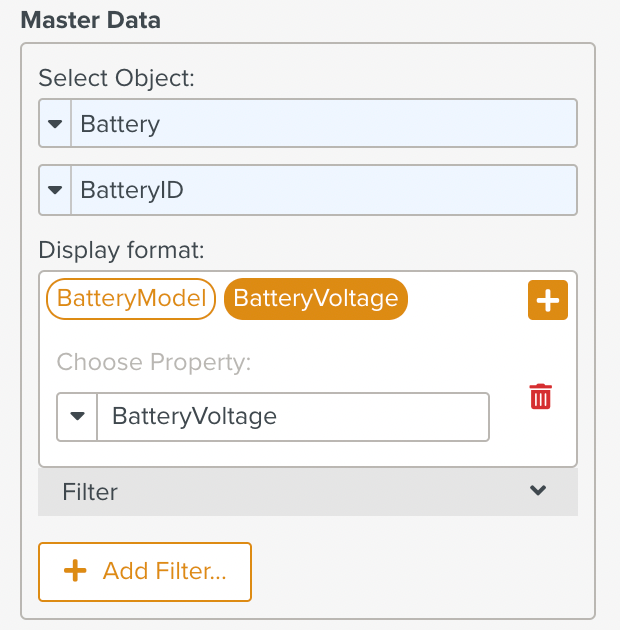
The Master Data Selector input element is set. When the Template is run, the user can choose a value from the dropdown list. The Step is validated when the user chooses a value.
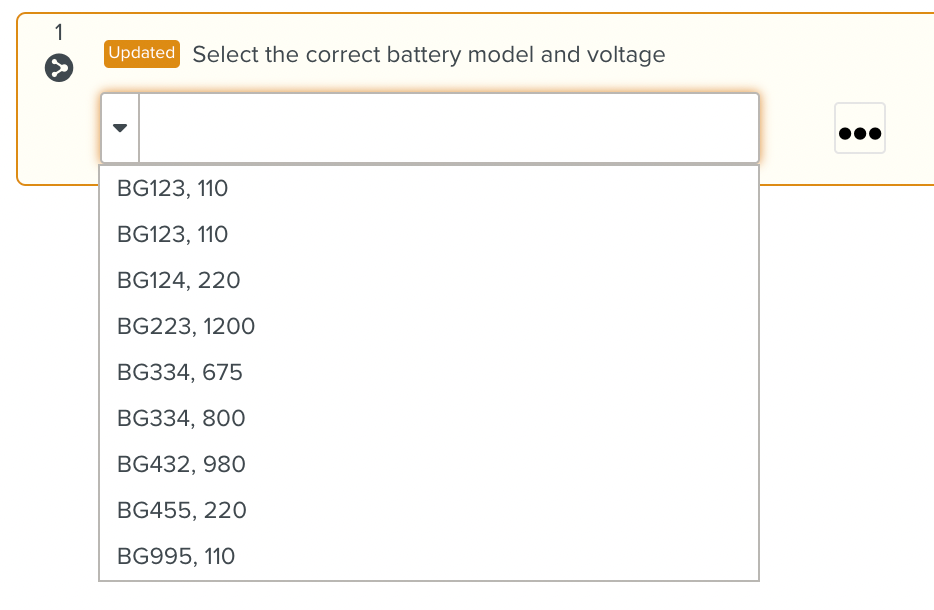 |
You can use Filters to narrow down the Data that is displayed in the Master Data Selector input element.
Filters enable you to select only the relevant records that match certain criteria. This makes it easy for the user to make a choice.
Note
Filters are optional. If you do not use Filters, the selected Data of all the records in the Object will be populated in the Step.
You can set up a Filter specific to your requirements.