Table
The Table Instructions allow the manipulation of the current values of Tables in Template Steps.
The Table category includes two types of Script Instructions:
Add New Row in Table
Get Last Row of Table
Note
These Table Instructions should be invoked in Steps following the selected Table Step. The user needs to have entered at least some data in the Table before these Table Instructions can be invoked.
is a Table Instruction that adds a new Row at the end of the selected Table. It also stores its Row Index in a Local Variable.
To construct a Script Instruction using :
Select from the dropdown list. Options and appear as seen below.
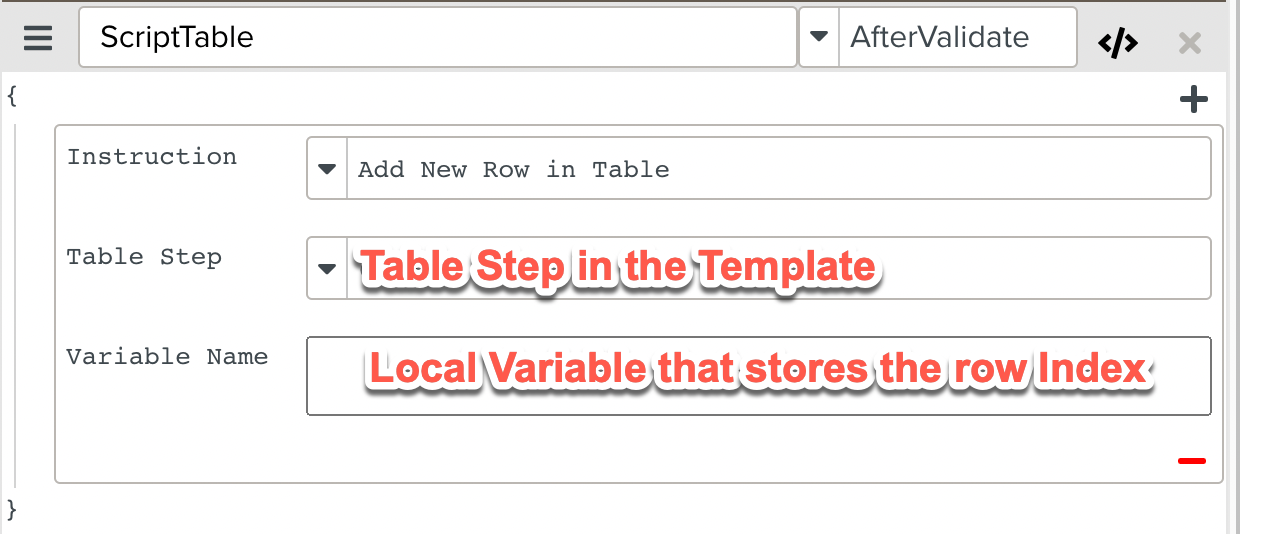
Select the Table Step of the Template to which a new row has to be added using the dropdown list. Enter the name of a Local Variable that stores the Row Index of the added row in the field.
In the below example:
At runtime, after the current Step (Step 2) is validated, a new row is added to the Table step ( Step 1 Battery Details).
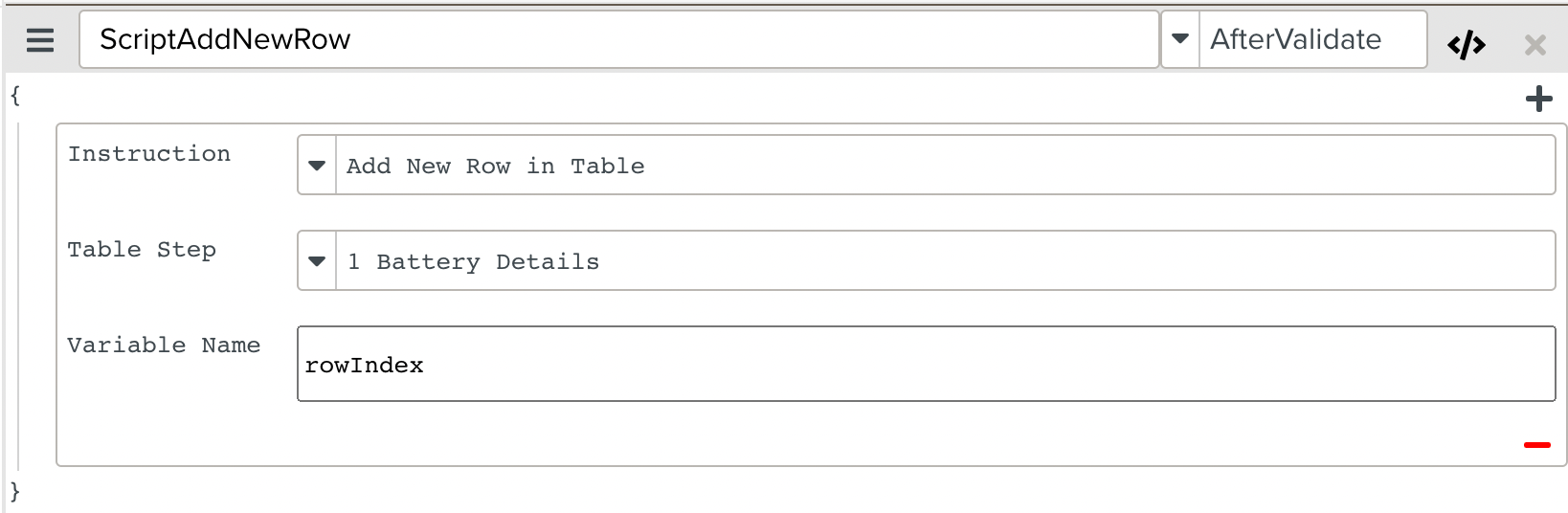
The Script Instruction is added to the Script.

At runtime, the user enters a row in Step 1 and proceeds to validate Step 2.
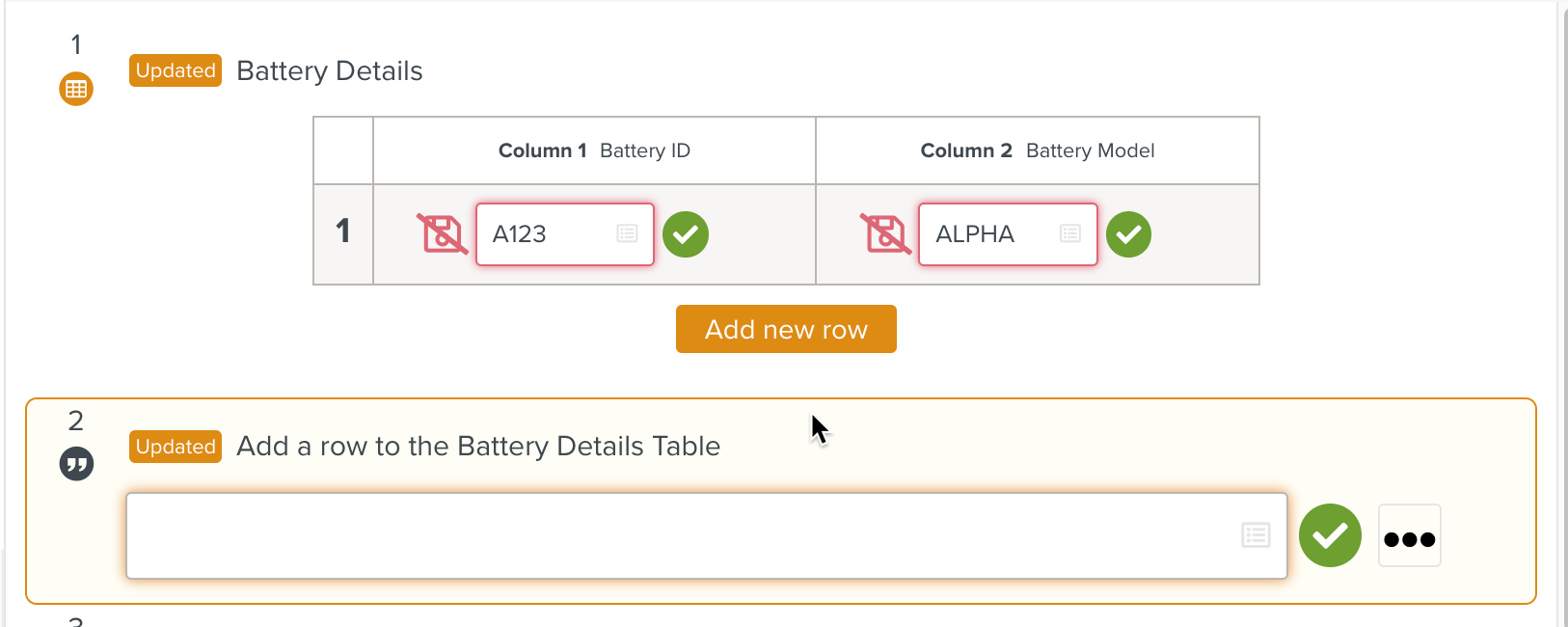
Once Step 2 is validated, a row is added to the Table in Step 1.
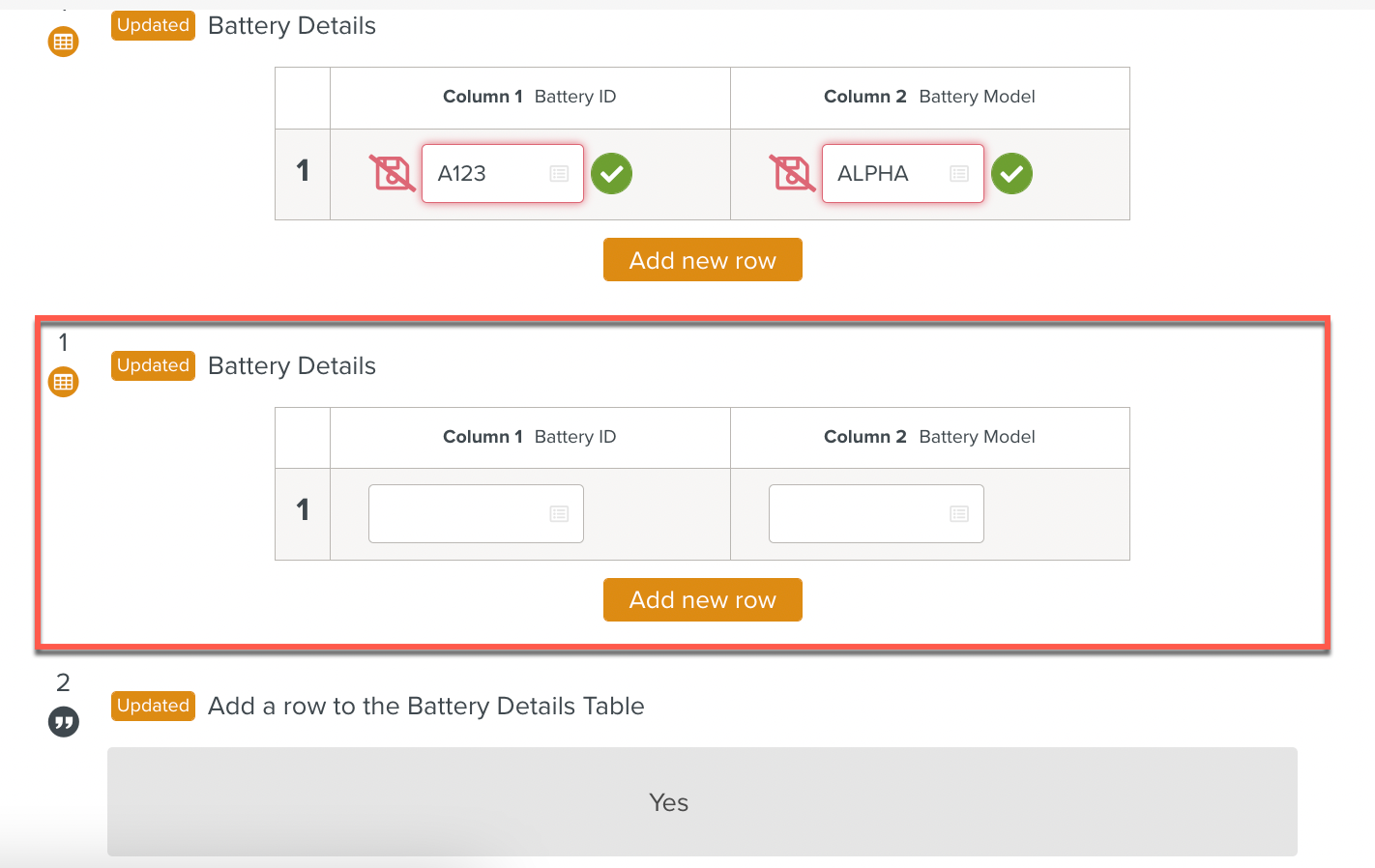
is a Table Instruction that gets the row index of the last Row of the selected Table and stores it in a Local Variable.
Note
The index of the last row of a Table is the same as the Table's row count. If a Table Step has 5 rows, the index of the last row is also 5.
To construct a Script Instruction using :
Select from the dropdown list. Options and appear as seen below.
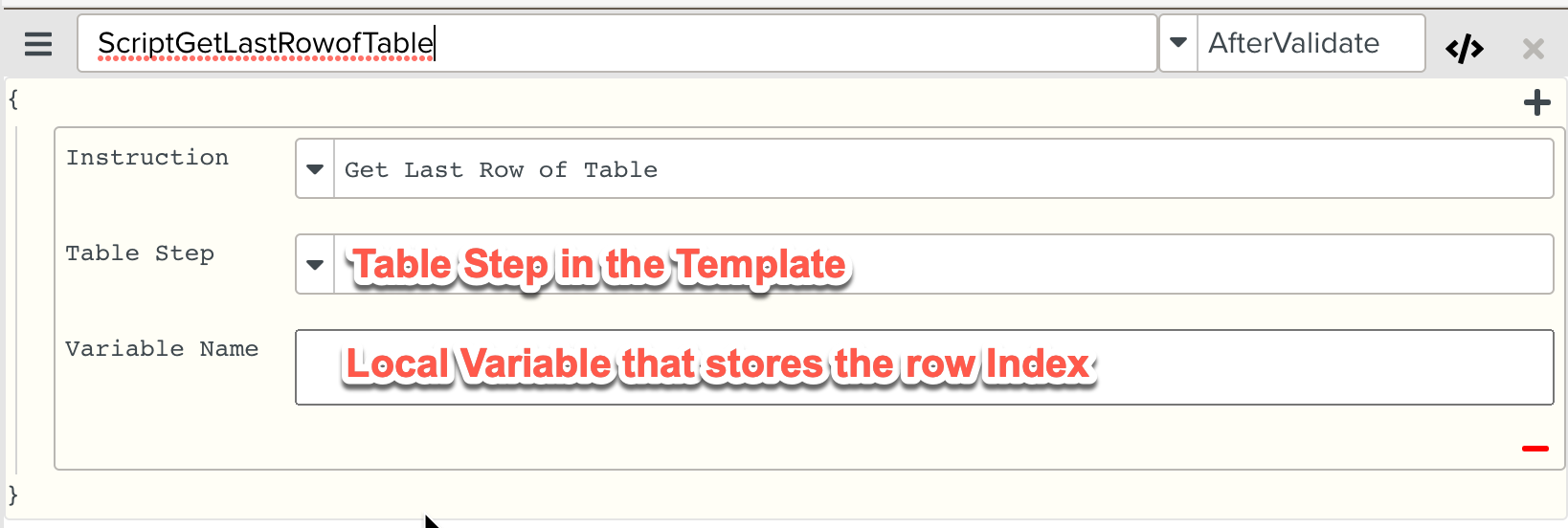
From the dropdown list, select the Table Step of the Template whose Last Row Index needs to be obtained. In the field, enter the name of a Local Variable that stores the Table Step's Last Row Index.
In the below example:
At runtime, the Local Variable indexOfLastRow holds the index of the last row of the Table.
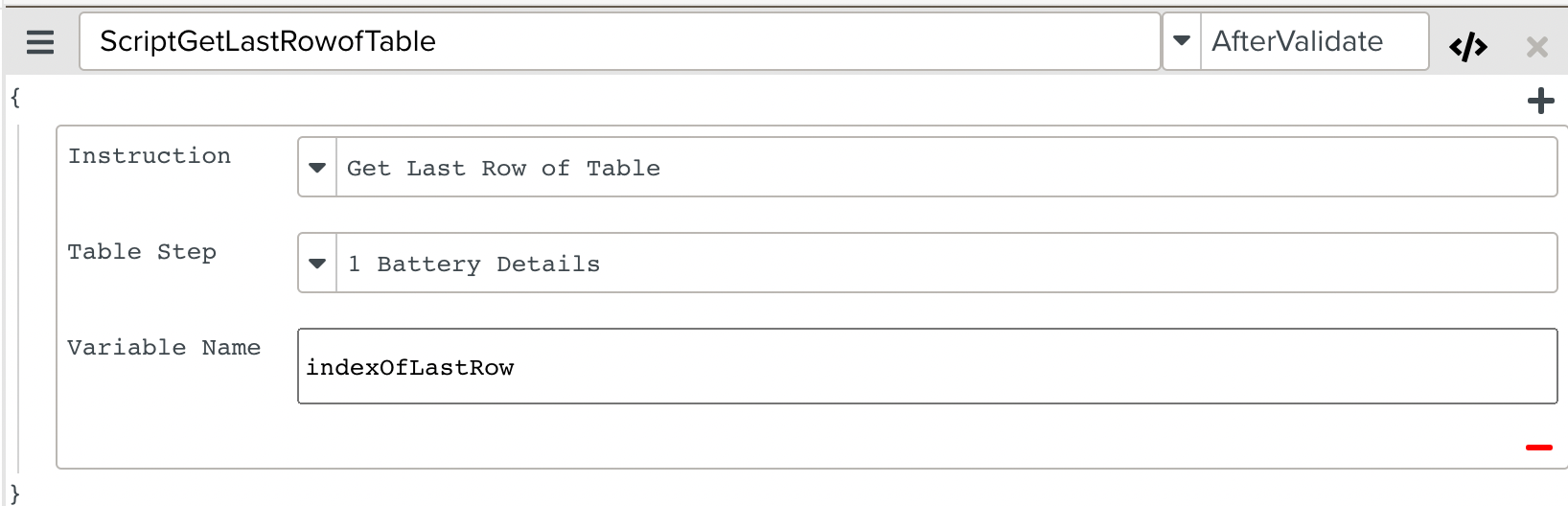
The Script Instruction is added to the Script.
 |
Note
Although the Instruction dropdown list includes two additional Table Instructions and , they do not work at the moment.
This is a known issue.