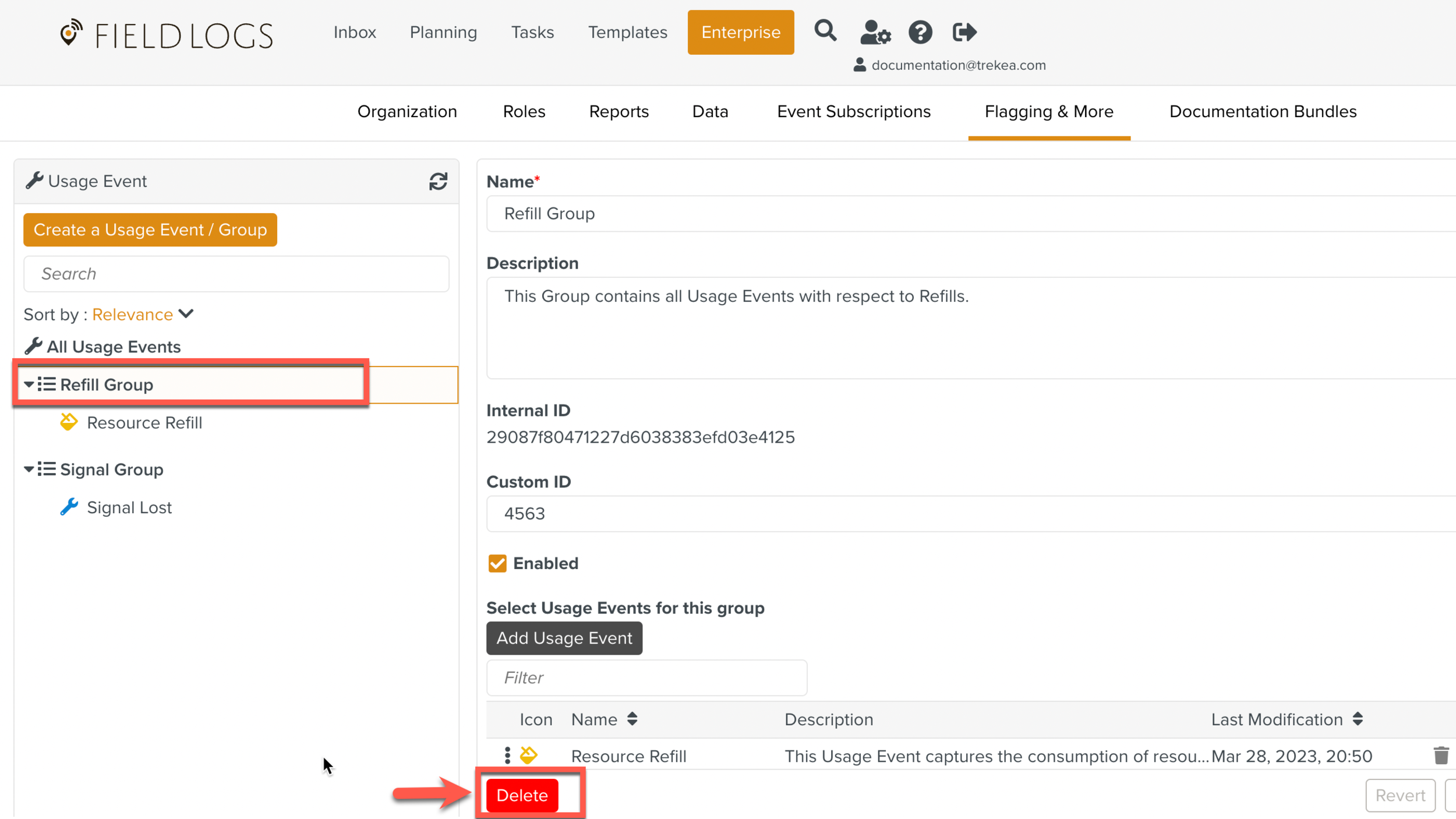Creating an Usage Event
An Usage Event is a code to describe a predefined Event on FieldLogs. It tracks user interaction on a Task. Usage Events are raised by the operators when a Task is in Execution.
To create an Usage Event:
On the main menu go to > > .
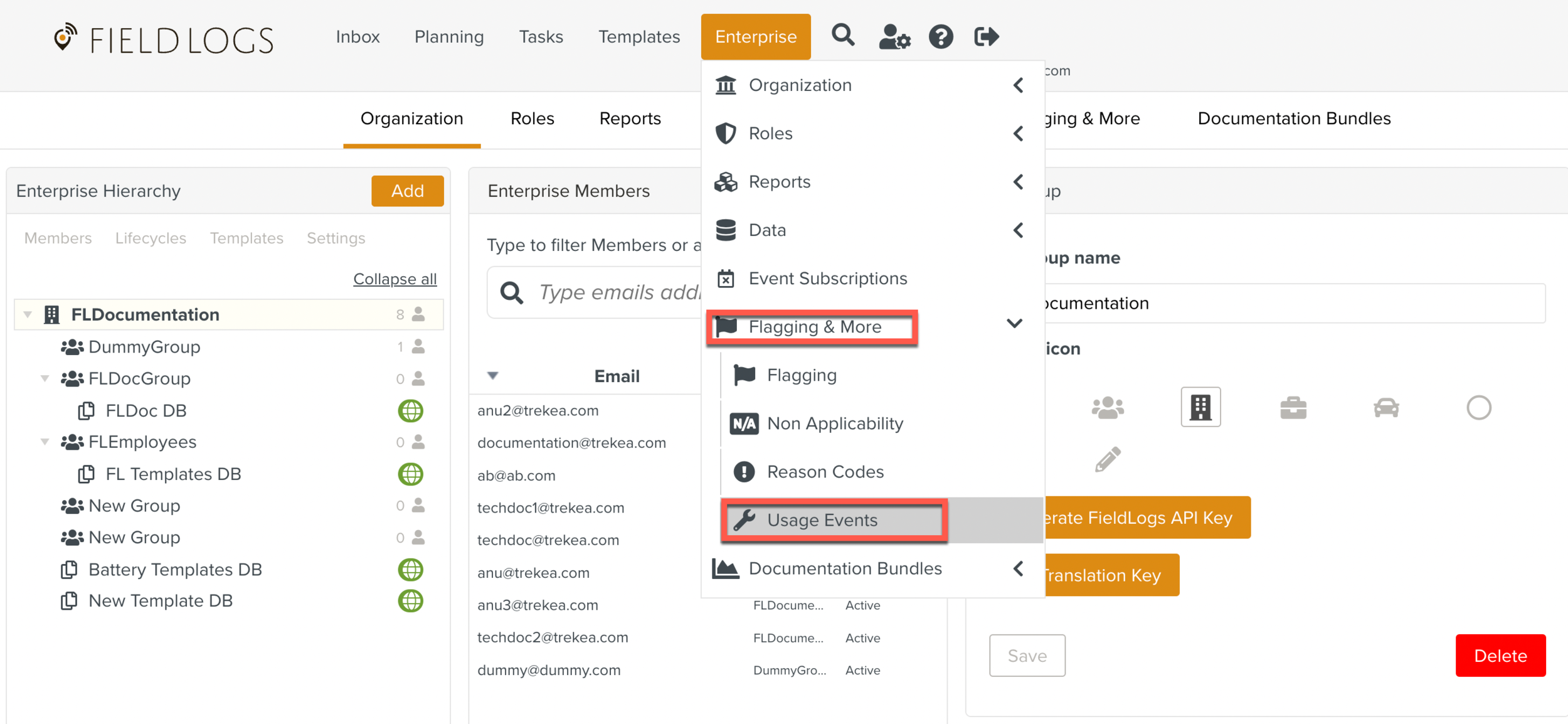
The Usage Events page opens. All Usage Events already created in the system are displayed.
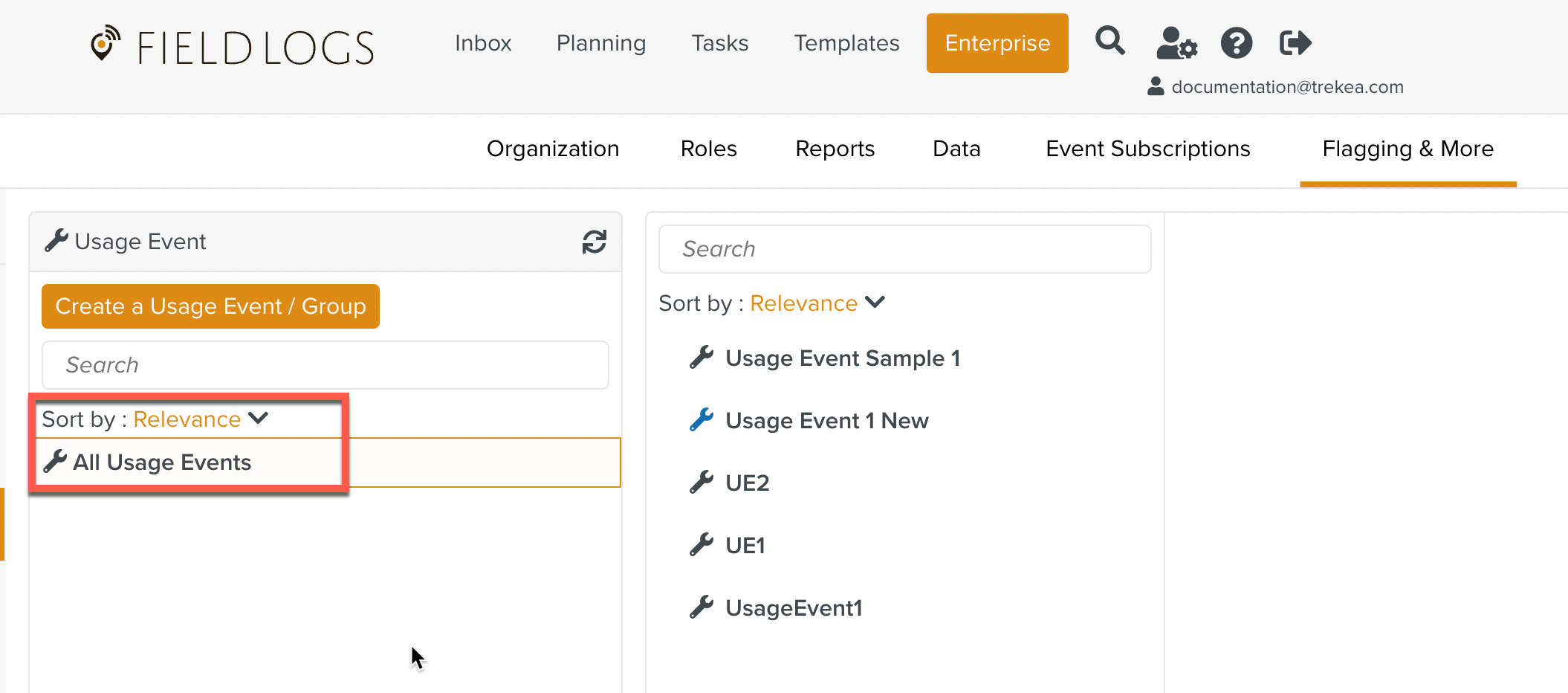
Click button or expand the dropdown to select Create a Usage Event option.
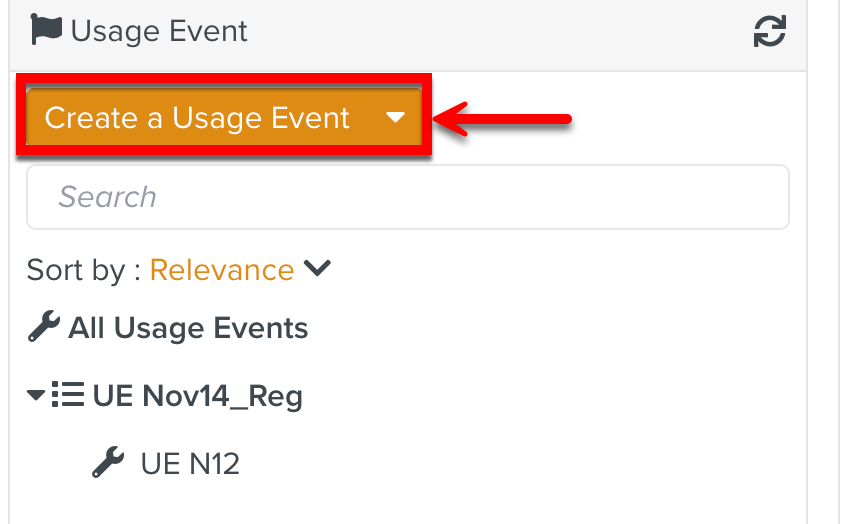
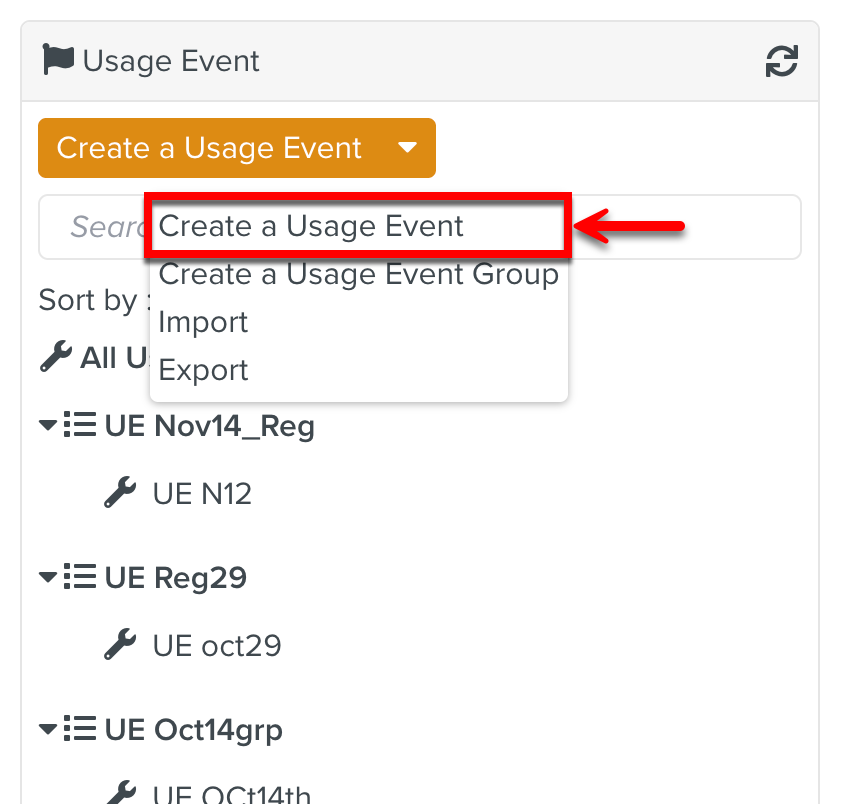
The below dialog appears.
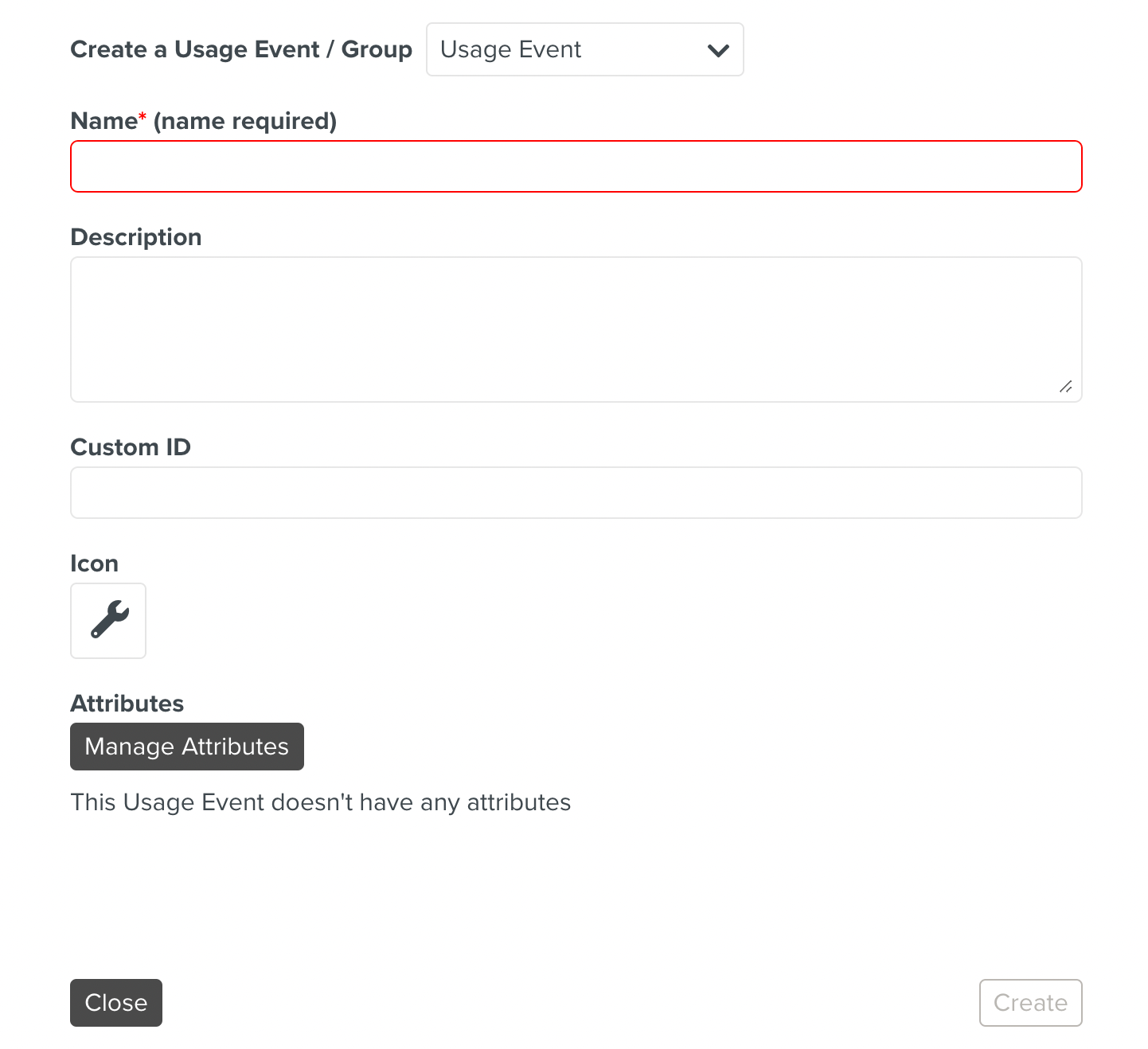
[Mandatory] Enter a Name for the Usage Event.
[Optional] Enter a Description for the Usage Event.
[Optional] Enter a Custom ID.
This allows a custom string to be associated with the Usage Event. This is useful where the same Usage Event might be referred to differently outside FieldLogs.
[Optional] Select an Icon and a color for the Usage Event
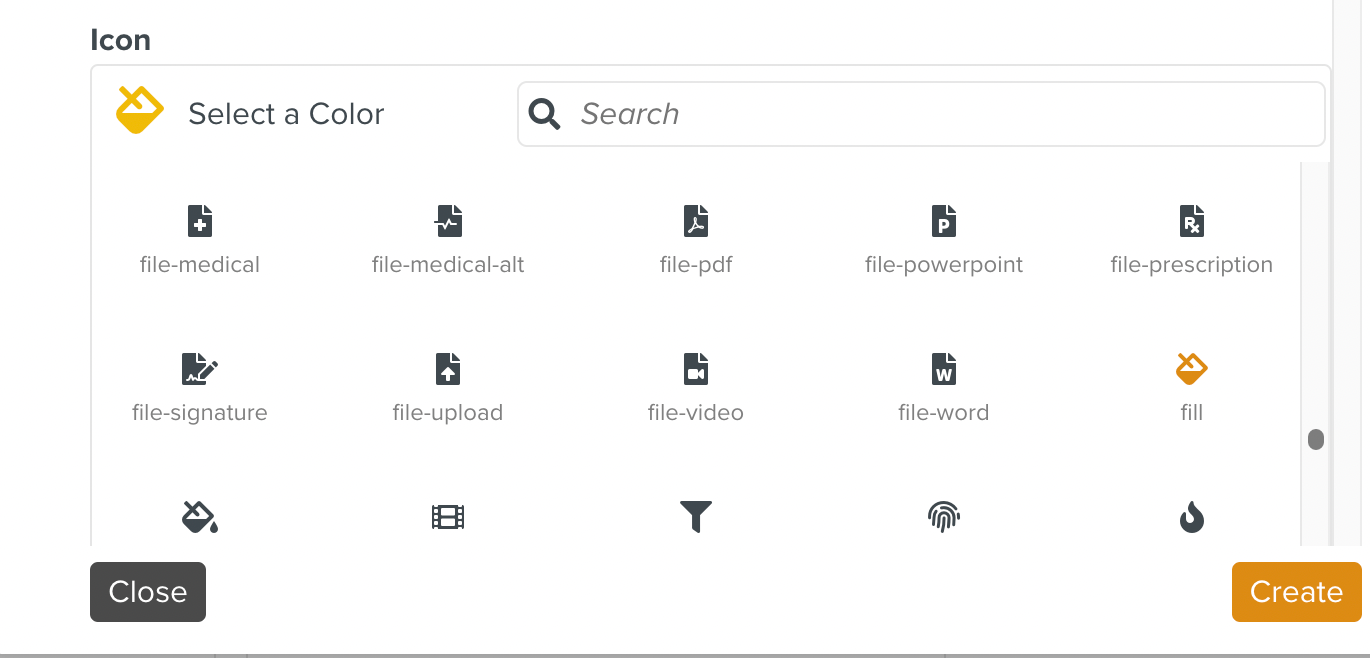
.
Click to add Attributes to the Usage Event.
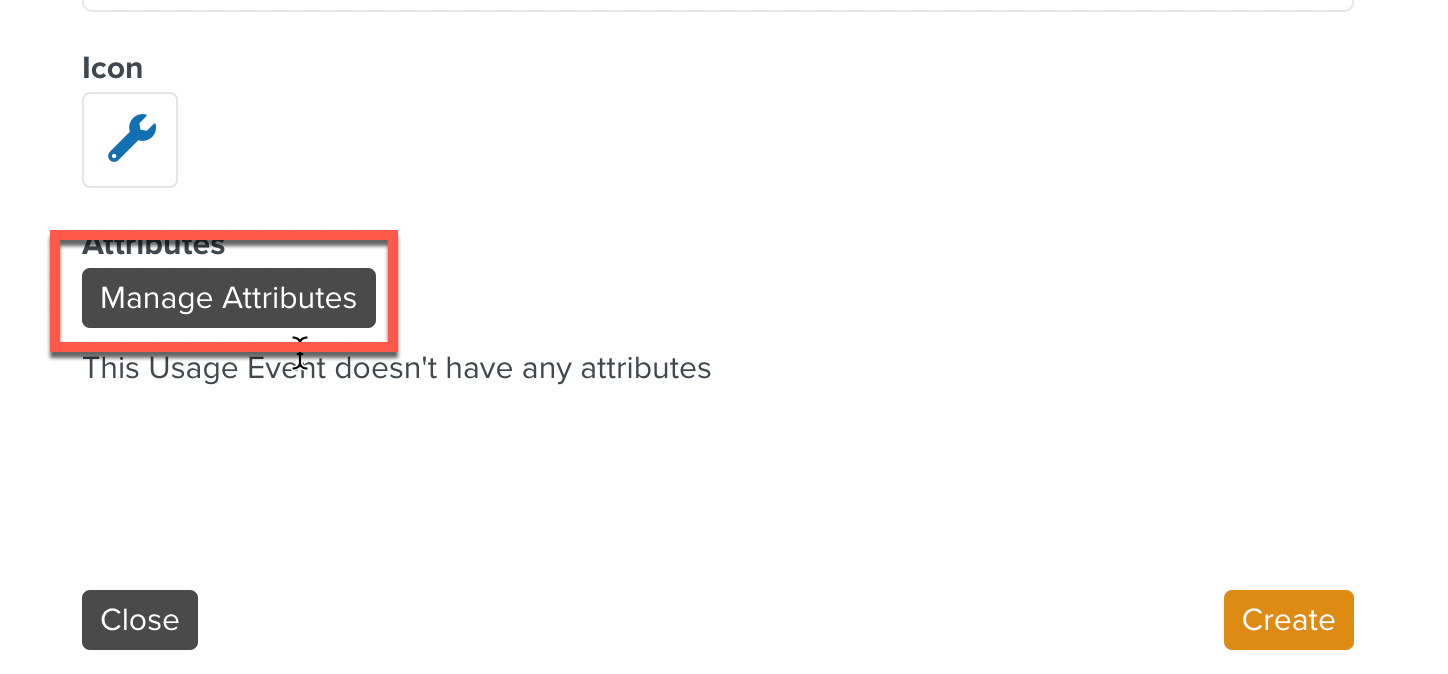
The Attributes dialog appears. Click Add new Attribute.
Select a type from the list displayed.
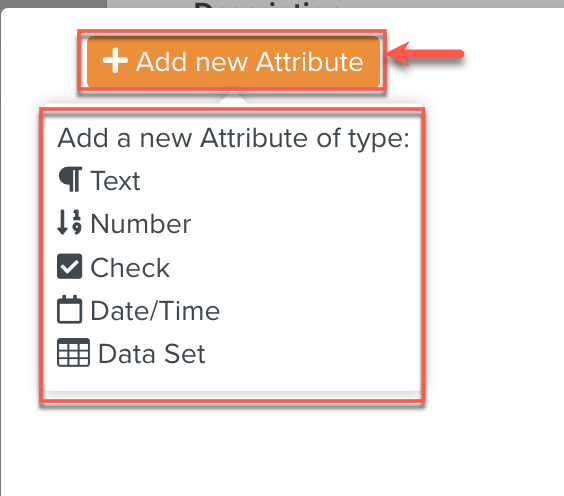
Enter the details of the Attributes.
Enter the Attribute Name.
[Optional] Enter the Attribute Label.
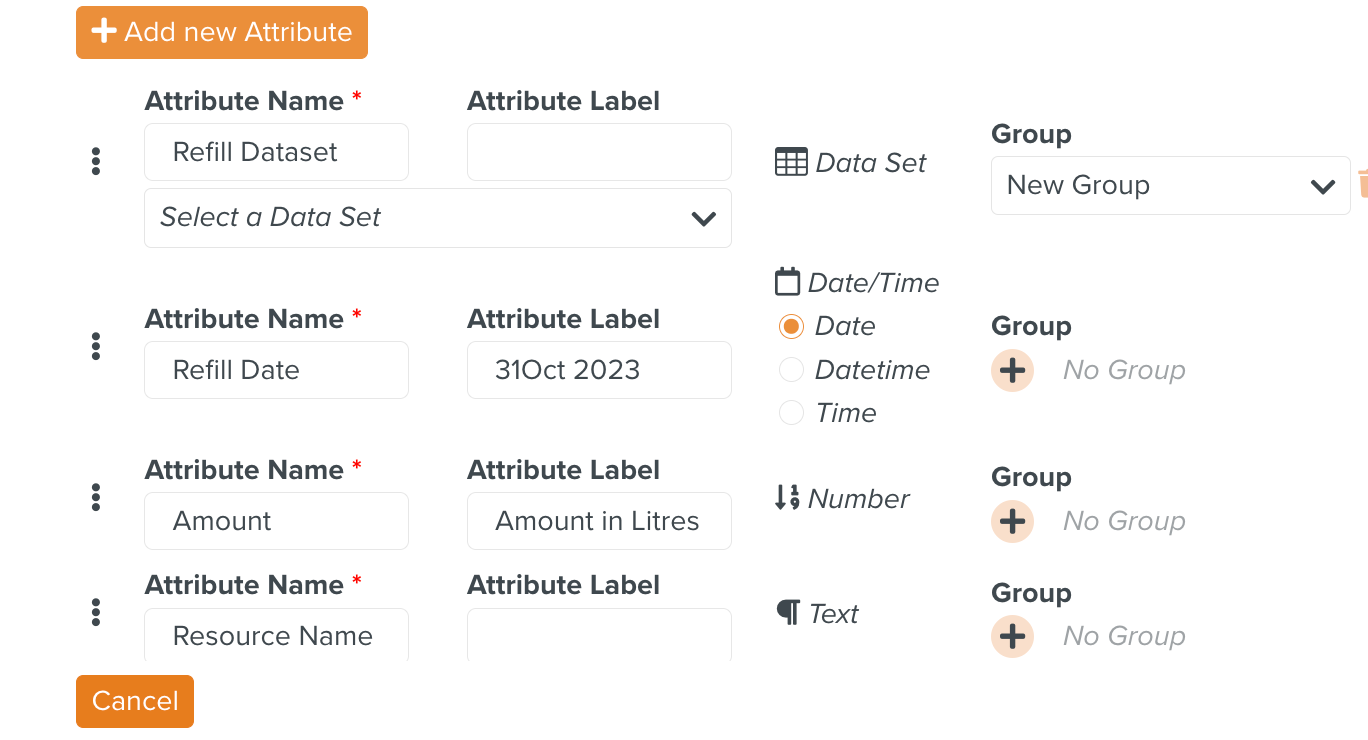
[Optional] Click the + icon as shown below, to categorize the Attributes based on a Group.

[Optional] Select an existing Group from the dropdown or create a new Group.
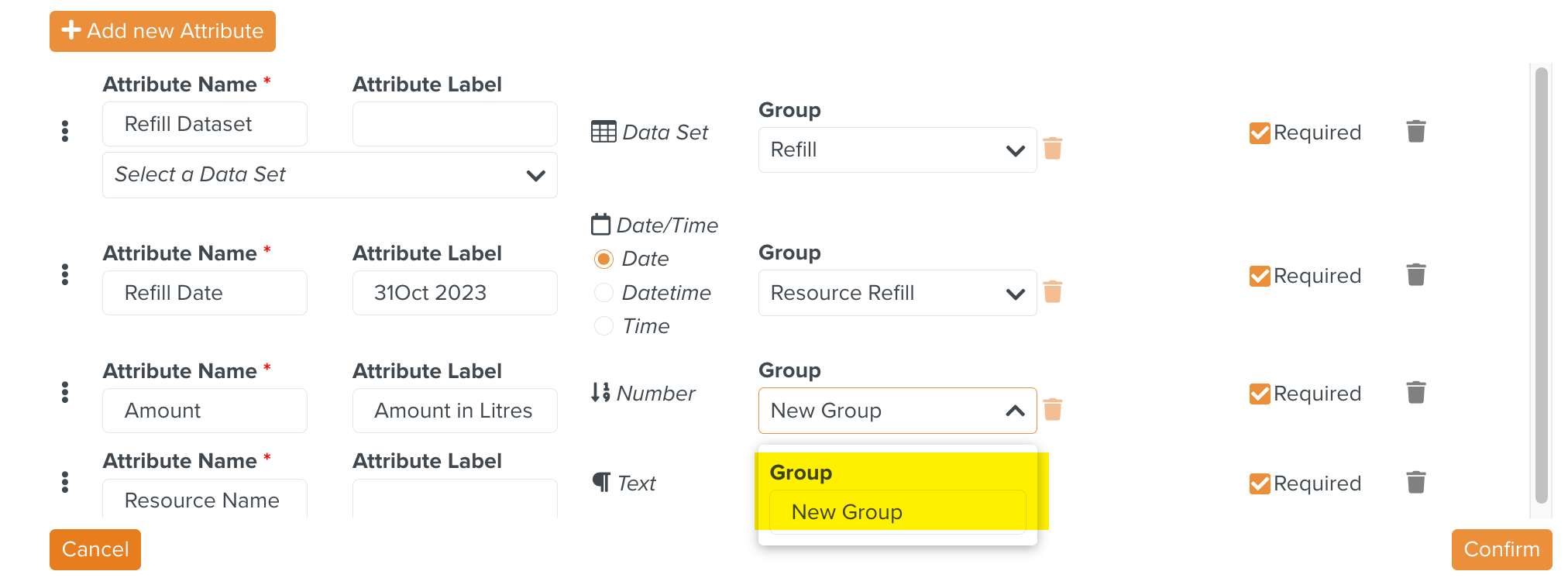
[Optional] Check Required as shown below to make an Attribute mandatory.
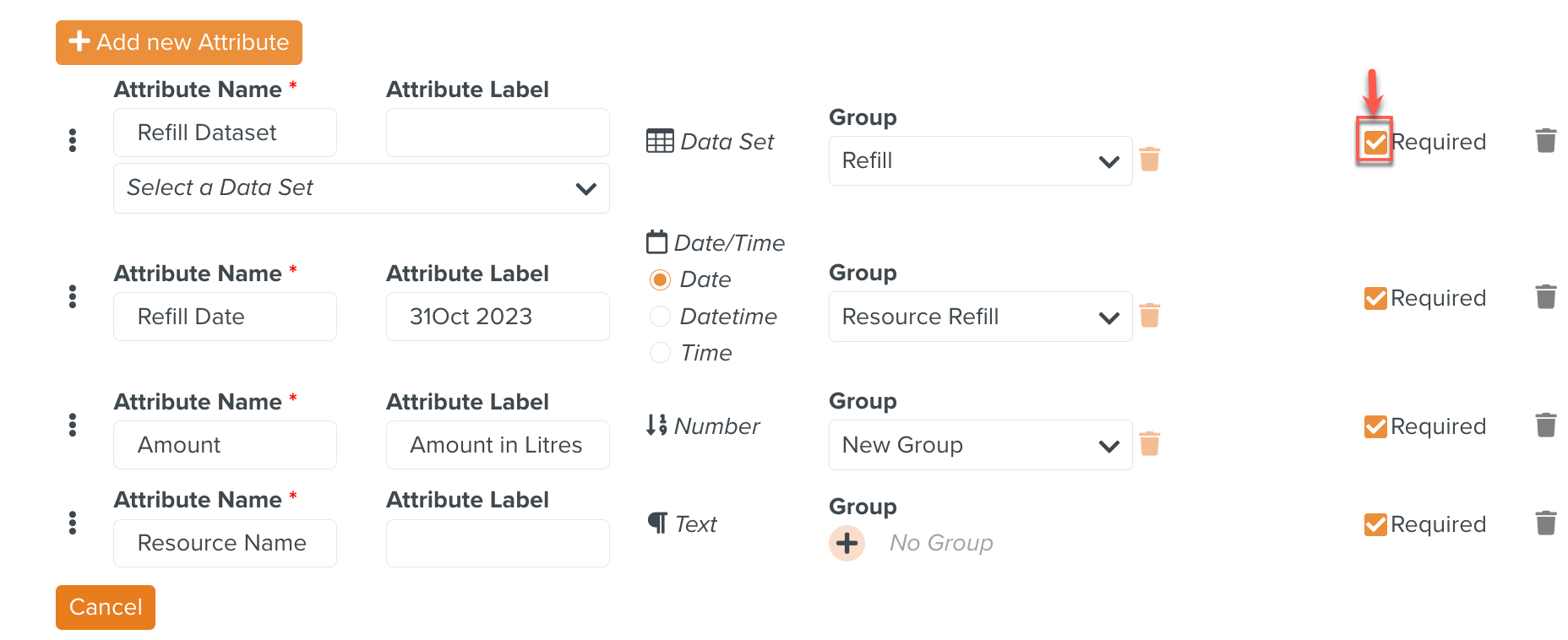
[Optional] Click
 as shown below to delete the Attribute.
as shown below to delete the Attribute.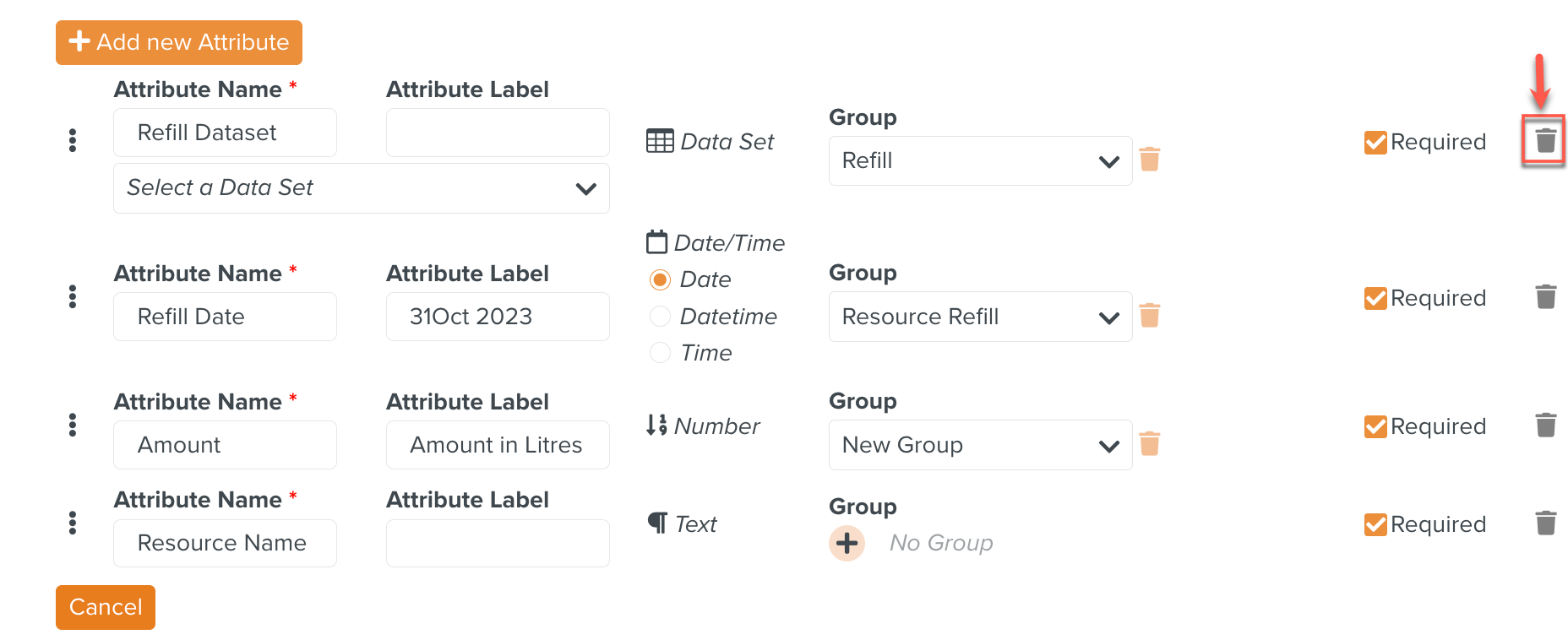
Click to save the Attributes added.
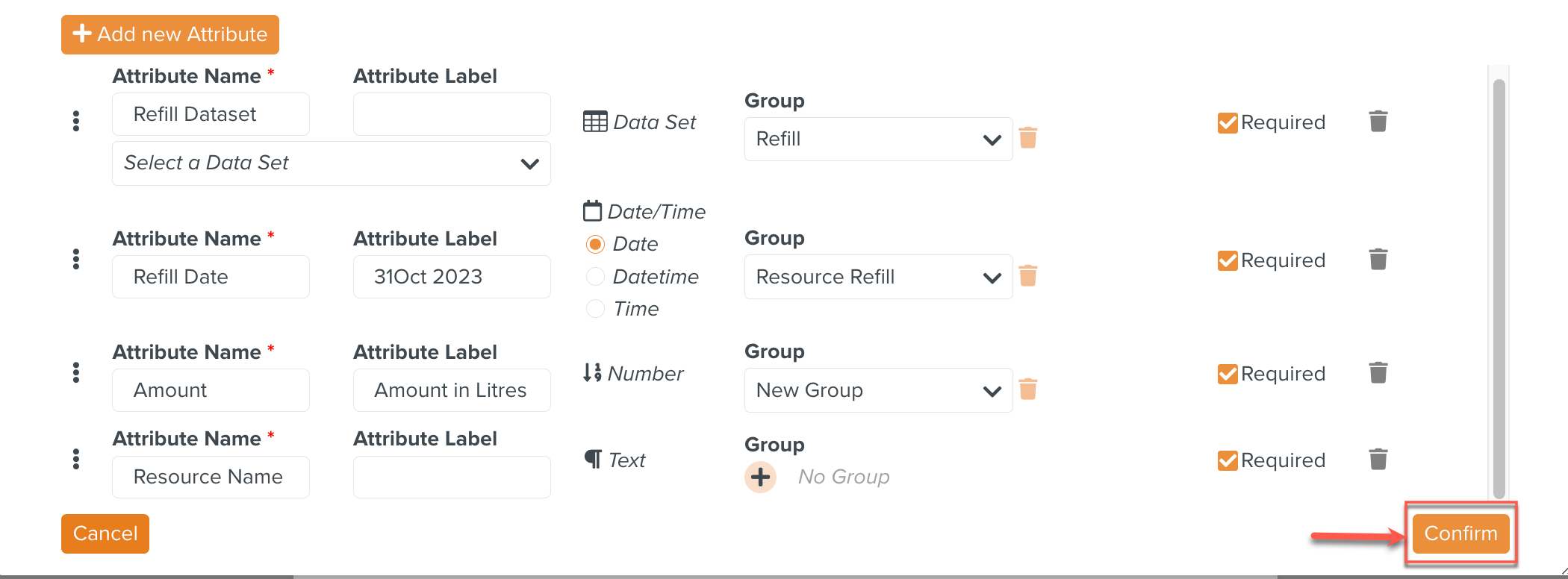
The Attributes are saved.
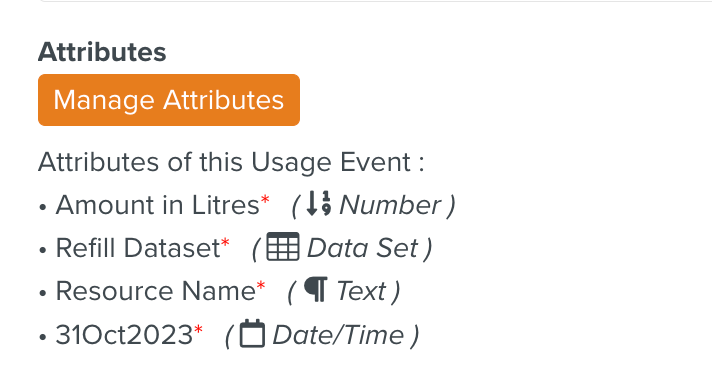
Enter the details for Data Display. Data Display appears only for Attributes of type DataSet.
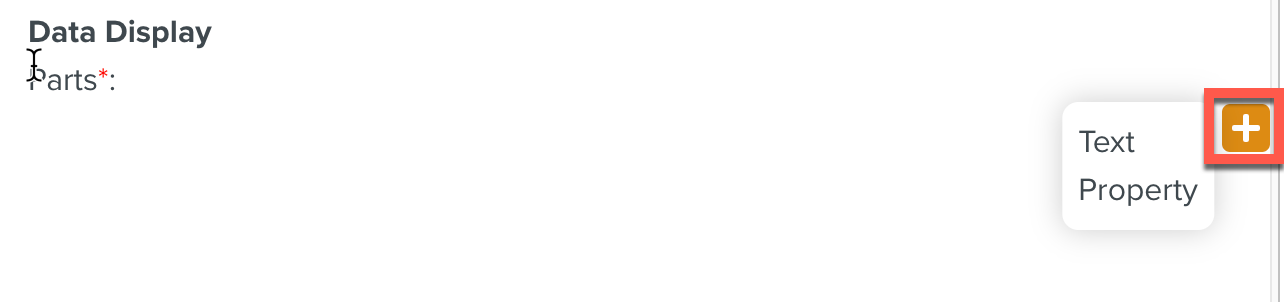
Notice
Fill in the Text part and select the Property as shown below.
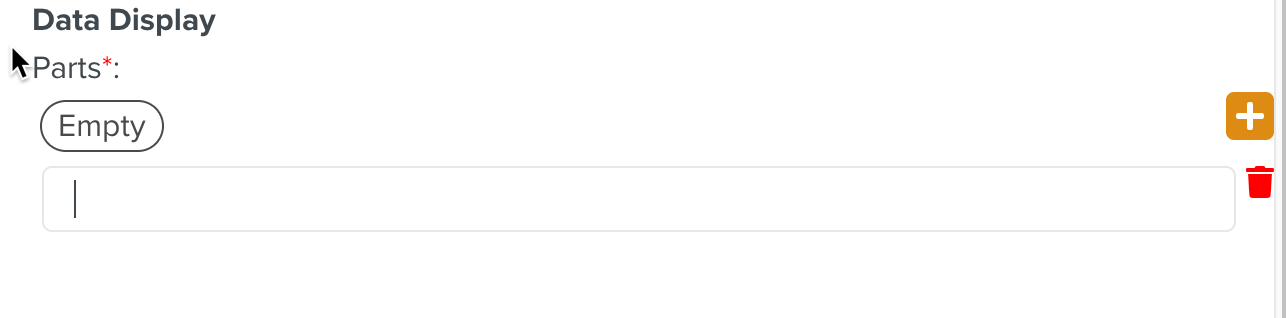
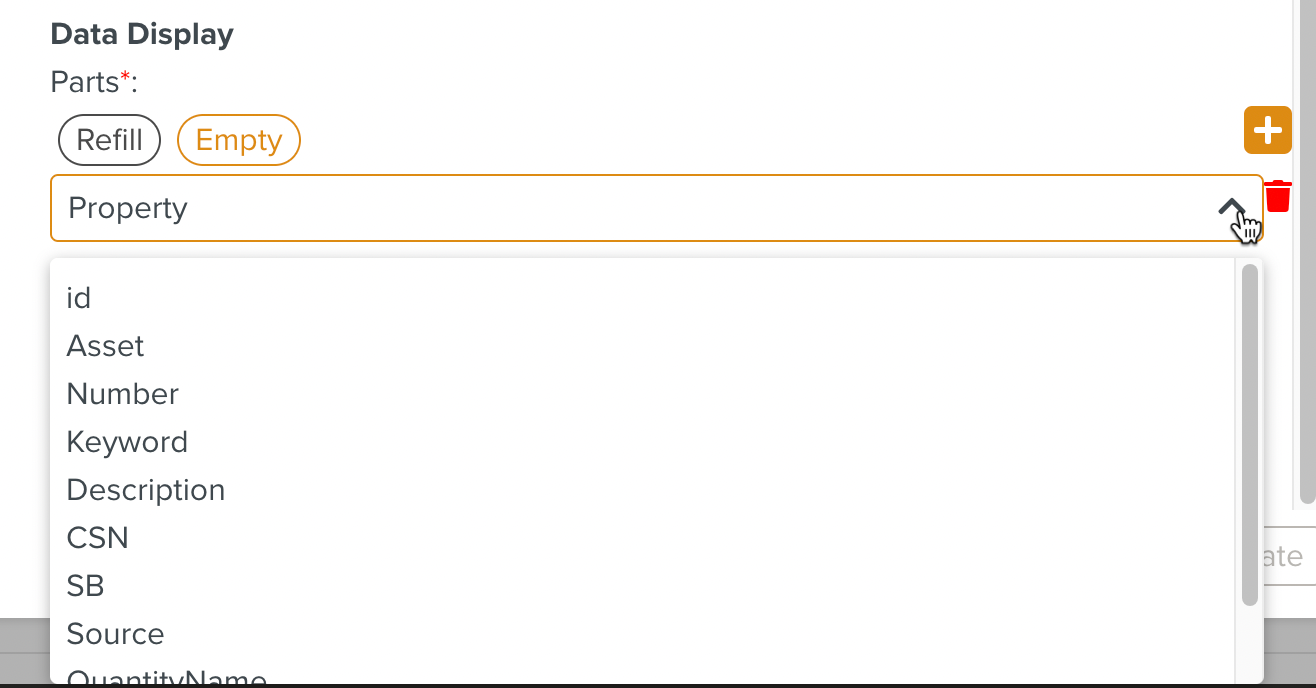
It is mandatory to fill the Data Display section for Attributes with the type Data Set.
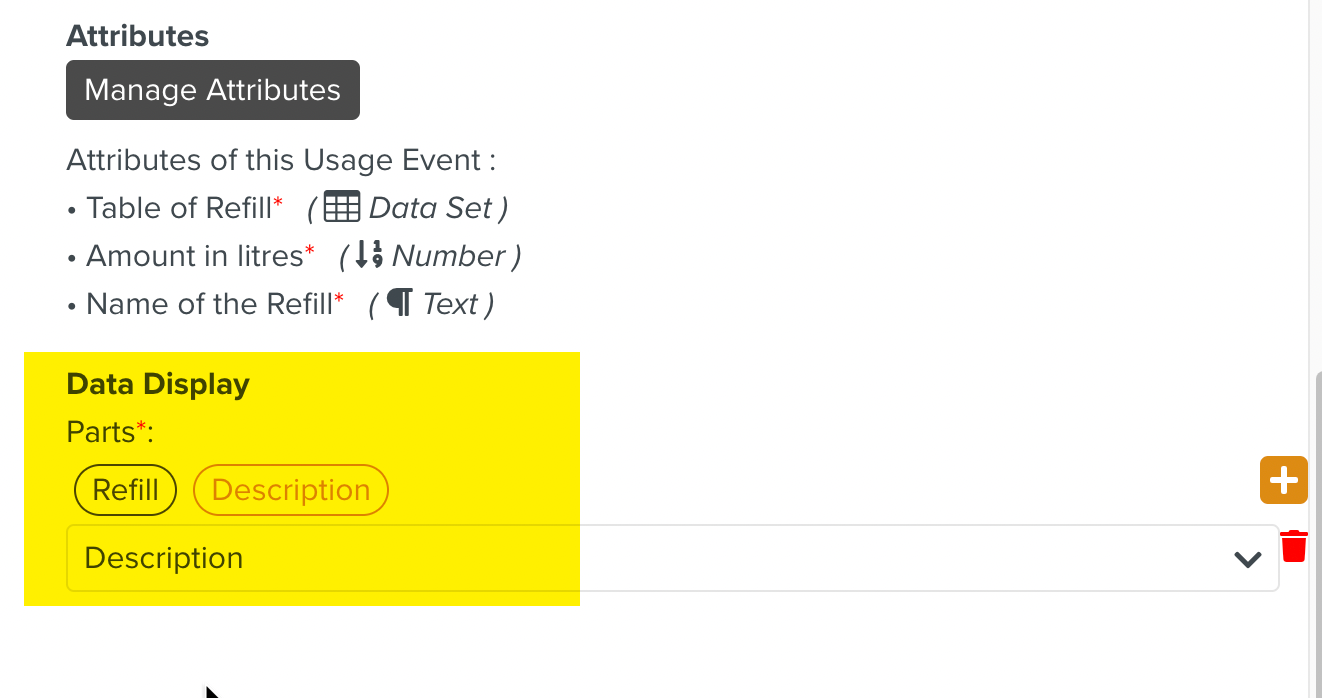
Click .
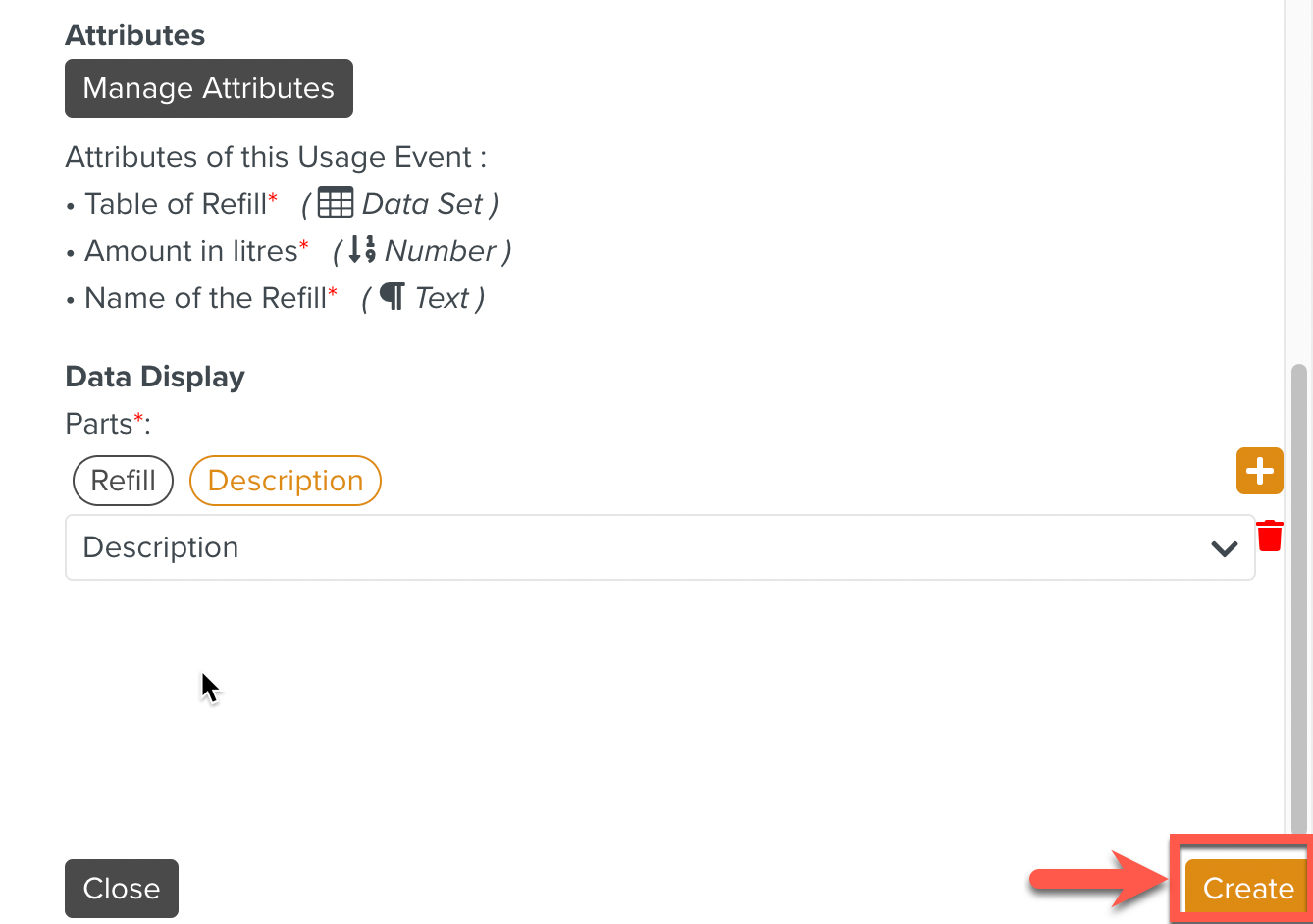
The Usage Event created is displayed on the main page as shown below.
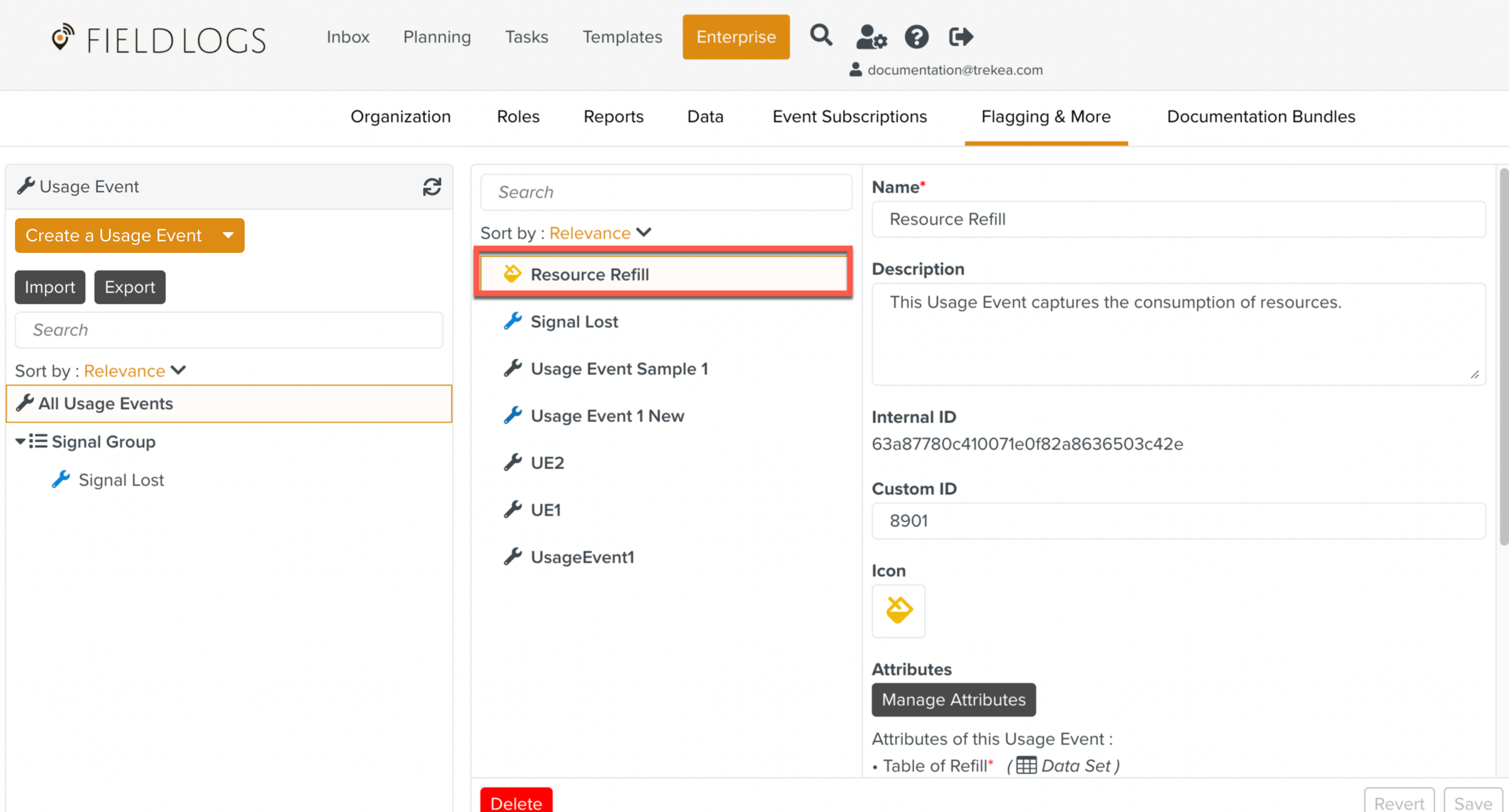
Note
Deprecate an attribute after creating a Usage Event.
After creating the Usage Event, any of its attributes can be deprecated, using the toggle button as shown in the image.
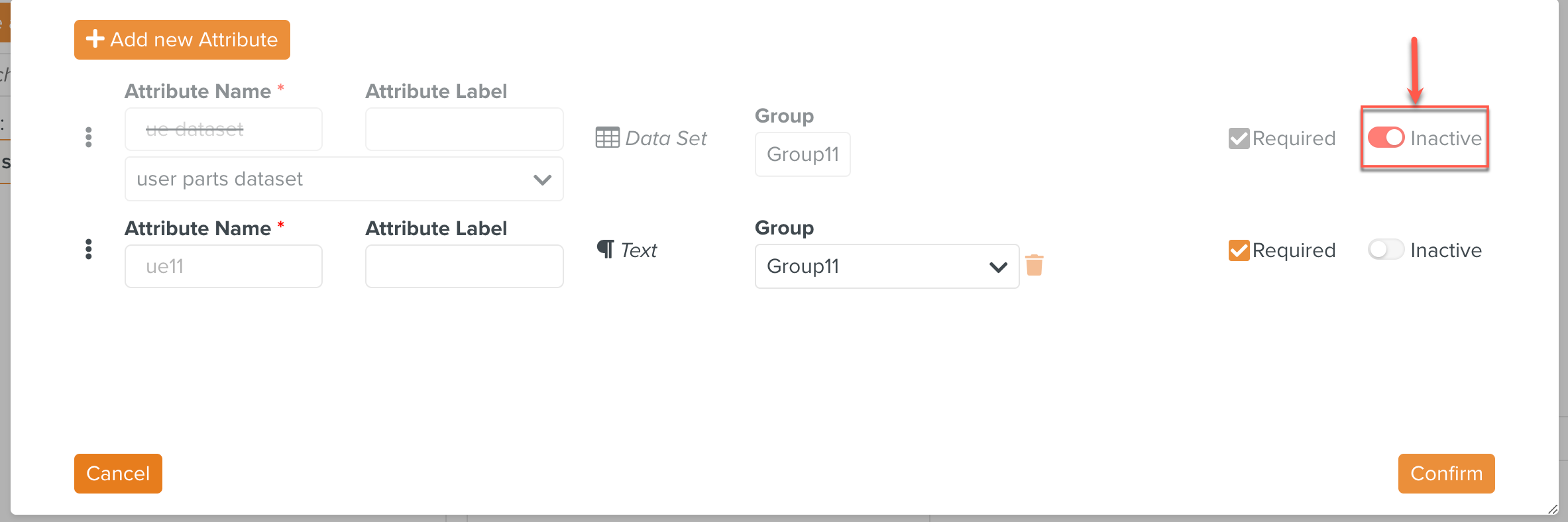
Warning
Deleting the Data Display format issues the error message as shown.
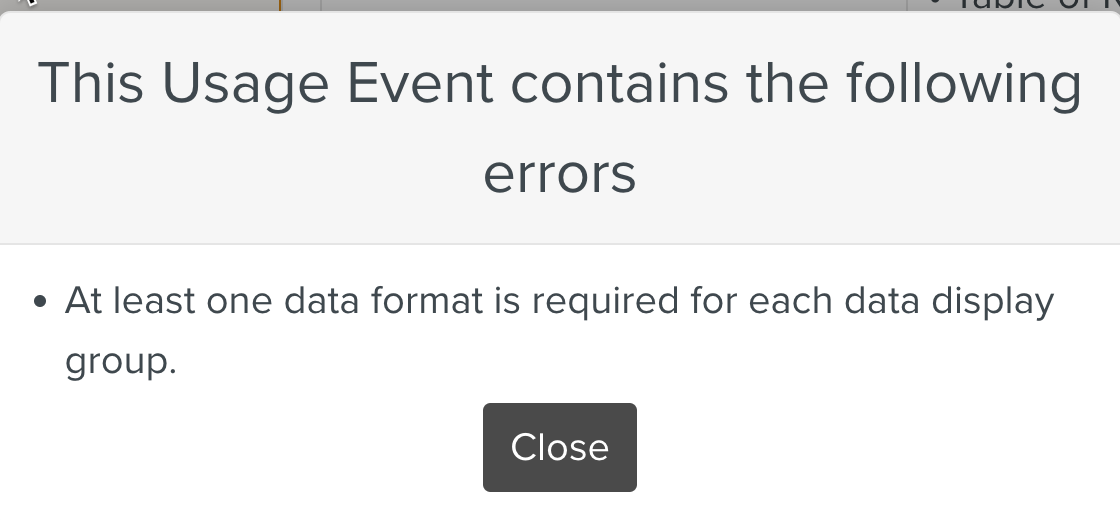
Leaving the Text and Property empty issues the error message as shown.
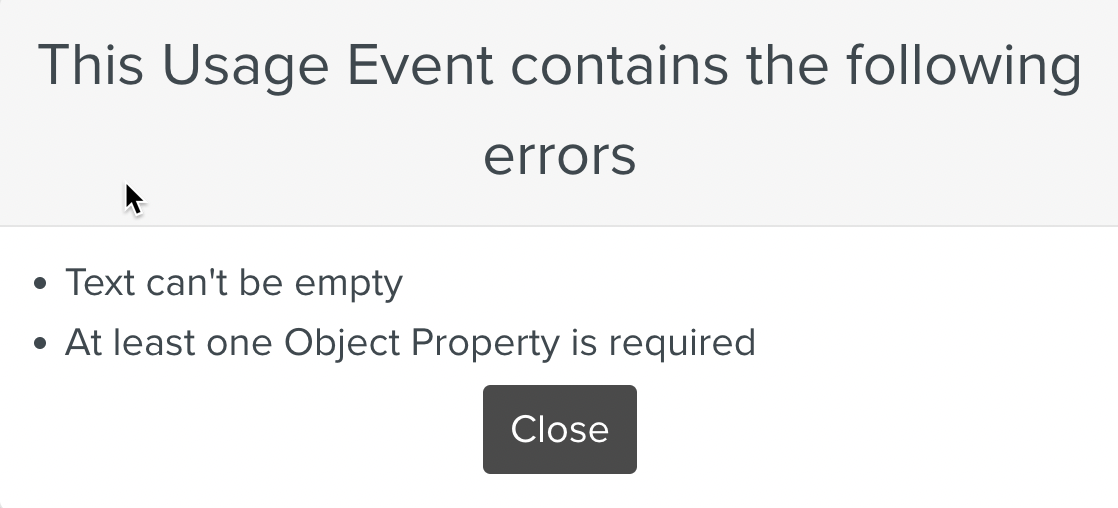
You can delete an existing Usage Event.
To Delete a Usage Event:
On the Usage Events main page, select the Usage Event to be deleted. Click .
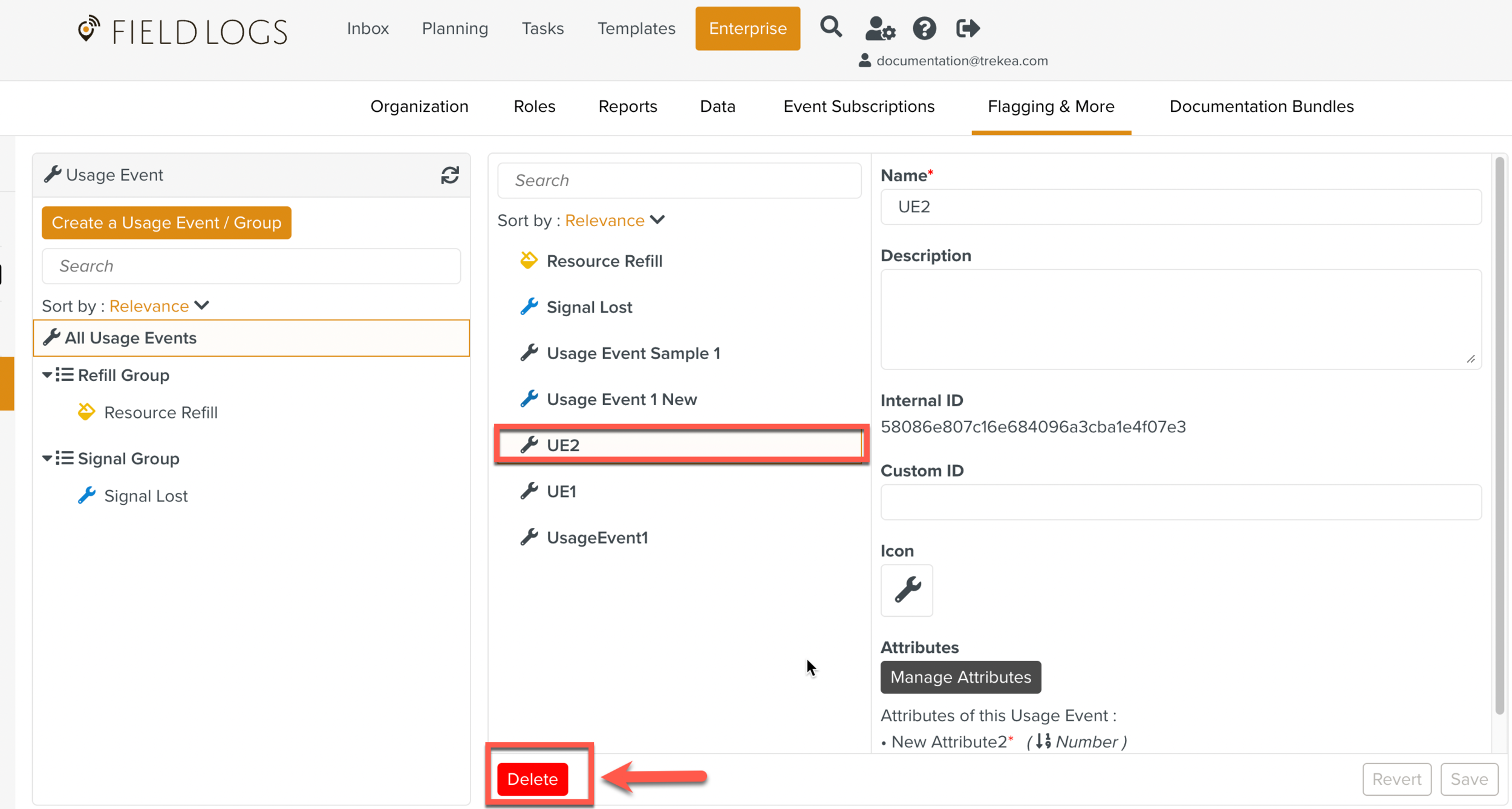
Important
If the Usage Event is added to a Usage Event Group, it must be removed from the group before deleting it.
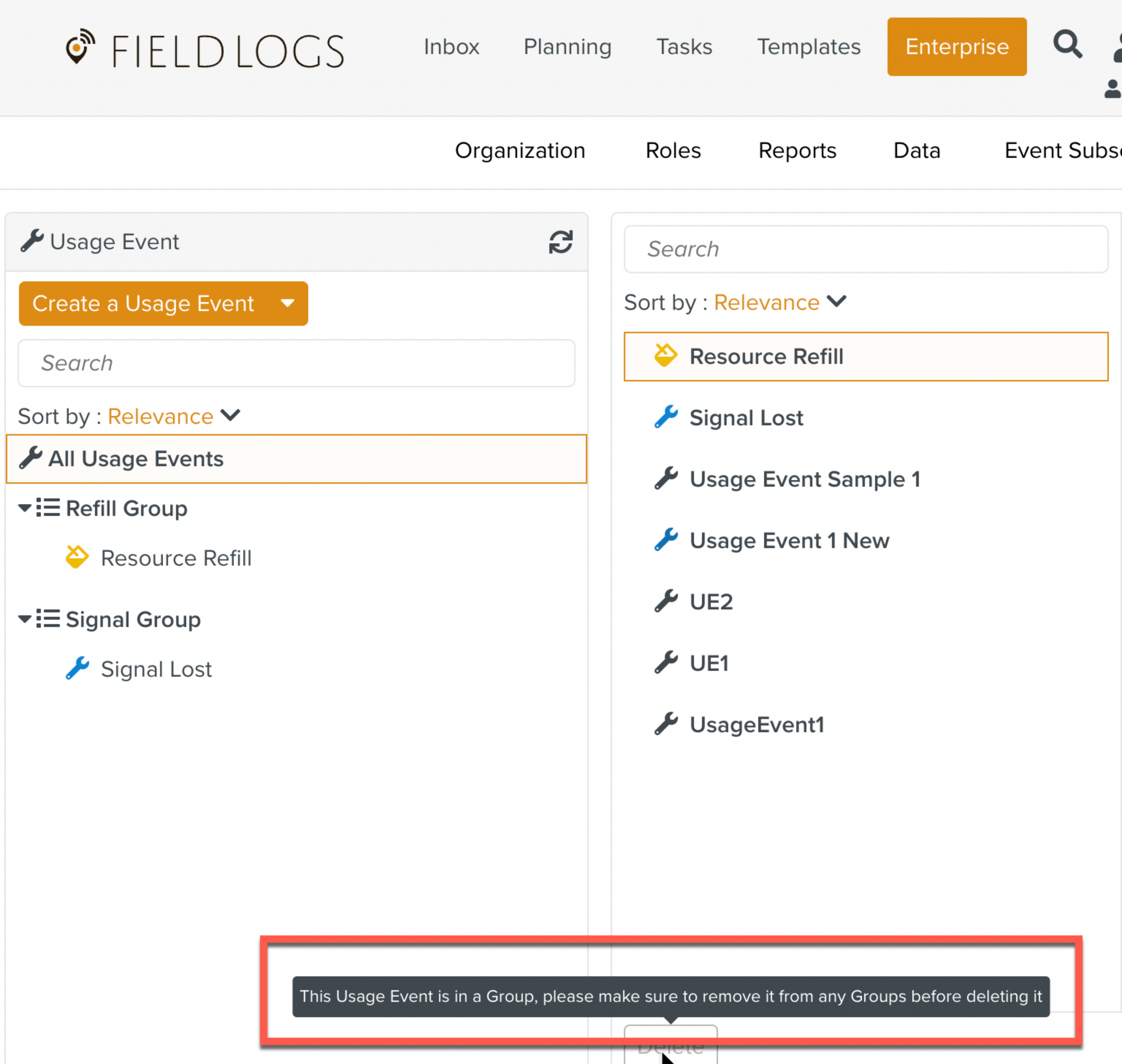
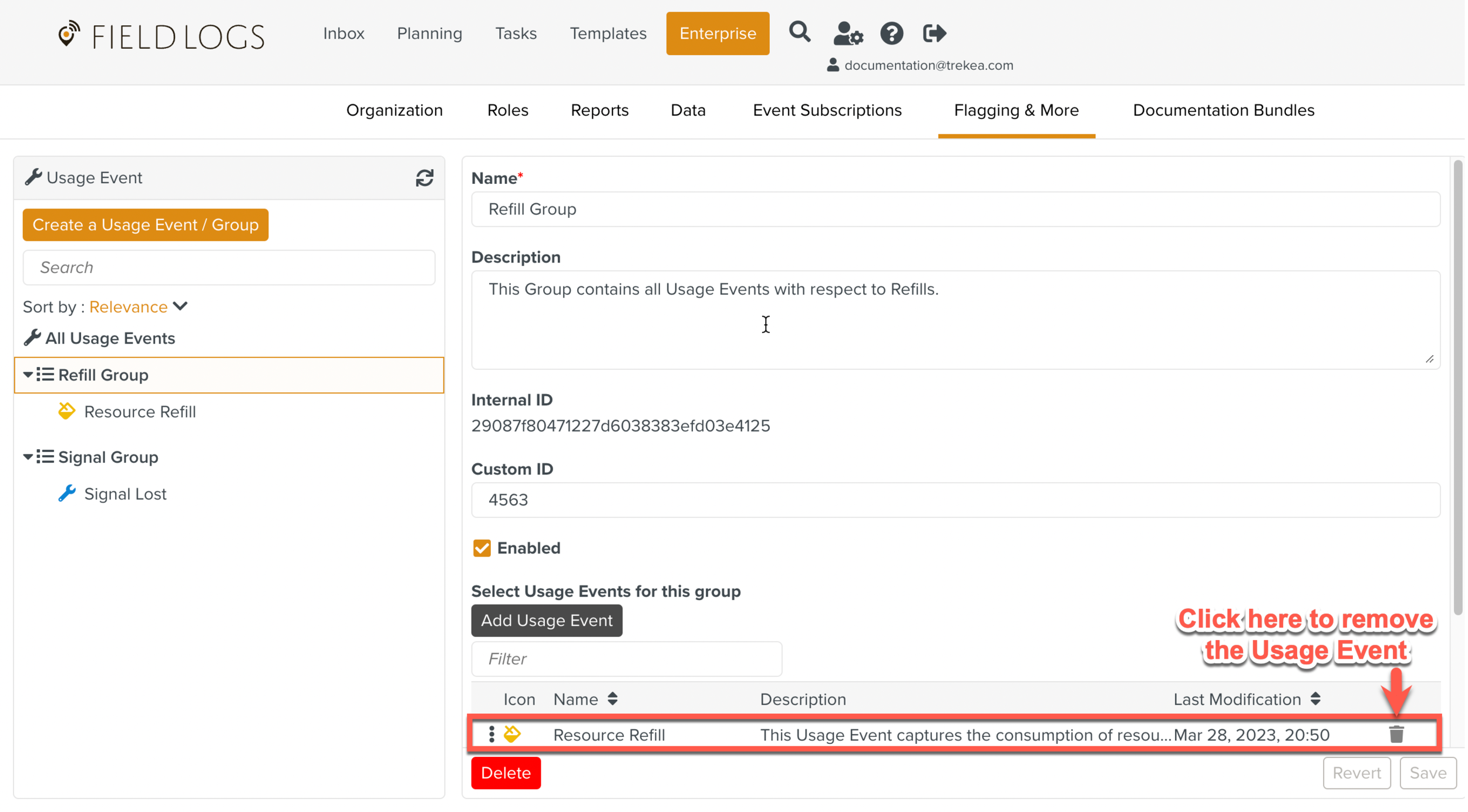 |
A Usage Event Group logically groups related Usage Events.
To create a Usage Event Group:
On the main menu, go to Enterprise > Flagging & More > Usage Events.
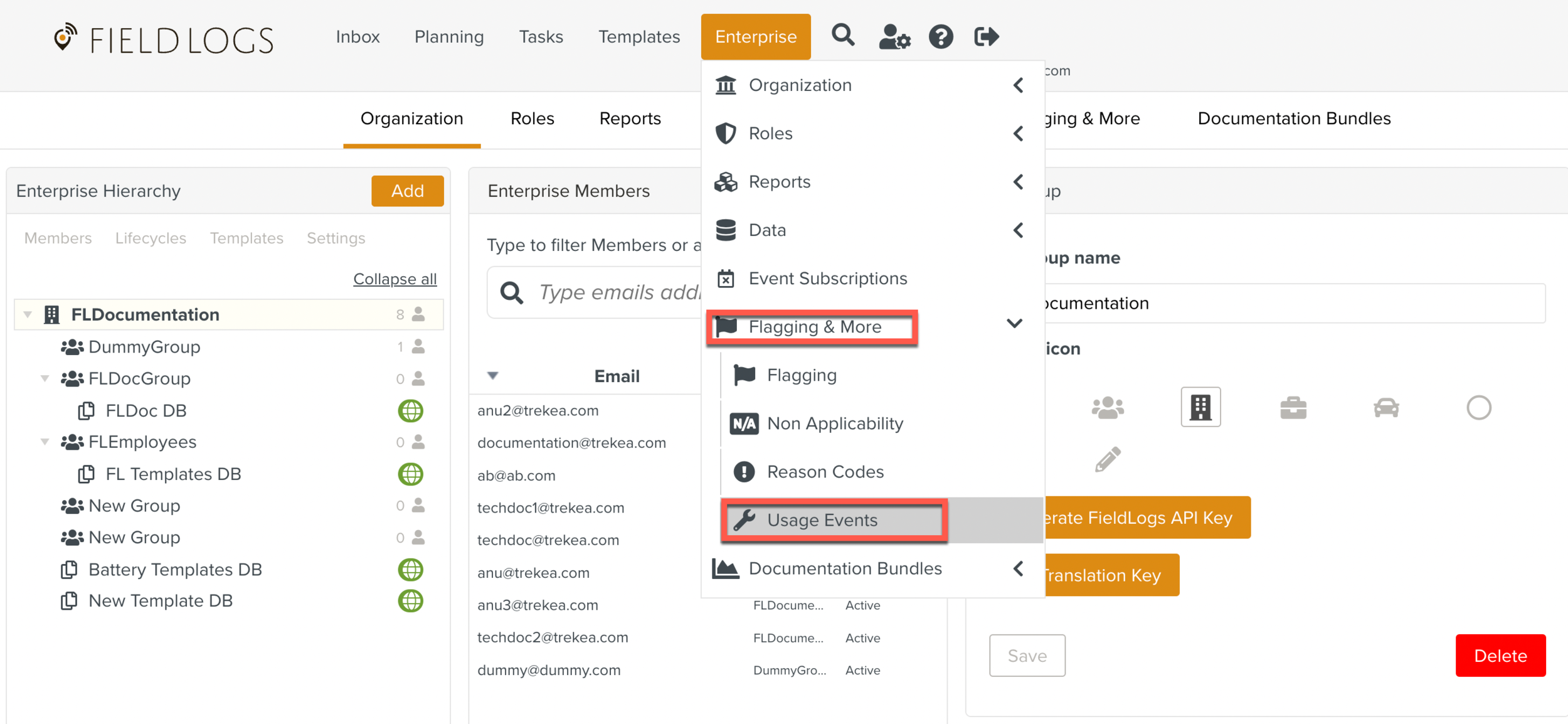
The page Usage Events appears.
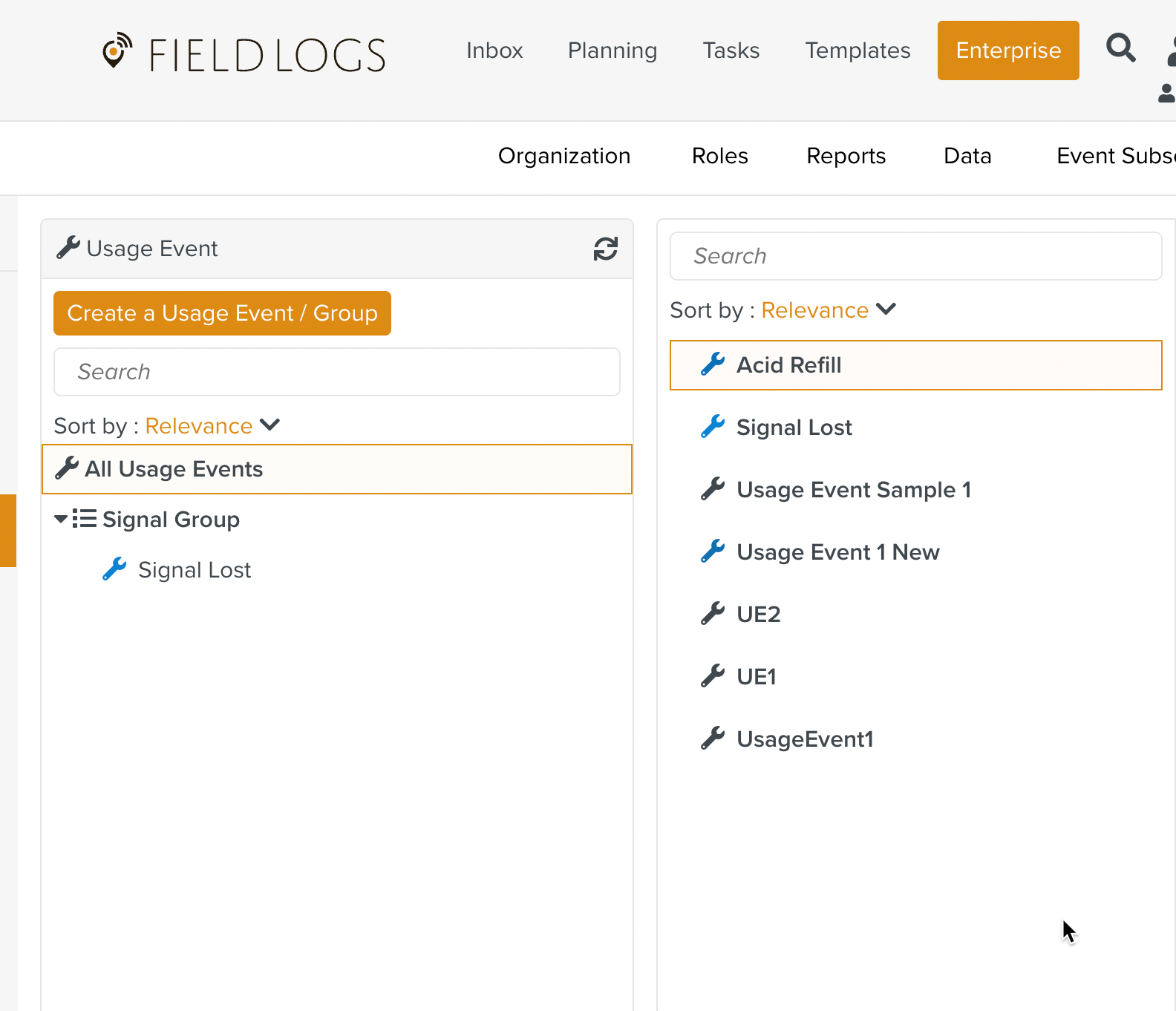
Expand dropdown to select option.
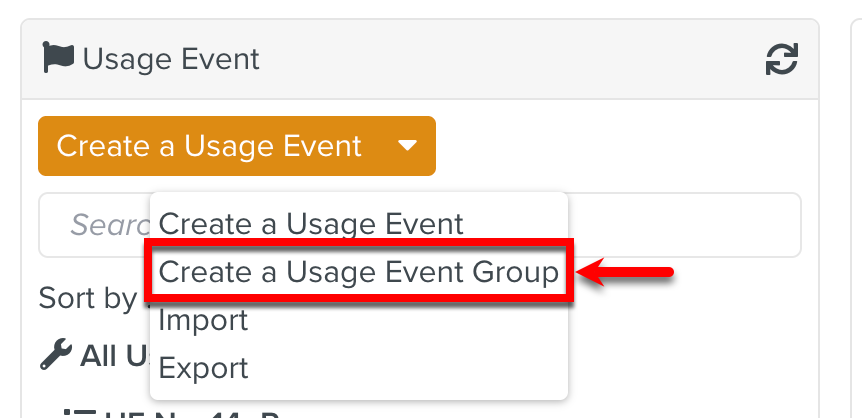
The dialog Create a Group opens.
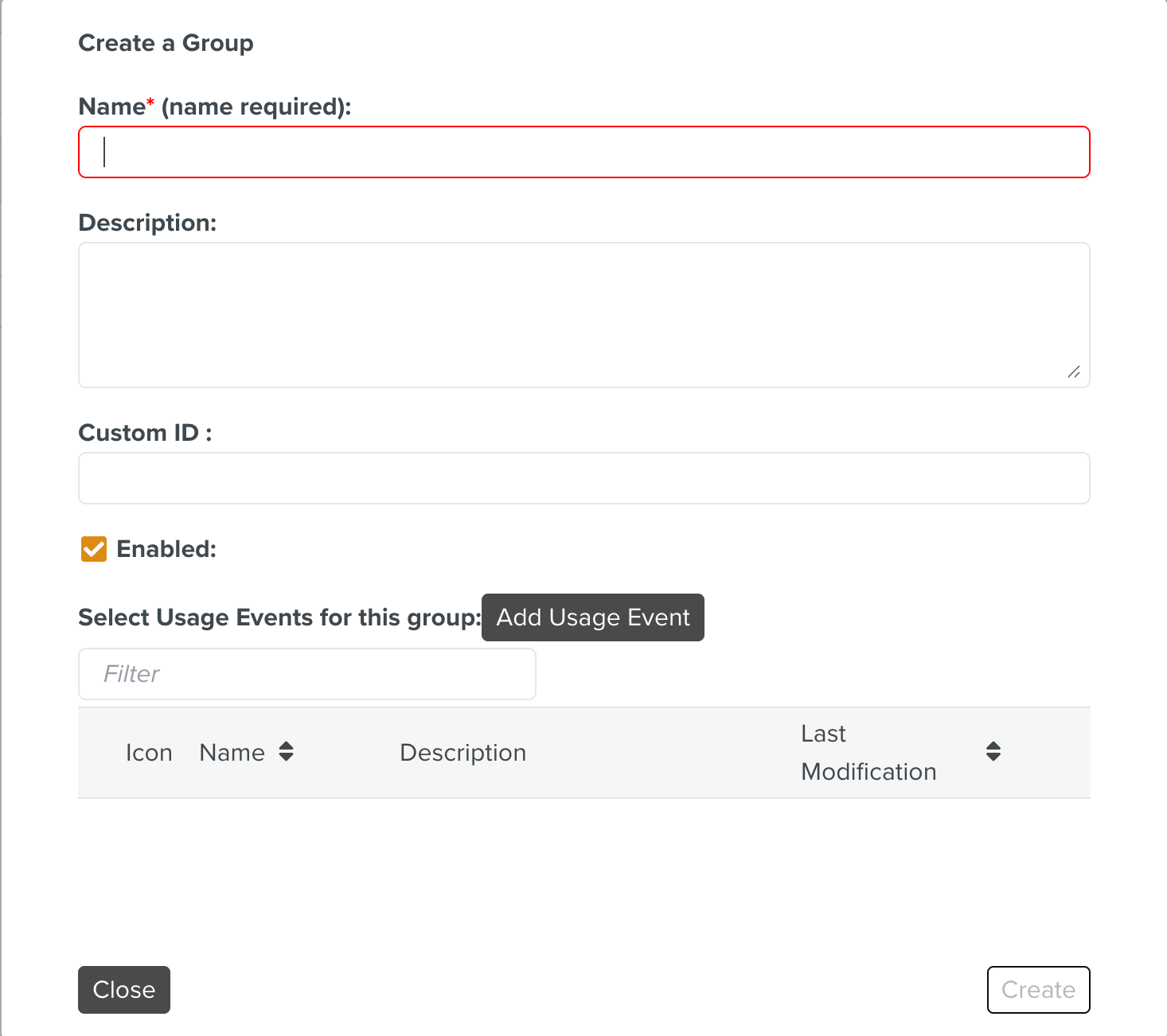
[Mandatory] Enter a Name for the Usage Event Group.
[Optional] Enter Description.
[Optional] Enter Custom ID. This ID associates the current Usage Event Group in FieldLogs to a string that is used to refer to the same Usage Event outside FieldLogs.
Check Enabled. The Usage Event Group will not be visible at runtime if this is not checked.
Click to add Usage Events to this particular Group.
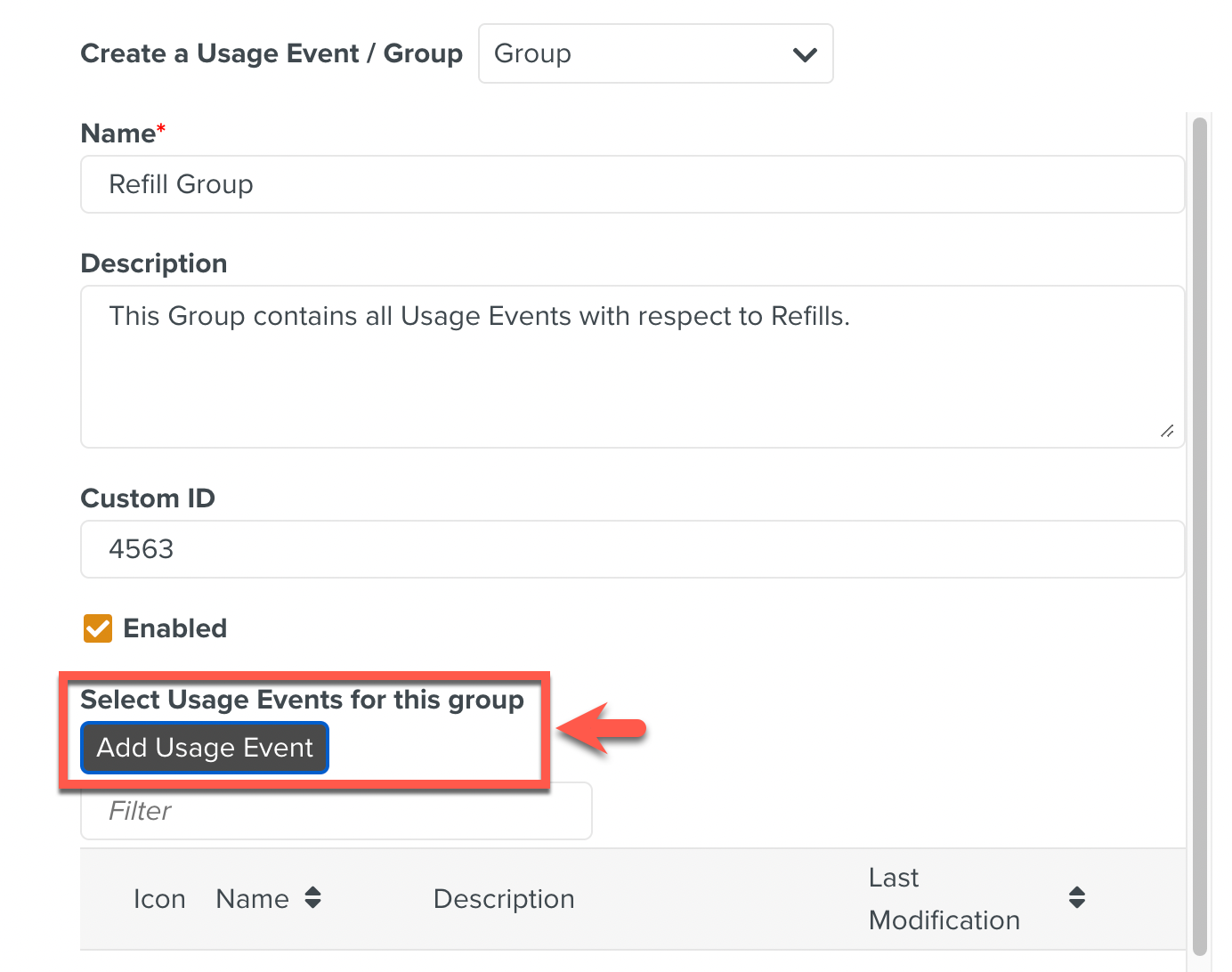
The list of available Usage Events appears. Select the Usage Events to add to the group and click .
Note
Any number of Usage Events can be added to a Group.
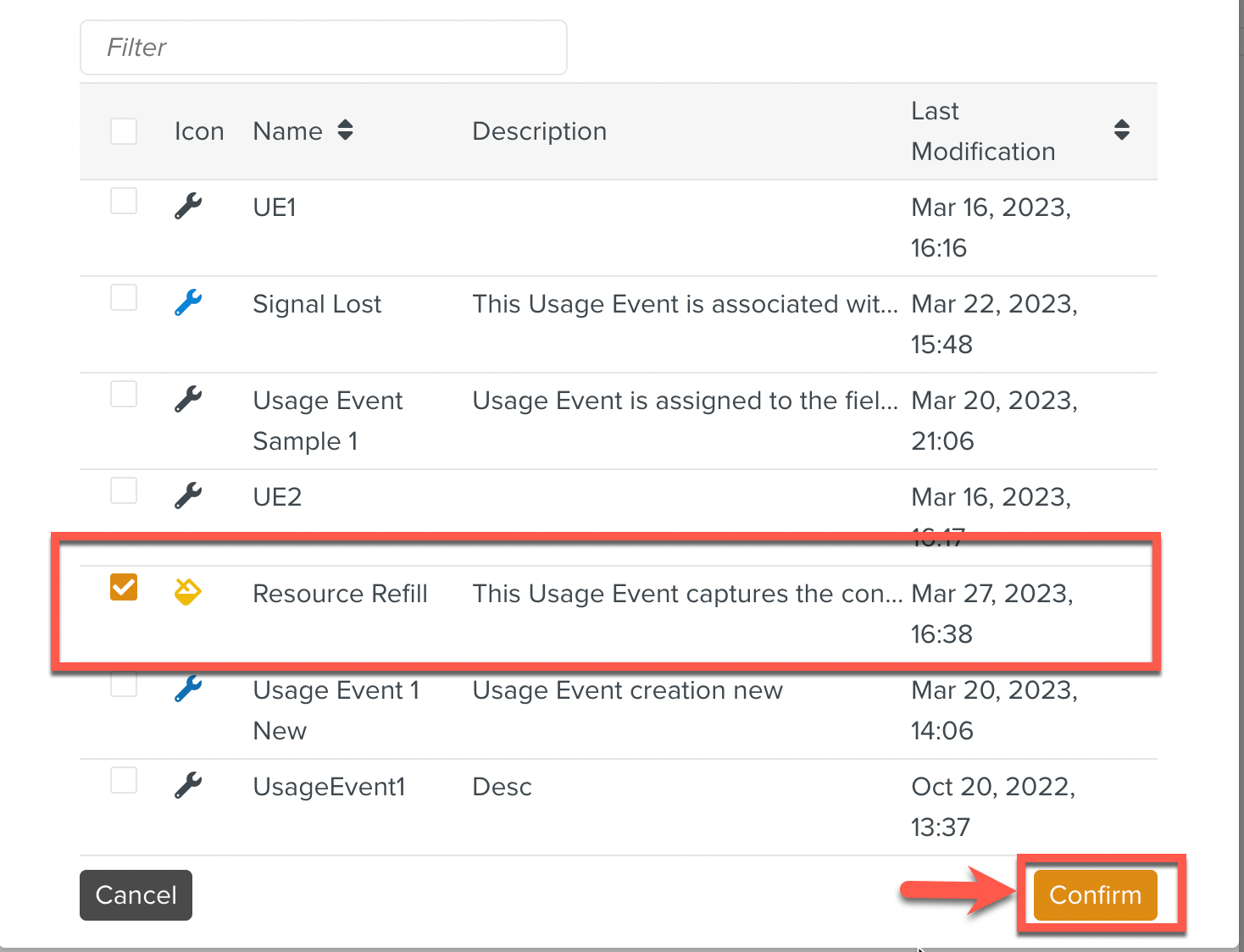
The selected Usage Events have been added to the Group.
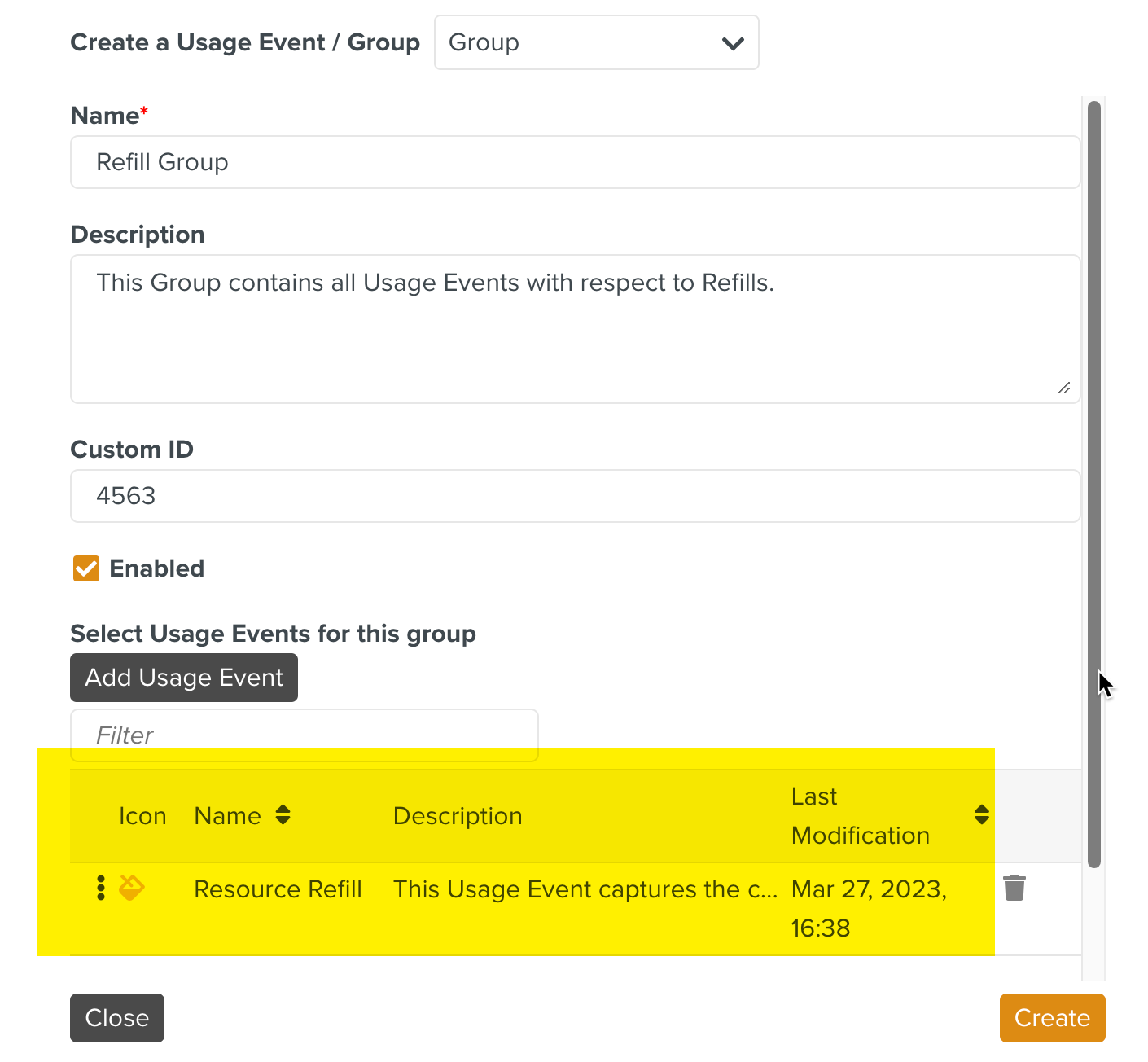
Click .
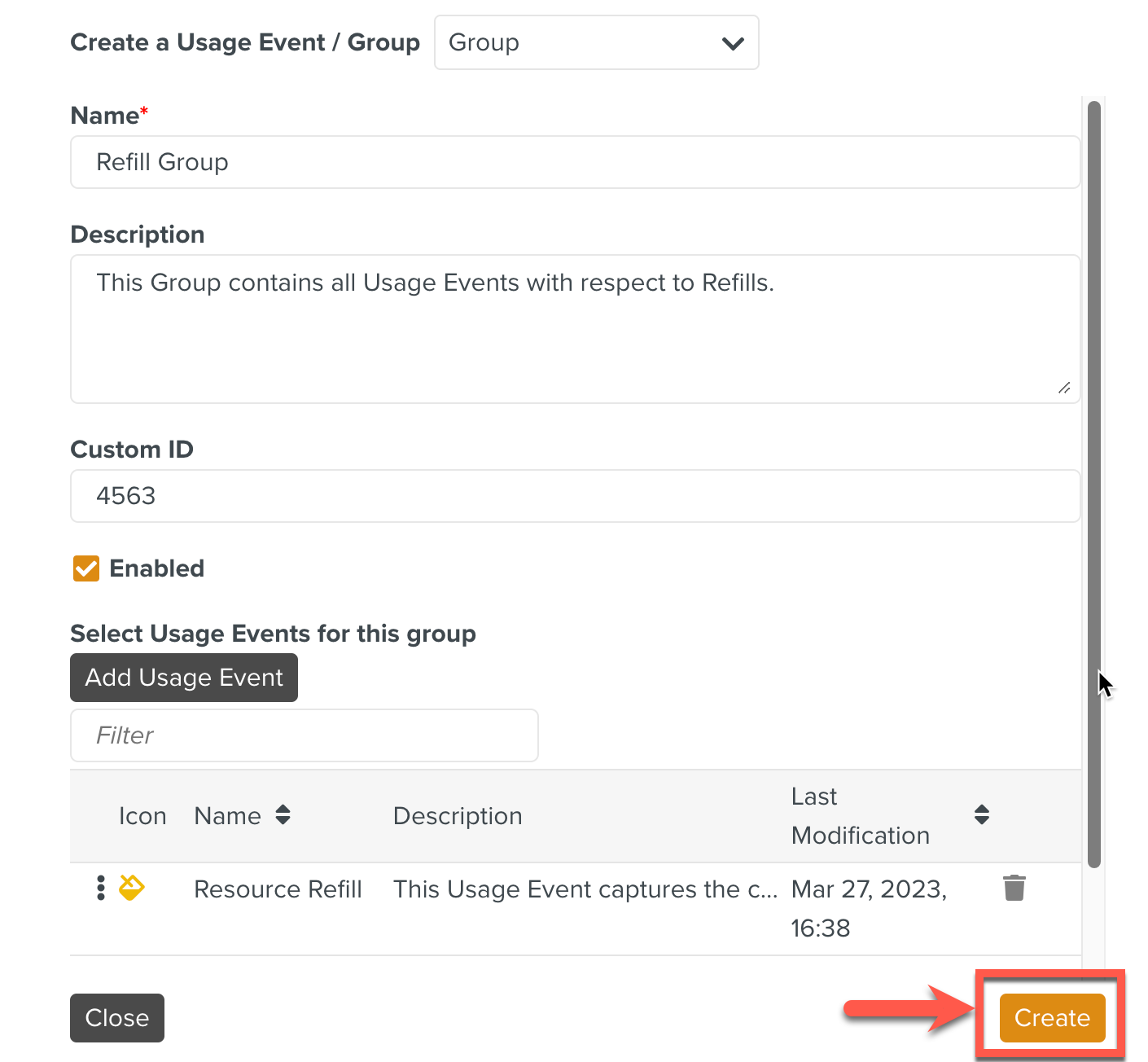
The Usage Event group is created as seen below.
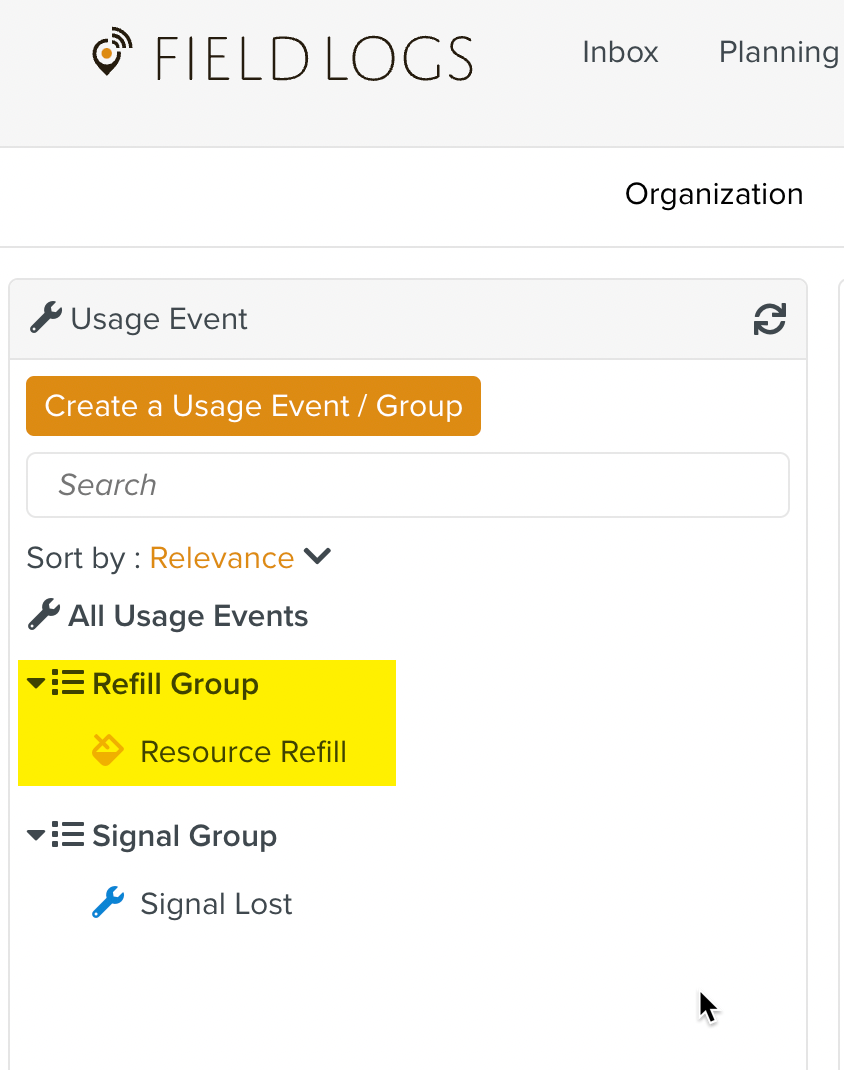
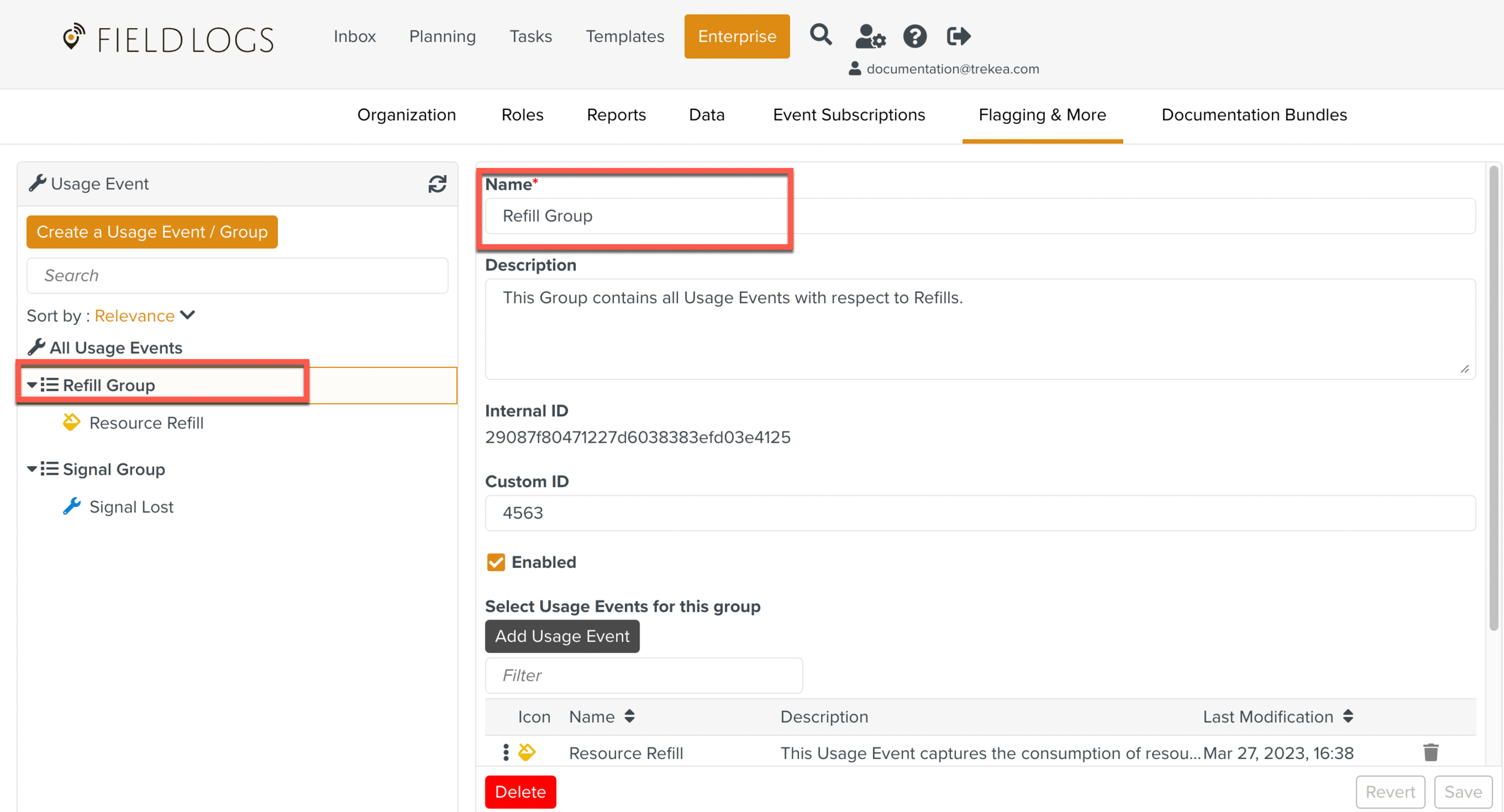
You can delete an existing Usage Event Group. The Group and all the Usage Events under it are deleted.
To delete an Usage Event Group:
Select the Usage Event Group to be deleted on the Usage Events main page. Click .