Link A Step To An Object
A Task (a Template under Execution) can retrieve or set values in an Object. This is done by linking a Step to an Object.
To know more about Objects, see Creating an Object Model.
If the Task requires a user to select a value from the list of property values in an Object, a Master Data Selector Step is used.
If the Task is required to populate a Step with property values from an Object, then the Step is linked to an Object.
Feature | Behavior |
|---|---|
Master Data Selector |
|
Link a Step to an Object |
|
Master Data Selector is a Step type that allows you to display data from Objects. It displays the selected data in the form of a dropdown list from which the user can select the required value.
In the below example, a Master Data Selector has been used to enable the user to choose the Battery ID. All the available Battery IDs available in the Object are displayed for the user to make a selection.
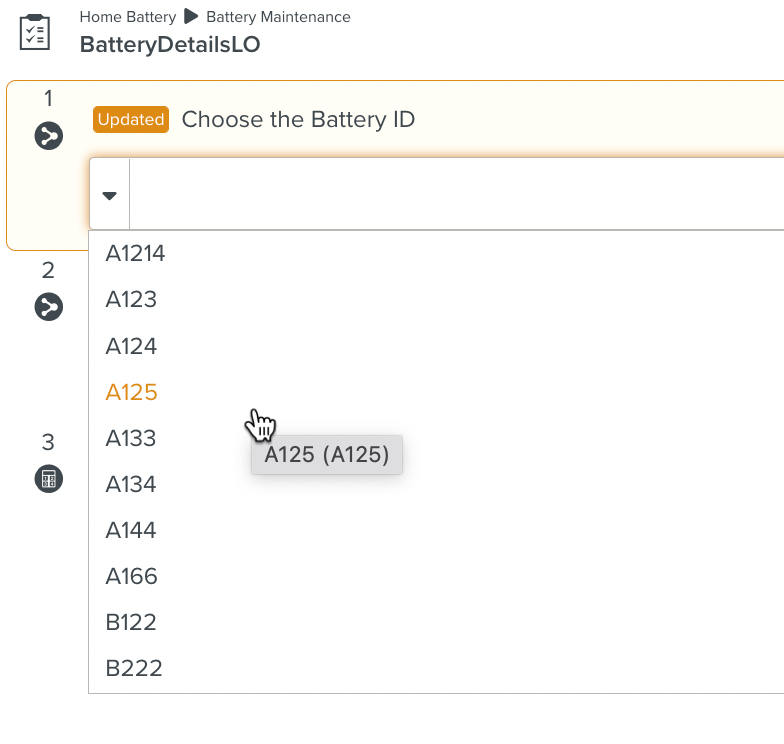 |
To know more about creating and setting up Master Data Selector Steps, see Master Data Selector.
A Step can be linked to an Object.
Note
The data type of the selected Object value must match the data type of the Step.
For example, an Object value of type Number can only be linked to a Numeric Step type.
When a Step is linked to an Object, the selected value is populated in the Step. When the user enters a value and validates the Step, the user input is updated as the new value in the Object.
To link a Step to an Object:
Create a Template variable of type Object. To know more about creating Object variables, see Object Variables.
In the below example, an Object variable ComponentVar is created and linked to the Component Object.
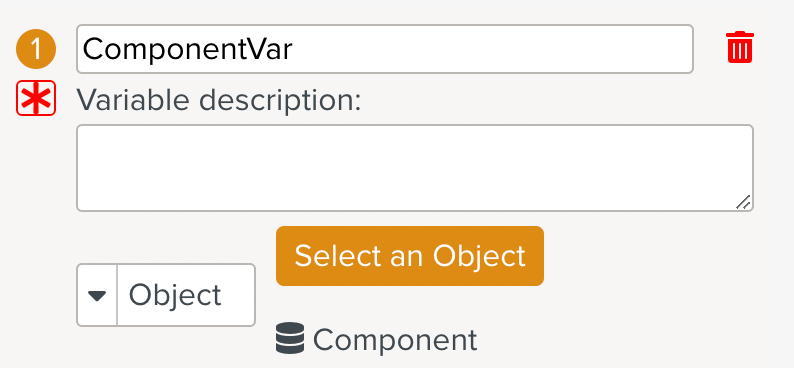
Select the Step to which the Object variable needs to be linked.
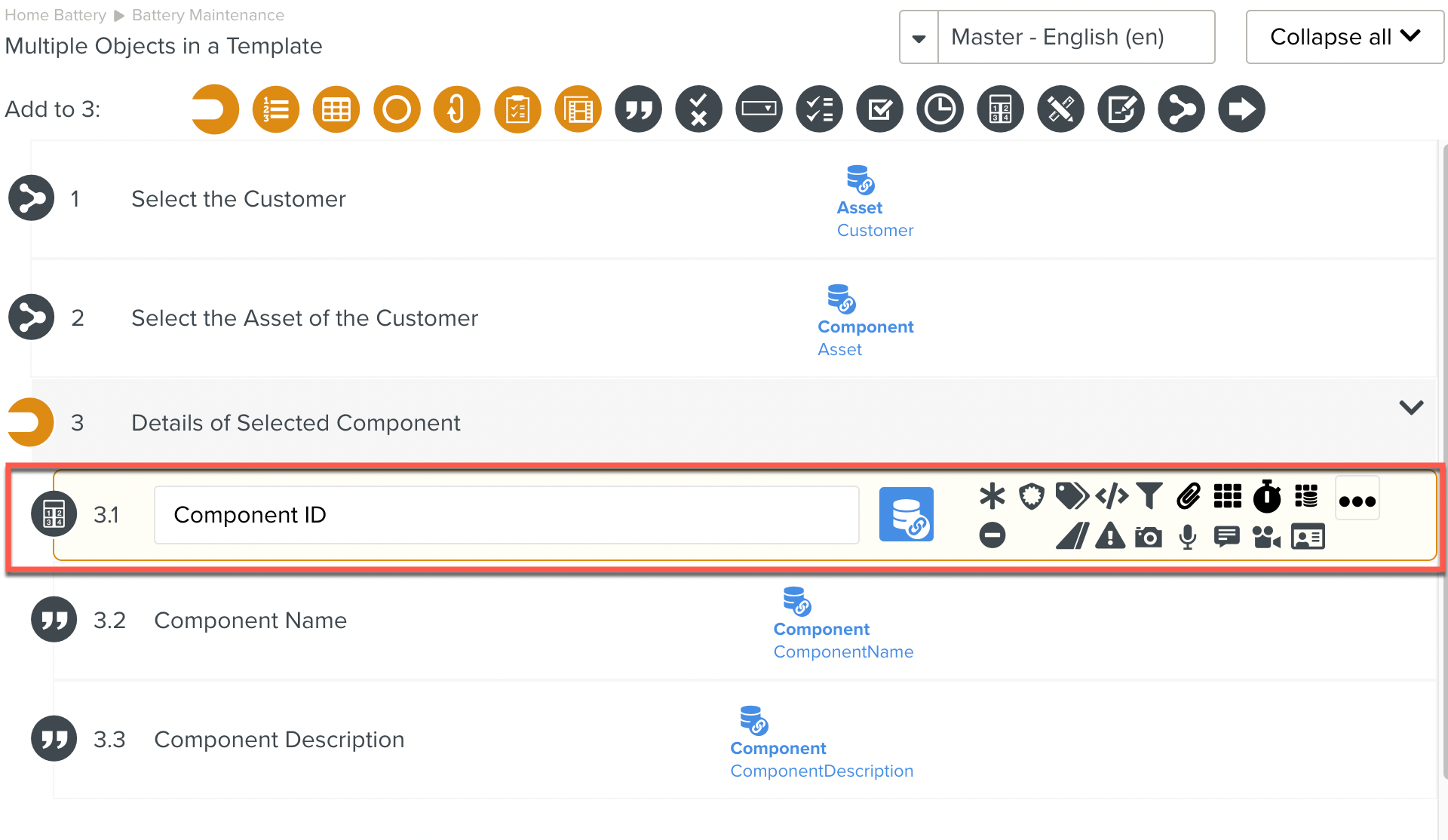
From the , navigate to. All the Object properties that match the datatype of the current Step are enabled. Select the property to be linked to the current Step.
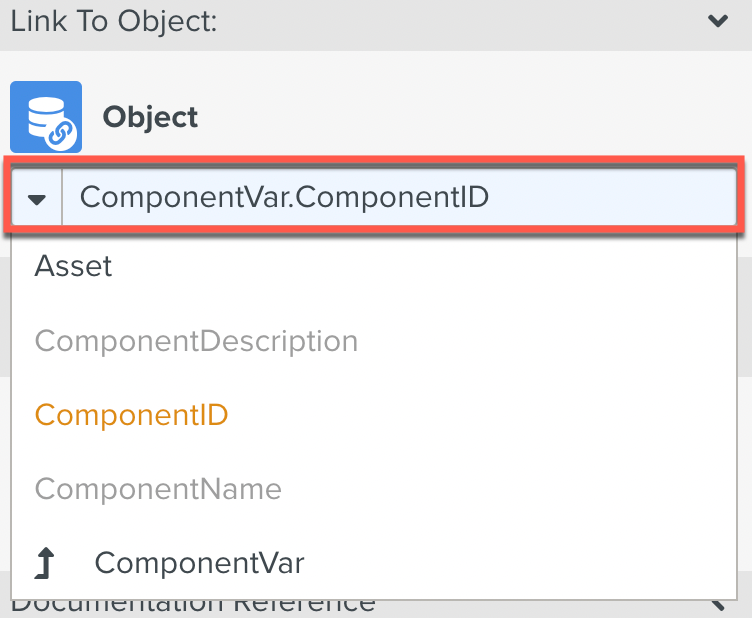
The Object data is now bound to the Step.
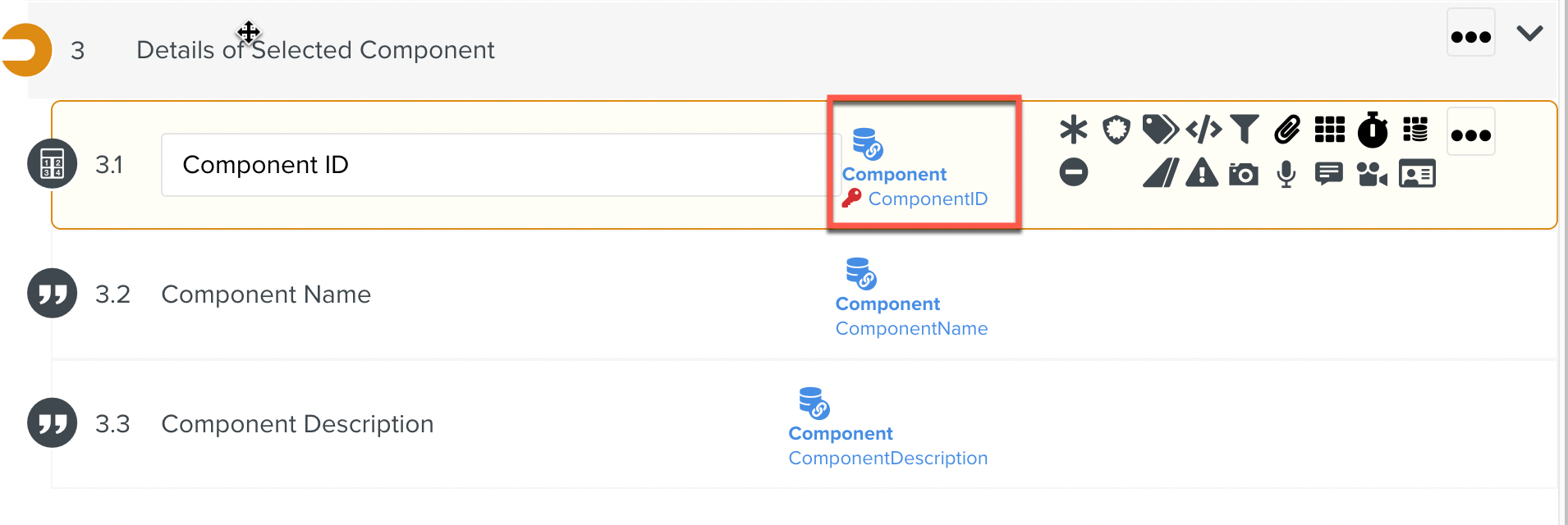
At runtime, this Step displays the value of the Object data.