Applying Effectivity
Effectivity determines what can or cannot be executed on the procedures (for example, Tasks and Sub -Tasks) by applying rules that you can define.
Effectivity can be defined at both the Template level and the Step level.
Note
Effectivity can be applied at the Step level using the  Step Information Editor.
Step Information Editor.
To apply Effectivity:
Expand the Effectivity section in the
 Templates Information Editor.
Templates Information Editor.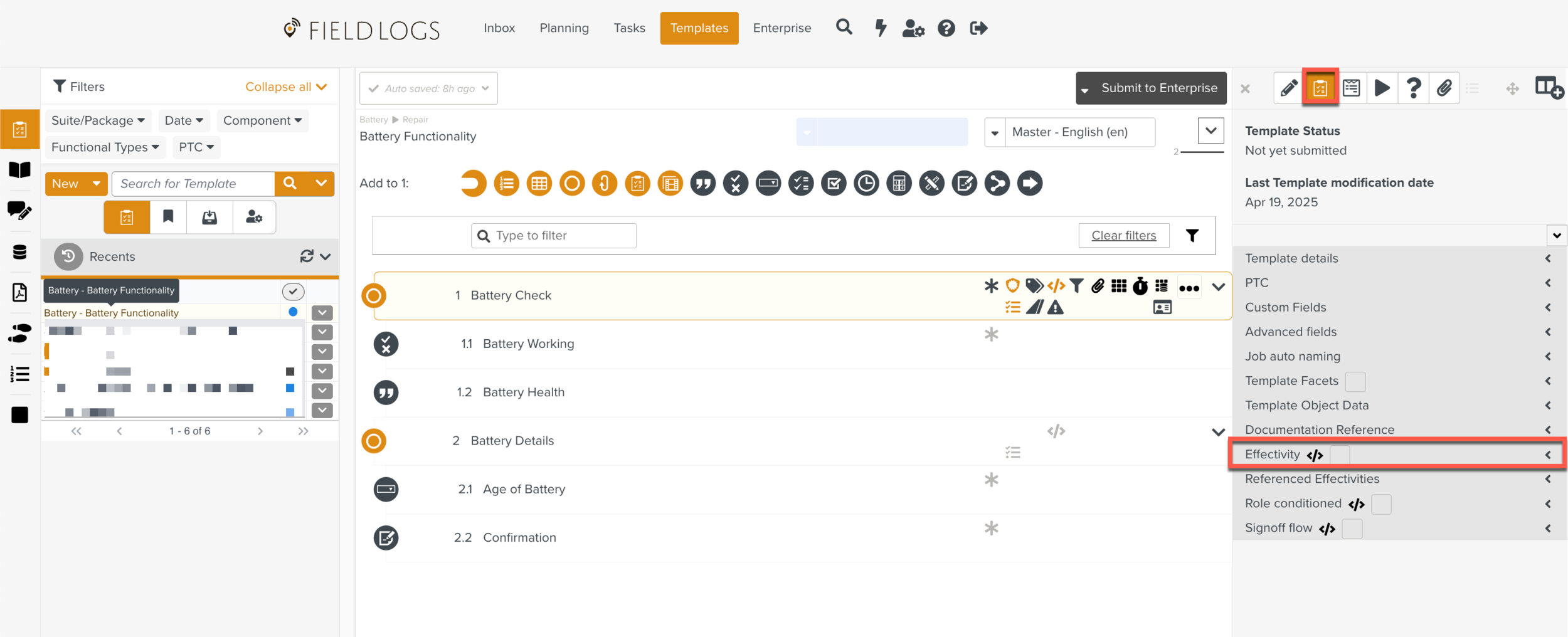
Note
To apply Effectivity at the Step level:
Go to the
 Step Information Editor.
Step Information Editor.In the workspace pane, select the Step.
Expand the Effectivity section of the Step Information Editor.
Follow the steps given below.
The Effectivity fields are displayed.
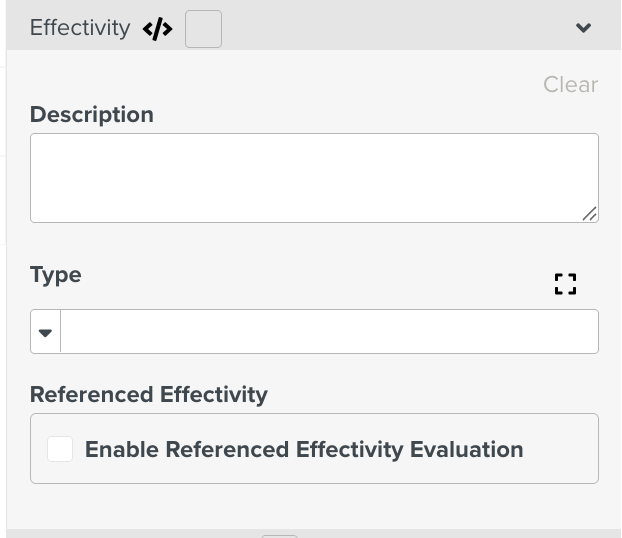
Add details in the following fields as needed.
Field
Description
Description
Enter the description of the range of assets applicable for Effectivity.
Type
This field indicates how the effectivity can be expressed — as a List, Range, Service Bulletin, Customer Oriented Change, Models, Model groups, Property Condition, Serial Numbers, Referenced Effectivity and Configurations.
Select the type from the dropdown list.
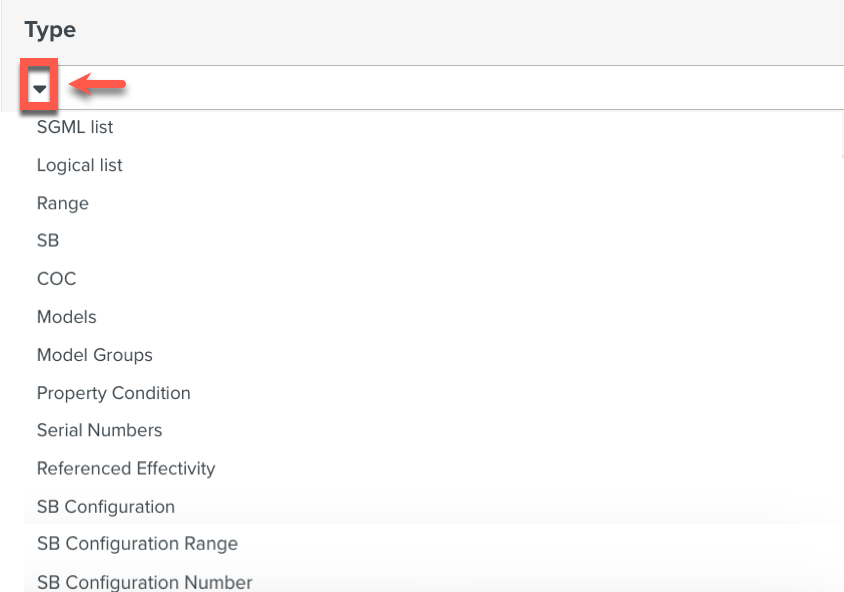
Depending on your selection in the Type field, the corresponding fields appear.
Note
Logical Lists are used to define multiple effectivities, with logical operators.
Referenced Effectivity
Referenced Effectivity can be enabled at the Step level, with the corresponding Effectivity Rule configured at the Template level. In a Step, you can mark certain parts of the text to show only when specific conditions are met.
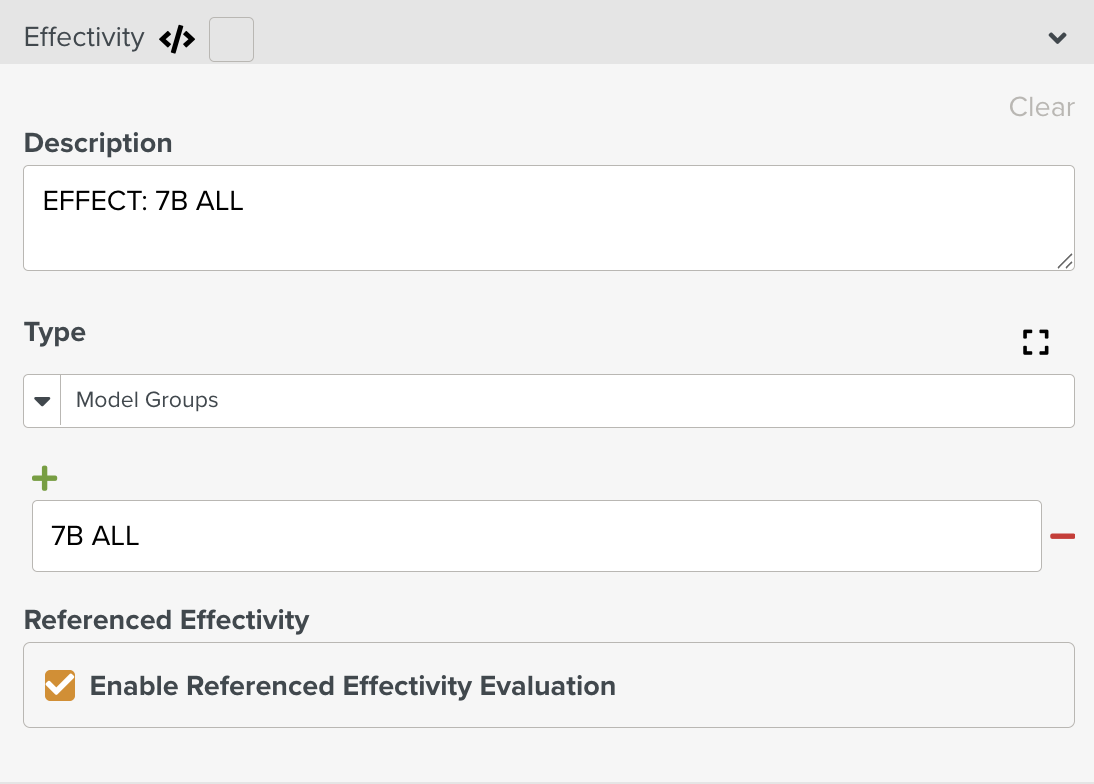
The Effectivity is applied.