Comparing Multiple Versions of a Template with Audit Logs
You can compare two or more versions of a Template and generate an Audit Log listing the differences.
In the example below, the Template has nine versions. The Template Versions option in the property pane lists all available versions. You can compare any of these.
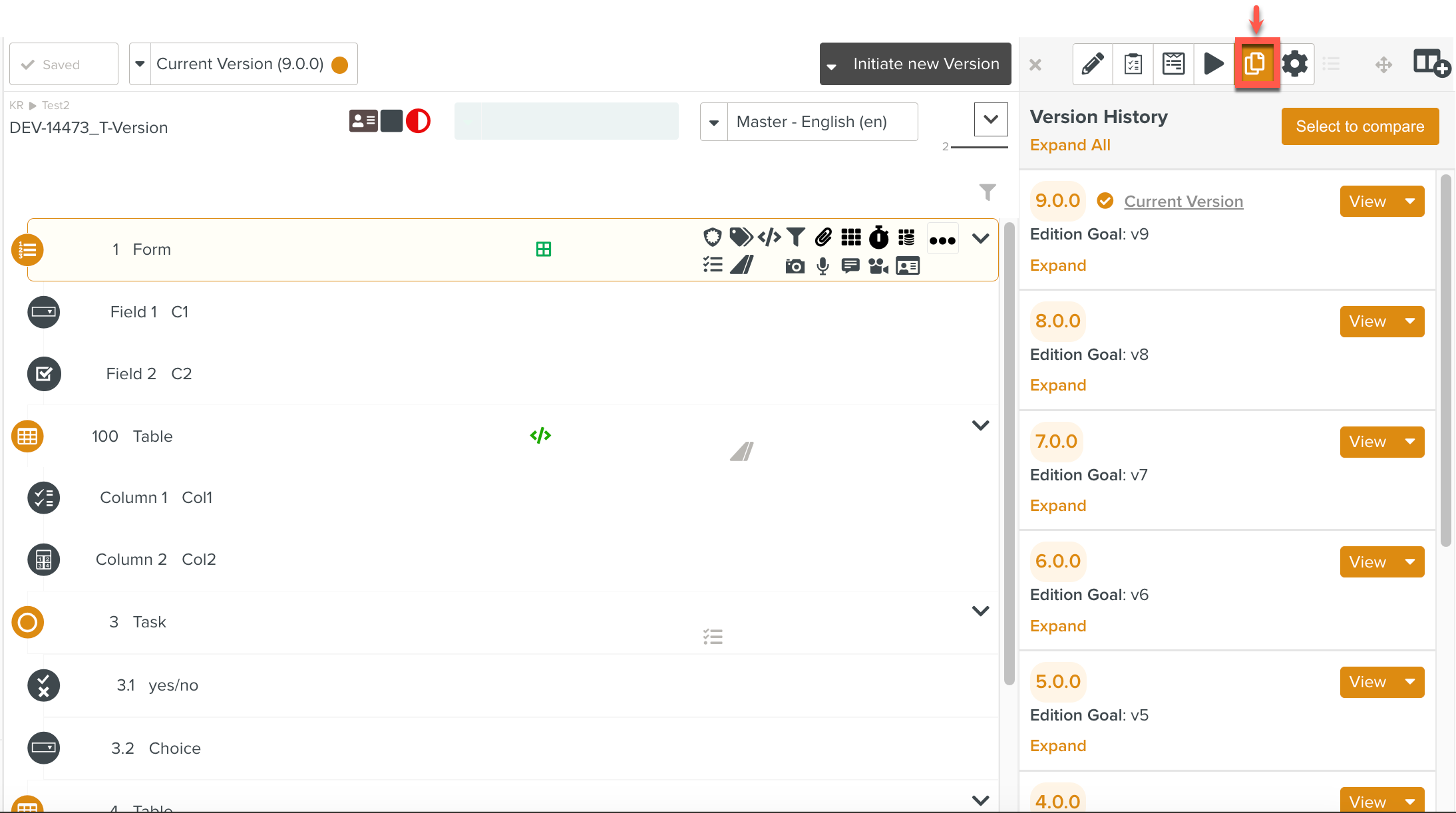
Comparing Versions of a Template
In addition to published versions of a Template, you can also compare a Template that is currently in Edition. The Template under Edition always appears at the top of the list.
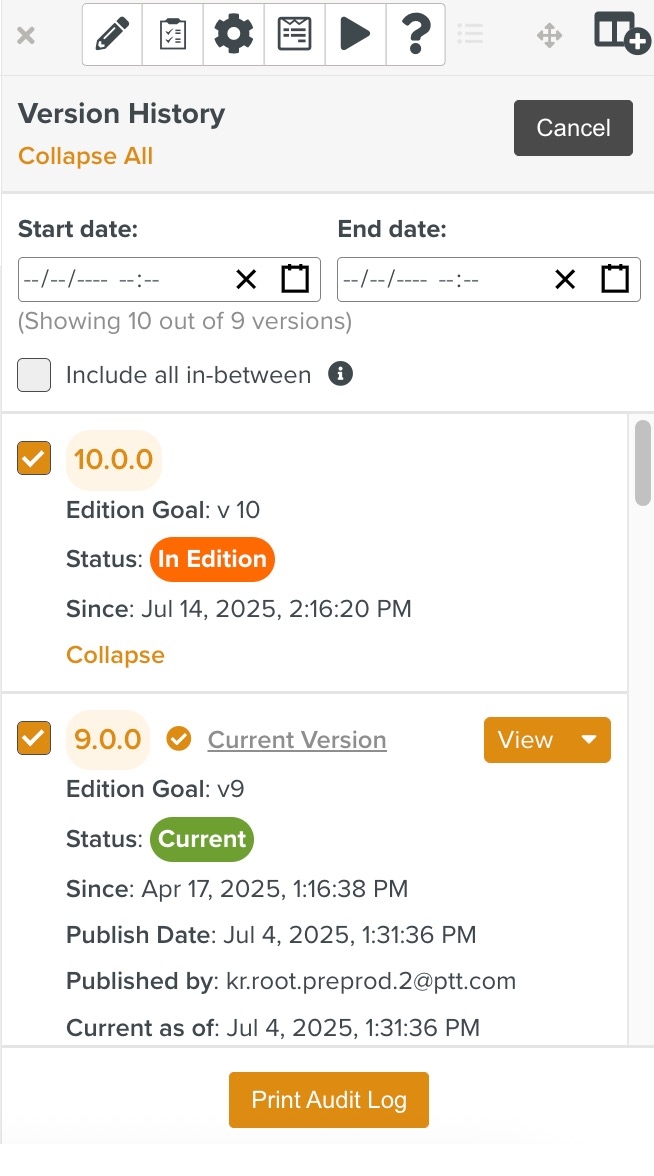 |
To compare versions of a Template:
Click Select to Compare.
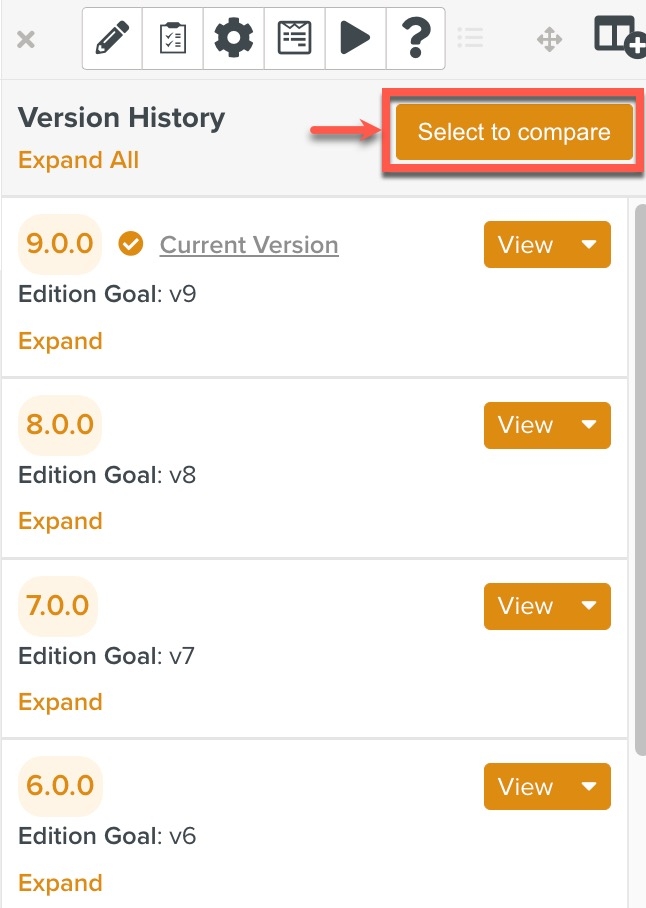
[Optional] Enter a Start date and End date to filter the Template versions by the date of Publication.
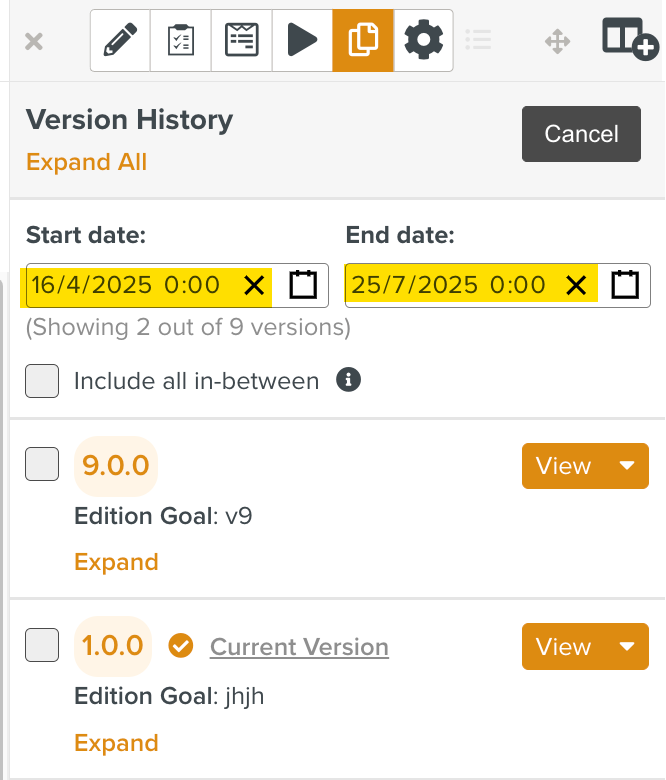
[Optional] Select Include all in-between to compare all the versions in between and including the selected versions.
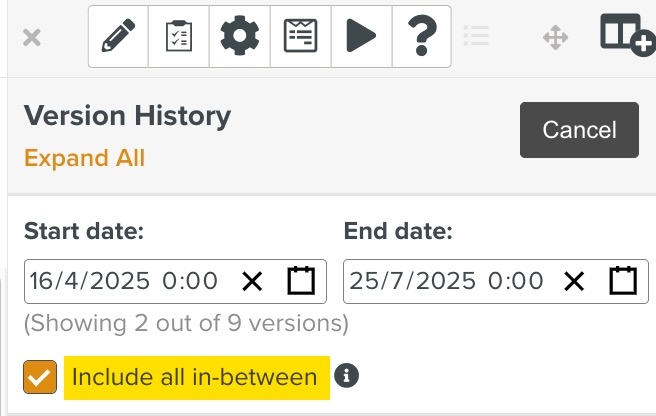
Select the required versions to compare. In the example below, versions 7.0.0 and 9.0.0 are selected.
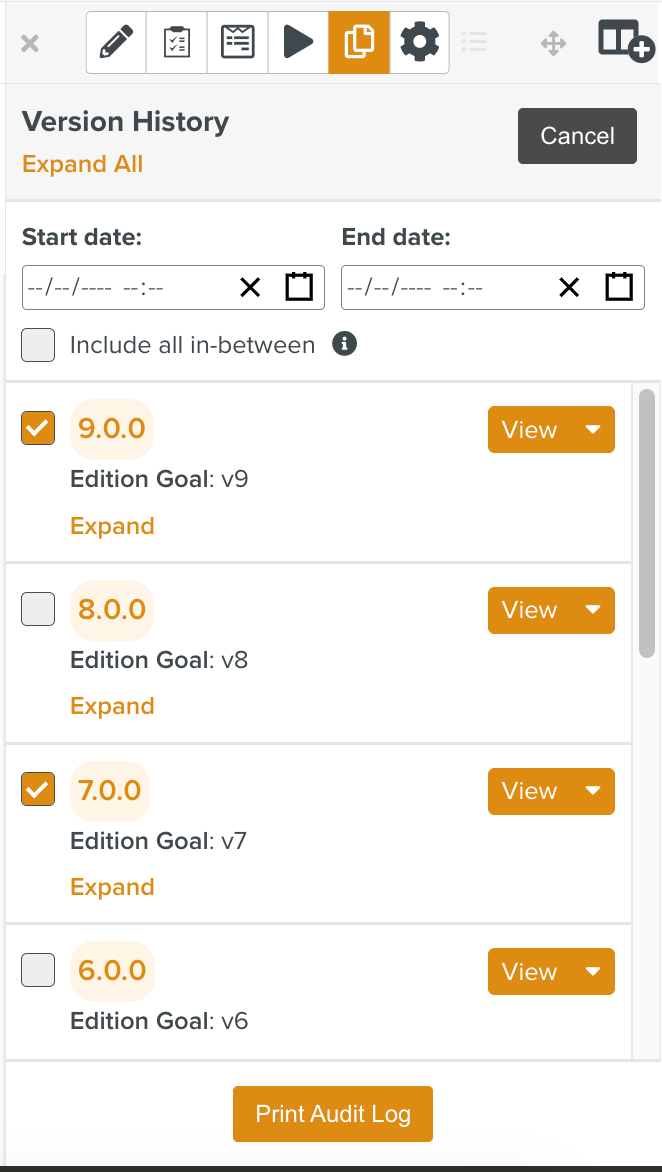
Click Print Audit Log.
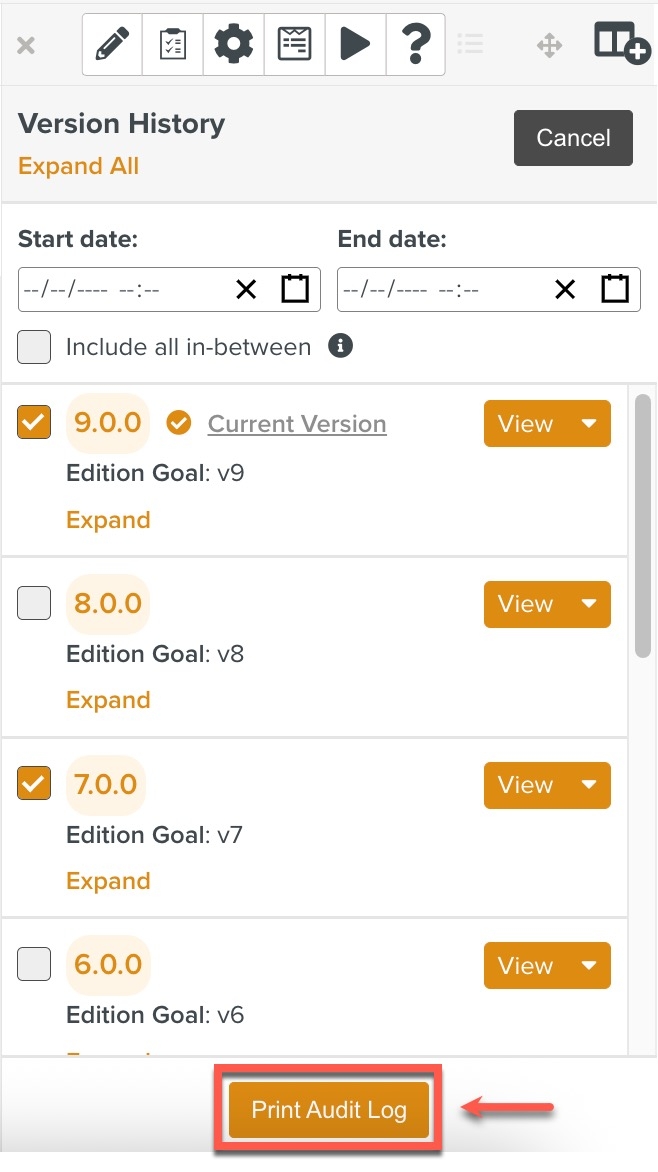
The Audit Log dialog appears.
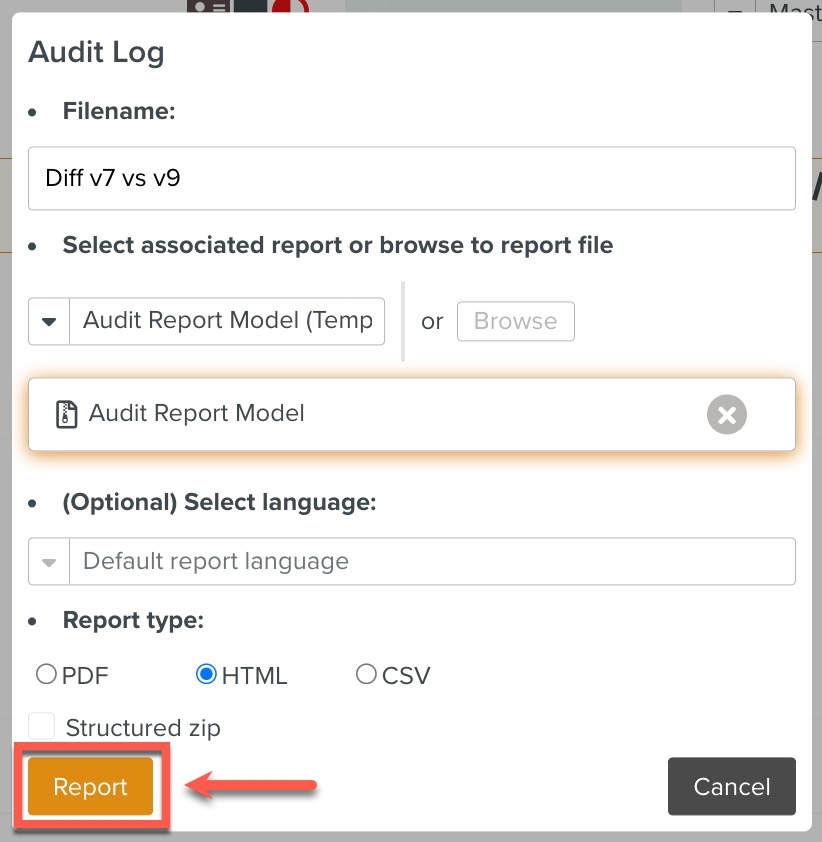
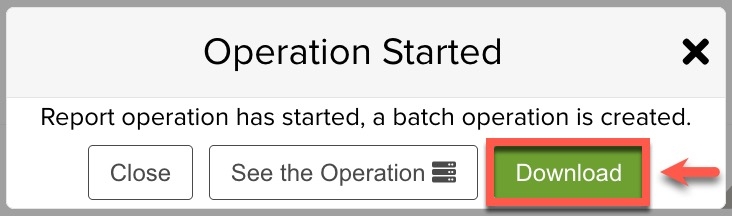
Note
An Audit Log Report Model that specifies the structure of the report is a pre-requisite to generate it.
The Audit Log can be downloaded and viewed.