Approve
In the Approve step, you can Approve the new Publication of the Template.
To Approve the Template:
On the action bar of the workspace pane, click .
Notice the Template status in the property pane. The action bar displays the action needed.
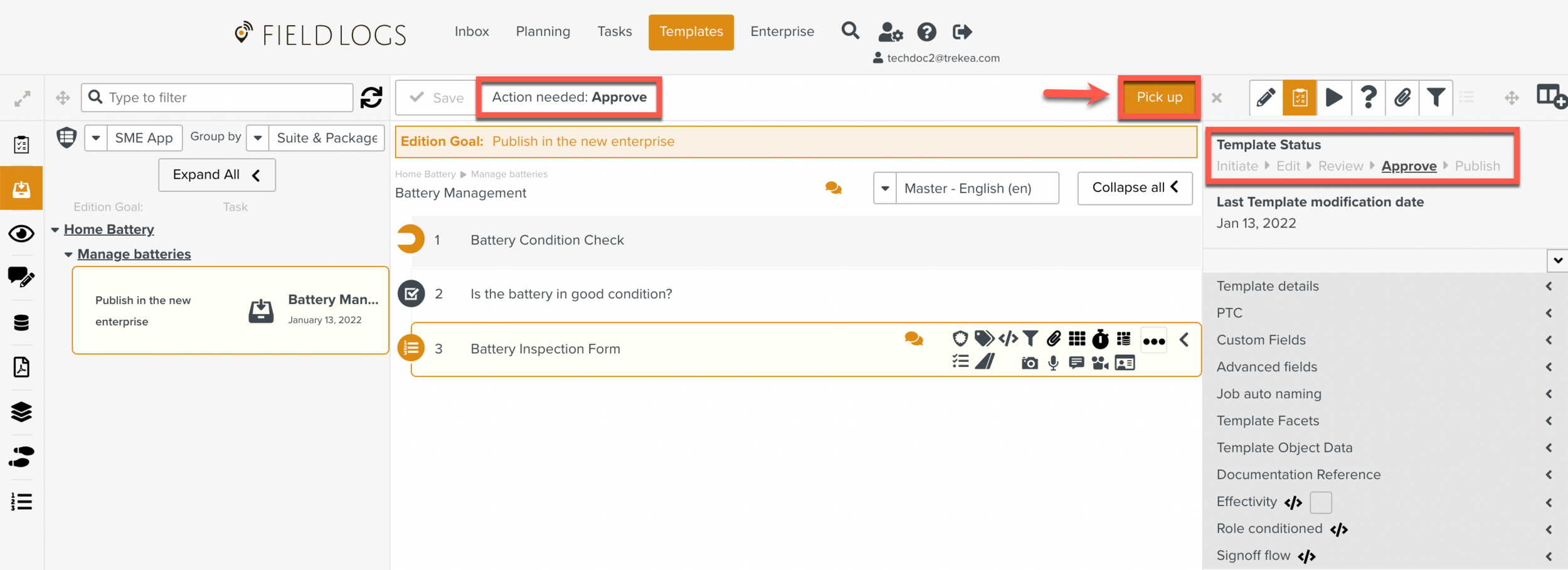
Note
If the checkbox was selected in the previous step of the publication process, the next action is automatically picked up.
The Task is picked up.
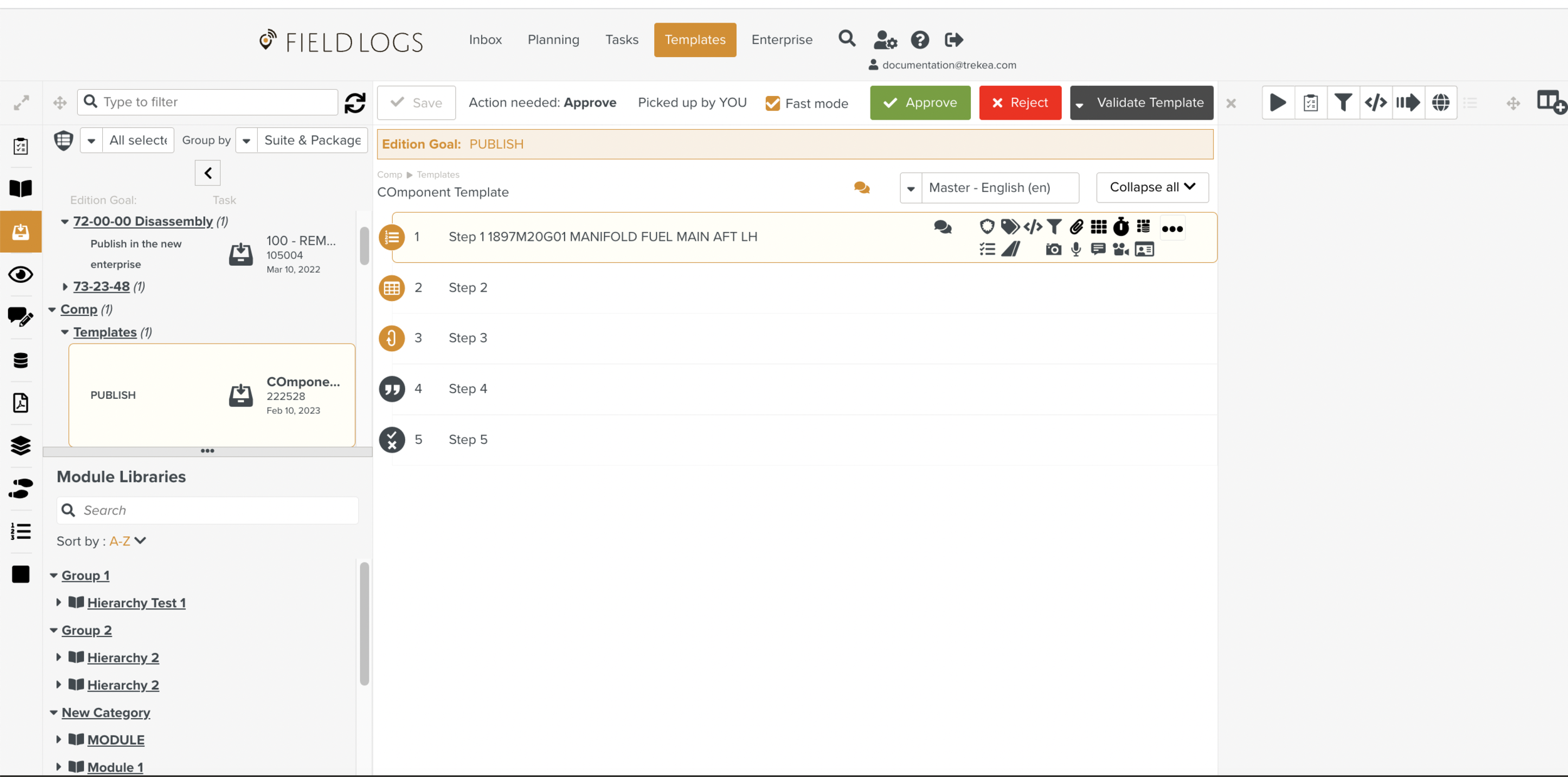
Review the changes made to the Template.
Click .
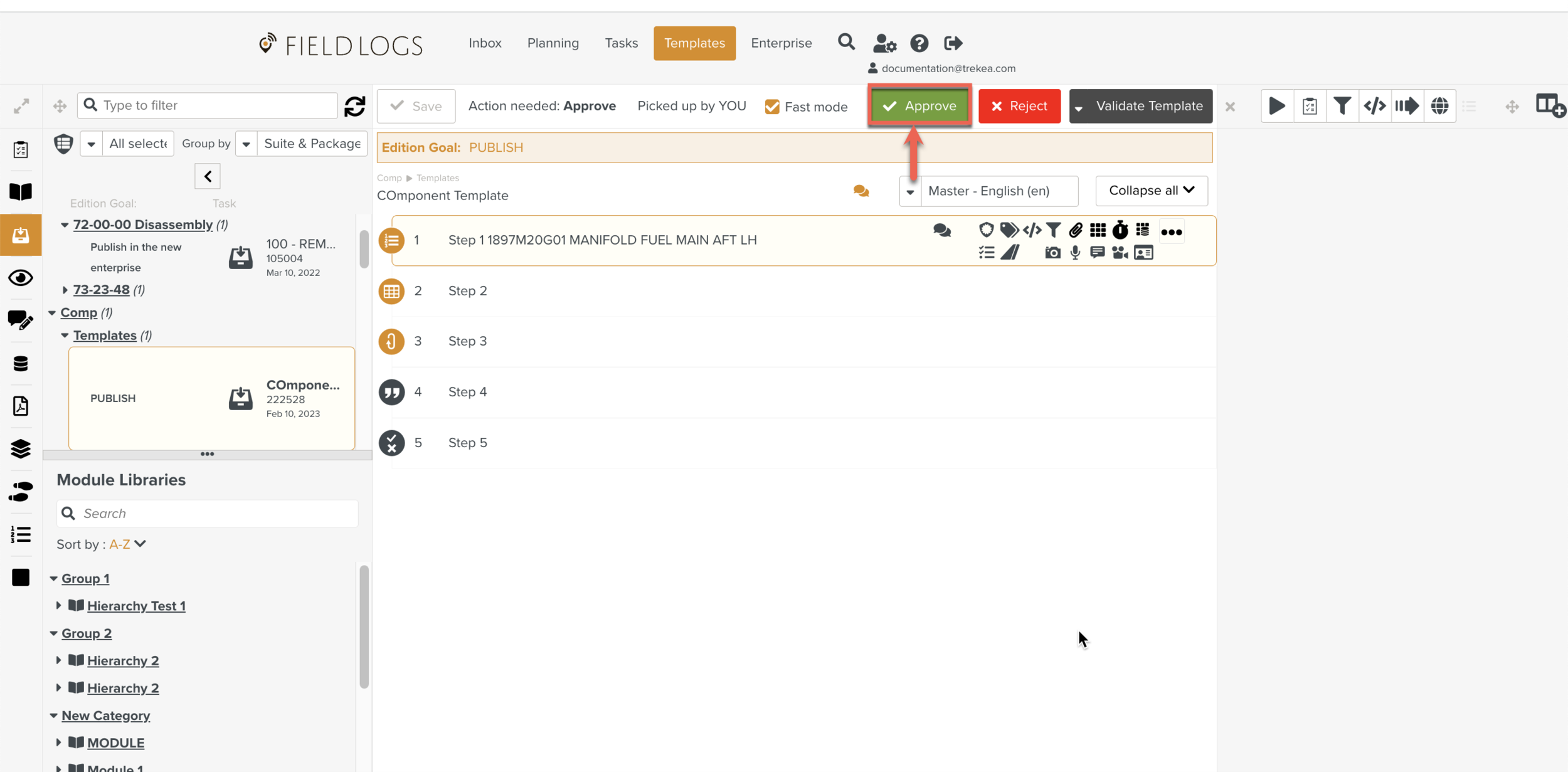
If you select the checkbox and then click , the publication process proceeds without prompting any confirmation and the next action is automatically picked up.
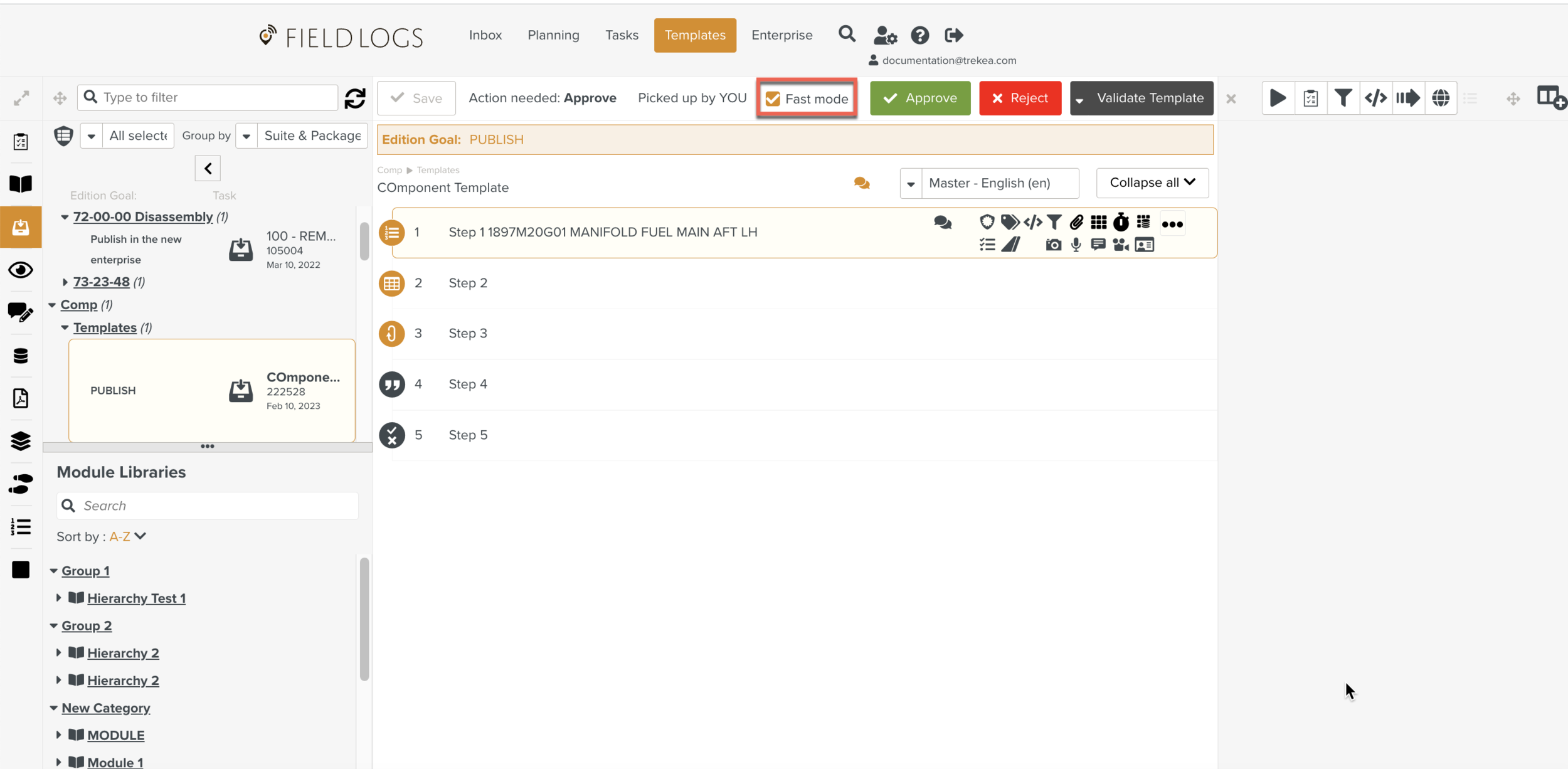
Clicking sends the task back to the Edit step. The member picking up the task after the Reject action can view the comments added to it.
If you click , the pick up action of the task is cancelled. After you release the task, it becomes available to be picked up by another member.
Note
Clicking stops the publication process. The task is deleted. However, the Template is still available in the Templates section.
To archive:
On the action bar of the workspace pane, click .
On the Confirm Task action dialog box that is displayed, click . The task is sent to the next step of the archival process.
Click . The task is picked up.
Click . The task is archived.
Clicking cancels the archival process and sends the task back to the Edit step.
On the Confirm Task action dialog box that is displayed, click .
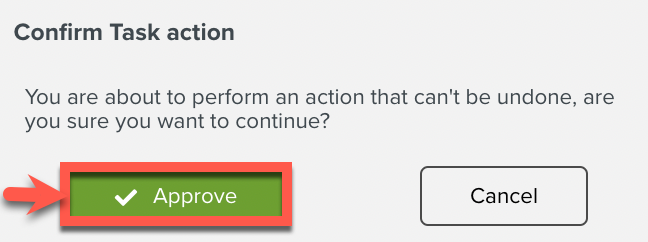
The new Publication is Approved and the task is sent to the next step of the Publication process.
Note
The Confirm Task action dialog box is not displayed, if the checkbox was selected before clicking . The next action in the publication process is automatically picked up.