Using the Library Pane
You can view the list of all Templates in the Library Pane.
You can also create Templates using one of the options highlighted below.
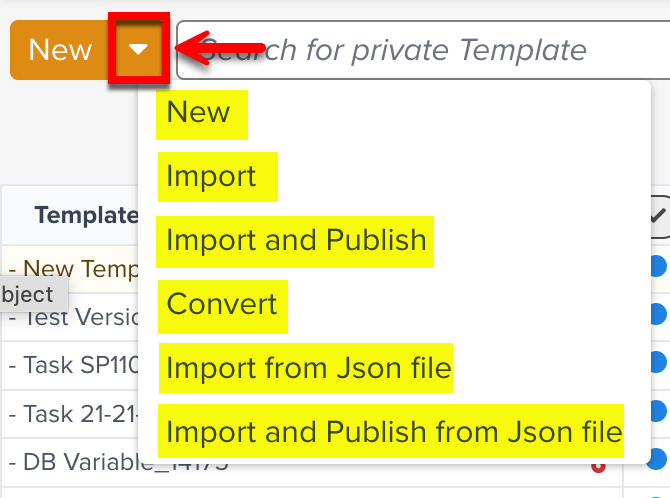 |
Options | Description |
|---|---|
New | Creates a new Template. |
Import | Imports a .zip, .xls, .xlsx file to generate a Template. |
Import and Publish | Imports a .zip, .xls, .xlsx file and selects a Lifecycle to generate and publish a Template. |
Convert | Generates a Template from a .docx file. |
Import from Json file | Creates a Template from a .json file. |
Import and Publish from Json file | Imports a .json file and selects a Lifecycle to generate and publish a Template. |
Templates are grouped into four categories highlighted below.
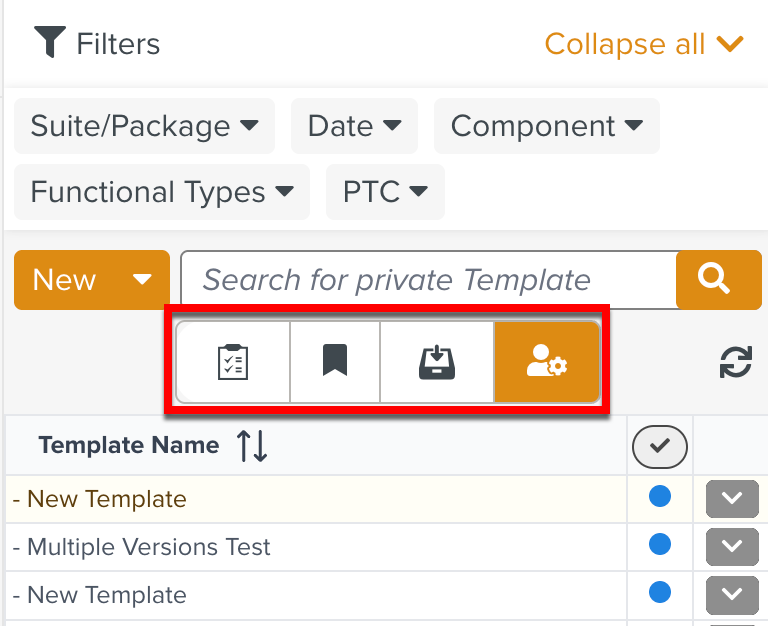 |
Published Templates: Templates that are submitted to an Enterprise to be published.
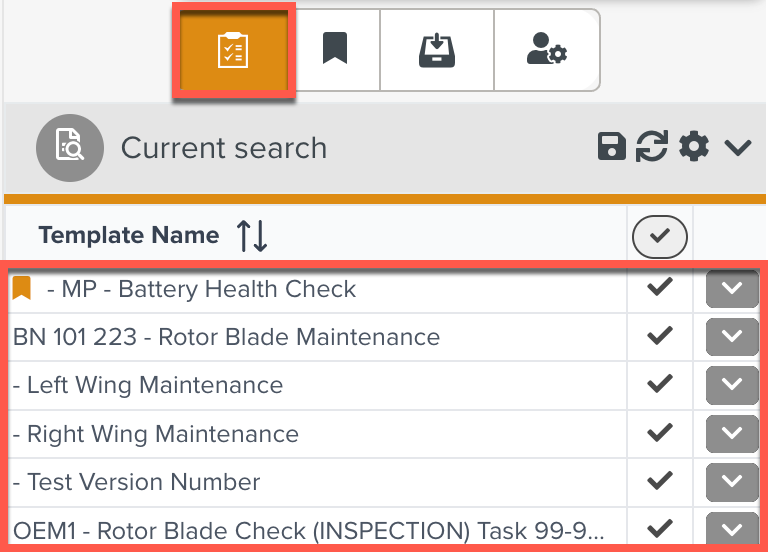
The
 tick icon in the Template status indicates that the Templates are Published.
tick icon in the Template status indicates that the Templates are Published.Bookmarked Templates: Bookmarking a Template allows quick access to a Template instead of having to browse to it or search for it.
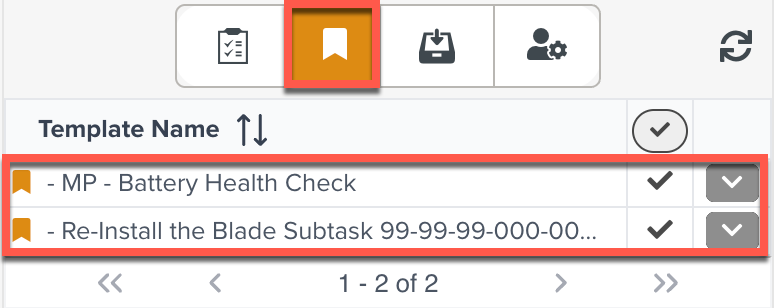
The
 Bookmark icon indicates that the Templates are bookmarked.
Bookmark icon indicates that the Templates are bookmarked.Templates Under Edition: Templates that are currently under Edition are displayed here.
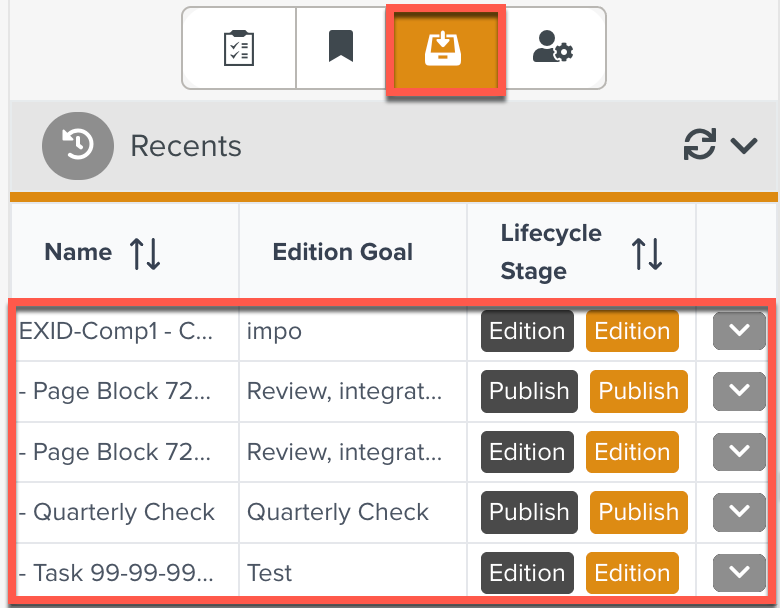
The Edition Goal and the current Lifecycle stage of the Templates are displayed as shown below.
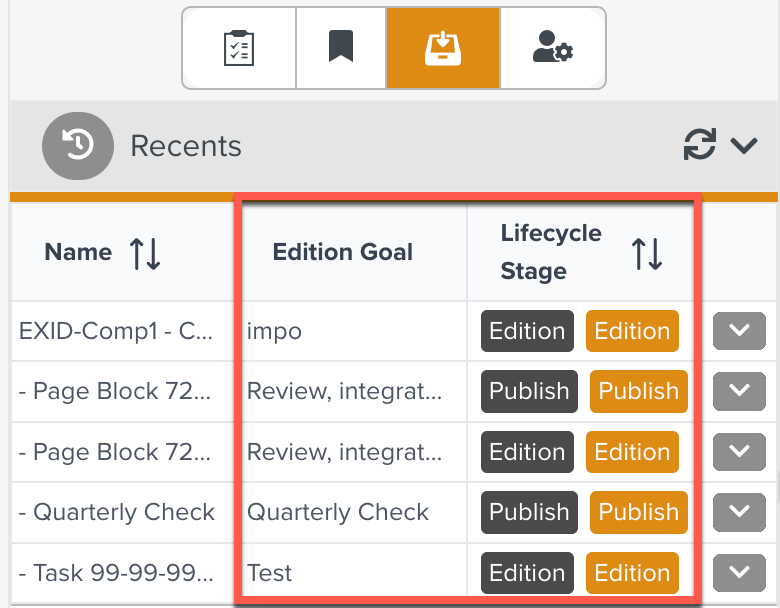
Private Templates: Templates that are under process or have not been published to an Enterprise.
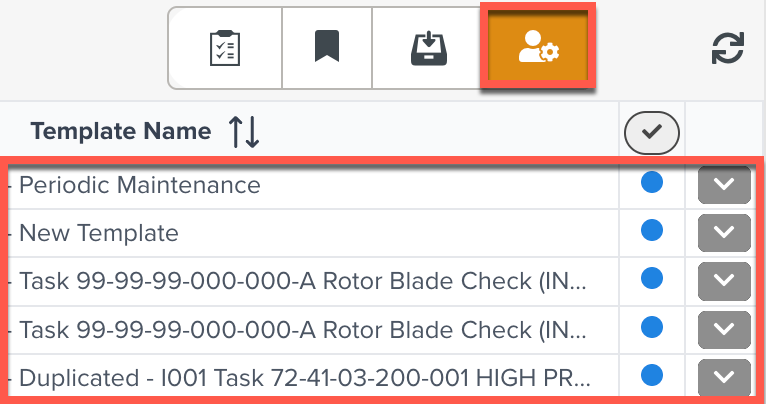
The
 blue dot indicates that the Templates are in Private status.
blue dot indicates that the Templates are in Private status.
The Templates are listed with the Template Name, Template Status and the Options dropdown.
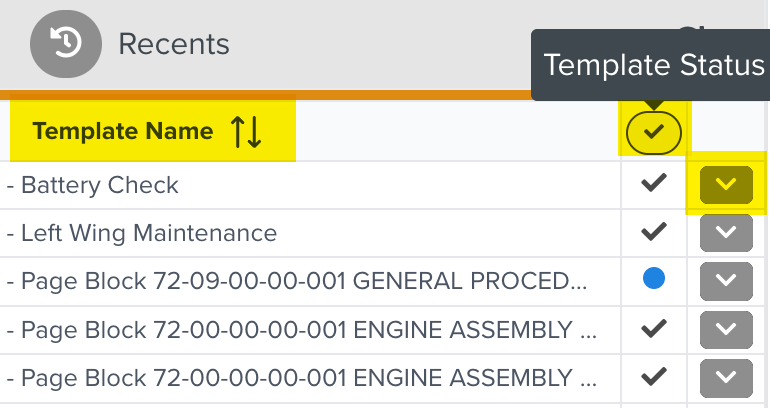 |
There are a list of actions available on each Template.
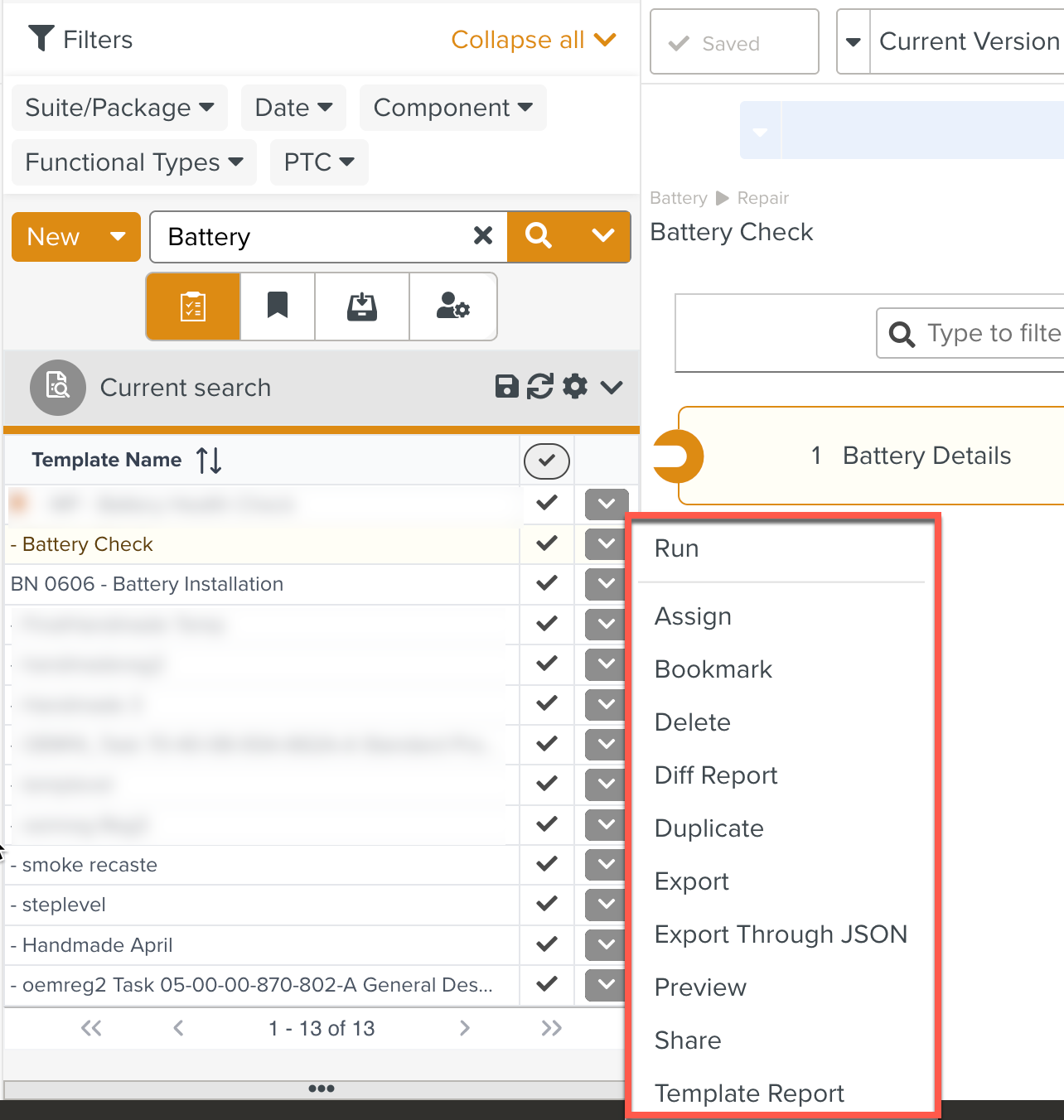 |
Action | Description |
|---|---|
Run | Creates a new Task and runs it. You are redirected to the Tasks page. |
Assign | Assigns the Template to a another user or users. |
Bookmark | Bookmarks the Template. You can view the Templates in the Bookmarked Templates tab. |
Delete | Deletes the Template. |
Diff Report | Generates the Template Difference Report. |
Duplicate | |
Export | Exports a Template as a .xlsx file. |
Export Through JSON | Exports a Template as a JSON file. |
Preview | Shows a preview of the Task. |
Share | Shares the Template with another user. You can either share the Template link by copying it or share it through email. The Template Report PDF can also be shared. |
Template Report | Generates a Template Report. |
The Library Pane can be resized using the  icon or collapsed using the
icon or collapsed using the  icon.
icon.
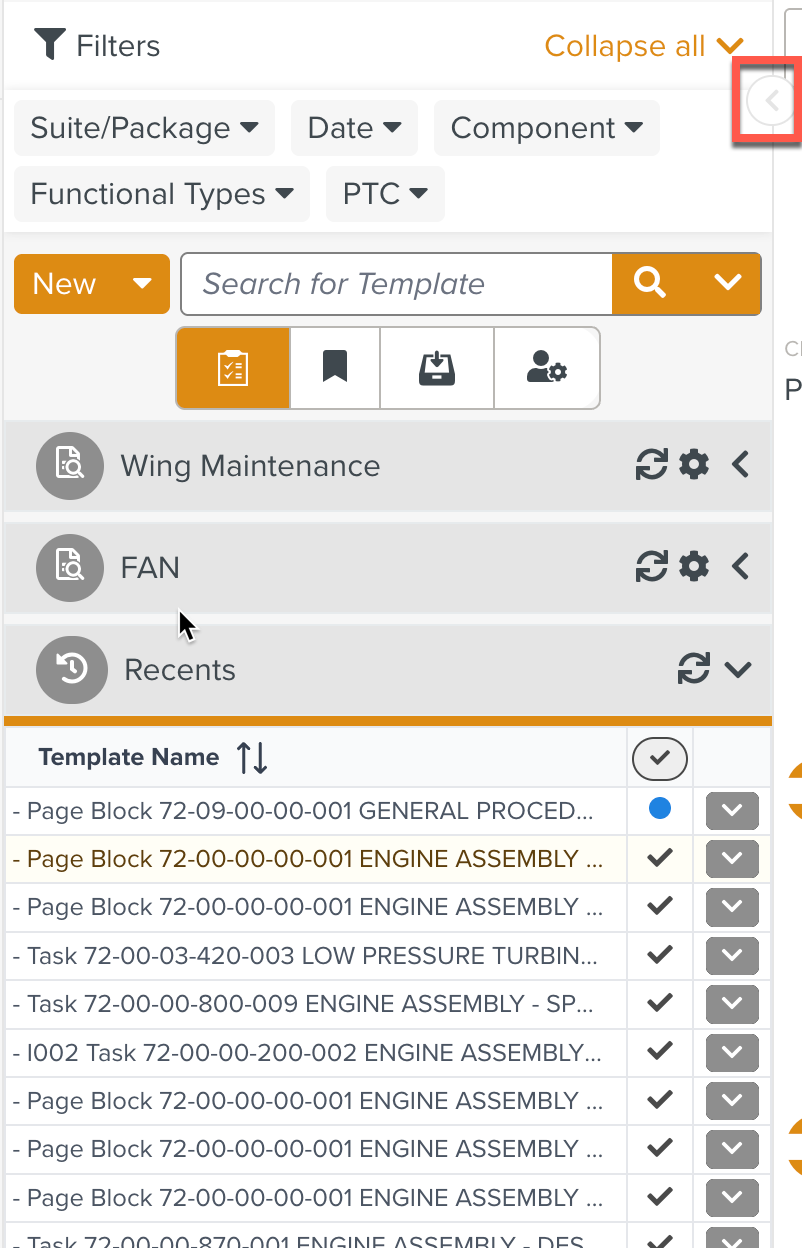 |
There is also an extensive search feature that allows you to narrow down the Templates search in the Library Pane.