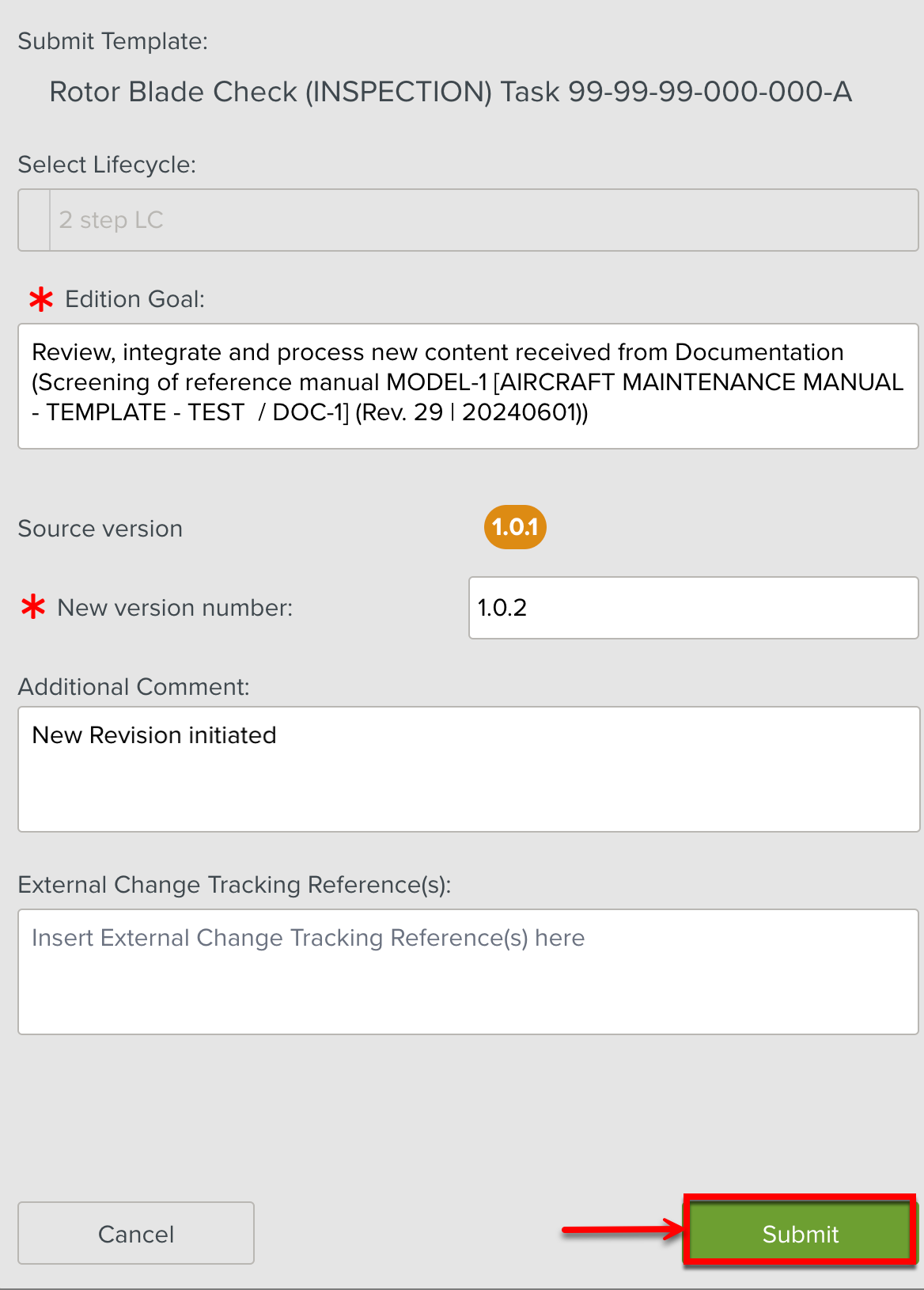Initiating a New Version of an Impacted Template
During Screening, the Template Screener may initiate a new version of an impacted Template. This Template then goes through the selected Lifecycle to be modified and published.
To submit a Template for modification:
On the main menu, go to > > .
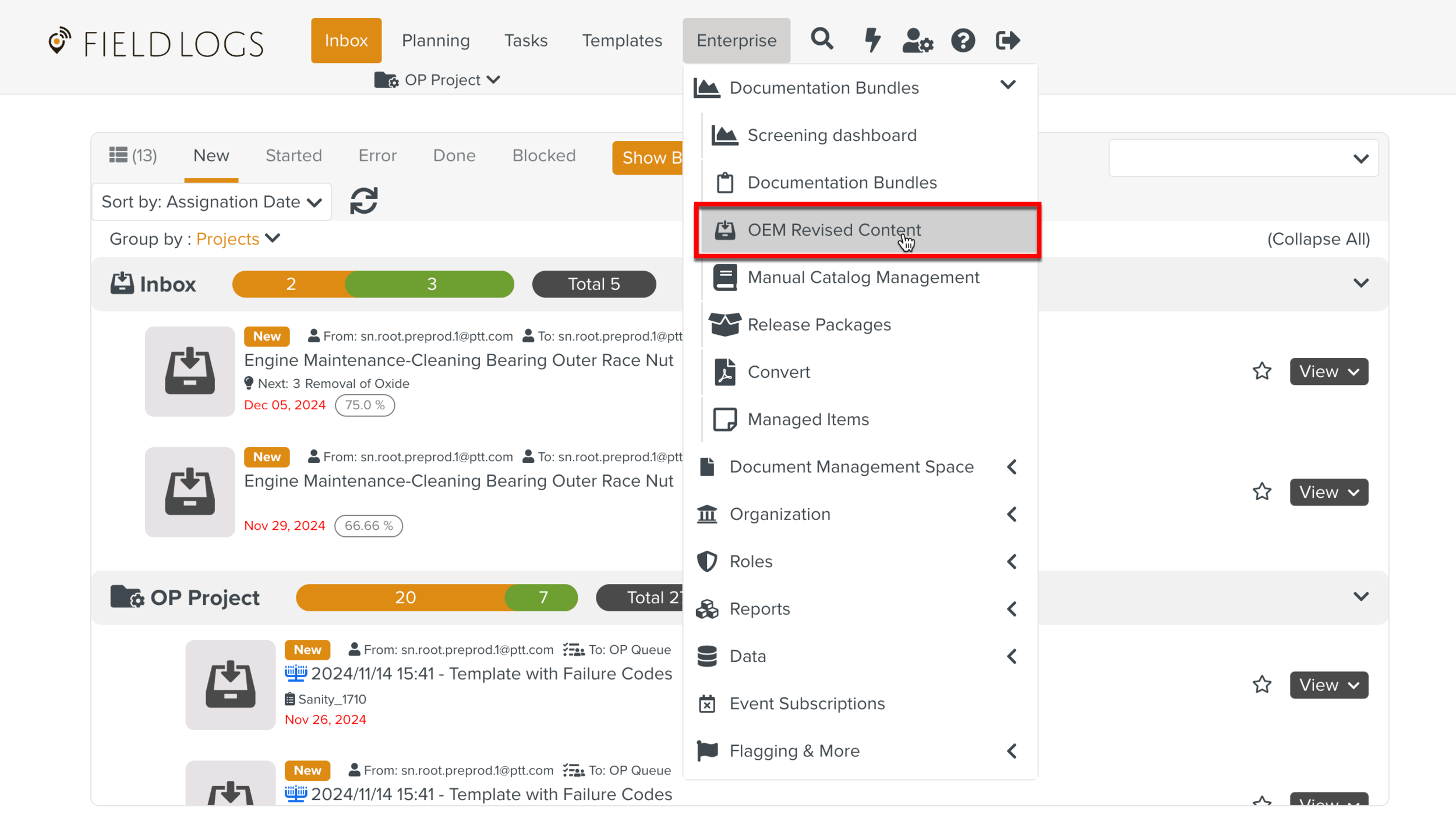
Select a Bundle Task.
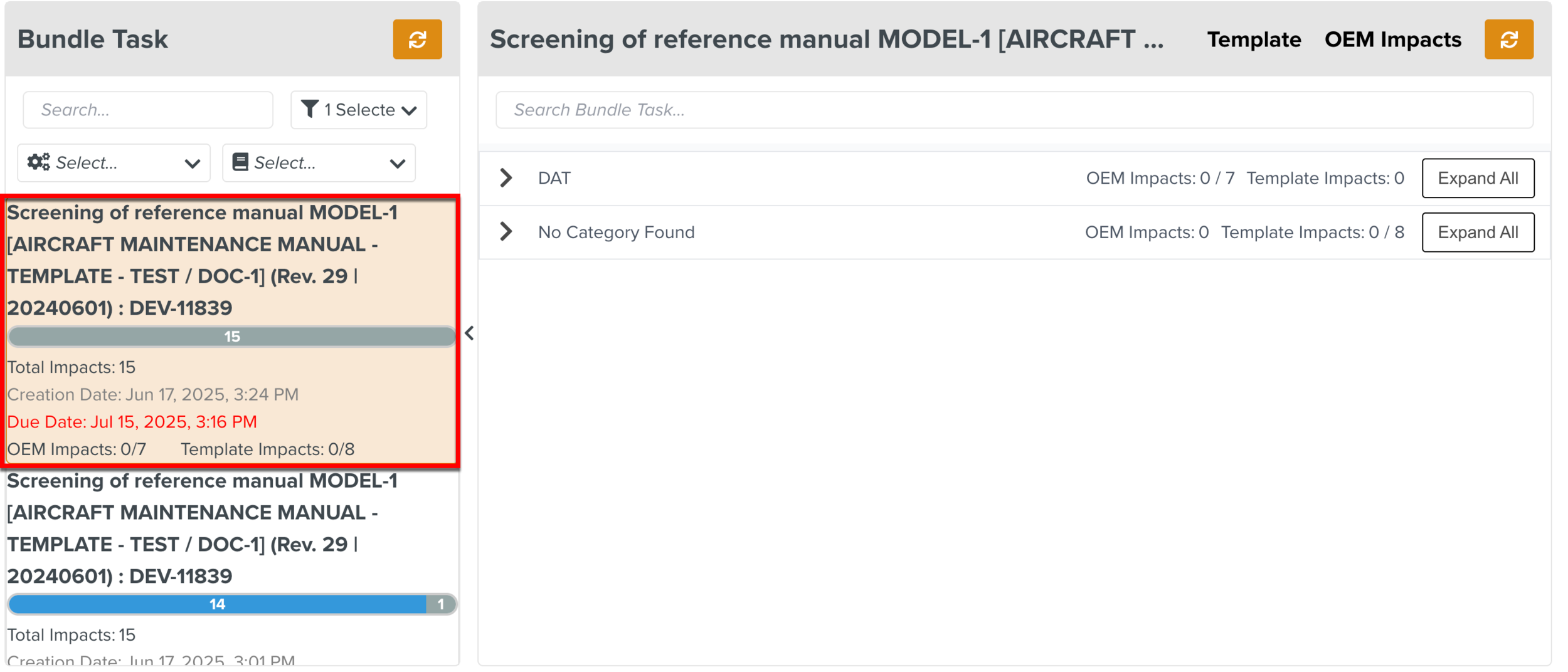
To view the Bundle Tasks under Template category, click Template as shown below.
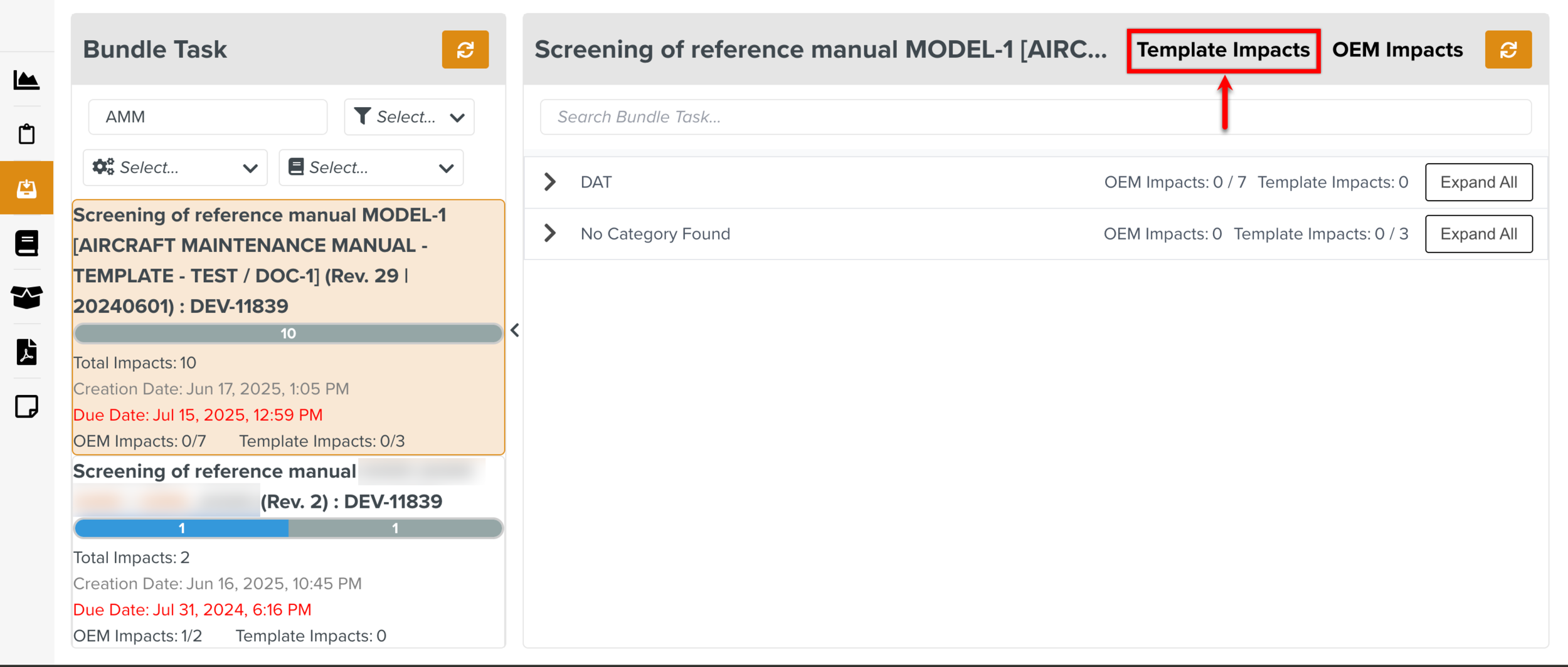
Click on a Bundle Task.
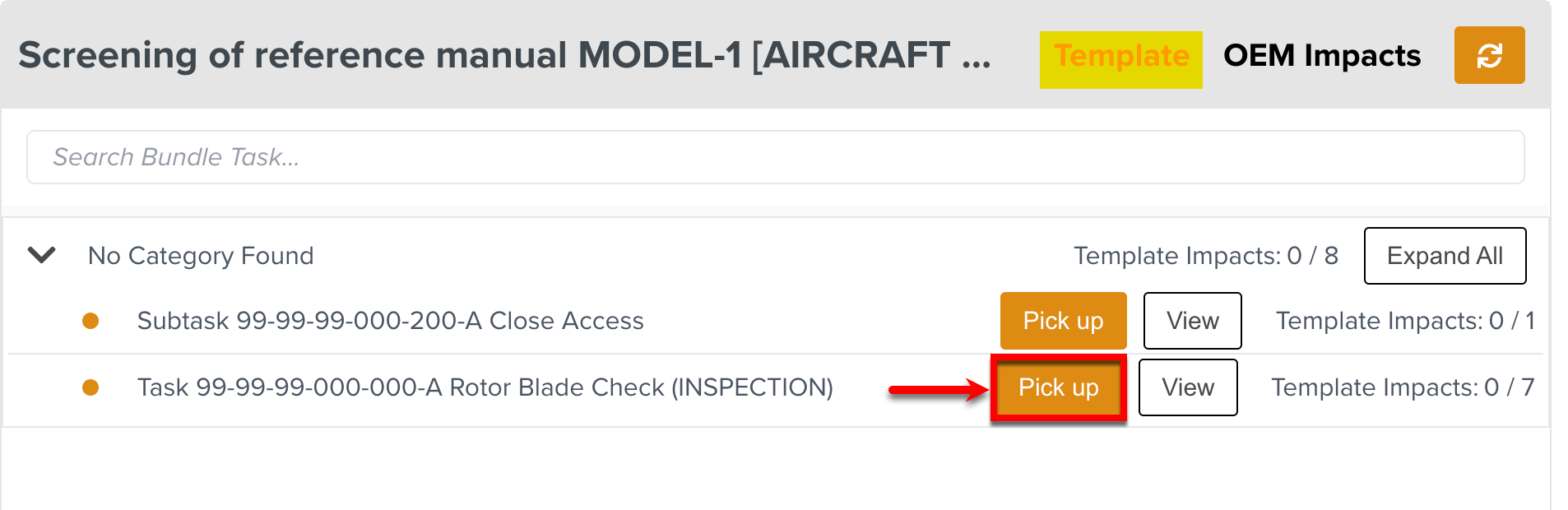
Select the sorting option as Template as shown below.
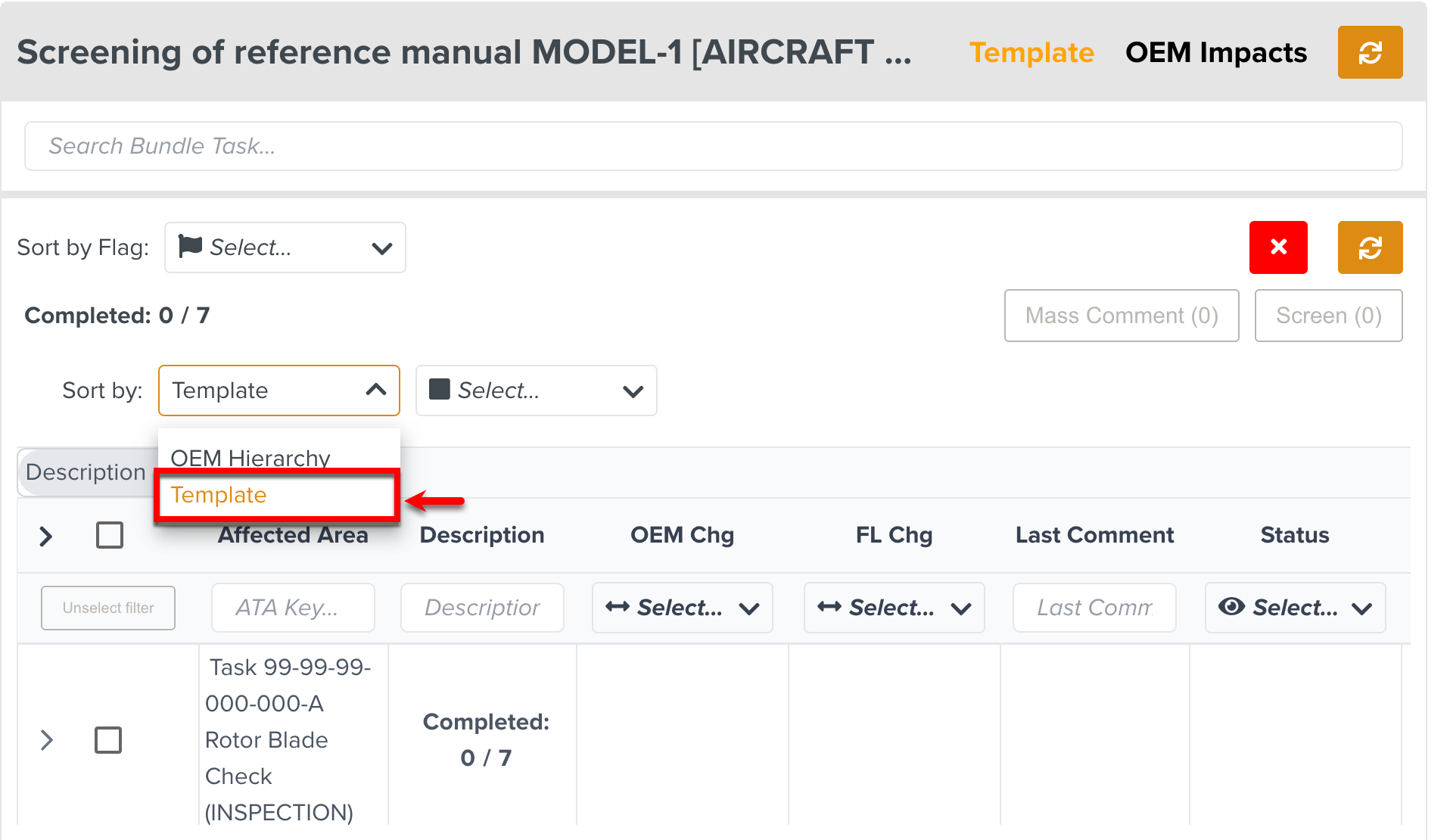
The list of Impacts are grouped by Templates.
Identify a Template that needs a new version to be initiated.
Click .
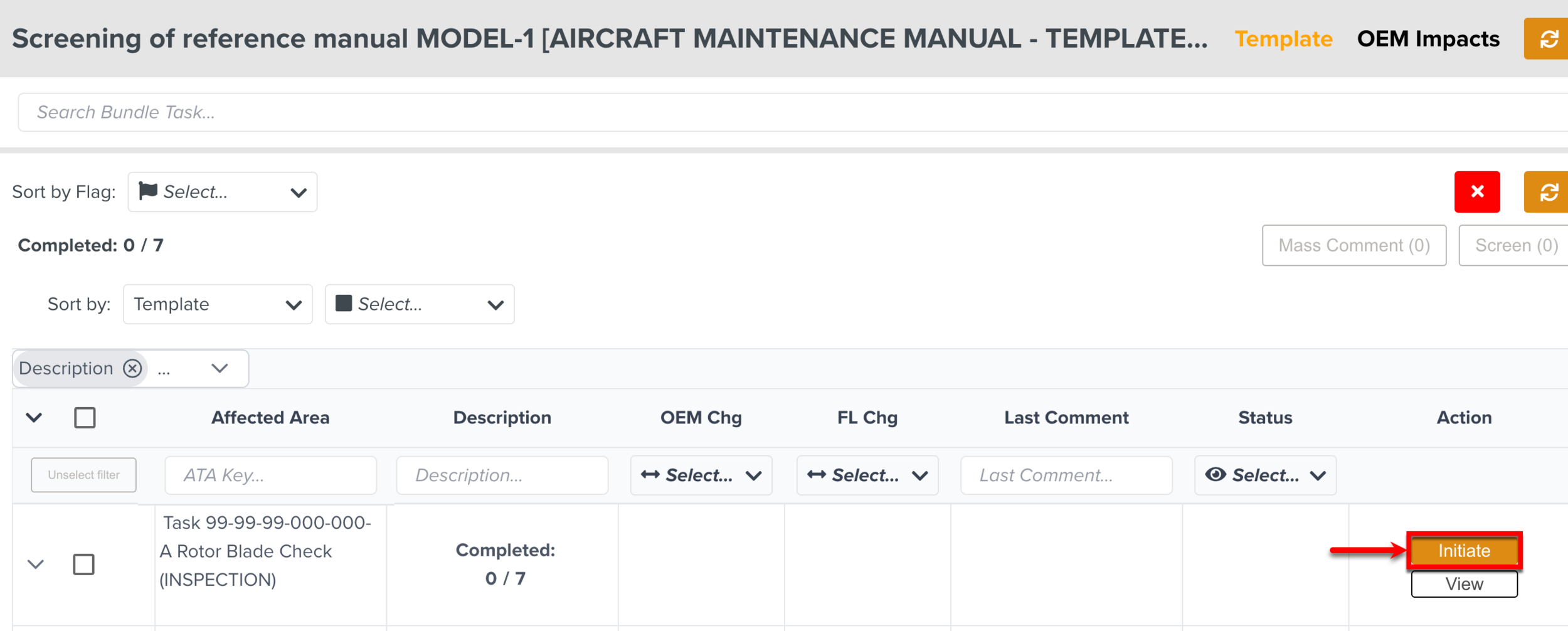
A Lifecycle dialog appears.
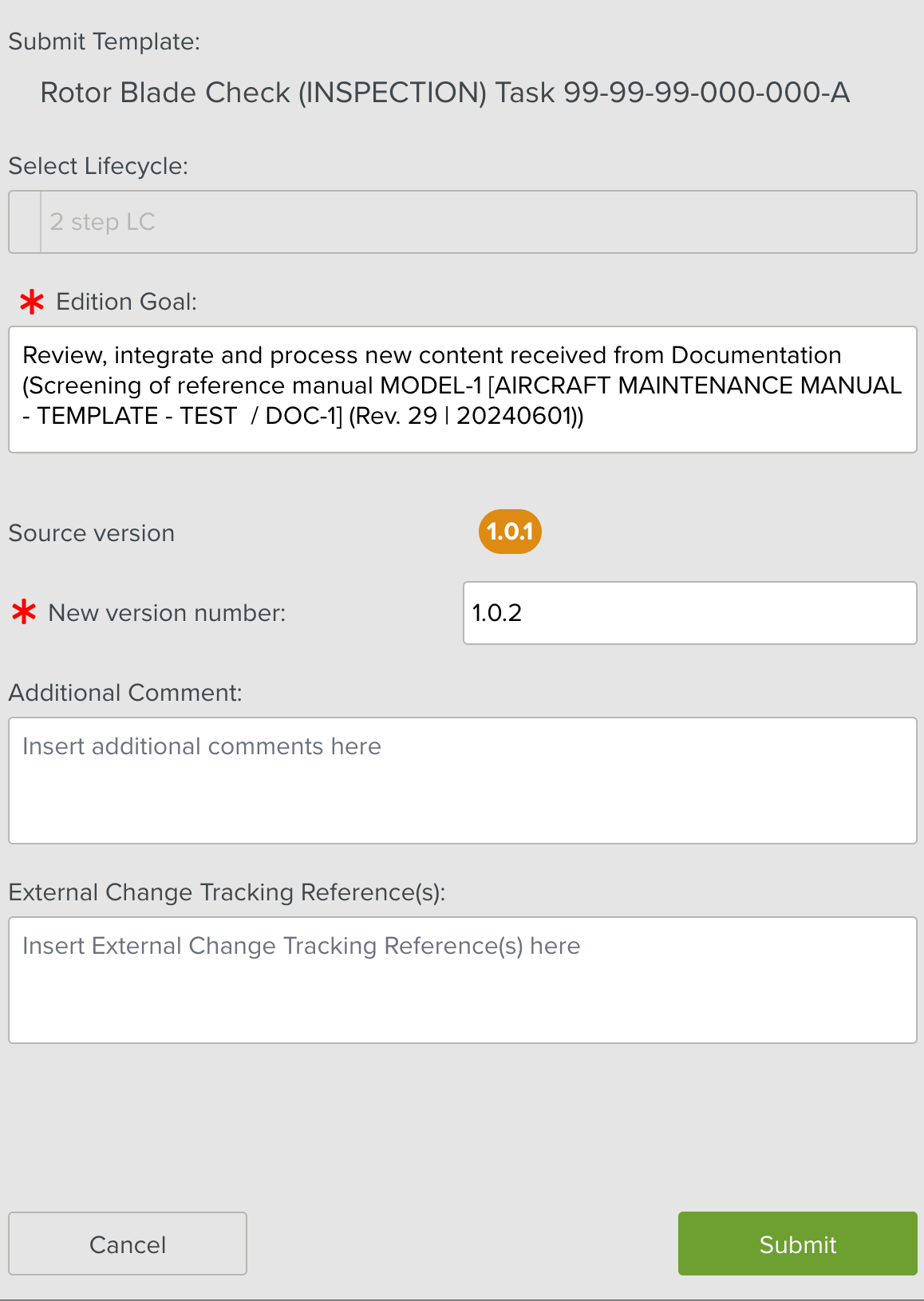
[Mandatory] Enter an Edition Goal.
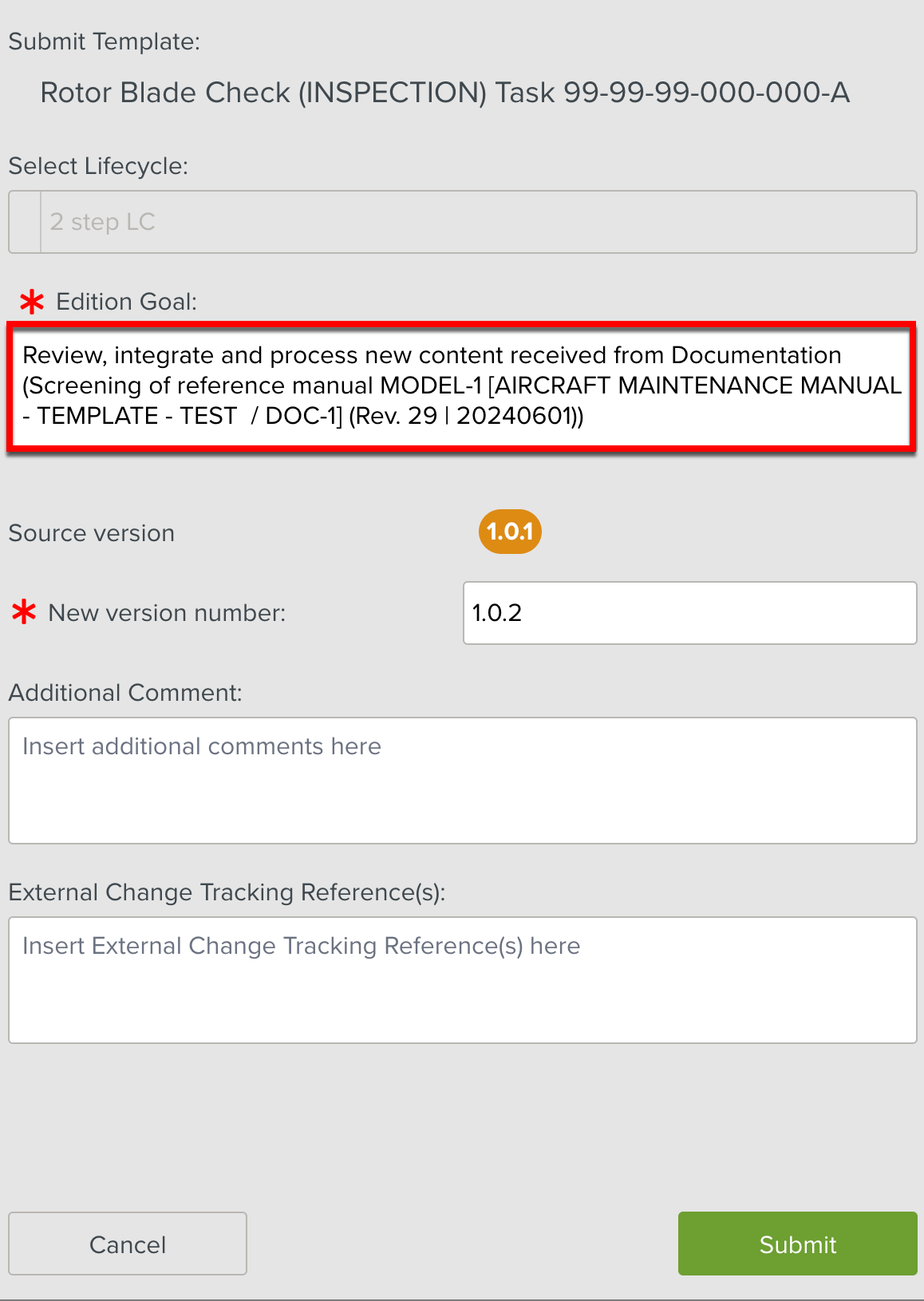
Note
The Edition Goal is filled automatically with the name of the manual.
[Mandatory] Enter a New version number.
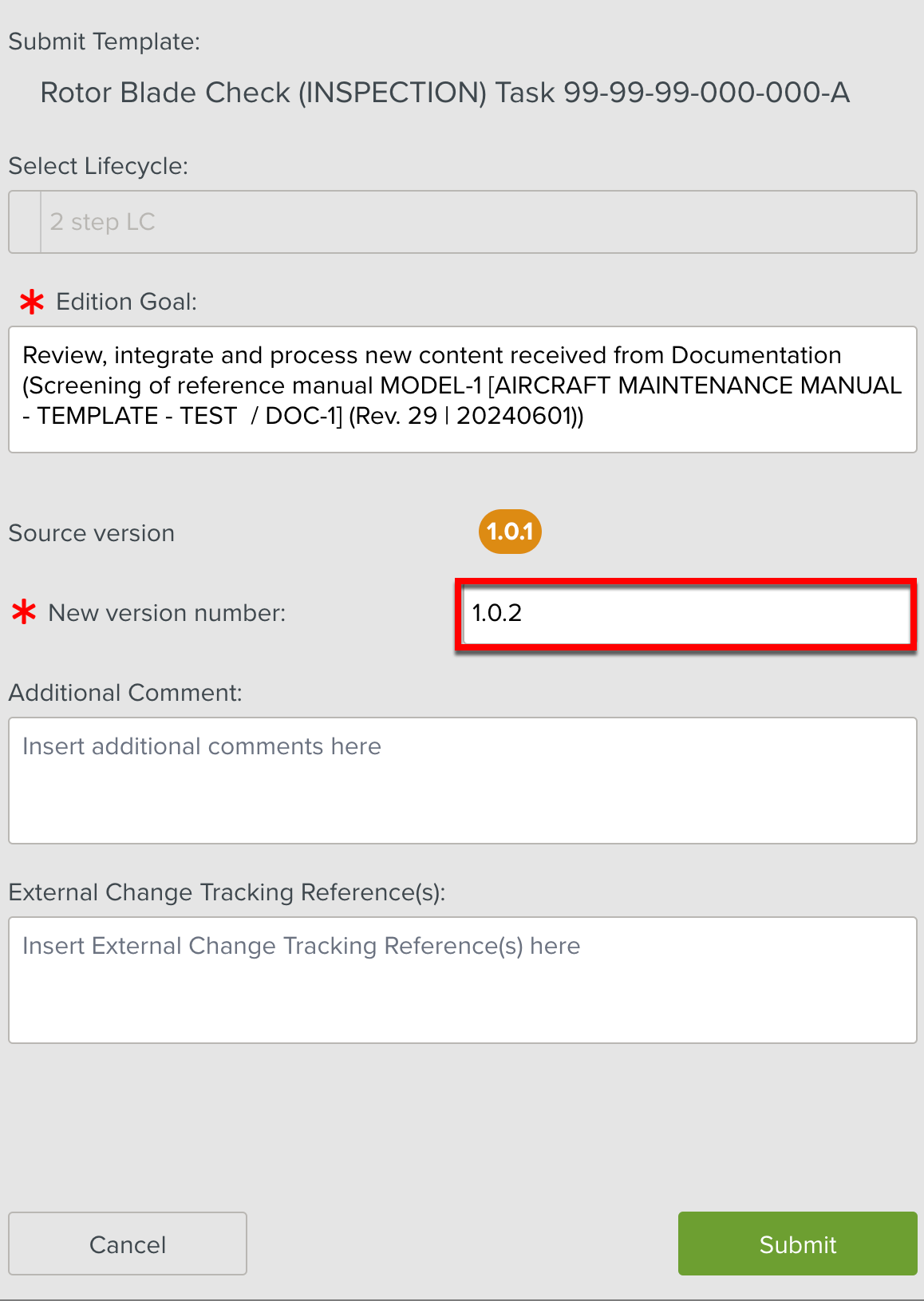
Note
The New version number should always be higher than the Source version.
[Optional] Enter an Additional Comment.
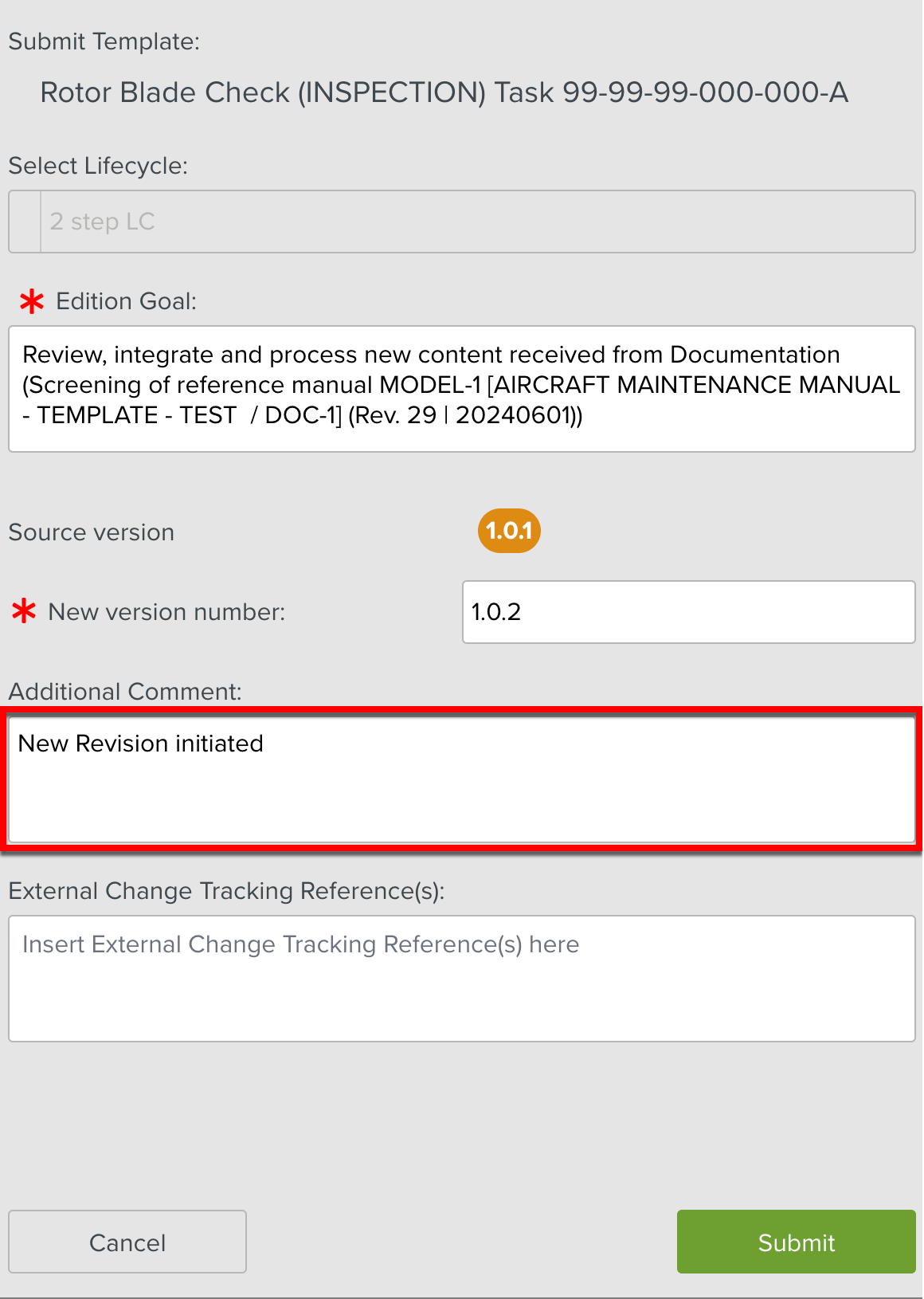
Click .