Using Export/Import of Reason Codes
The Export option allows you to download Reason Codes or Groups from the source environment as .zip files to the local machine. You can then import these Reason Codes or Groups into the target environment. These options allow you to copy Reason Codes and Groups from one environment to another.
To Export/Import Reason Codes or Groups:
On the main menu, go to Enterprise > Flagging & More > Reason Codes.
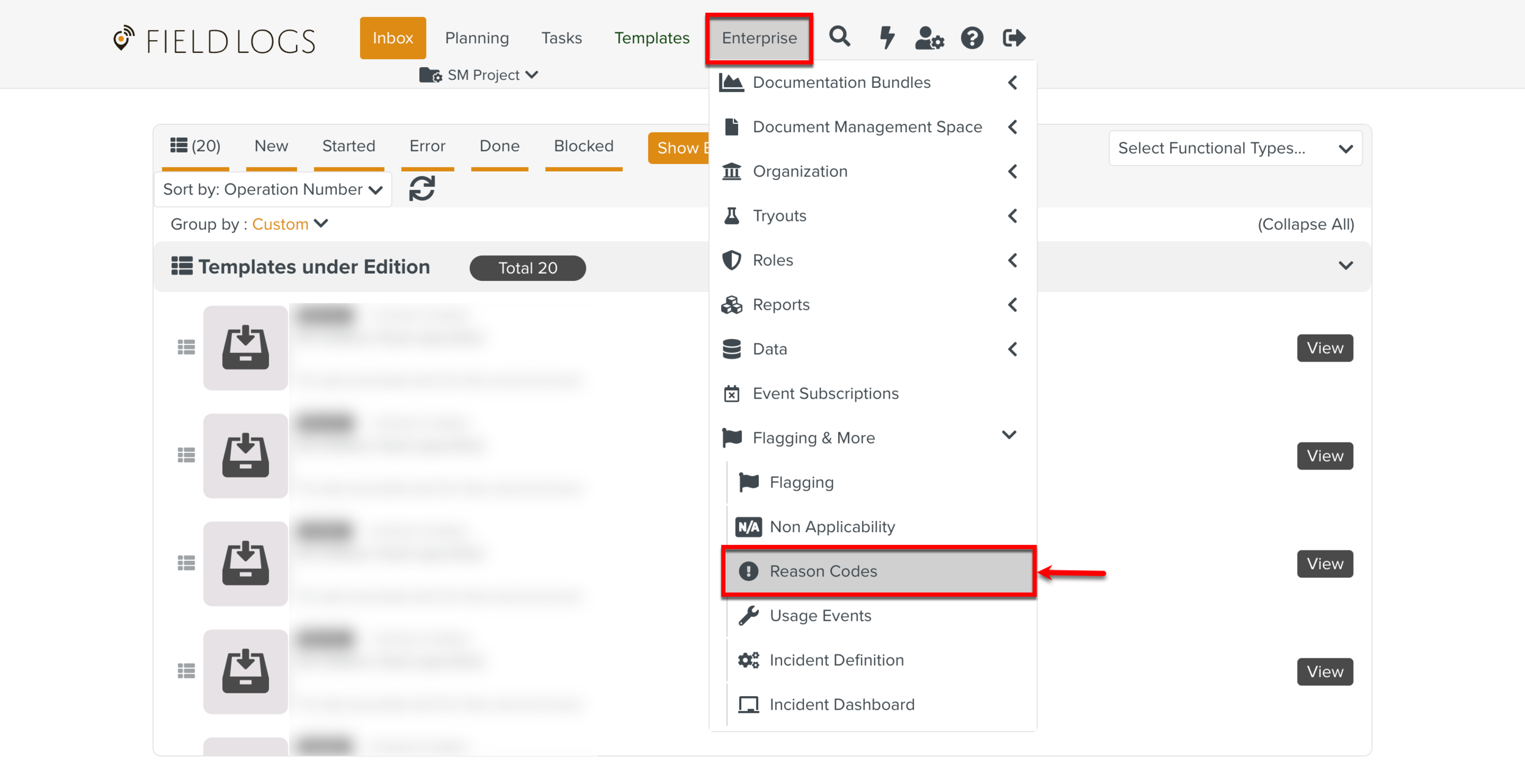
The page Reason Codes appears.
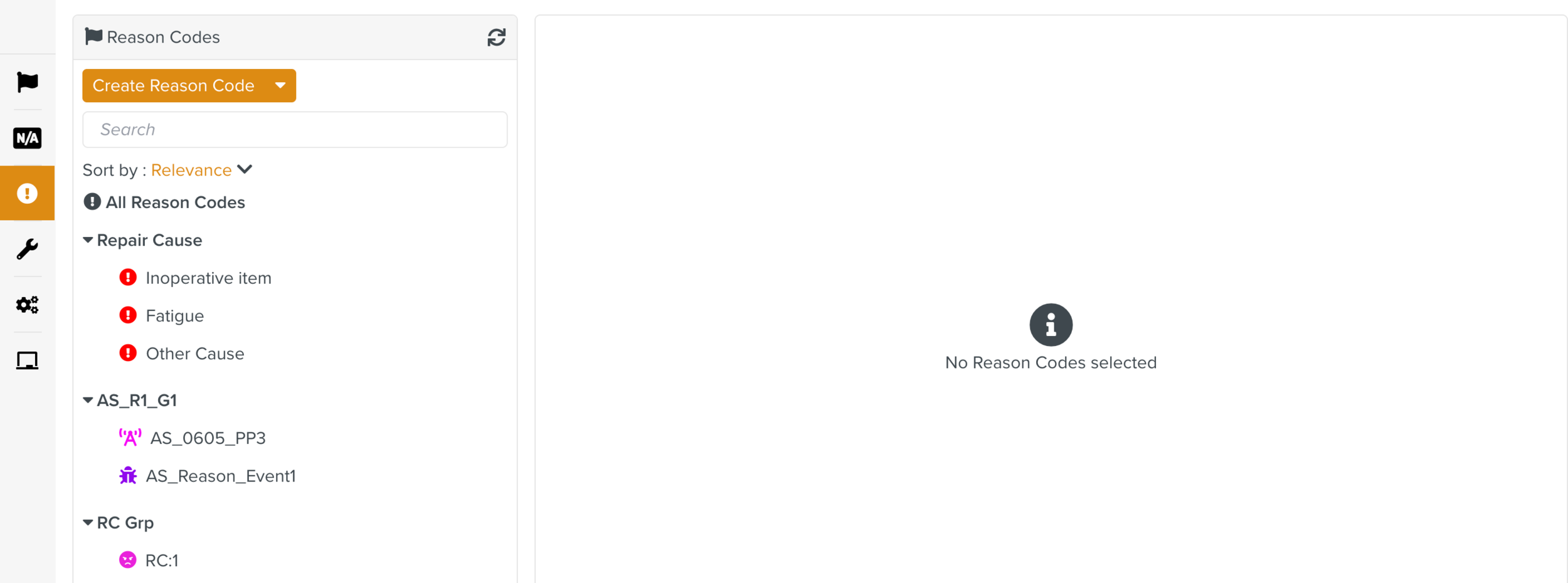
Expand the Create a Reason Code dropdown and click .
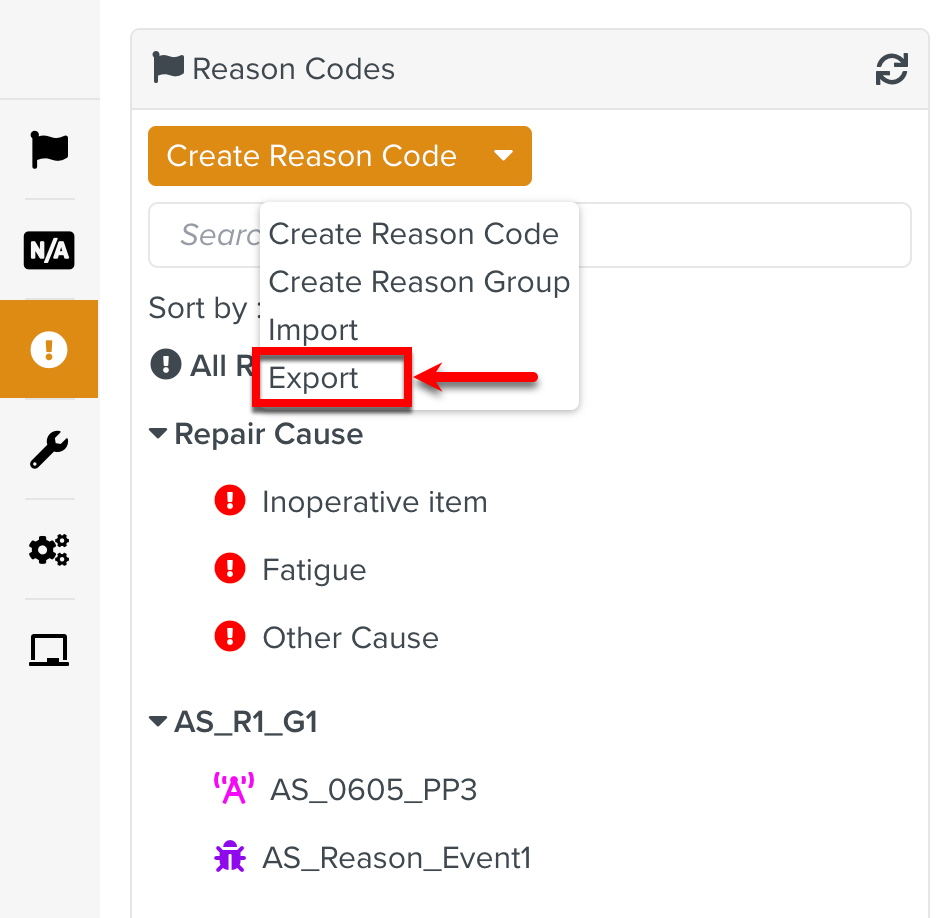
Select one or more items to export.
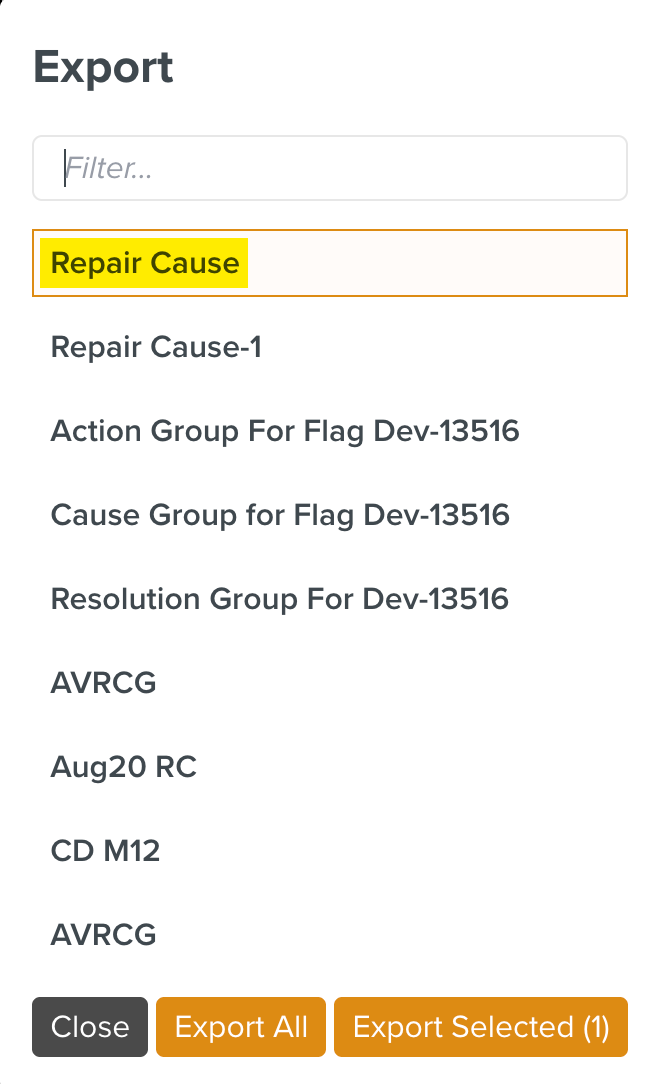
Click Export Selected.
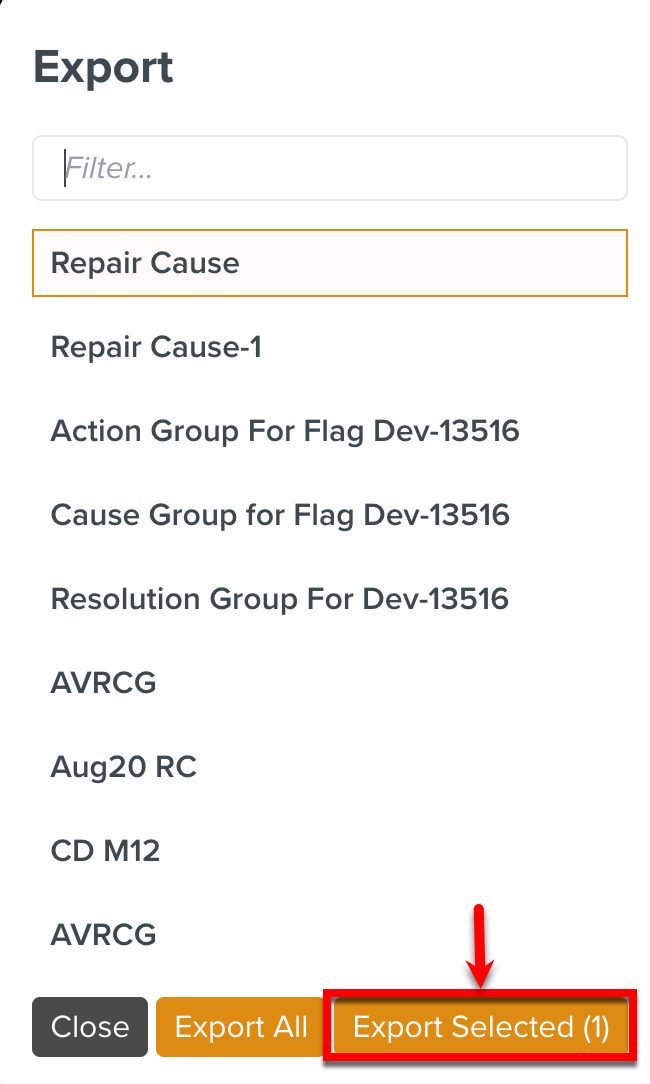
The total number of Reason Codes or Groups selected are displayed on the button.
If you want to export all the Reason Codes and Groups, click .
A Batch Operation starts and the Operation Started dialog appears.
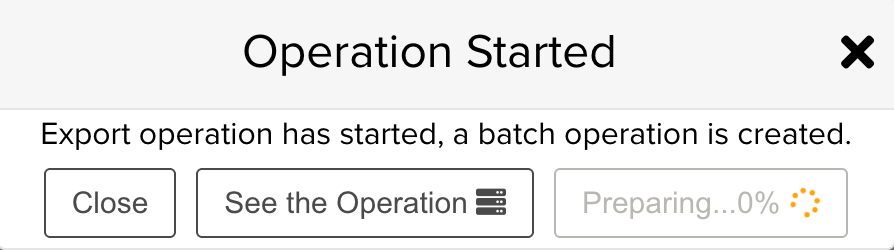
Click .
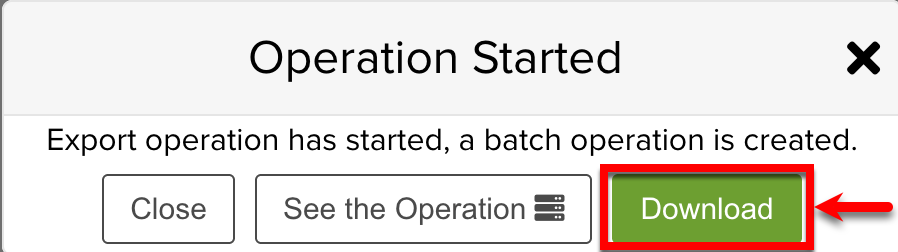
A .zip file is downloaded with a JSON file and a folder named Binaries.
Alternately, if you click button, you will be redirected to the page Batch Operations from where you can download the file.
To import Reason Codes or Groups, go to target environment, Enterprise > Flagging & More > Reason Codes.
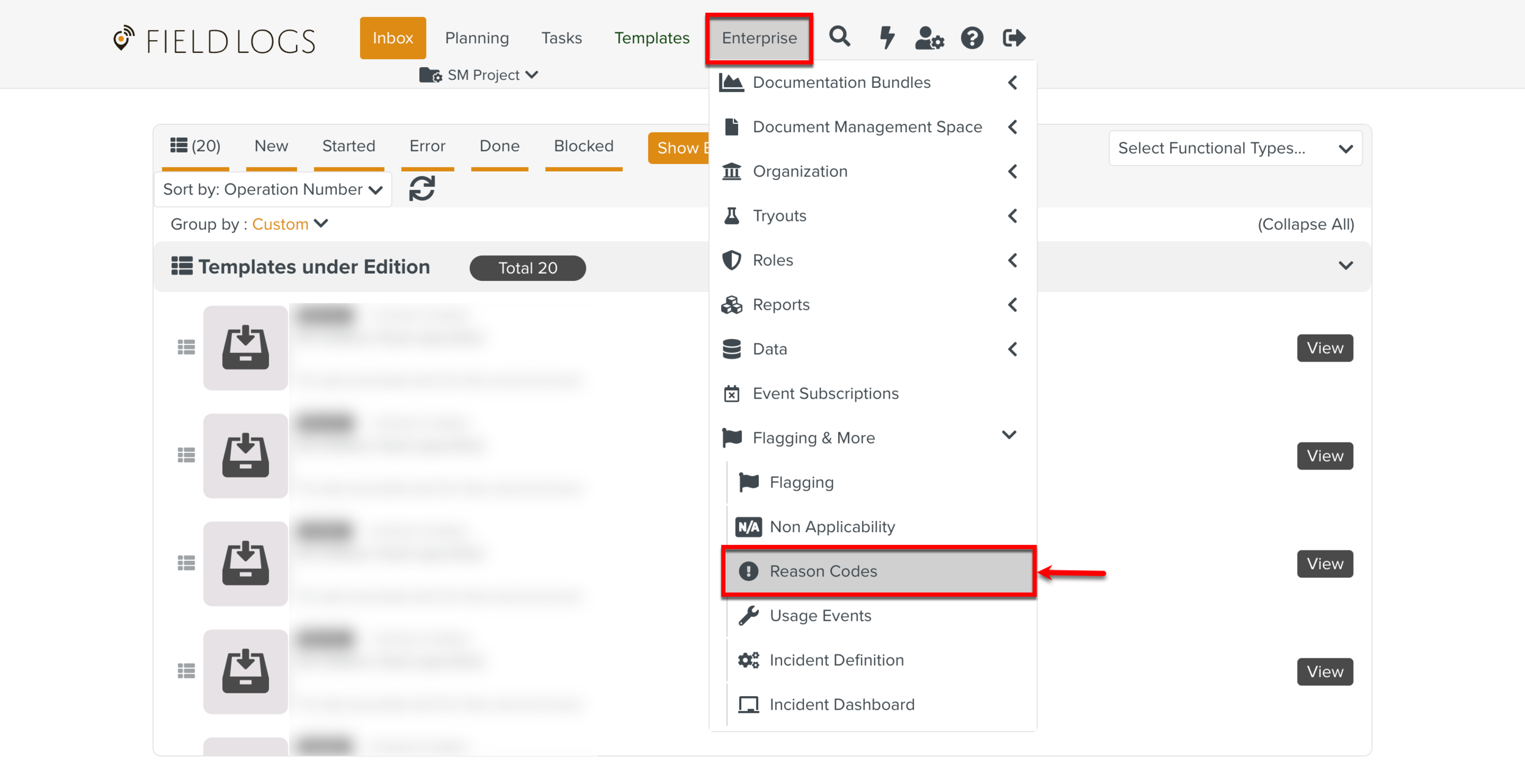
Expand the Create Reason Code dropdown and click .
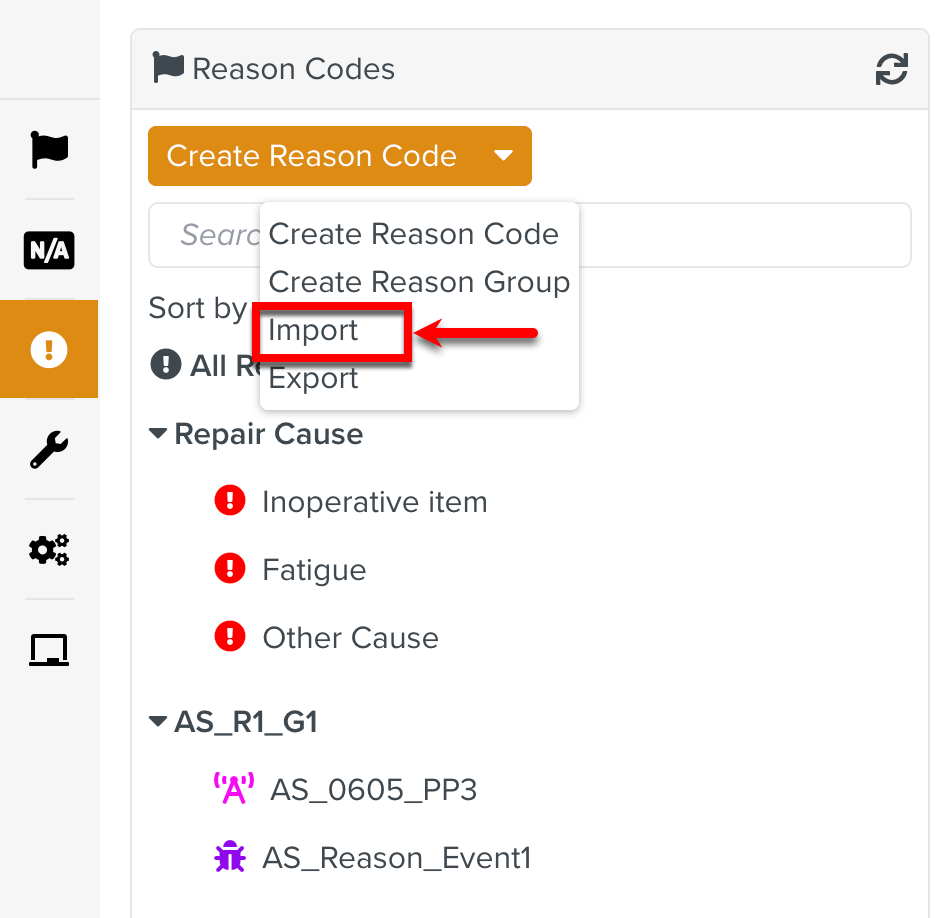
Select the .zip file or JSON file to Import.
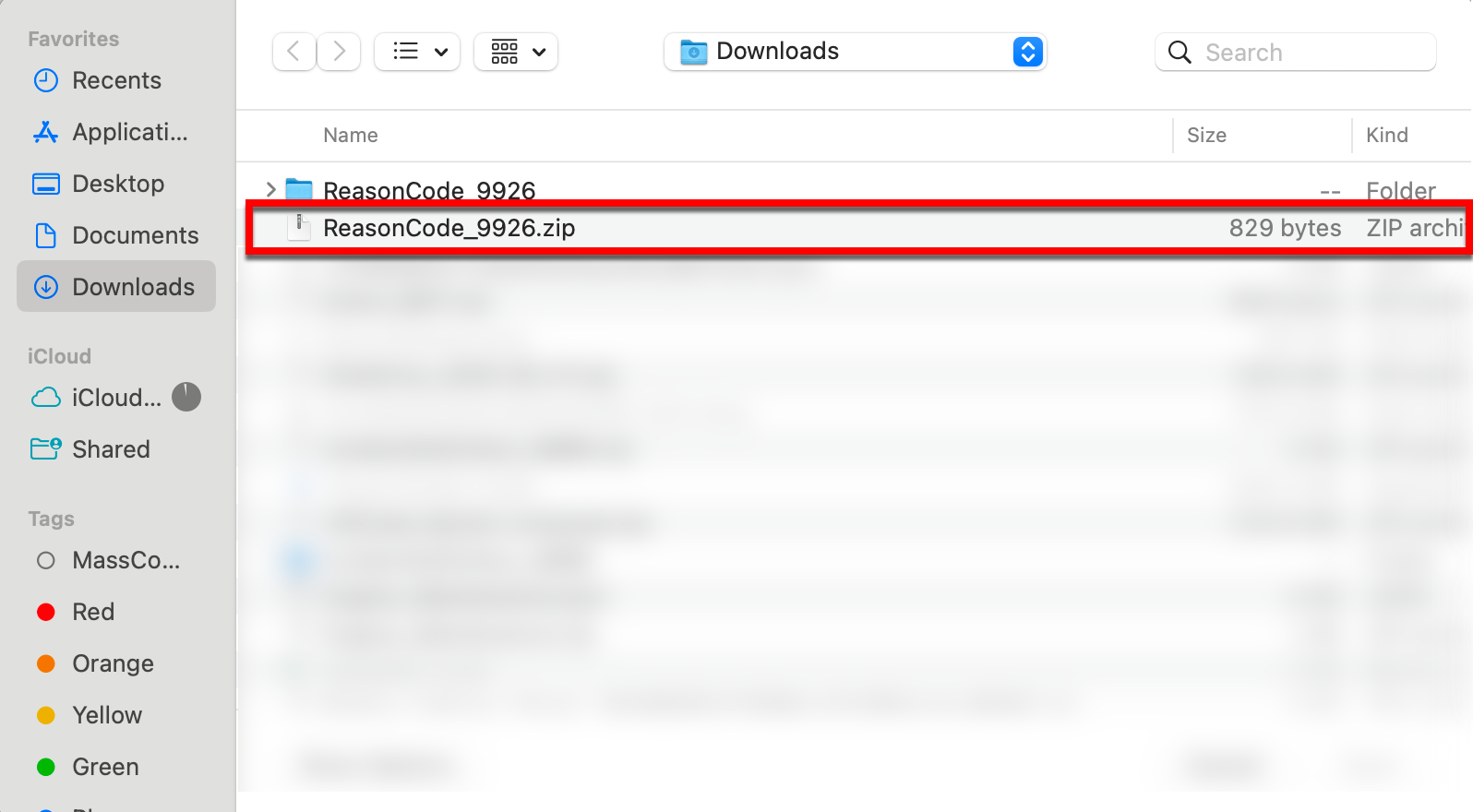
The JSON file is imported to the target environment.
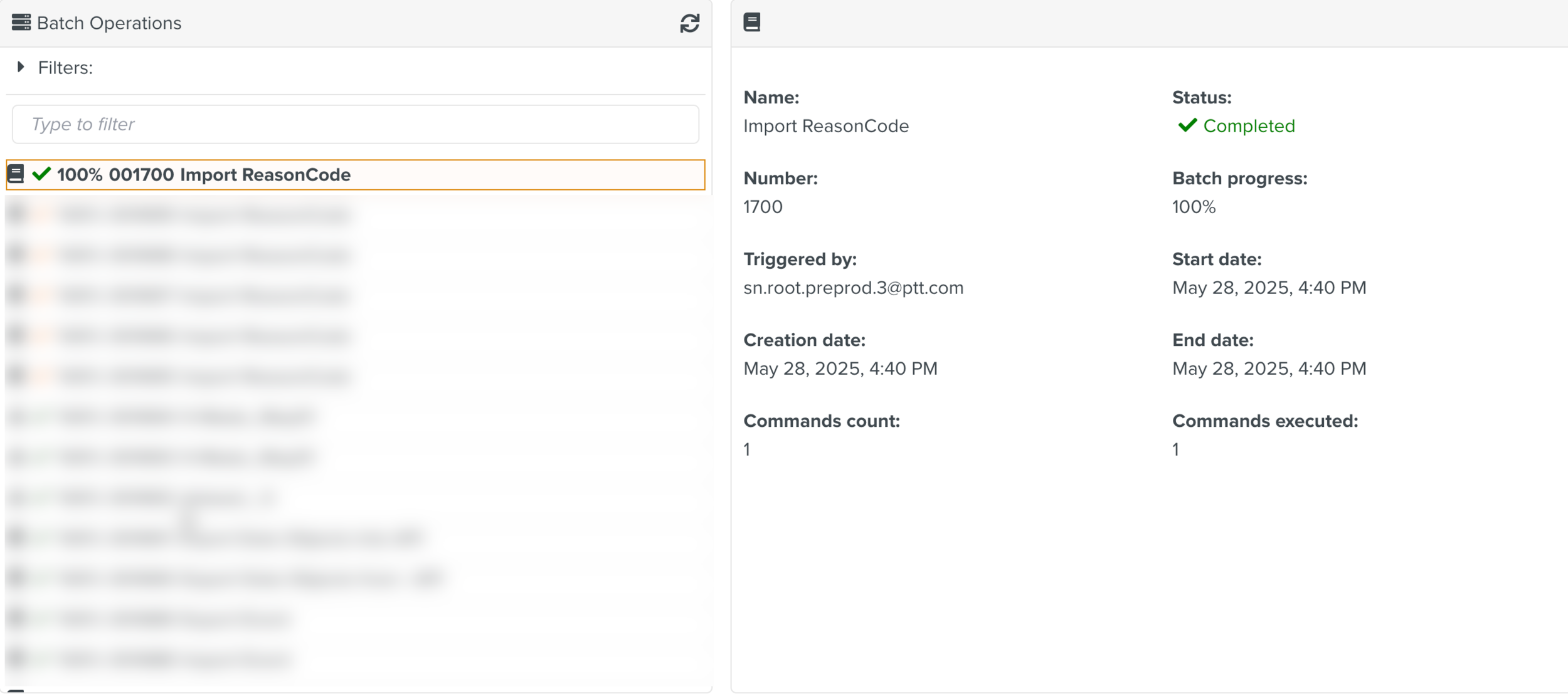
Note
When the imported data already exist in the target environment, it results in the creation of a duplicate.