Submit to Enterprise
Before starting the Publication process, you must Submit the Template to the Enterprise.
To Submit the Template to the Enterprise:
On the main menu, go to Templates > Your Templates.
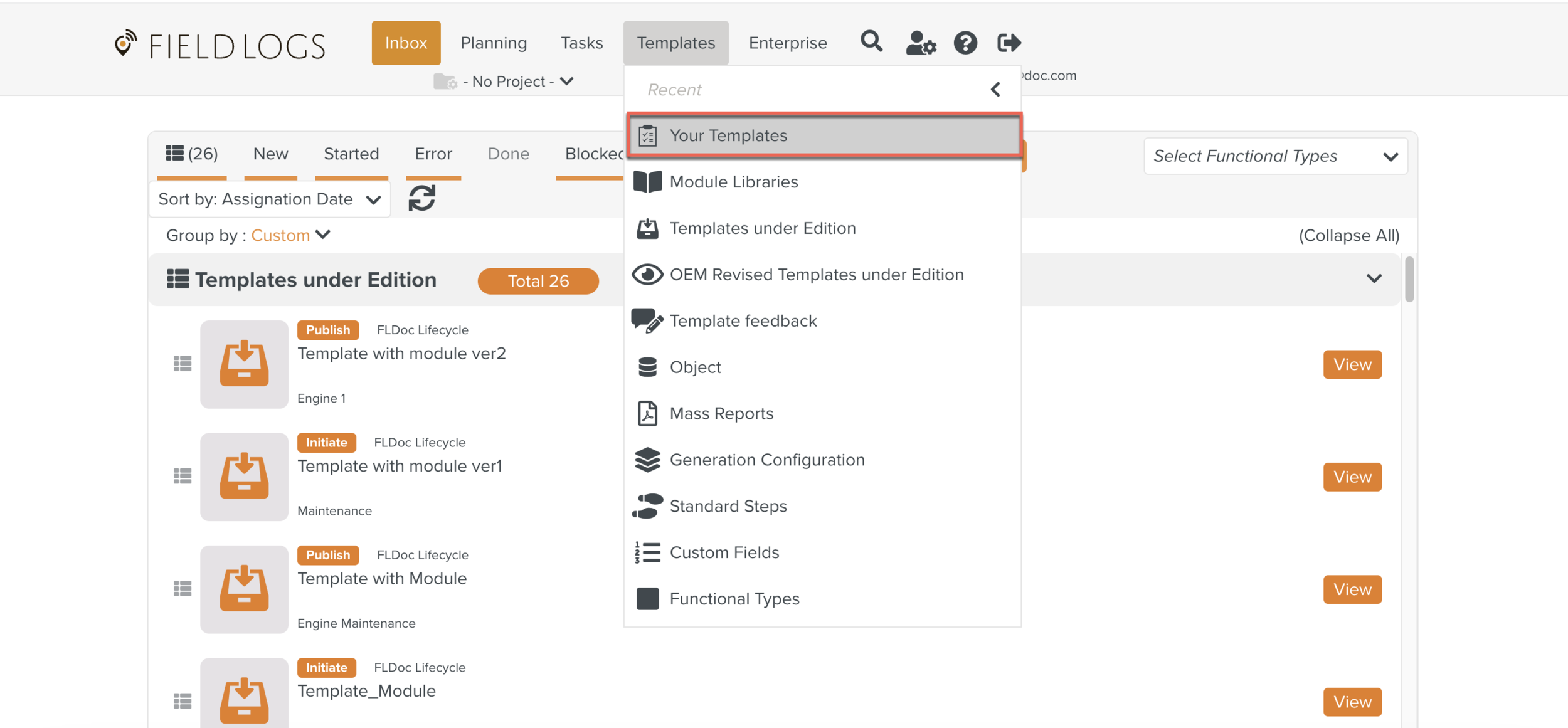
The section Templates opens.
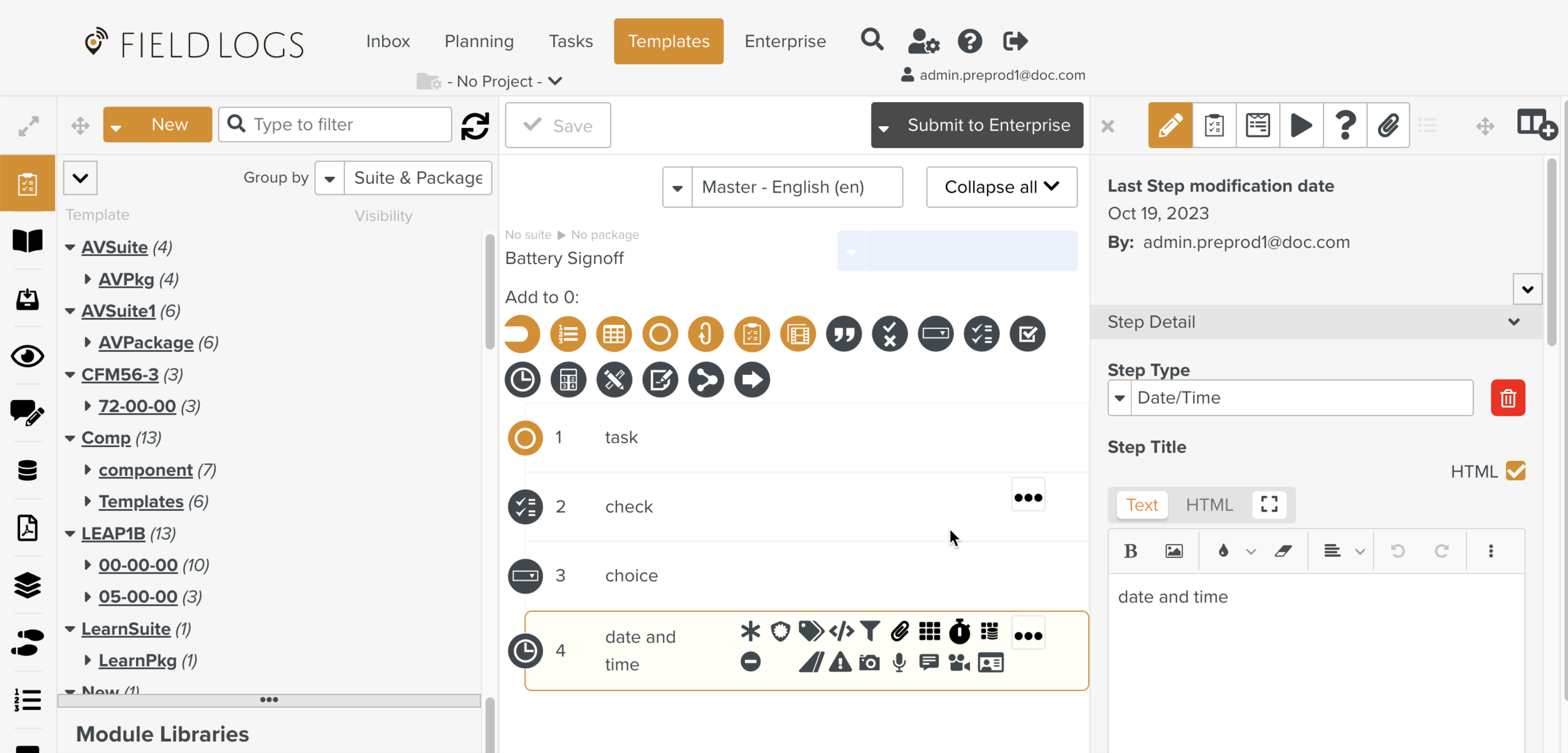
Select a required Template from the Library Pane.
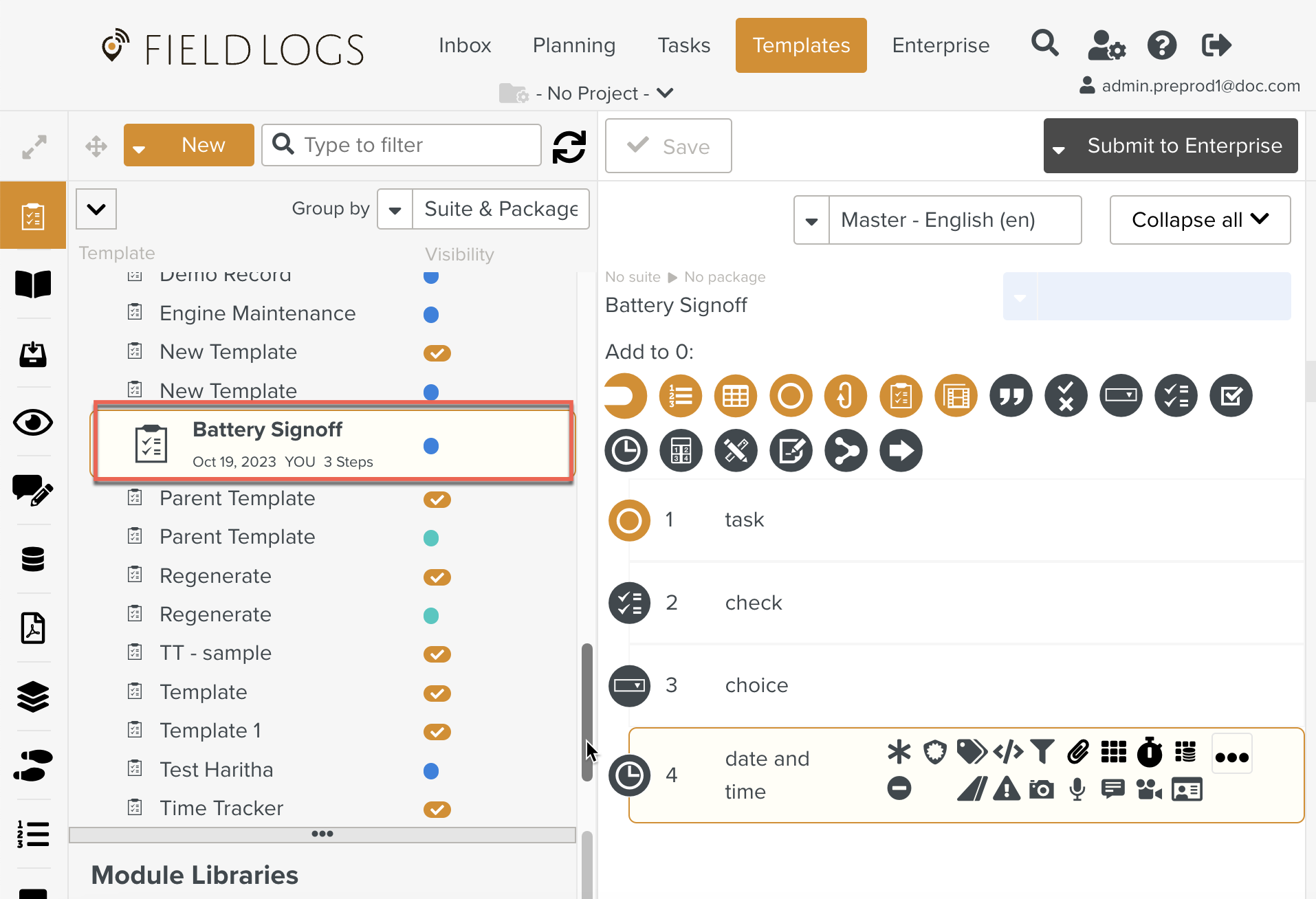
Click .
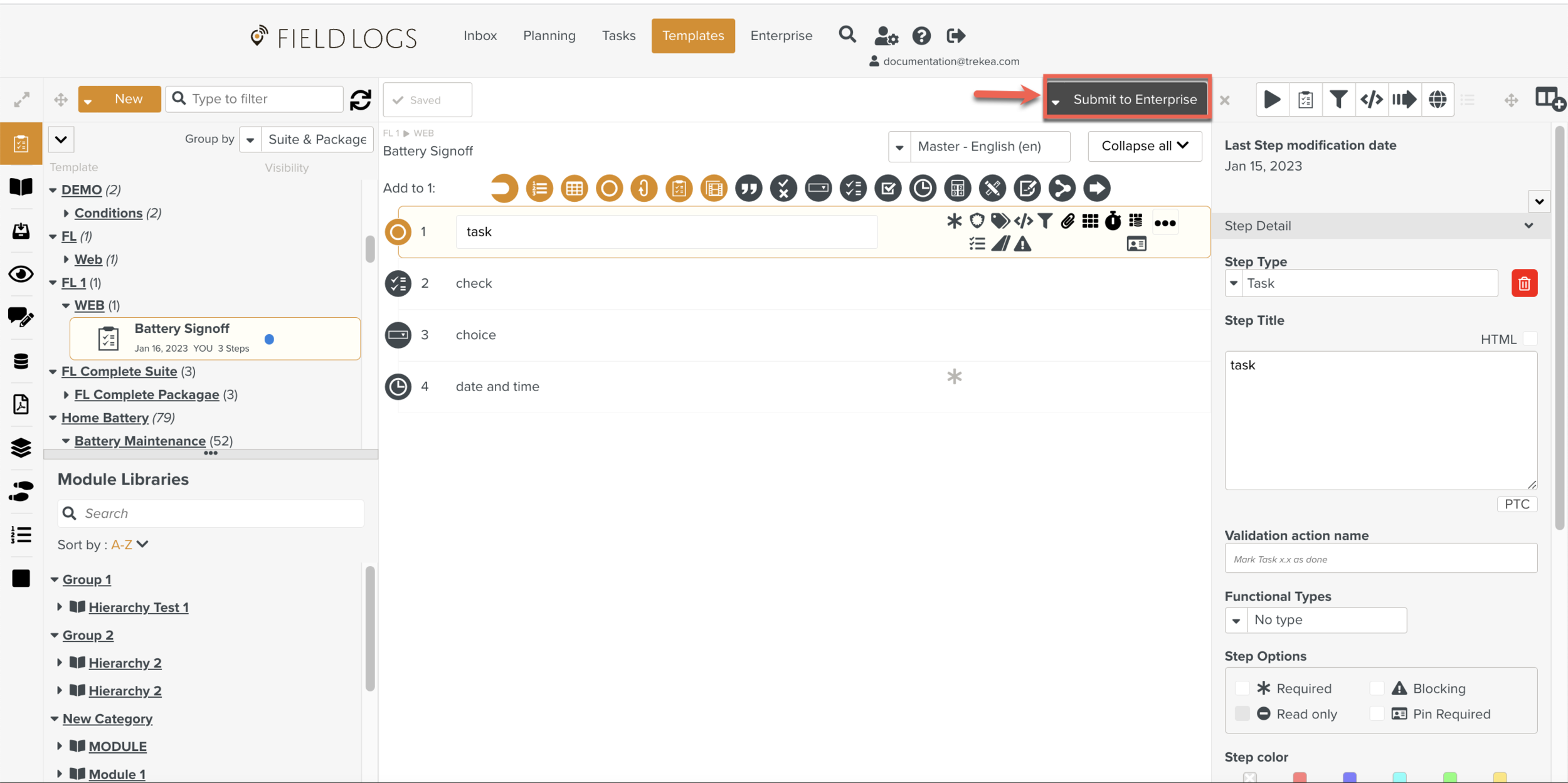
The page Submit Template is displayed.
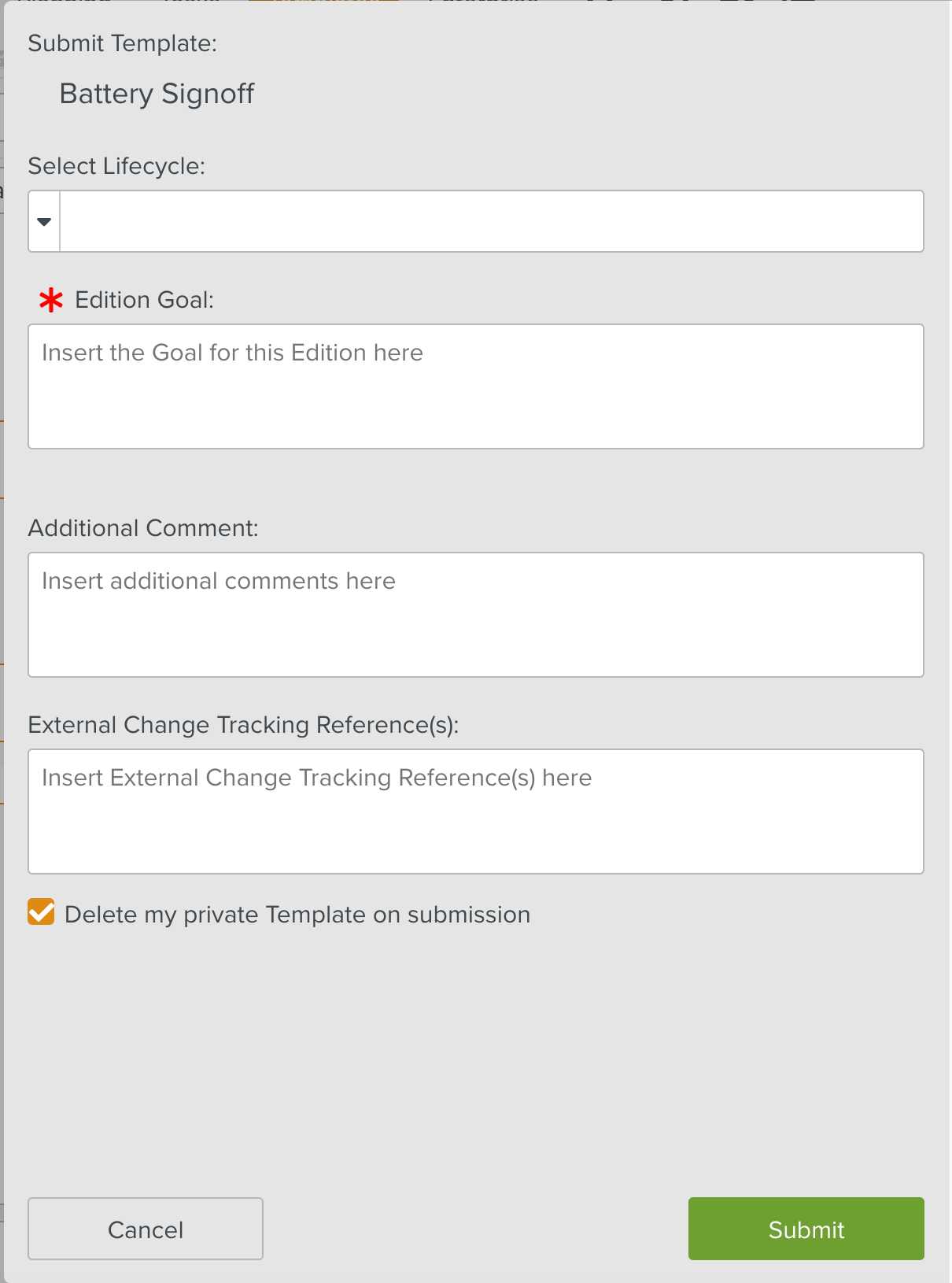
Add information in the following fields as needed.
Field
Description
Select Lifecycle
From the dropdown list, select a Lifecycle for the Publication process. The Lifecycle is defined in the Enterprise section.
Edition Goal
This is a required field.
Explain the aim of the Publication. For example: Adding Steps, Replacing a name, or Changing the structure of the Template.
Additional Comment
If needed, enter an Additional Comment.
External Change Tracking Reference(s)
If needed, enter any other change Tracking Reference that you want to use.
Delete my private Template on submission
Once Published, the corresponding Private Template will be deleted.
You can uncheck this option if you want to keep your Private Template.
Click .
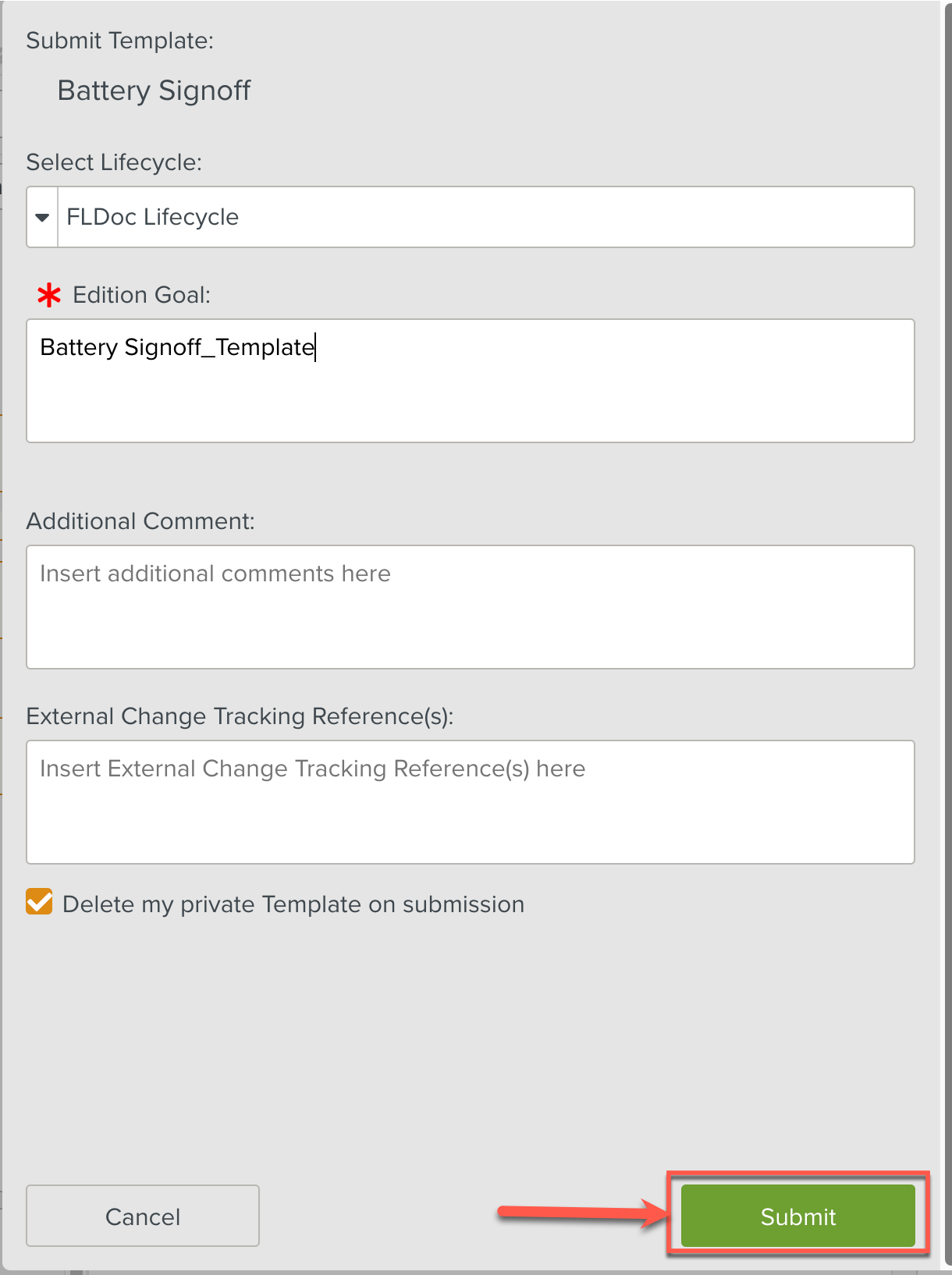
A dialog is displayed with the following buttons as shown below.
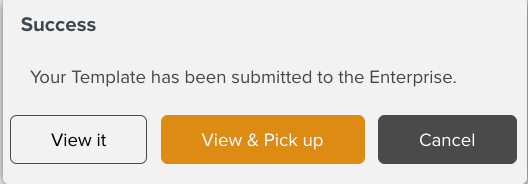
When a user clicks the button, the Template can be viewed in the Templates under Edition section.
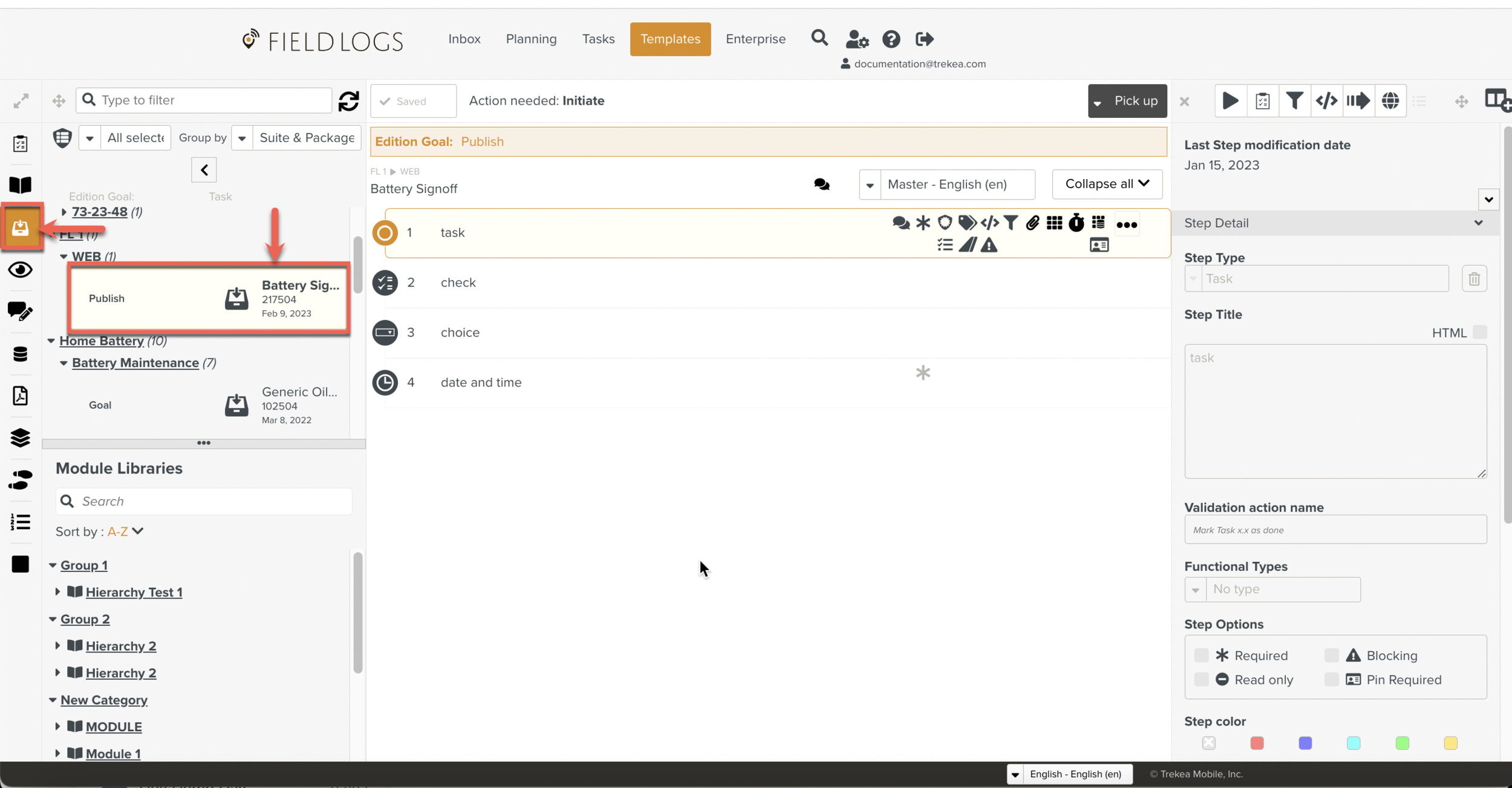
You can also initiate new versions of the Component Templates using the button as highlighted below.
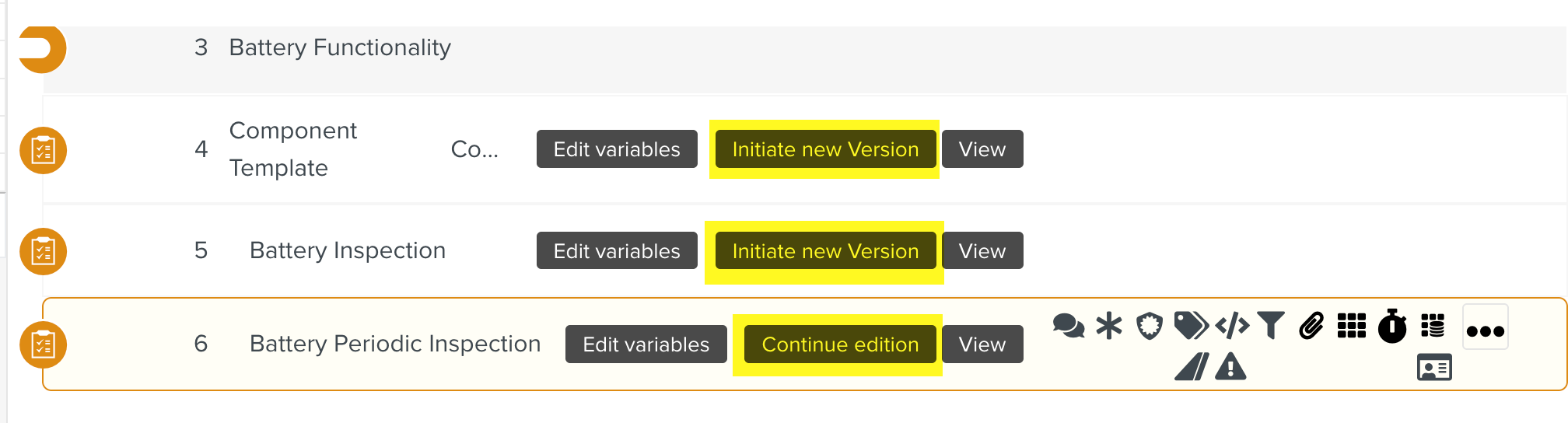
Note
The button is only visible to users with Roles having the Access Right, Modification access - Component in editor.
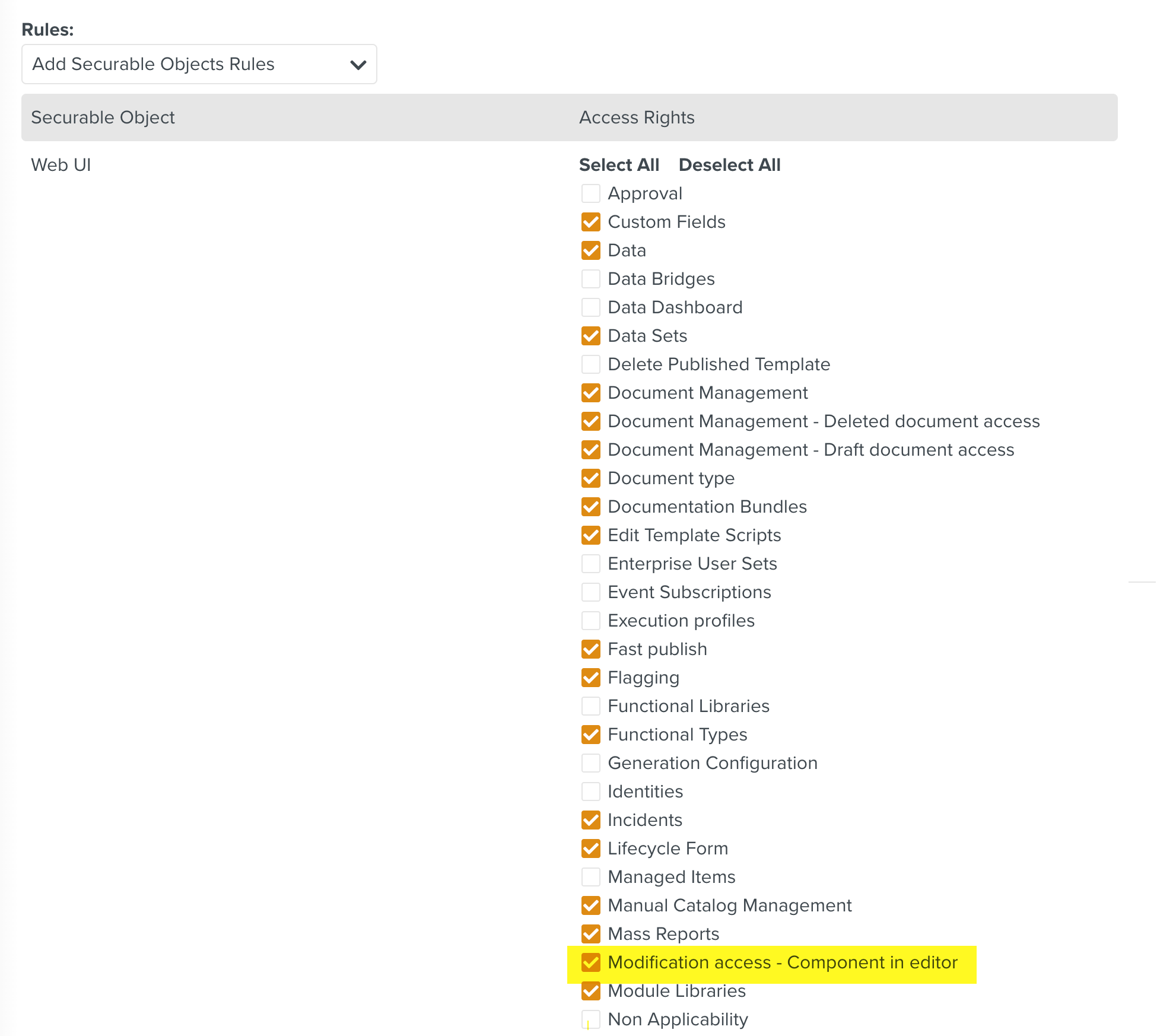
Warning
When the Template is already under the Publication process, if the Template is Submitted to Enterprise again, the following warning message is displayed.
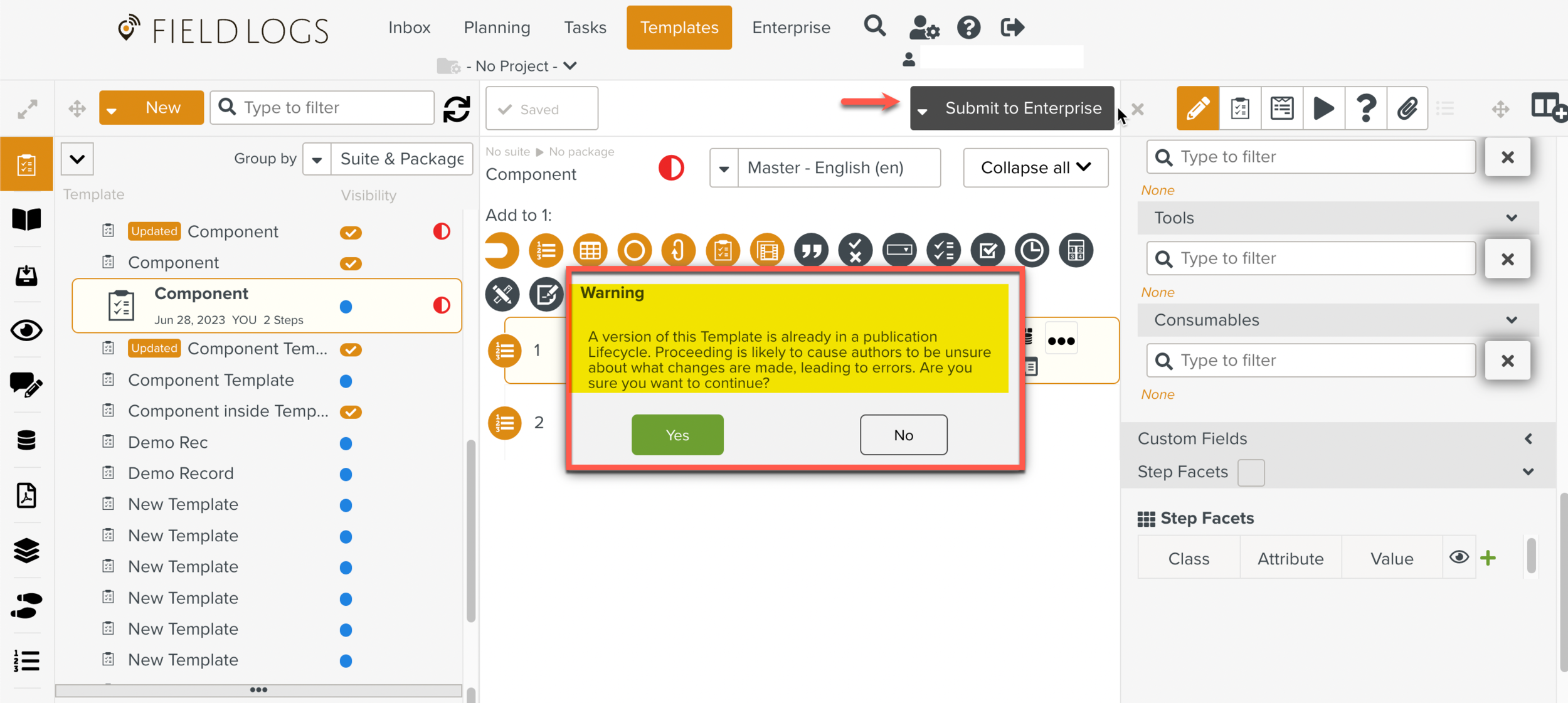 |