Adding Access Rights for Quality Validation
To perform a Quality Validation, the user must be associated with a Security Role that has the Quality Validation access right.
To add the Quality Validation access right to a Role:
From the main menu, navigate to > >
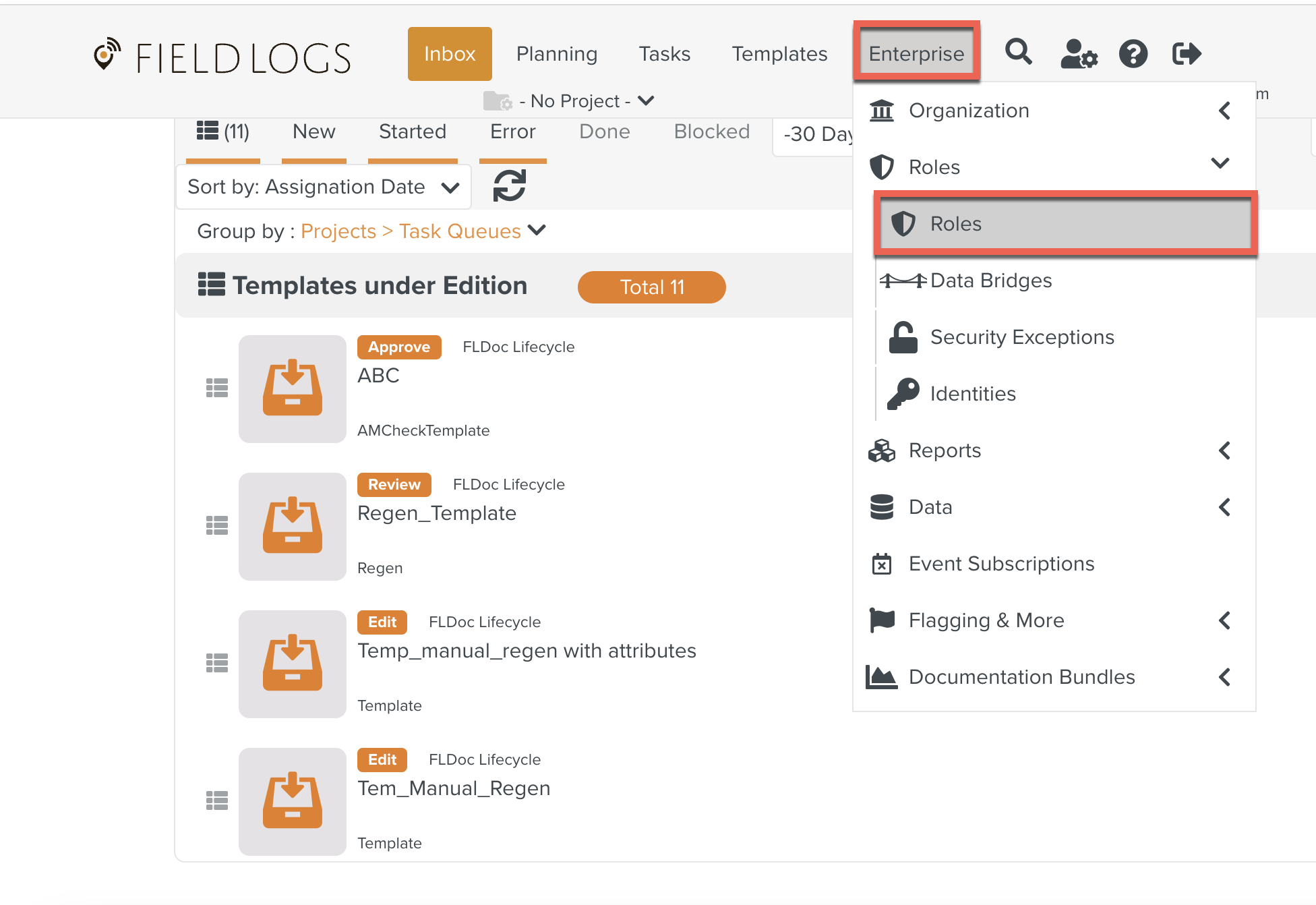
The Roles page opens.
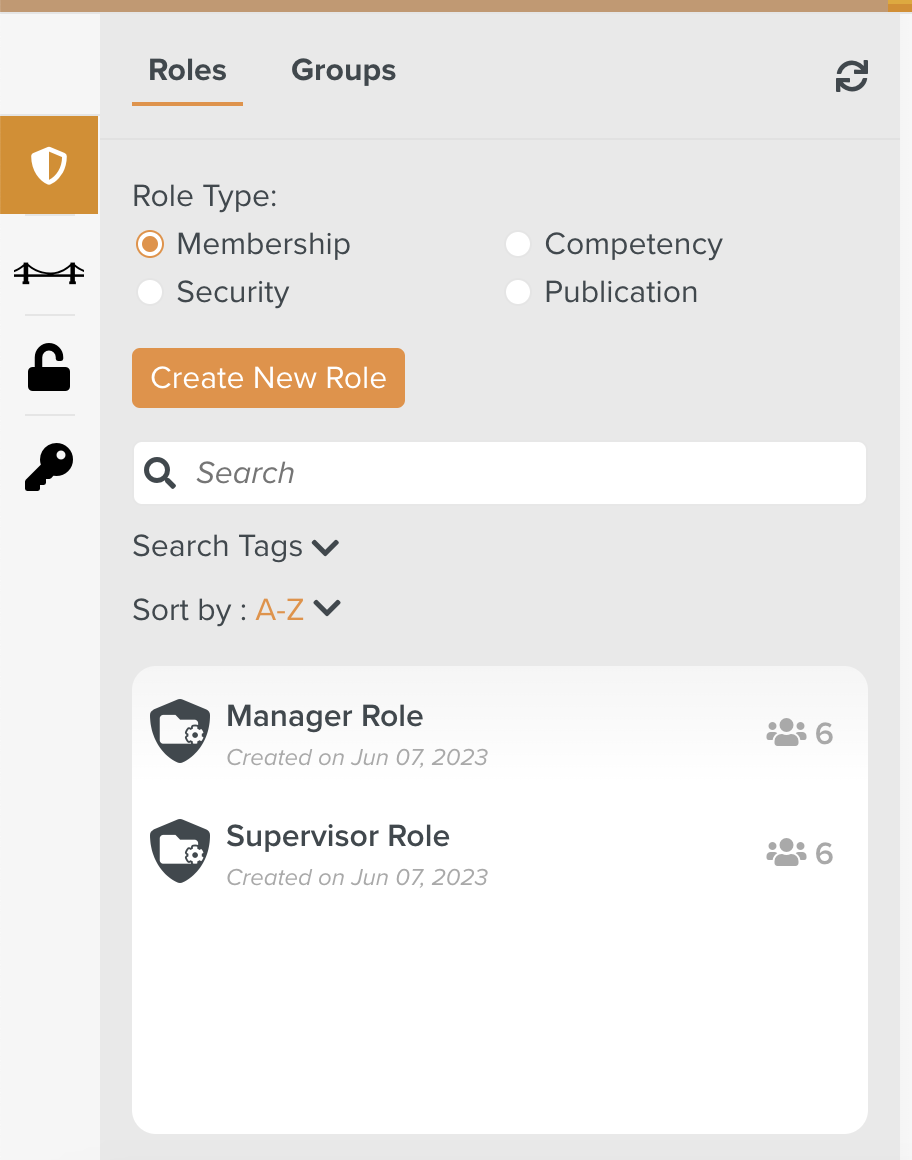
Check Security from Role Type as shown below.
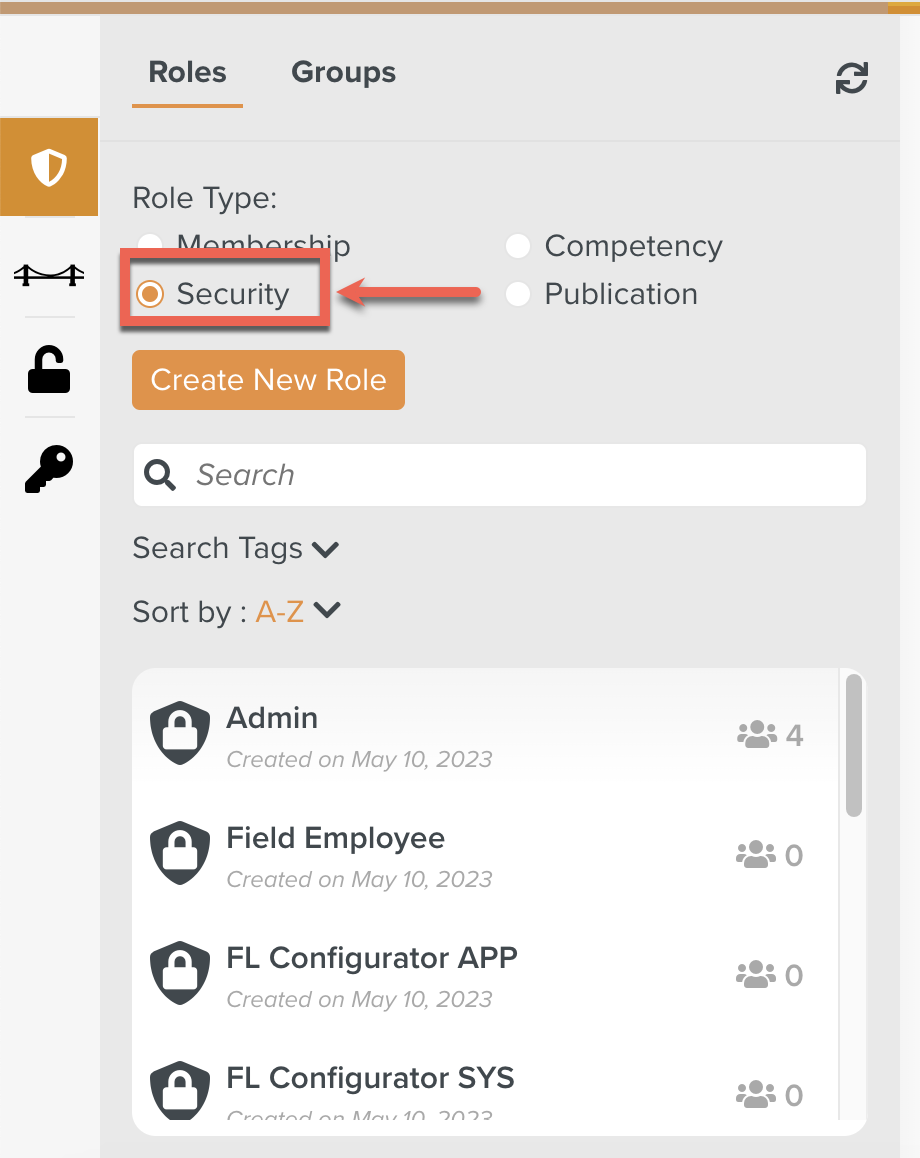
All the Roles in the Security Role Type is displayed.
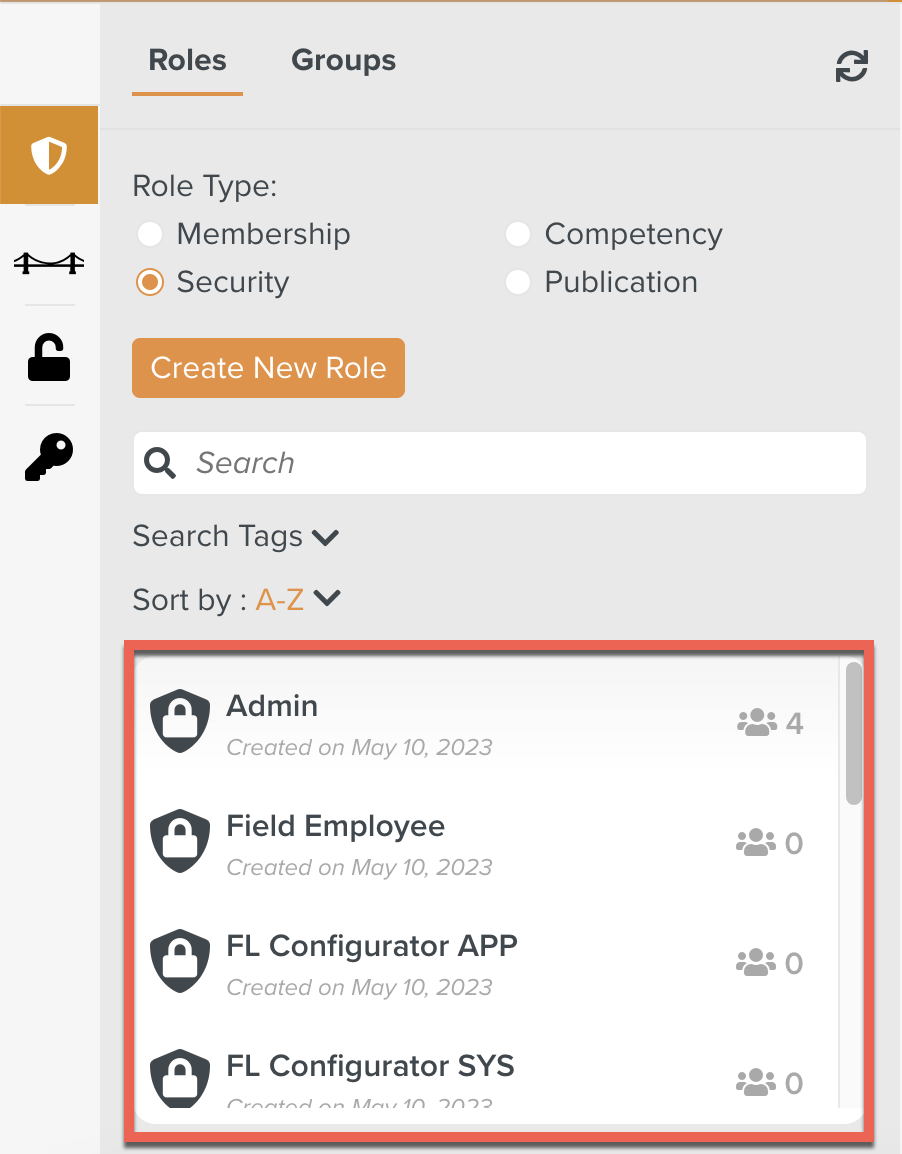
Select the Role to which the Quality Validation access right is to be added.
In the below example, the Role Field Employee is associated with the user that requires this access right.
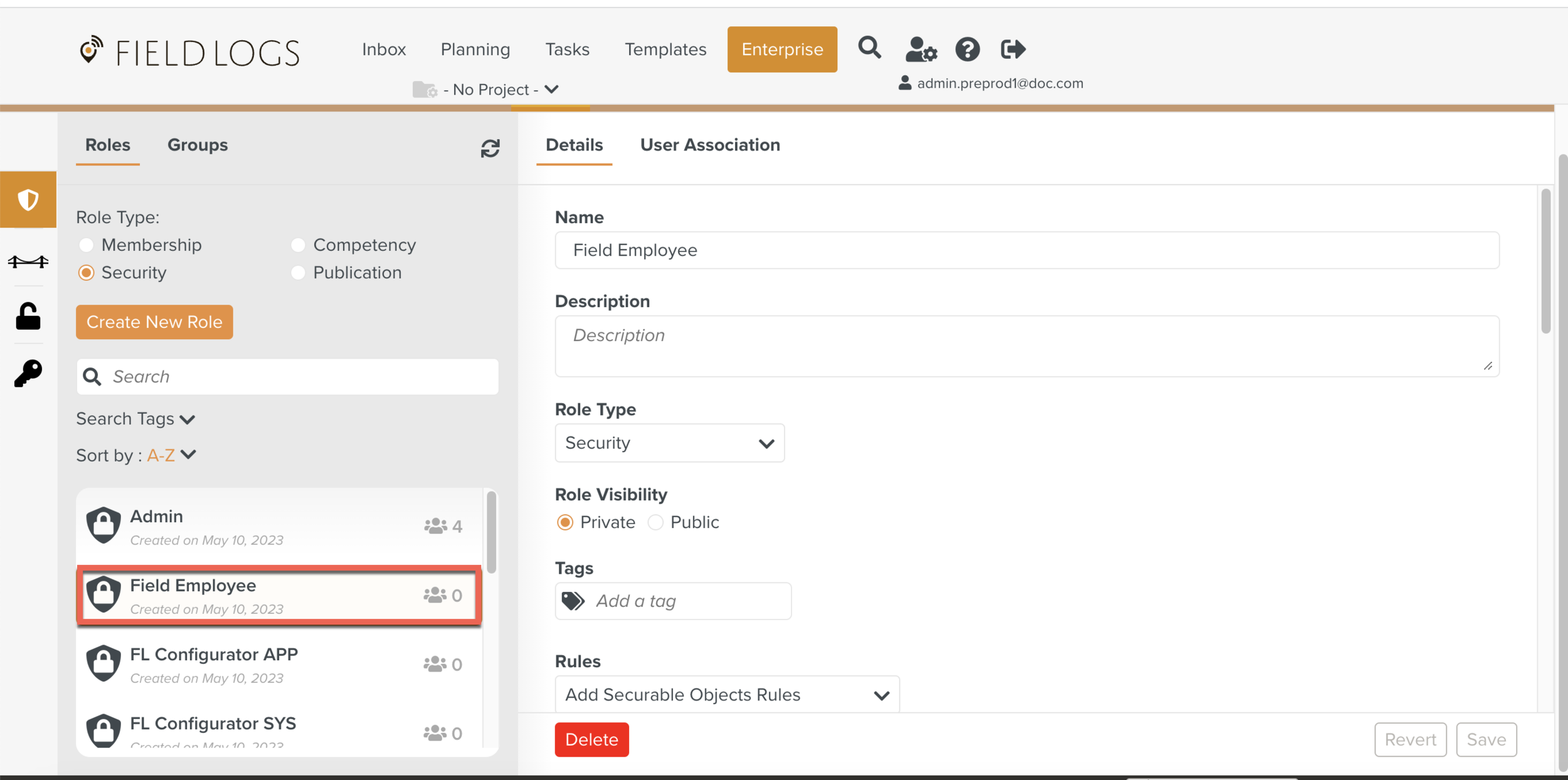
The details of the Role are displayed.
Click against the Securable Object Web UI.

The list of all features that are secured by access rights appear.
Check the option.
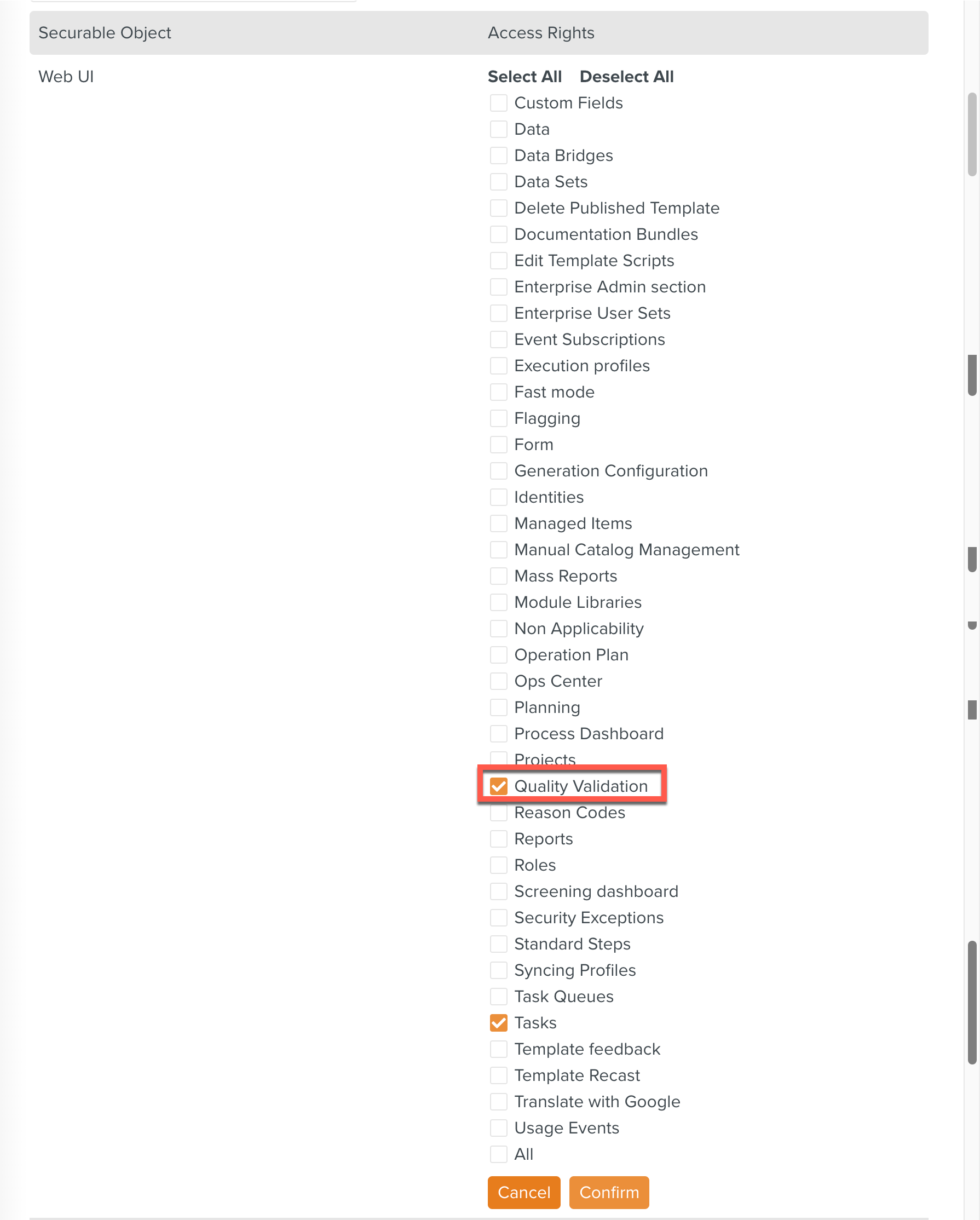
Click .
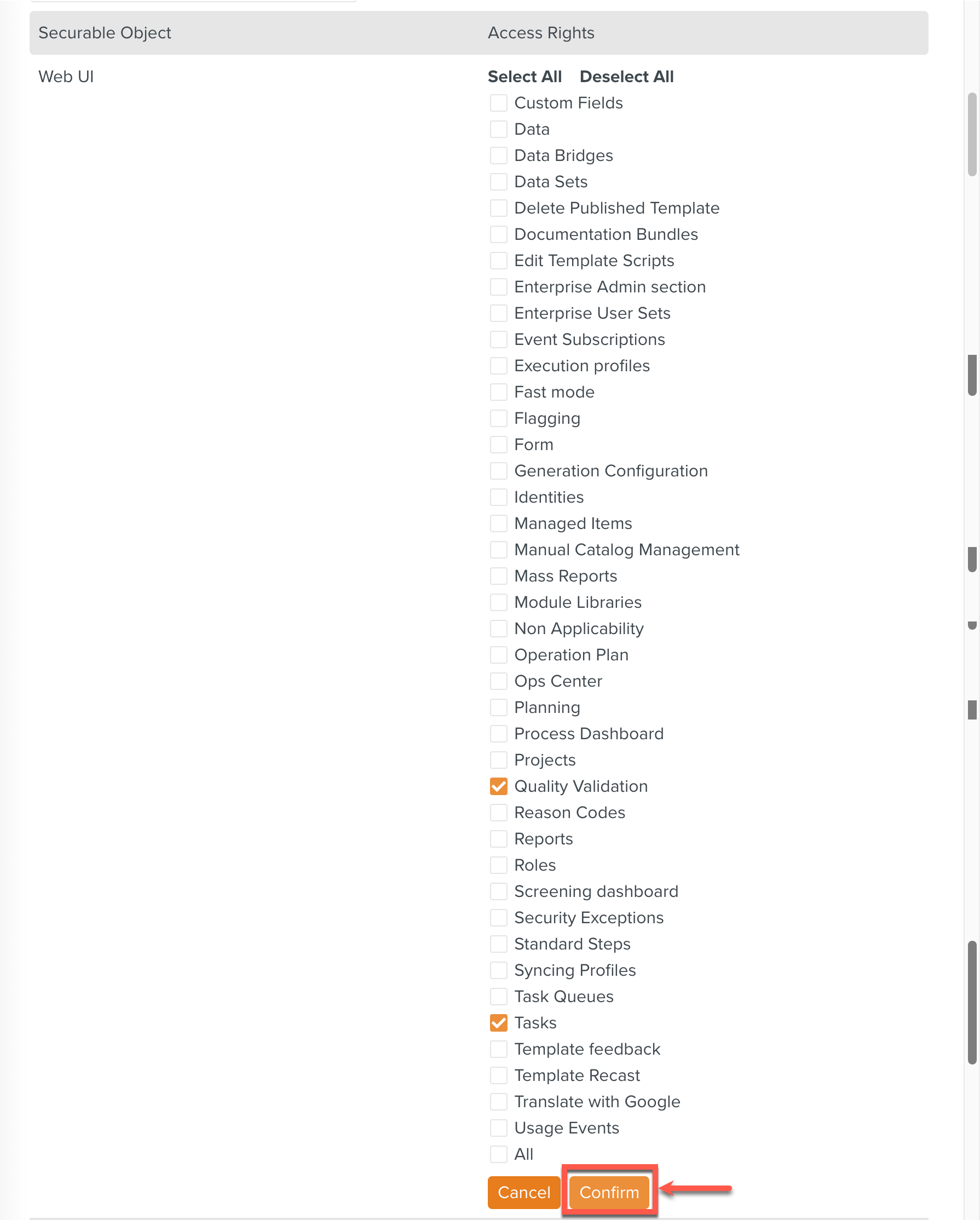
Quality Validation appears under the Access Rights for this Role. Click .
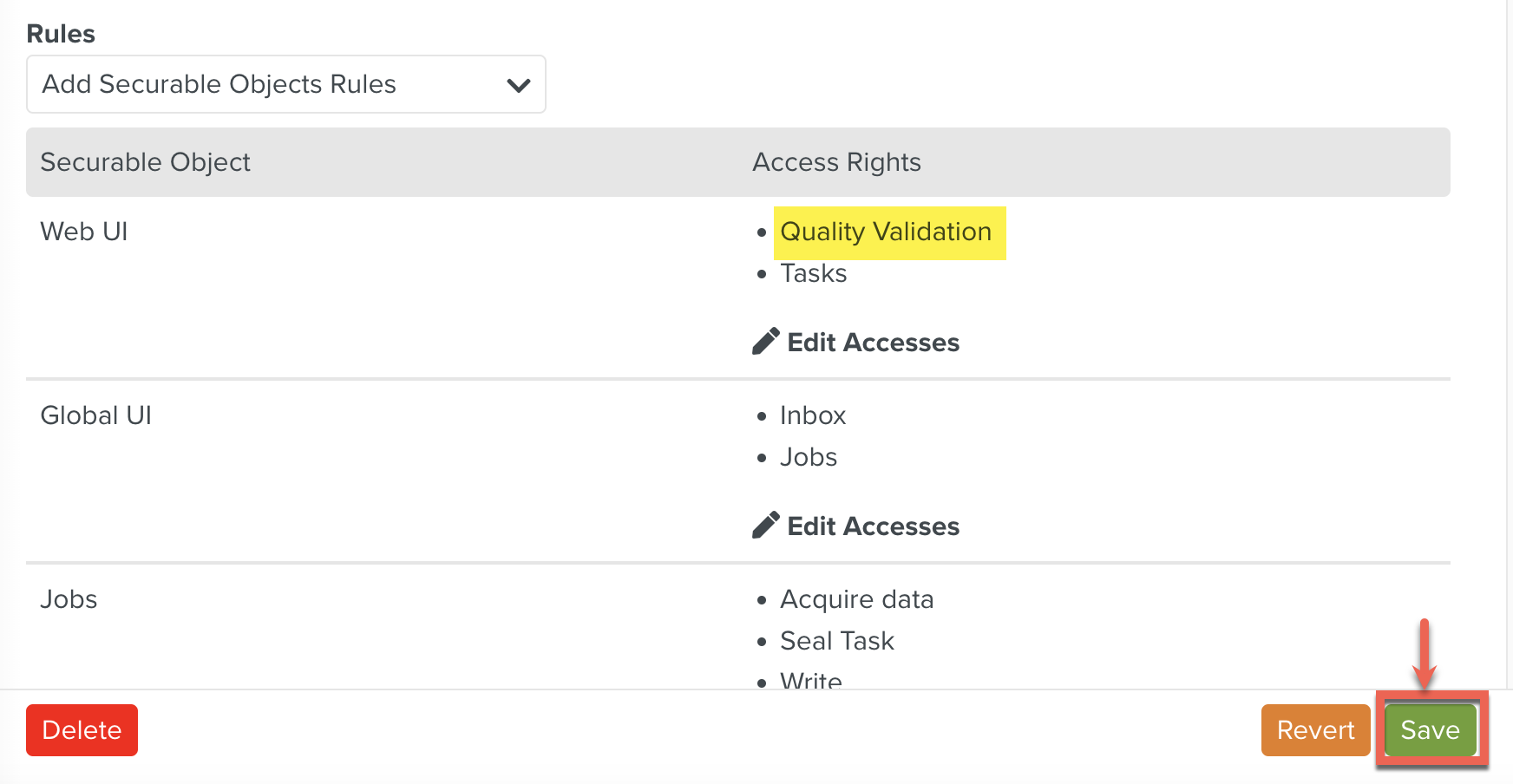
The Quality Validation Access Right has been successfully added to this Role. Any user associated with this Role will be able to perform a Quality Validation.