Edit
In the Edit step, you can make modifications to the Template.
Modify the template as needed. All the options available during template creation are also available in the Edit step. For information on the options available in the property pane, see Using the Template Property Pane.
The Task is Picked up, action needed is Edit.
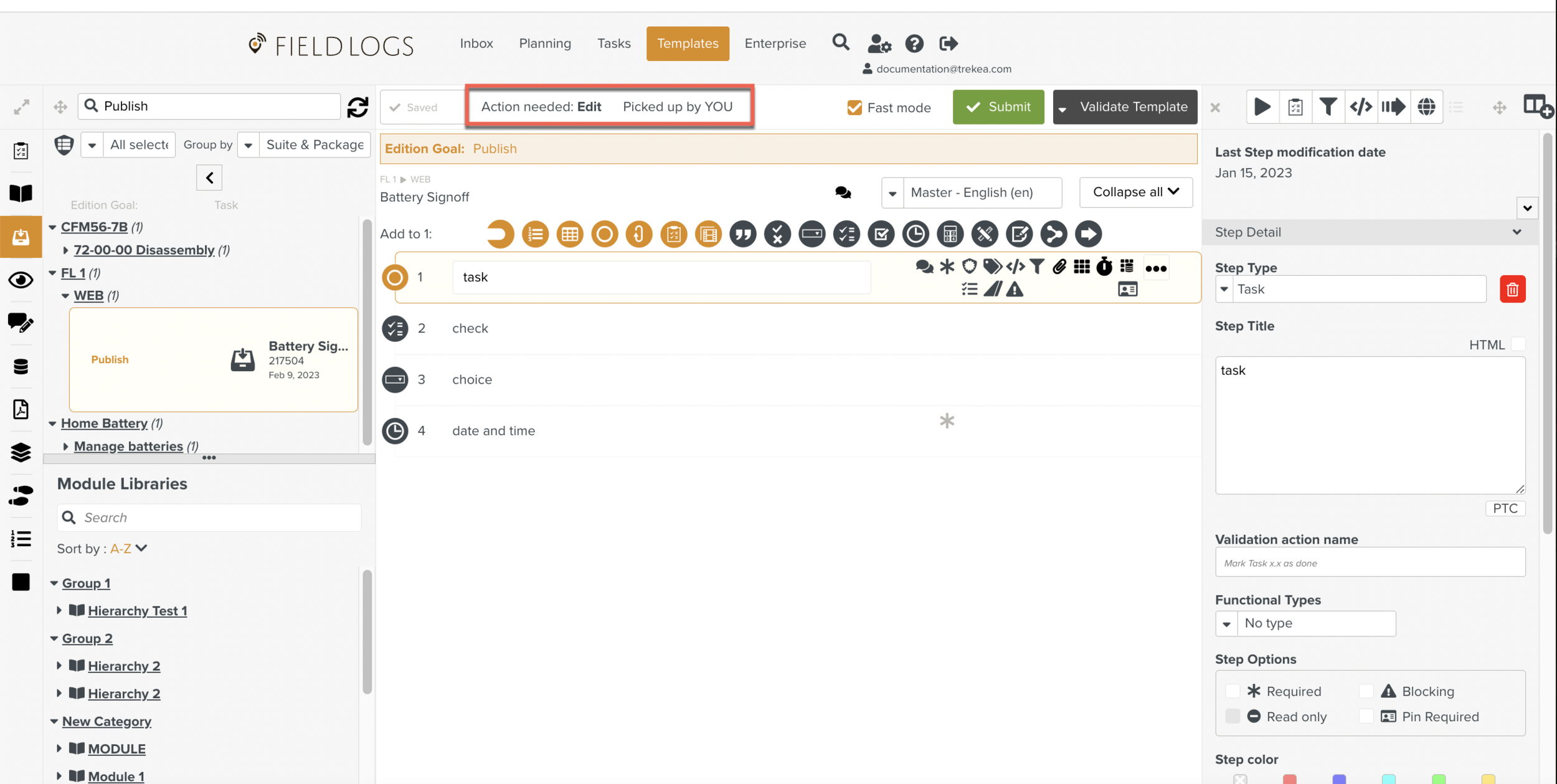
Note
The option will not be available if the checkbox was selected in the previous step. The next action is automatically picked up and the Template is available for editing.
You can modify the Template as needed. All the options available during Template creation are also available in the Edit step.
If you select the checkbox and then click , the publication process proceeds without prompting any confirmation. The next action in the publication process is automatically Picked up.
Clicking stops the publication process. The Publication Task is deleted. However, the Template is still available in the Templates section.
To Archive the Task:
Click the dropdown to open the list of options.
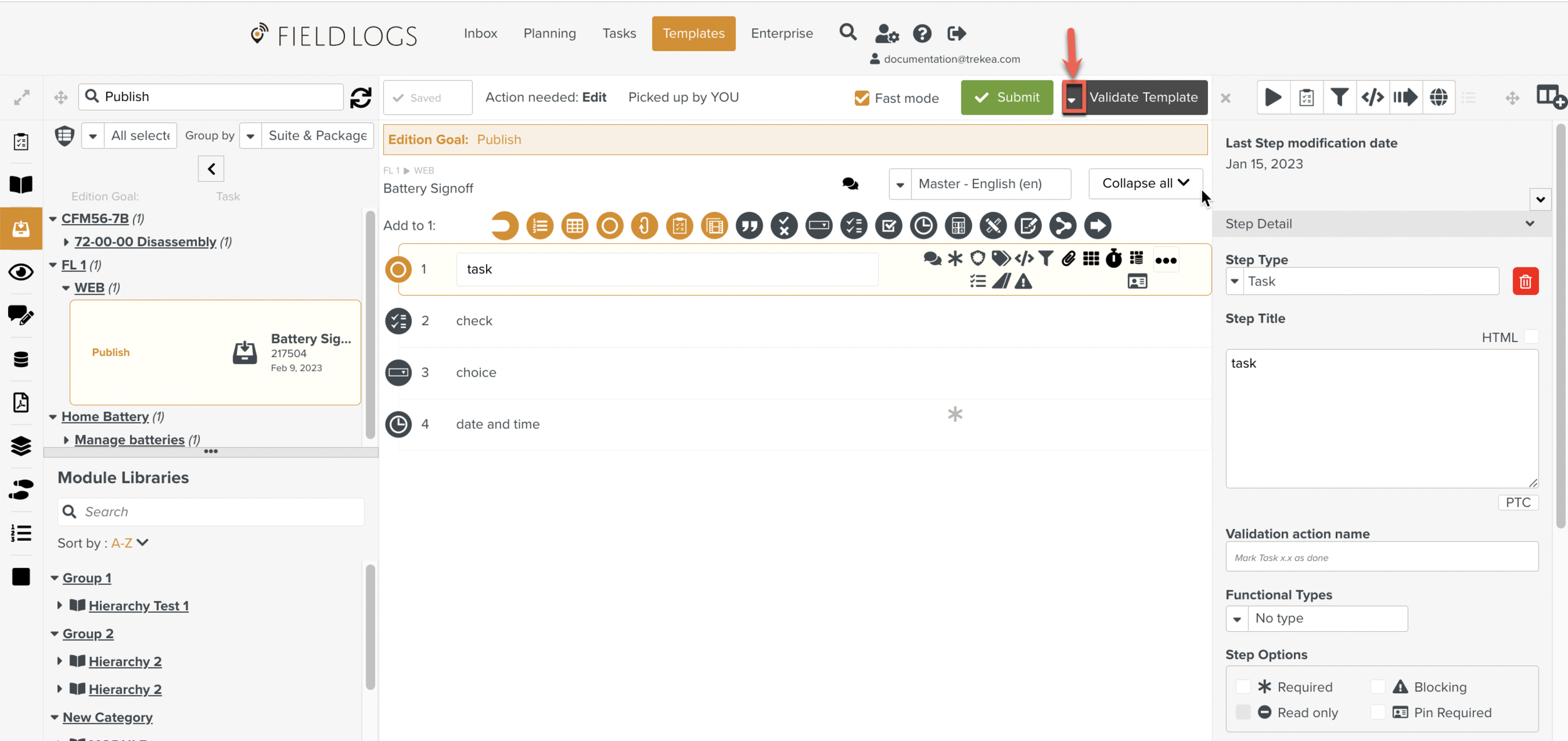
Click .
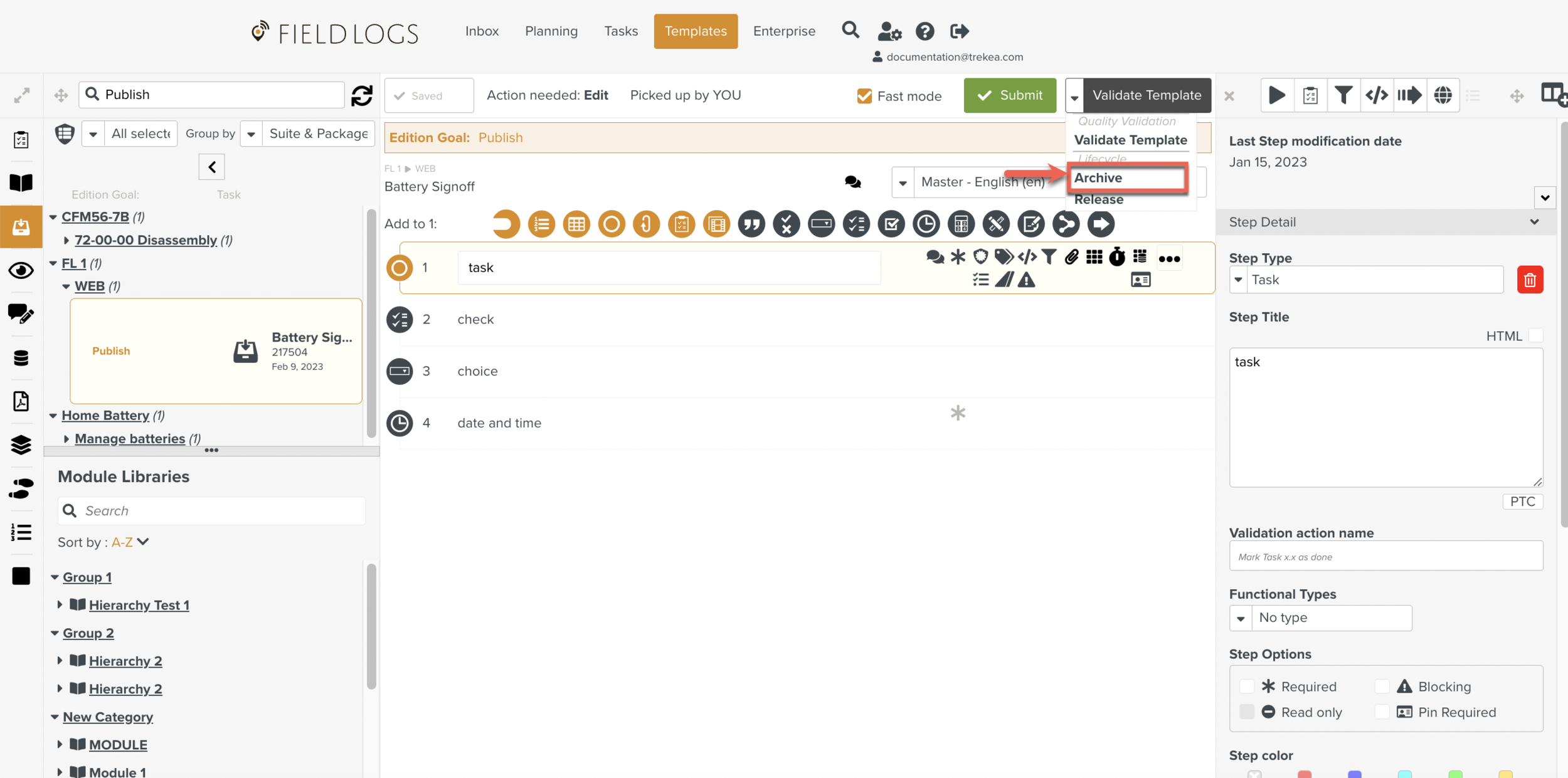
On the Confirm Task action dialog box that is displayed, click . The Task is sent to the next step of the archival process.
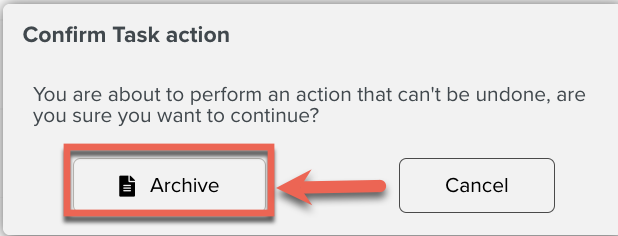
Click . The Task is Picked up.
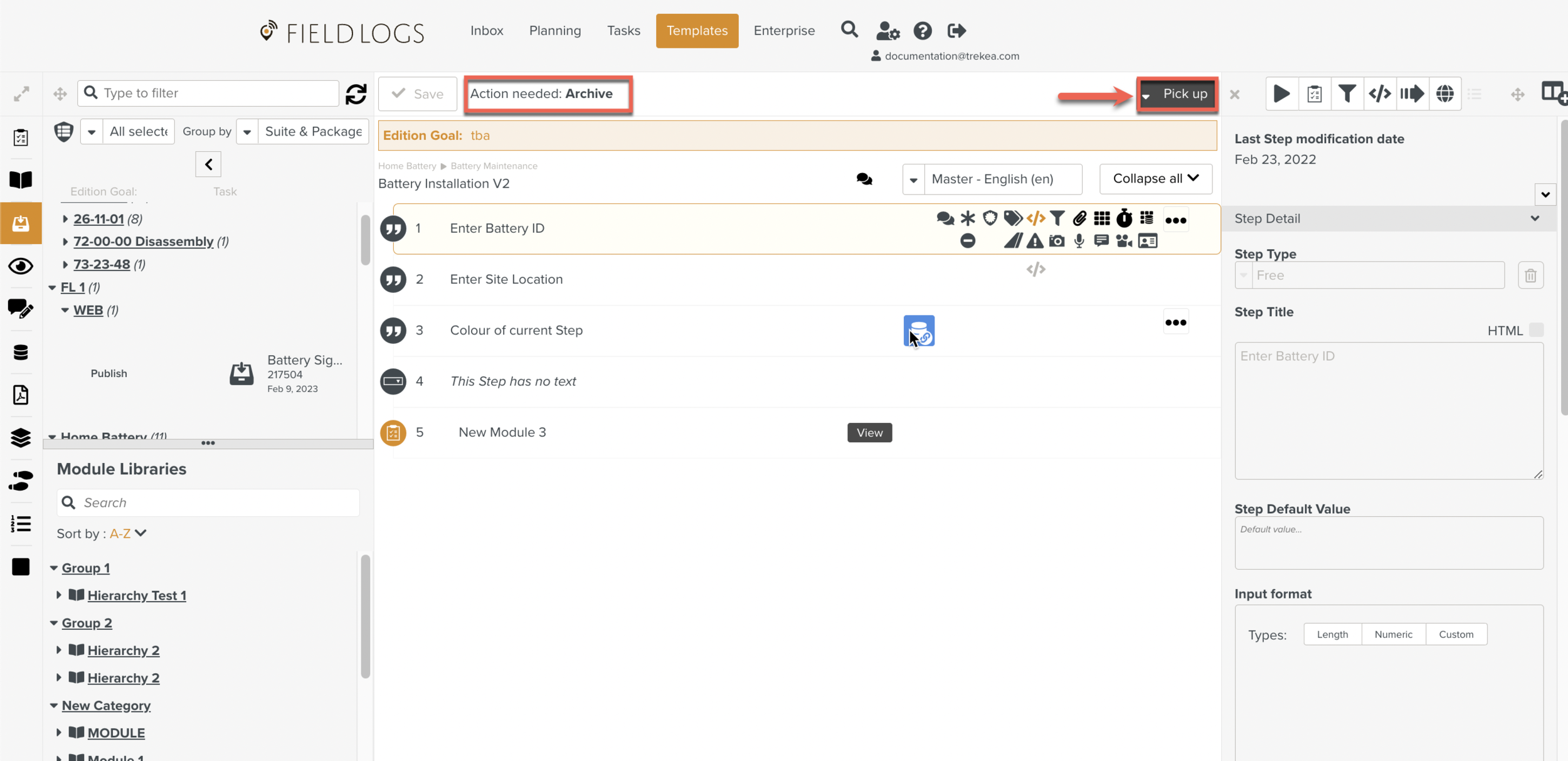
Click . The Task is Archived.
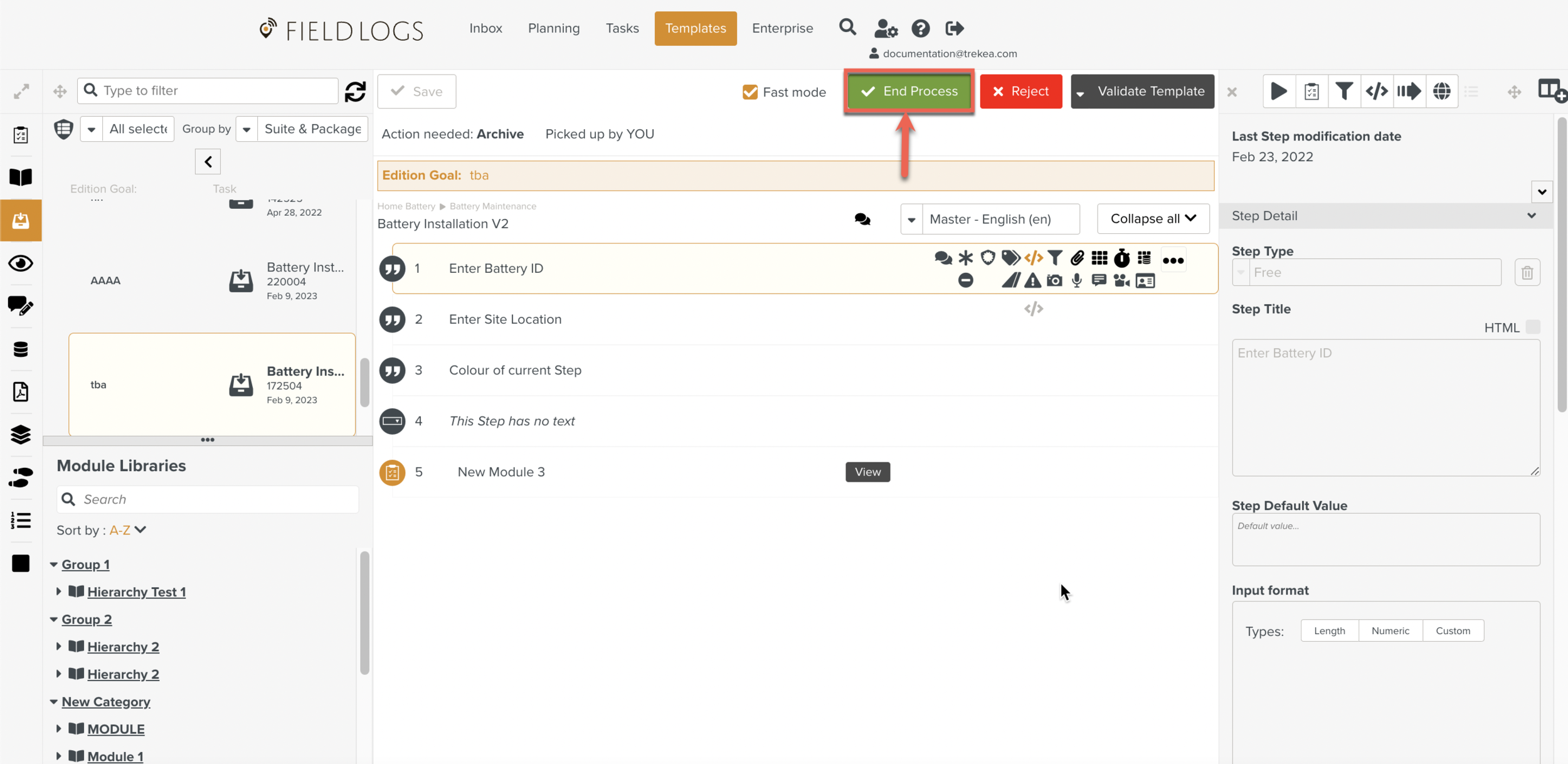
If you click the archival process sends the Publication Task back to the Edit step.
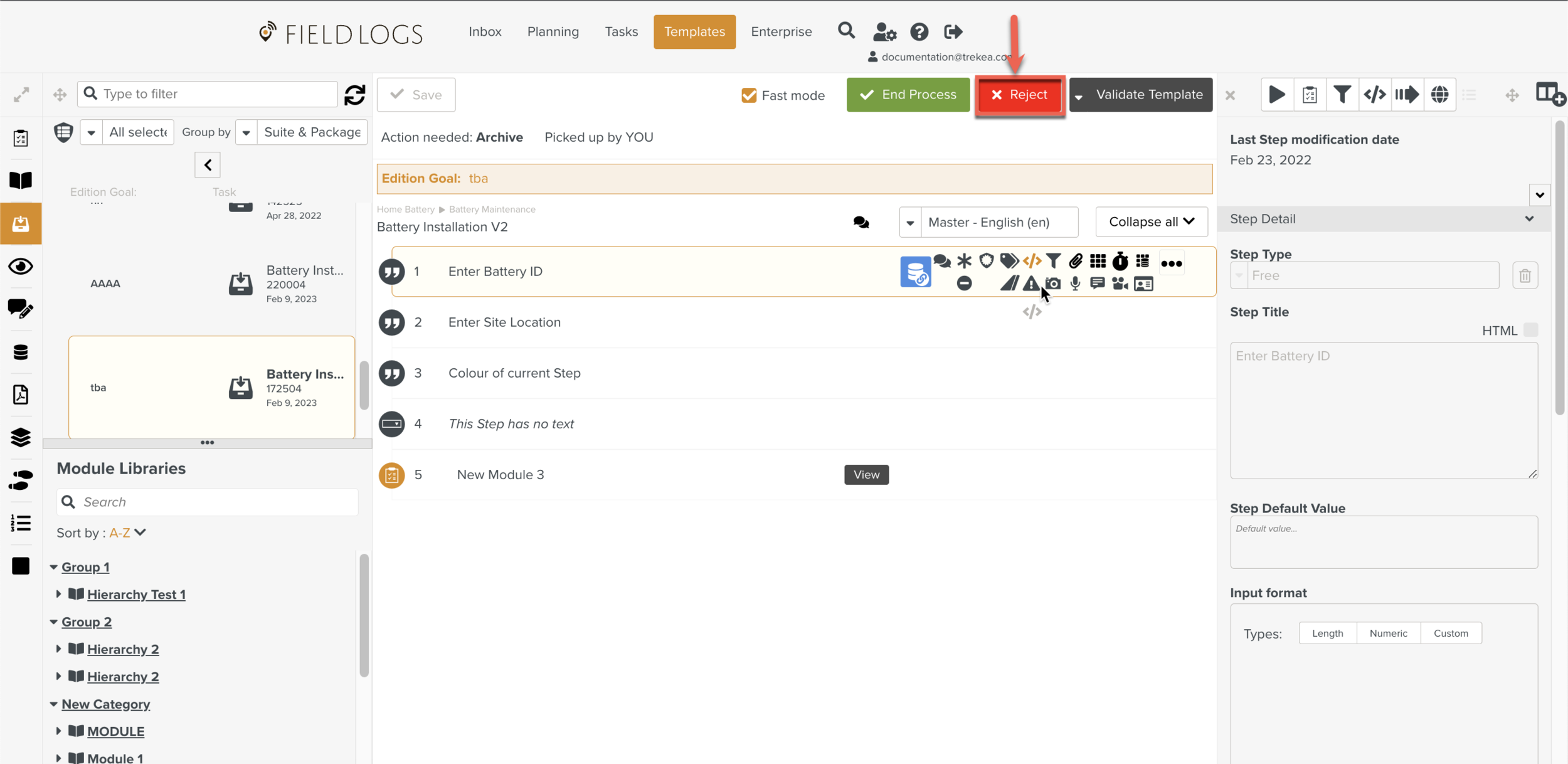
If you click , the Pick up action is cancelled. After you Release the Task, it becomes available to be Picked up by another member.
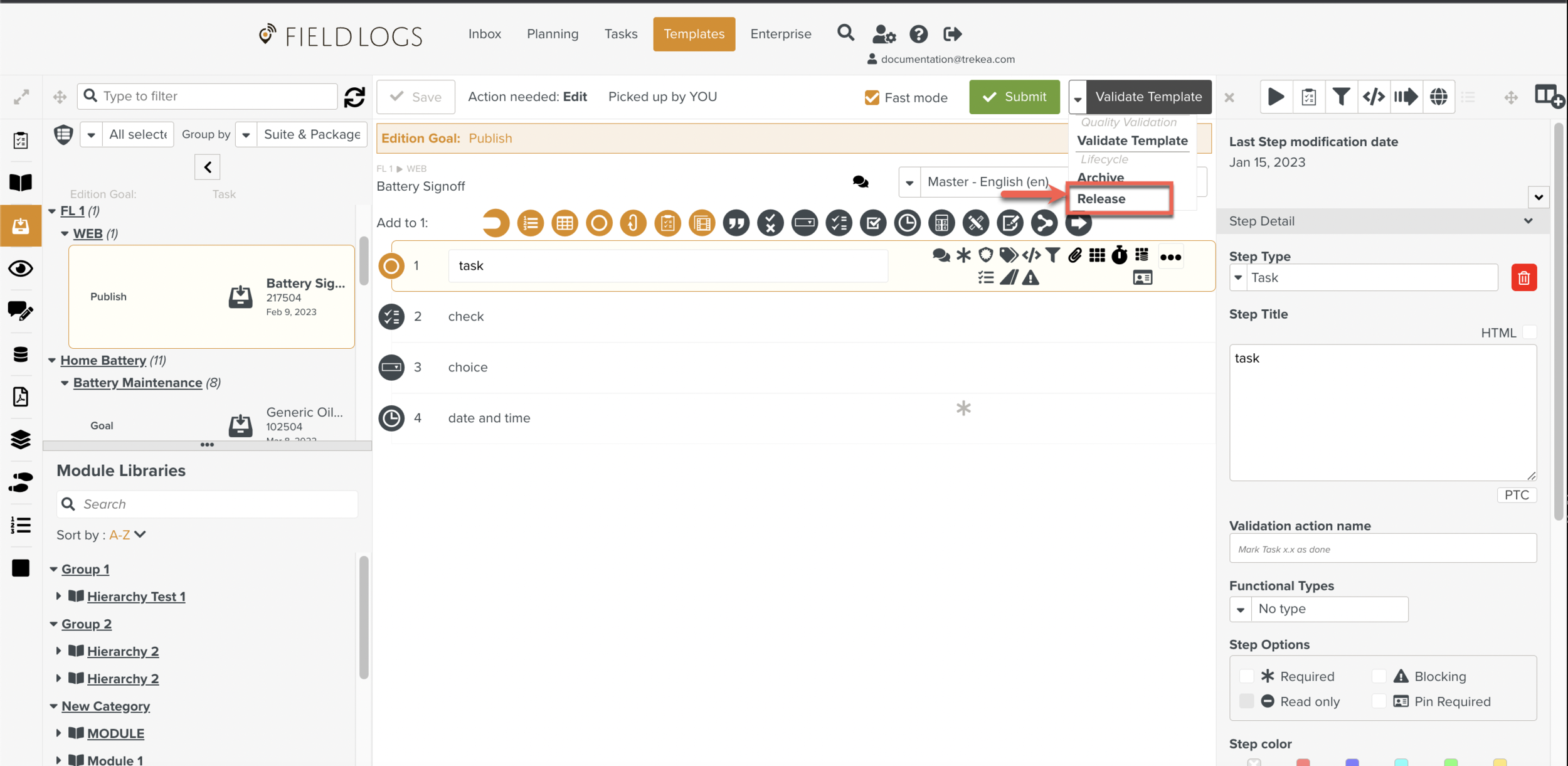
and are grouped under Lifecycle as shown below.
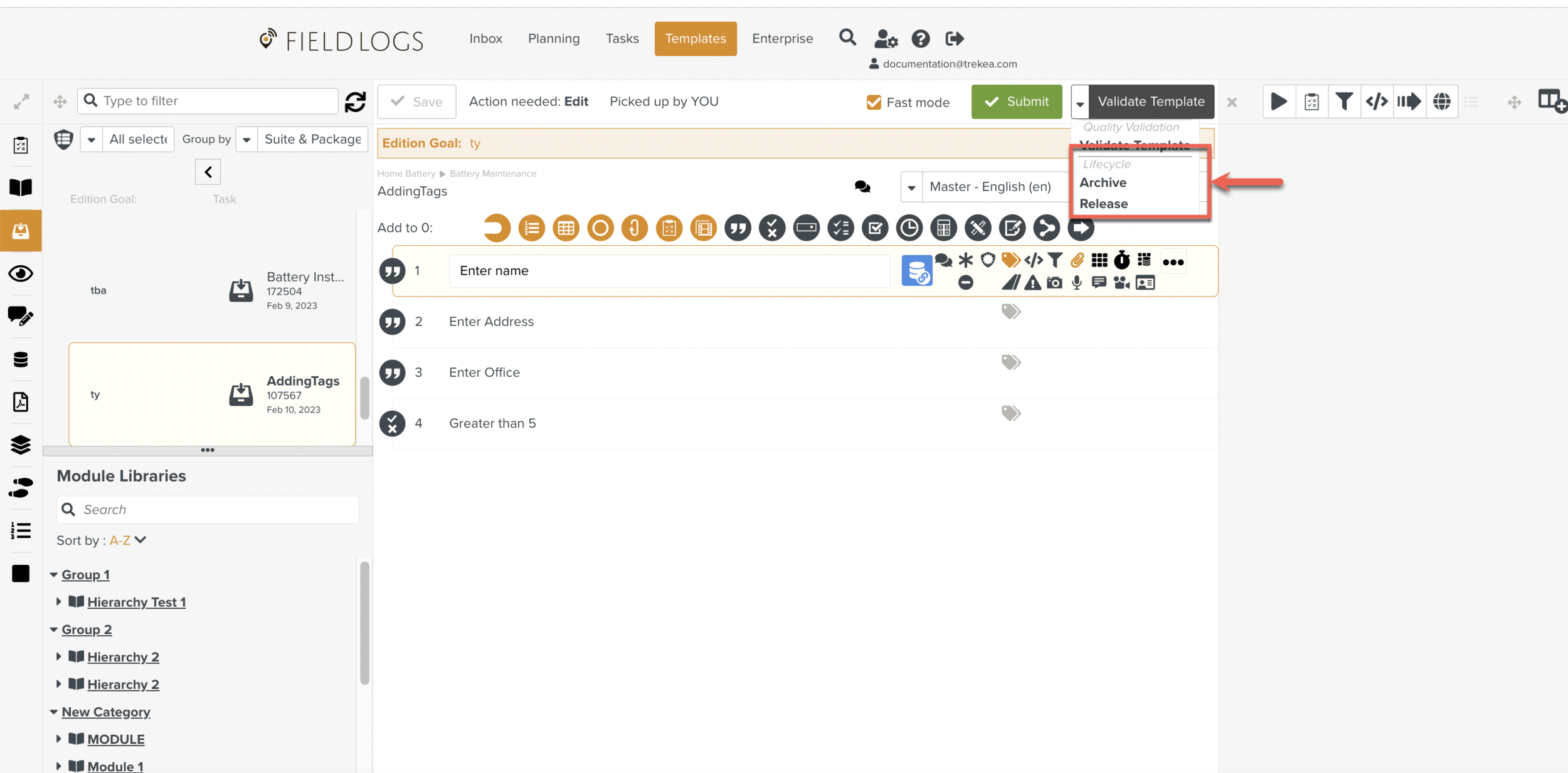
Click
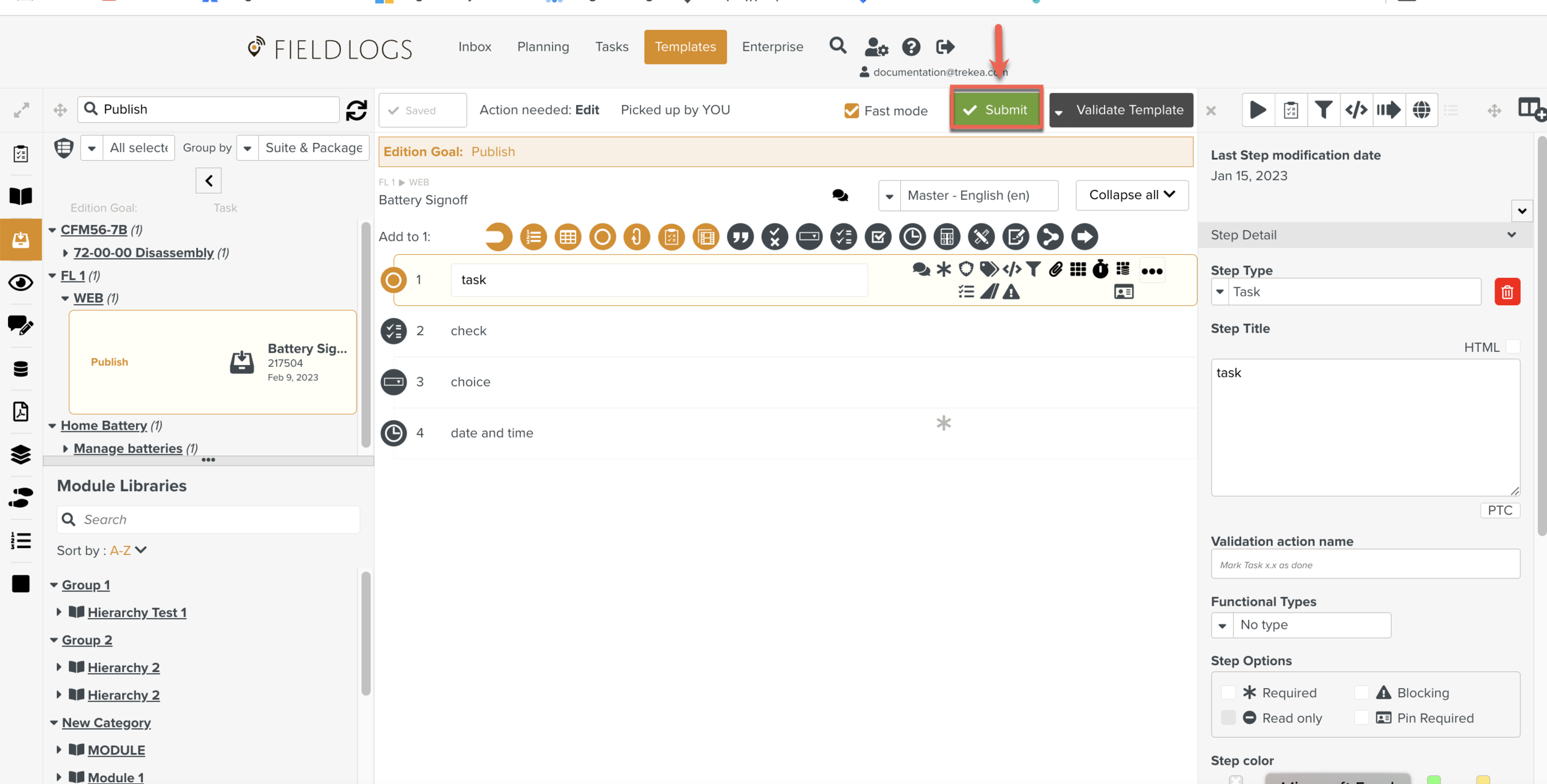
The Task is sent to the next step of the Publication process.