Task

A set of related tasks can be grouped using the Task element.
To create a Task:
Click or drag the Task element from the element panel.

Follow the steps listed in Adding Steps.
A Task element helps the user understand that the set of tasks listed are related.
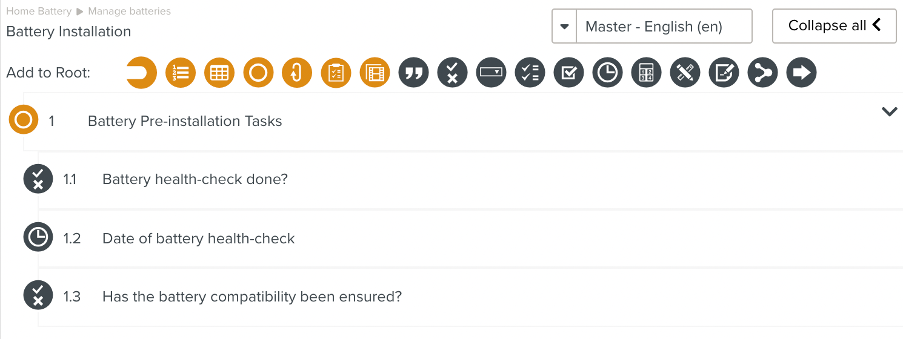
Ensure that the Task is set up as detailed in Setting Up a Step.
A Task has two additional options:
Validation action name
Signoff flow
The user needs to validate the Task. In the you can customize the text displayed to the member by setting up the field .
 |
The Task appears with the validation button to the user as seen below.
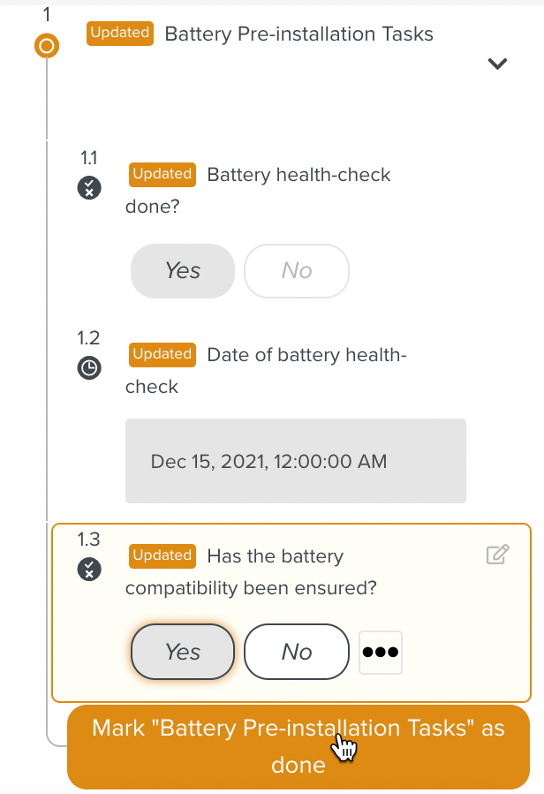 |
A specific user or any user with a specific role may be required to sign off the Task. One or more conditions might need to be met in order for a Task to be signed off.
To enable this, a can be set on the Task. The displays the condition(s) that need to be met for the Task to be signed off. In the example below, either a user with a Role 'TECH' or 'Repair' can sign off this Task.
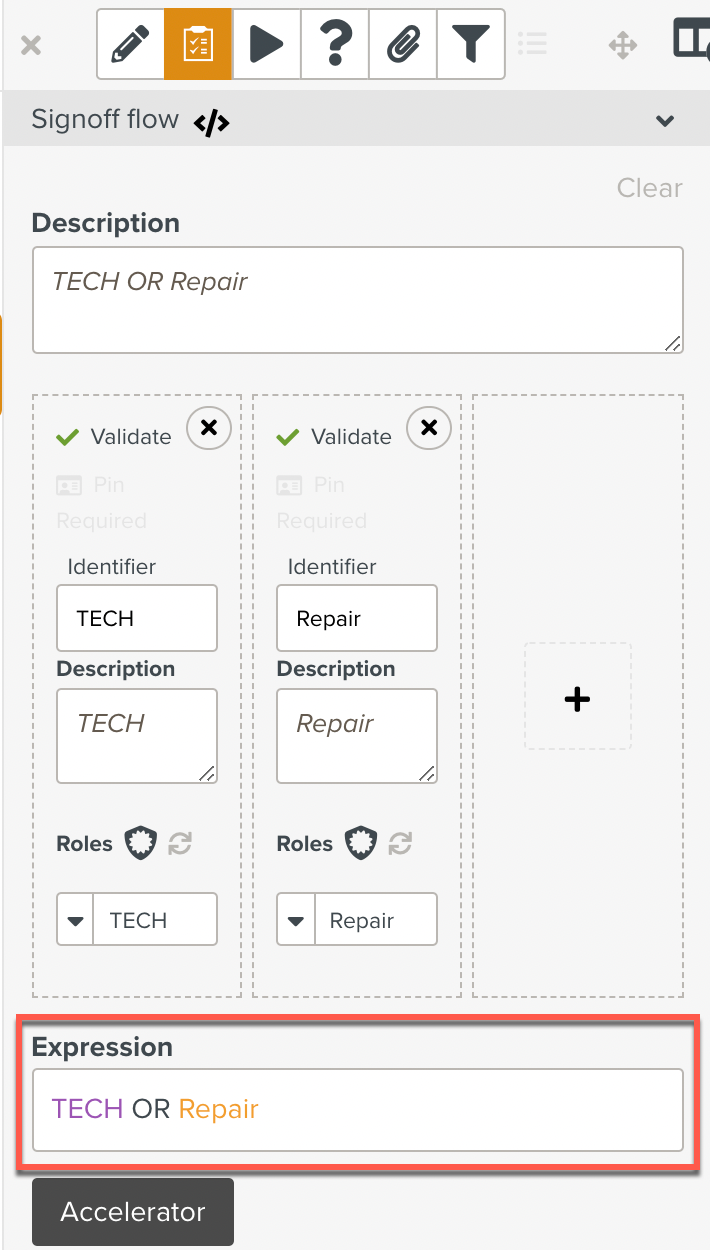 |
A Task can contain any type of Step as a child Step.