Creating a Custom Lifecycle
In addition to the standard static Lifecycle for content approval, FieldLogs also allows you to design a dynamic Custom Lifecycle to edit, review, publish, and test Templates. Custom Lifecycles are also used to build Resolution Flows for Incidents.
With Custom Lifecycles, you can incorporate complex business rules. Various user forms can be added to different stages of the Custom Lifecycle. The sequence flow in the Custom Lifecycle can be then based on the user input in these forms.
A BPMN (Business Process Modeling Notation) Editor is used to model and customize the workflow required for a Custom Lifecycle.
Steps to Create a Custom Lifecycle
To add a Custom Lifecycle:
From the main menu, go to > .
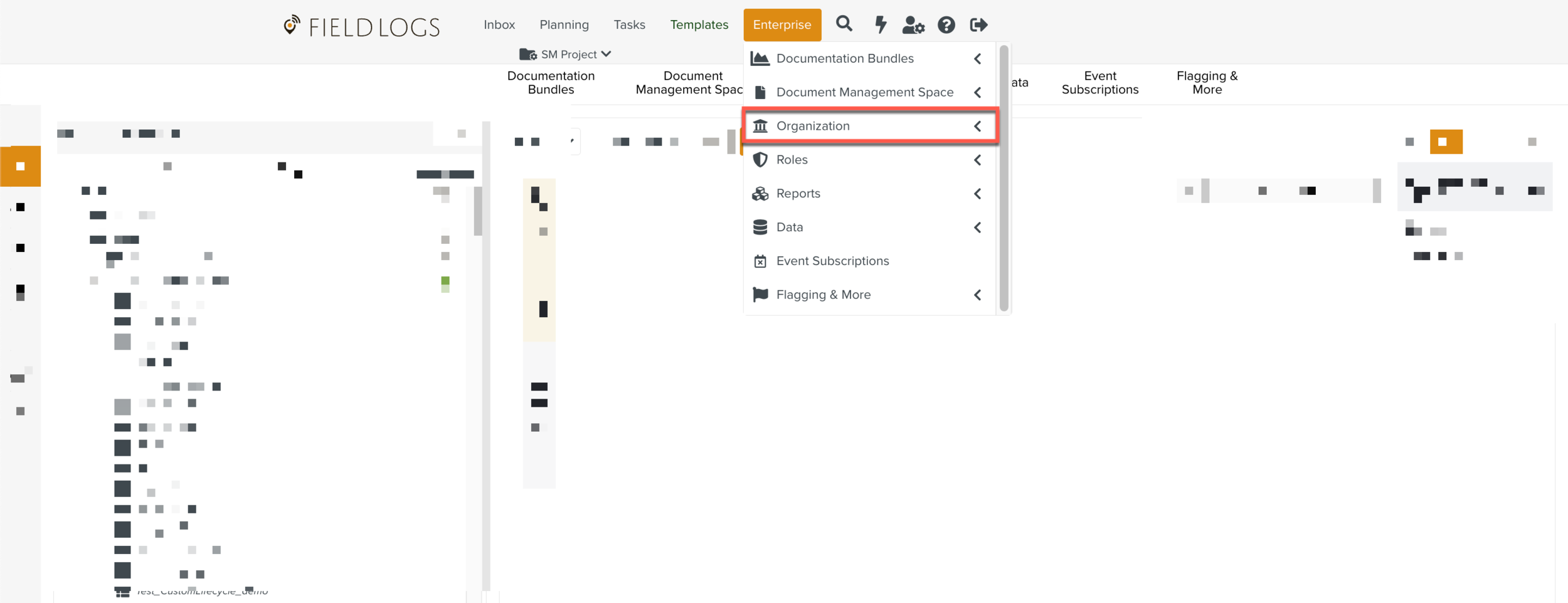
The Enterprise Hierarchy is displayed.
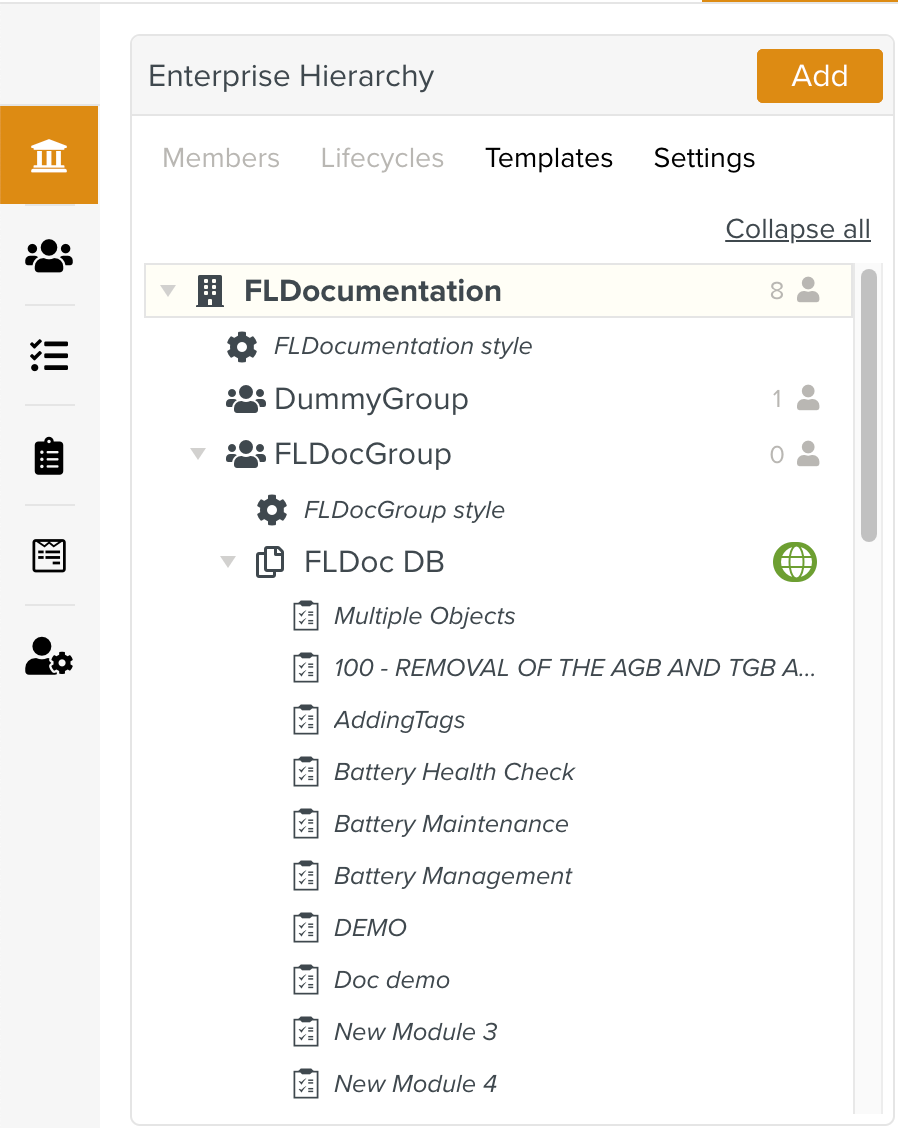
Click Lifecycles.
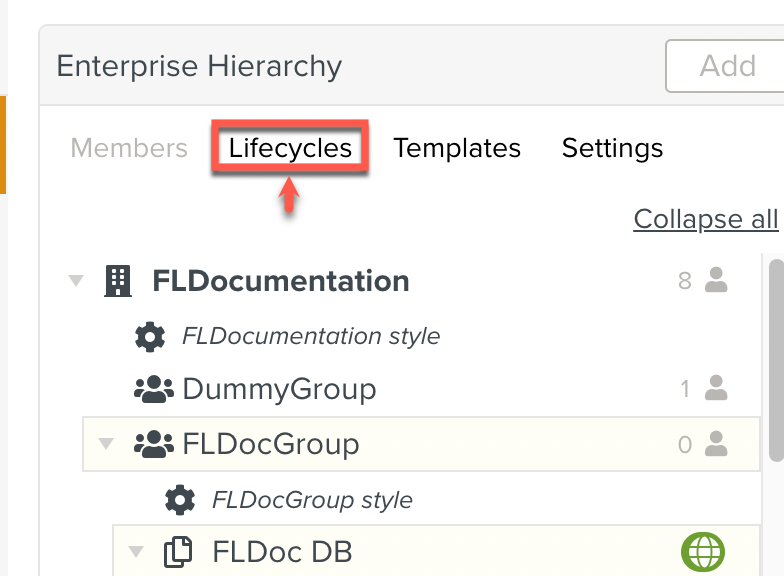
Against the Template DB to which the new Custom Lifecycle is to be added click and select as shown below.
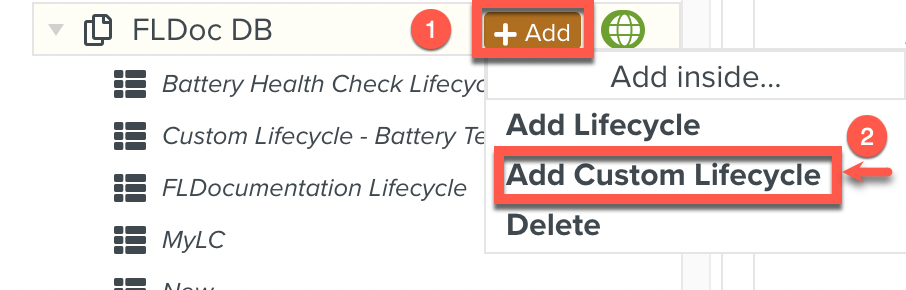
Enter the name of the new Custom Lifecycle and click .
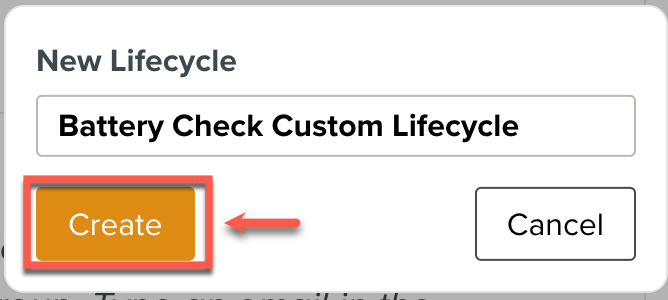
A blank canvas to create your Custom Lifecycle appears.
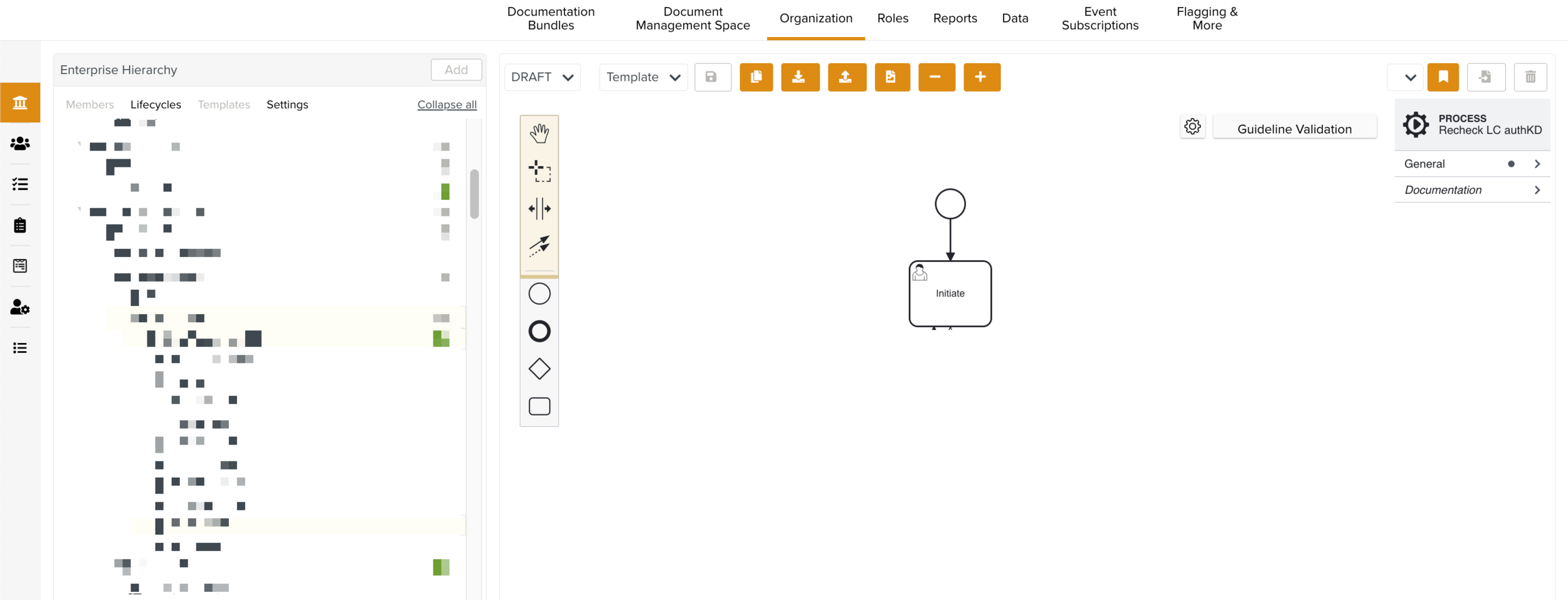
Note
FieldLogs uses a visual modeling language, Business Process Modeling Notation (BPMN) to specify the process workflow of the Custom Lifecycle.
Select a Custom Lifecycle type from the dropdown.
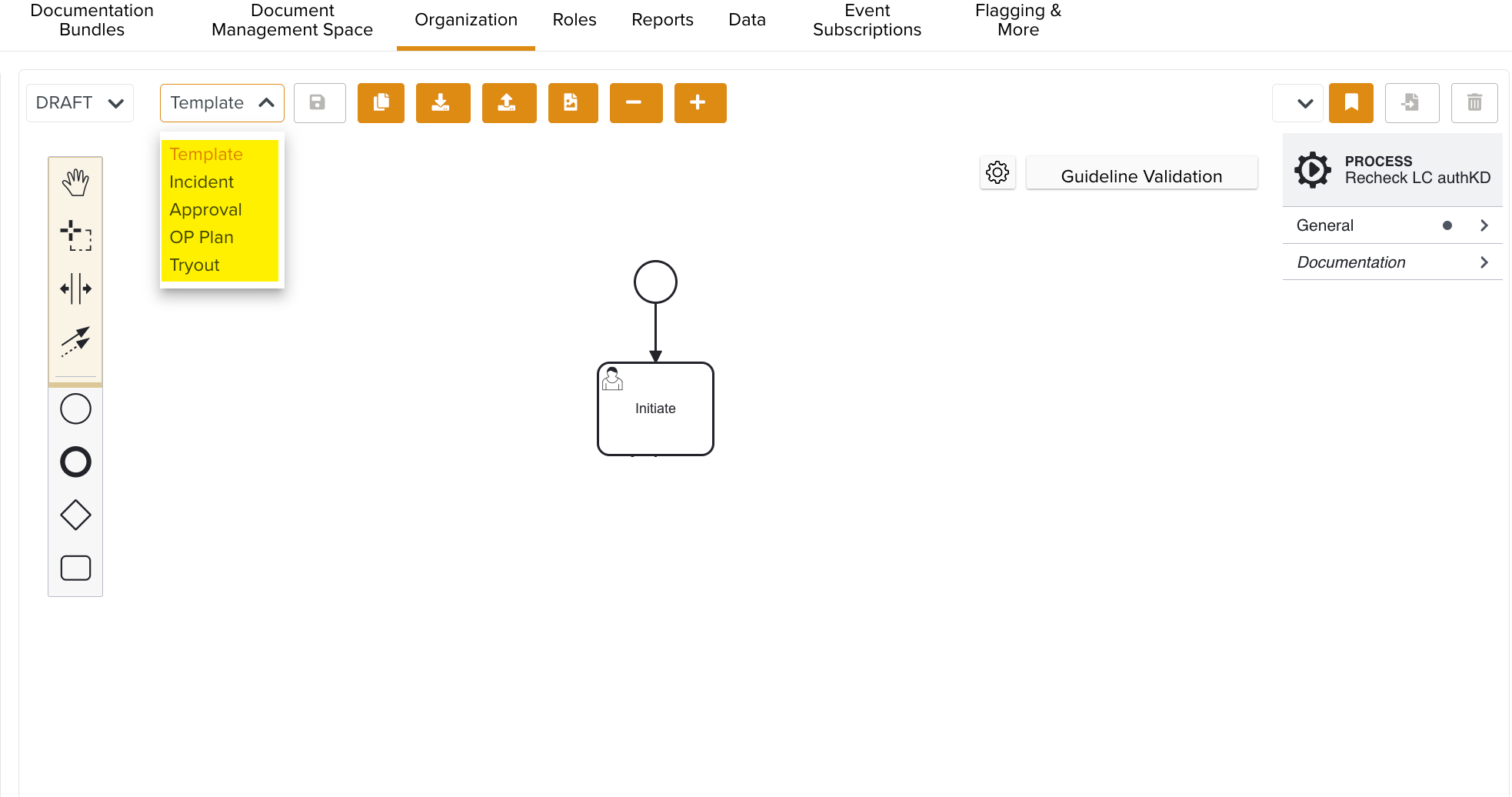
The following options are listed in the dropdown:
Template: If you select Template, the Custom Lifecycle created is available for Template Publication.
Incident: If you select Incident, the Custom Lifecycle created is available as the Resolution Flow of an Incident.
Approval: If you select Approval, the Custom Lifecycle created is available for Document Creation, Update, and Deletion Approval.
OP Plan: If you select OP Plan, the Custom Lifecycle created is available for the execution of Operation Plan Tasks.
Tryout: It is designed to manage, execute, and monitor the testing process of new or revised Task Card. It ensures a controlled environment where workflows are validated before full-scale implementation, with feedback loops for continuous improvement.
Note
By default the Template option is selected.
Drag the required elements from the UI panel to build a Custom Lifecycle.
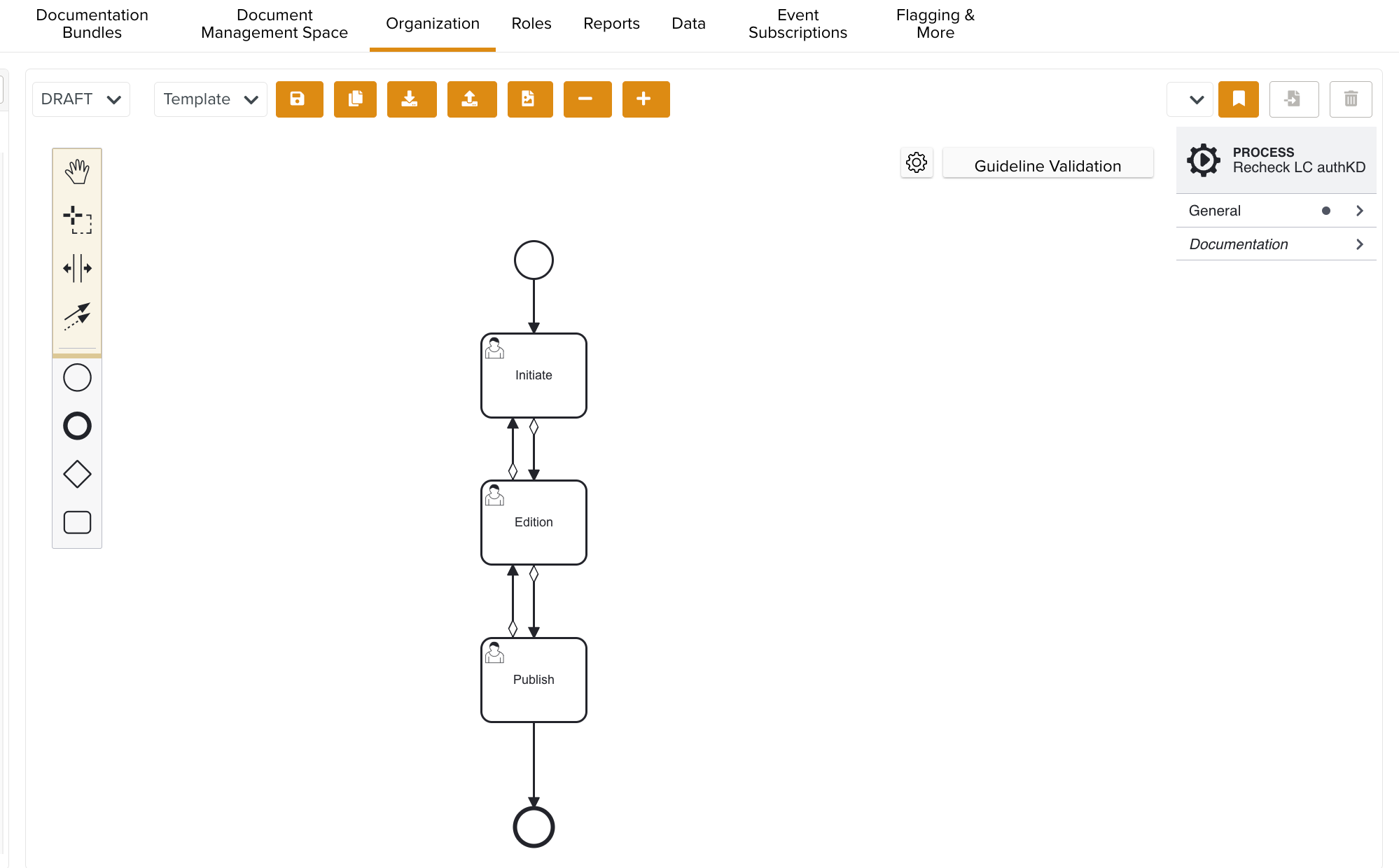
You can also upload Custom Lifecycles using the
 button, with BPML as the supported format.
button, with BPML as the supported format.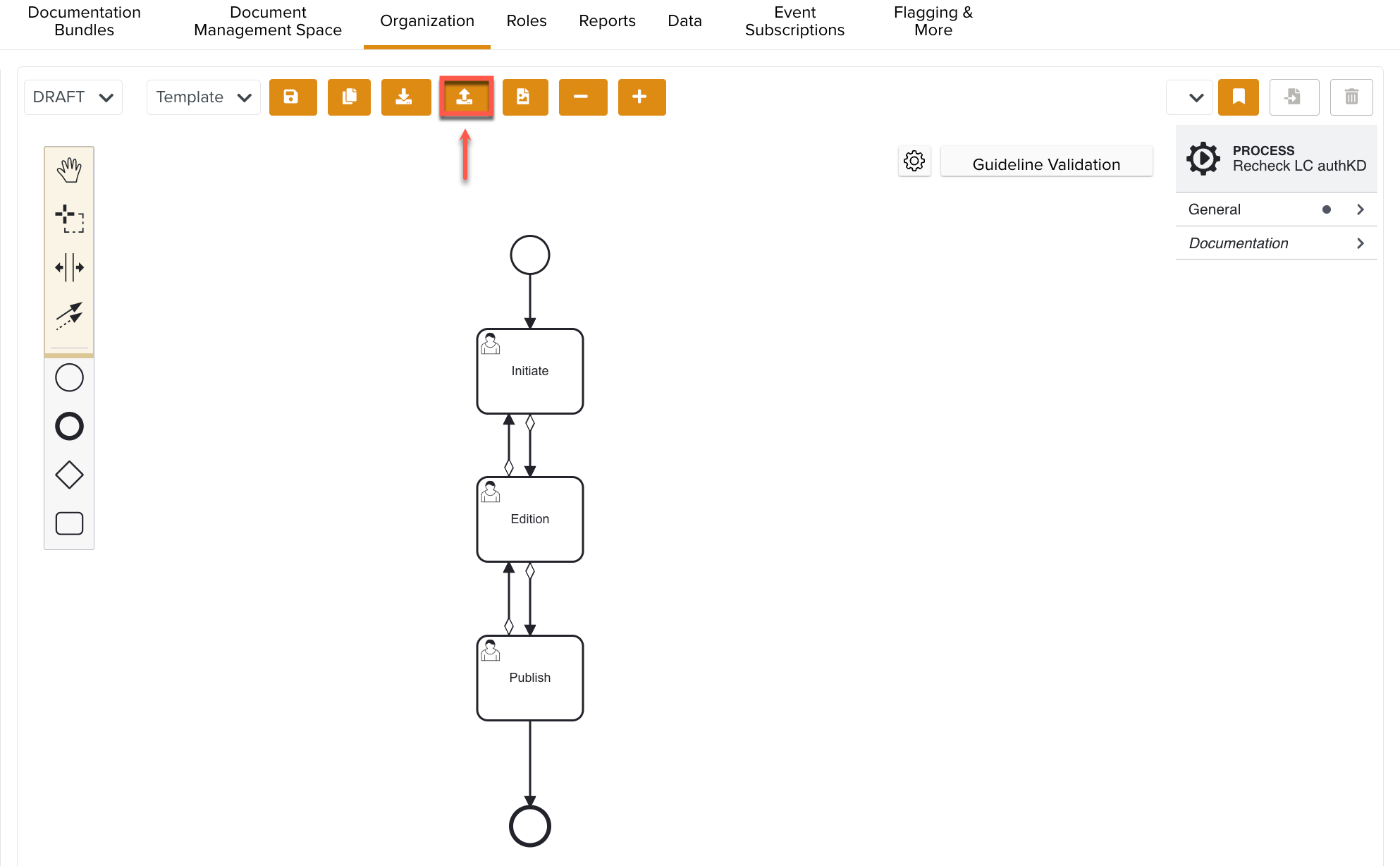
Click
 to save the Lifecycle.
to save the Lifecycle.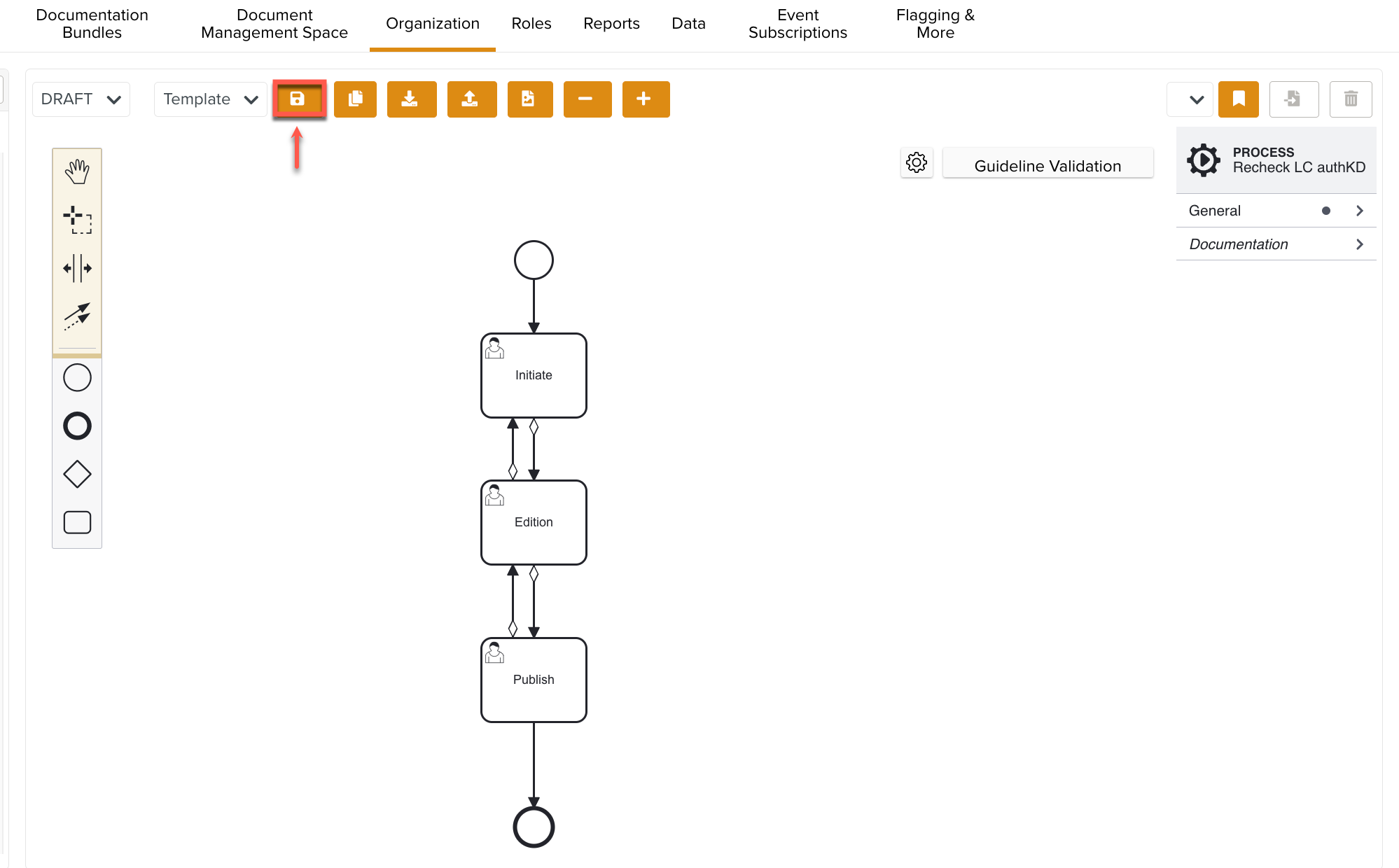
Click
 to publish the Lifecycle. A Lifecycle can only be used after it is published.
to publish the Lifecycle. A Lifecycle can only be used after it is published.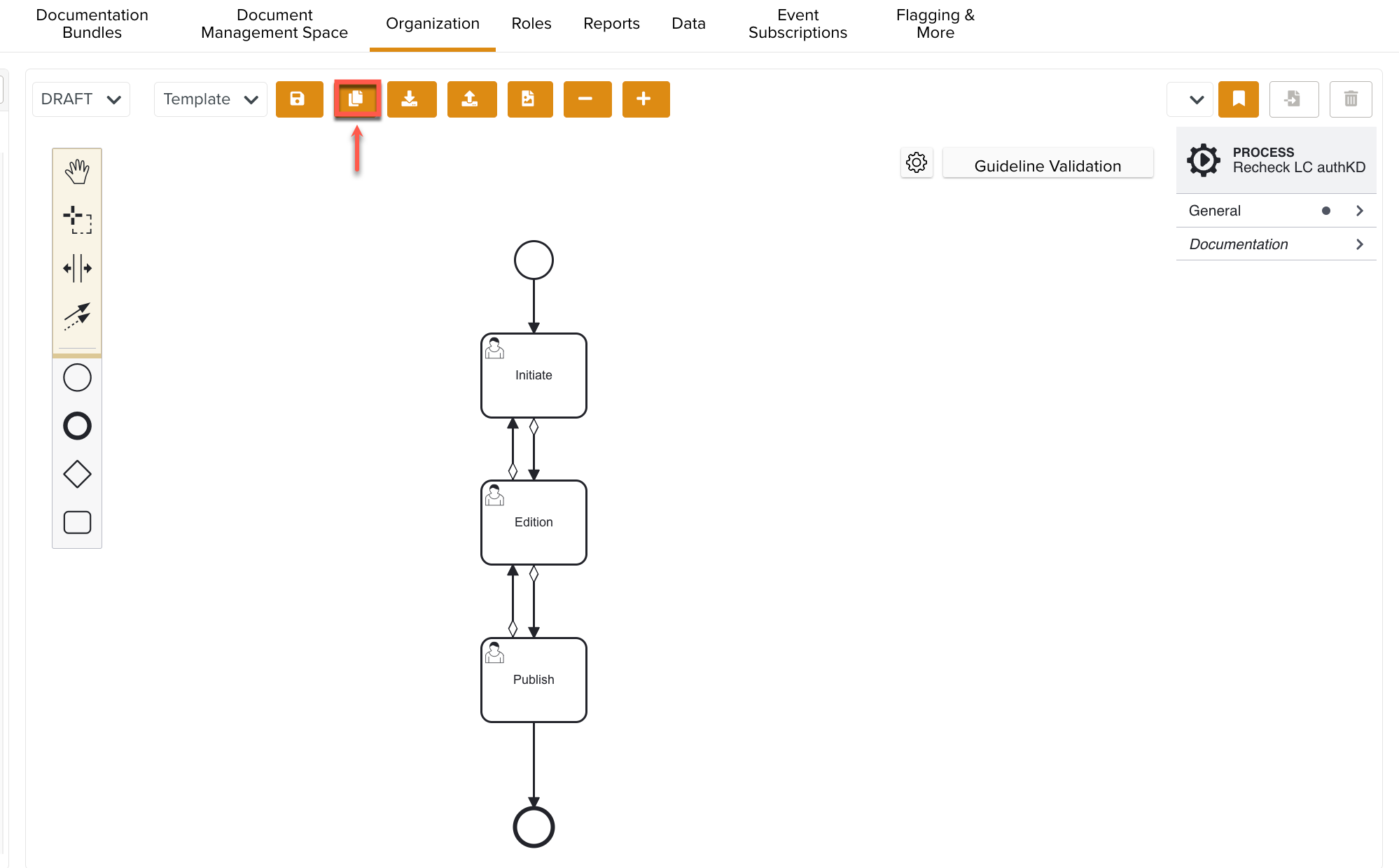
You have successfully created and published a Custom Lifecycle which can be used in the content approval process.
Note that the Battery Check Custom Lifecycle appears in the list of Lifecycles when submitting a Template to the Enterprise for Publication.
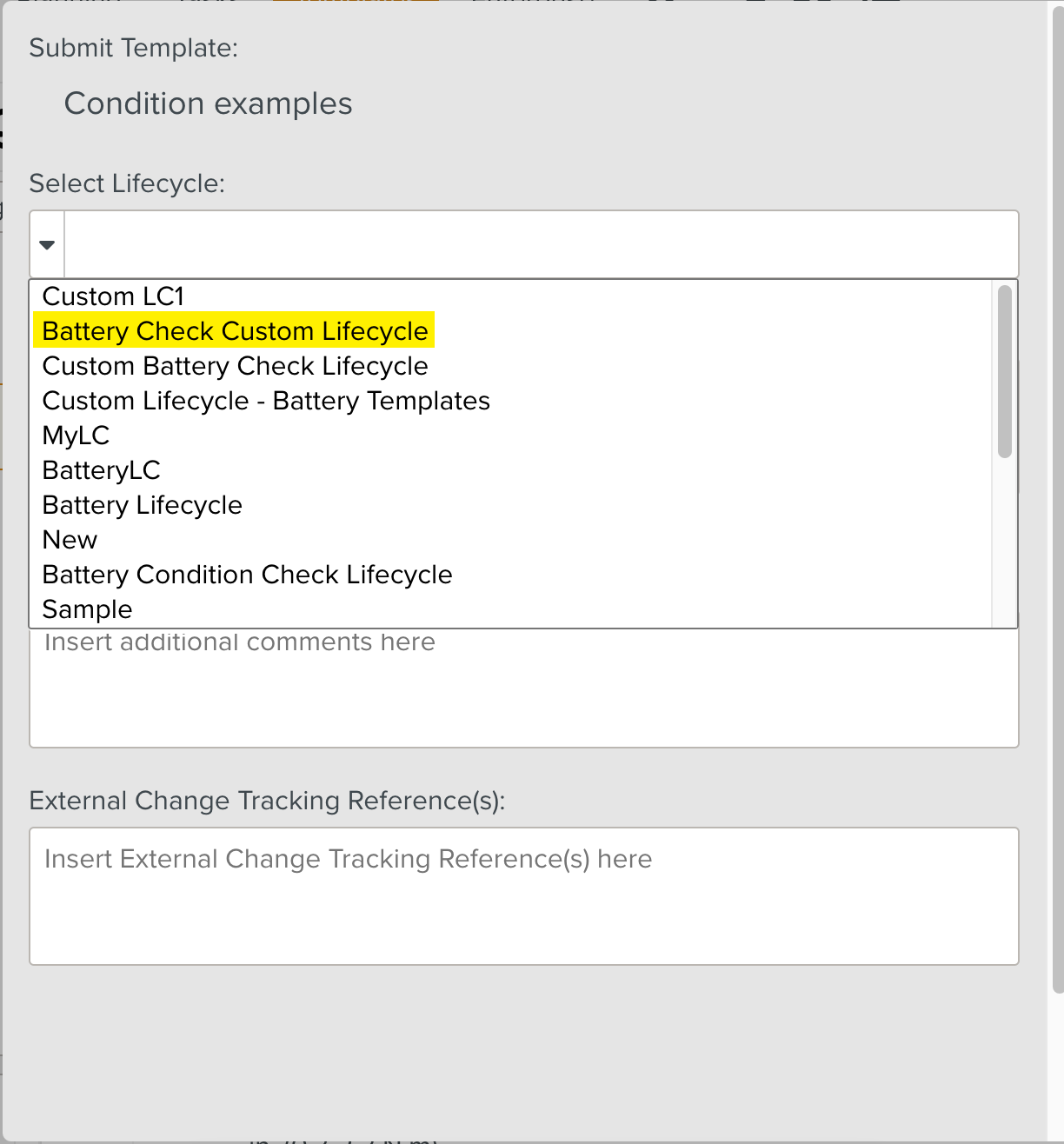
If the created Custom Lifecycle is of type Incident, then it is available as a Resolution Flow for Incident Definition.
Note
There is a Guideline Validation feature, that checks the Custom Lifecycle dynamically as it is built and offers suggestions and highlights errors.