Creating an Enterprise Variable
The Enterprise Variables hold values that can be used across all Templates and Operation Plans in the system.
To create an Enterprise Variable:
On the main menu, go to Enterprise > Organization > Enterprise Variables.
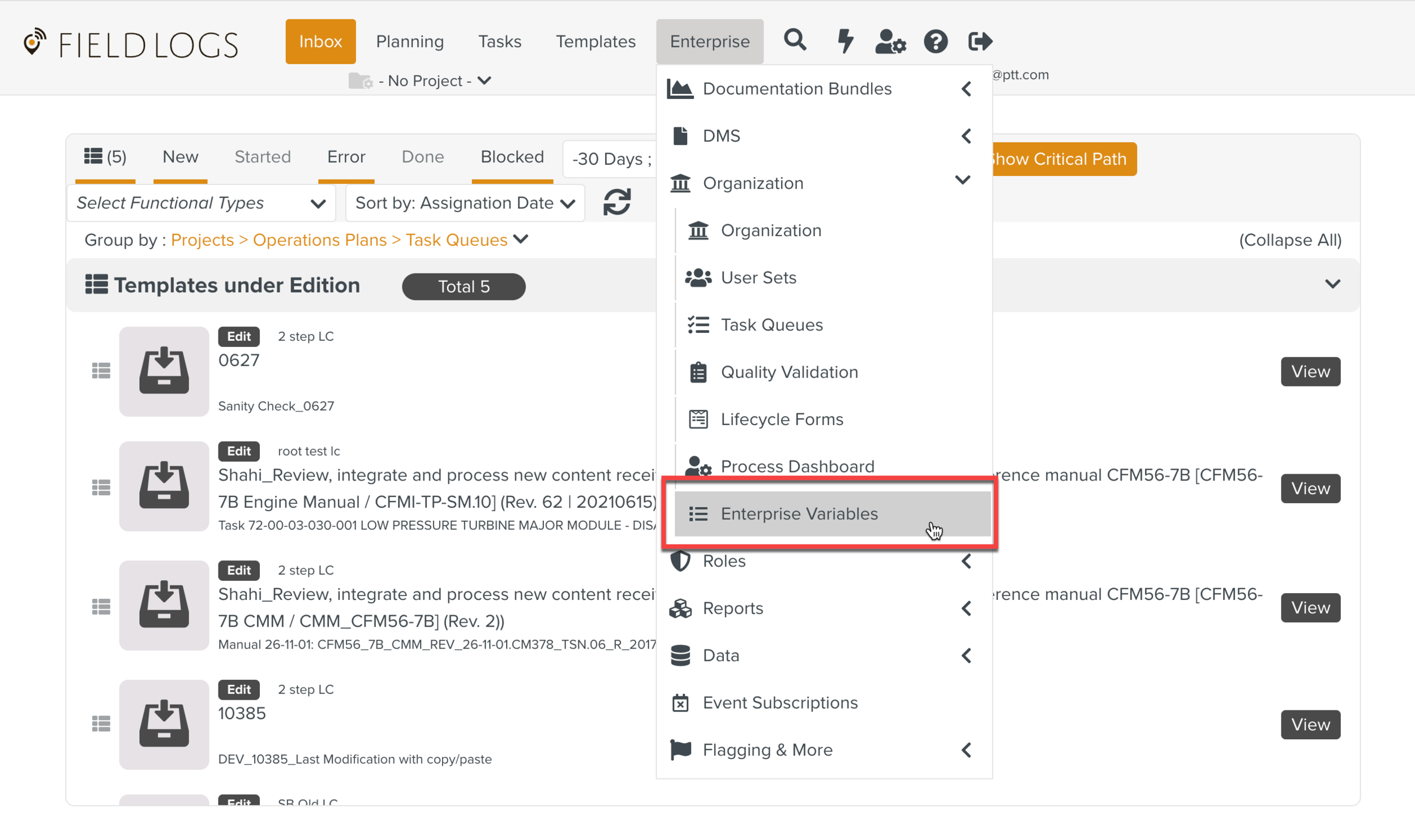
The page Enterprise Variables is displayed.
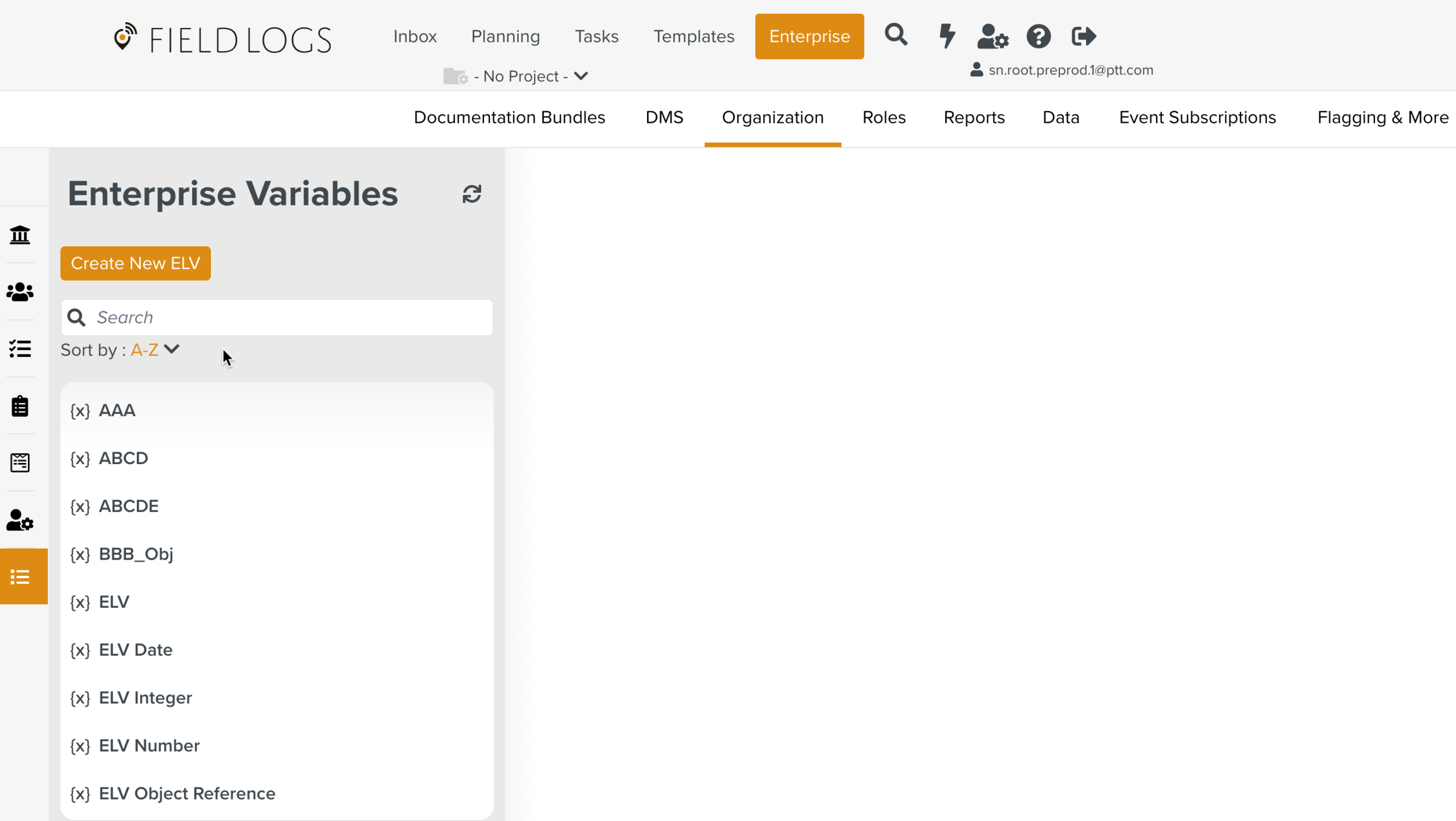
Click .
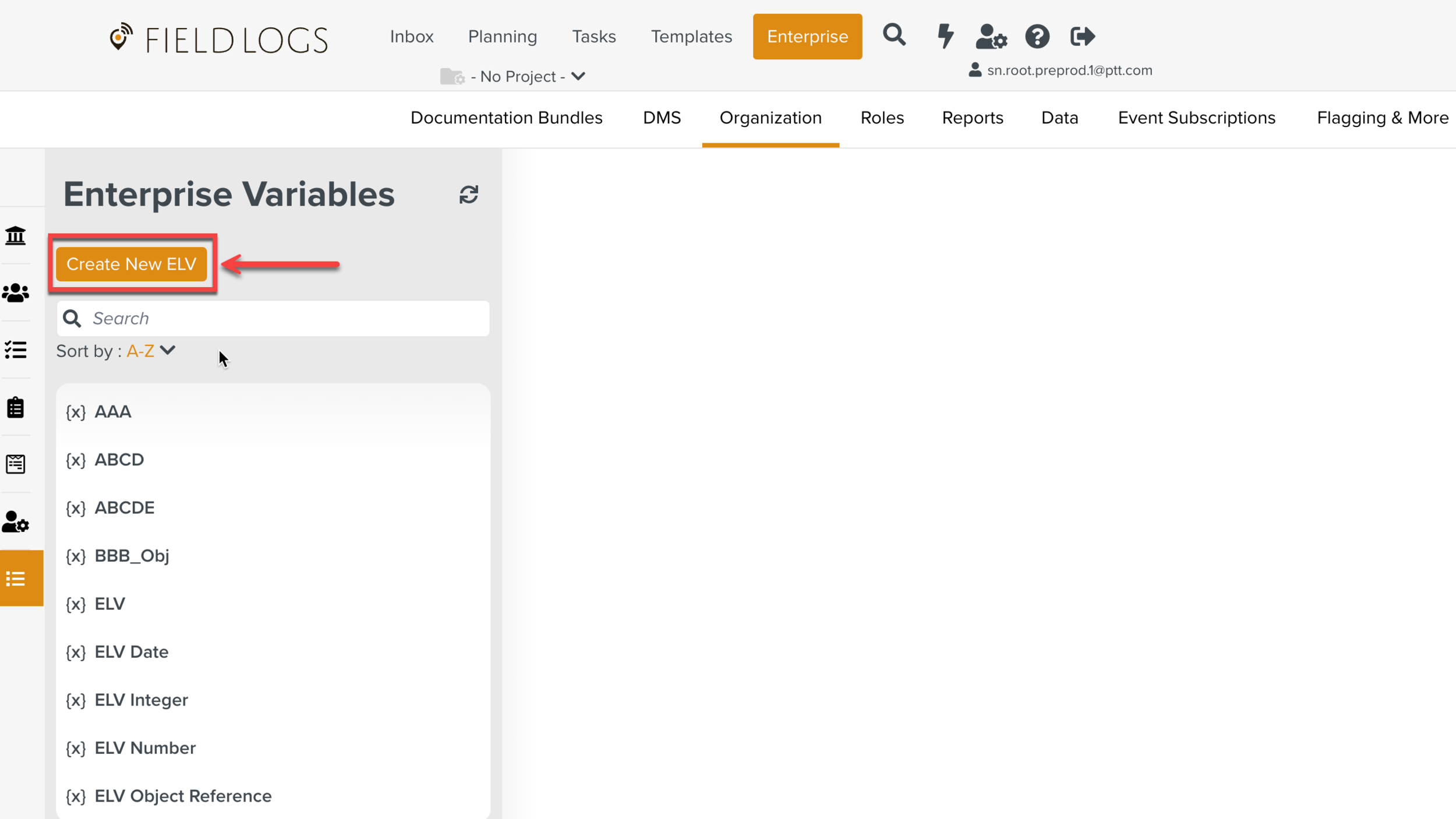
The dialog Create New ELV appears.
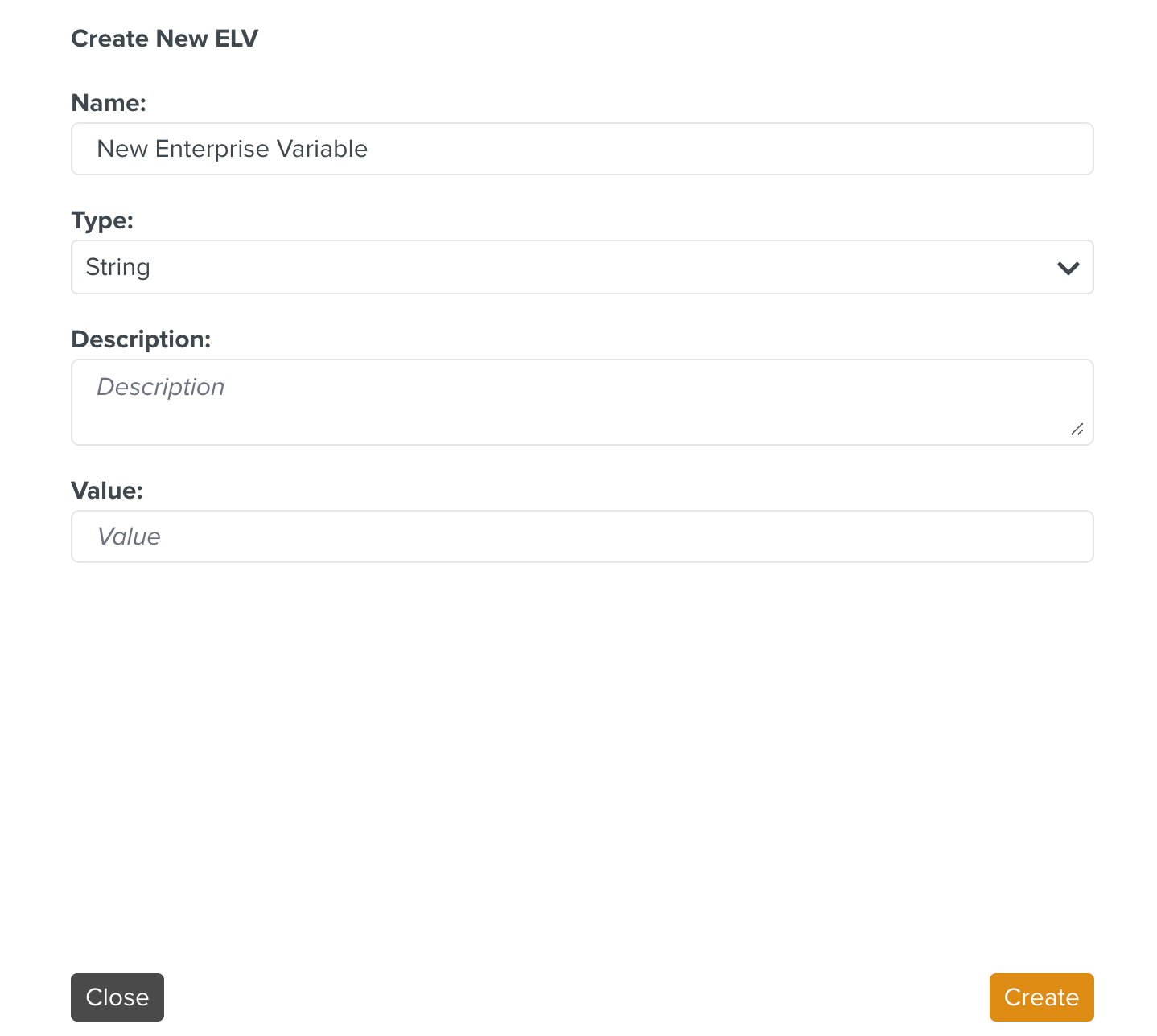
Enter the values in the fields as shown below:
Fields
Description
Name
Name of the Enterprise Variable.
Note
The Enterprise Variable name must be unique. Otherwise, the Variable cannot be created.
Type
The following Data Types are available.
Data type
Description
String
Accepts any text value.
Date
Accepts Date values.
Number
Accepts any numerical value.
Integer
Accepts Integer value.
Object Reference
Accepts Object Reference value.
To select an Object Reference, follow similar steps as shown in Template Variables - Object Type.
Description
A description of the Enterprise Variable and its purpose.
Value
The value assigned to the Enterprise Variable.
Click .
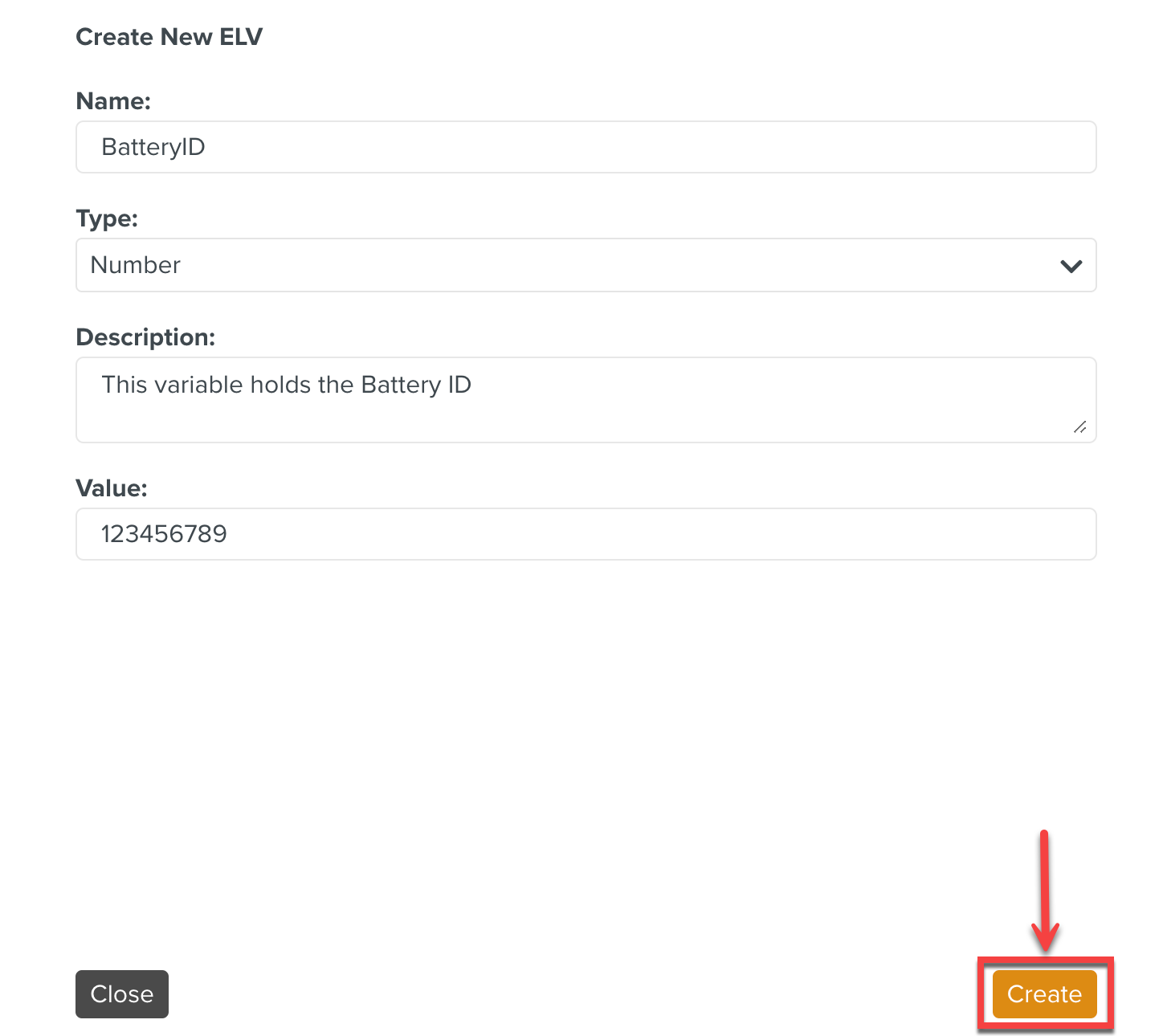
Note
If the Enterprise Variable name is not unique and duplicated, the button is displayed.
Click to view the errors.
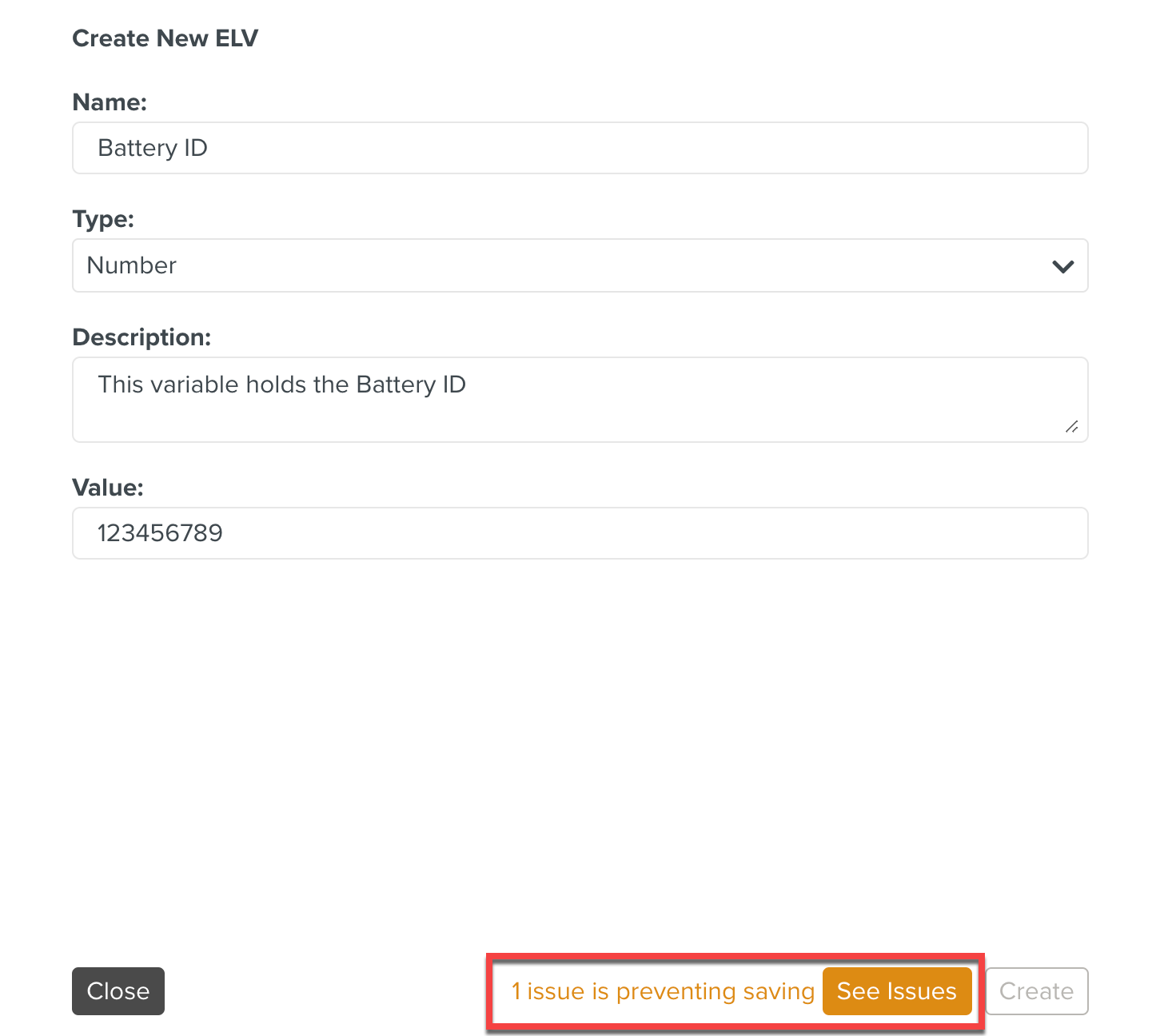
In the below example, the error message displays that the Variable Name is already used.
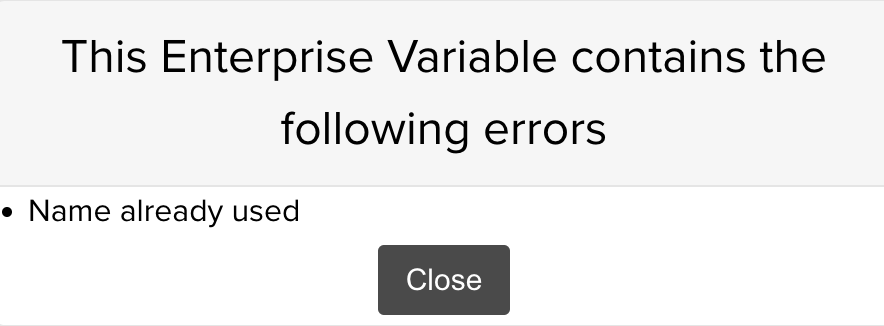
The Enterprise Variable is created.
Editing an Enterprise Variable
You can make changes to an Enterprise Variable that is already created.
To edit an Enterprise Variable:
Go to > > .
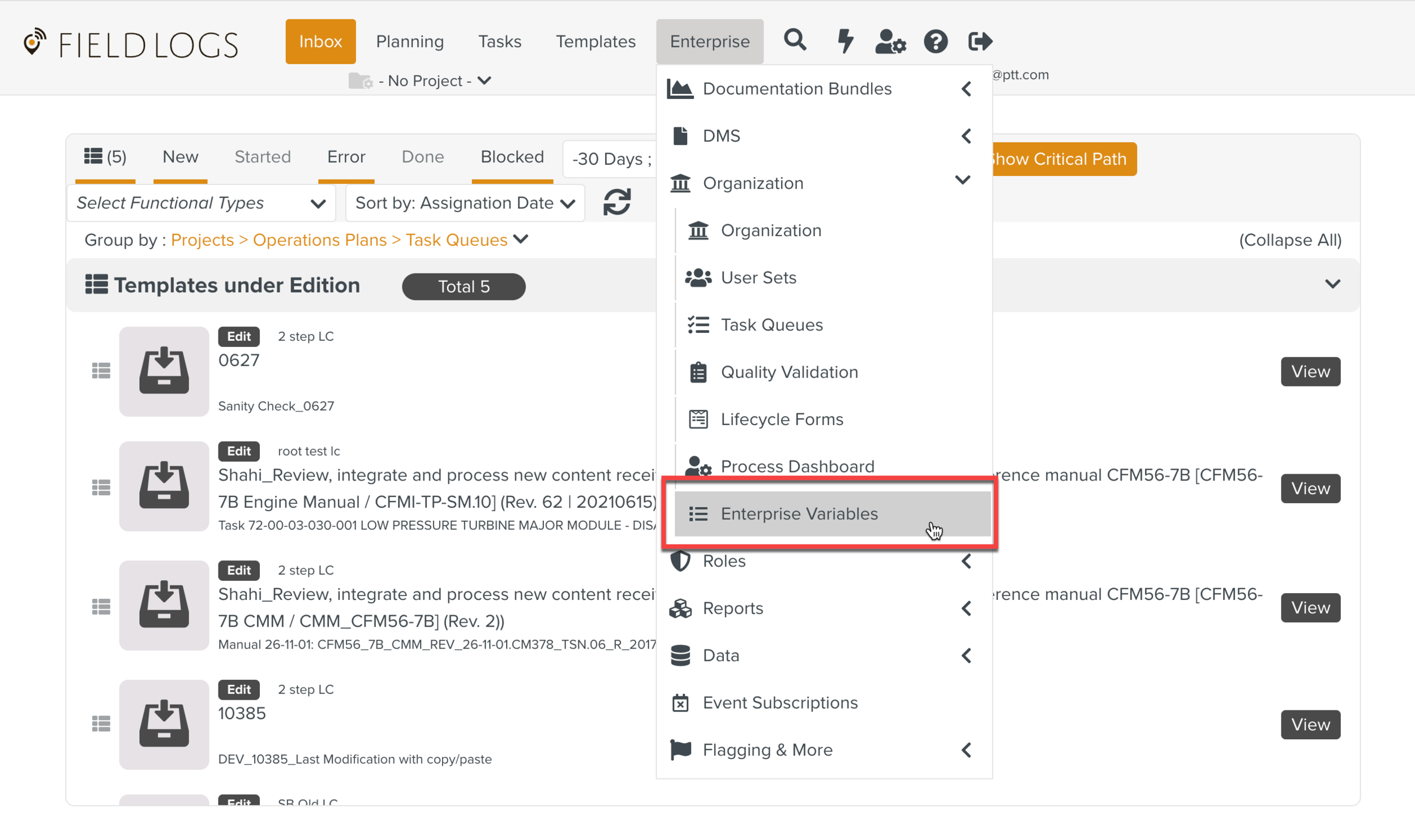
The page Enterprise Variables is displayed.
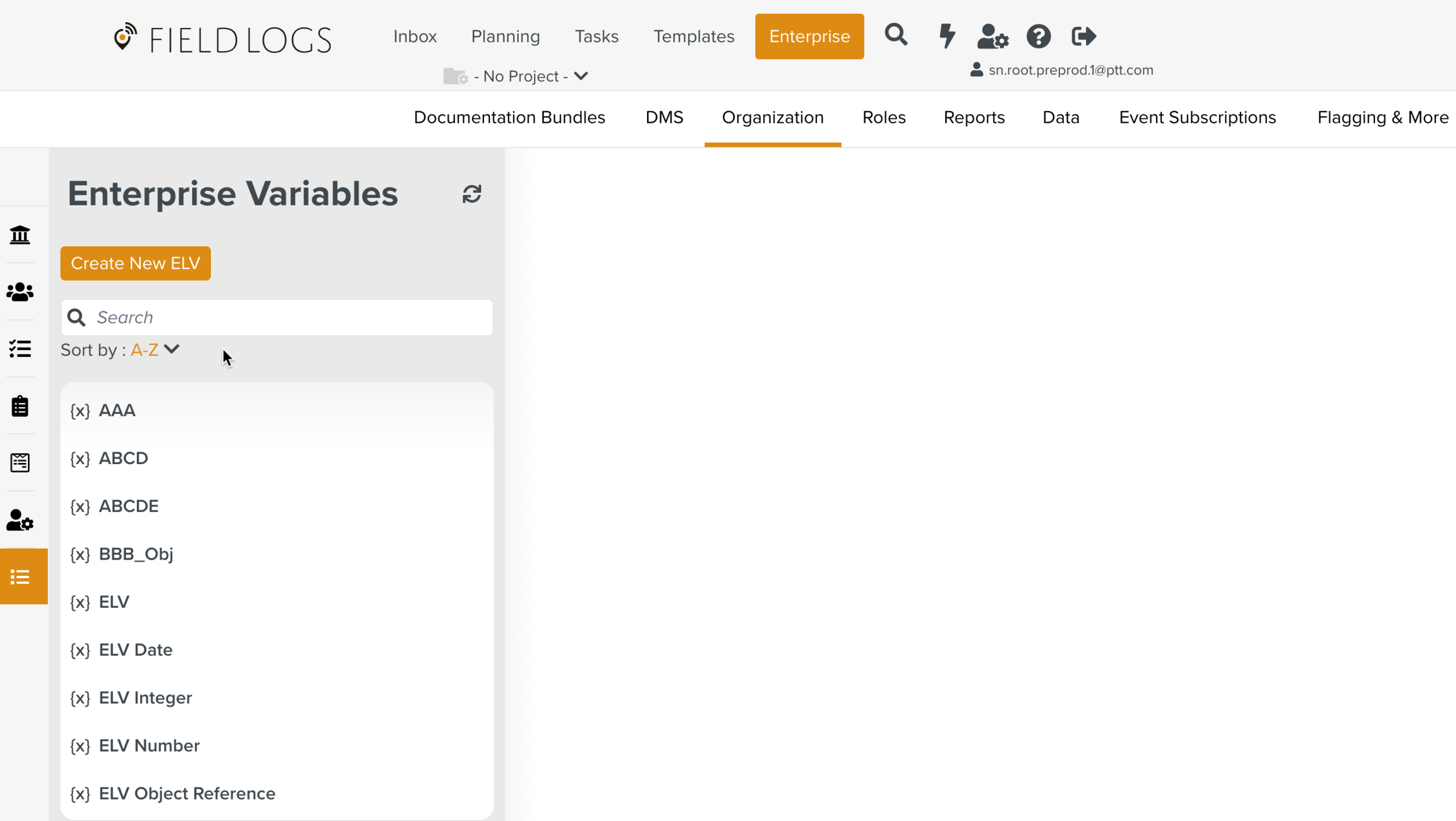
Select the Enterprise Variable you want to edit.
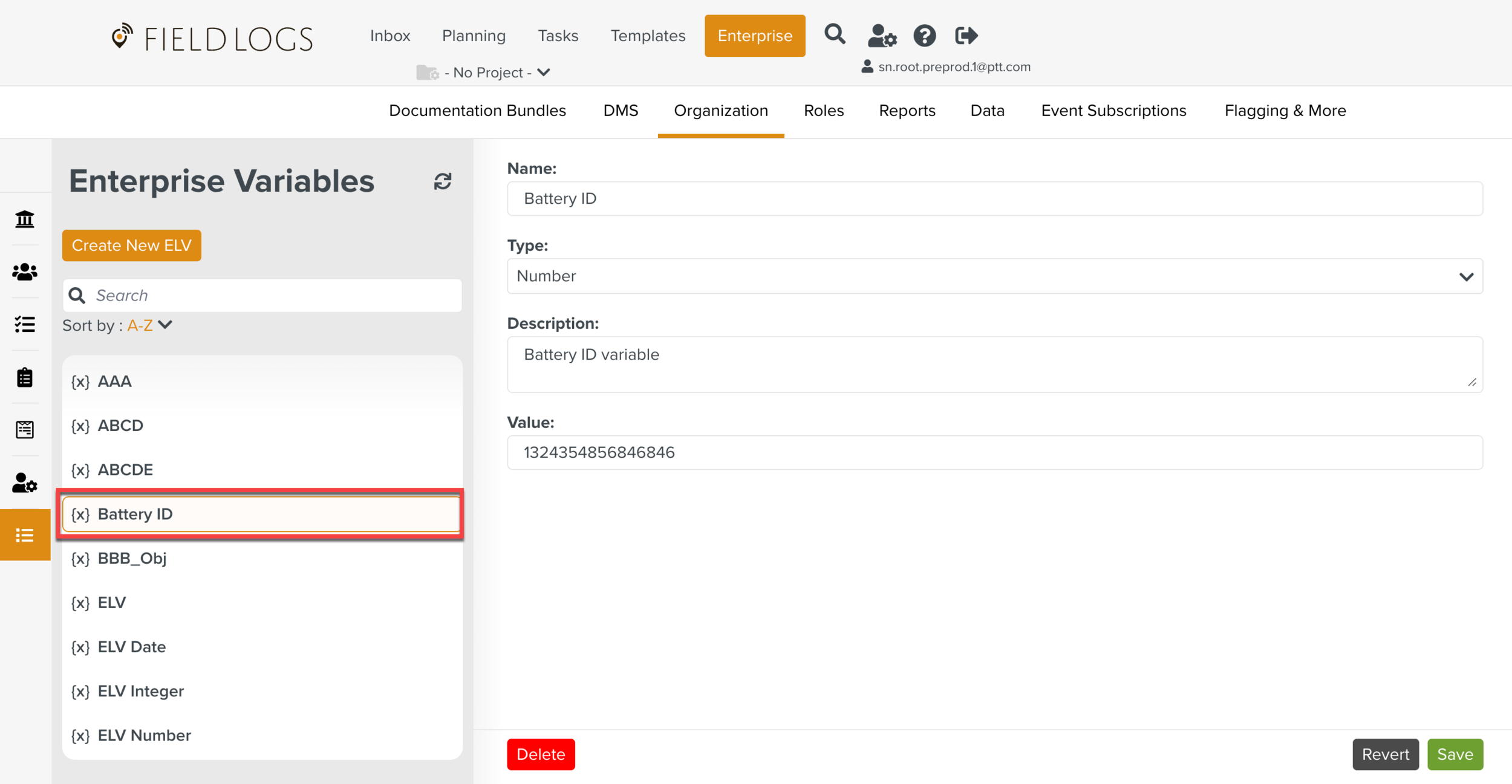
Edit the fields as shown below.
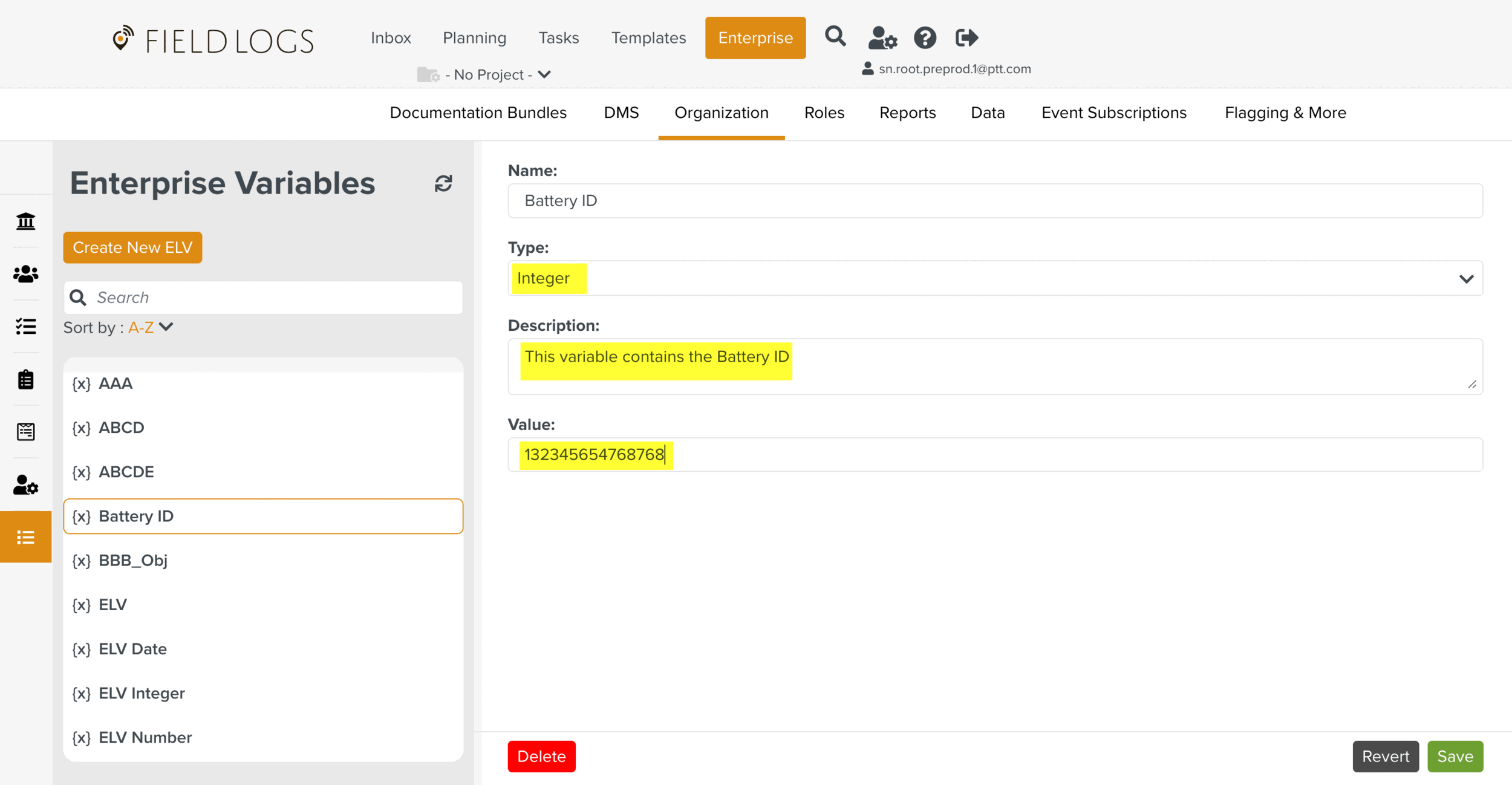
Click .
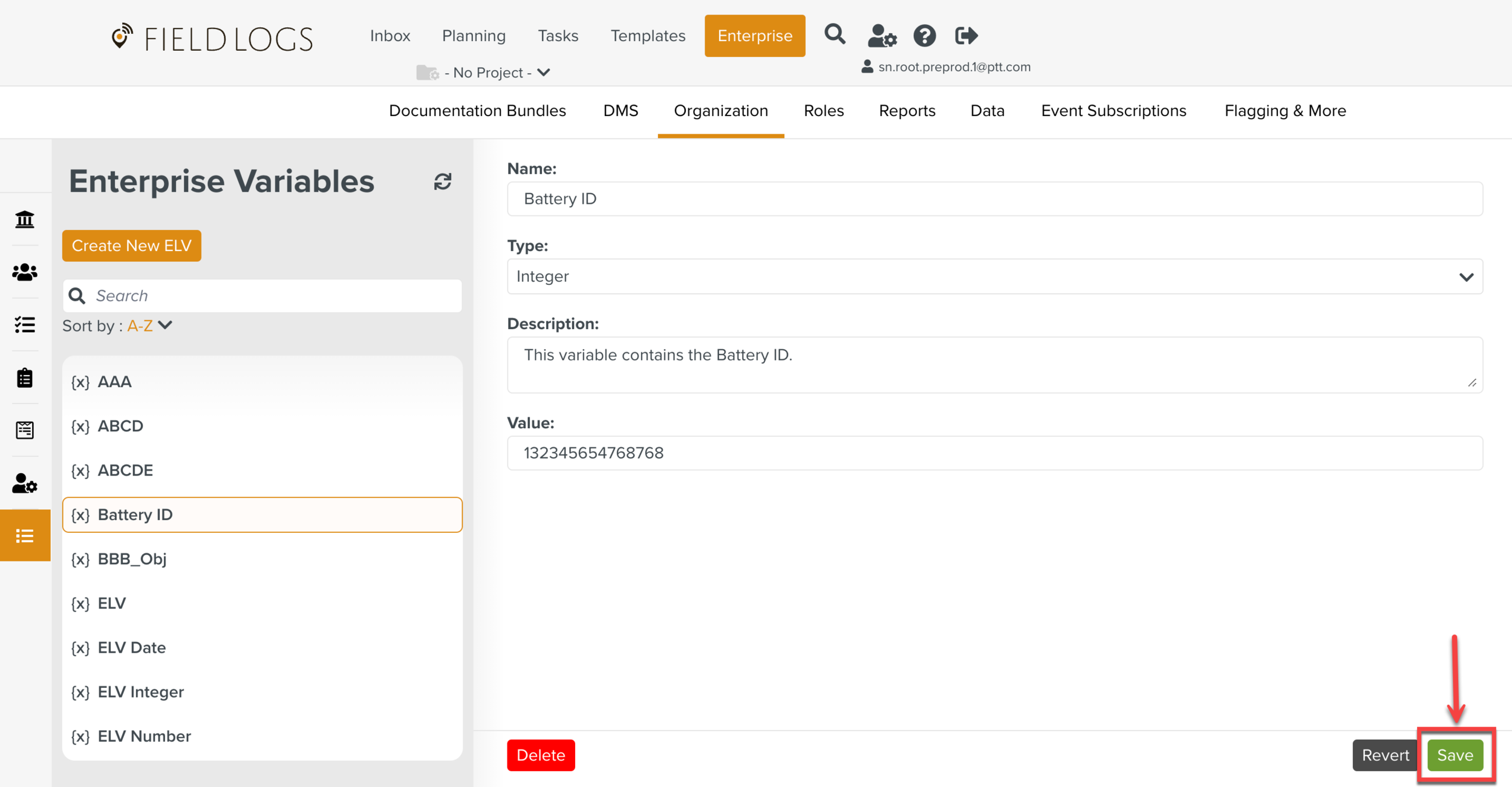
The changes made to the Enterprise Variable are saved.
Click to undo the changes made.
Click if you want to delete the Enterprise Variable.