Using Keyboard Shortcuts
A keyboard shortcut is a combination of keys that can be used to access different features in FieldLogs. They save the user time and effort in performing tasks usually done with a mouse.
To view the keyboard shortcuts:
Go to
 >.
>.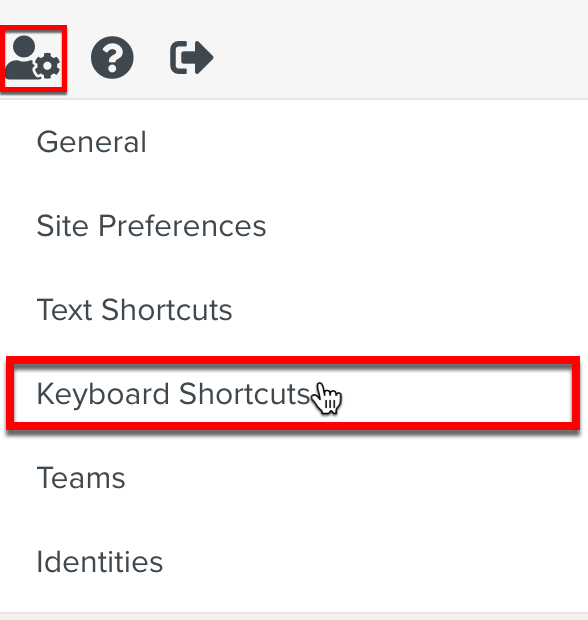
The available categories of keyboard shortcuts are listed as shown.
All the shortcuts in each category, except Enterprise shortcuts works only when you access them from the respective pages.
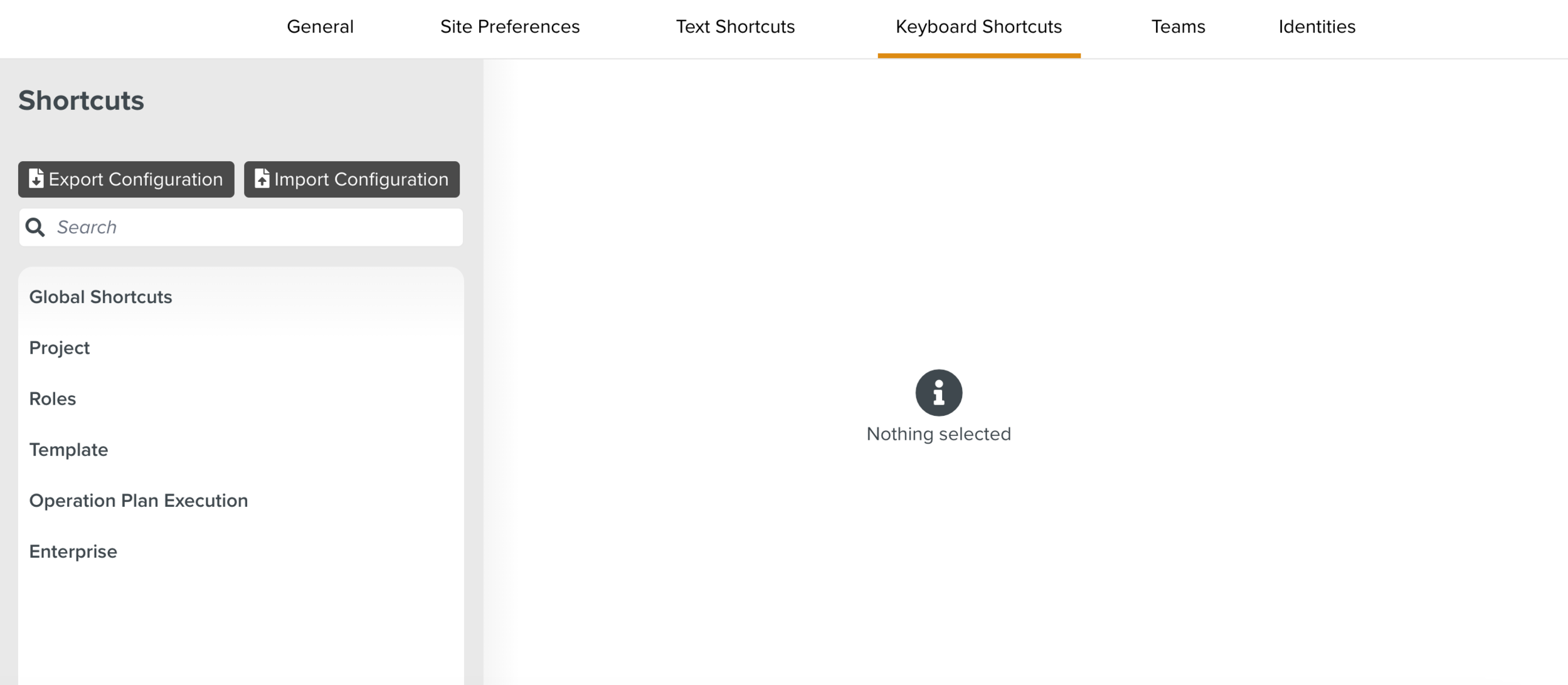
Select the required category to view the keyboard shortcuts.
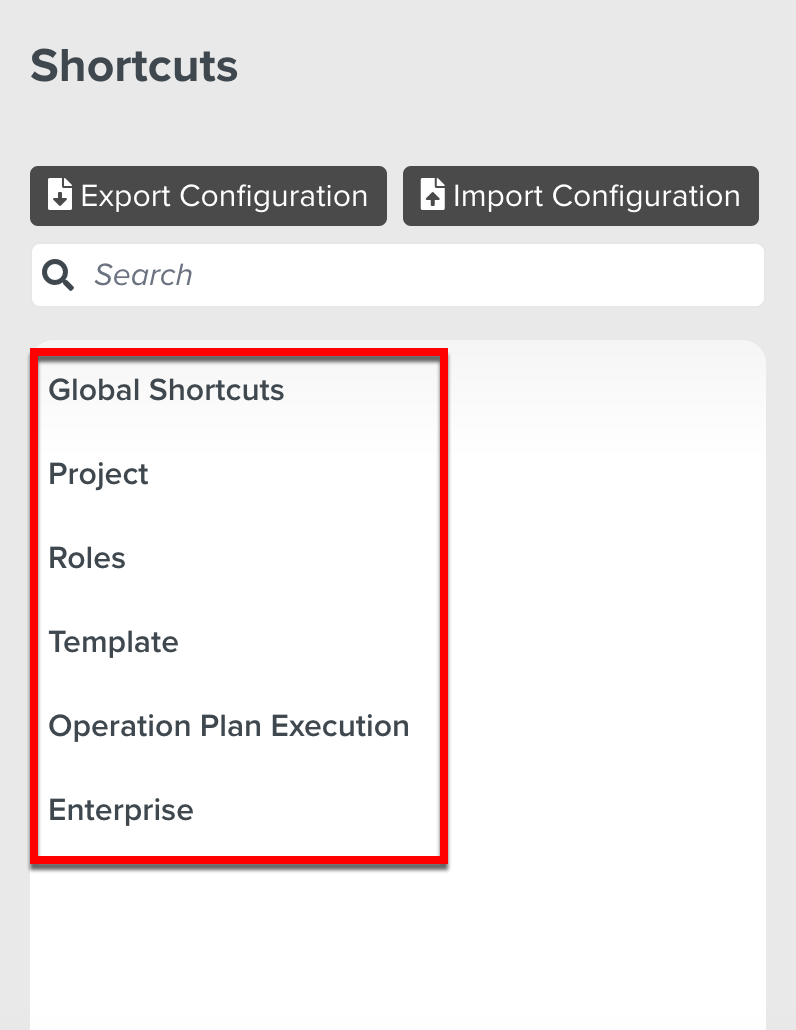
The keyboard shortcuts are grouped under the following categories:
Global Shortcuts: Allows you to perform specific actions from anywhere in the system.
The following image displays some predefined Global shortcuts available.
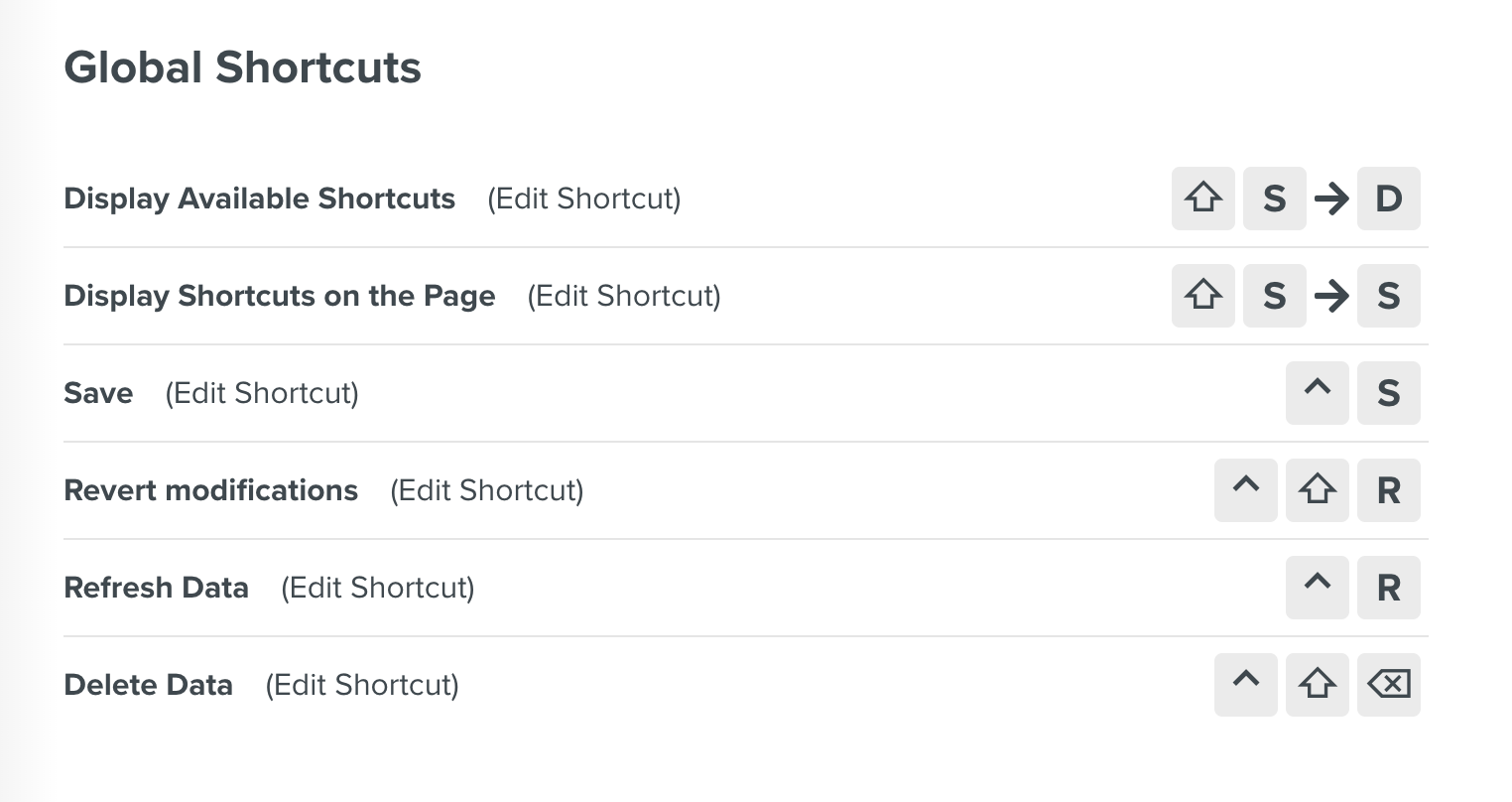
Project: Allows you to perform Project specific actions.
The following image displays some predefined Project shortcuts available.
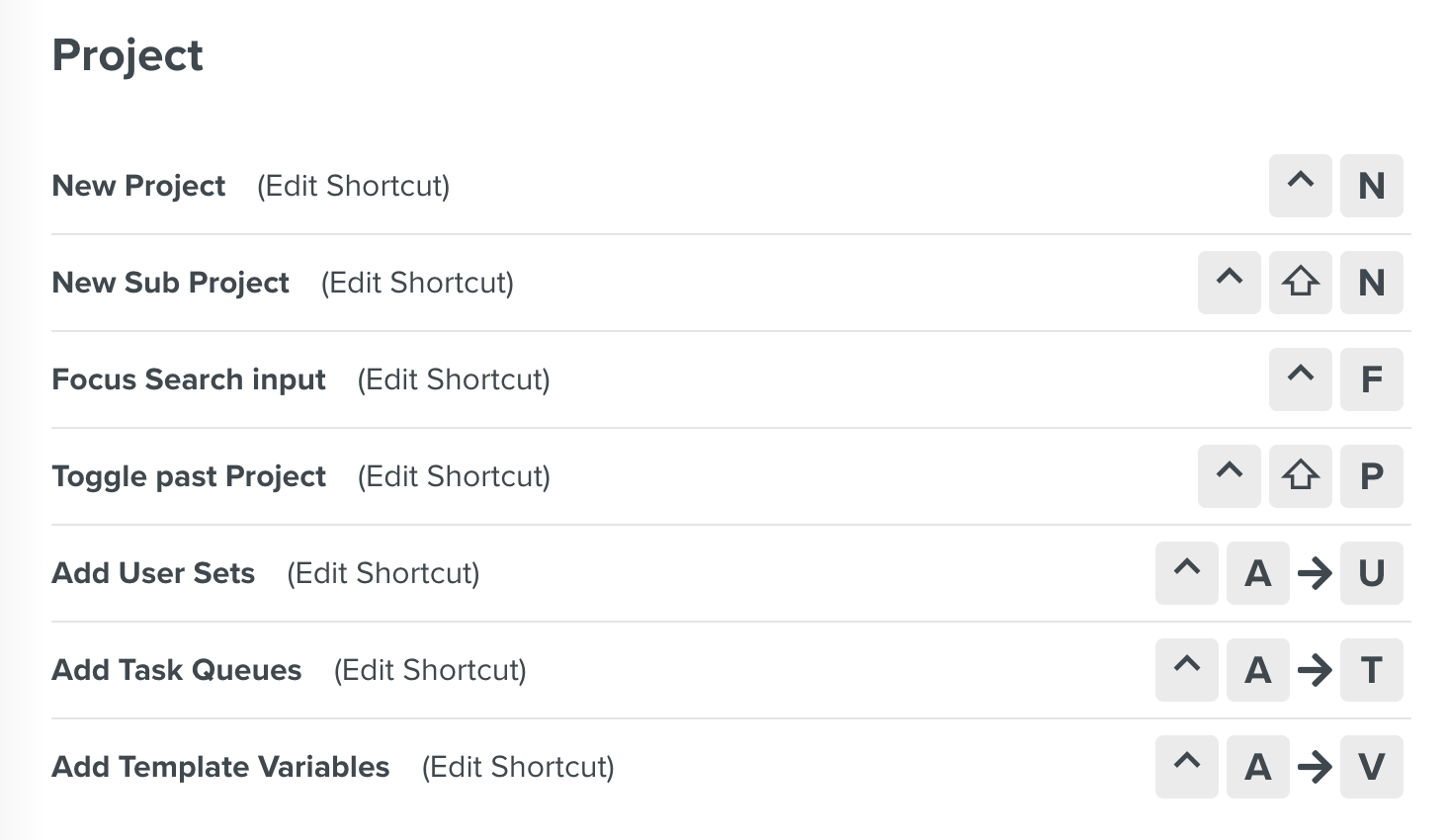
Roles: Allows you to perform Roles specific actions.
The following image displays some predefined Roles shortcuts available.
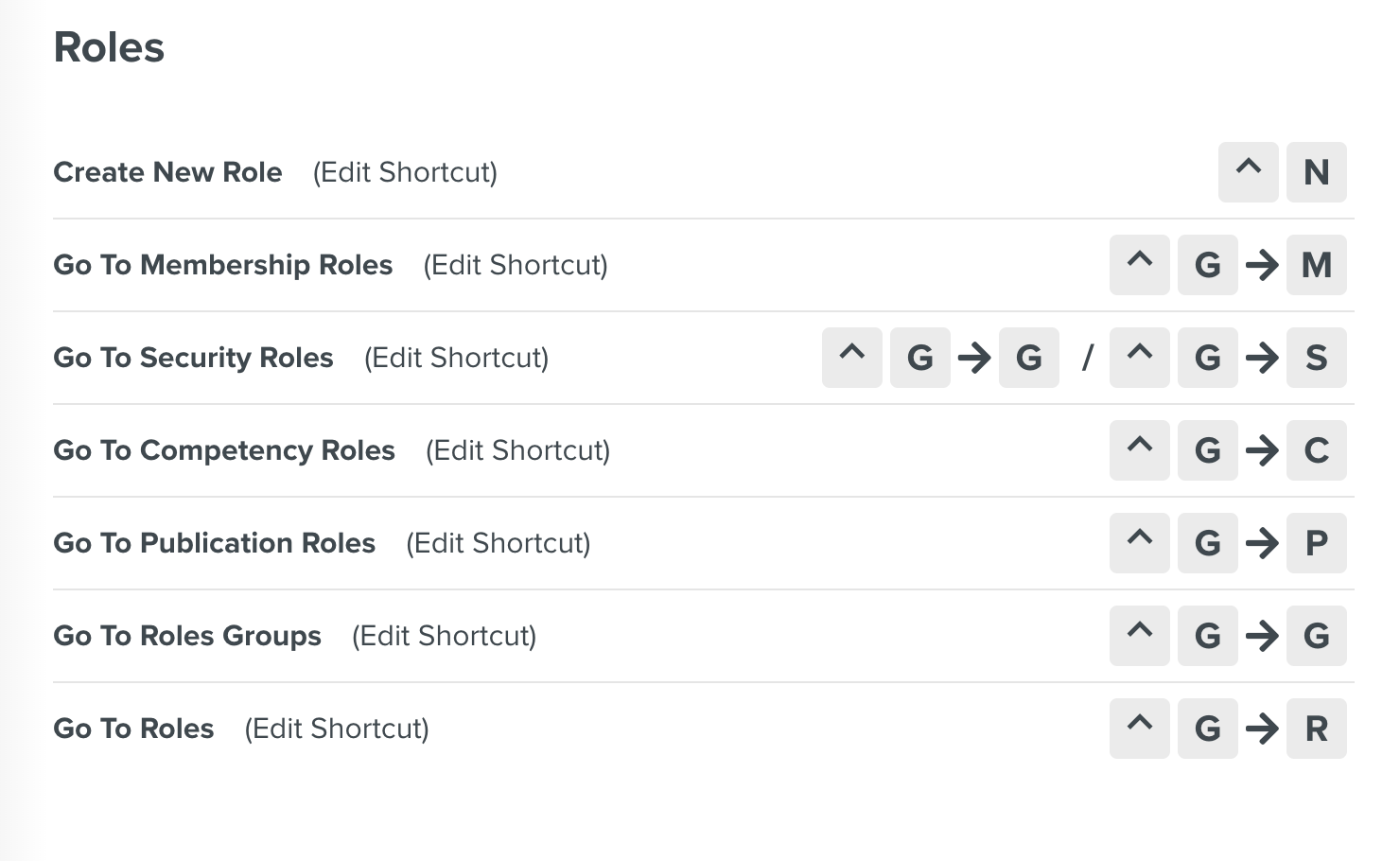
Template: Allows you to perform Template specific actions.
The following image displays some predefined Template shortcuts available.
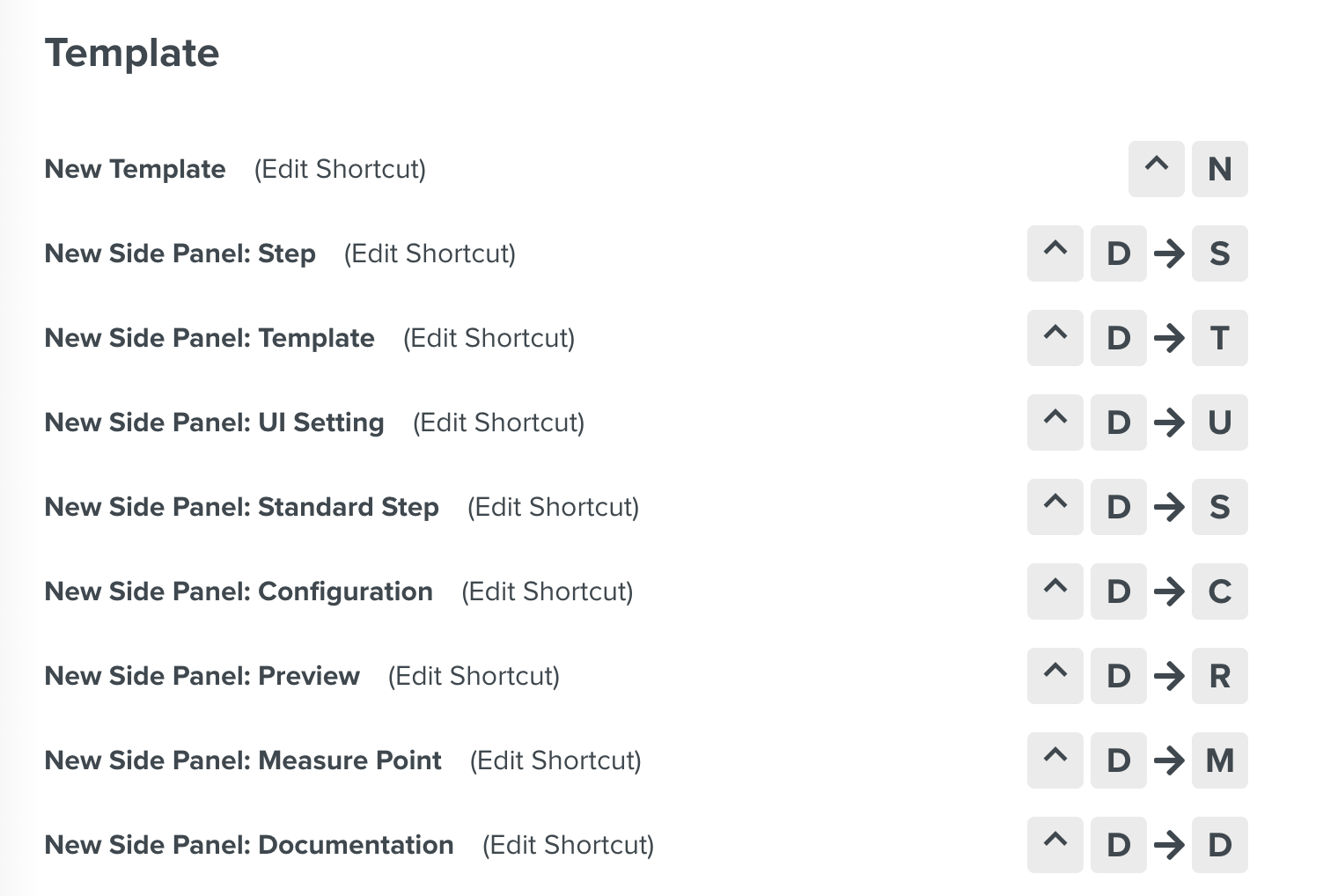
Operation Plan Execution: Allows you to perform Operation Plan Execution specific actions.
The following image displays some predefined Operation Plan Execution shortcuts available.
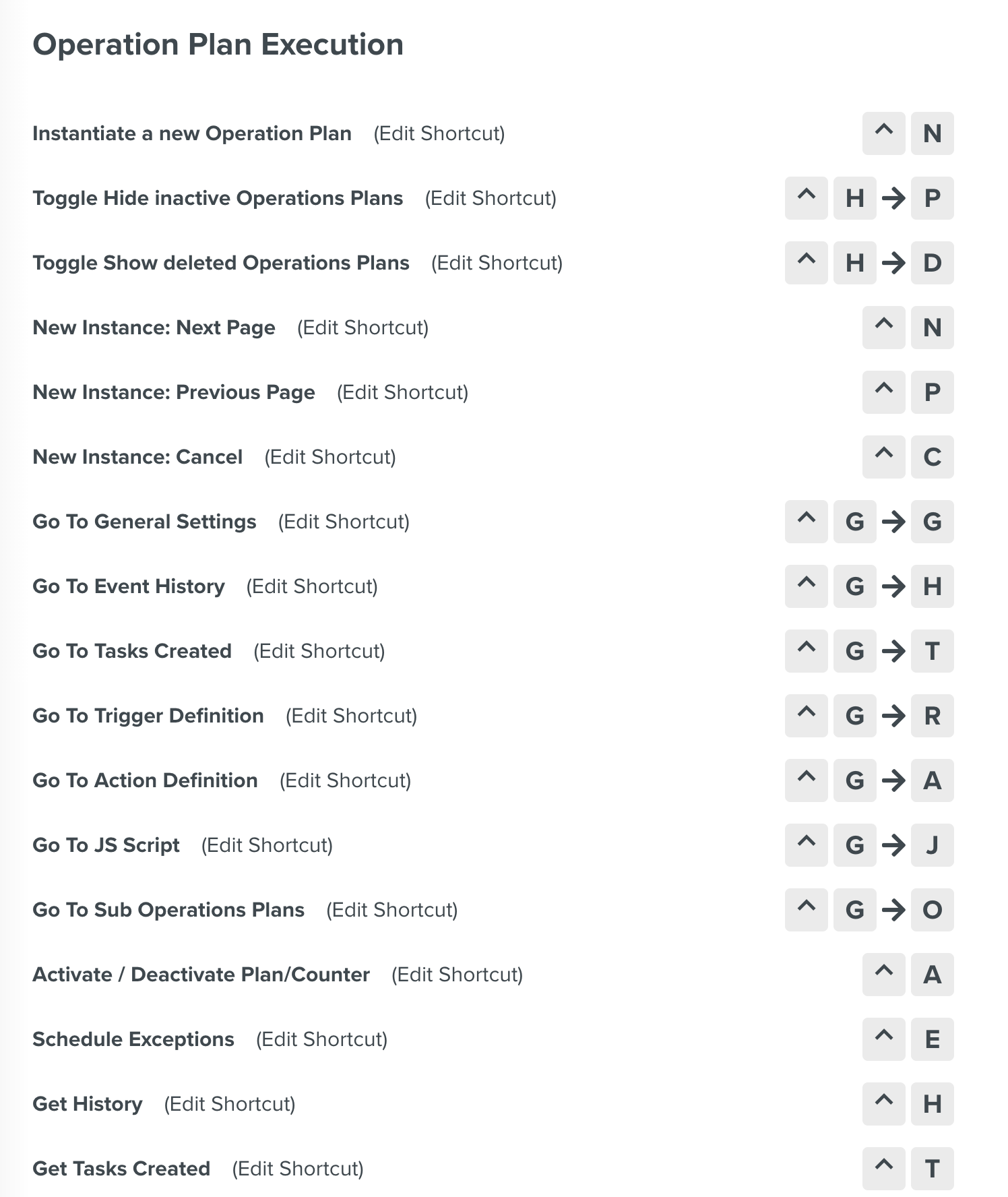
Enterprise: Allows you to perform Enterprise specific action.
The following image displays the predefined Enterprise shortcut available.
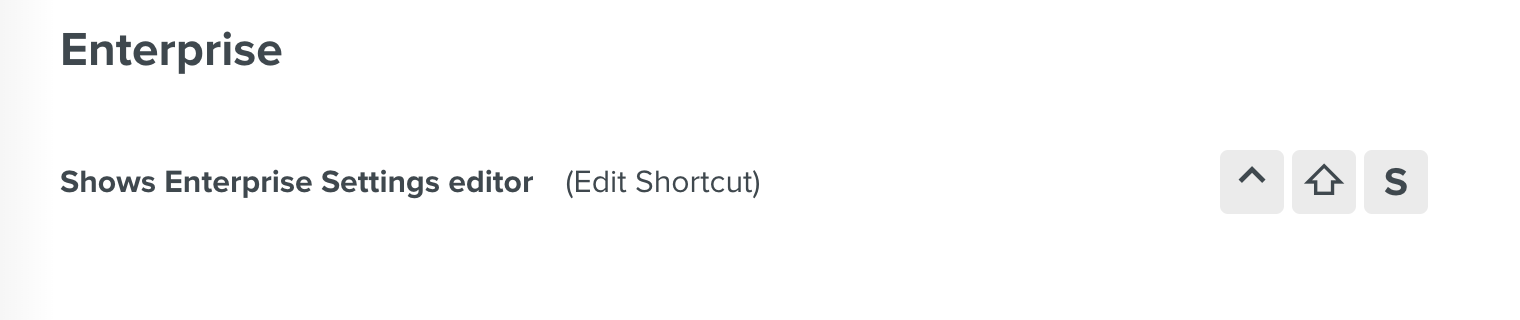
[Optional] Click to export the shortcuts in Json format.
[Optional] Click to import the shortcuts in Json format.
Editing the Keyboard Shortcuts
You can edit the predefined keyboard shortcuts. When a shortcut is edited, it is reflected for all users.
To edit the keyboard shortcuts:
Click .
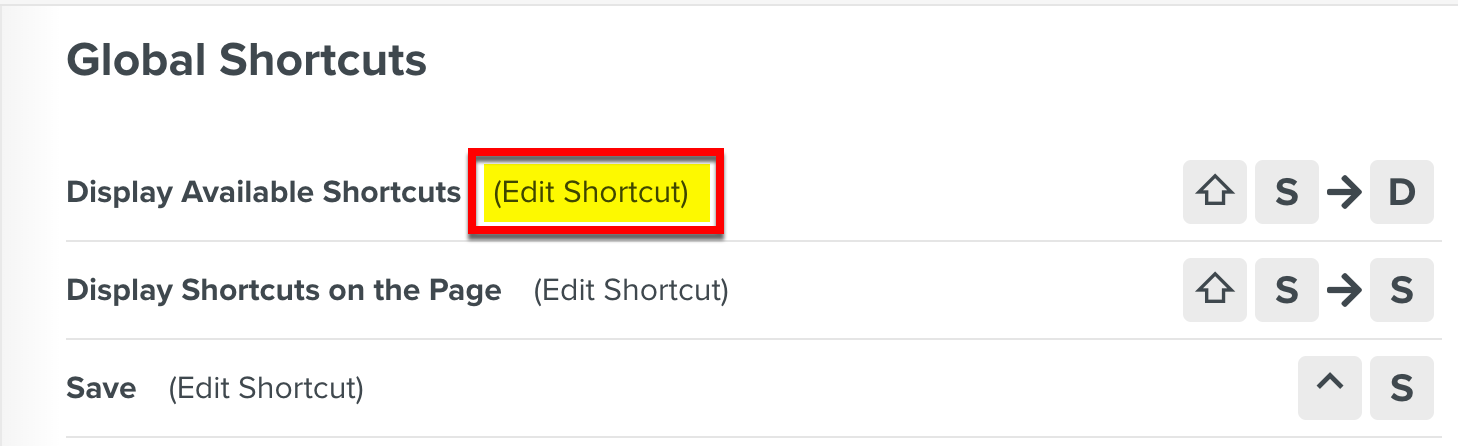
The keyboard shortcut editor is displayed.

The following table provides a list of all the available options:
Edit Options
Description

Deletes the keyboard shortcut.
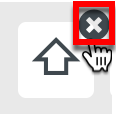
Removes the Keys added.
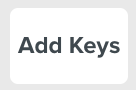
Adds new Keys to the shortcut sequence.
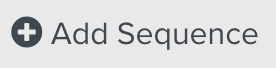
Adds a new sequence to select the preferred keys.
A Sequence is a set of keys that can be added to a shortcut as shown below.


Cancels the edition of Keys.

Reverts the changes made.

Adds a new keyboard shortcut for the same action.
Note
Multiple keyboard shortcuts can be added for one action.
Click .
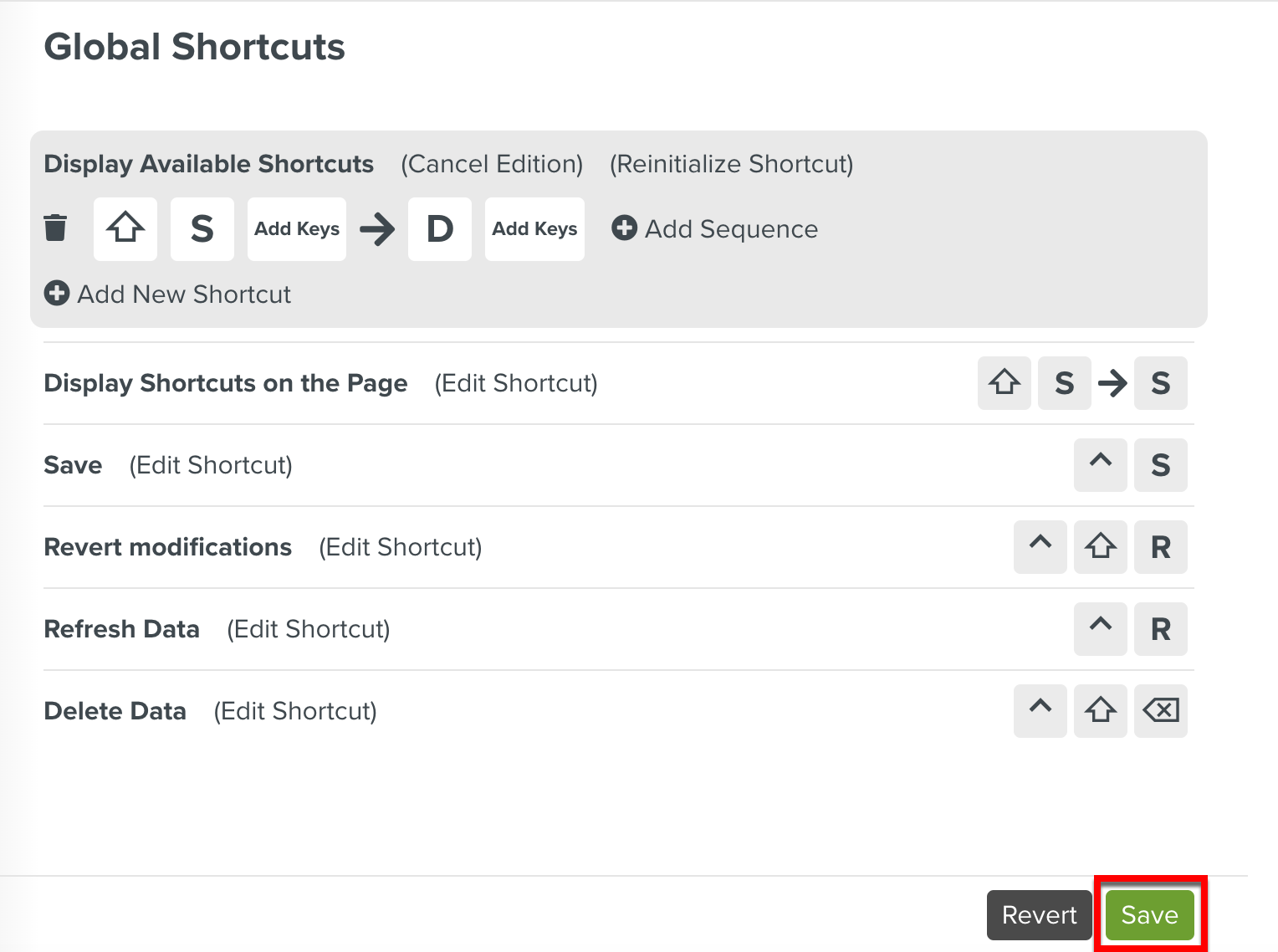
You have modified a predefined keyboard shortcut.