Defining an Operation Plan
Operation Plans are used to execute a set of Tasks in response to certain Events in the system.
Using Operation Plans, regular maintenance Tasks can be scheduled, organized, and executed. These Tasks can be scheduled to occur on a specified date and time, or when an event of interest occurs.
To define an Operation Plan:
On the main menu, go to > > .
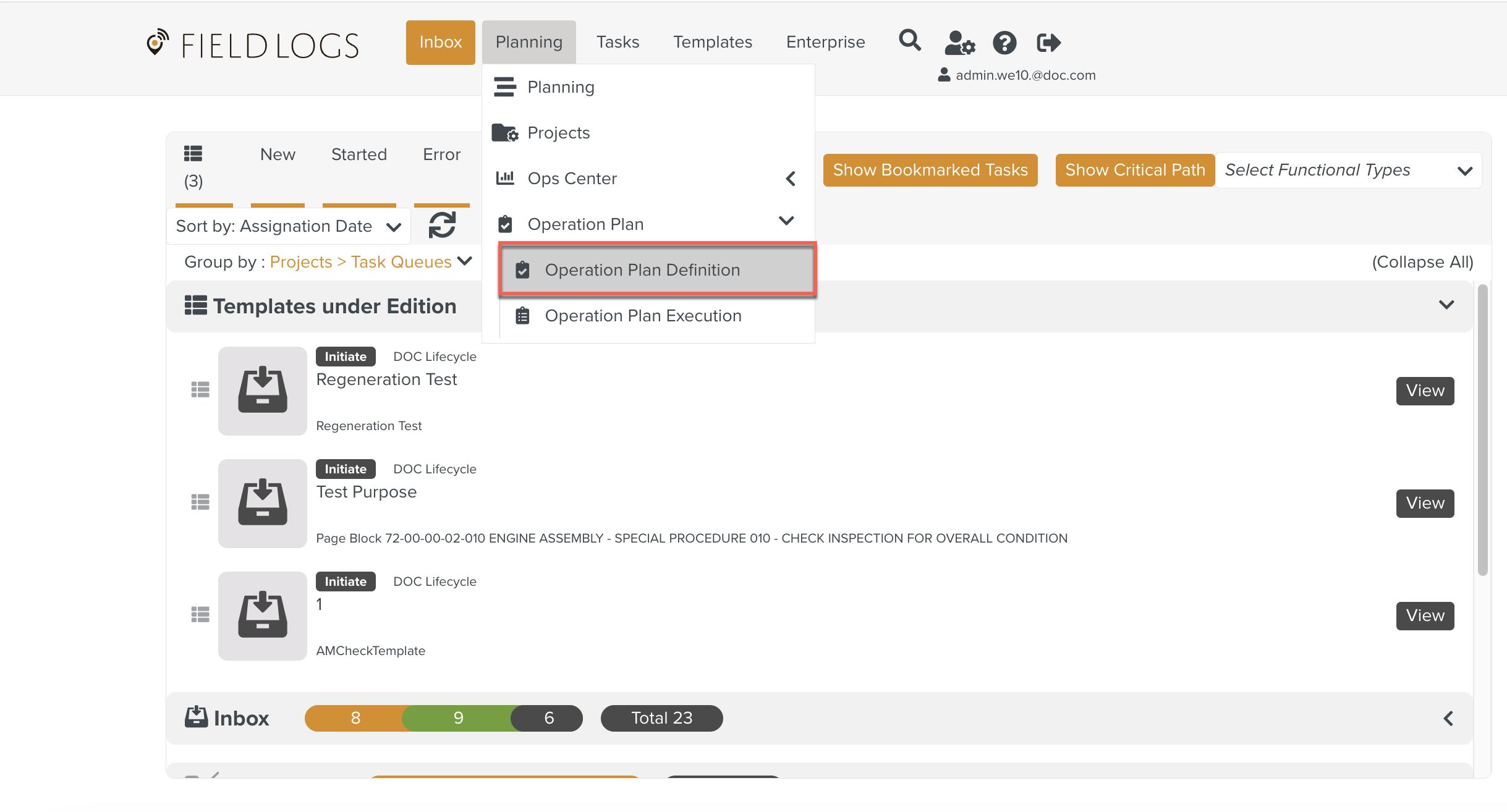
The page Operation Plan Definition appears.
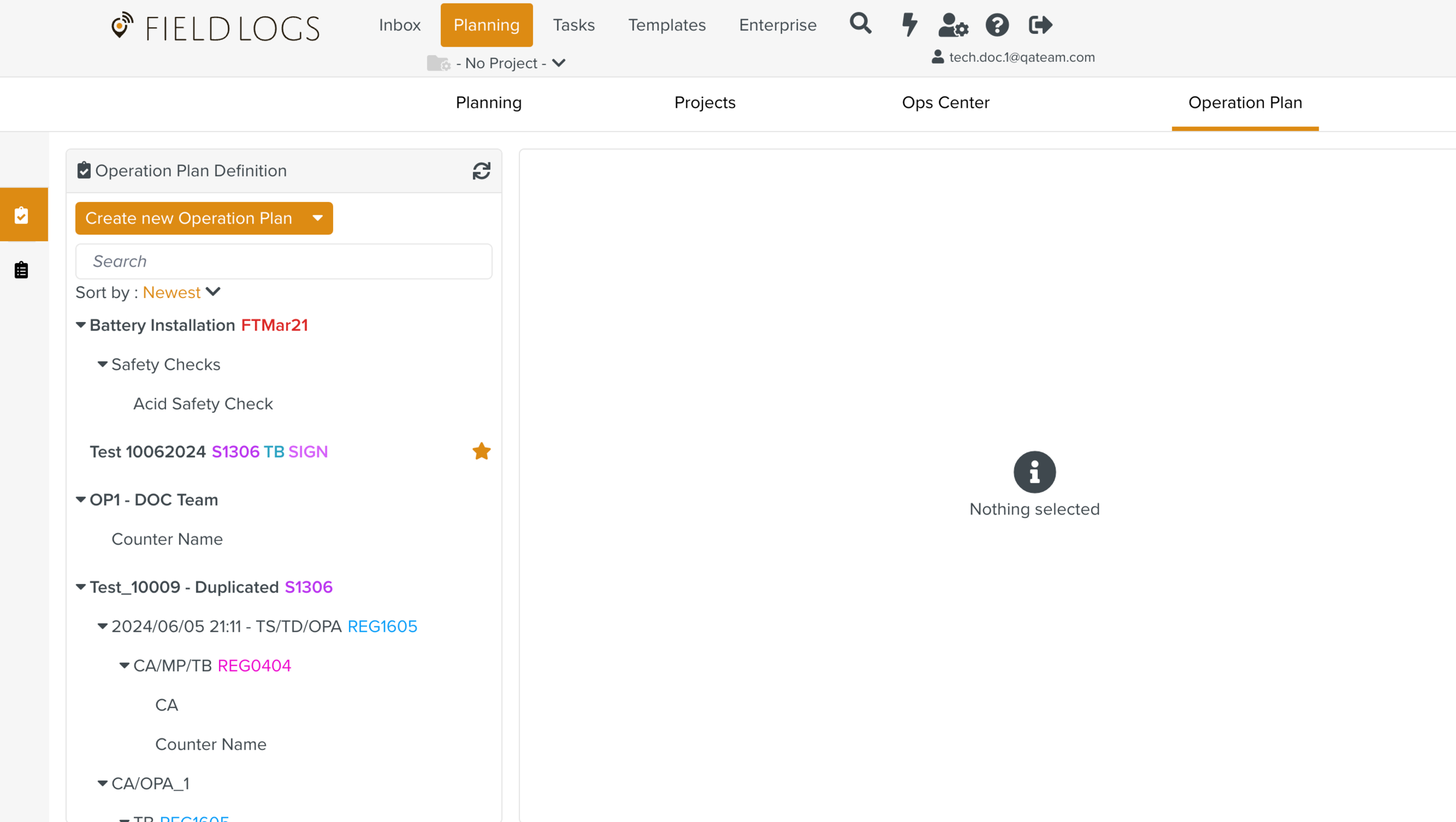
In the Operation Plan Definition page, click .
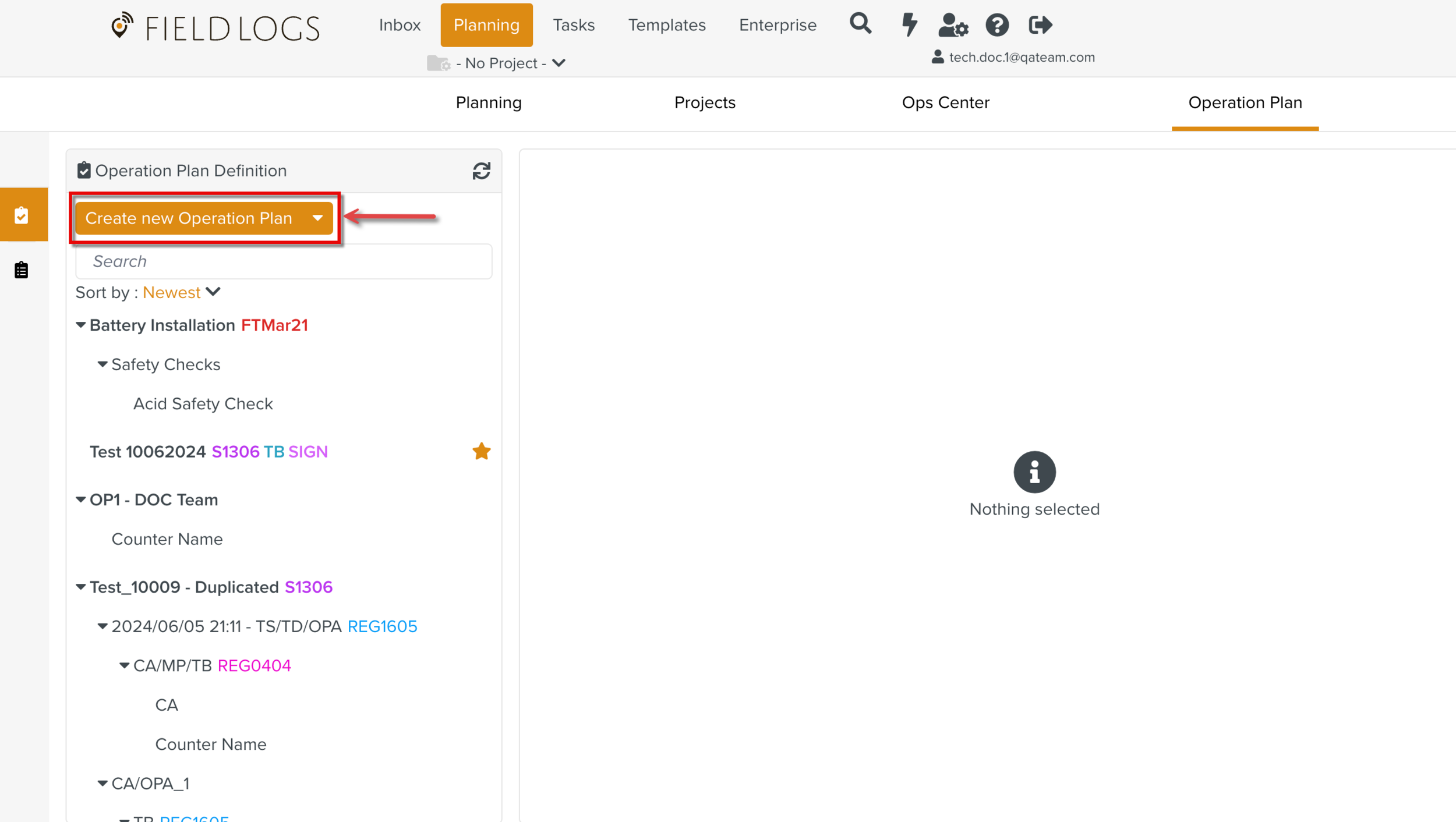
A new Operation Plan Definition is added to the list of existing Operation Plan Definitions.
It is given an Operation Plan Name as highlighted below.
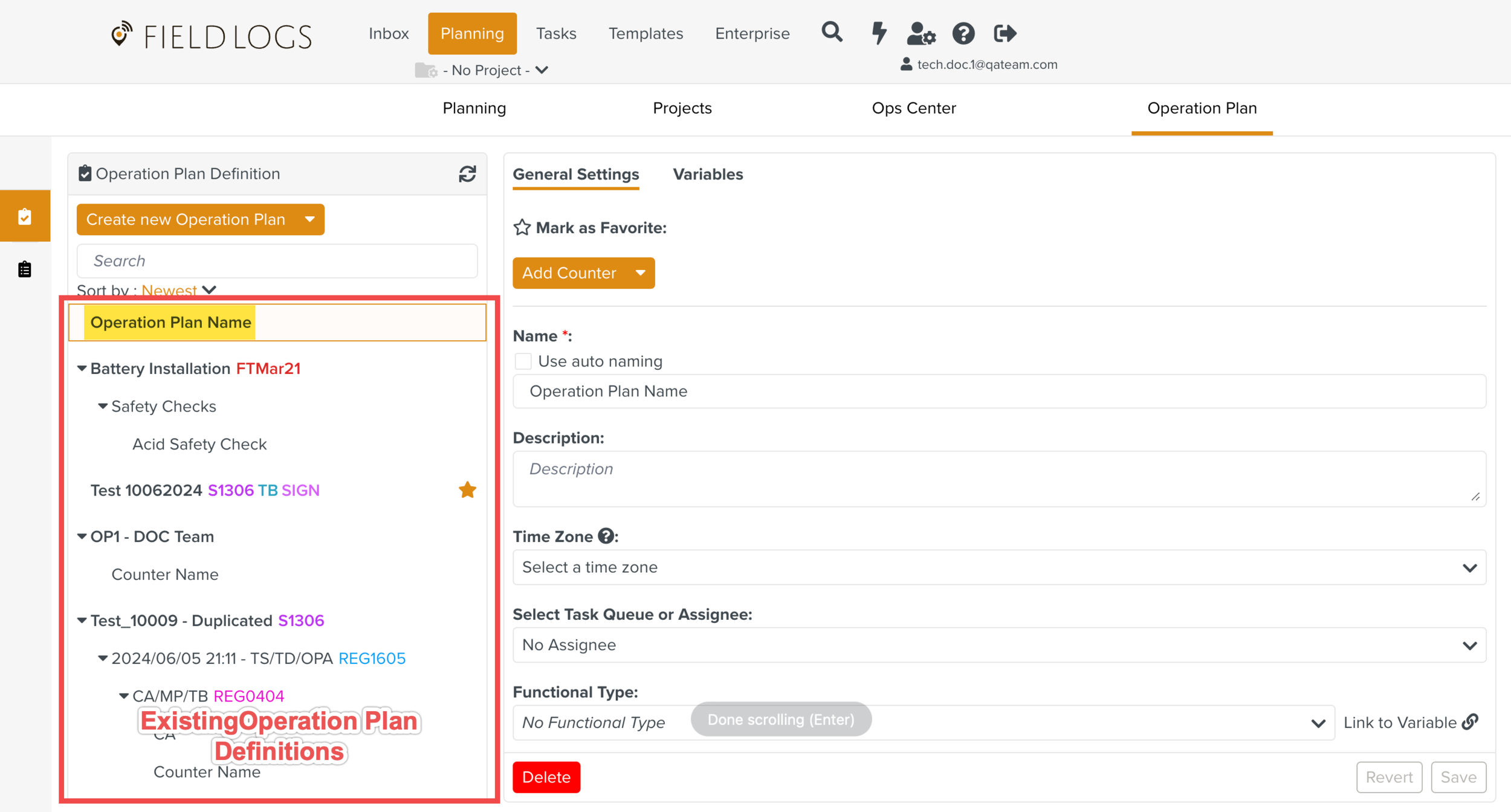 |
You can use the Create new Operation Plan dropdown to duplicate an Operation Plan from favorites as shown below.
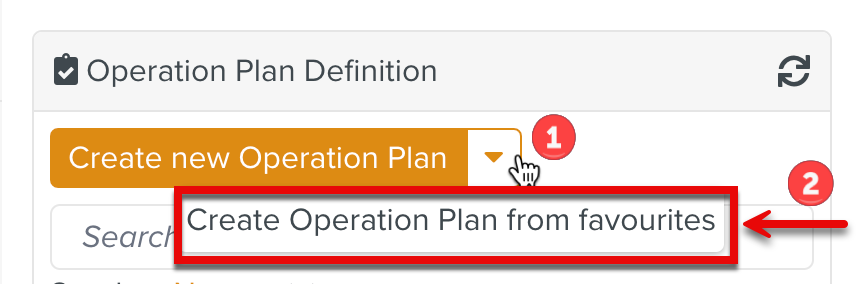 |
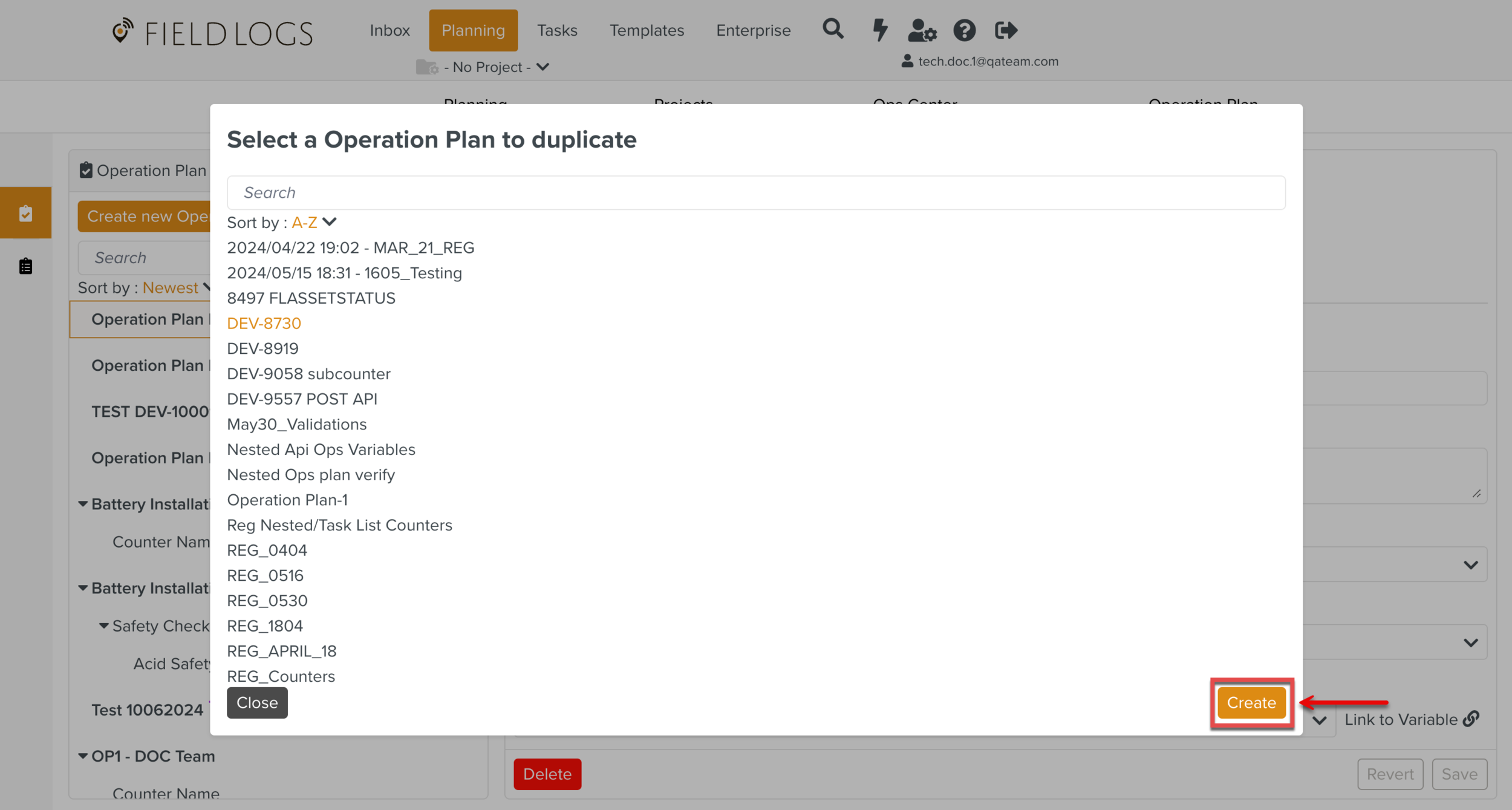 |
The selected Operation Plan Definition is duplicated from favorites and added to the list of existing Operation Plan Definitions.
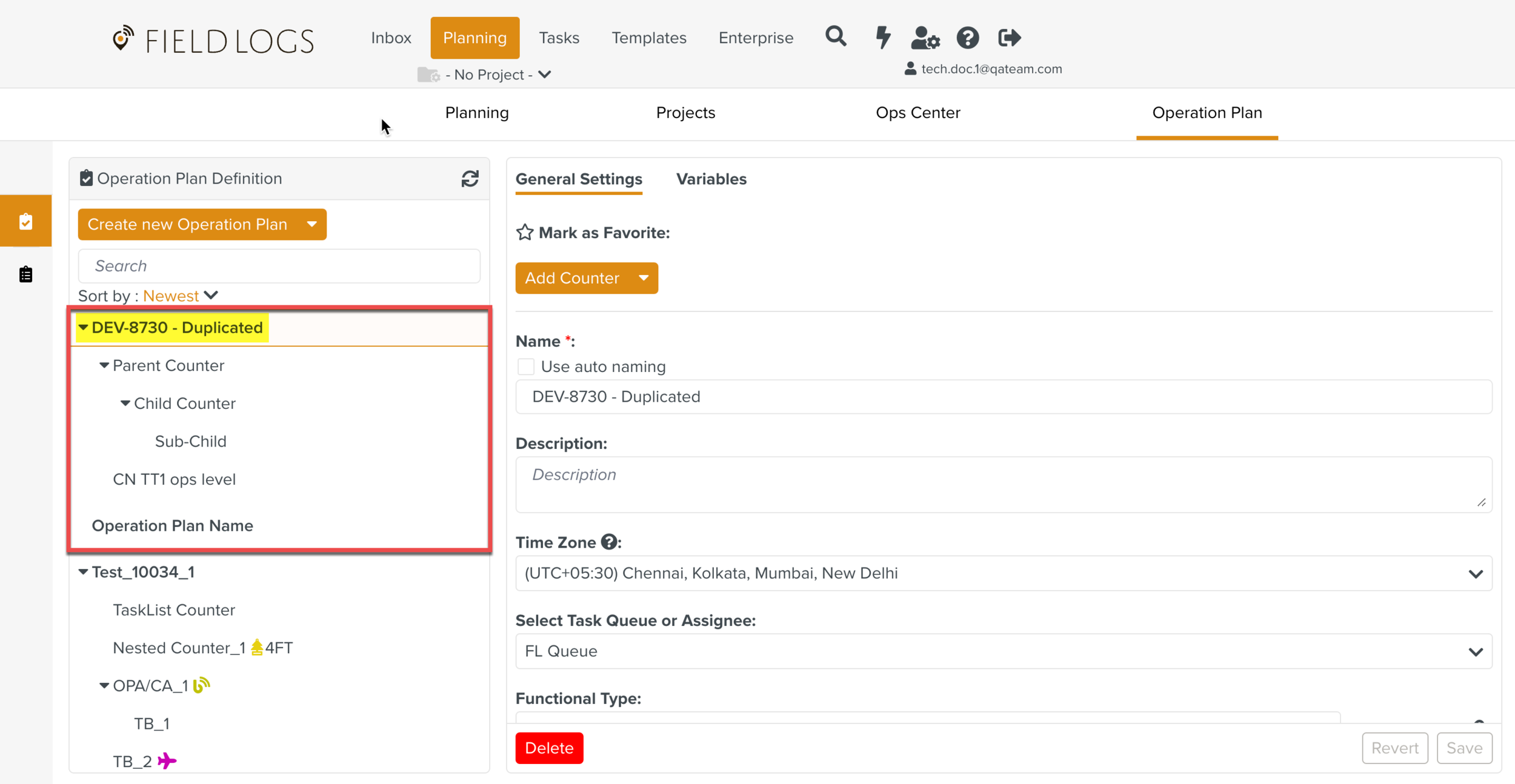 |
There are two tabs to configure the Operation Plan. They are:
General Settings
Variables
You can customize the name of the Operation Plan in this section. Edit the placeholder text Operation Plan Name to enter an appropriate name for your Operation Plan.
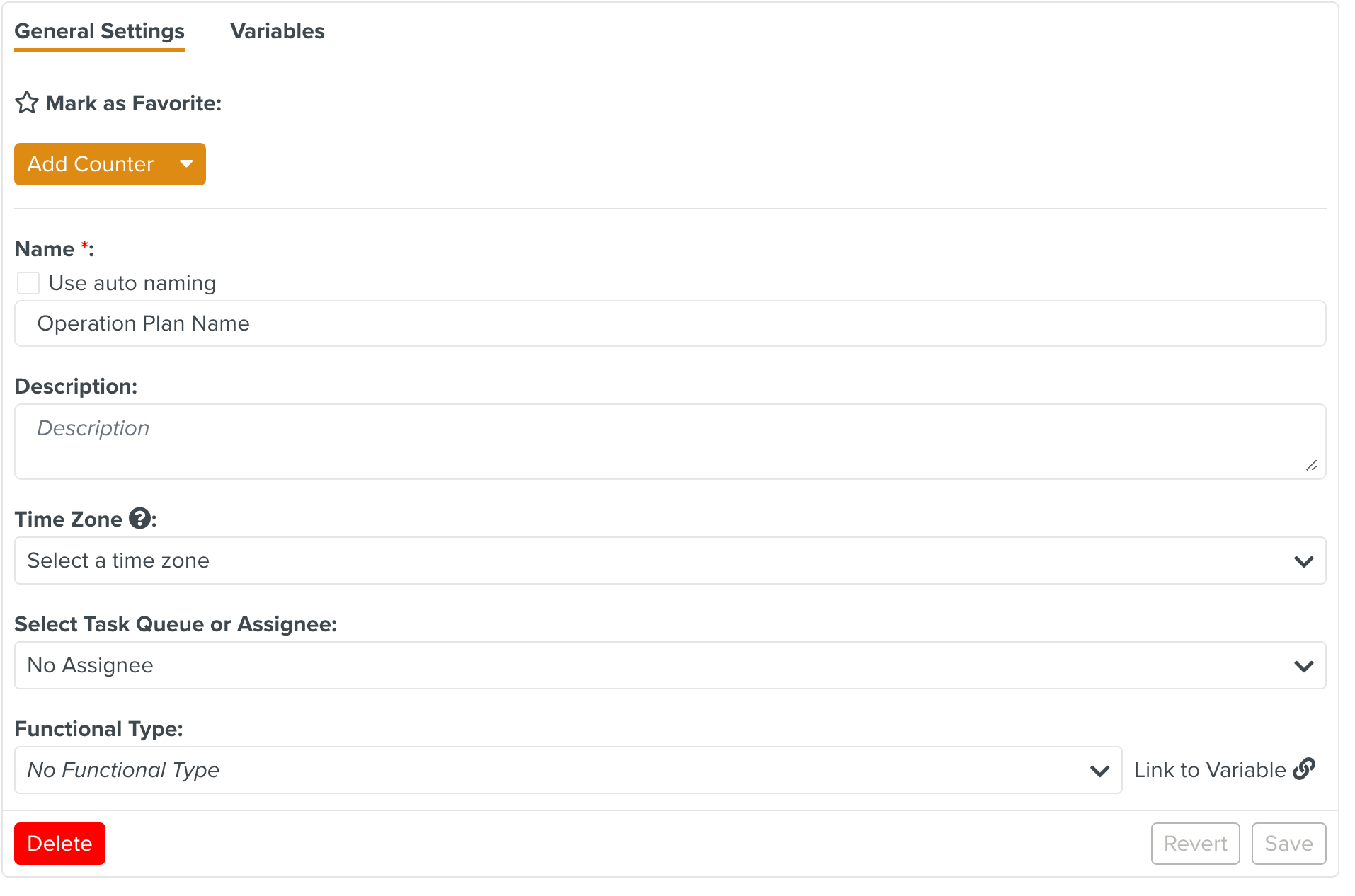 |
The following fields can be configured:
Mark as Favorite: This option enables you to bookmark an Operation Plan.
Name: Enter a name for the Operation Plan.
You can also select the Use auto naming checkbox to define an auto naming format for the Operation Plan Name. This is similar to Job Autonaming.
Description: Description of the purpose of the Operation Plan.
Time Zone: Sets the default Time Zone for the Operation Plan. The Time Based Triggers in this Operation Plan are executed based on this Time Zone.
Select Task Queue or Assignee: Select an Assignee for the Operation Plan.
Note
You can assign an Operation Plan only to a Task Queue.
Functional Types: These are the stickers used as visual indicators on the Operation Plan. Functional Types added to the Operation Plan have no impact on the Tasks generated from them.
You can link a Functional Type Variable to the OP using the Link to Variable option.
A sample Operation Plan with its fields set is shown below.
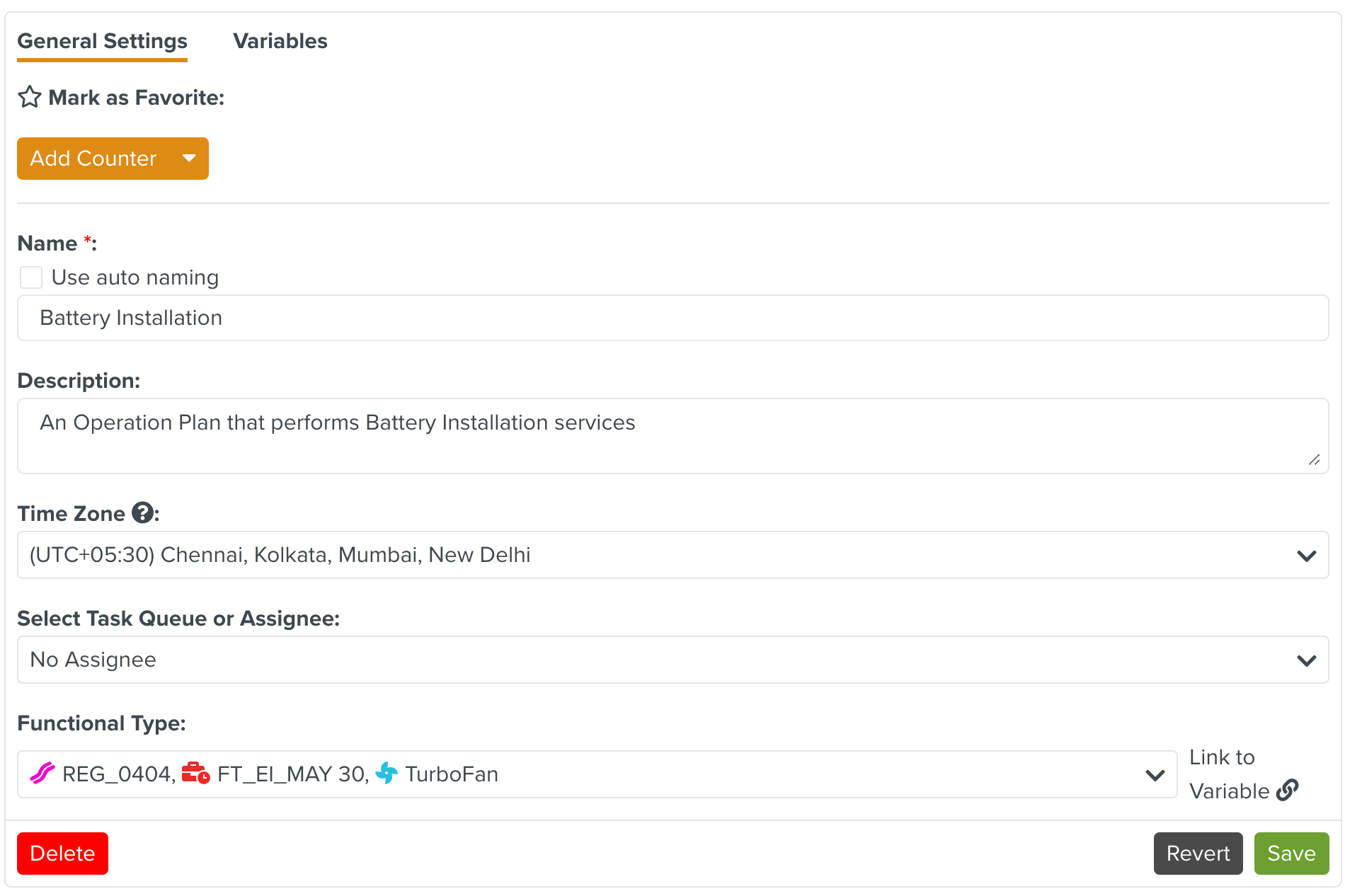 |
The values stored in Variables can be used to populate the various fields.
Under the Variables tab of an Operation Plan, you can declare variables that are shared by all Counters.
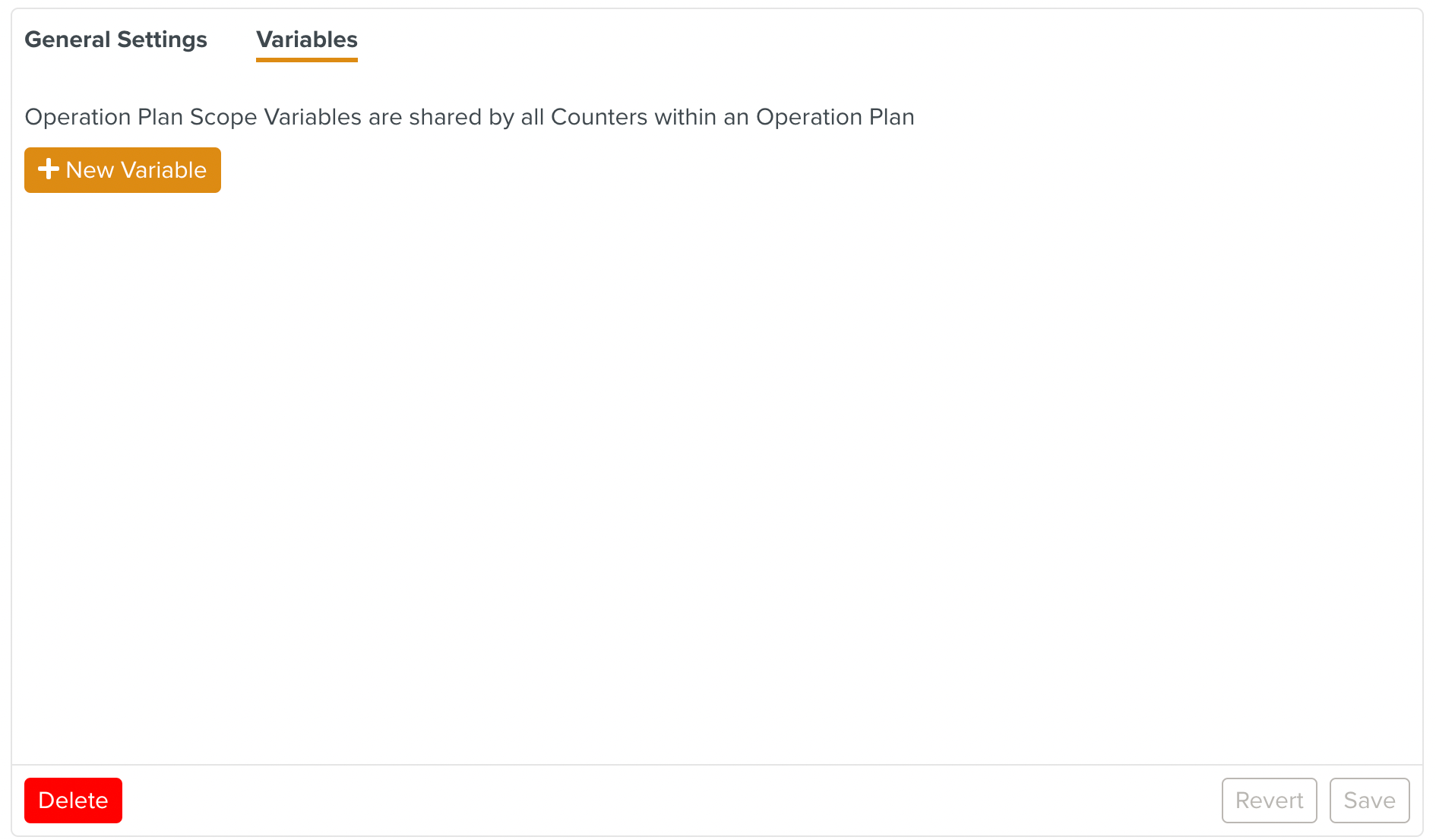 |
To create a Variable in an Operation Plan:
Click in the tab.
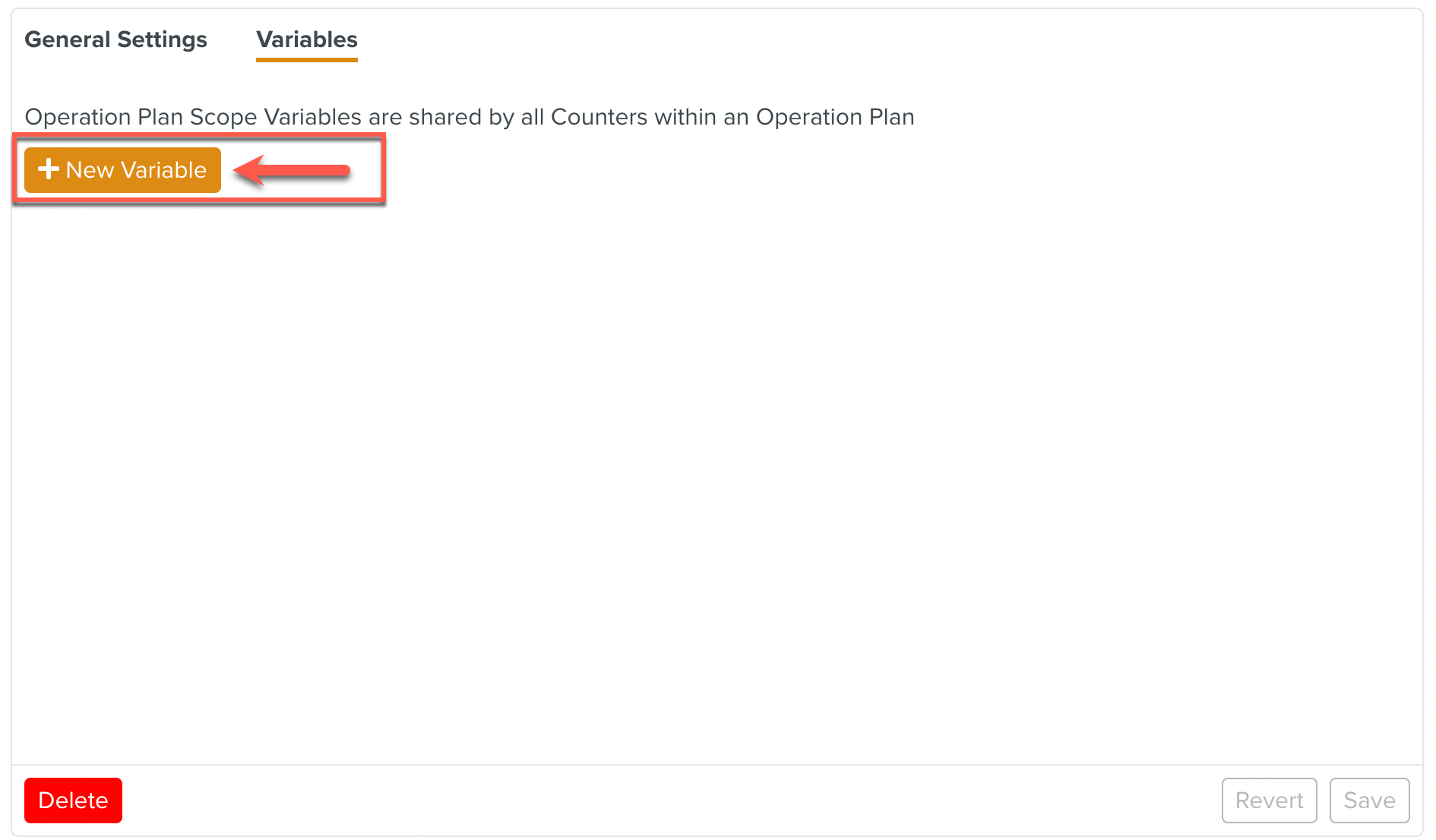
A section appears with options to create a variable.
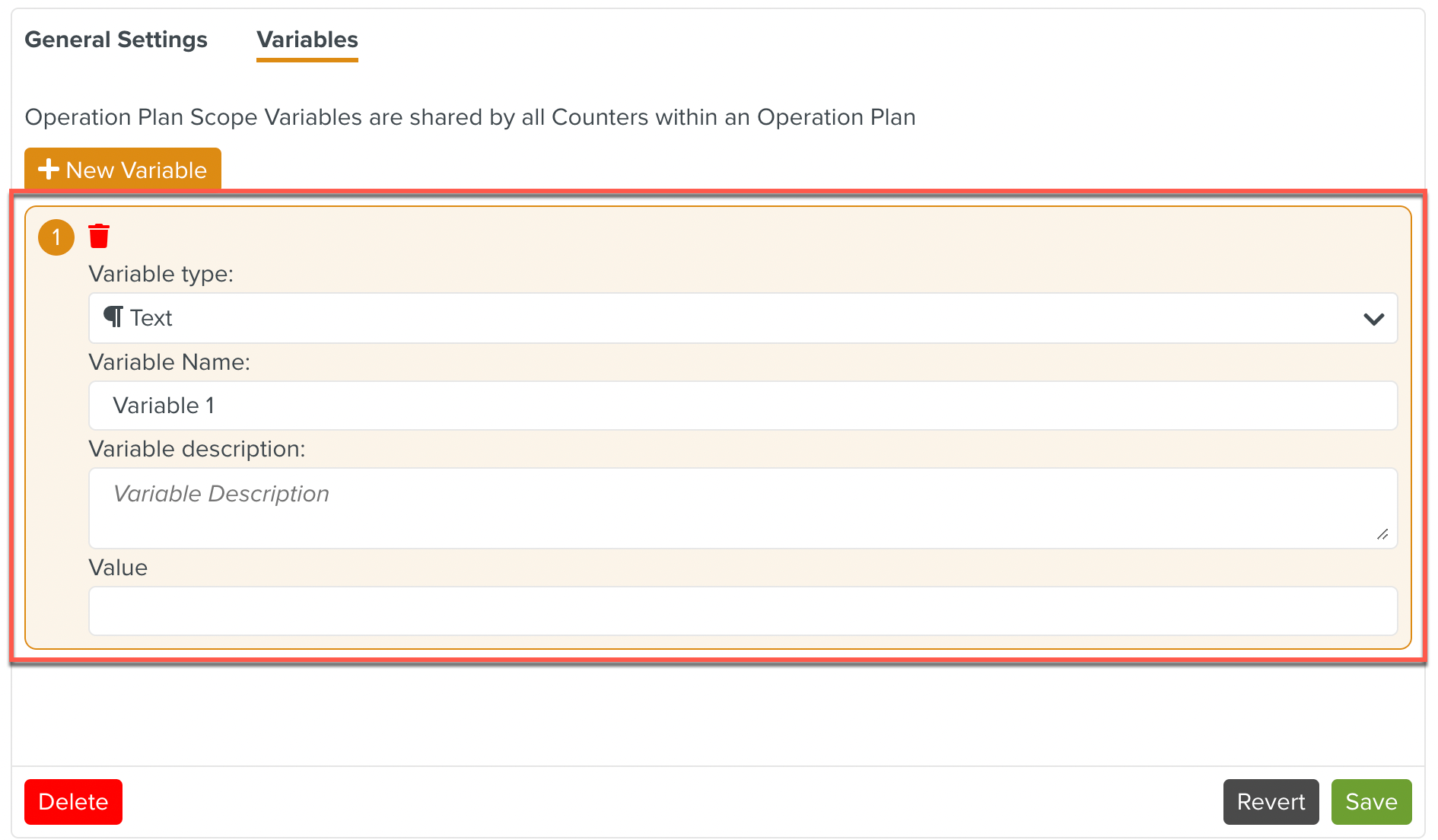
Enter the various fields as shown below. Click .
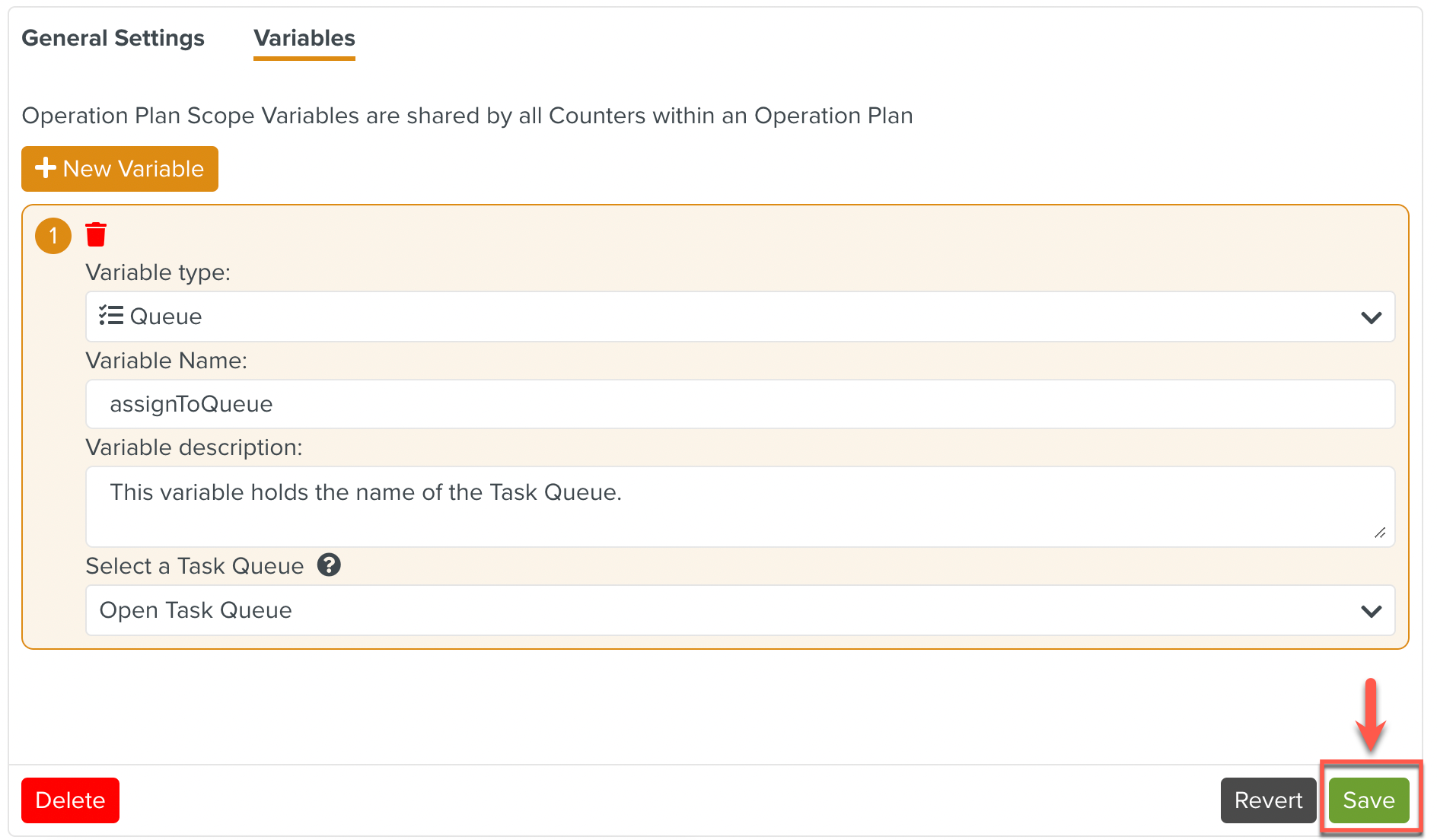
A variable is added to the Operation Plan. This variable is available to all the Counters in the Operation Plan.
In the tab, there are more actions available as shown below.
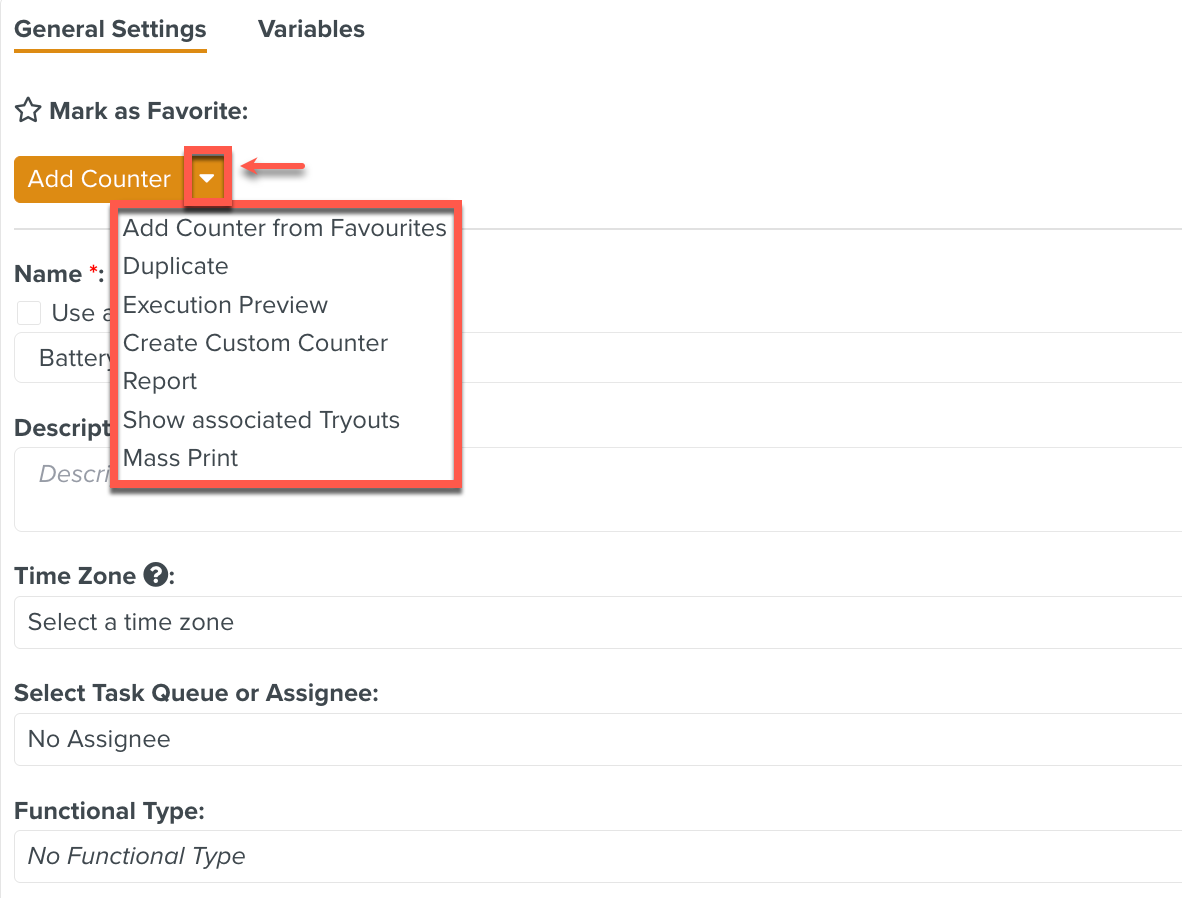 |
The actions available to the planner are as follows:
Action | Description |
|---|---|
Add Counter | Adds a Trigger based Counter to the Operation Plan. |
Add Counter from Favourites | Adds a Counter that is marked as a Favorite. |
Duplicate | Allows you to duplicate an Operation Plan. |
Execution Preview | Previews the Execution of the Operation Plan without downloading any actual data. |
Create Custom Counter | This action is not relevant to an Operation Plan. NoteCustom Counters are used only in Custom Operation Plans. |
Report | Generates reports pertaining to the Operation Plan. |
Show associated Tryouts | Displays the Tryouts associated with the Operation Plan. |
Mass Print | Generates reports pertaining to all Templates in the Action of the Operation Plan. |