Stopping a job
For more information about the controls used in FieldLogs, read Controls.
Tap on or to open a menu.
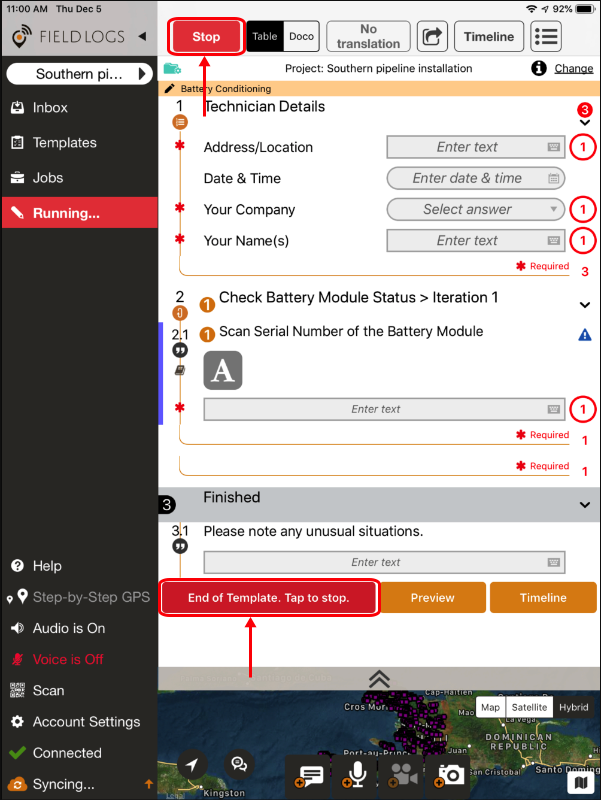
Select one of the options in the menu.
Important
In Doco mode, you can access the following options at the end of the template only.
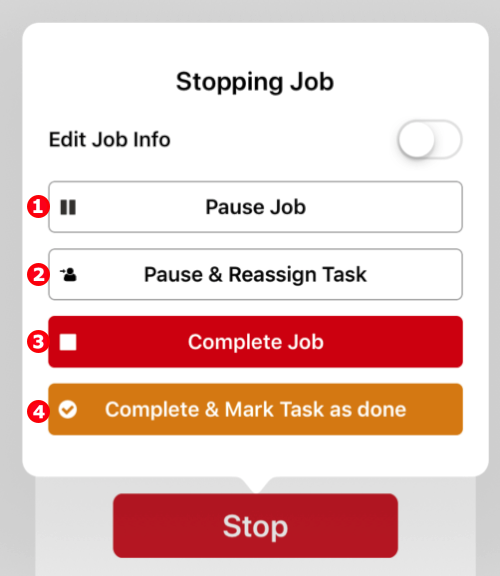
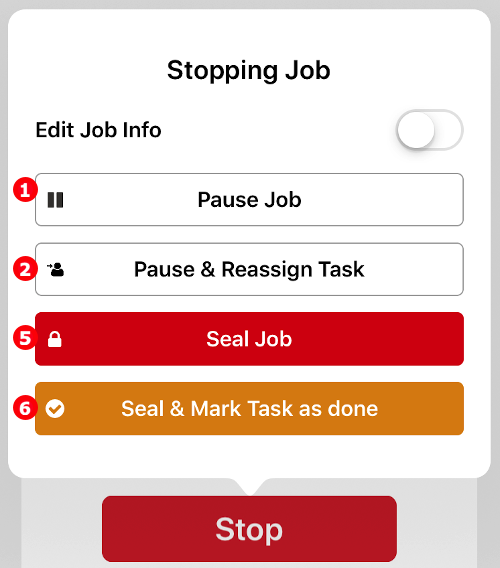
Number | Title | Description |
|---|---|---|
1 | Pause Job | Pause the job. You can continue it later. |
2 | Pause & Reassign Task | Pause the job and reassign it to another member. The member becomes the new assignee of the task and can pick up the task where it was paused. |
3 | Complete Job | Mark the job as complete and leave the task open. The task needs to be validated before completing it. |
4 | Complete & Mark Task as done | Mark the job as complete and the task as done. The job is done and can be validated. |
5 | Seal Job | Mark the job as sealed. FieldLogs displays a pop up window to indicate that sealing a job prevents you or any user to continue the job. You cannot add new data to a sealed job. |
6 | Seal & Mark Task as done | Mark the job as sealed and the task as done. |
Note
Edit Job Info
If is enabled, the window opens when you pause or stop the job.