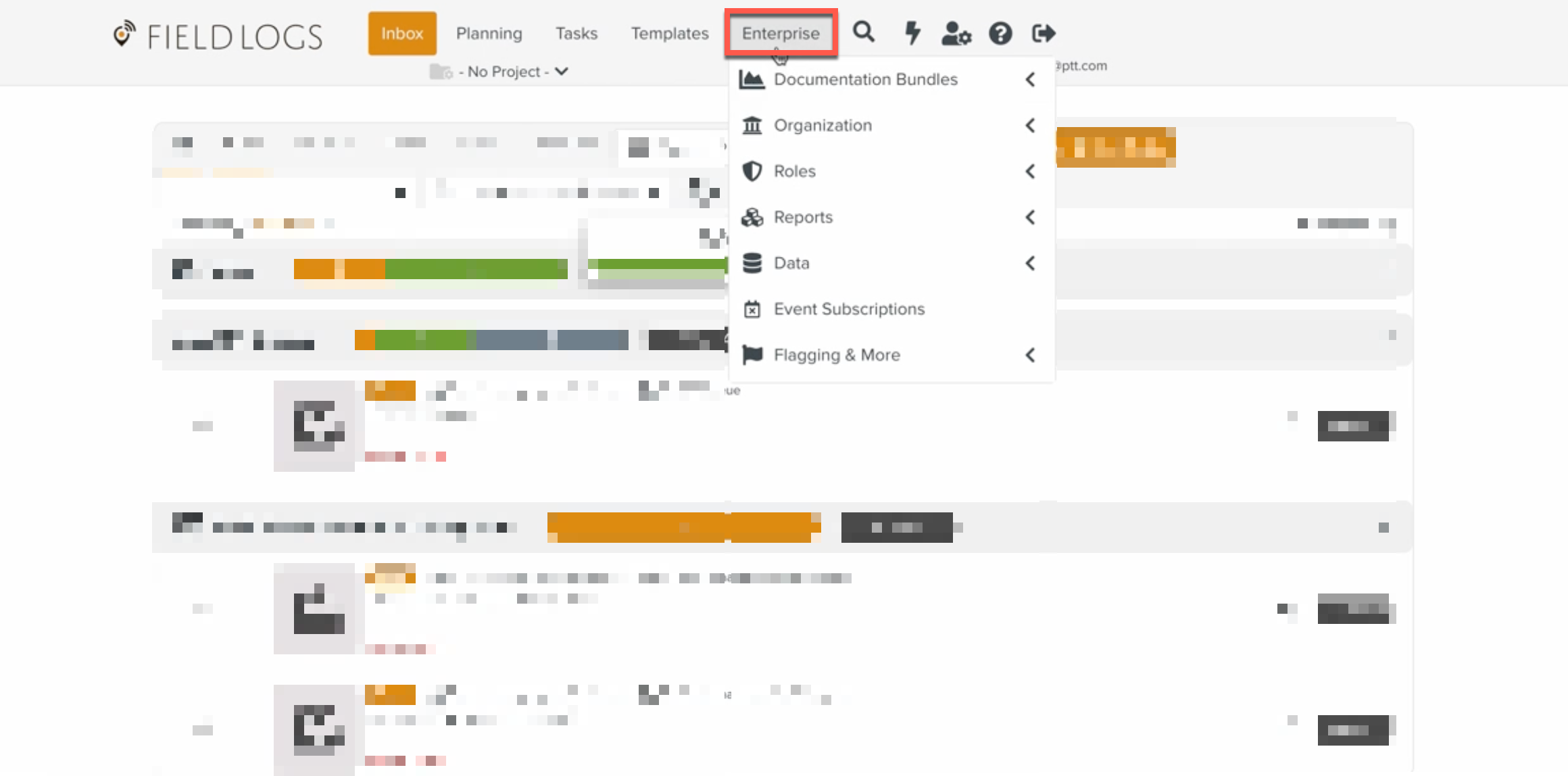Adding Access Rights for Document Management System
To access the Document Management System and perform the related operations, the user must be associated with a Security Role that has the appropriate access rights.
The table below lists the access rights and the corresponding actions available.
Securable Objects | Access Rights | Available Actions |
|---|---|---|
Web UI | Document Management Space | Grants access to browse the Document Management Space and also to Documents in the approved status. |
Approval | Grants access to the Document Approval Type and Approval Manager. NoteThe Approval Access Right is optional. | |
Document Management Space- Draft document access | Grants access to Documents in Draft status. | |
Document Management Space- Deleted document access | Grants access to Documents in Deleted status. | |
Revision browsing access- DMS | Grants access to view the content of all available Document Revisions. This access right is required for Invalidating an approved Revision. | |
Manual Catalog | Read | Grants access to view or browse through Manual Catalog Management. |
Write | Grants access to perform operations pertaining to Manual Catalog Management. | |
Custom Fields | Read | Grants access to view or browse through the Custom Fields. |
All | Grants access to perform all the operations pertaining to Custom Fields including deletion. |
To add the Document Management System access right to a Role:
From the main menu, navigate to > > .
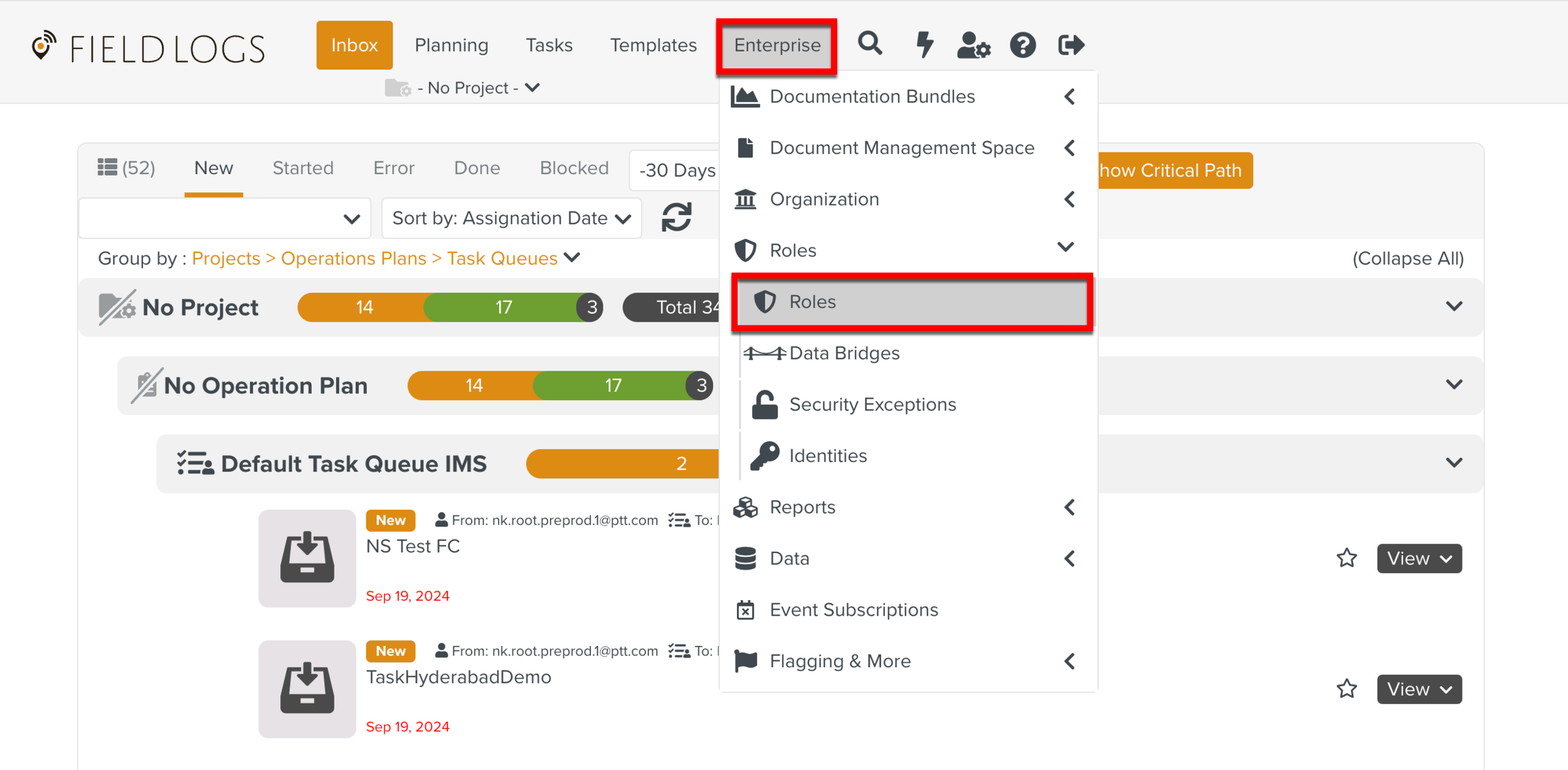
The page Roles opens.
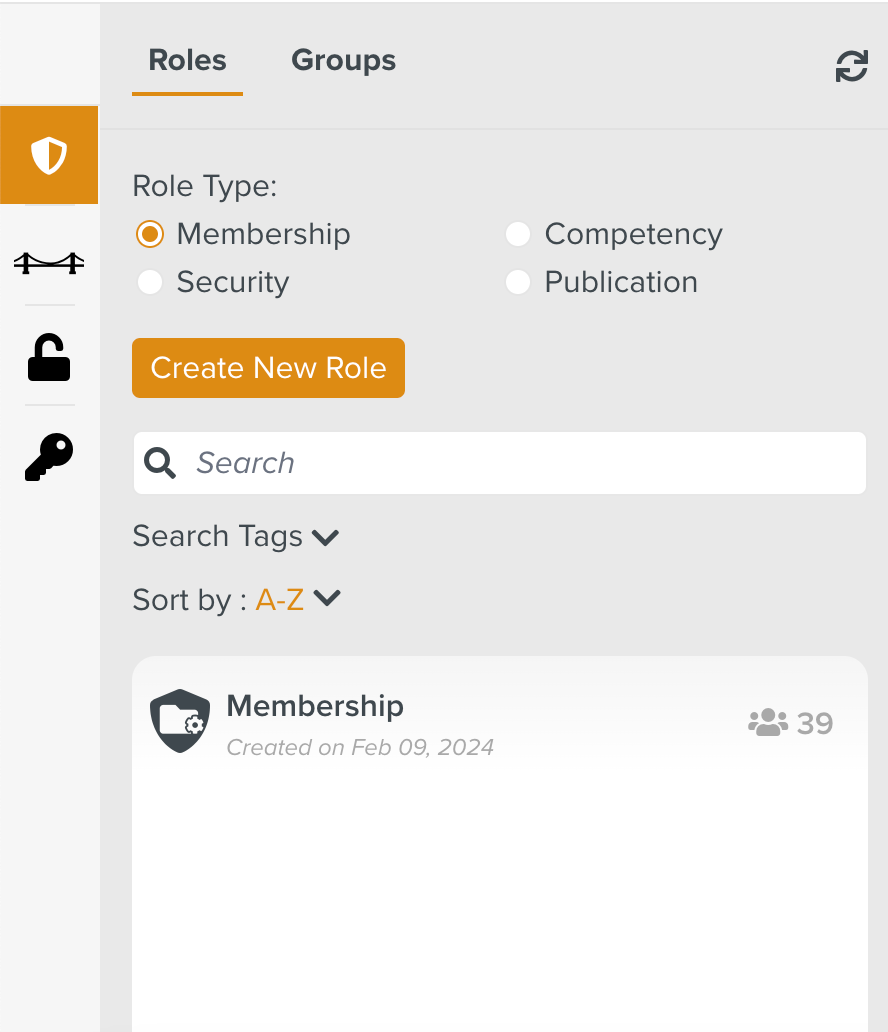
Check Security from Role Type as shown below.
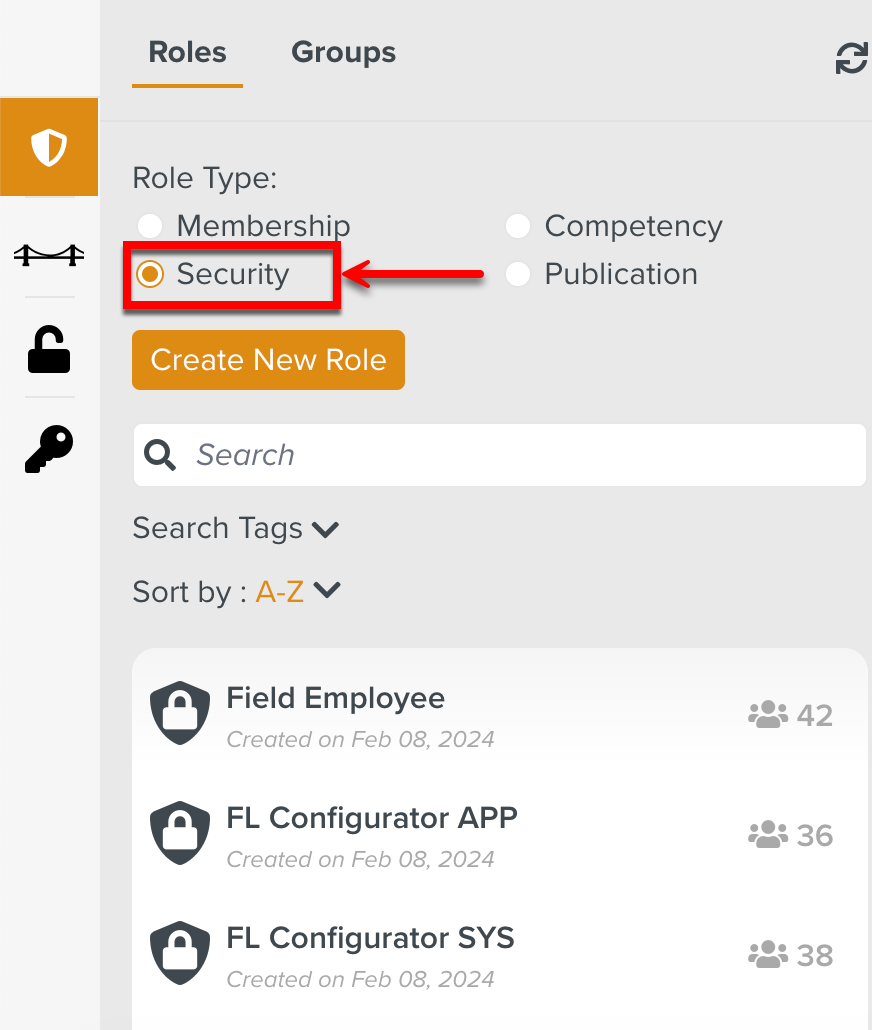
All the Roles in the Security Role Type are displayed.
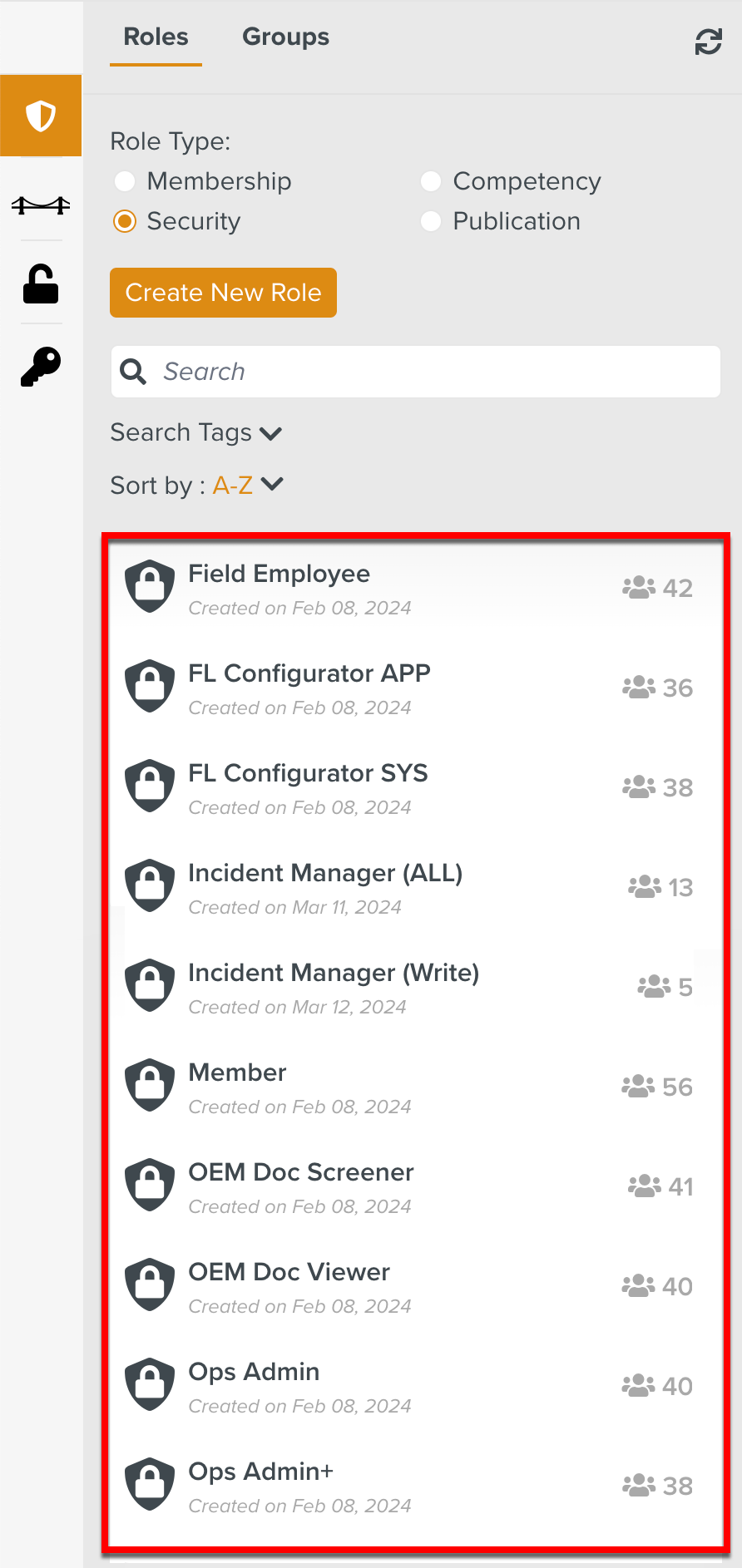
Select the Role to which the Document Management System access right is to be added.
In the below example, the Role OEM Doc Screener is associated with the user that requires this access right.
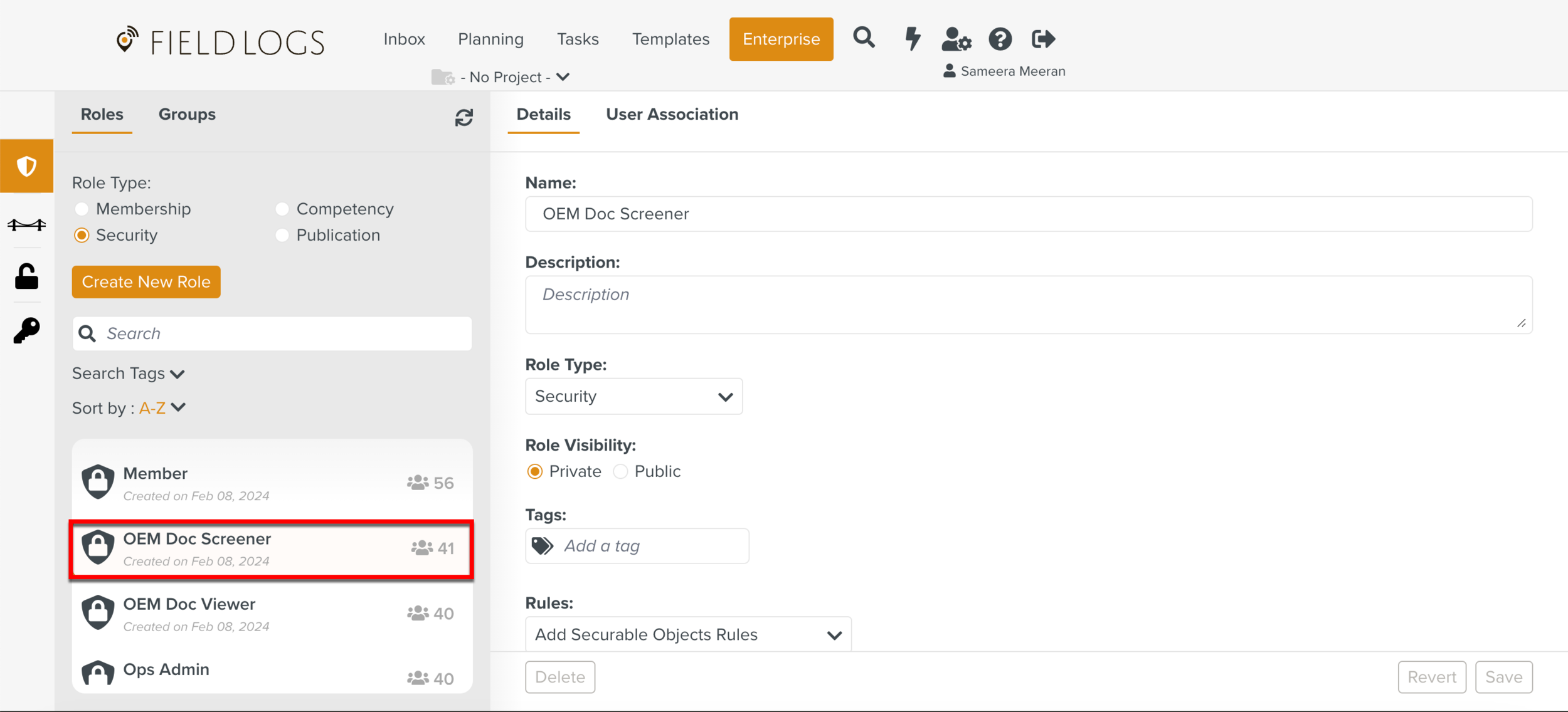
The details of the Role are displayed.
Click Edit Accesses against the Securable Object Web UI.
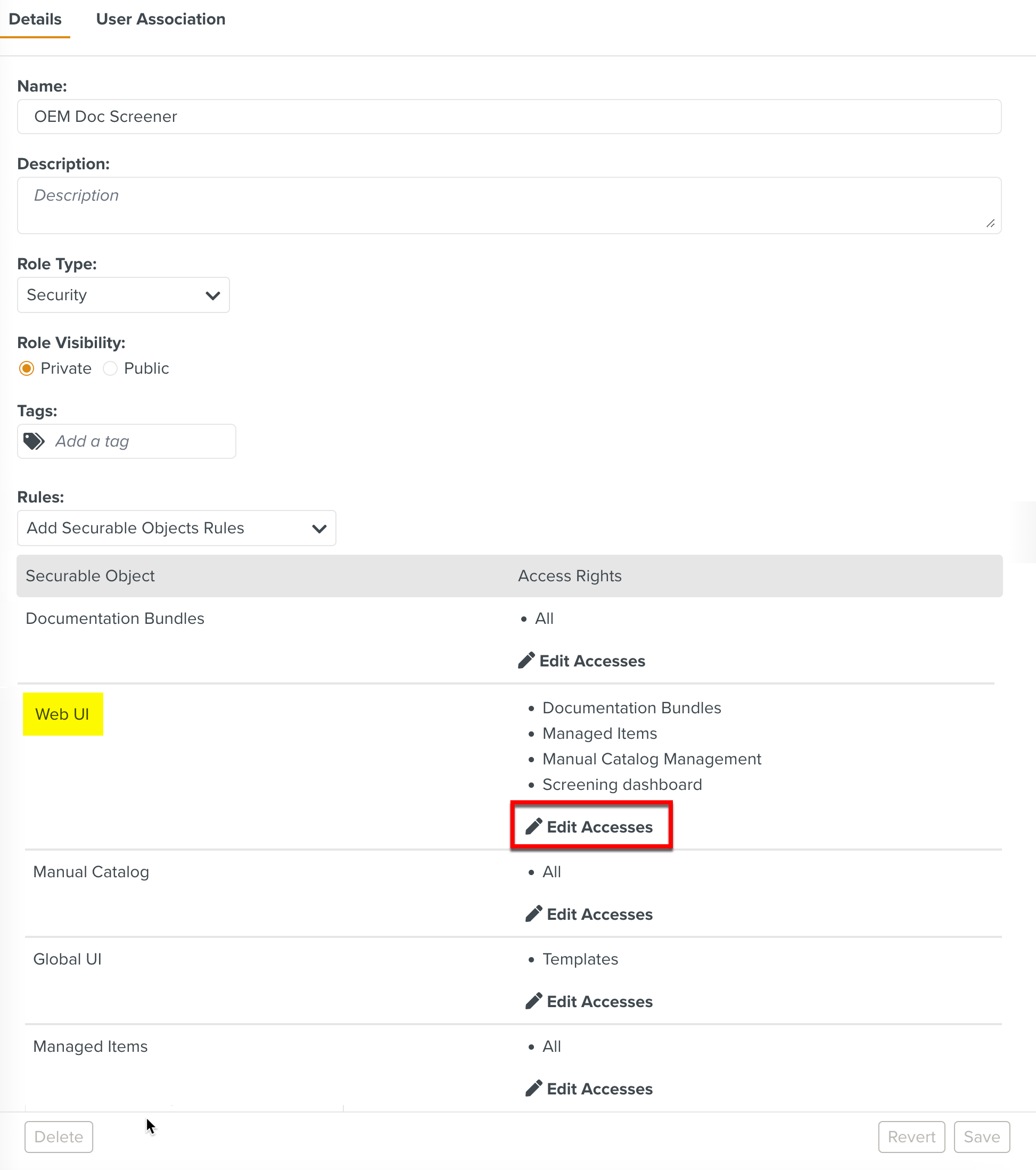
The list of all features that are secured by access rights appear.
Check Document Management Space.
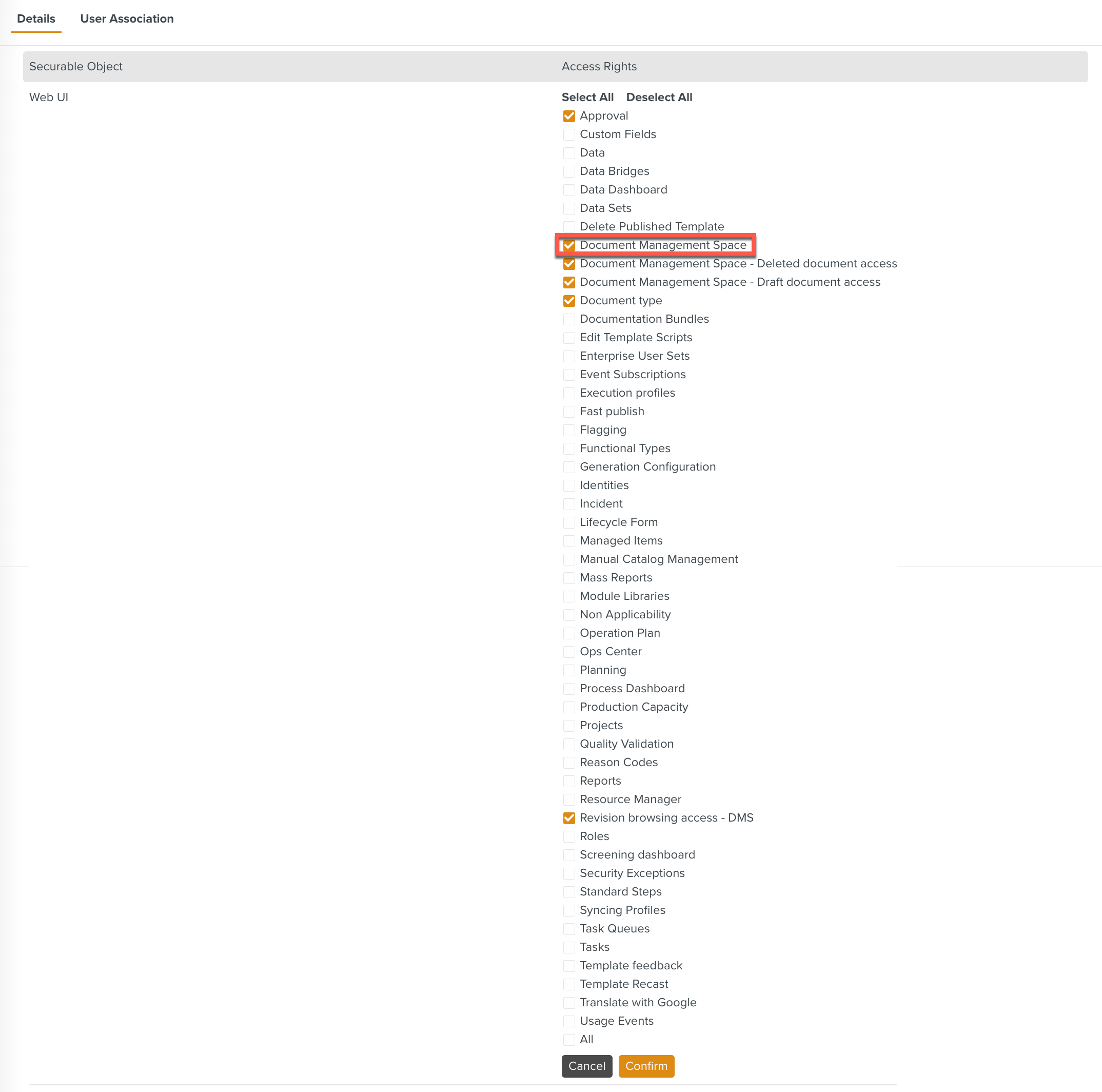
Check Approval if the user requires Approval rights.
Note
Some Enterprises may choose not to have Approval cycles. In such cases, the documents will be directly created, updated or deleted without going through the cycles.
Click .
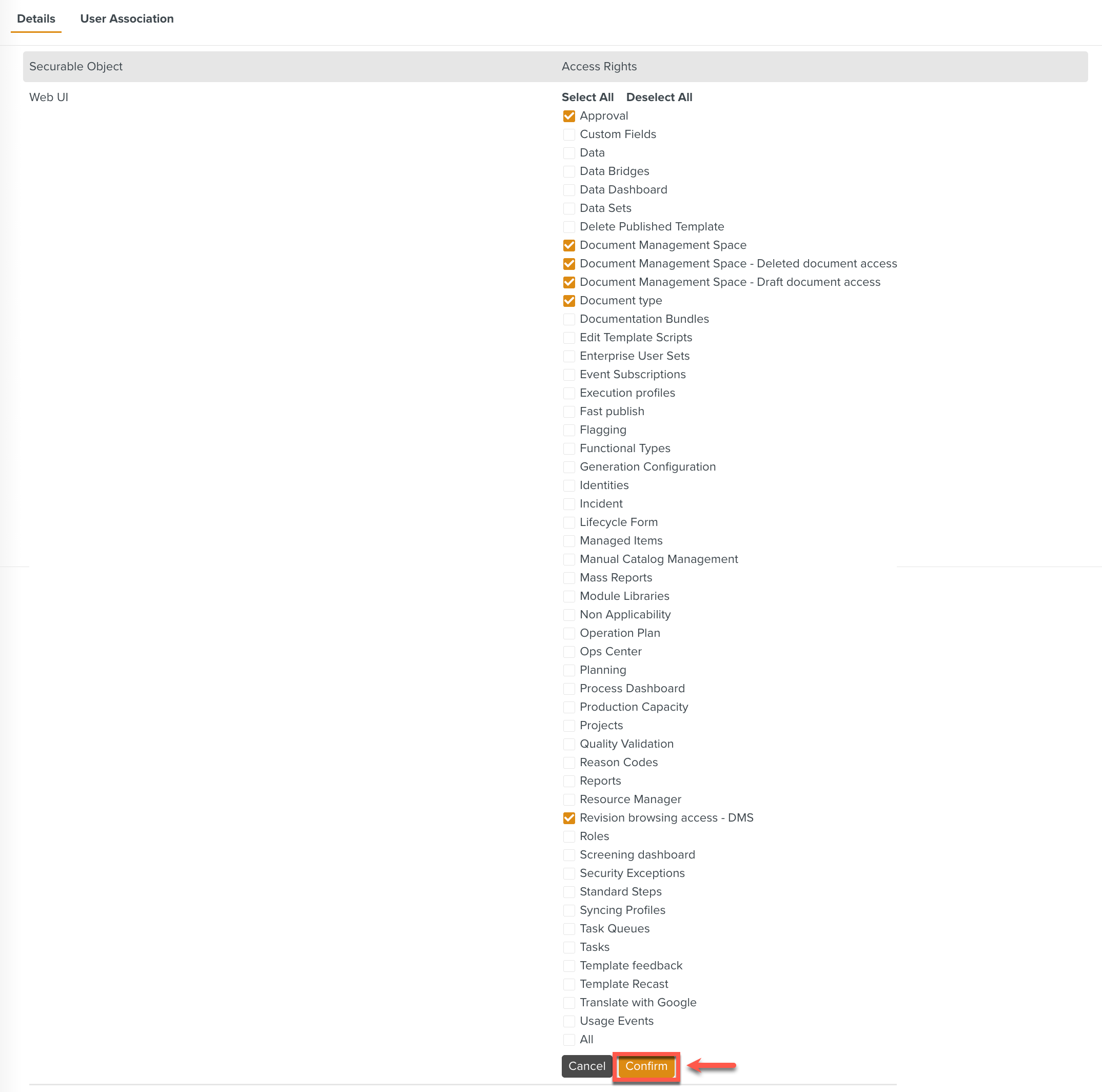
Approval and Document Management Space appears under the Access Rights for this Role.
Similarly, enable the required access rights for the Securable Objects Manual Catalog and Custom Fields.
Click .
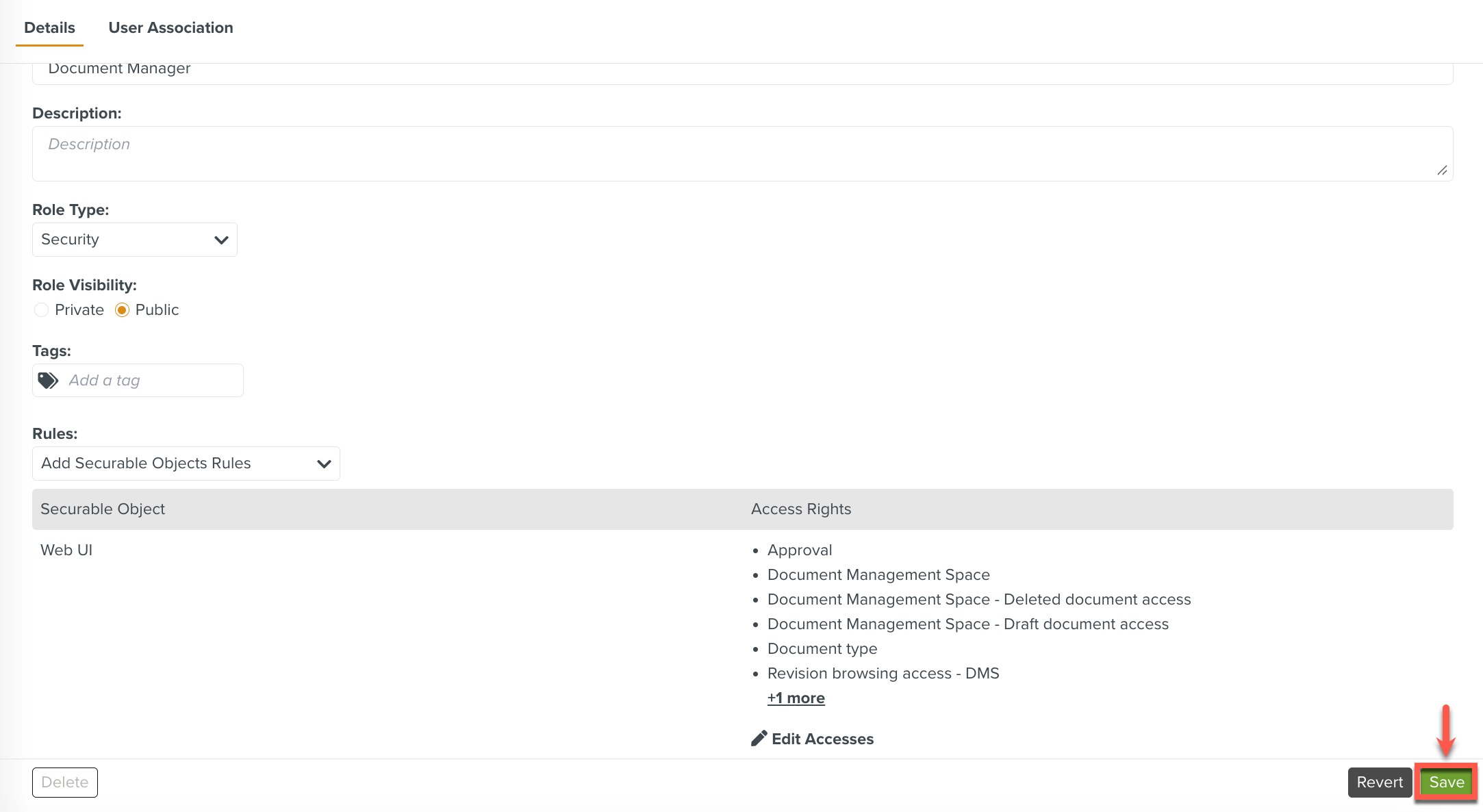
The Document Management System Access Rights have been successfully added to this Role. Any user associated with this Role can perform Document Management System operations.
In the example below, the Role user can see and access all three statuses: Draft, Approved, and Deleted.
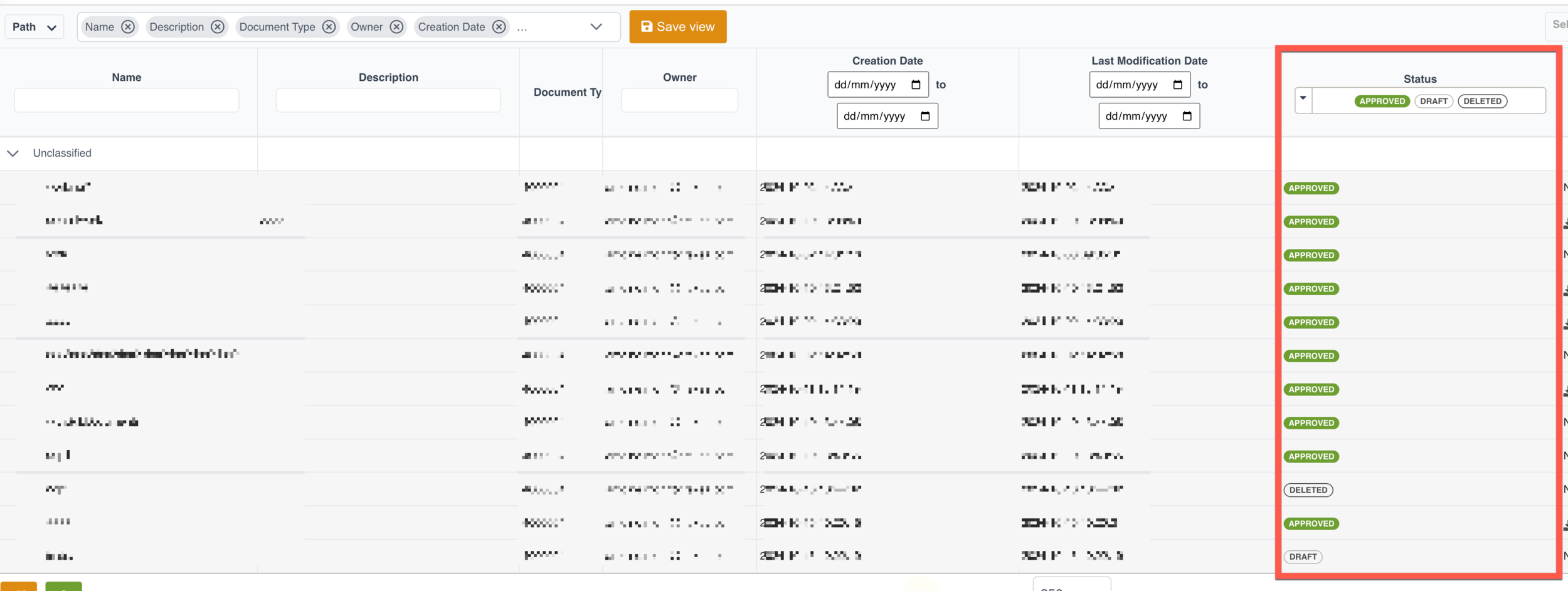
When Access Rights are not provided for a User Role, they cannot view or perform any operations on the Document Management Space.