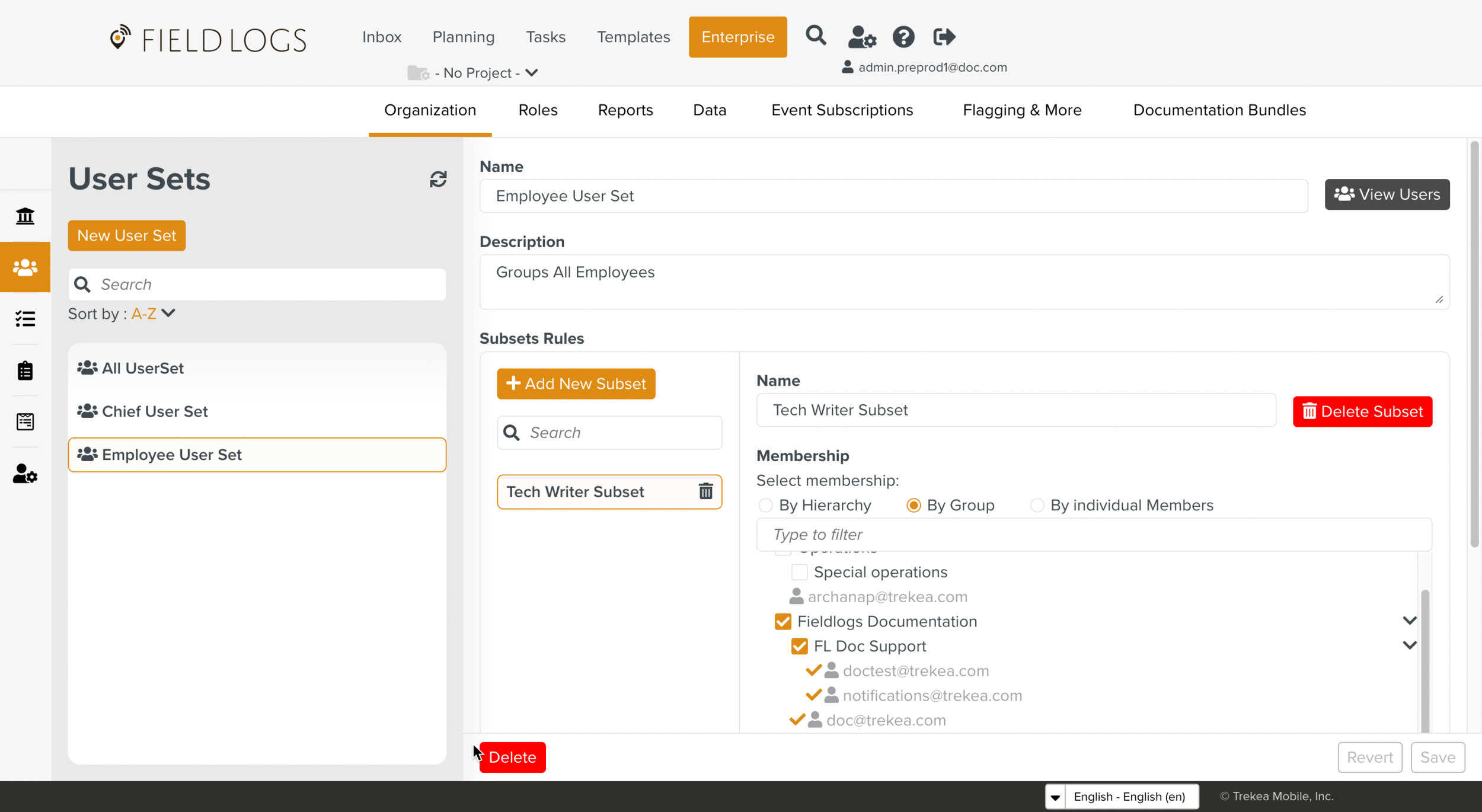Creating a User Set
What is a Userset?
A User set is a collection of Members from different Groups in the Hierarchy. User sets are used in Task Queues and Data Bridges.
What are Subsets?
When a User set is created, one or more Subsets are created. The subsets define the rules of grouping. If a User set contains several Subsets, it will apply the sum of the rules defined in all the Subsets.
Example of User Set
In the Hierarchy shown below, you can group the member chiefcontractor@trekea.com, from the group FLDocumentation, and the member specialist@newcorp.com from the group Aviation and create a User Set. This User Set can be associated with/linked to a Task Queue.
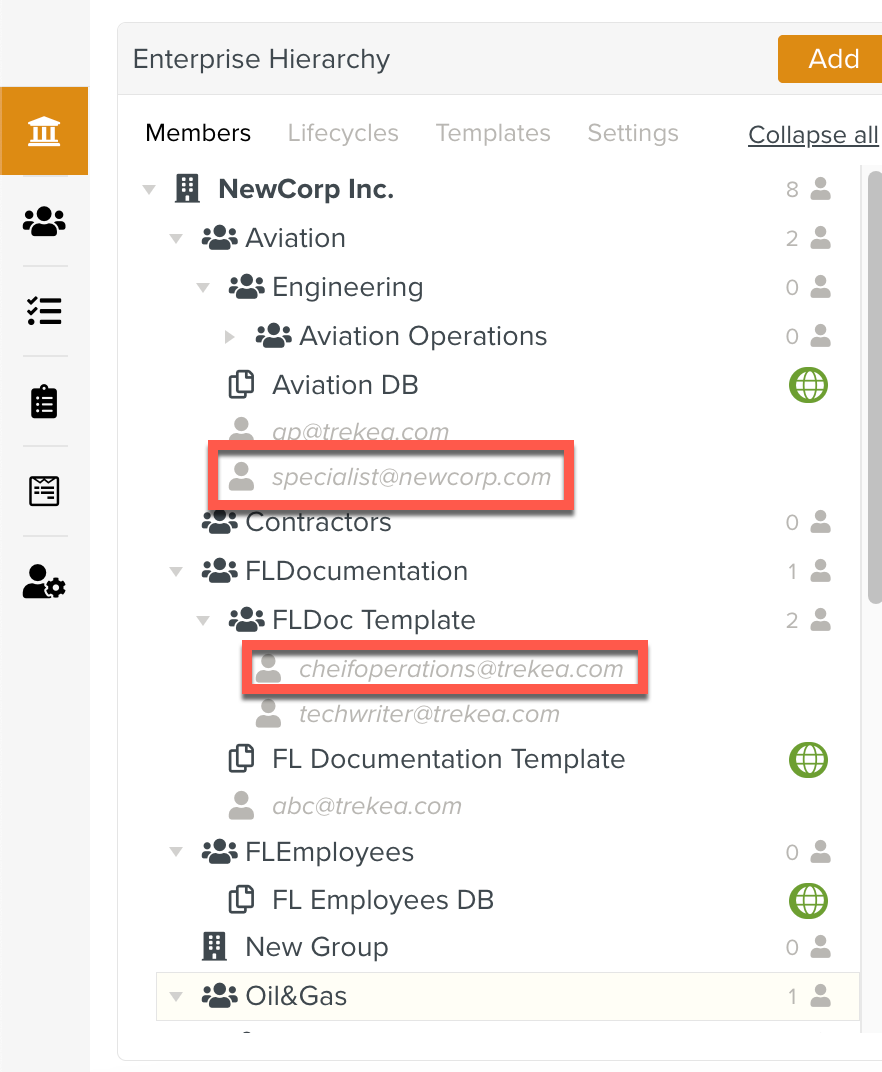 |
On the main menu, navigate to Enterprise > Organization > User Sets
 .
.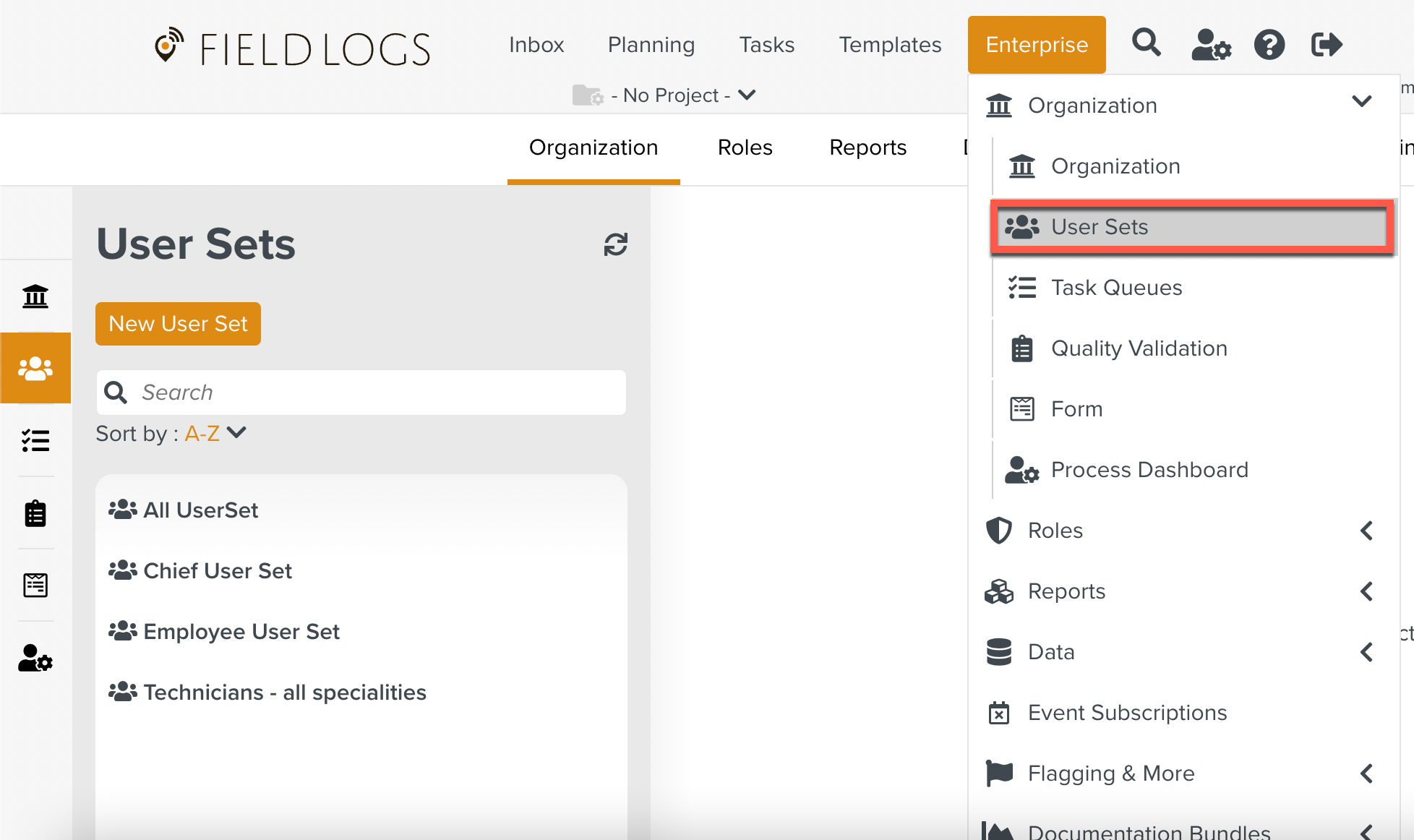
Click New User Set.
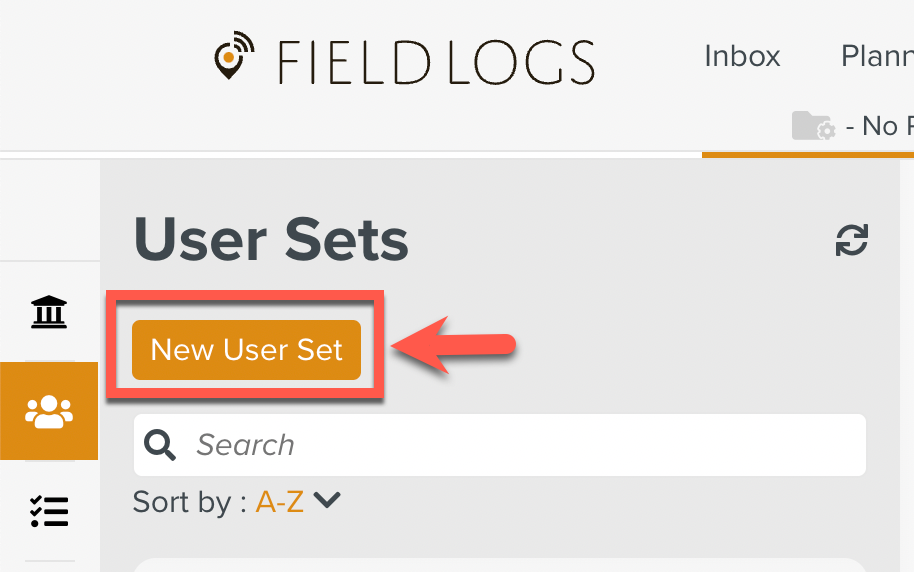
Create a User Set page opens.
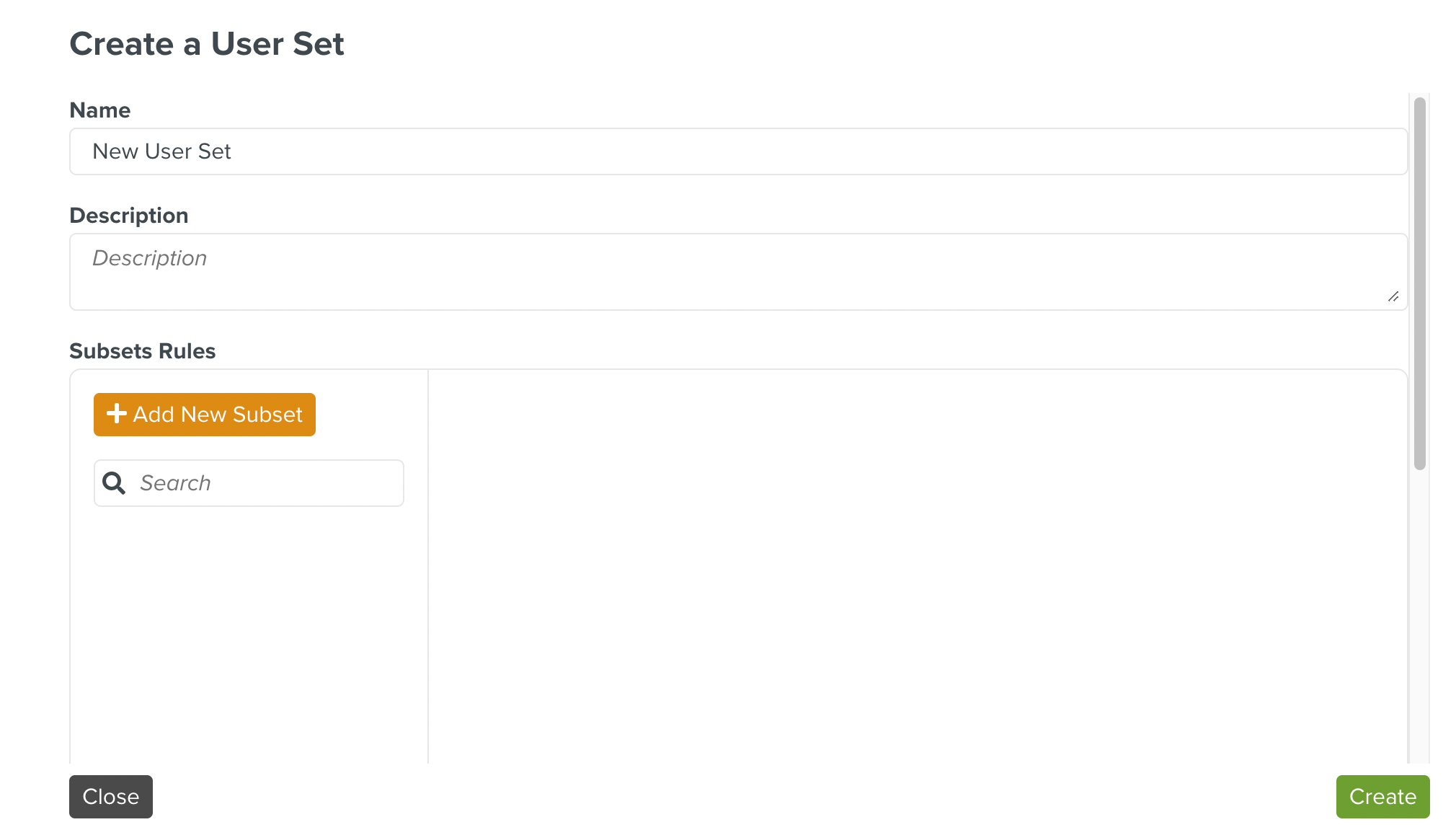
Enter Name & Description.
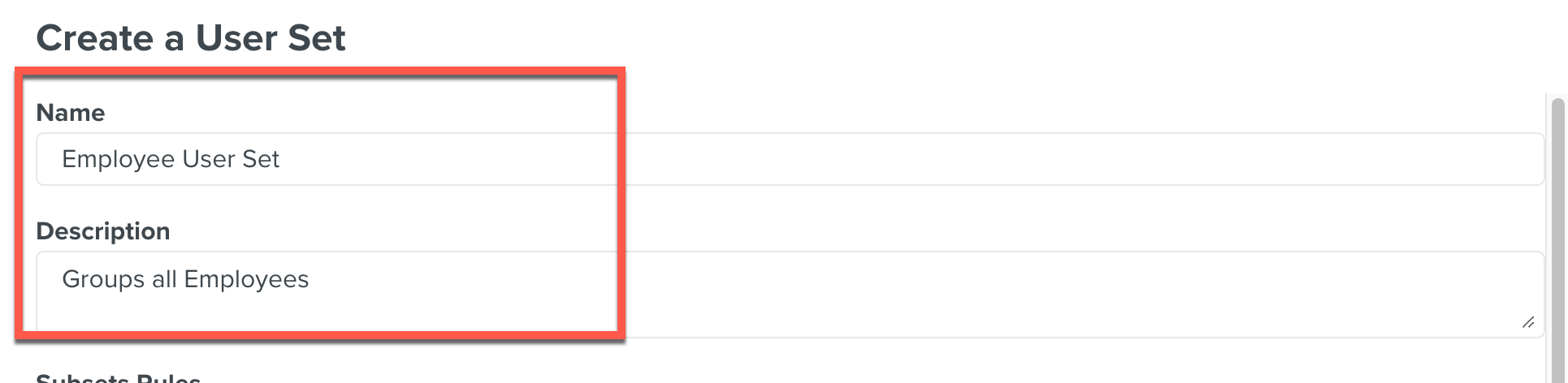
In the Subset Rules section, click Add New Subset.
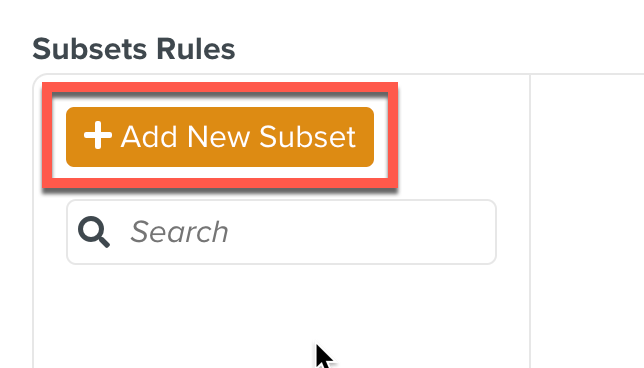
A page opens to enter the details of the Subset.
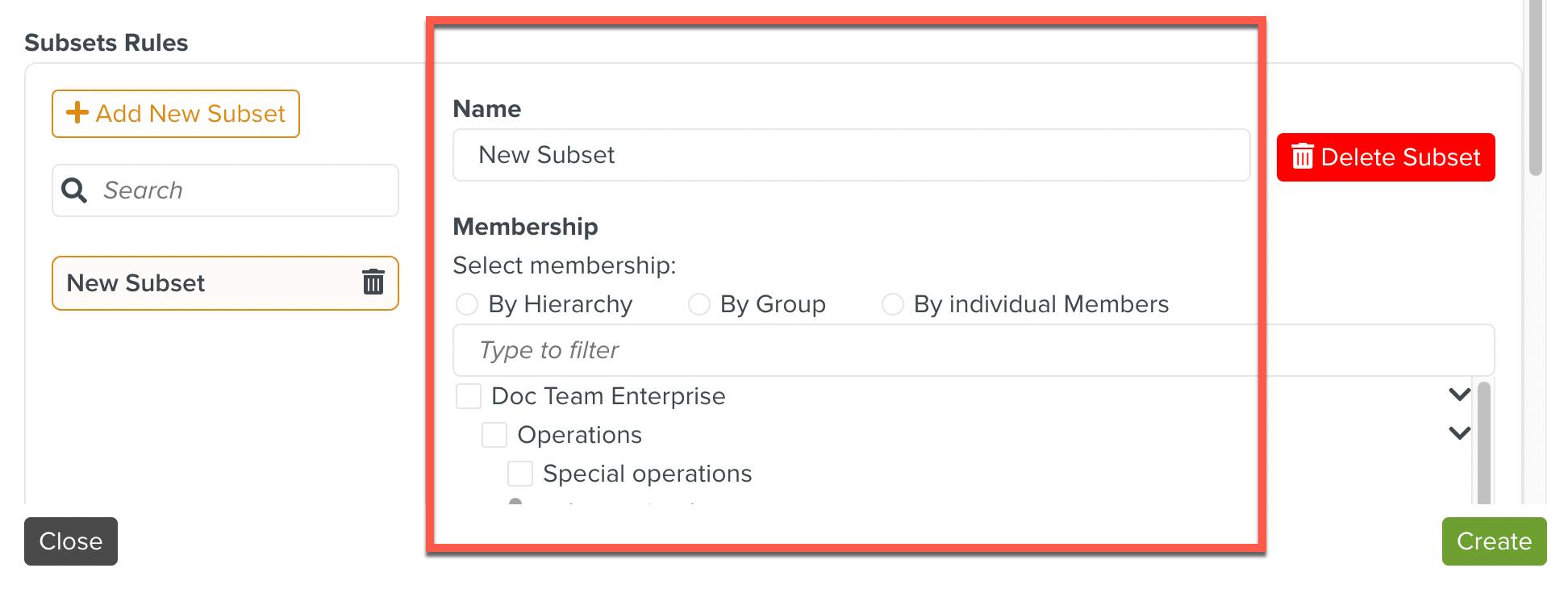
Enter a Subset name.
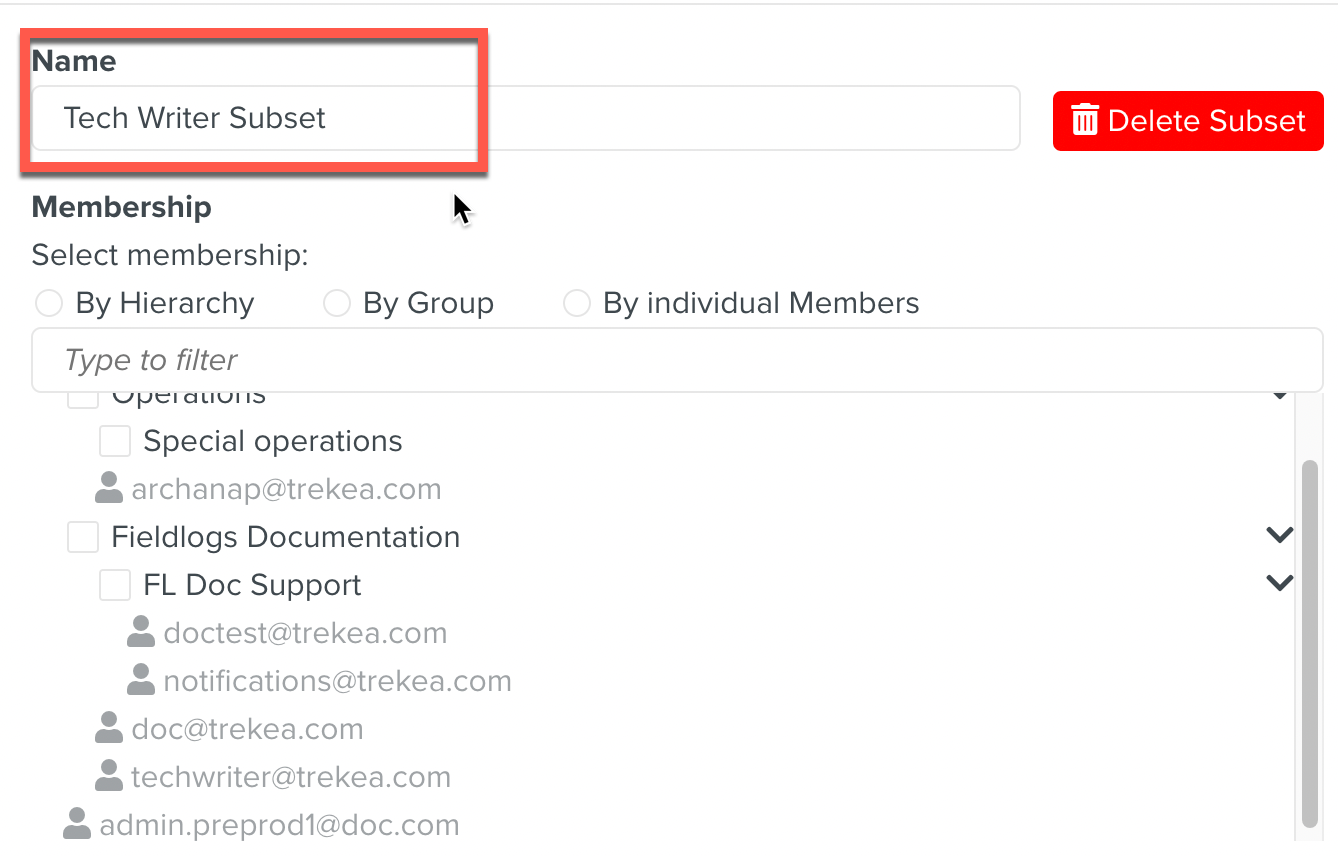
Select Membership (, , ).
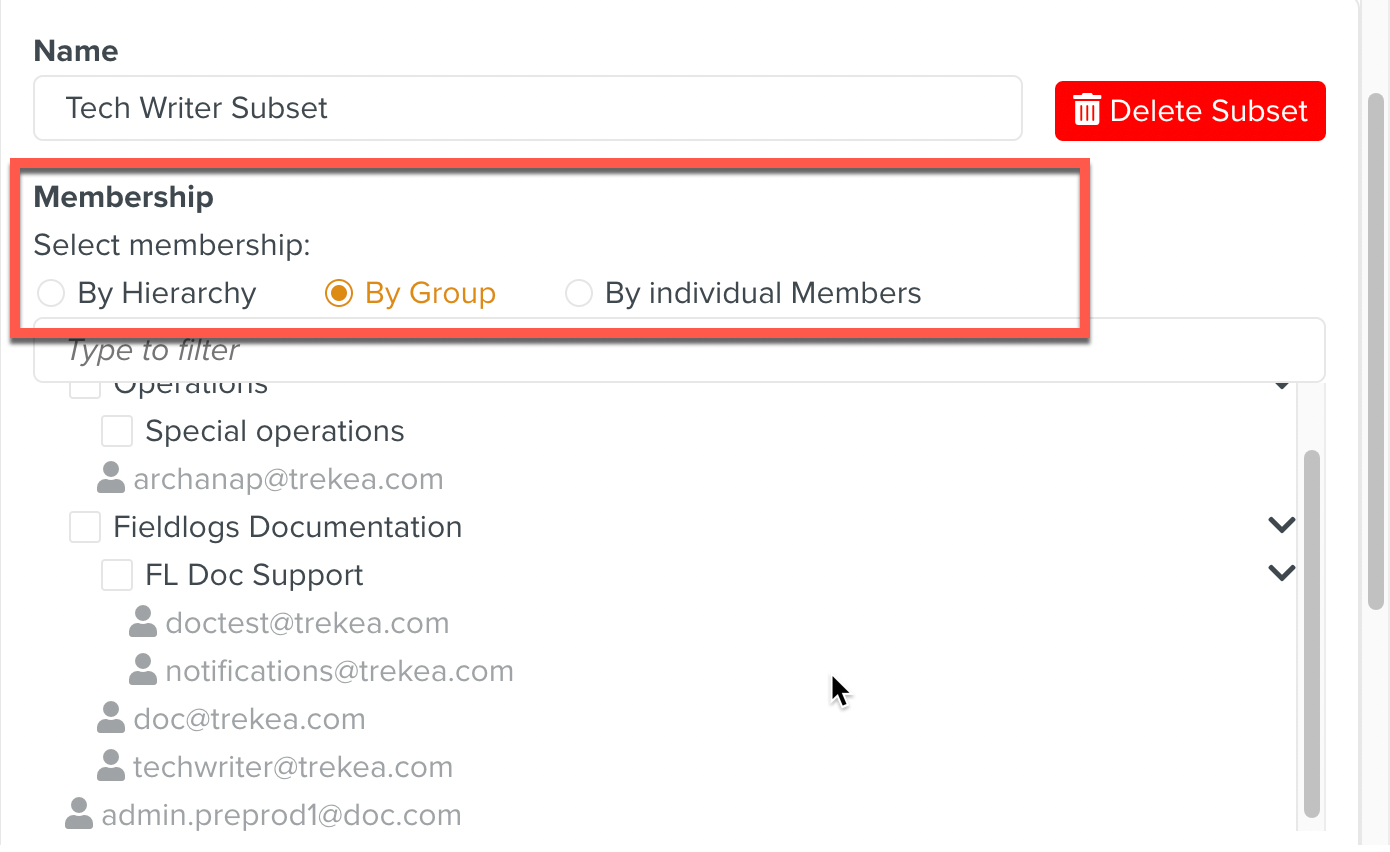
Note
: Selects all the members from all the levels of the hierarchy.
: Selects the members only from the selected Group.
: Selects one or more users.
Tick the Checkbox of the Groups to select Users. These Users will be added to the Userset.
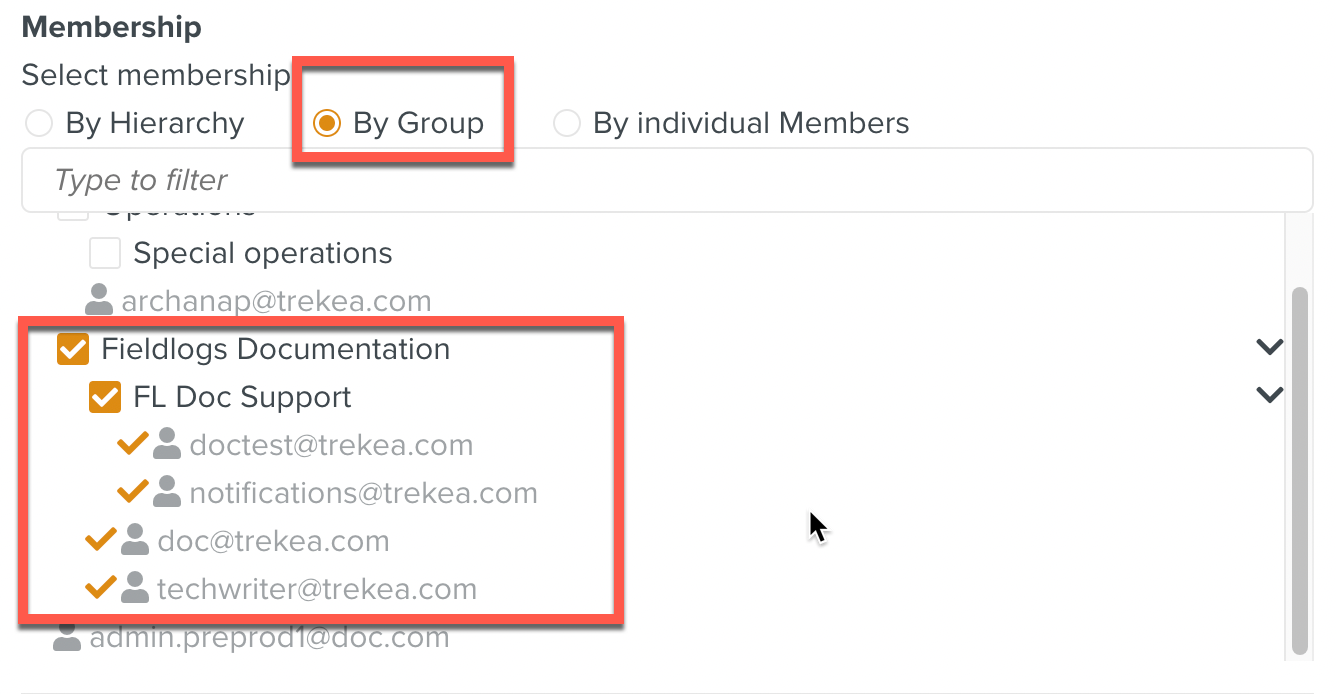
Refine by Roles. Users associated with the selected Roles can be easily added to a UserSet. Select the Role Type.
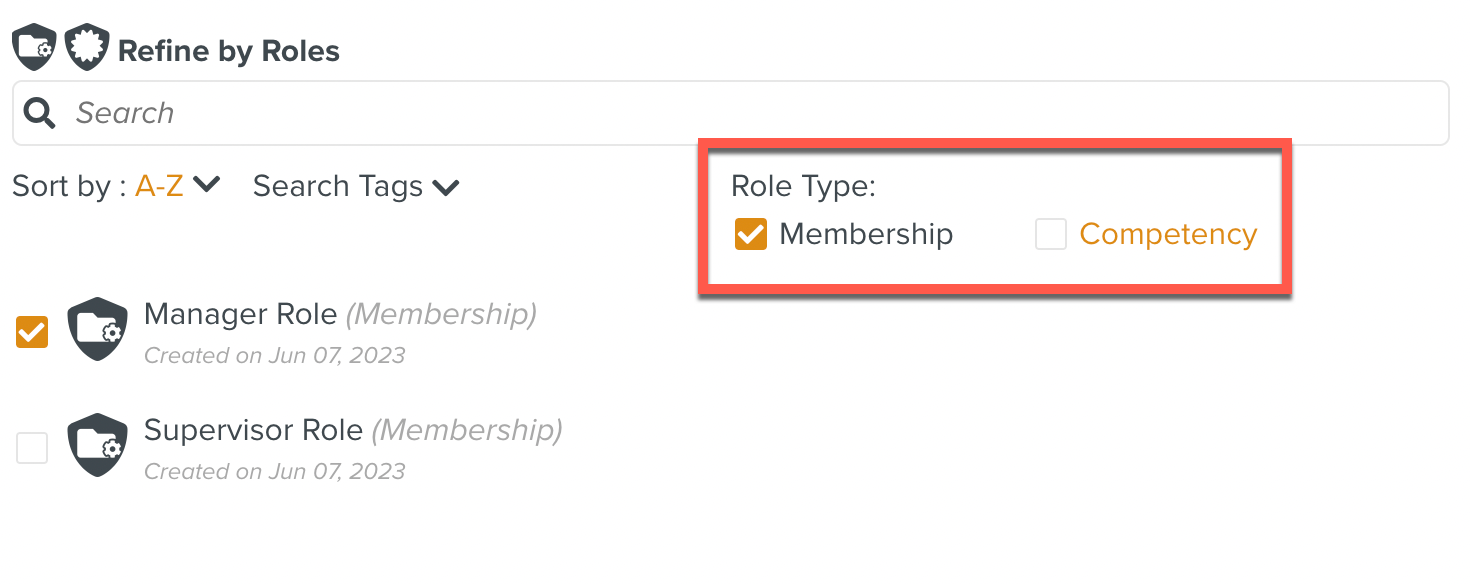
Click Create.
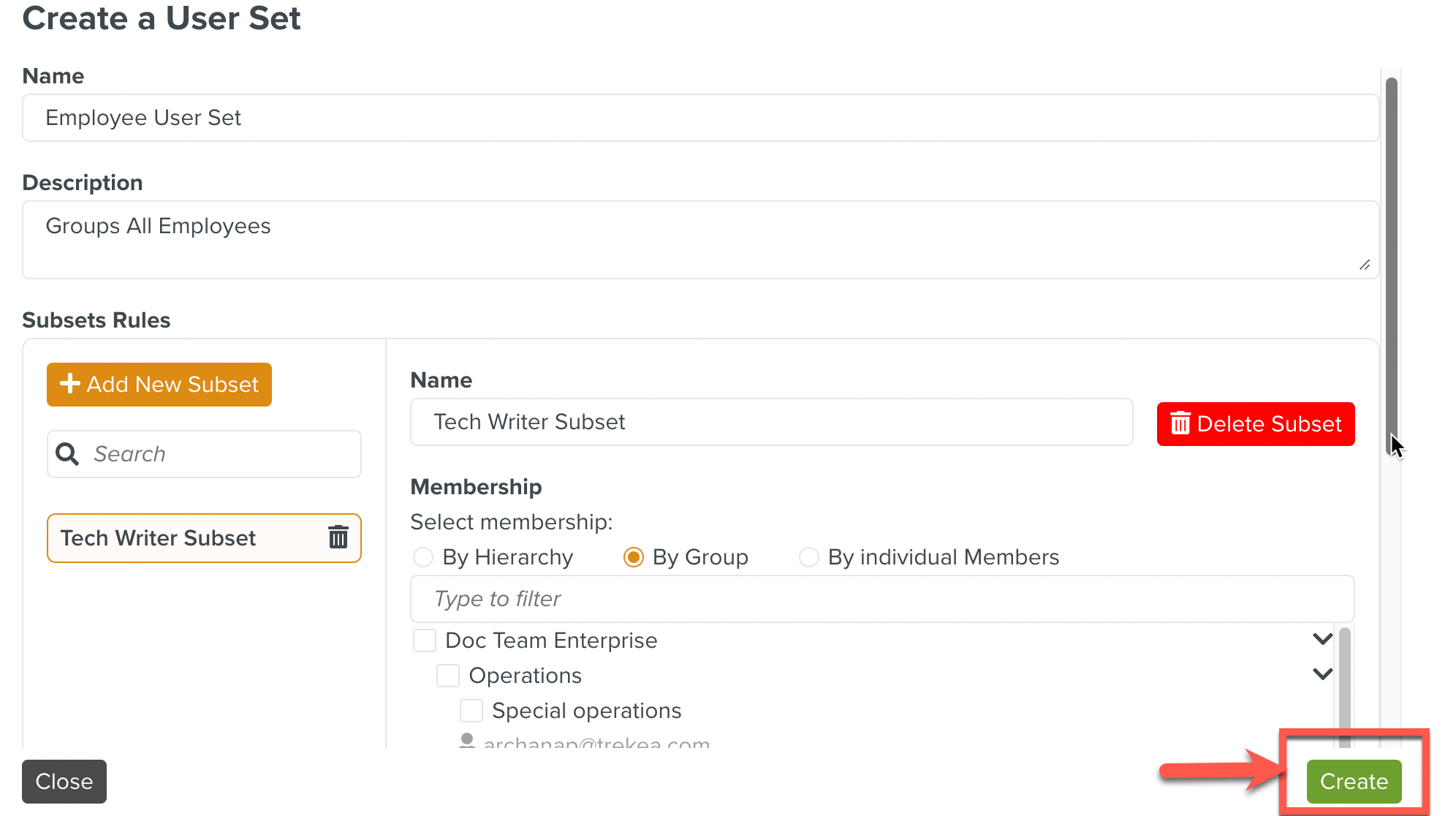
User Set and Subsets are created successfully.
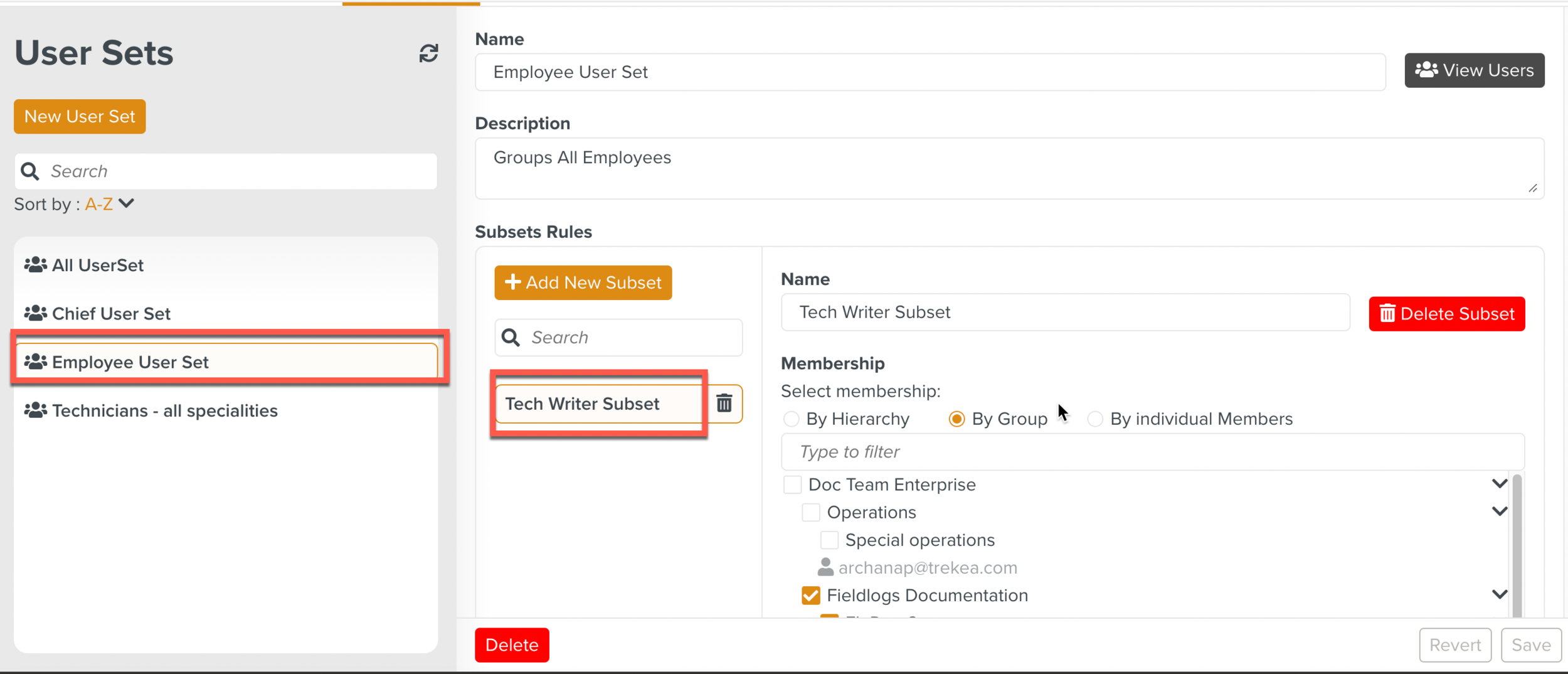
Once the User Set is created, the list of Users in a set can be viewed.
To view a User Set:
On the main menu, navigate to Enterprise > Organization > User Sets
 .
.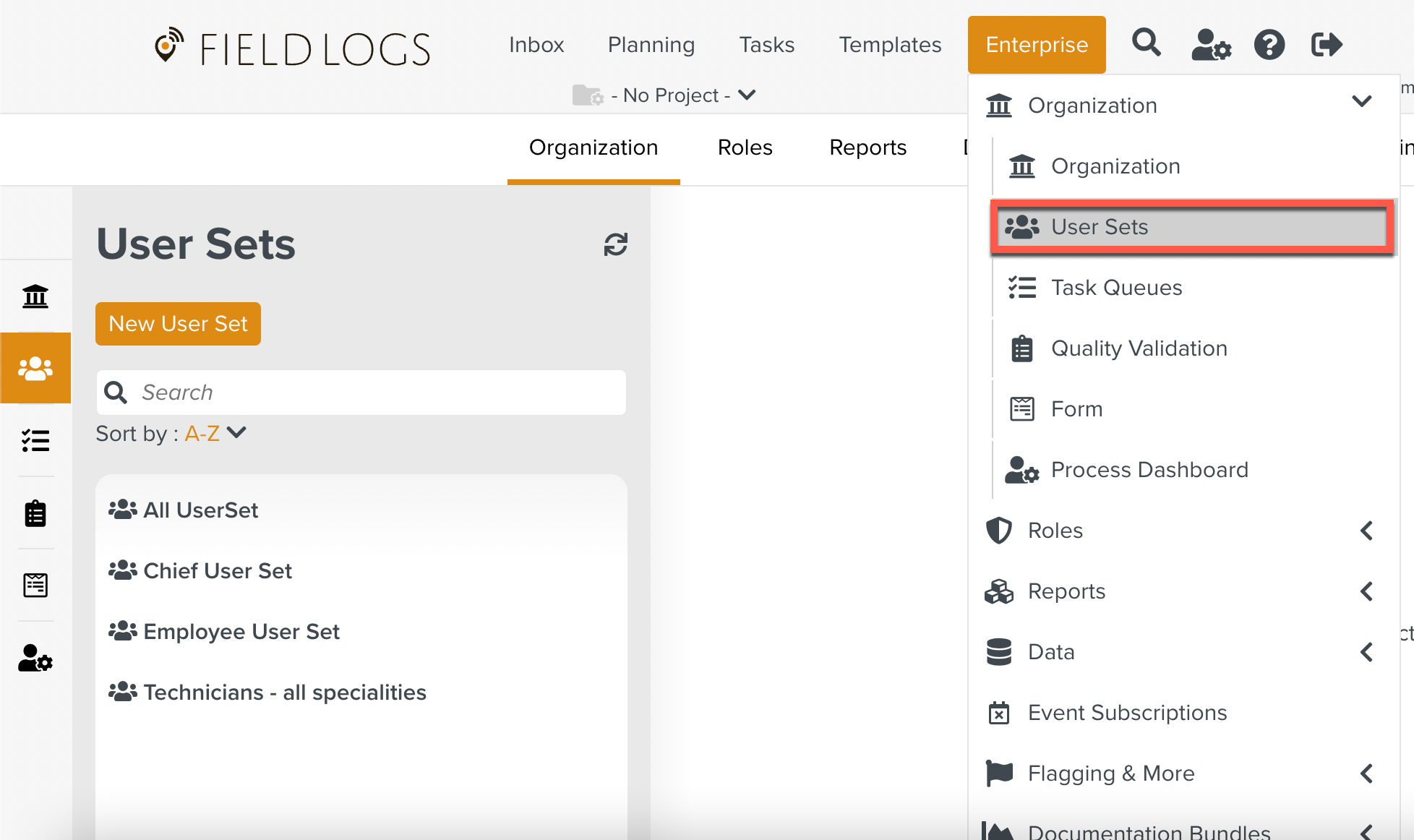
Select a User Set.
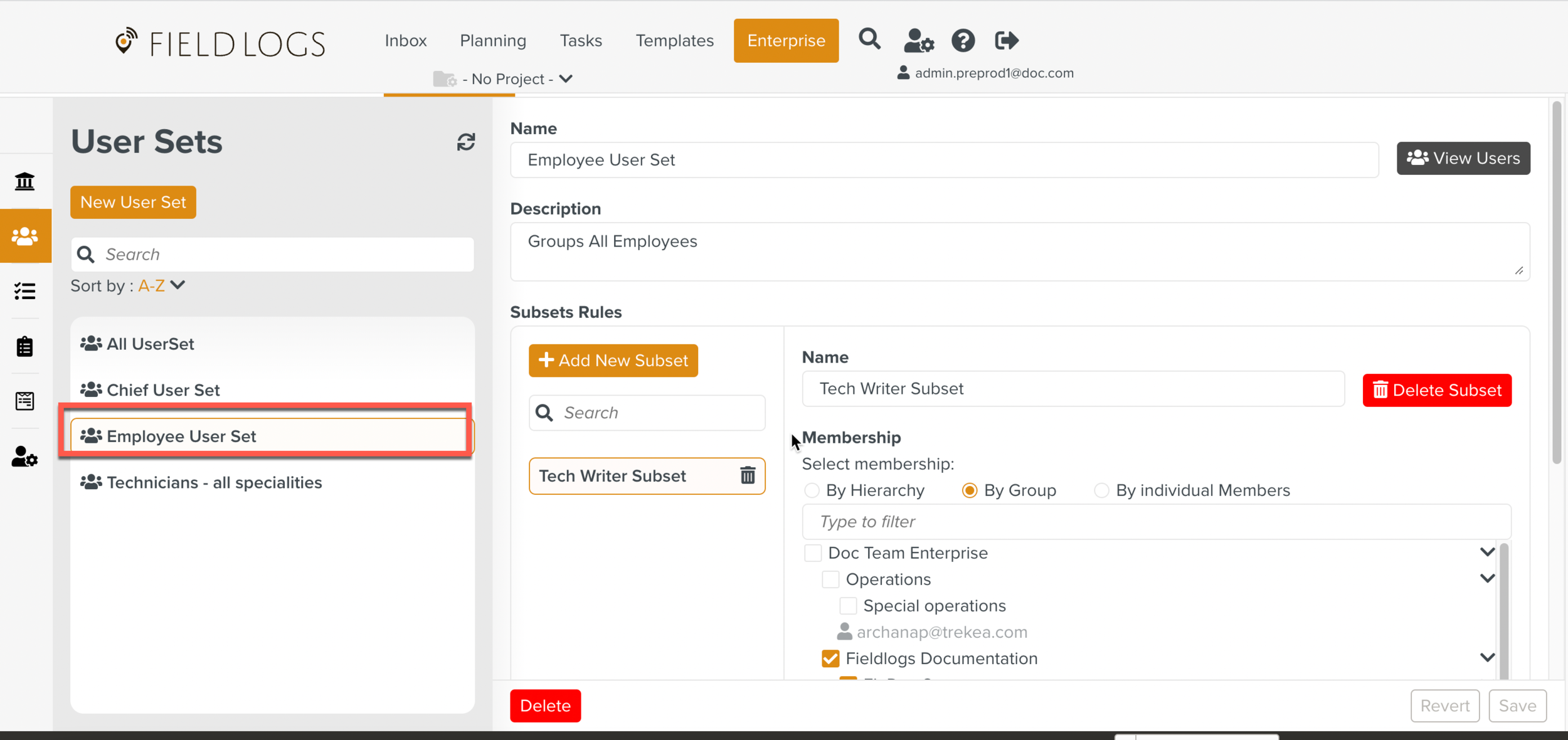
Click View Users.

A dialog box opens with a list of users in a User set.
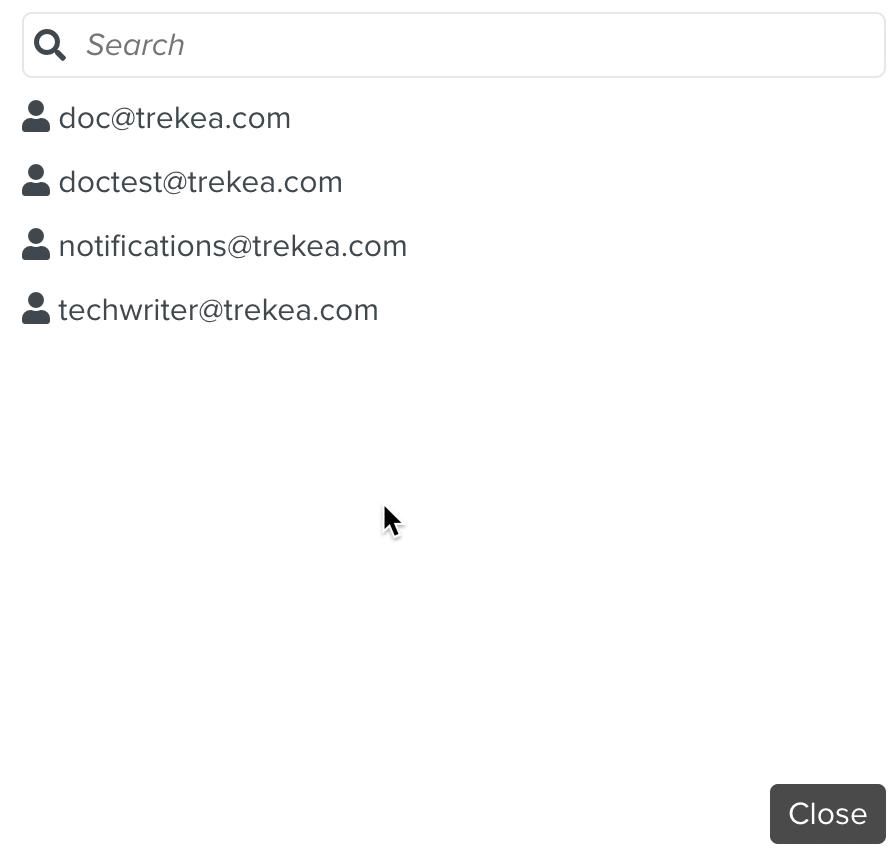
Important
Only members with the security rule User Set - All can delete a User Set.
To delete a User Set:
On the main menu, navigate to Enterprise > Organization > User Sets
 .
.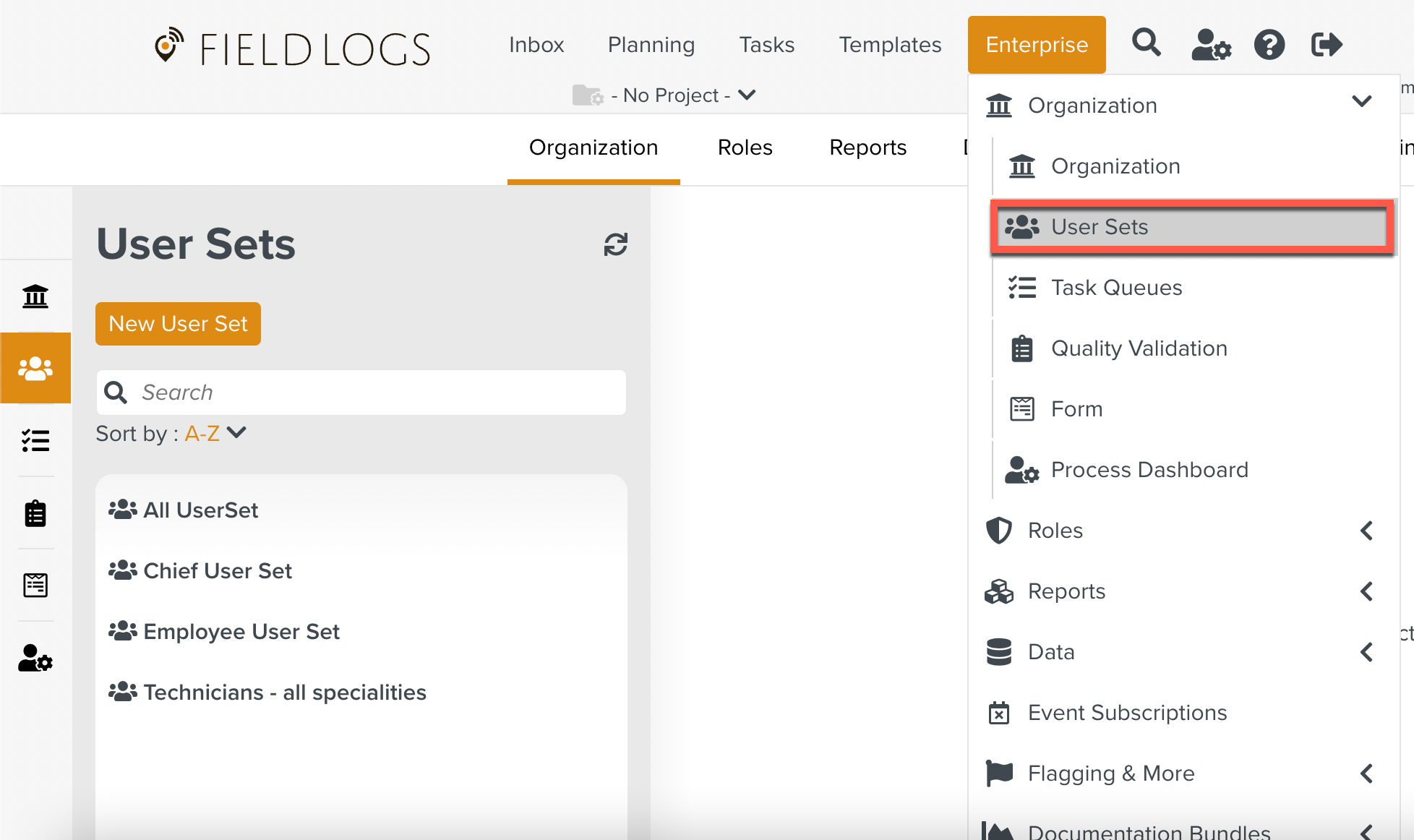
Select a User Set.
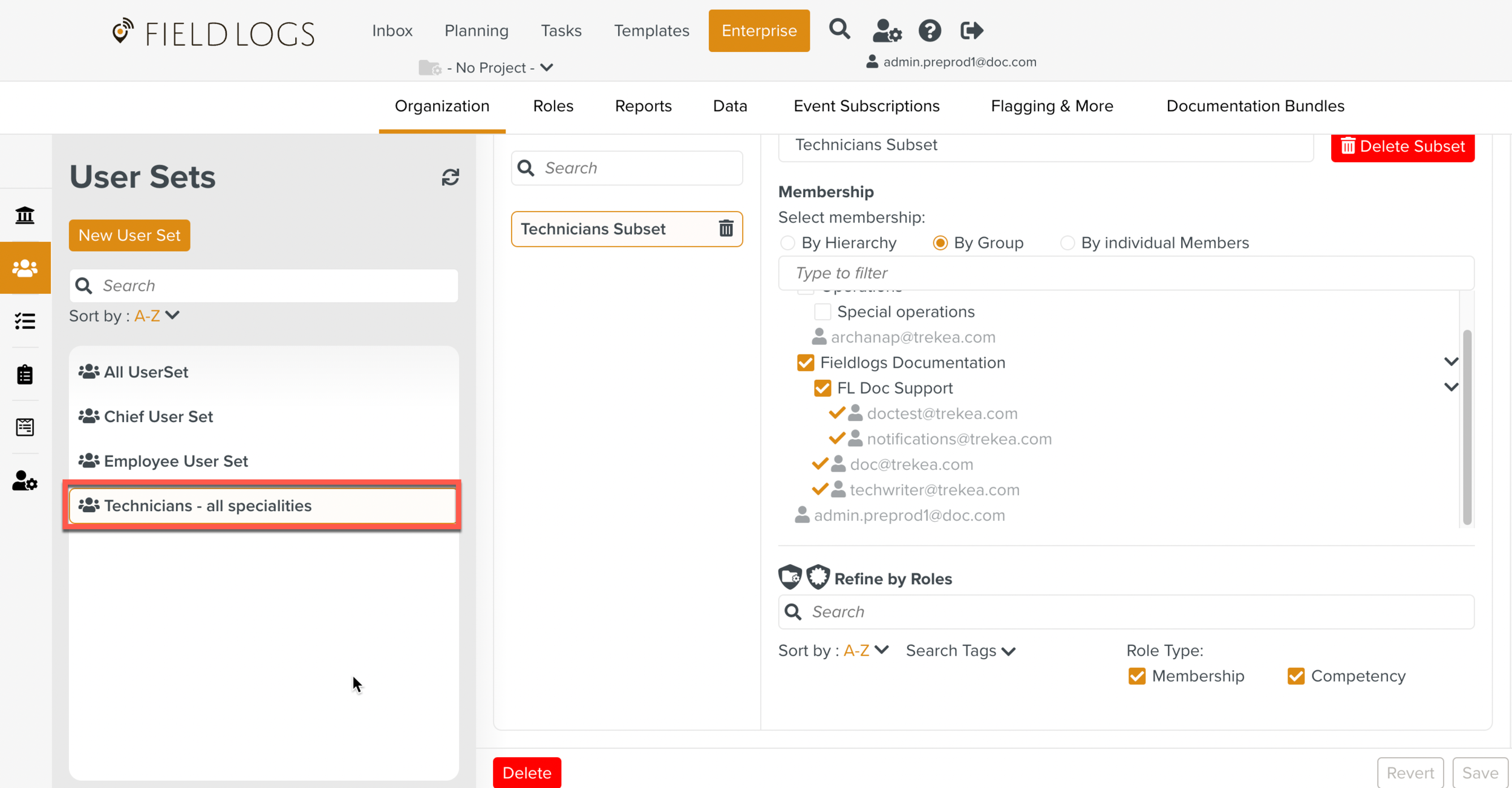
Click Delete.
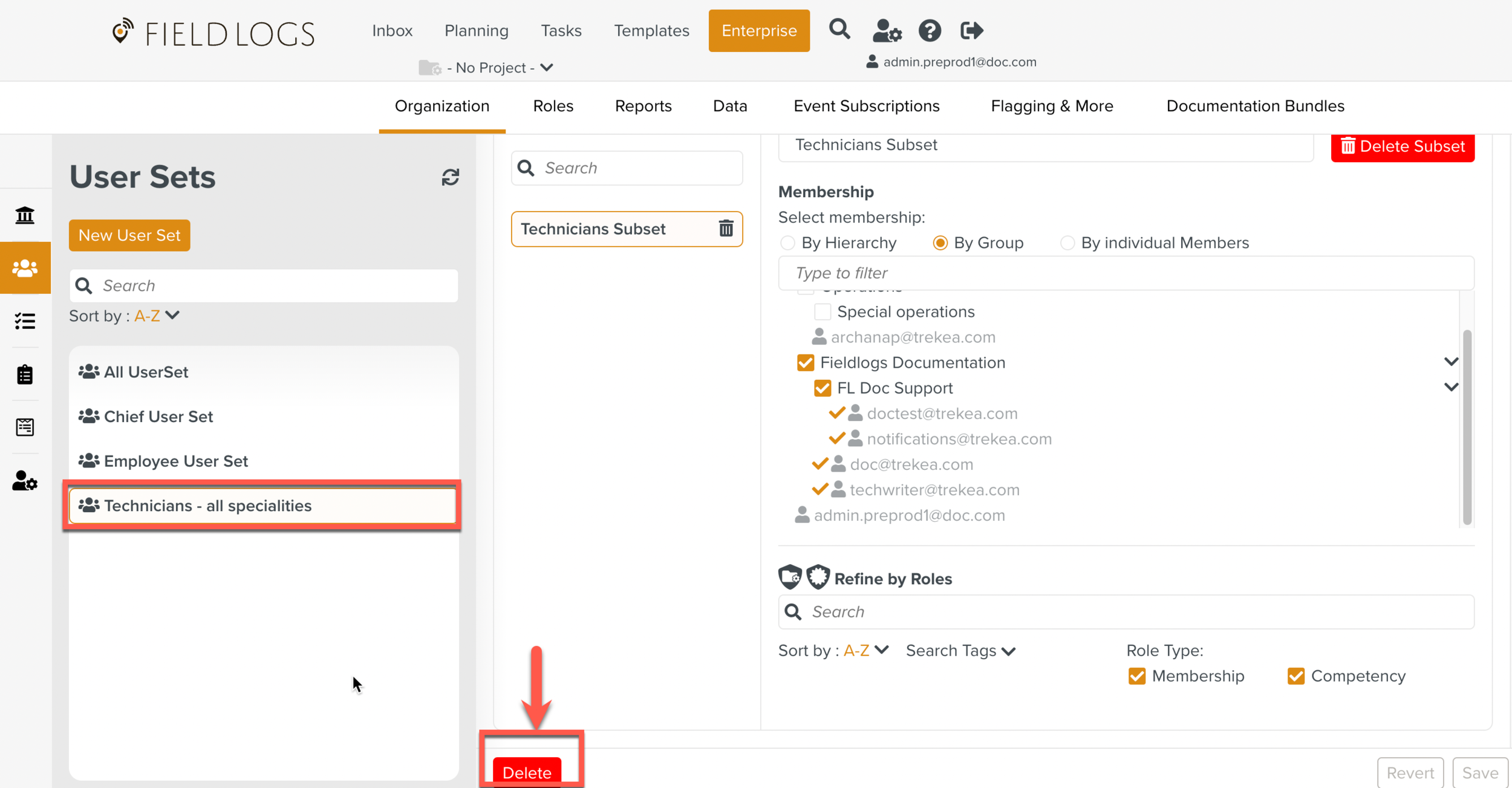
A confirmation window opens. Click Delete.
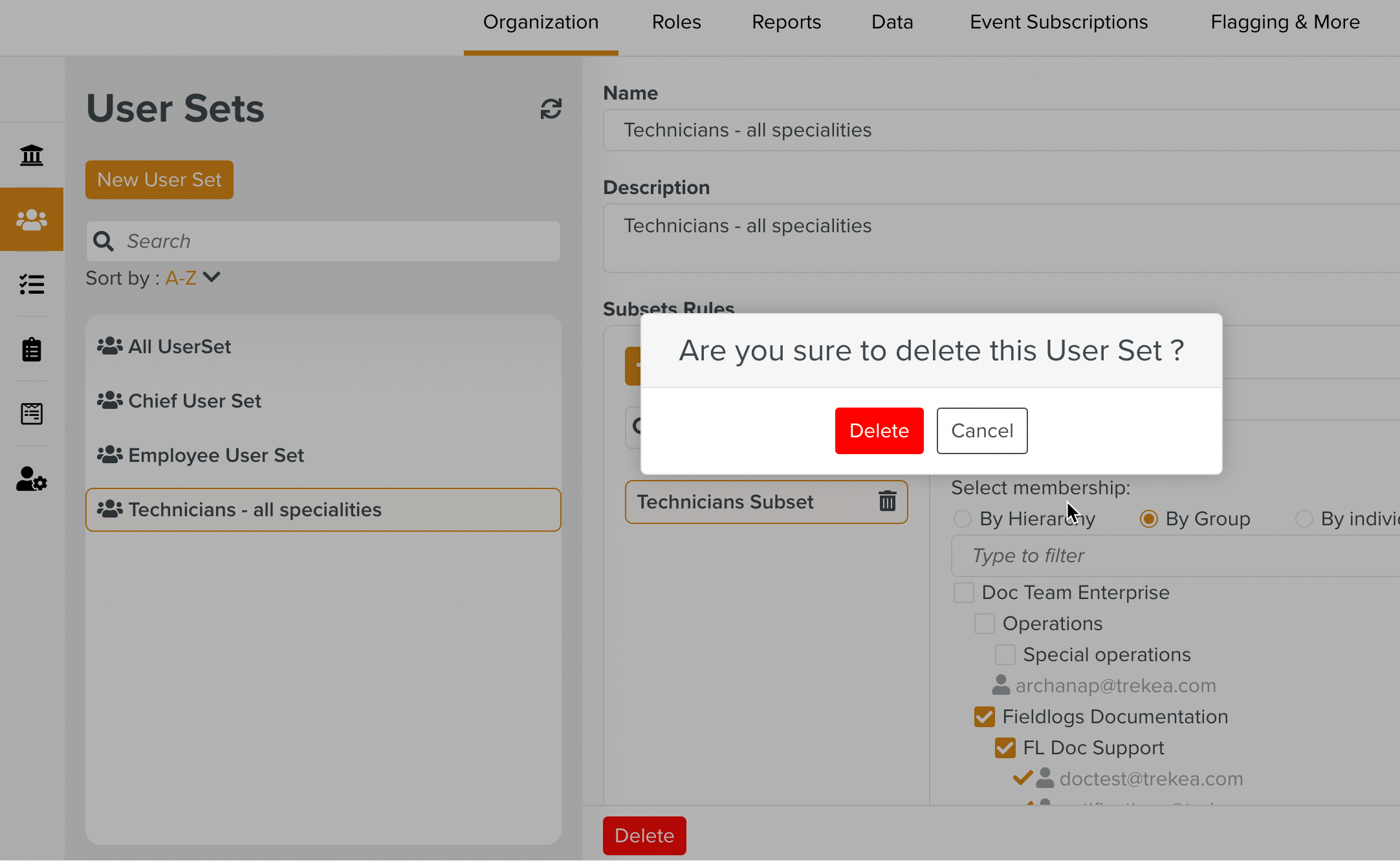
The User Set is deleted and no longer seen in the Enterprise section.