Adding Access Rights for Standard Steps
To access Standard Steps and perform related operations, the user must be associated with a Security Role that has the appropriate access rights.
The table below lists the access rights and the corresponding actions available.
Securable Objects | Access Rights | Available Actions |
|---|---|---|
Standard Step | Read | Grants access to view and browse through Standard Steps. |
Write | Grants access to create and edit Standard Steps. | |
All | Grants access to perform all operations related to Standard Steps. |
To add the Standard Step access right to a Role:
From the main menu, navigate to > > .
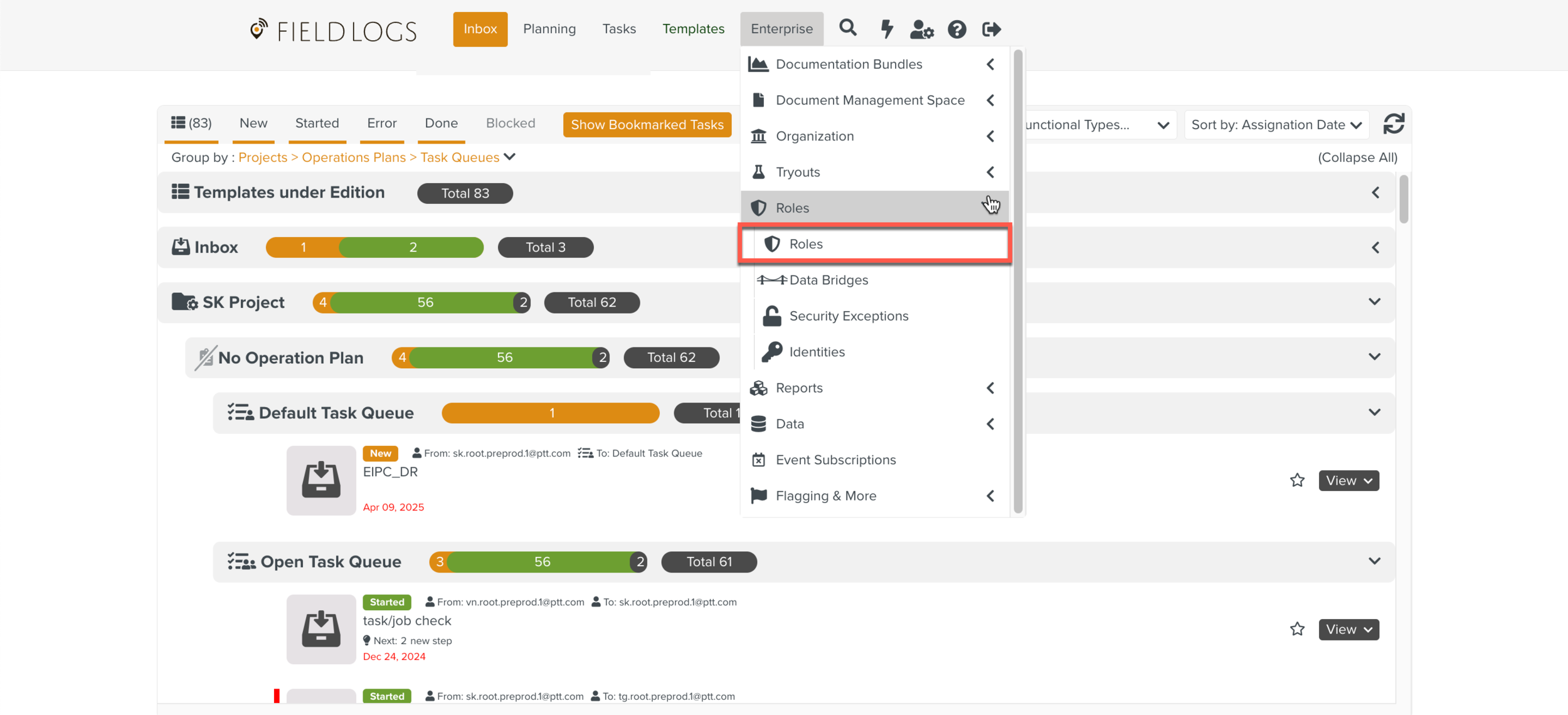
The page Roles opens.
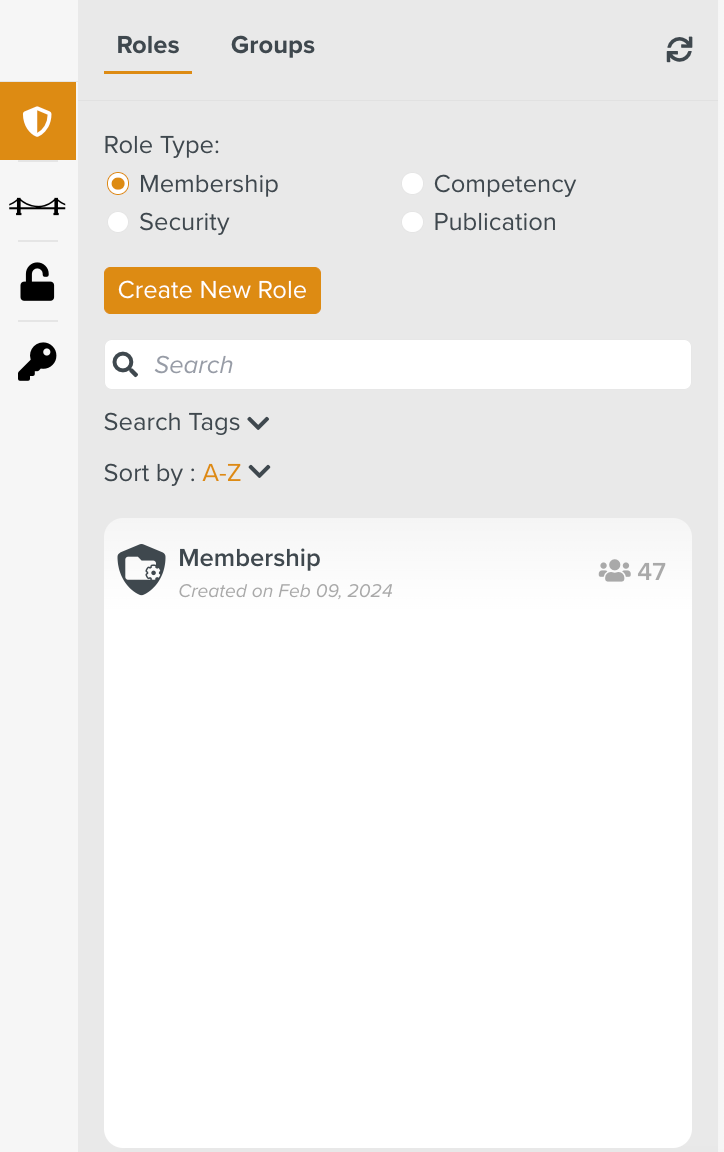
Check Security from Role Type as shown below.
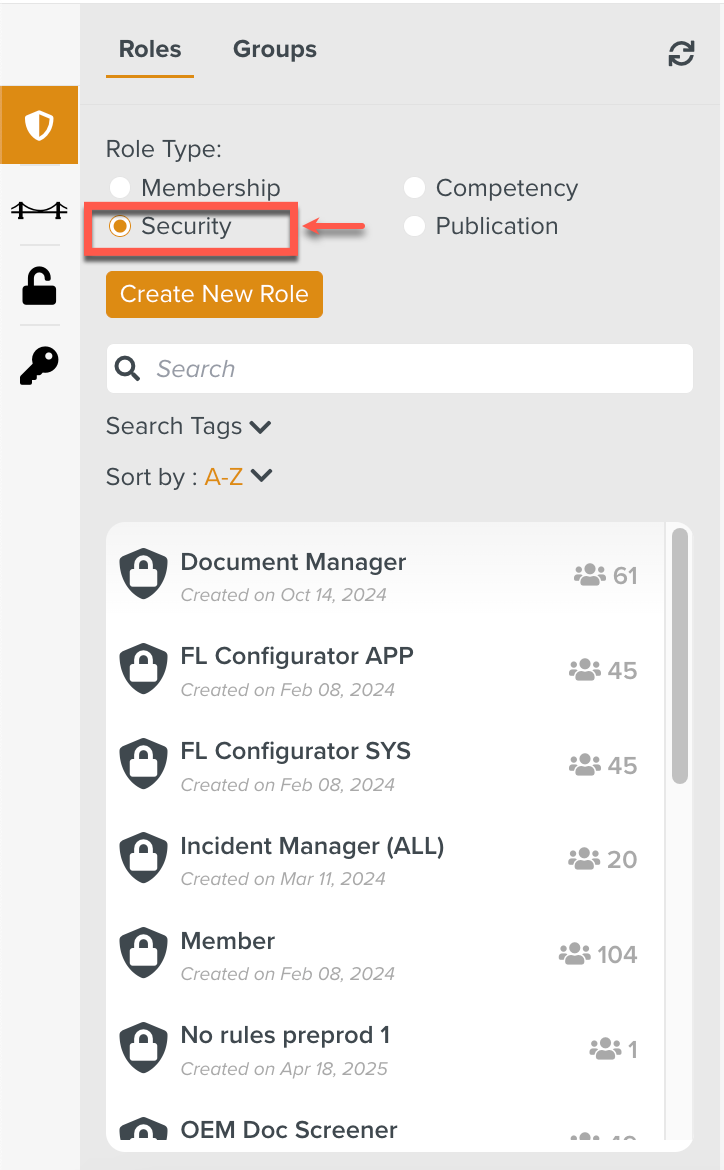
All the Roles in the Security Role Type are displayed.
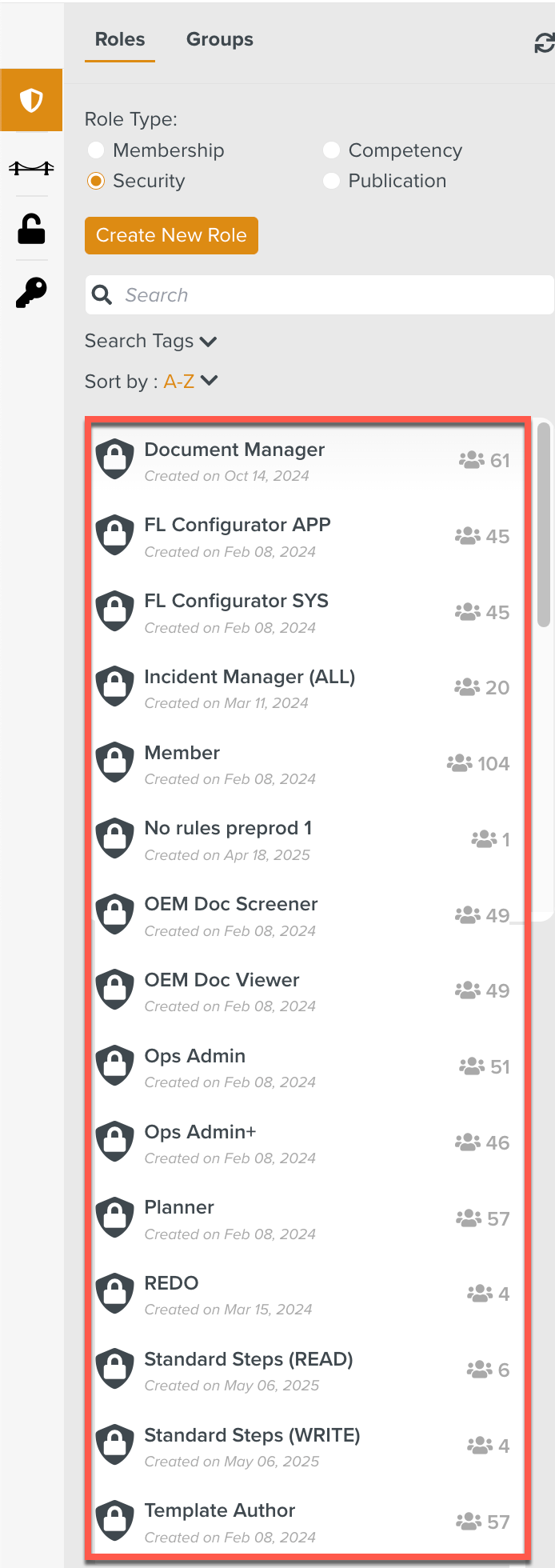
Select the Role to which the Standard Step access right is to be added.
In the below example, is associated with the user that requires this access right.
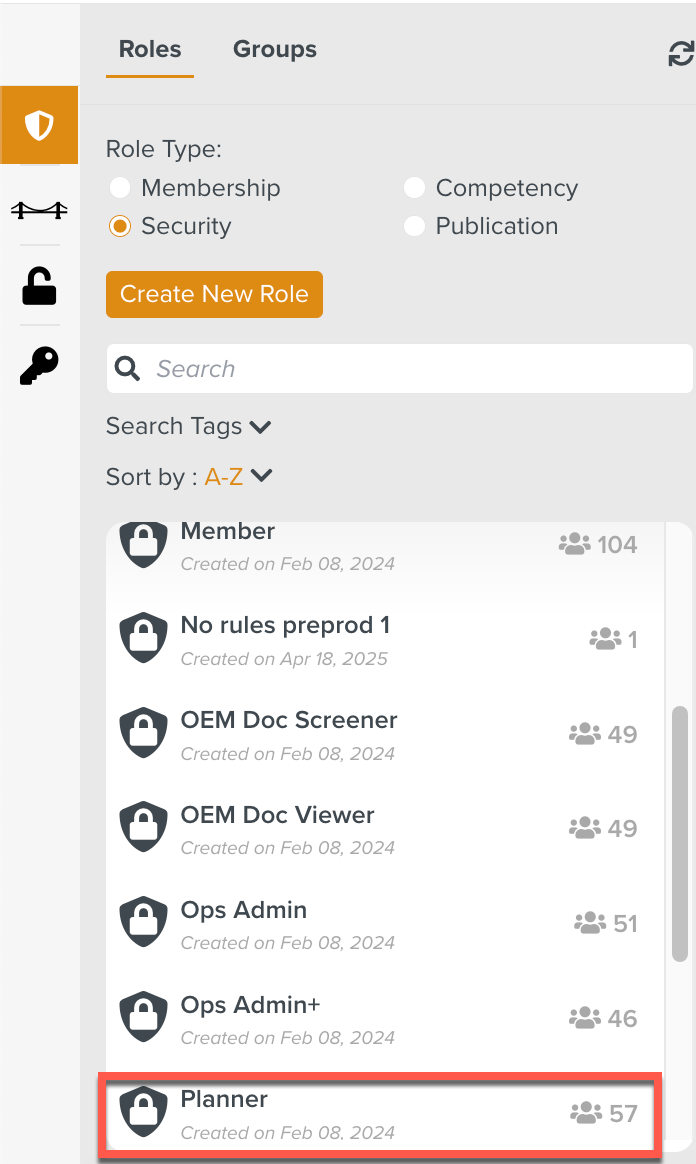
Expand the Rules dropdown and select Standard Step.
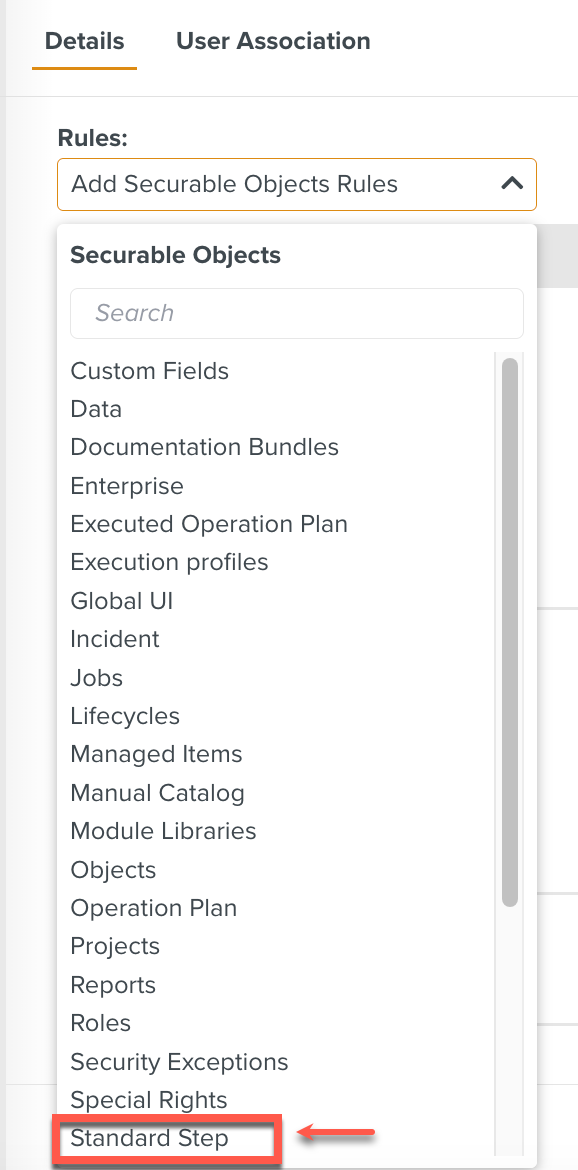
The Standard Step dialog is displayed.
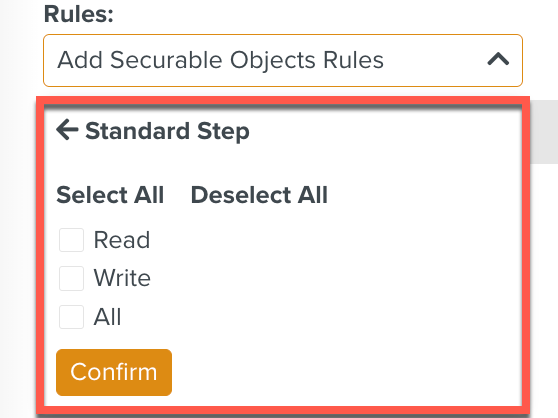
Select the required access rights.
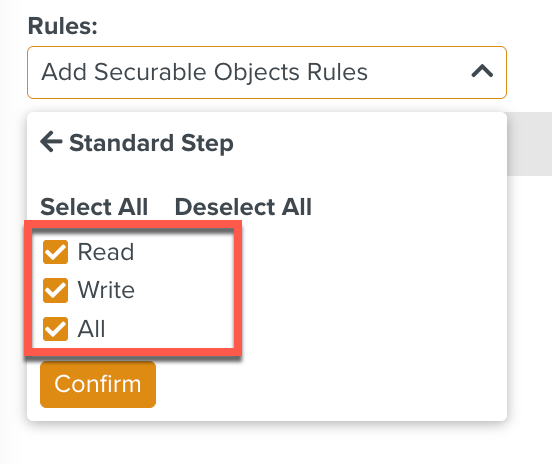
Click .
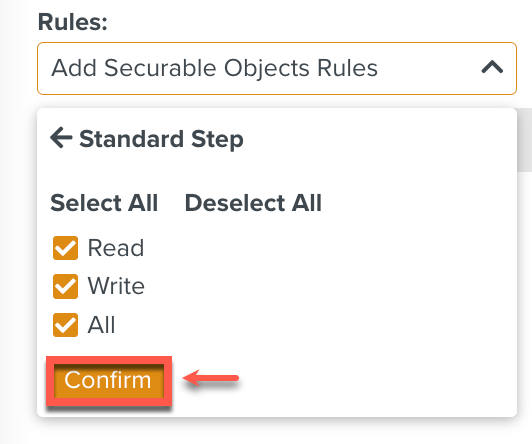
Click .
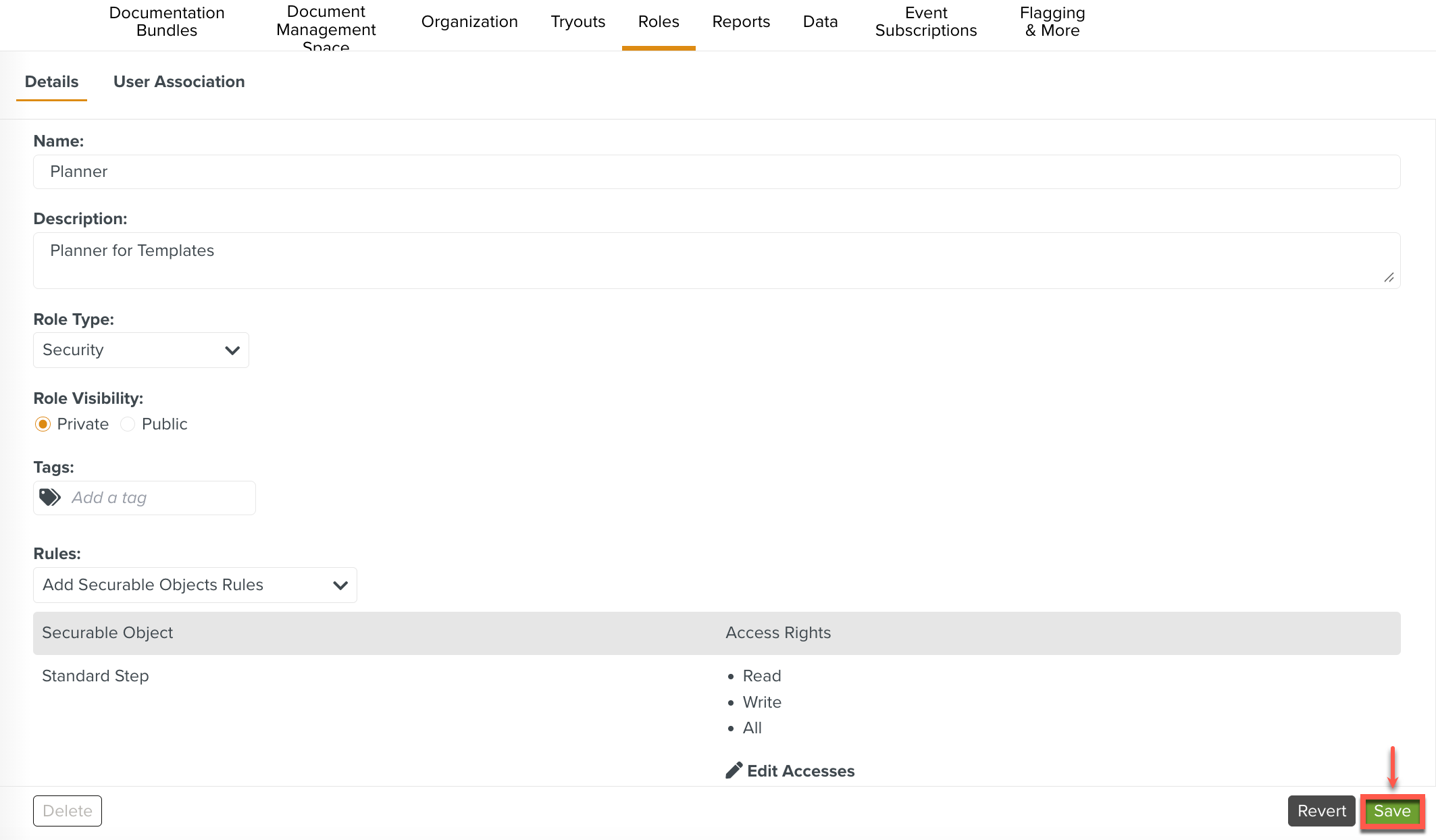
The Standard Step access rights have been successfully added to this Role.