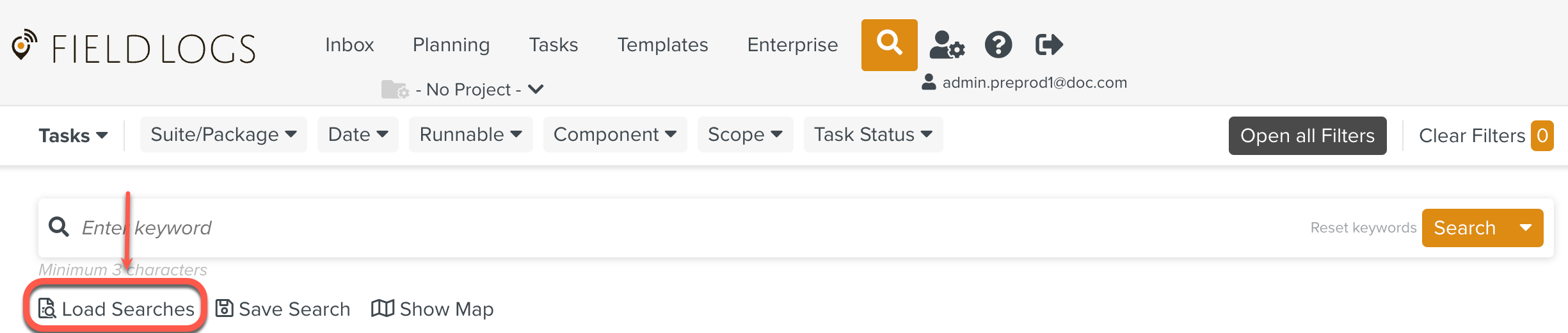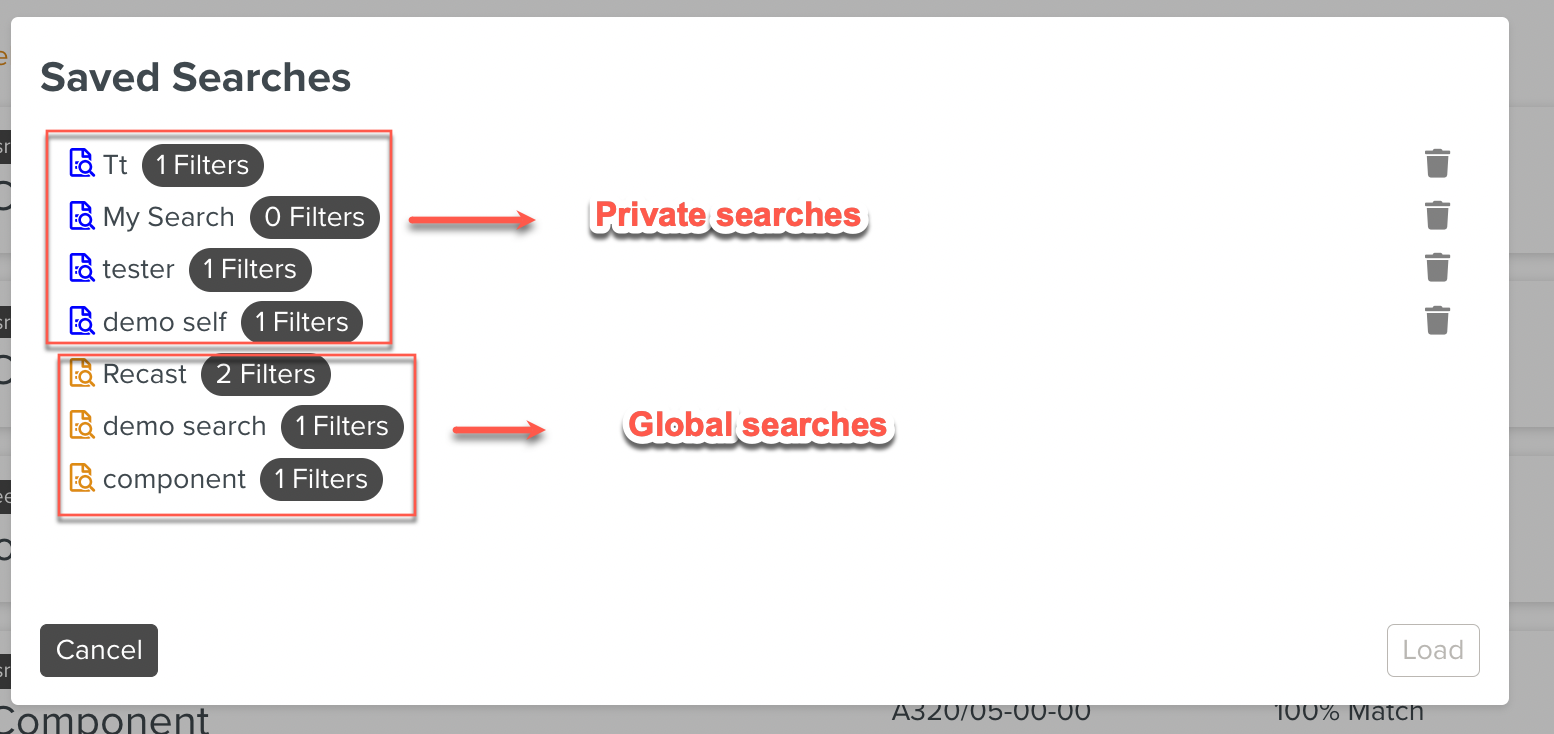Saved Searches
Saved Searches is used to save the search that is done on the Enterprise level.
To add saved searches:
To add saved searches, go to
 add any search criteria to search.
add any search criteria to search.
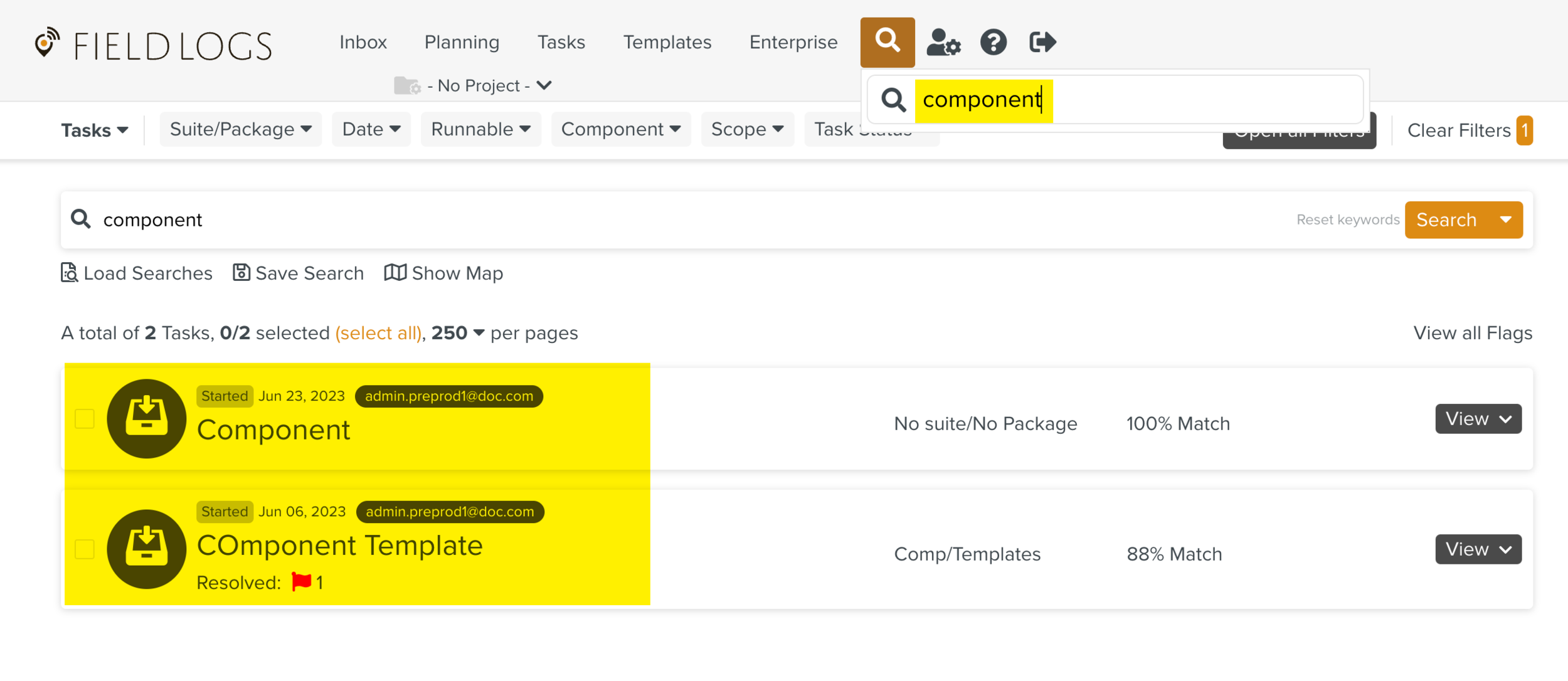
To save the search, click Save Search as shown.
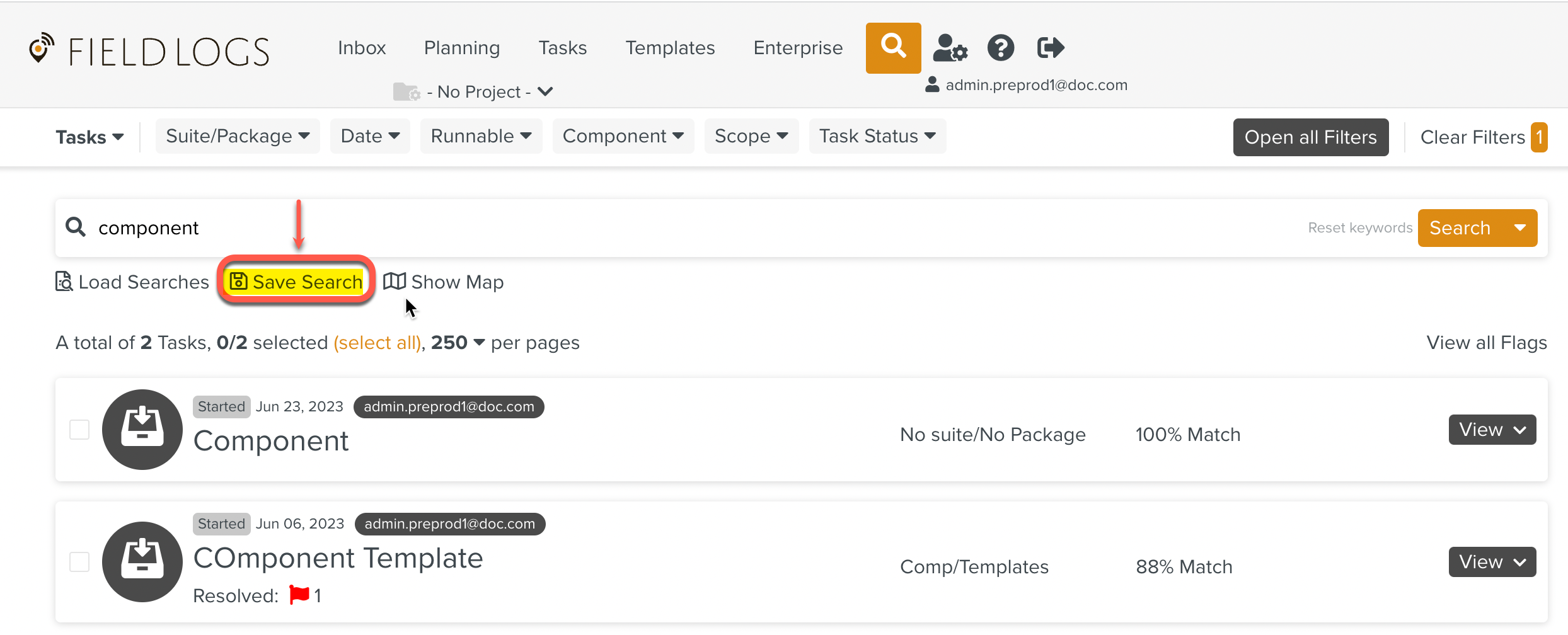
A dialog box opens.
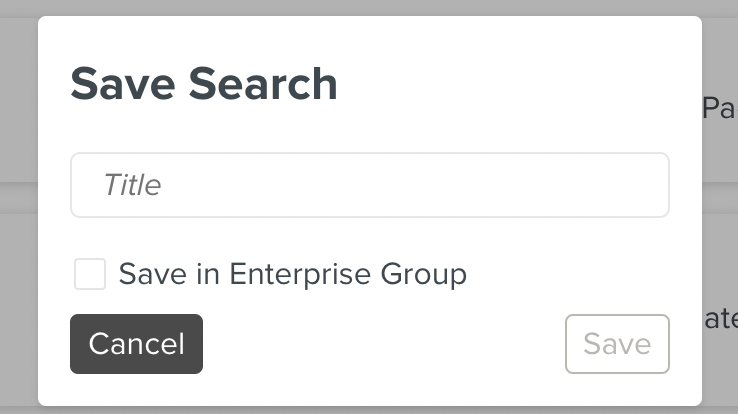
Enter the Title.
[Optional] Click Save in Enterprise Group to add to the Enterprise Hierarchy.
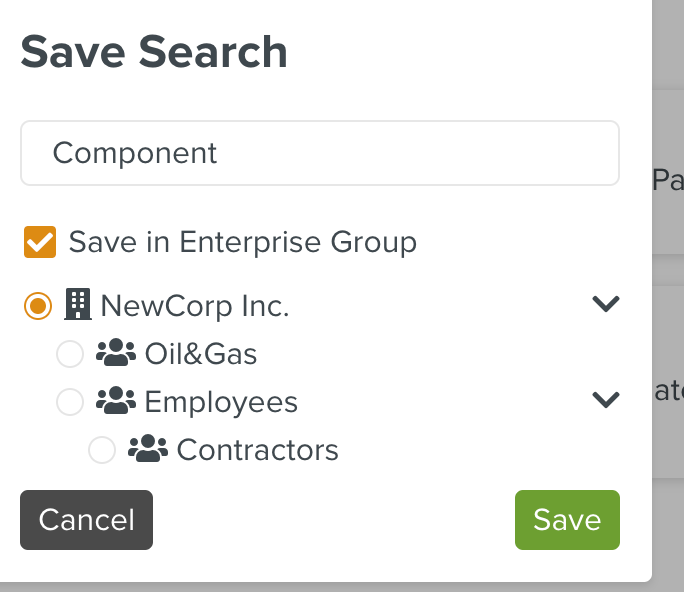
Note
Checking the Save in Enterprise Group will make the searches global.
Otherwise the searches will be private, only for user can retrieve.
Click Save.
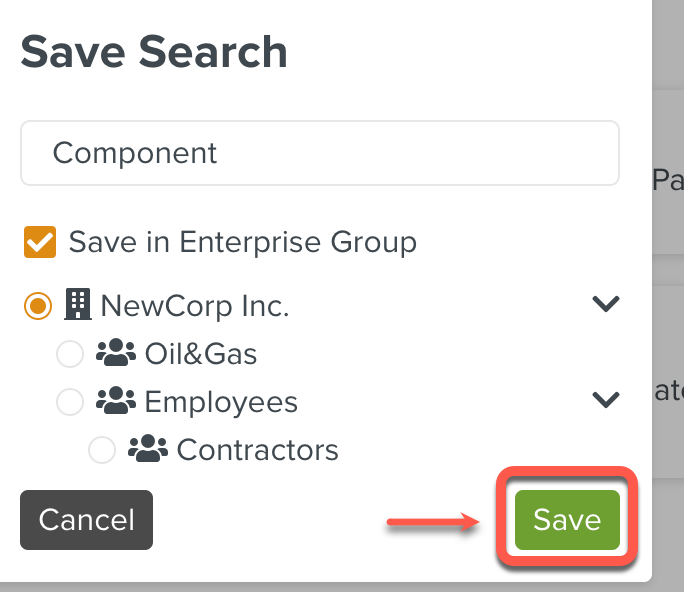
The search is saved to the Enterprise.
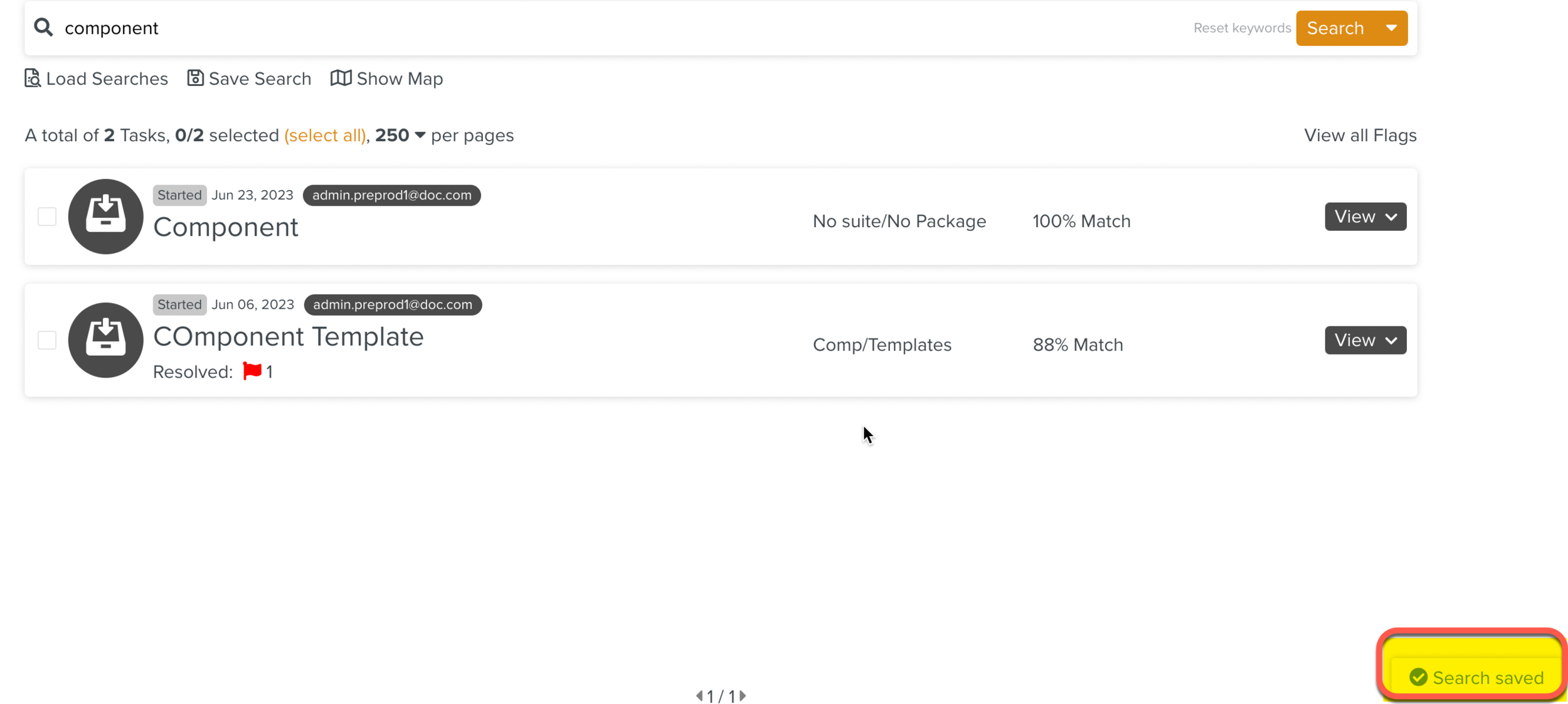
In the section Enterprise, go to tab Organization > Organization.
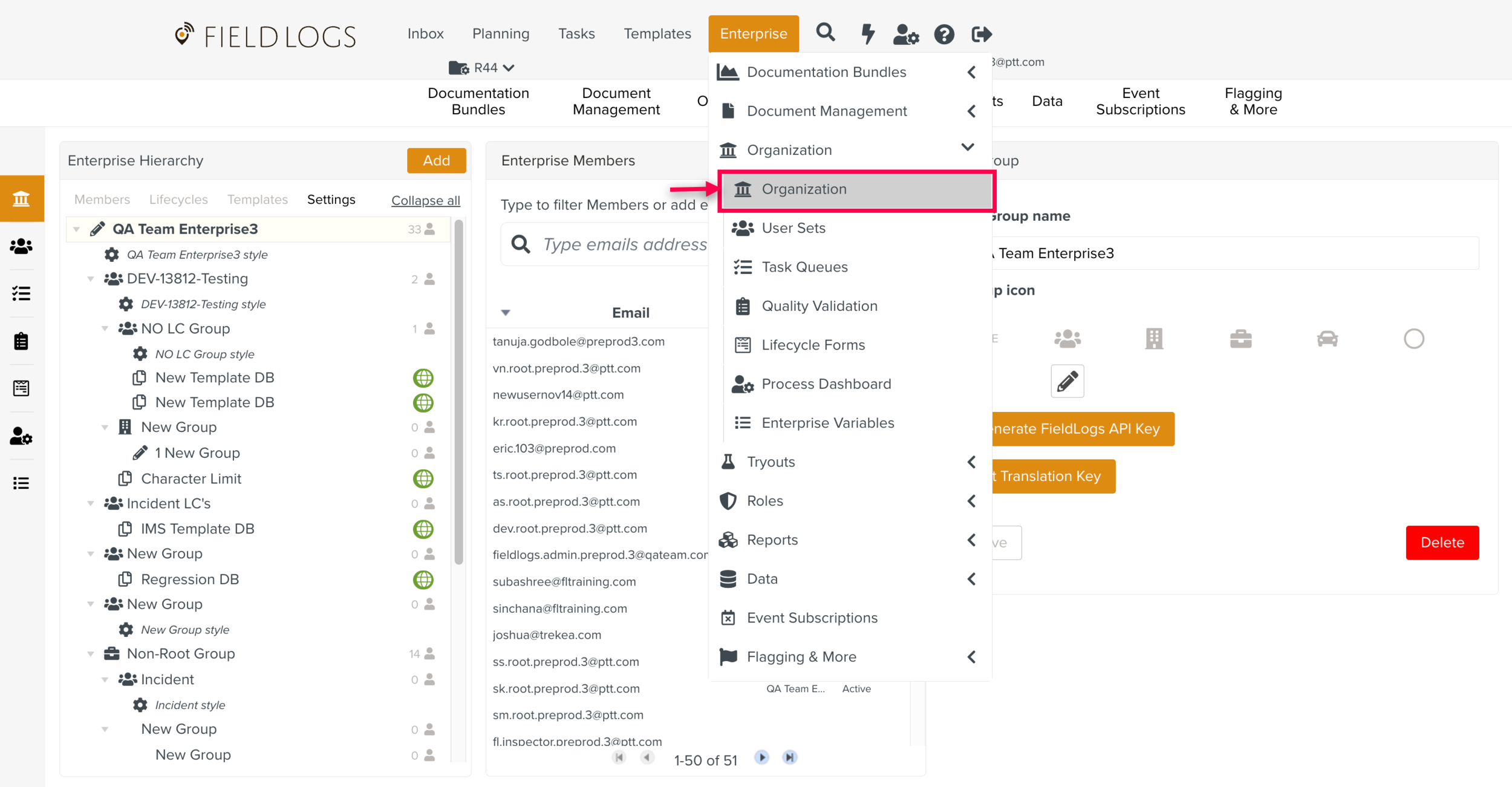
Go to Tab Saved Searches to view the saved searches.

The saved searches are displayed as shown.

Click Load Searches to display the global and private searches.