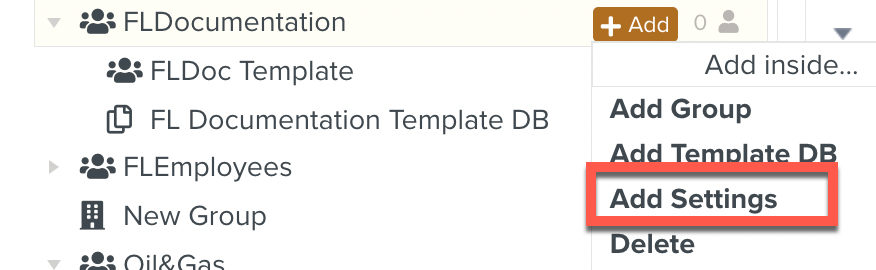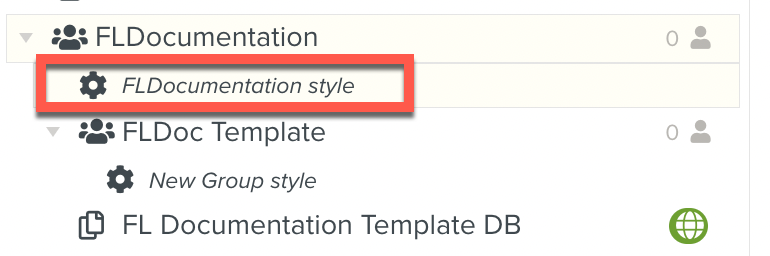Creating a Setting
You can use Settings to customize the look of your Enterprise by changing colors, labels, and many other components. The style panel also contains functionalities such as teams or text shortcuts.
A Setting applies:
To the Group to which it is attached
To all the Groups that are lower in the hierarchy
But the Settings from the lower Group overwrites the rules defined in the Settings from a higher Group.
To create a Setting:
In the section , go to the tab >
 .
.In the list, select a Group.
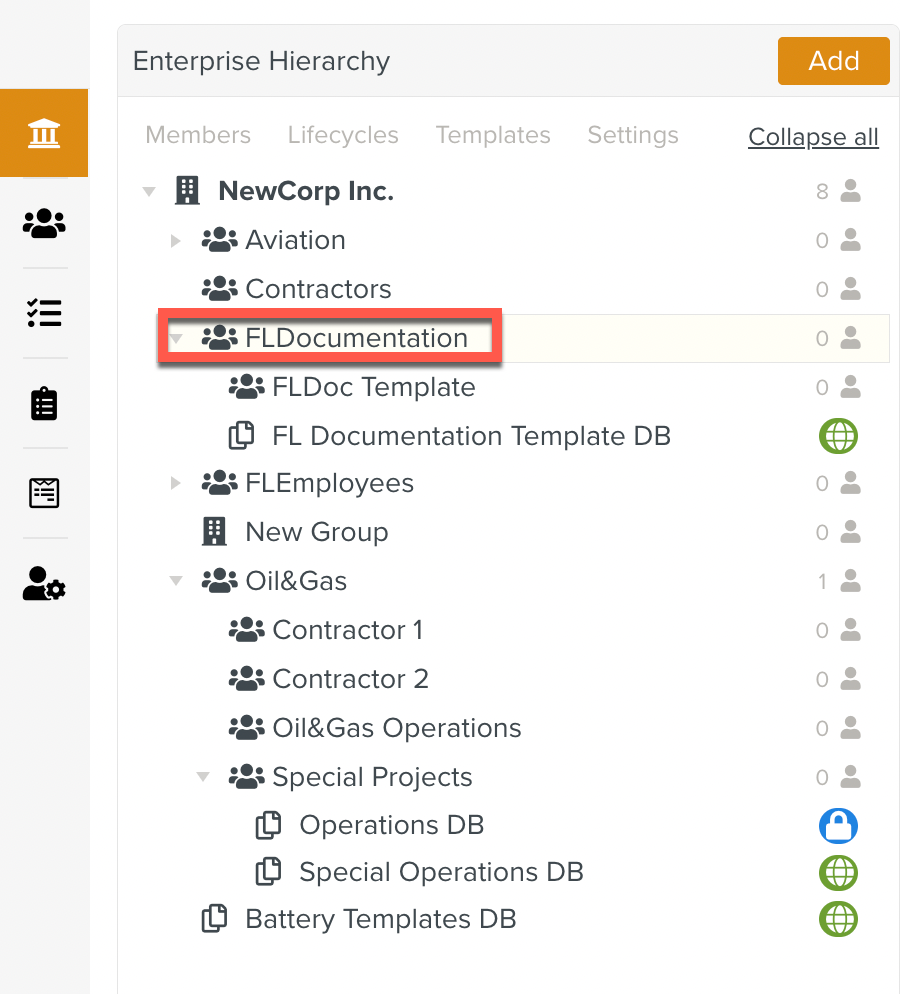
Important
You can only create a Setting on a Group that does not have a Setting yet.
Click .
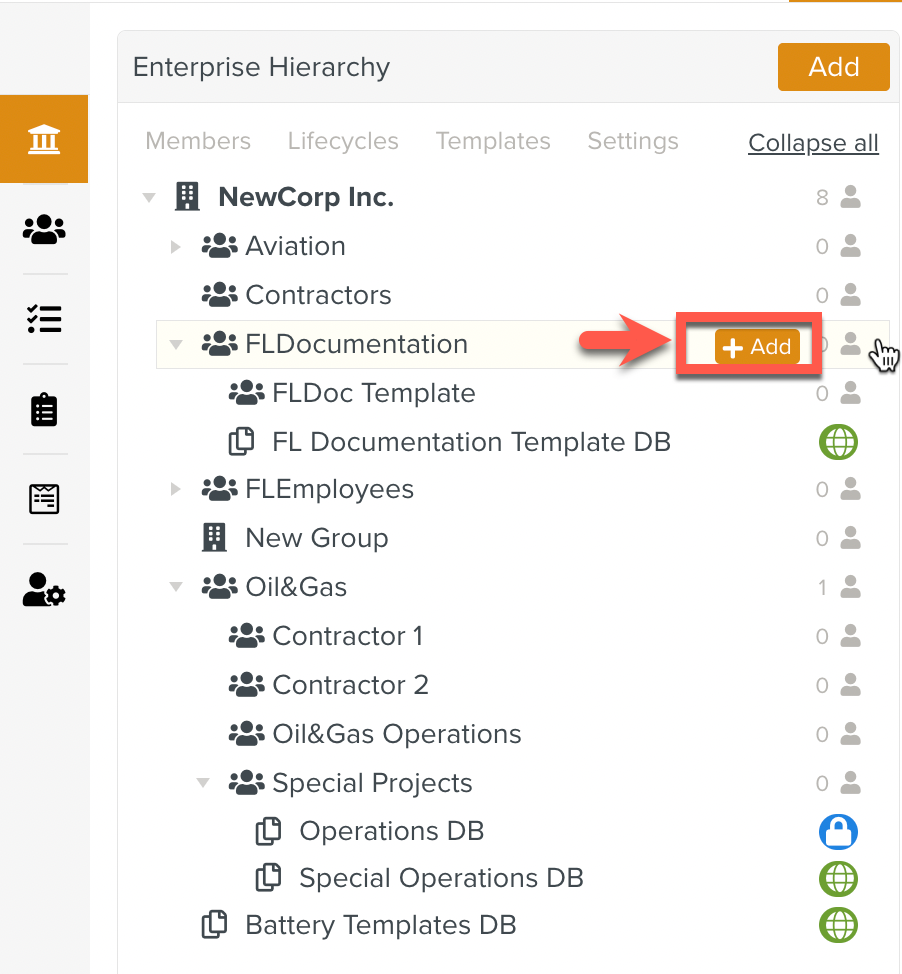
Click .