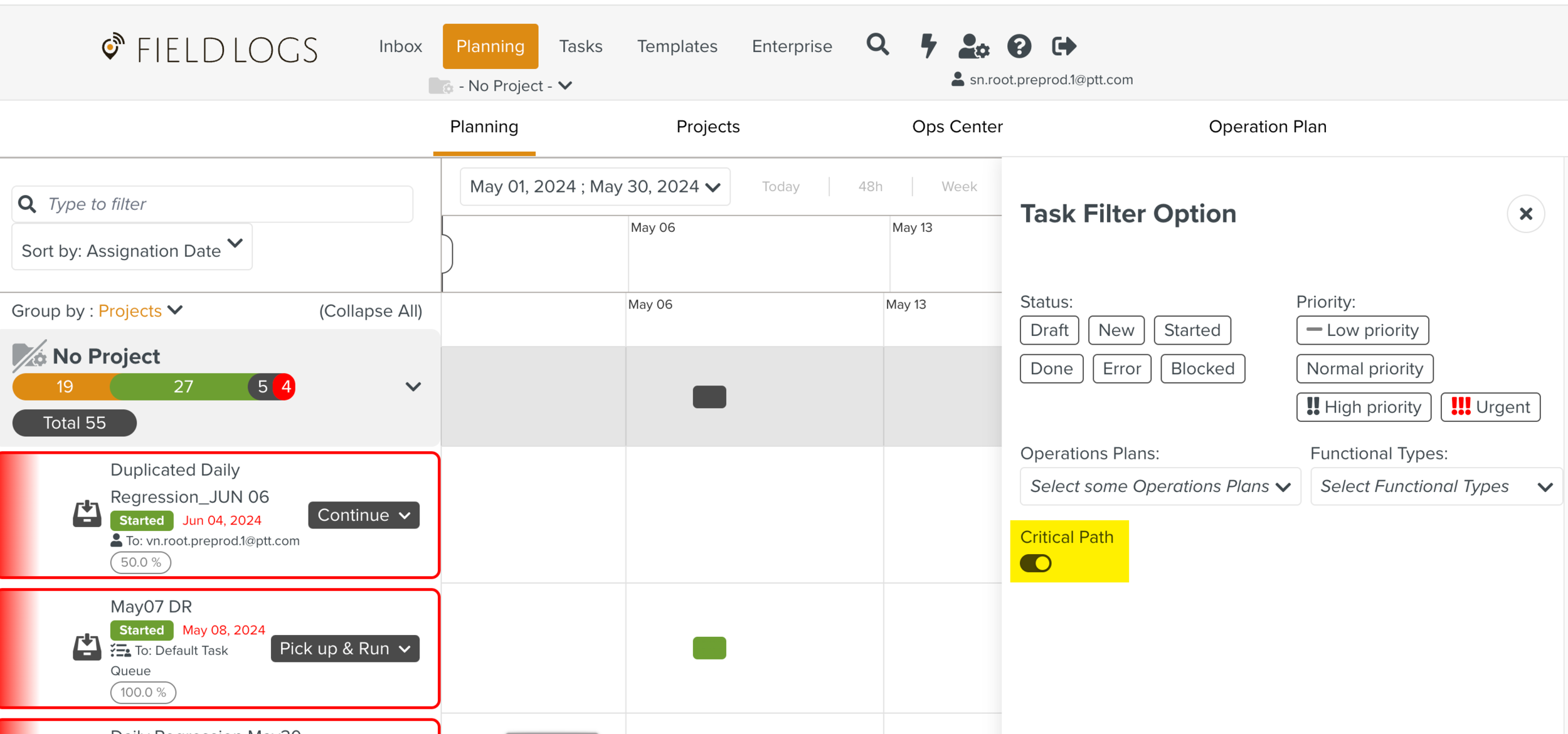Using the Filters in Planning
Filters are used to display the Tasks that meet one or several criteria.
There are five different types of Filters available in the Planning section.
Tasks can be filtered based on their Status. The Task Statuses are described below
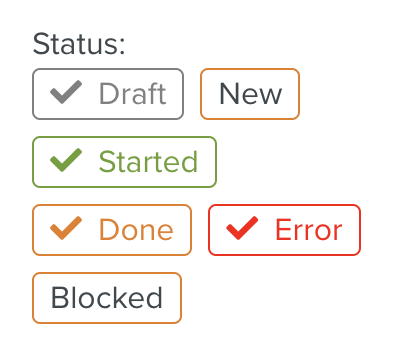 |
Task Status | Description |
|---|---|
Draft | Tasks that have been created, but not configured completely. eg., The Task may have no Assignee yet. |
New | Tasks that are New. The Assignee has not seen or started the Task. |
Started | Tasks that the Assignee has Started. |
Done | Tasks that are completed. |
Error | Tasks which are in Error Status. |
Blocked | Tasks which are in Blocked Status. |
The Priority filter displays the Tasks in the Task list according to their Priority.
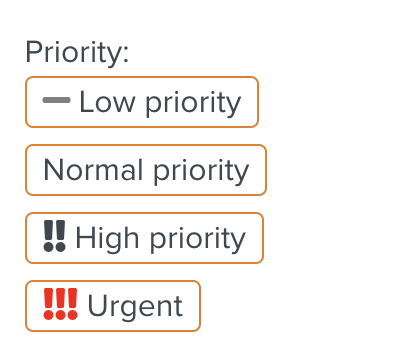 |
You can select one or more filters listed below:
Priority | Description |
|---|---|
Low Priority | Hide/display the Task list with a Priority level set to "Low". |
Normal Priority | Hide/display the Task list with a Priority level set to "Normal". When you create a Task, by default the status of the task will be Normal. |
High Priority | Hide/display the Tasks with a Priority level set to "High". |
Urgent | Hide/display the Tasks with a Priority level set to "Urgent". |
By using this filter, Tasks linked to the Functional Types will be displayed.
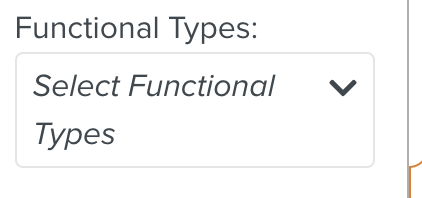 |
You can select the Functional Types from the dropdown list.
A list of Tasks linked to the Functional Types is displayed.
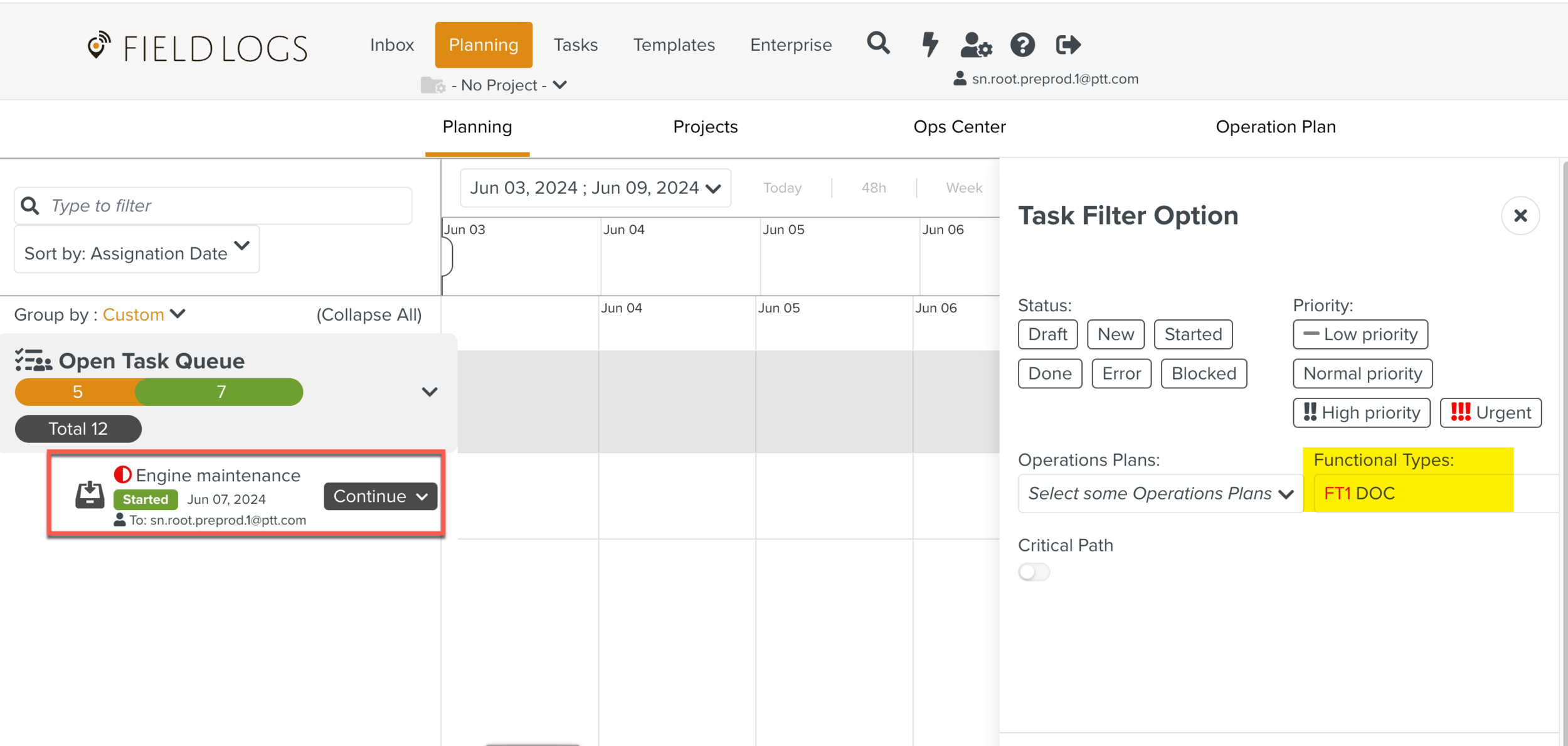
By using this filter, Tasks linked to the Operation Plans will be displayed.
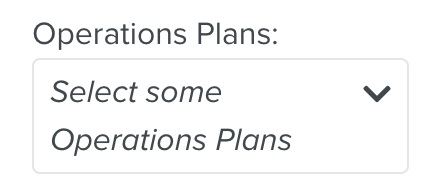 |
You can search the Operations Plans from the dropdown list.
A list of Tasks that are part of Operation Plans actions will be displayed.
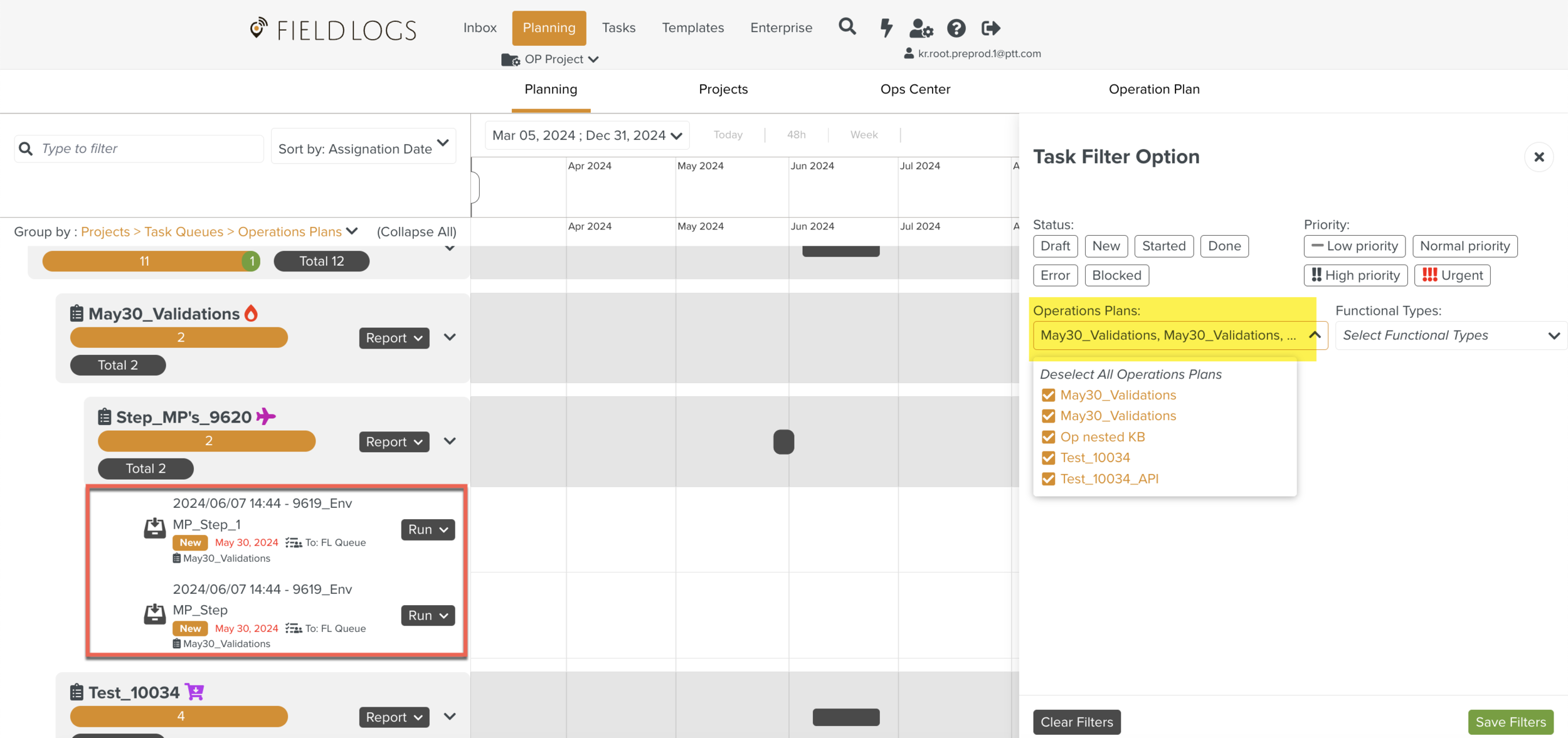
When the Critical Path toggle is turned on, the list of Critical Tasks are displayed.
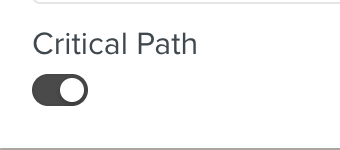 |
The list of critical Tasks are displayed as shown below.