Table

You can accept user inputs in the form of a Table. Tables are very effective in organizing large volumes of structured data.
The columns of the Table are the child Steps added to it.
The number of columns are decided at the time of creating the Table.
A user can choose to input any number of rows. Every row is a new iteration.
The user decides the number of rows in the Table.
Click or drag the Table element from the element panel.
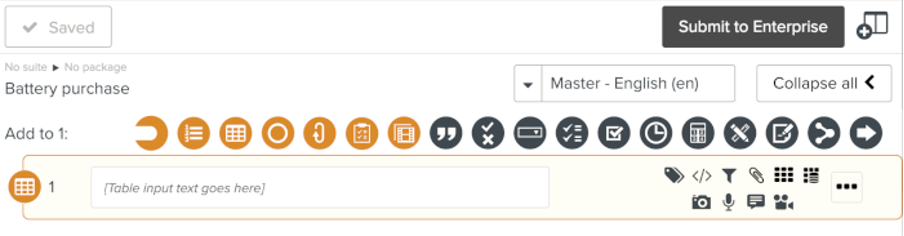
Follow the steps listed in Adding Steps.
The child Steps of the Table form the columns of the Table.
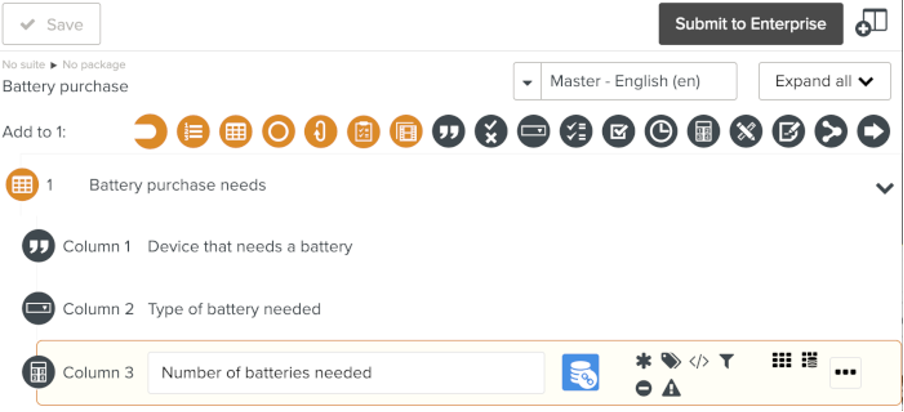
You have created your Table and defined the columns.
To adds rows to the Table, the Template needs to be run.
When the user enters data, the first row of the Table is populated. Some columns will require explicit validation. Clicking on the green tick icon near such entries will validate it.

To add a new row to the Table, click .

The user can add any number of rows.
Ensure that the Table is set up as detailed in Setting Up a Step.
The following input elements can be child Steps of a Table:
Free
Yes/No
Multi-choice
Multi-check
Check
Date/Time
Numeric
Master Data Selector