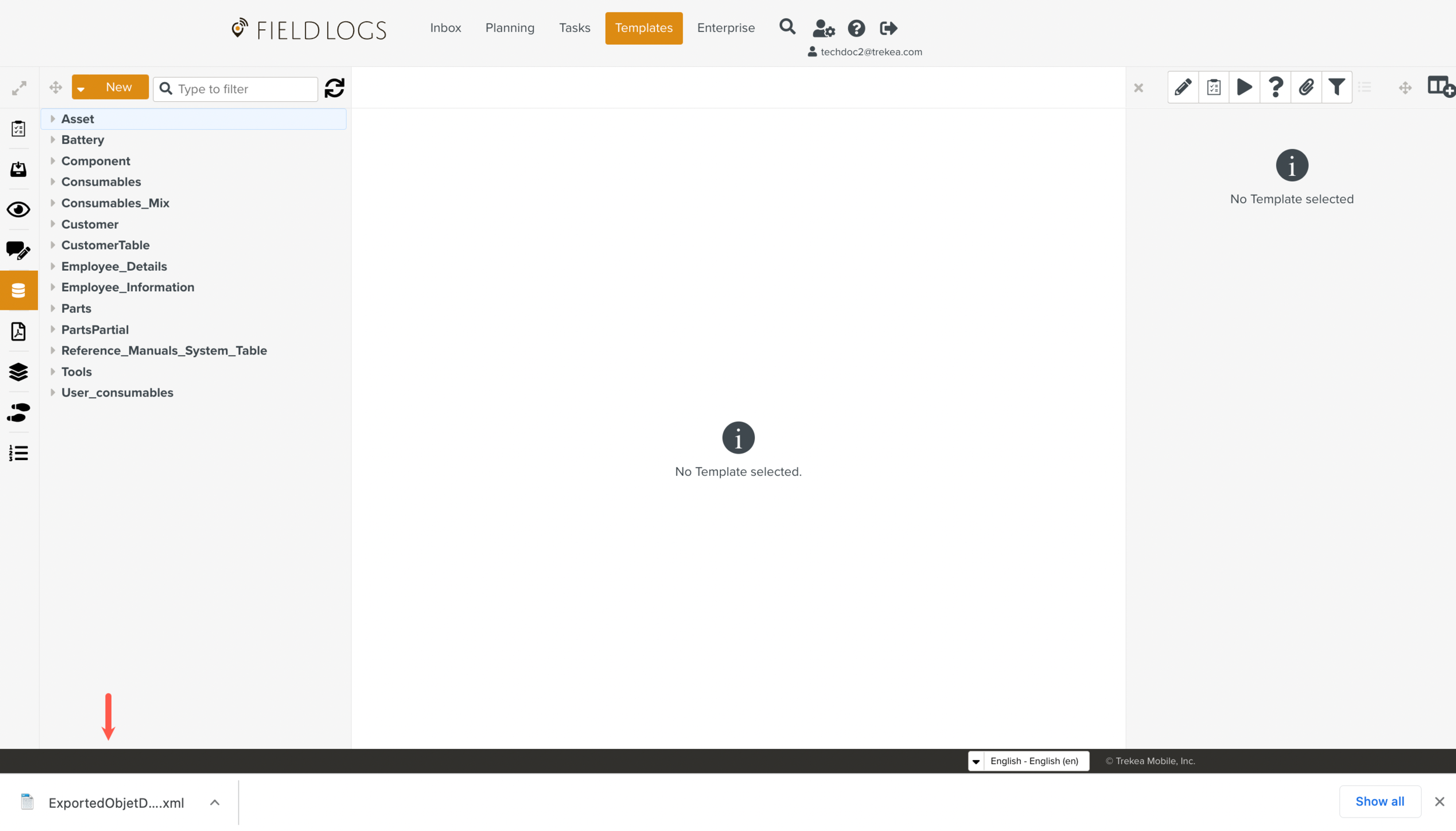Exporting an Object Model
You can export an Object model to use it in another Enterprise, to share it with your team for internal editing/usage, or for archiving purposes.
Note
The exported file does not include the data from the Objects. Only the Object definition (also known as model) containing the Object key and properties is downloaded.
You can choose any of the following options according to your requirements:
Export all Objects - exports all the Object models of the Enterprise as a single file.
Export Object - exports a specific Object model.
Export Objects and Sub-Objects - exports a specific Object model along with the Objects referenced by its properties.
The Object model is exported in .xml format.
On the main menu, go to >
 .
.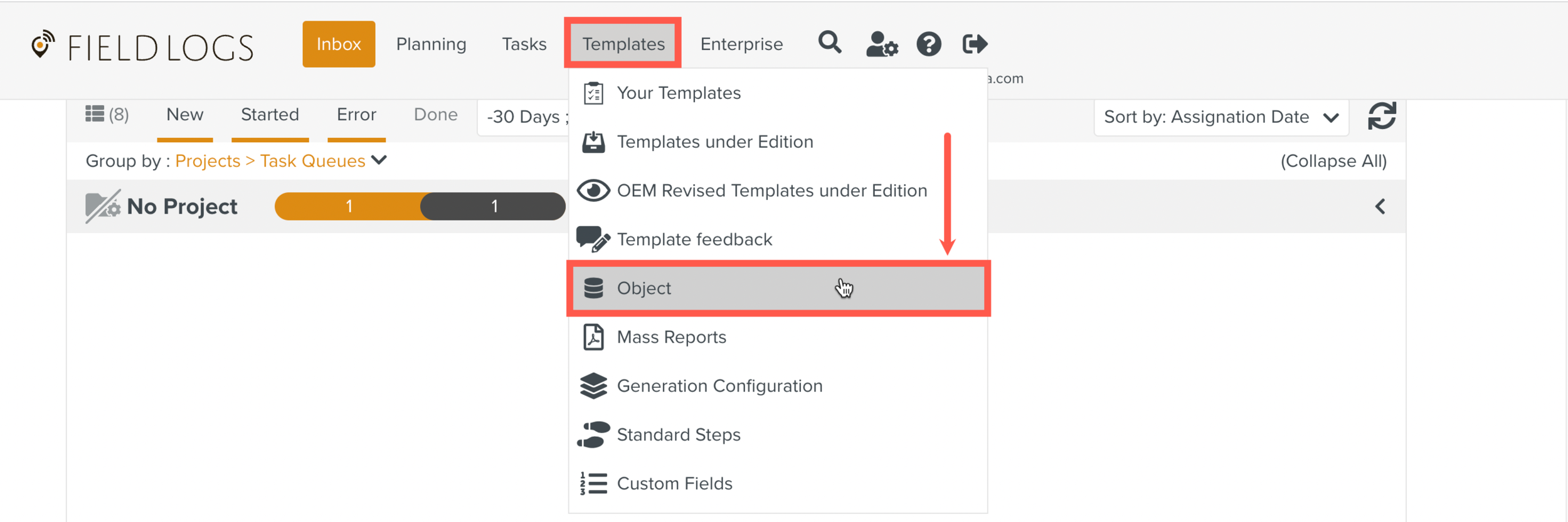
The Objects page is displayed.
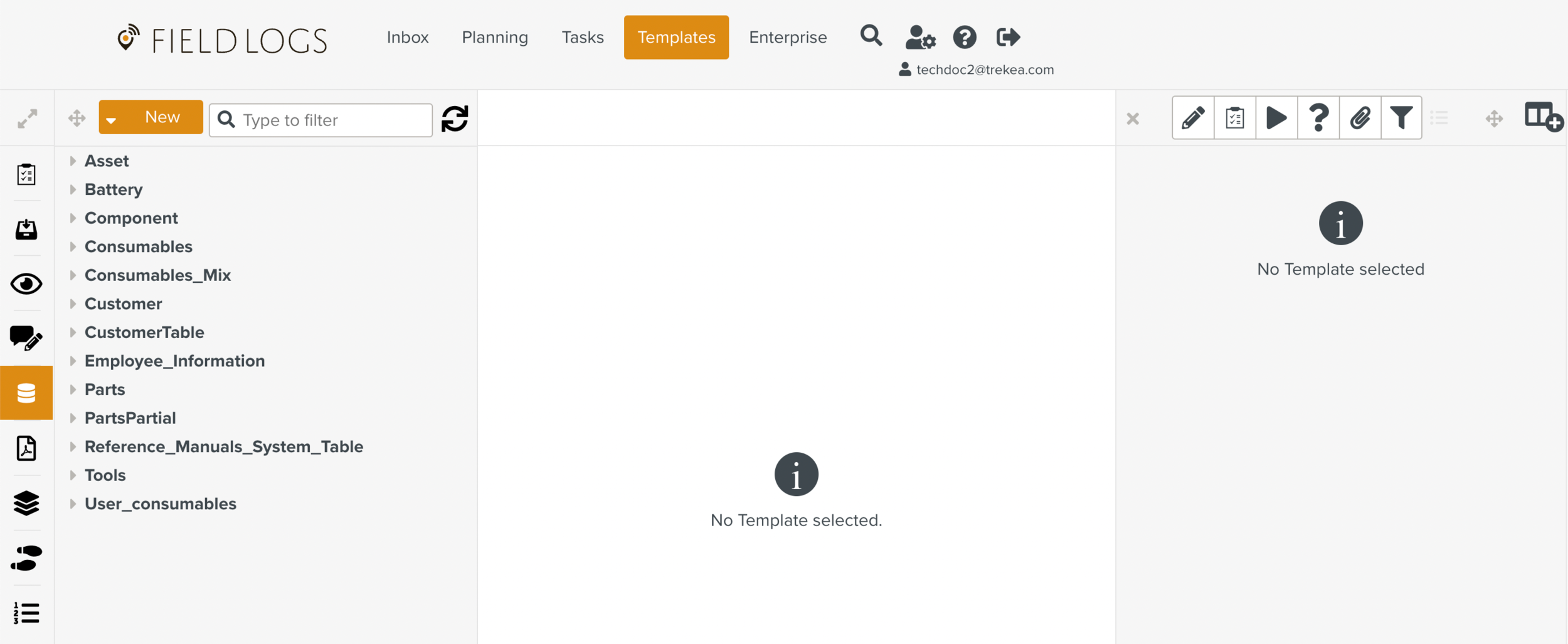
Click
 next to to open the dropdown list.
next to to open the dropdown list.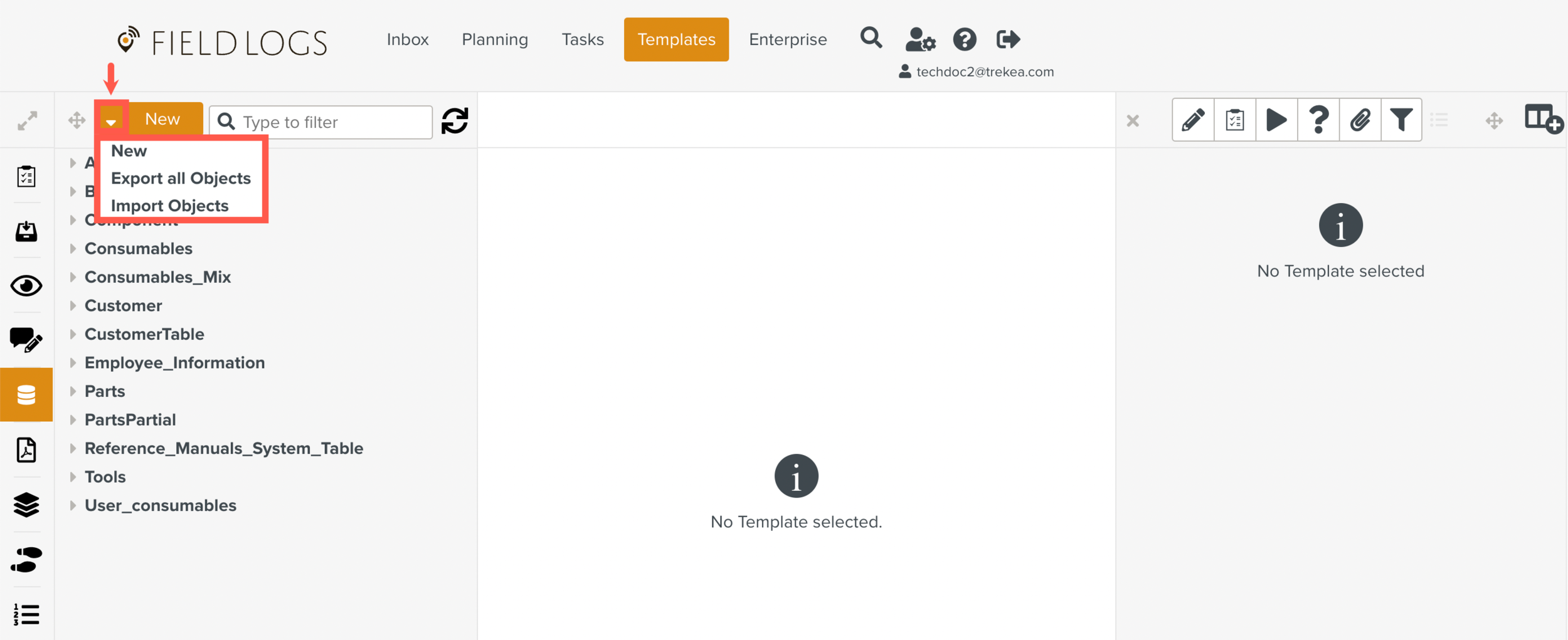
Select .
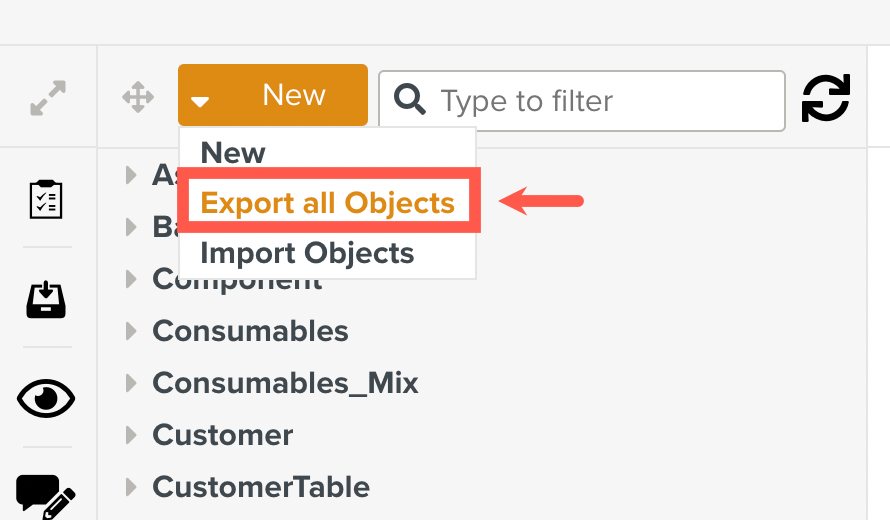
The following confirmation message is displayed at the bottom of the screen and the xml file is downloaded to your device.
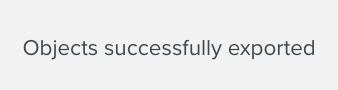
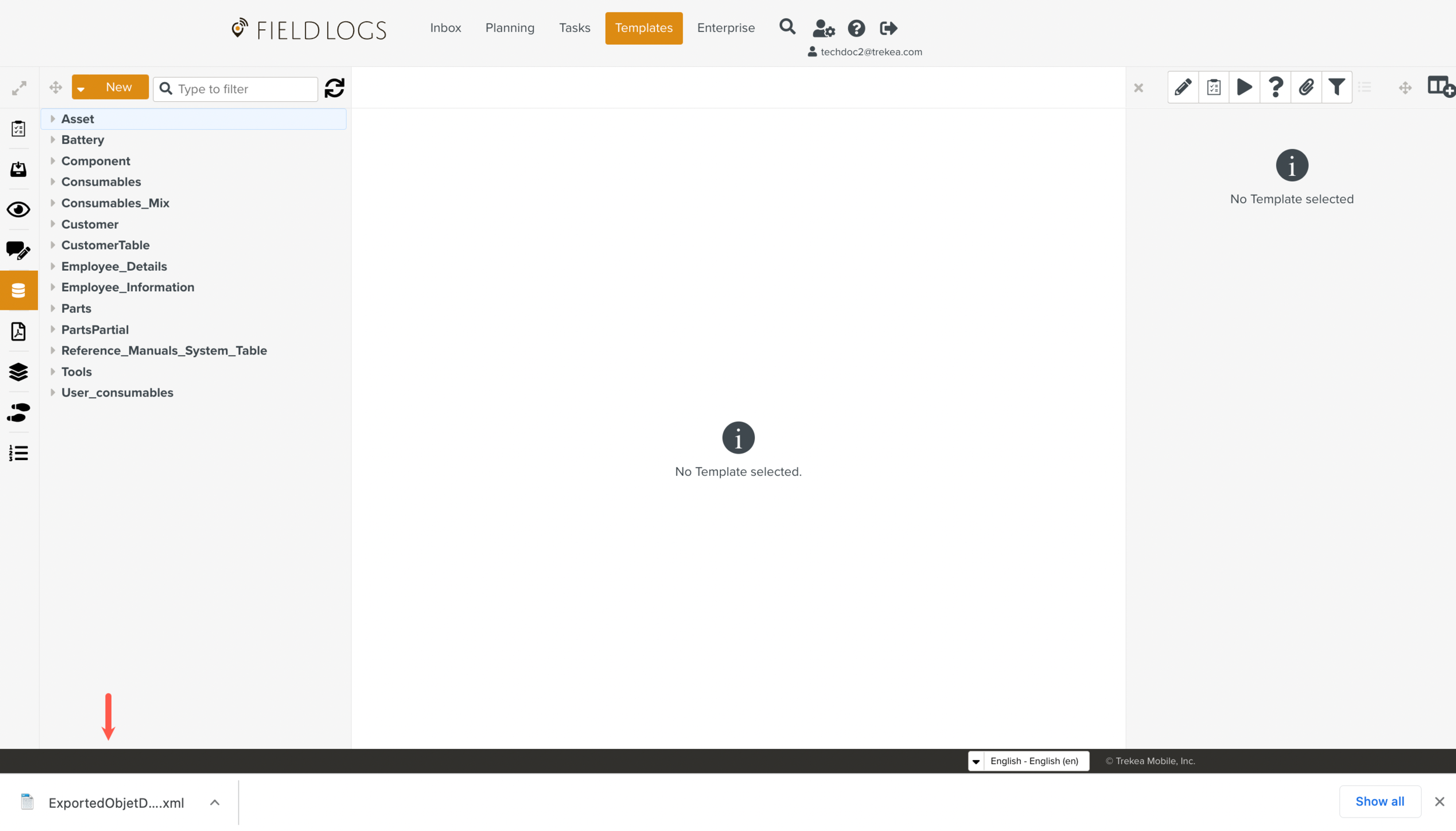
On the main menu, go to >
 .
.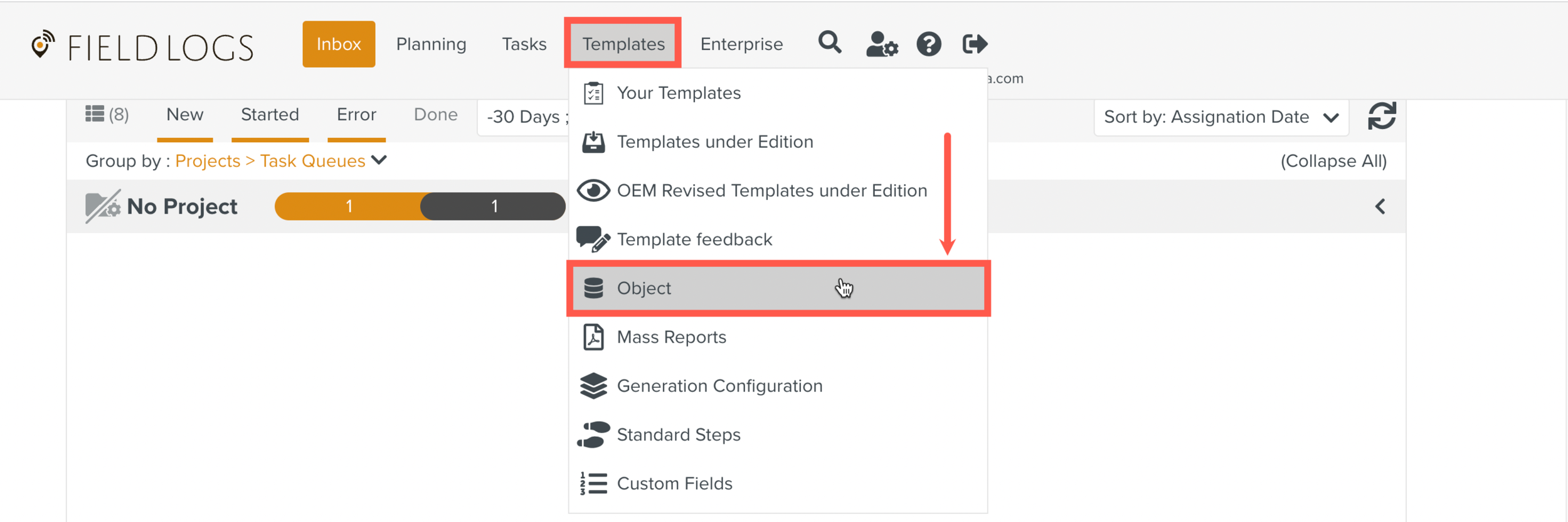
The Objects page is displayed.
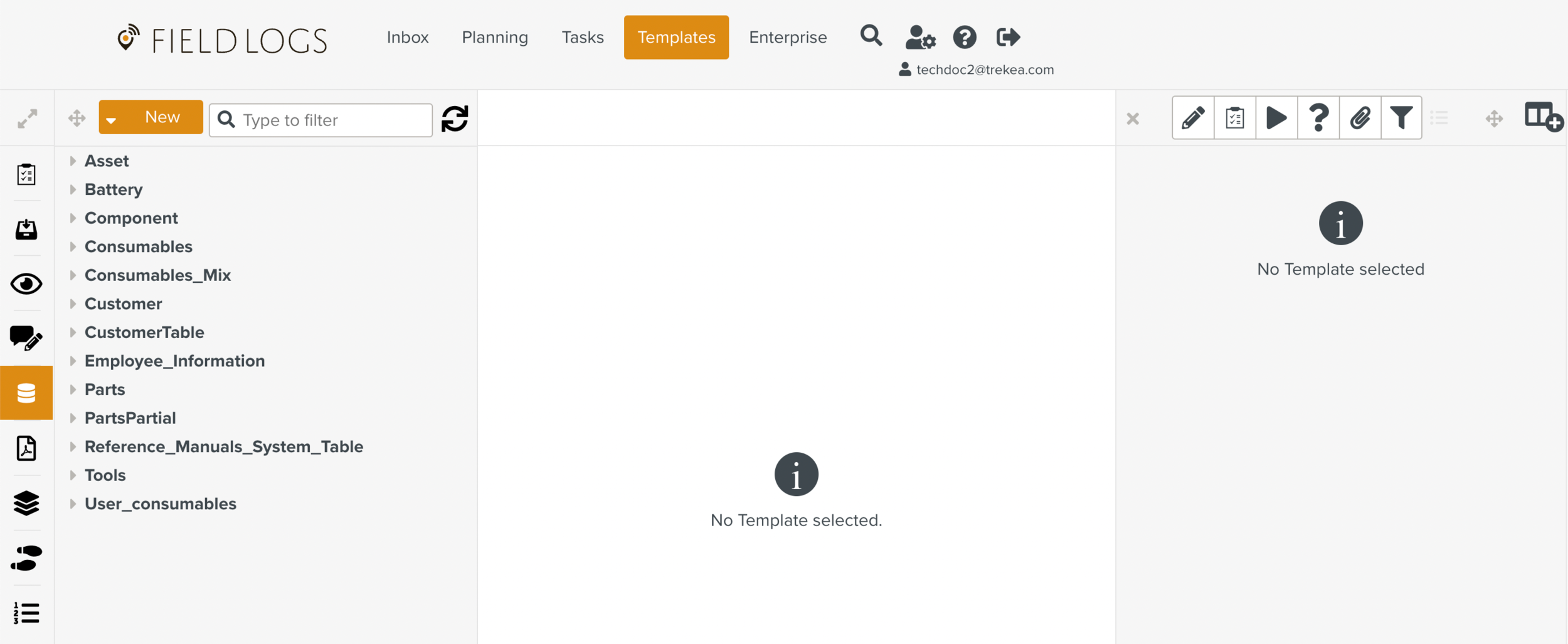
In the Objects list, select the Object model that you want to export.
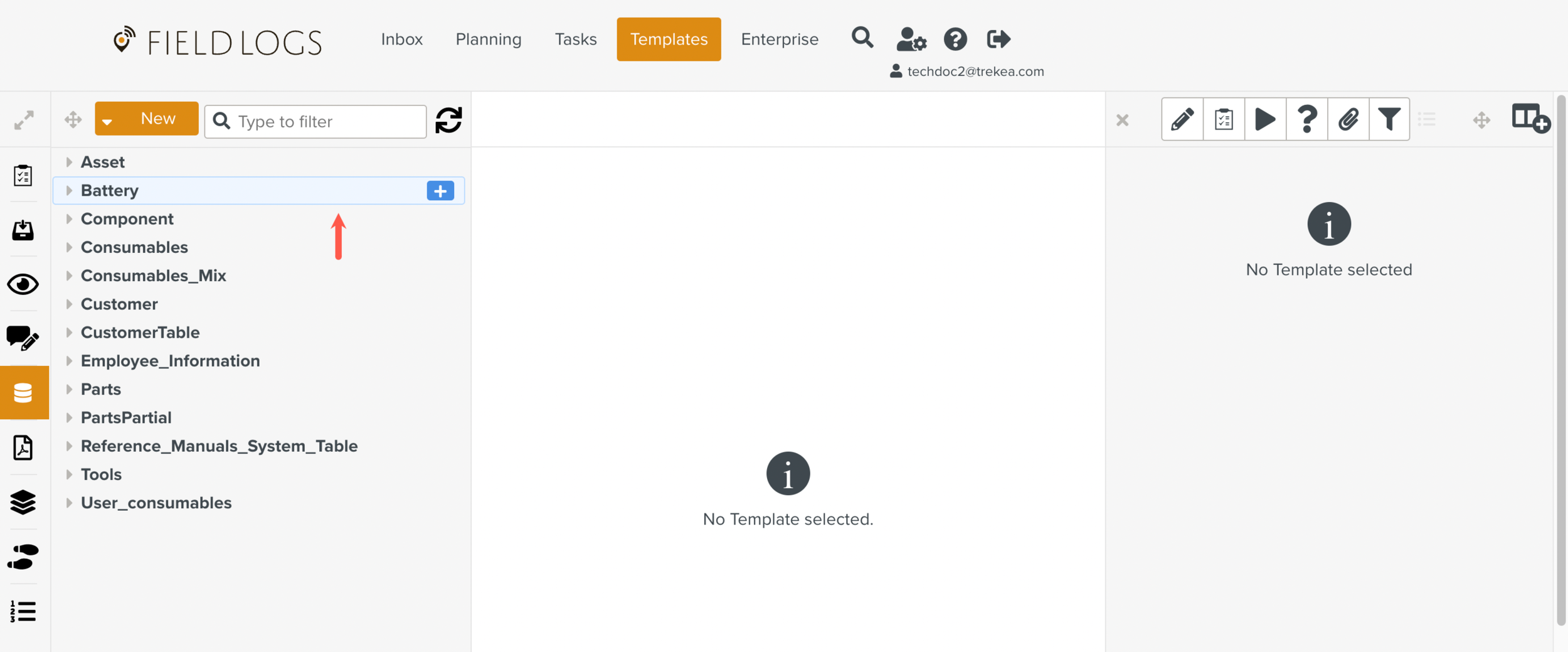
Click
 that appears next to the Object model.
that appears next to the Object model.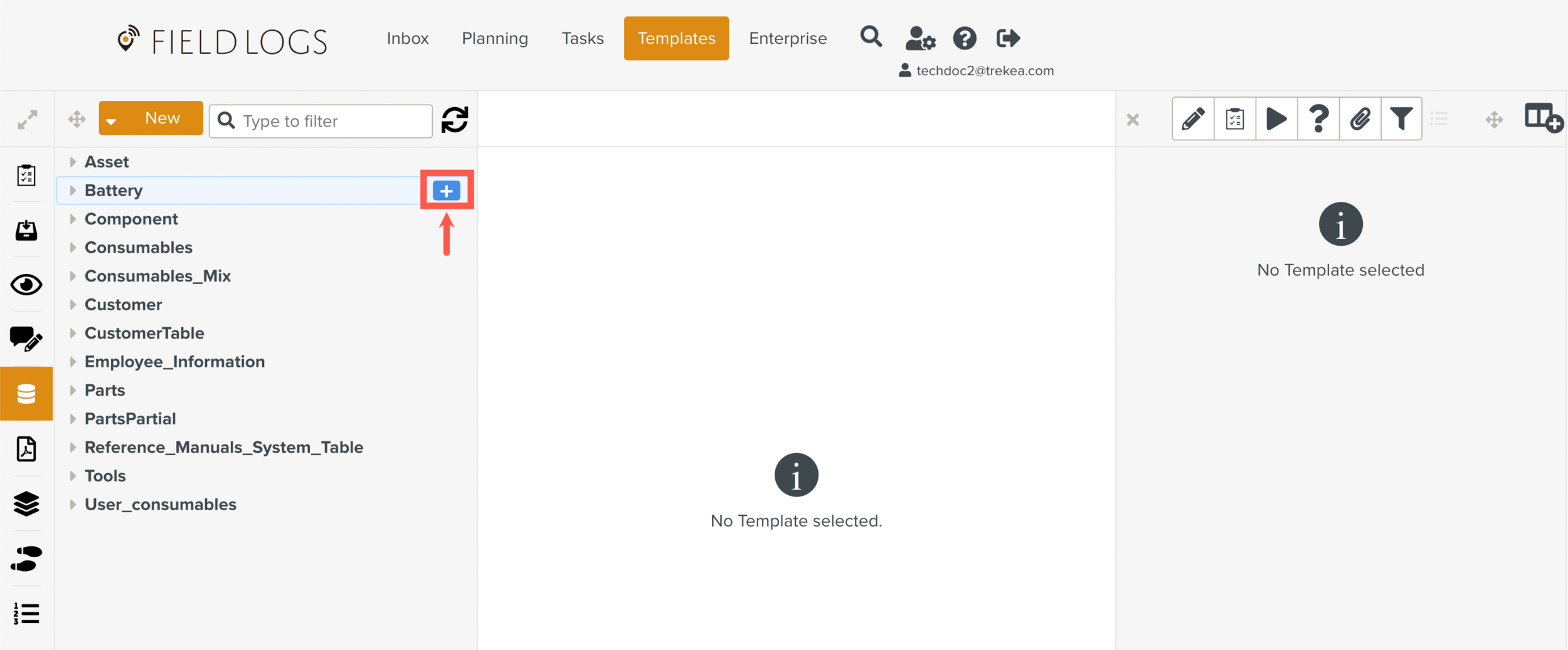
A dropdown list opens.
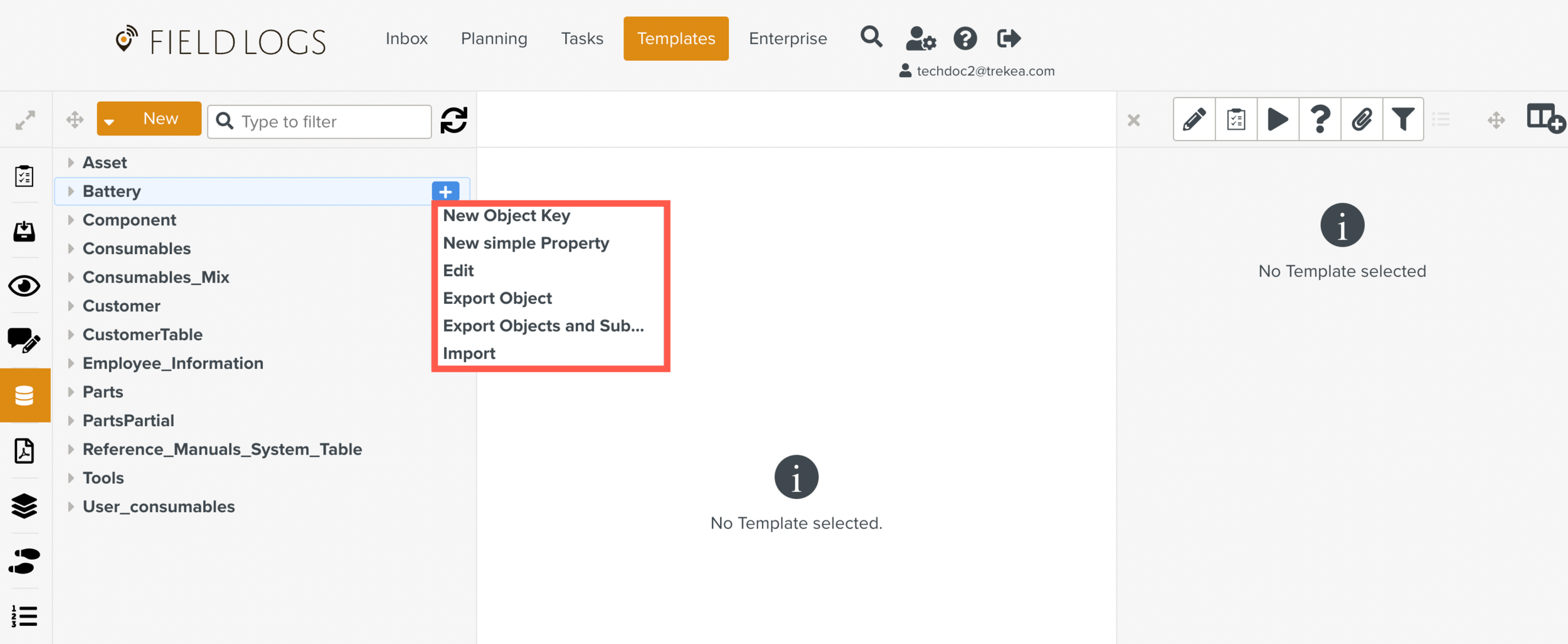
Select .
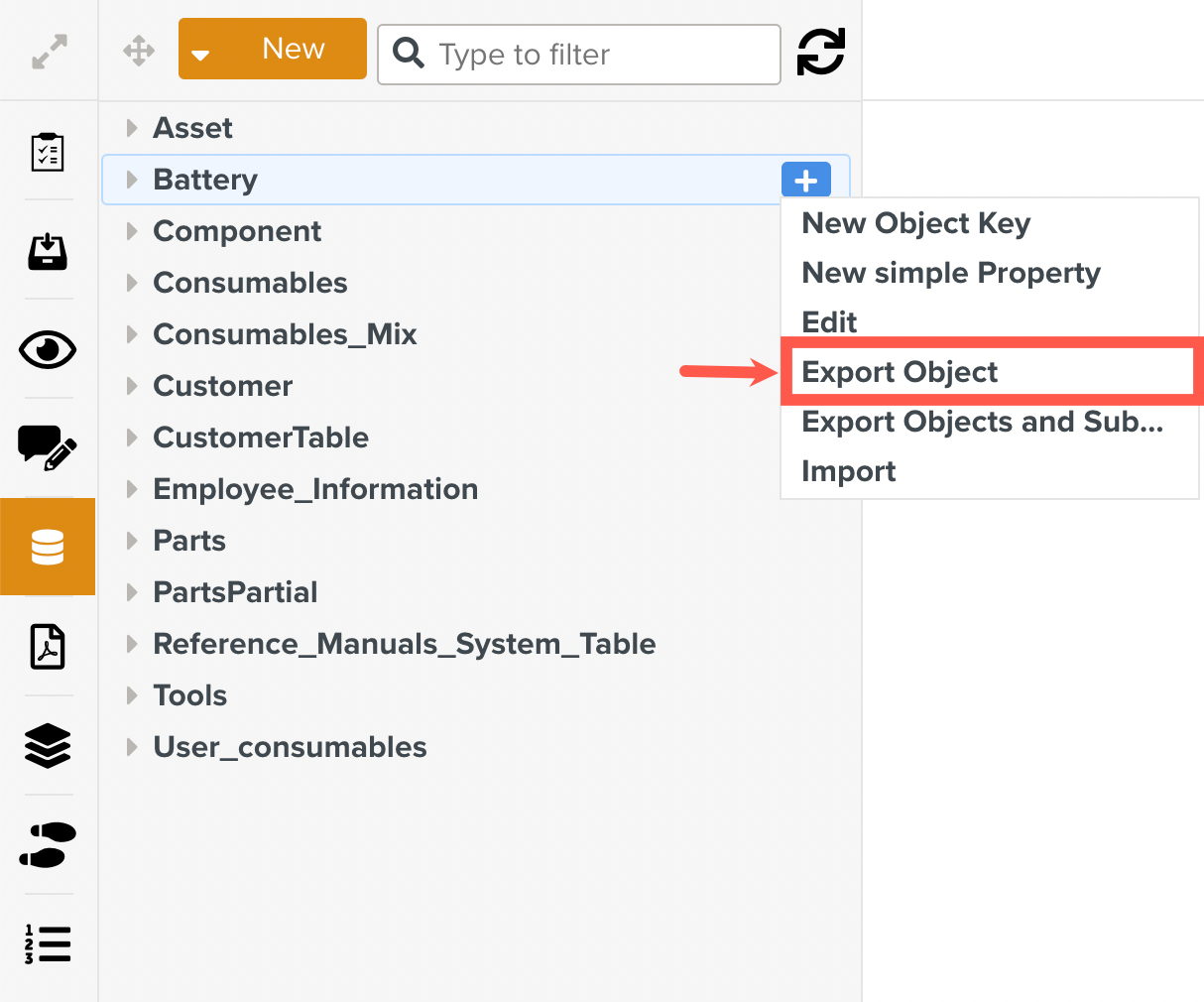
The xml file is downloaded to your device.
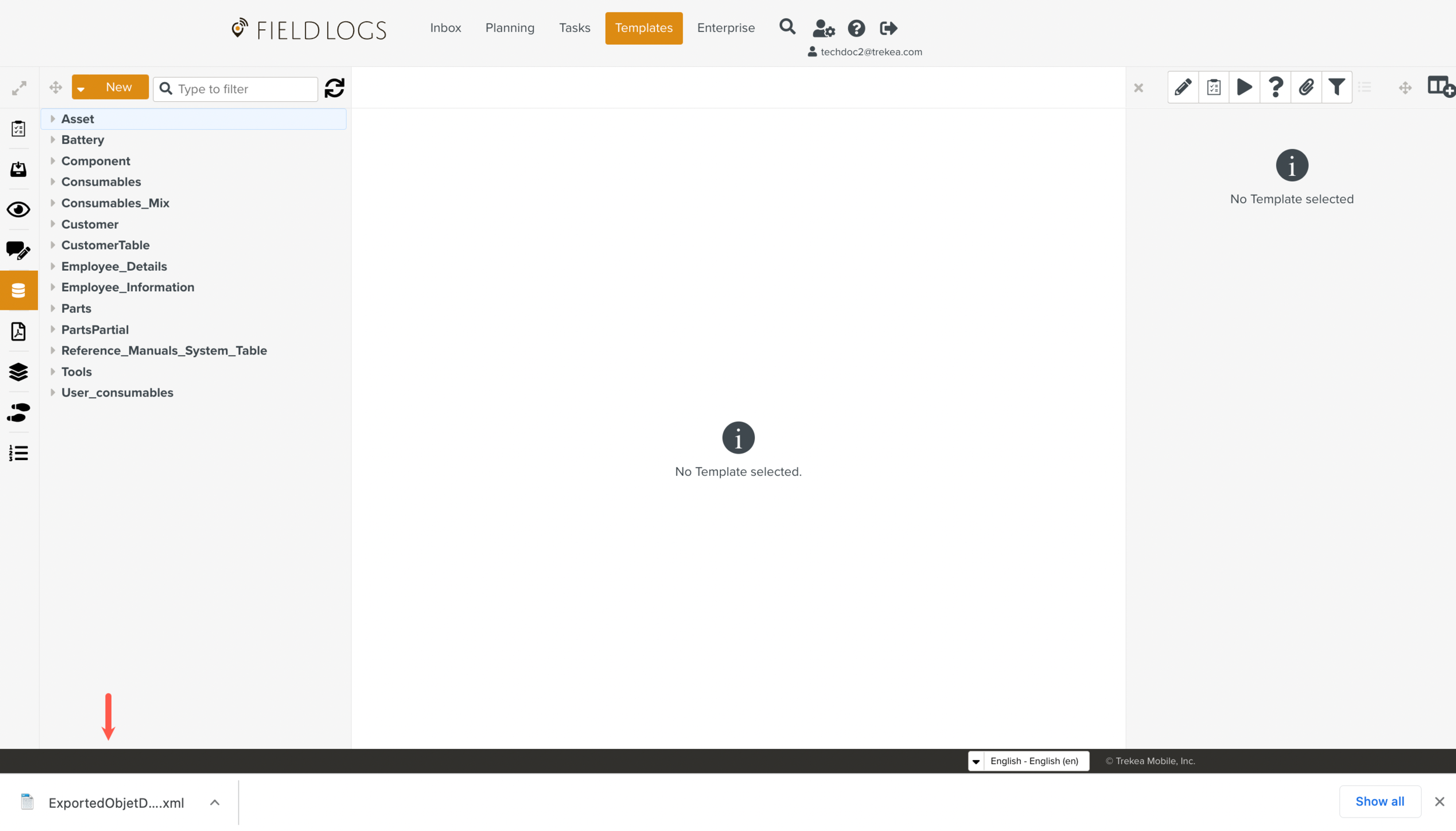
On the main menu, go to >
 .
.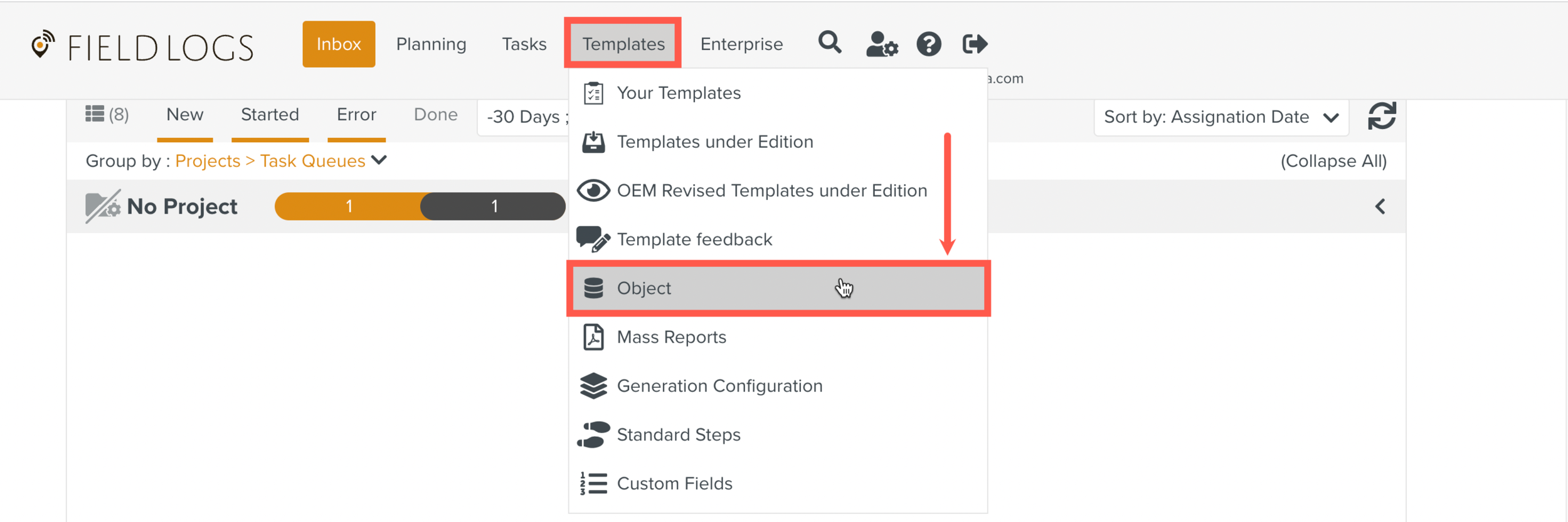
The Objects page is displayed.
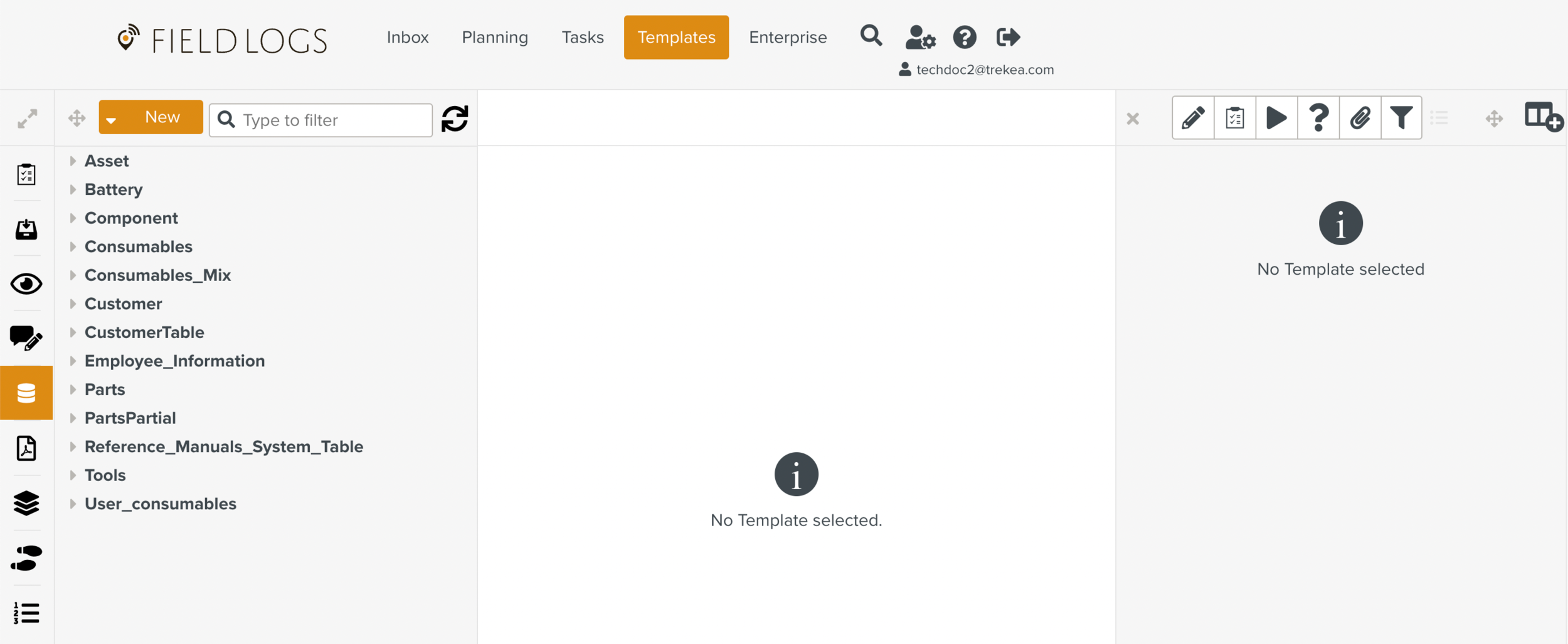
In the Objects list, select the Object model with Sub-Objects.
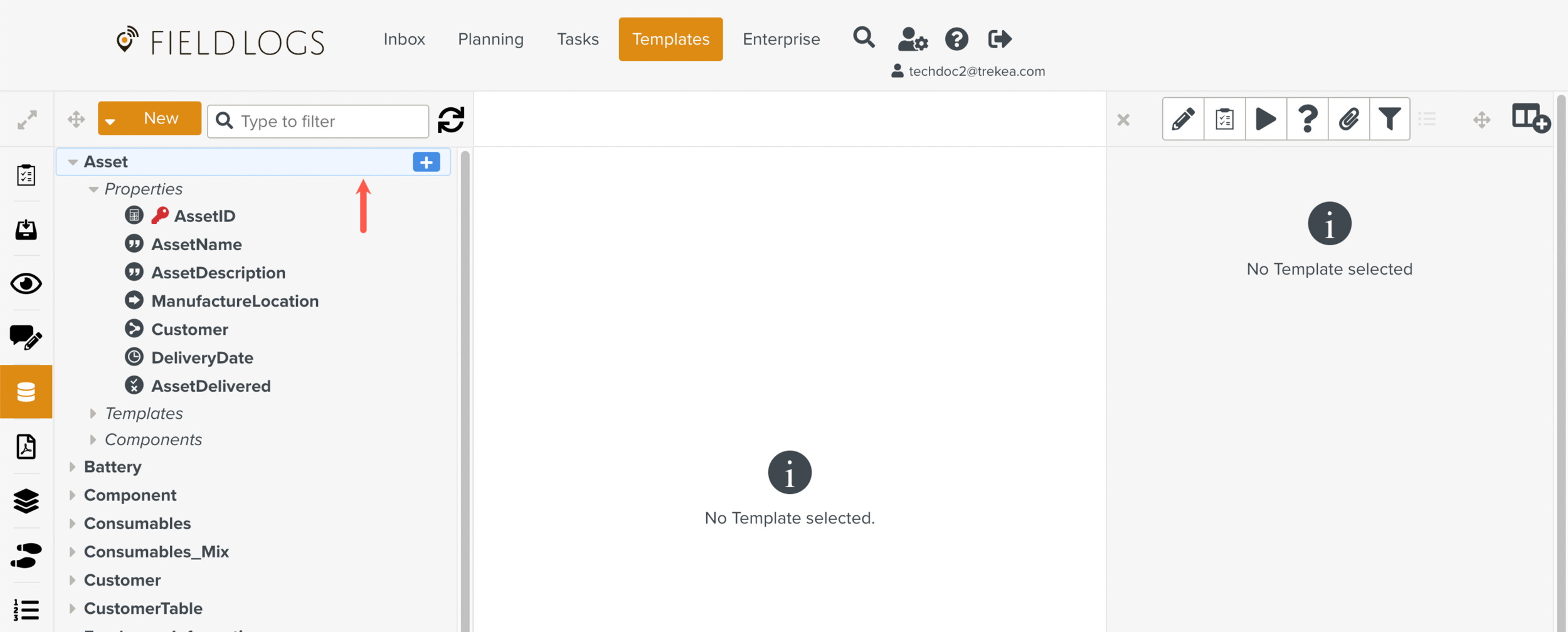
Click
 that appears next to the Object model.
that appears next to the Object model.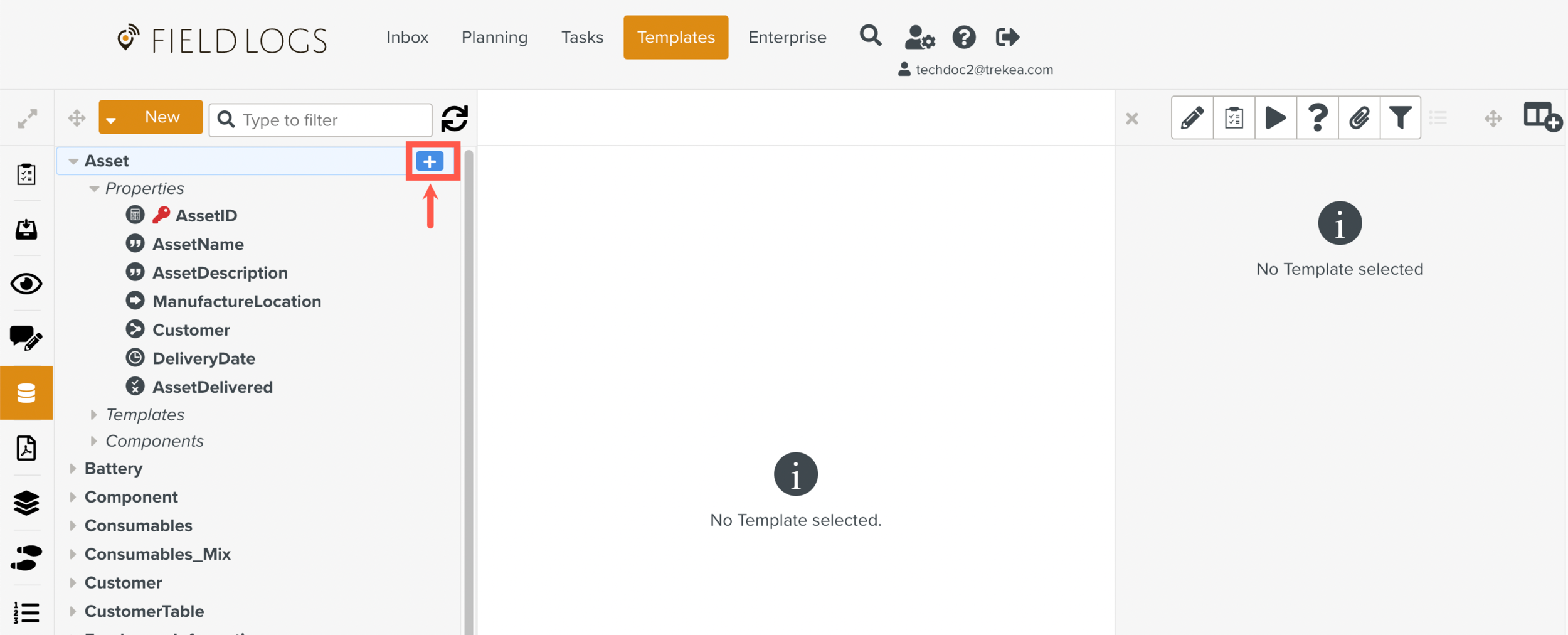
A dropdown list opens.
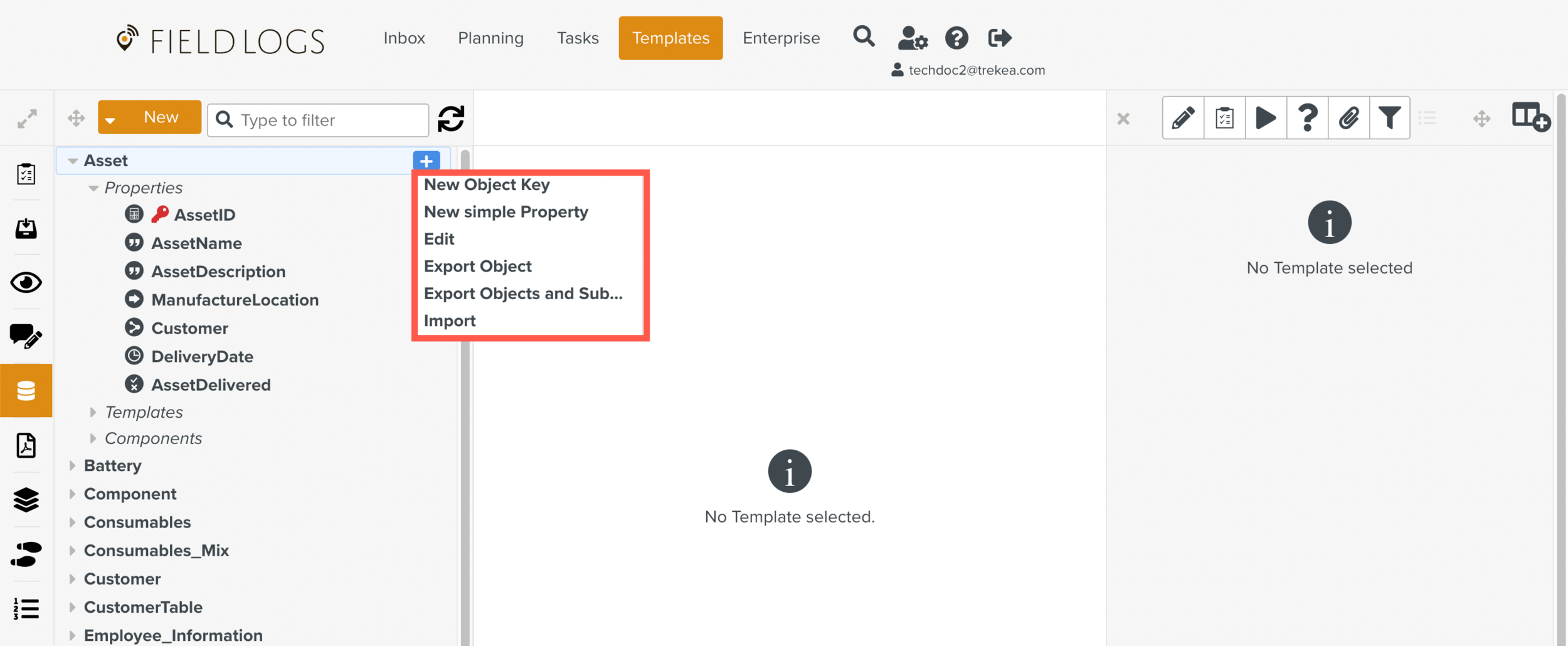
Select .
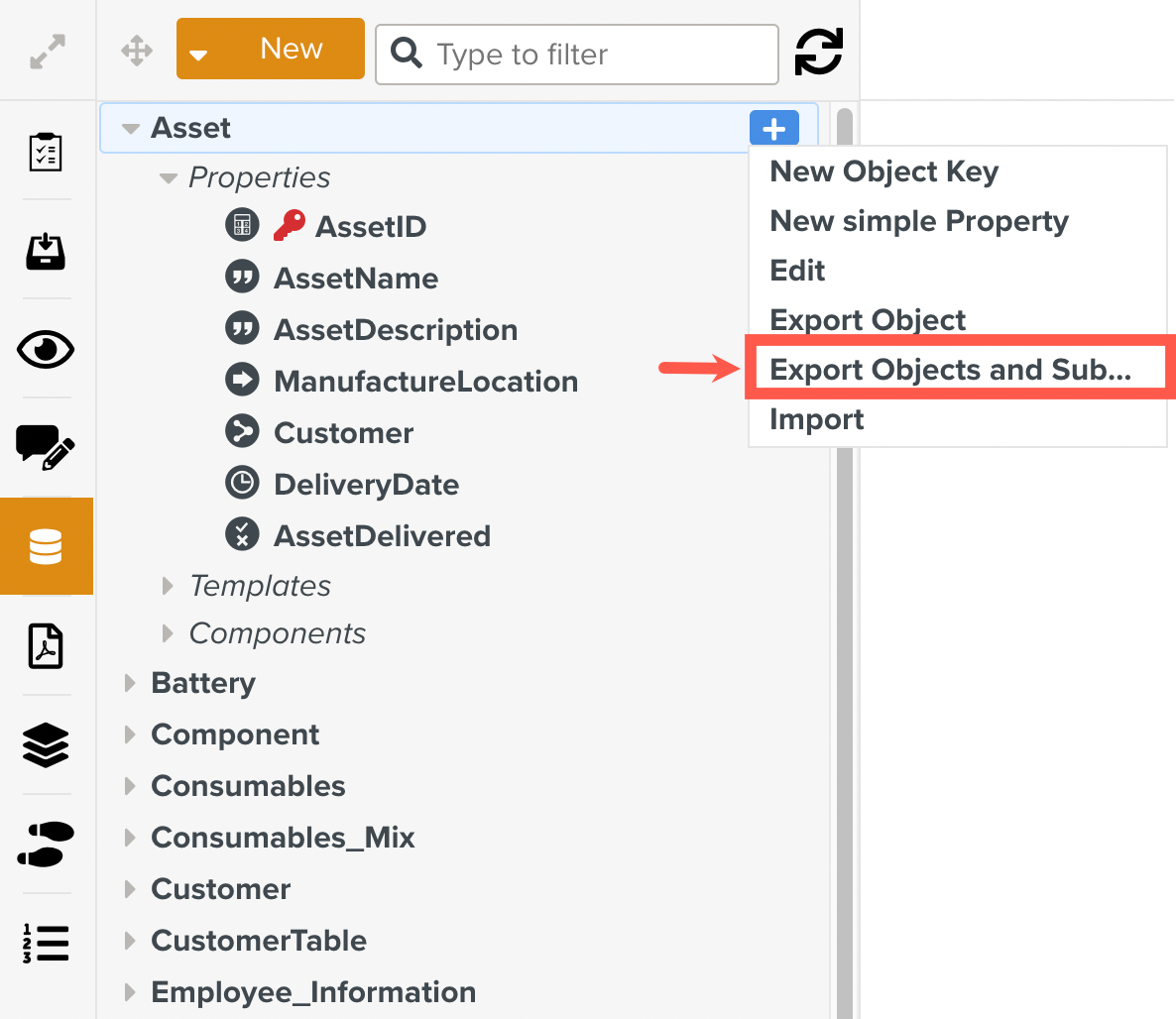
The xml file is downloaded to your device.