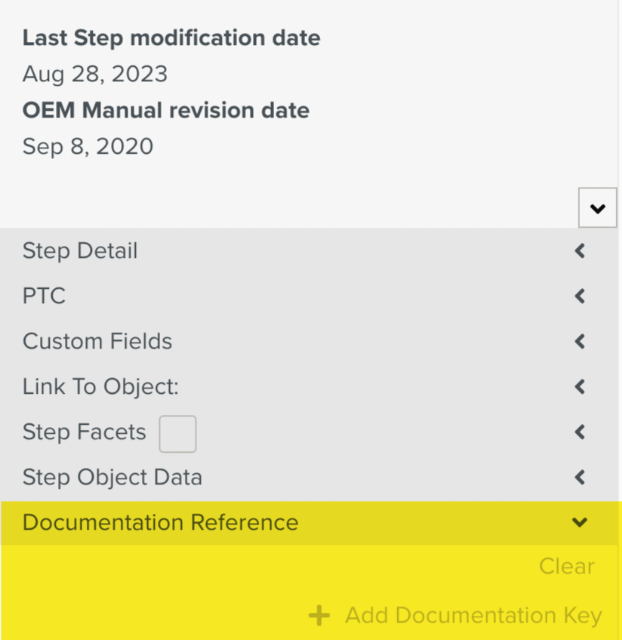Associating Documentation References
Documentation Reference of a Template contains the Documentation Keys and information about the related OEM Manual sources.
You can add a Documentation Key to a Template or Template Step. This enables the identification of an impacted Template during the Screening Process. A Documentation Key can either be added manually or from the Reference Manual.
You can also add additional Documentation Keys to the Template or any Template Steps, as required.
This section is automatically filled when you generate a Template from a Reference Manual. In the Documentation Reference section of the  Templates Information Editor, the Source OEM Manual is displayed as shown below.
Templates Information Editor, the Source OEM Manual is displayed as shown below.
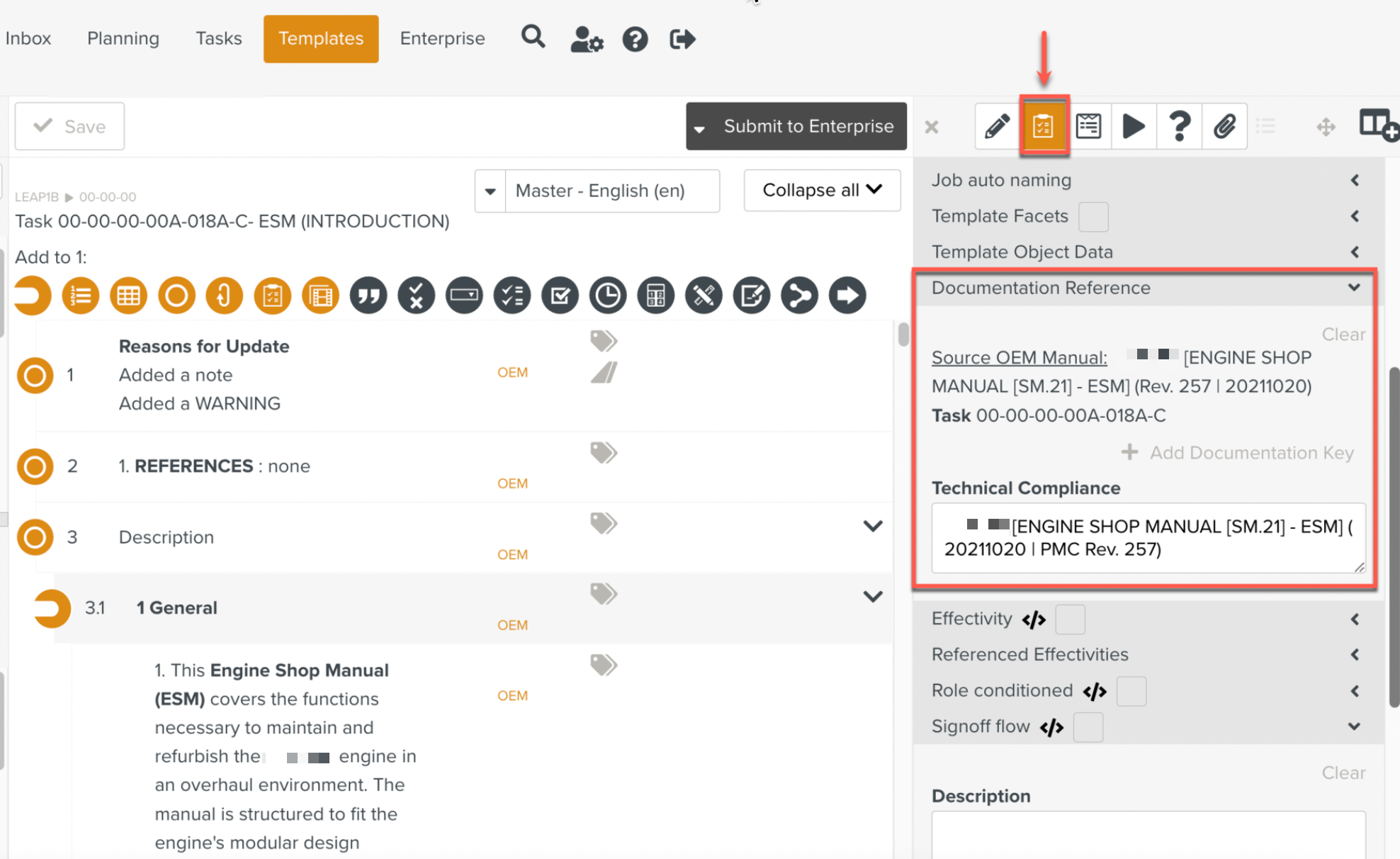 |
You can manually enter the Documentation Key to a Template or a Template Step.
Warning
We only recommend adding Documentation Keys from a Reference Manual. Adding Documentation Keys manually is not advisable.
To manually add a Documentation Key to the Documentation Reference:
Click from the Documentation Reference section in the Template Information Editor.
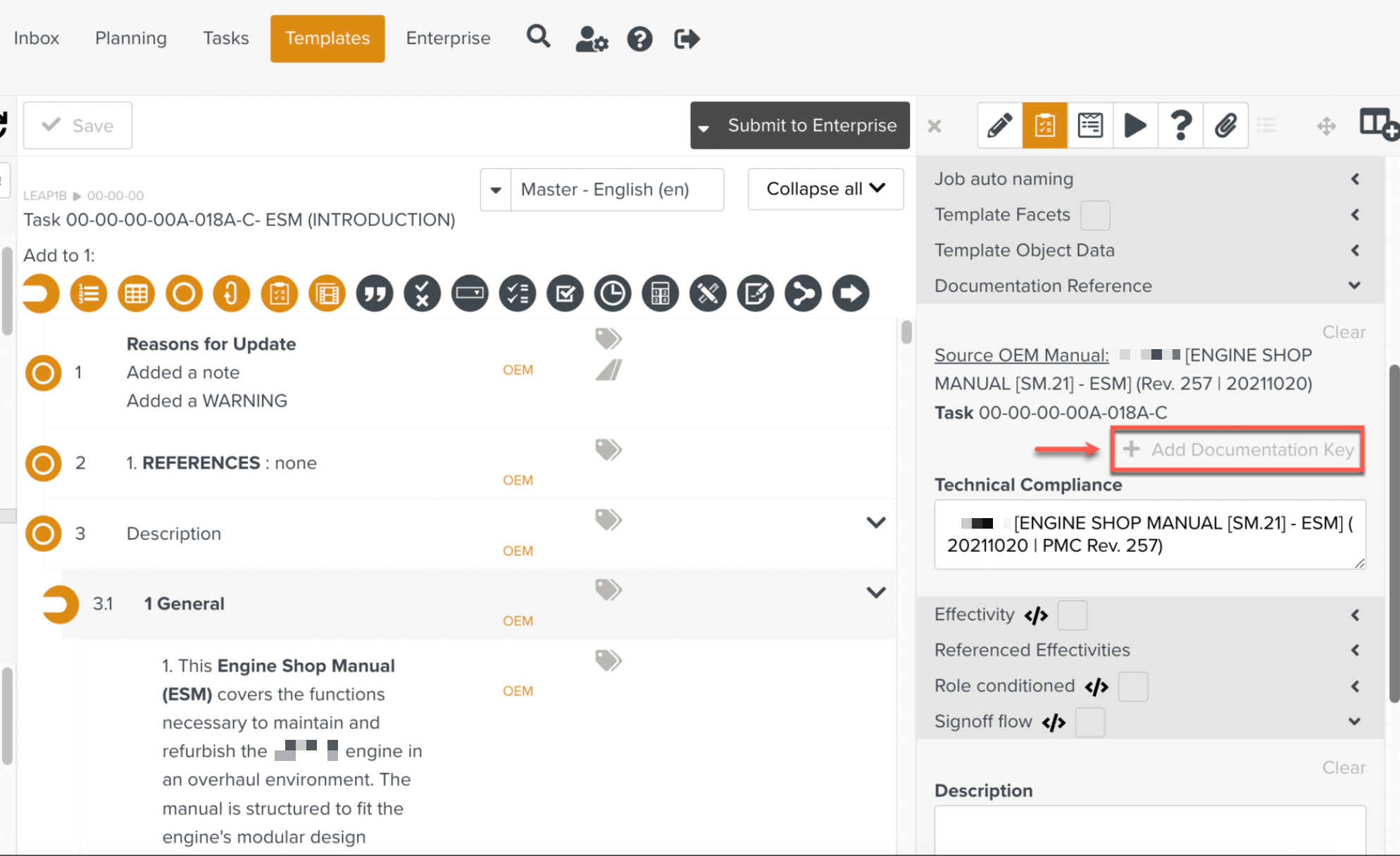
To add Documentation Keys to any Step of the Template, click from the Documentation Reference section in the Step Information Editor as shown below.
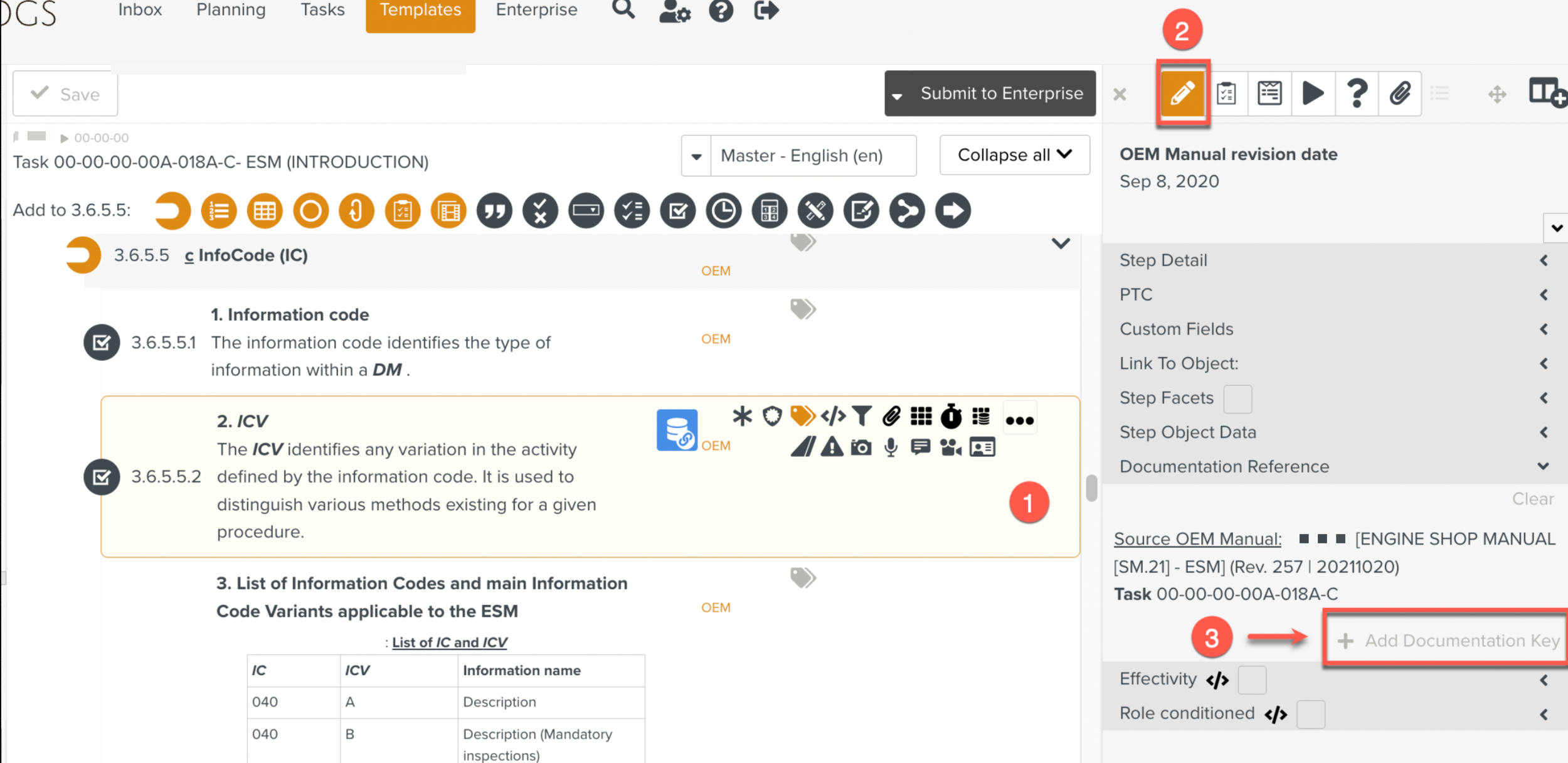
The Documentation Key section appears.
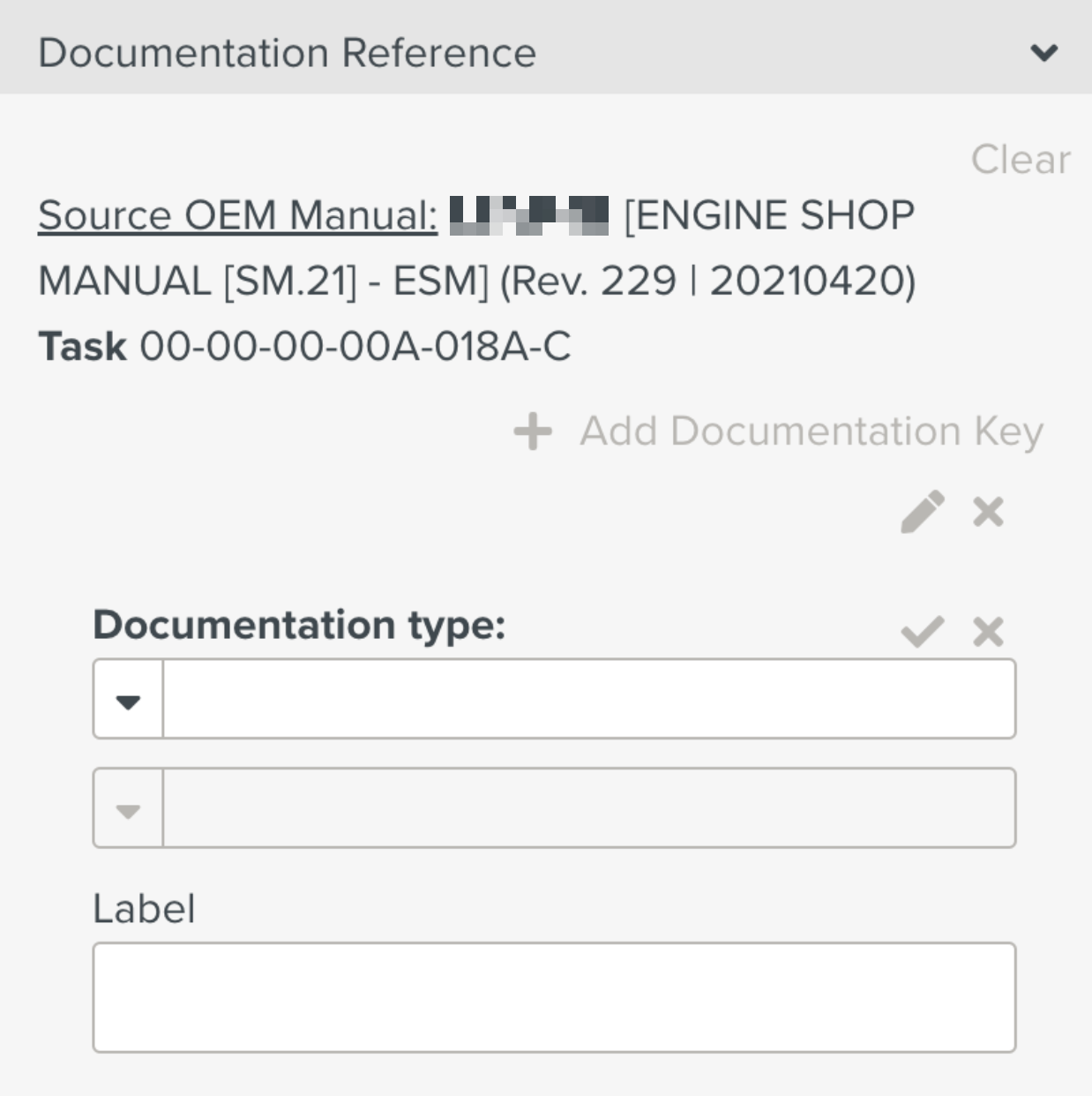
Select the Documentation type.
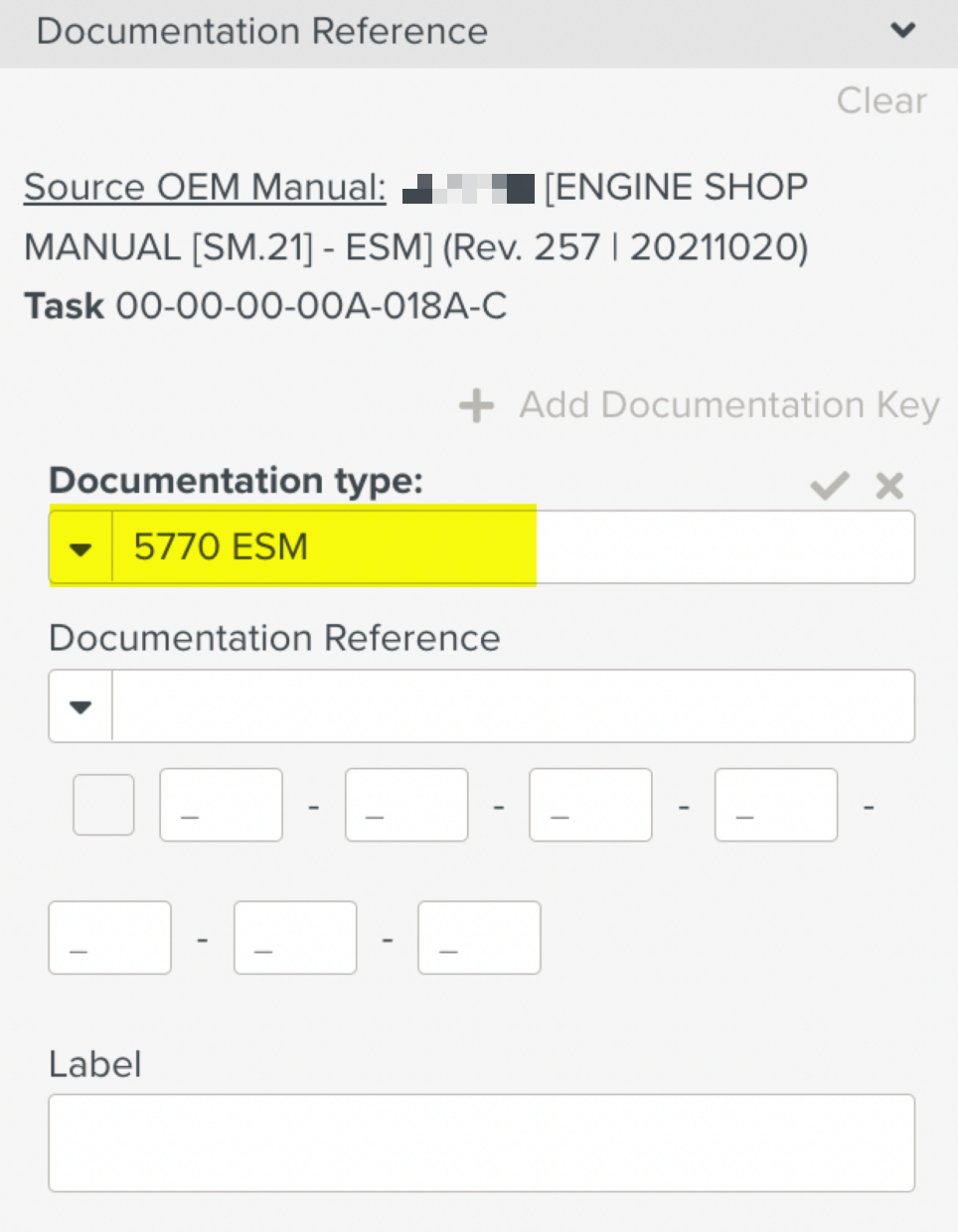
This displays the Documentation Key fields.
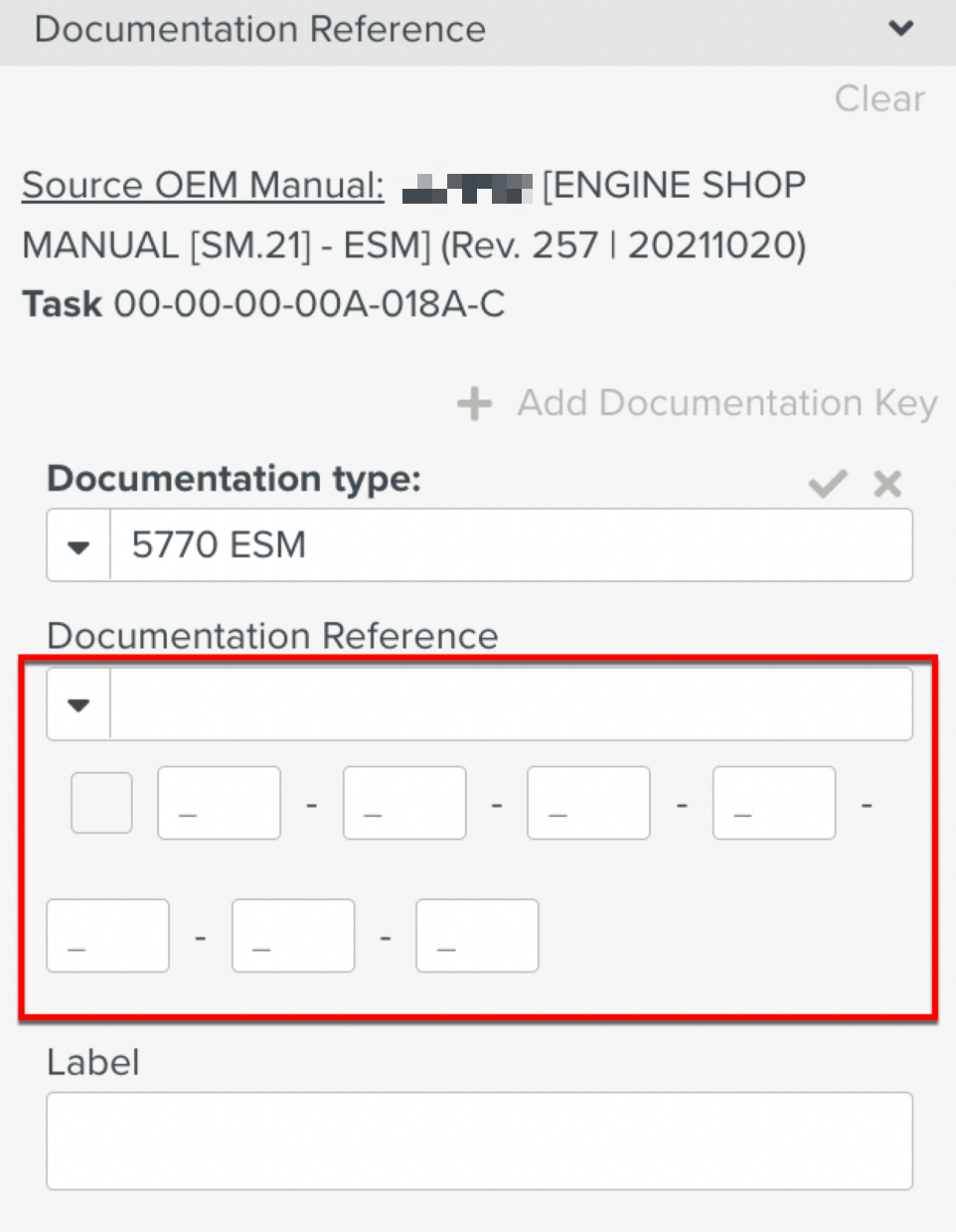
Enter the details as shown below.
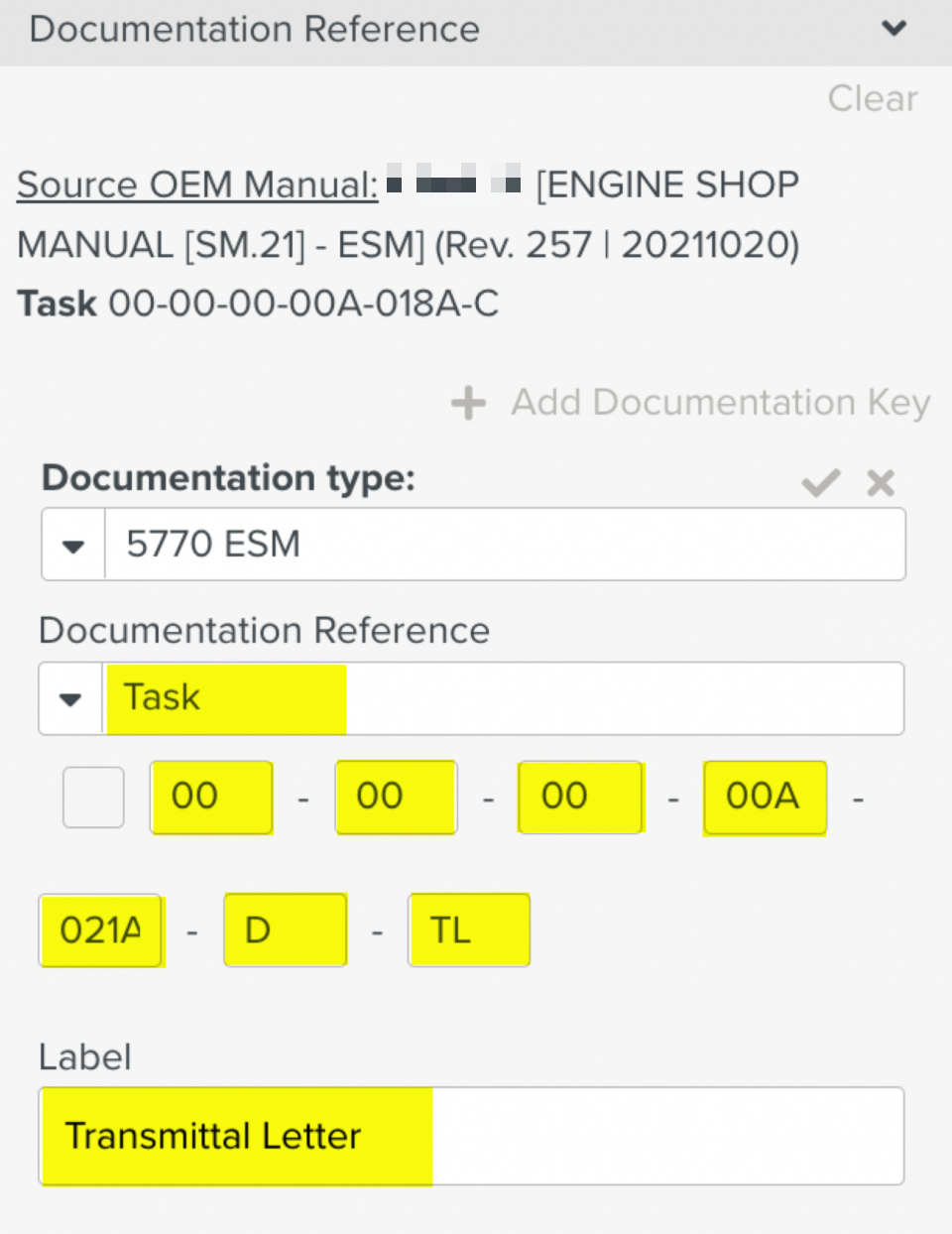
The details can be entered manually for the Template from the corresponding Reference Manual.
Click
 as shown below.
as shown below.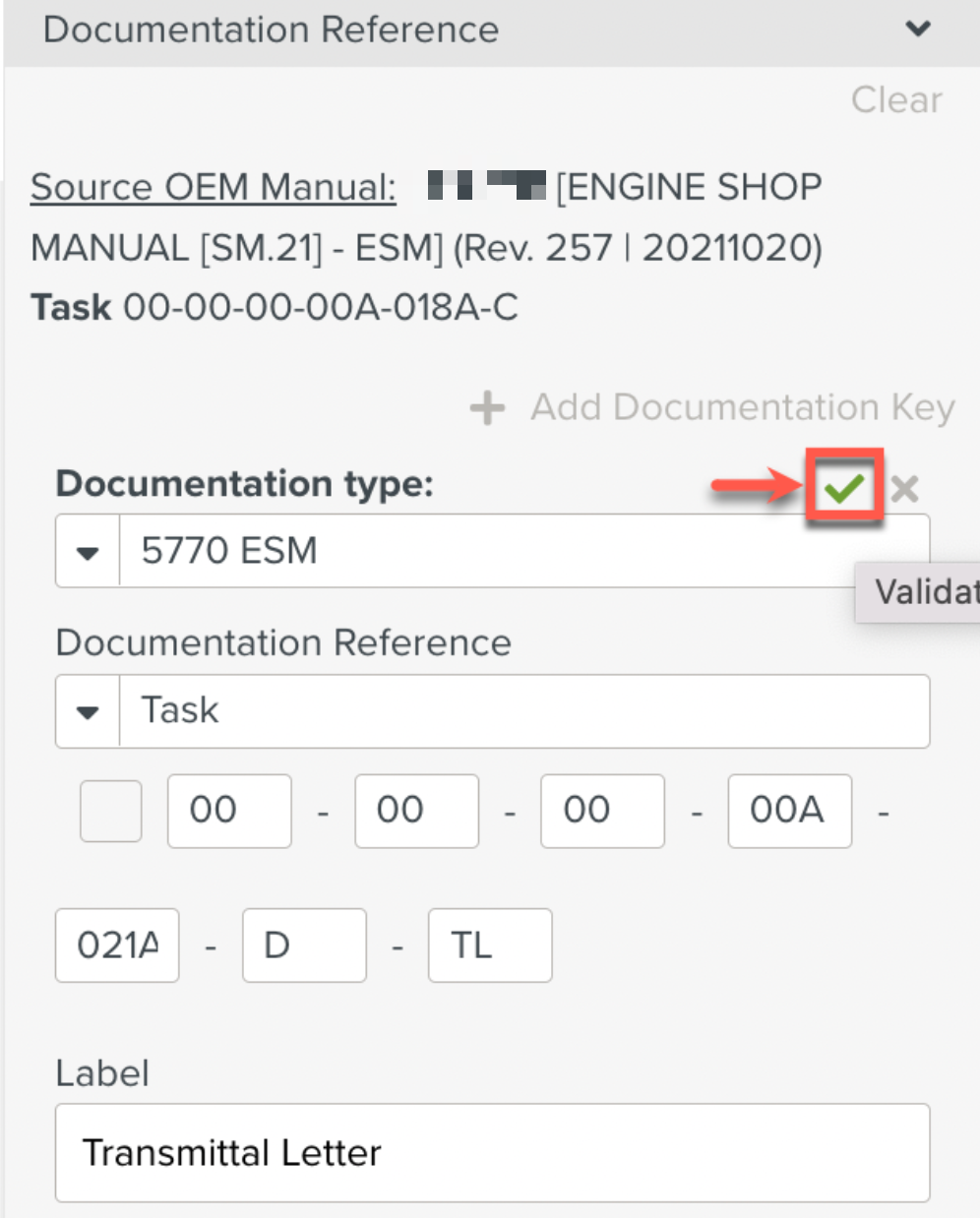
Note
After entering the Documentation Key details, ensure that the
 icon is clicked. If not, the changes will not be saved.
icon is clicked. If not, the changes will not be saved.The Documentation Key is saved as part of the Documentation Reference.
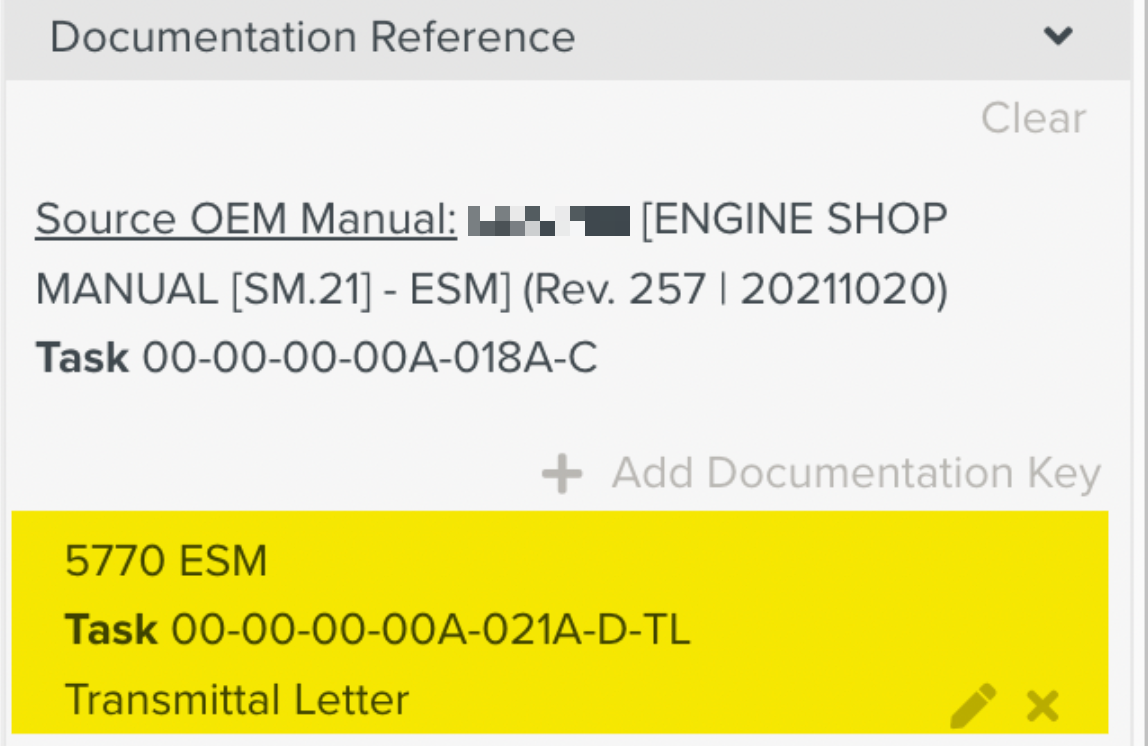
Note
The added Documentation Key can be edited or deleted if required.
You can also add the Documentation key from a Reference Manual.
To add a Documentation Key from the Reference Manual:
Open an additional panel by clicking the Add another Detail panel.
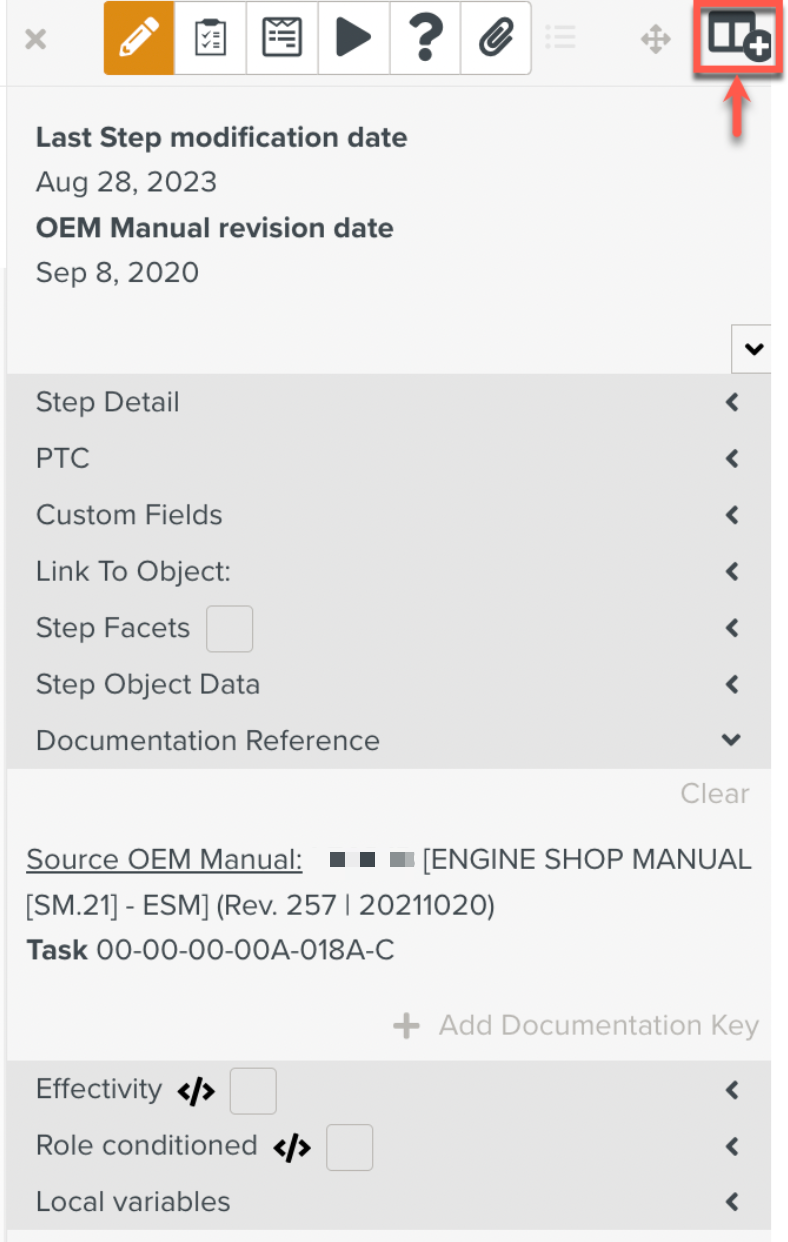
Click the Reference Manuals icon in the new panel as shown below.
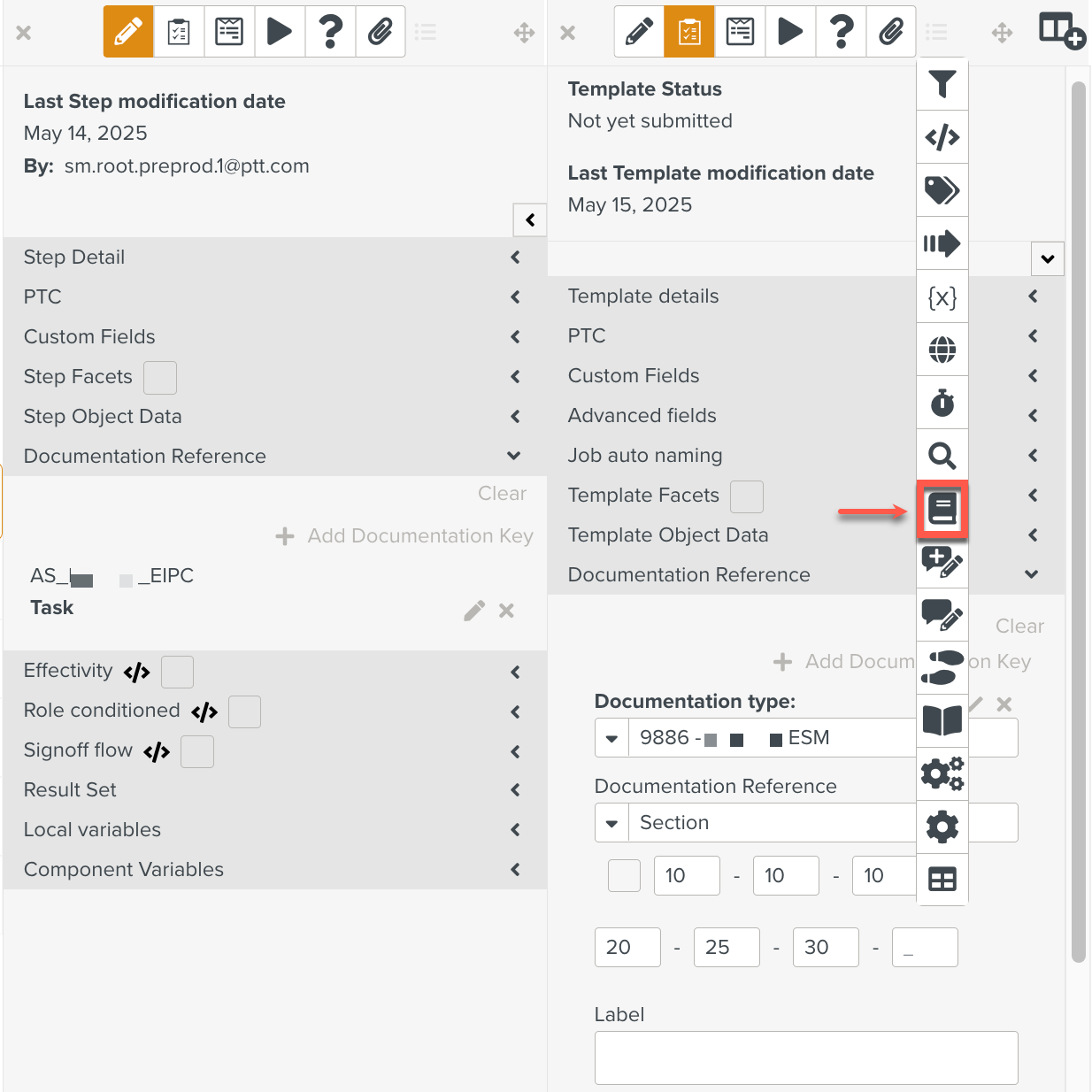
Select a Reference Manual from the dropdown.
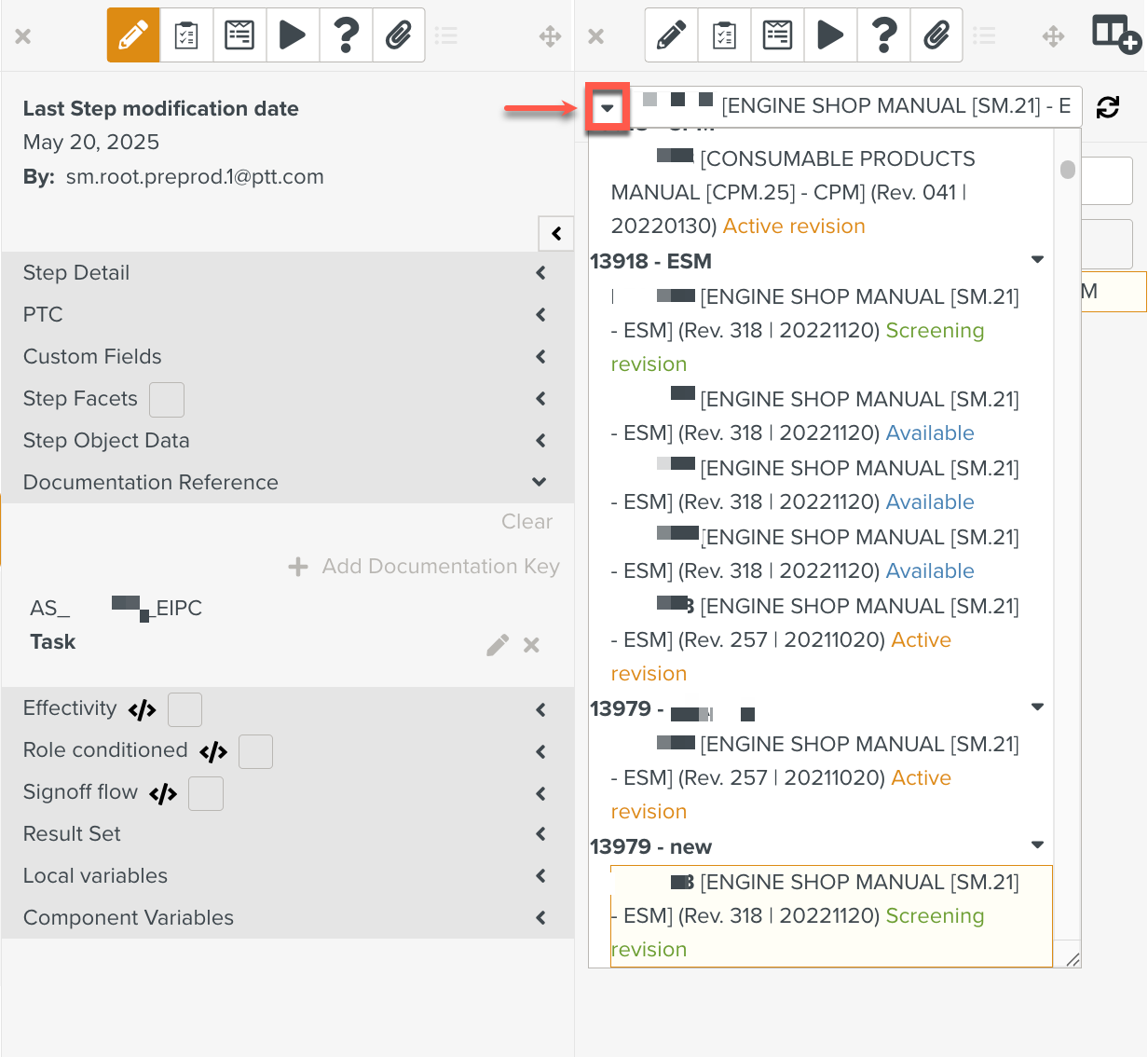
Right click on the required item in the Reference Manual and select Add Documentation Key to Template or Add Documentation Key to Step, as required.
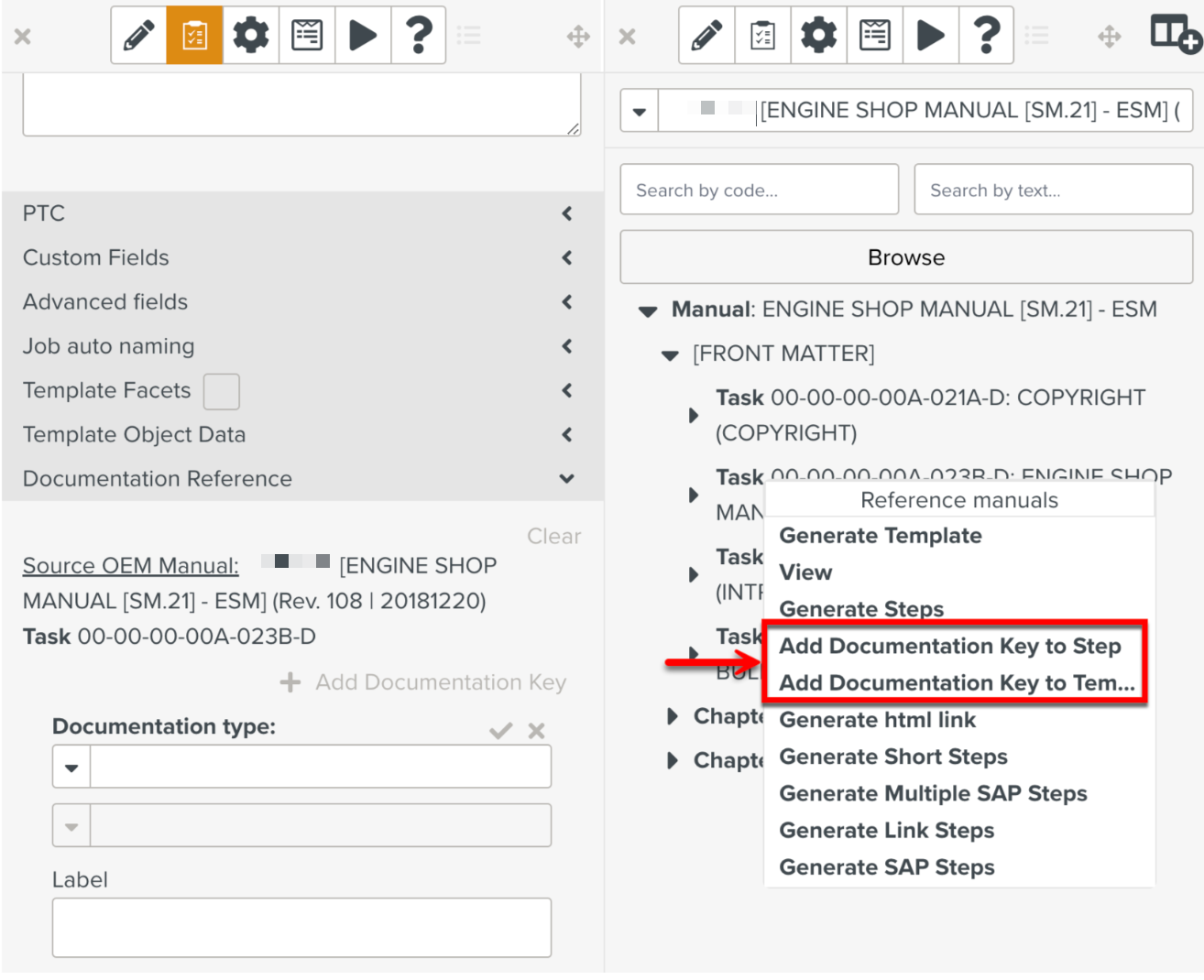
Add Documentation Key to Template: Adds Documentation Key to the Template.
Add Documentation Key to Step: Adds Documentation Key to the Template Step.
In the example below, the Documentation Key is added to the Documentation Reference of the Template.
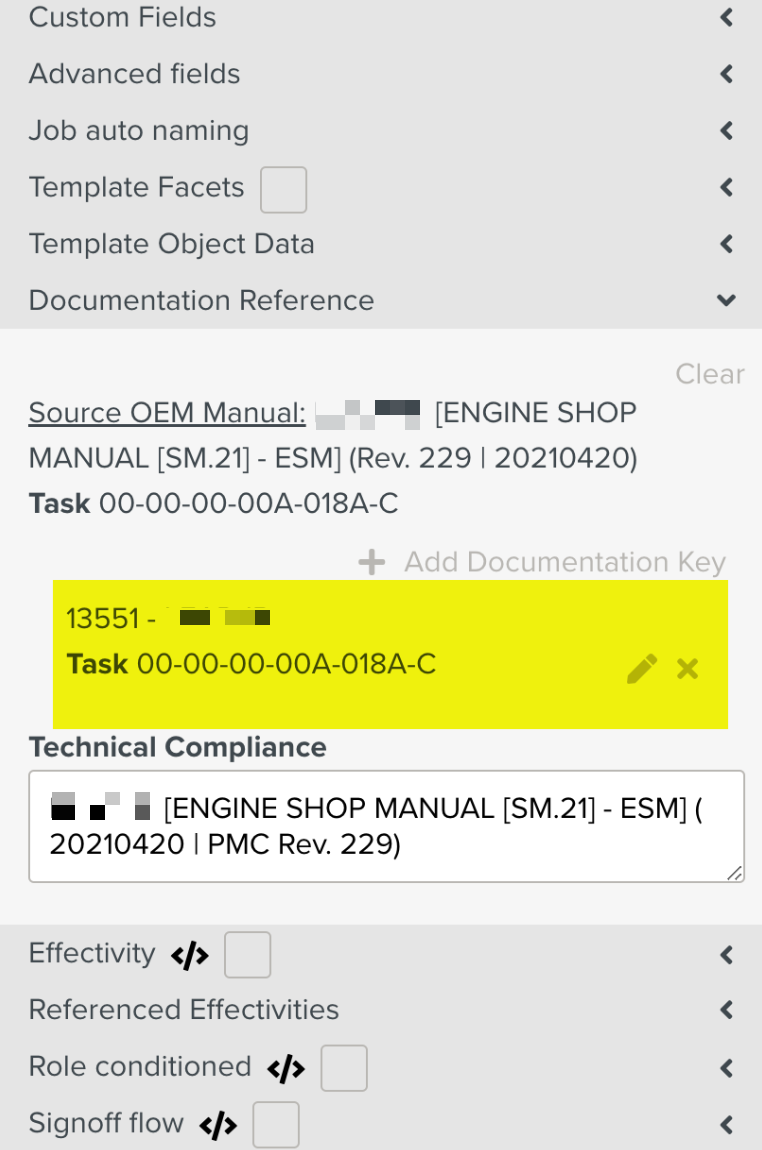
Note
When you edit the Documentation Key by clicking
 , all the fields except Label are non-editable.
, all the fields except Label are non-editable.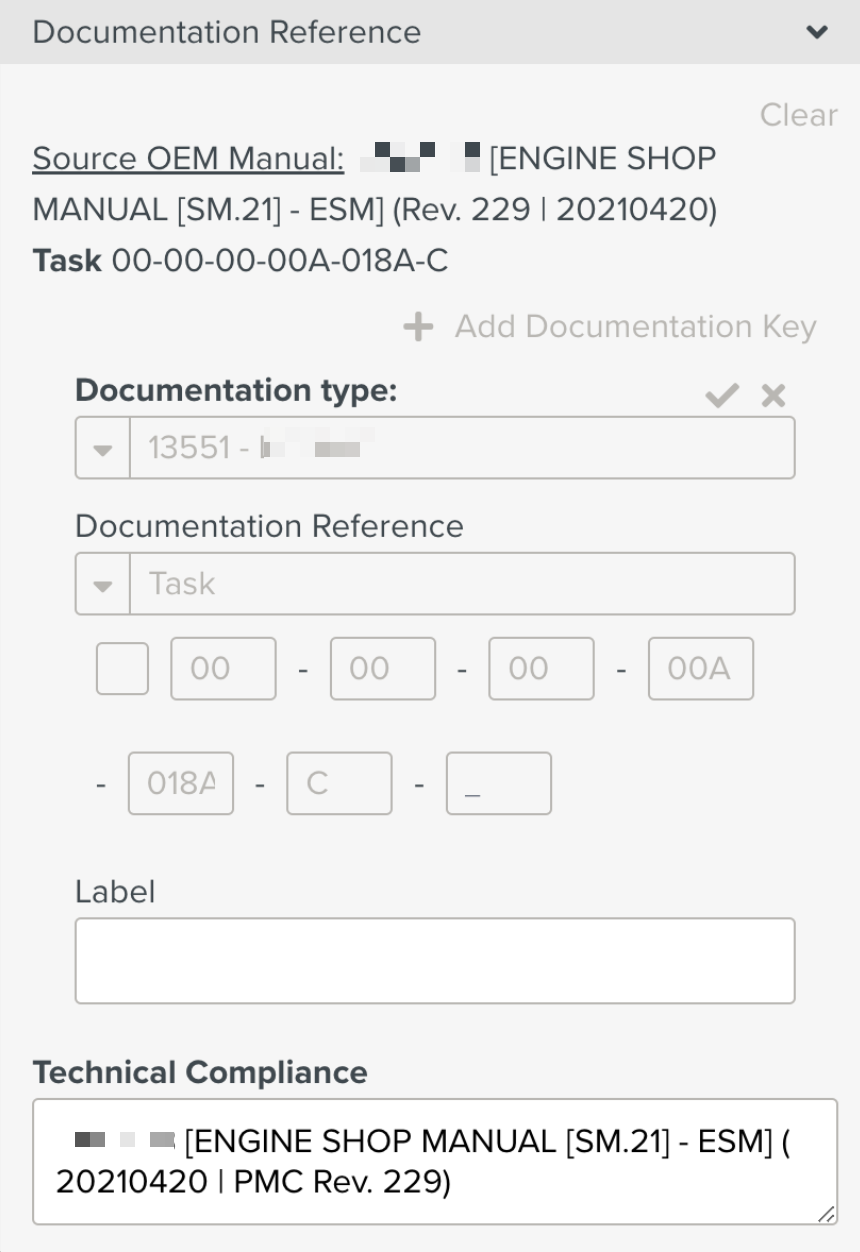
Documentation Keys manually added to the Documentation Reference of a Template or a Template Step can be edited.
To edit a Documentation Key:
Click the
 icon.
icon.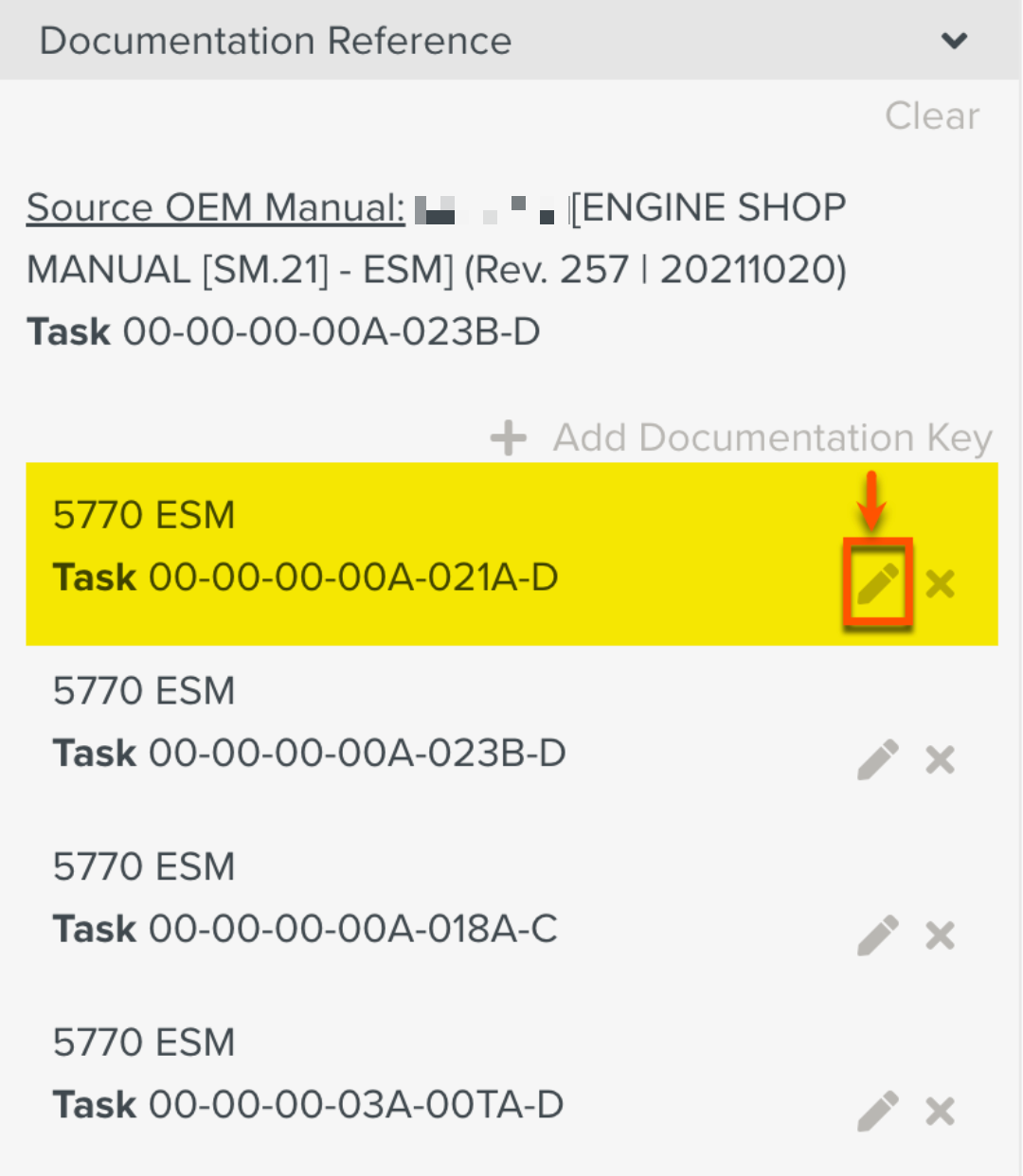
Make the required changes to the Documentation Key and click
 to save.
to save.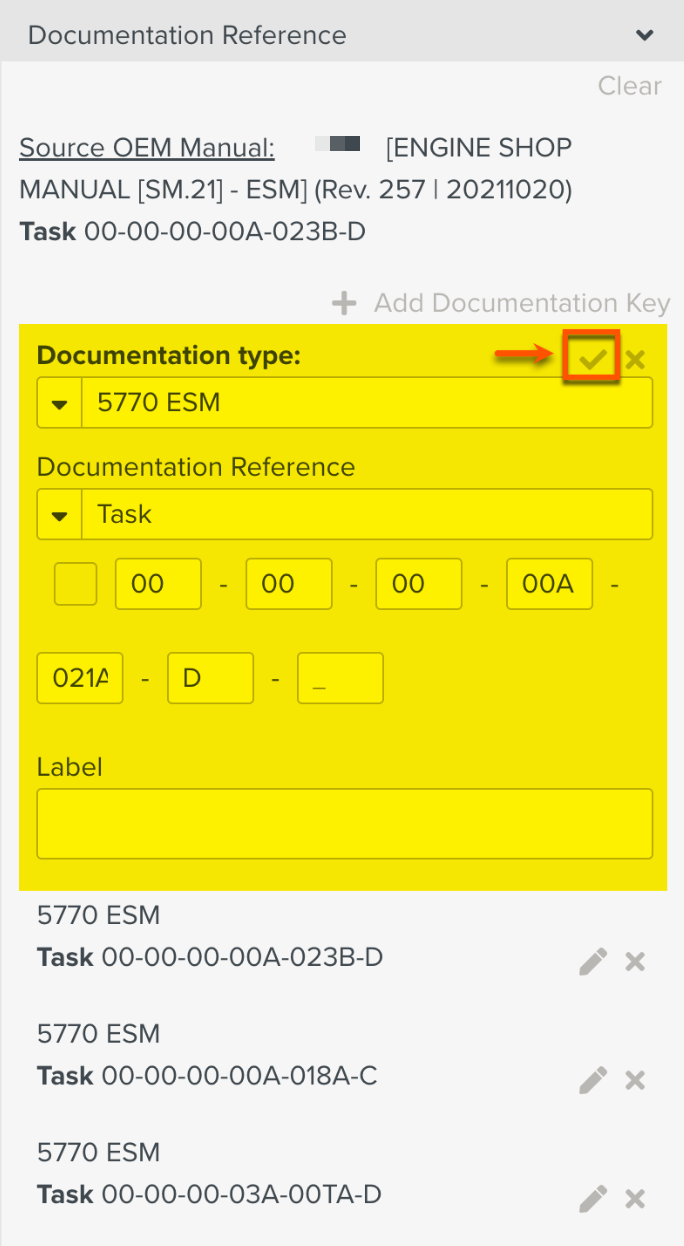
Note
If
 is not clicked, the changes will not be saved.
is not clicked, the changes will not be saved.You can edit a Documentation Key multiple times.
Warning
The Source OEM Manual details cannot be edited manually. If it is deleted, it cannot be added again.
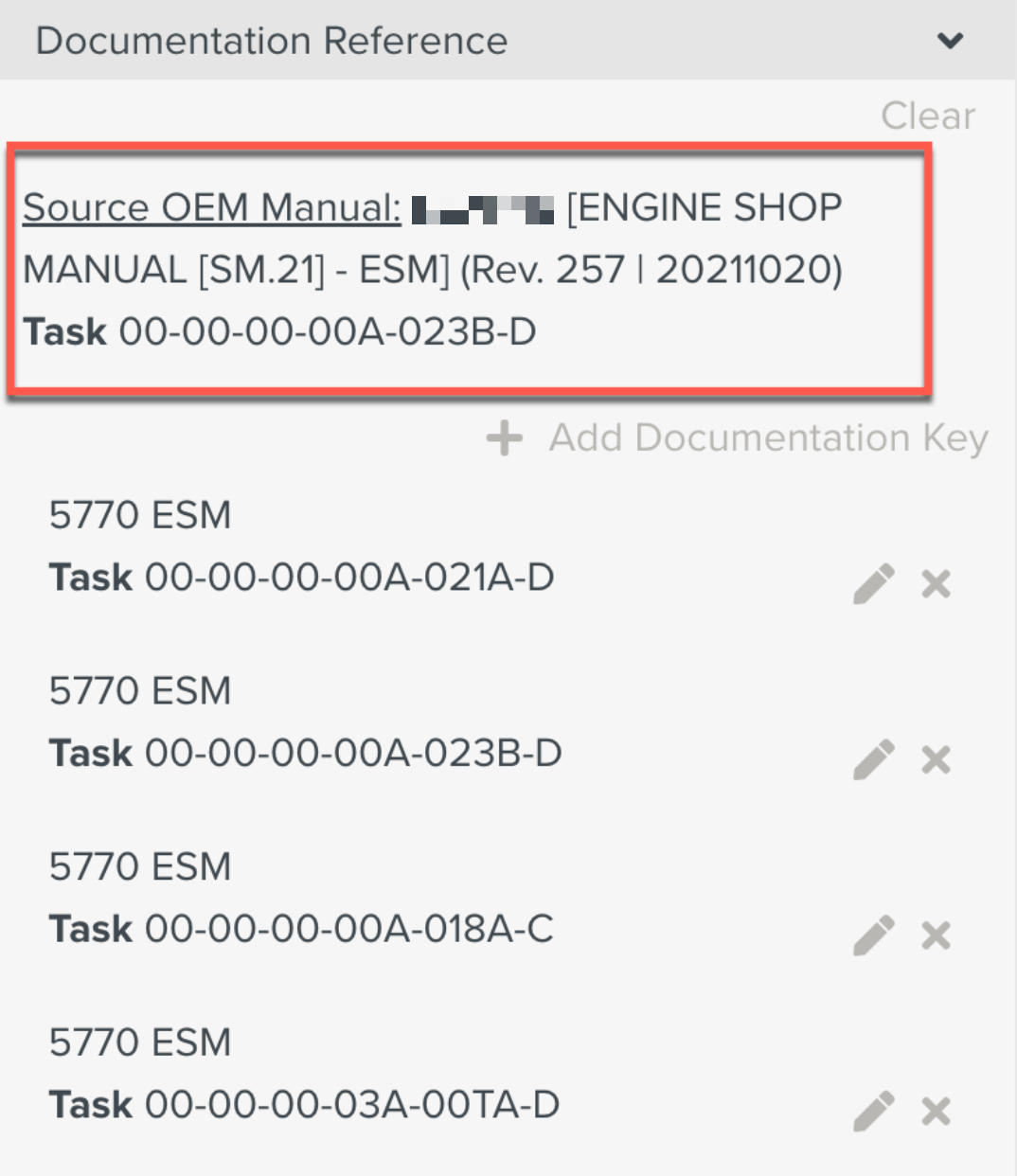
Several Documentation Keys can be linked to a Template or a Template Step.
In the example below, two Documentation Keys have been added.
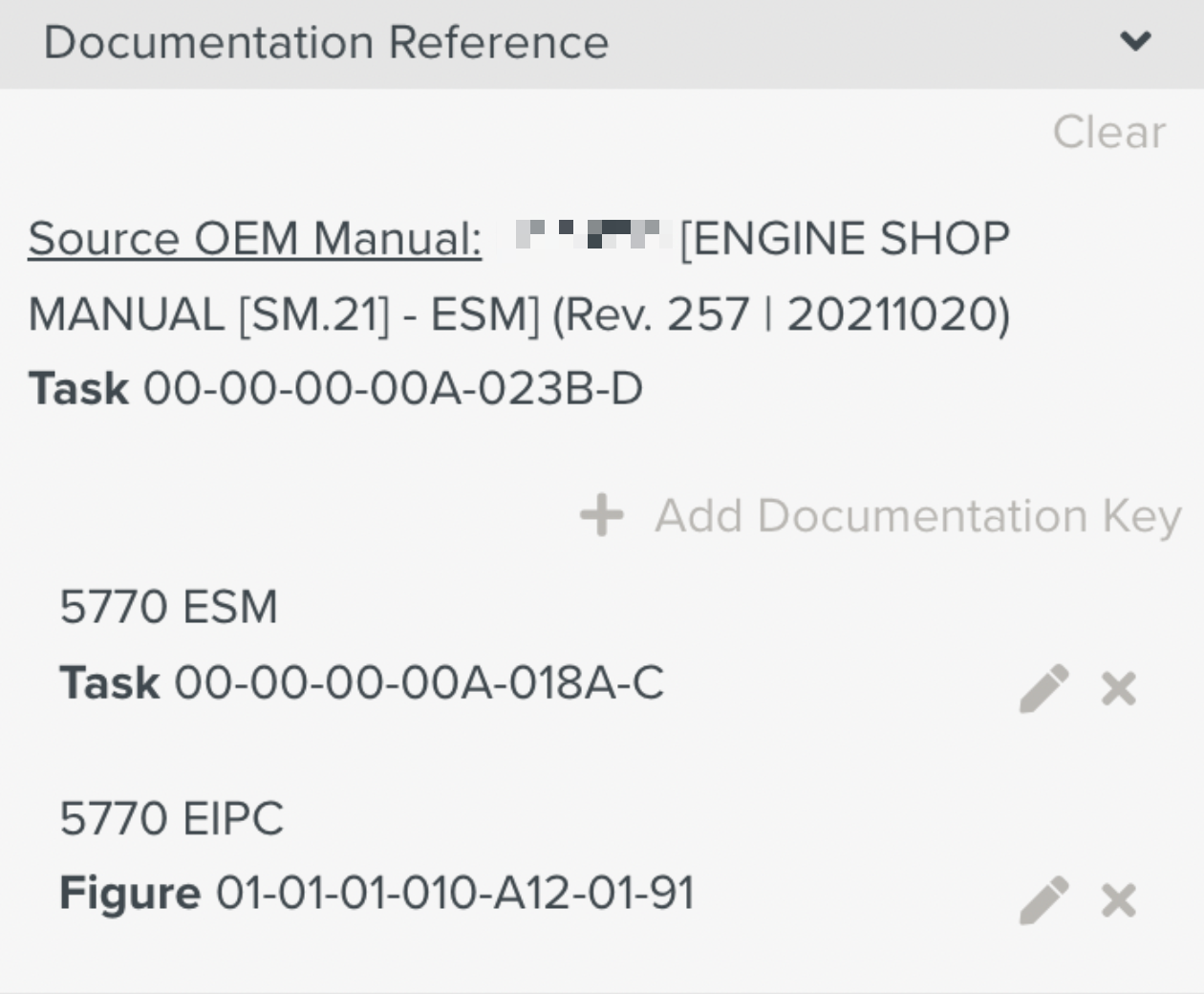 |
You can clear some, or all of the Documentation Keys if required.
To clear a Documentation Key from the Documentation Reference, click the  icon beside it as shown below.
icon beside it as shown below.
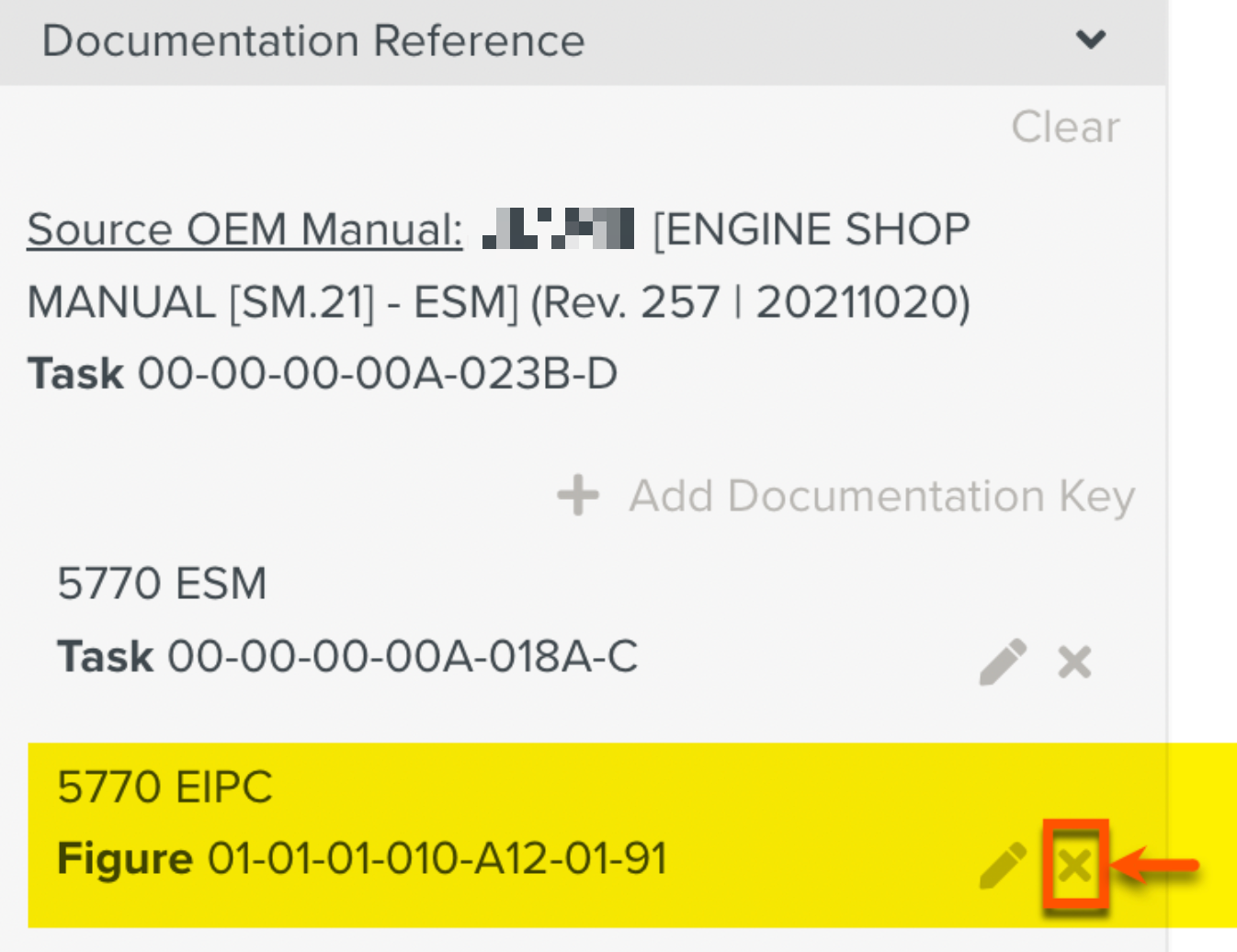 |
 |
To clear all the details in the Documentation Reference:
Click in the Documentation Reference as shown.
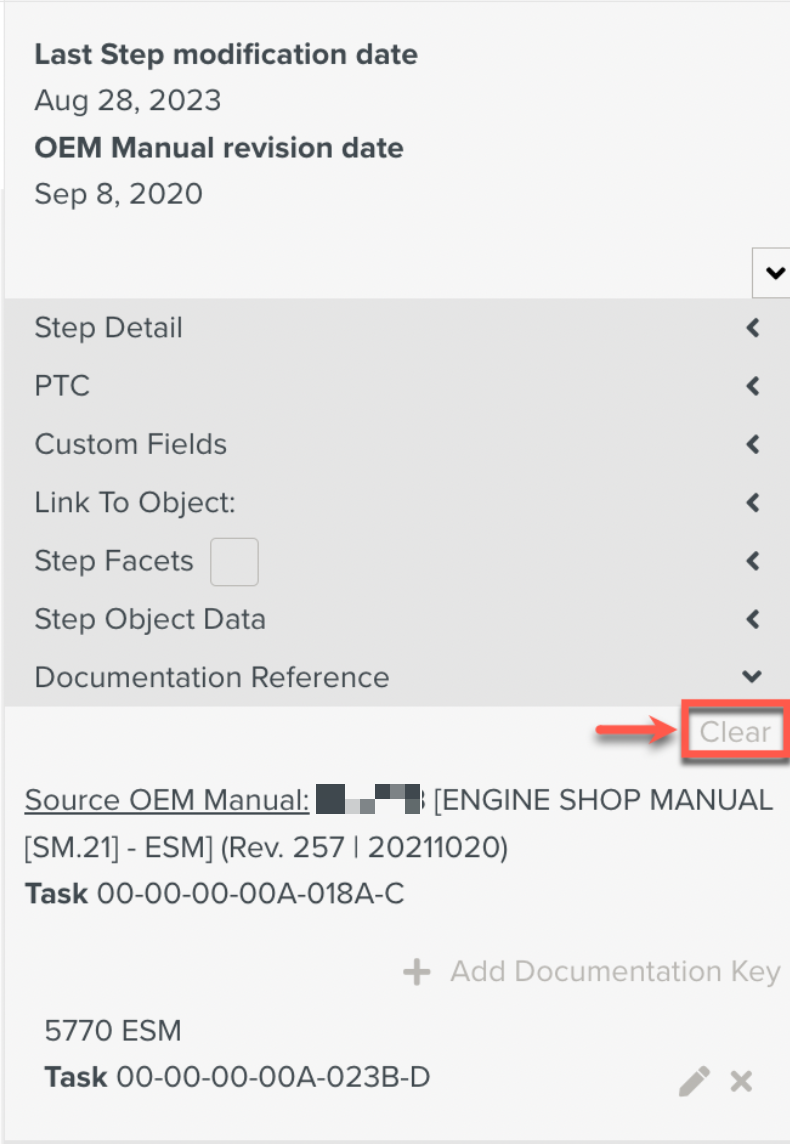
Click .
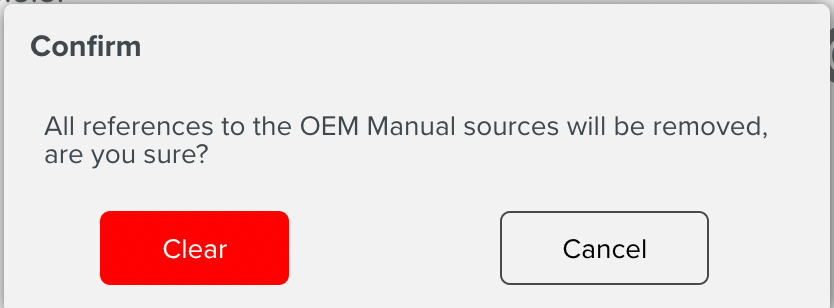
Warning
This will remove all the Documentation Keys including the Source OEM Manual. If this is done, the Source OEM Manual cannot be added again manually.
All the references to the OEM Manuals are removed from the Documentation Reference as seen below. You can add all the Documentation Keys again manually. However, the Source OEM Manual details cannot be added.