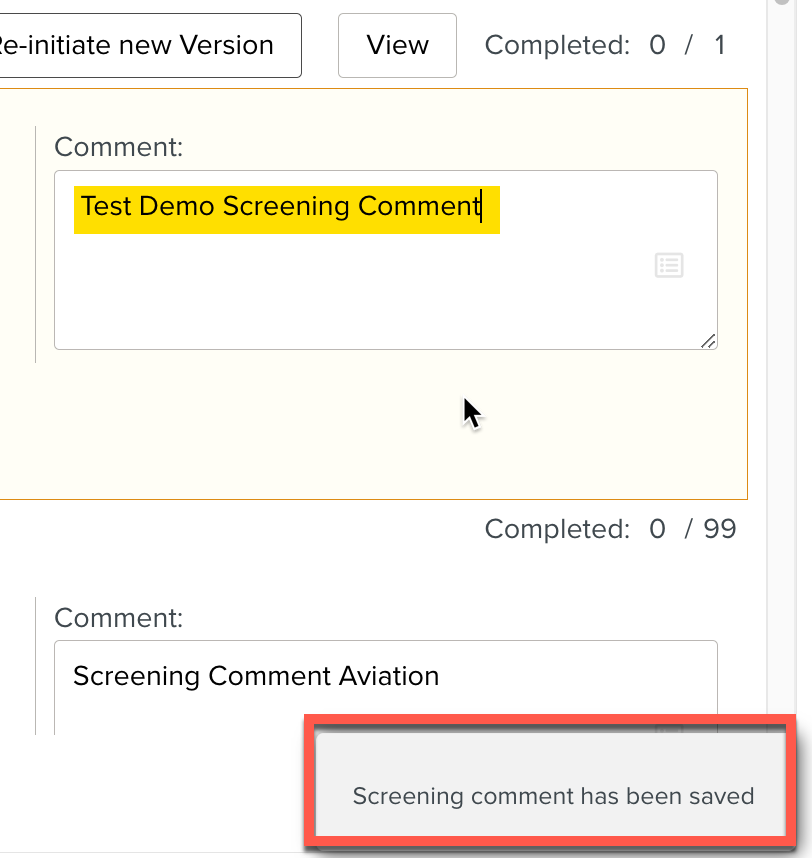Screening comments
The Screening Comments that you create in the panel is a pre-saved list to select from the Screening comment box for each of the matched impacts on the OEM Revised Content.
To add a Screening Comment:
In the section , go to the tab >
 .
.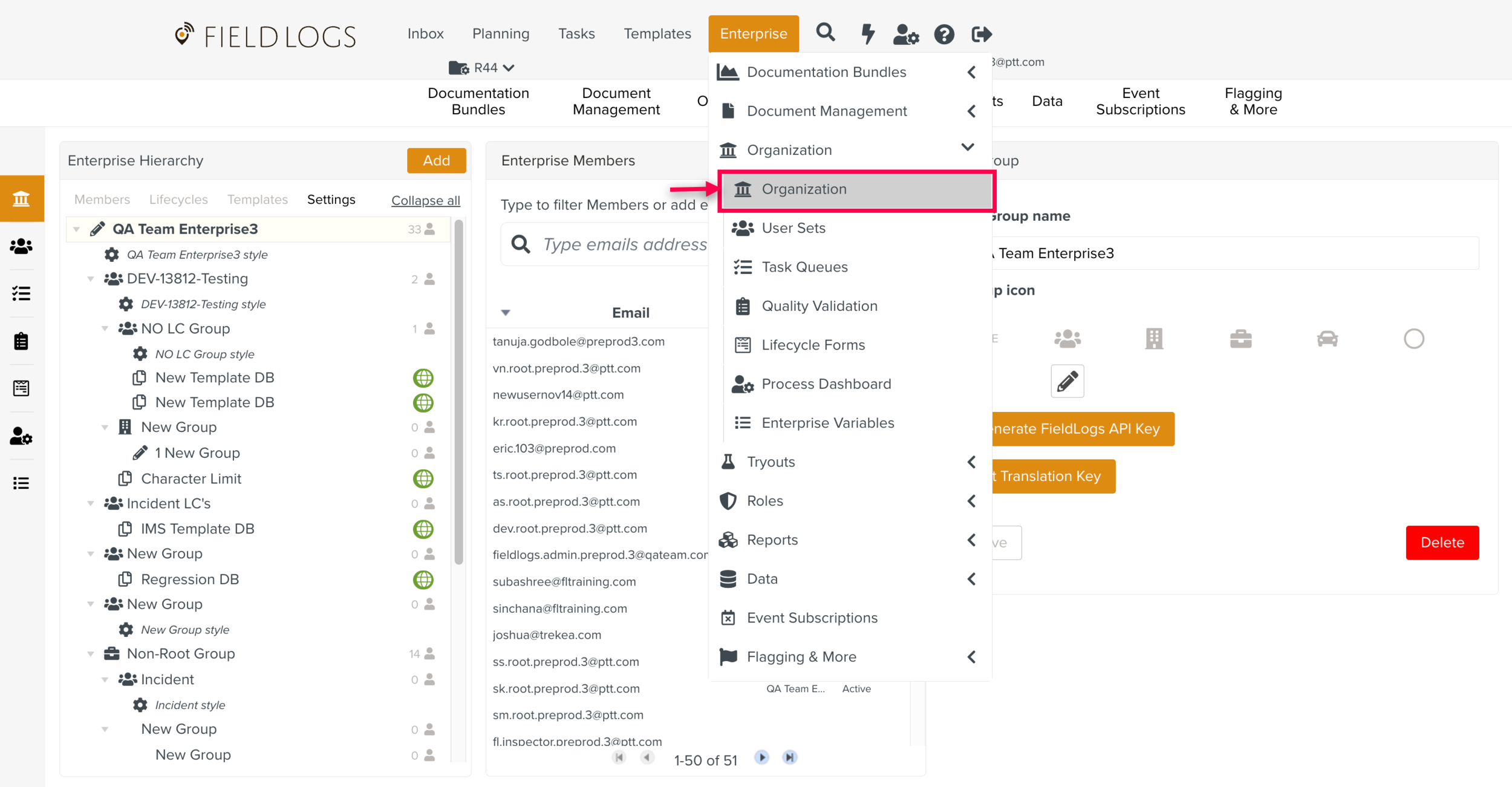
Go to the tab .
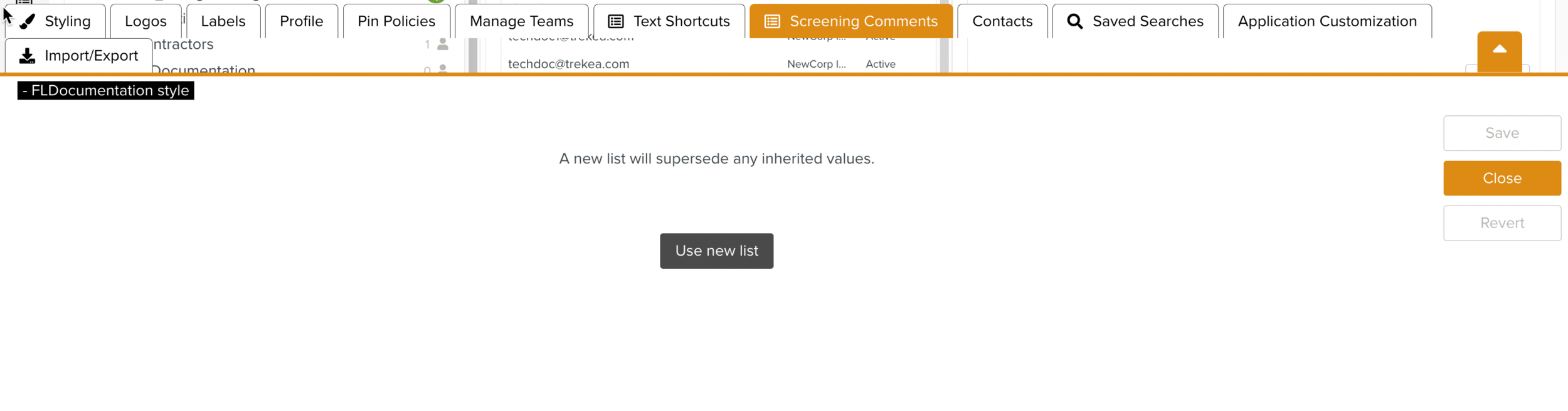
If you don't have Screening comments defined yet, Click on Use new list to add the Screening Comments.
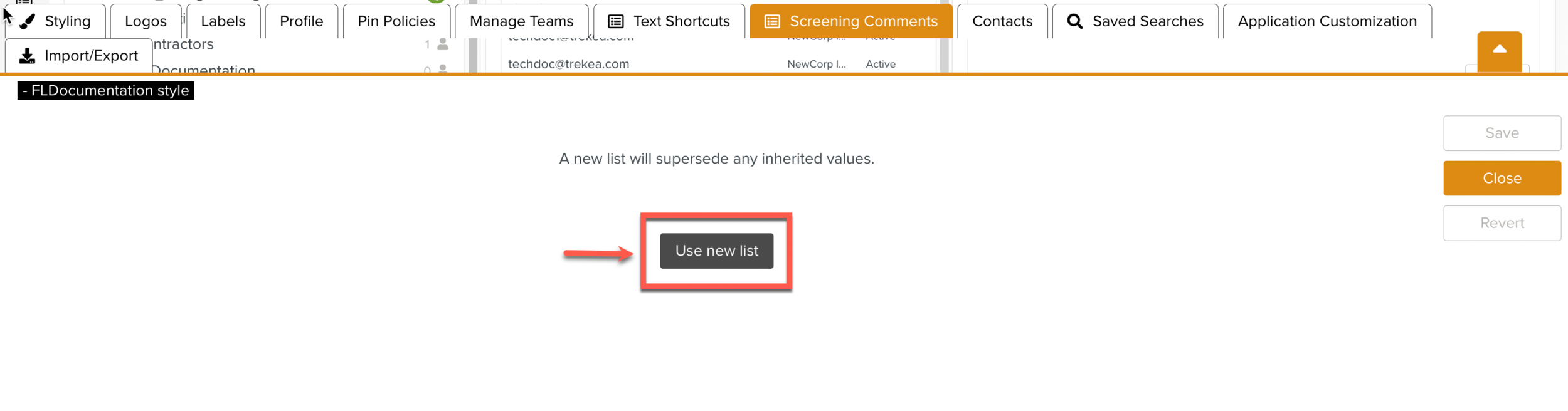
Click .
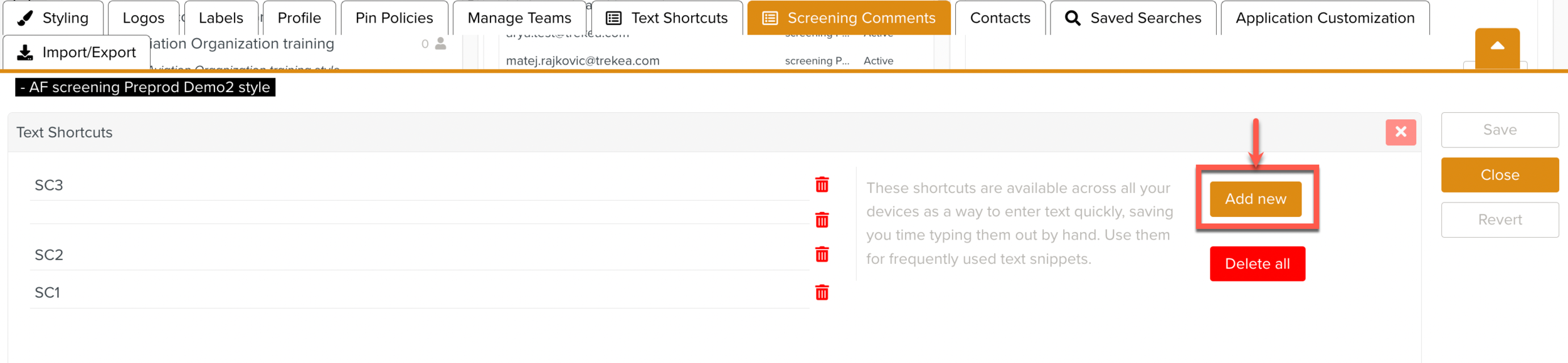
Type your Comment.
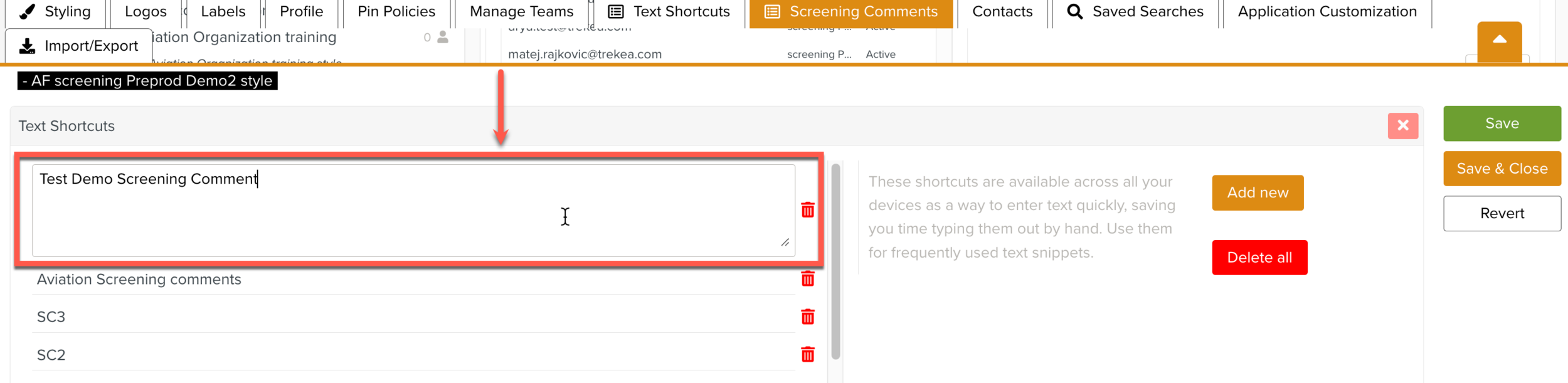
Click .

The Screening Comments can be used in the OEM Revised Content.
Go to the Enterprise > Documentation Bundles > OEM Revised Content.
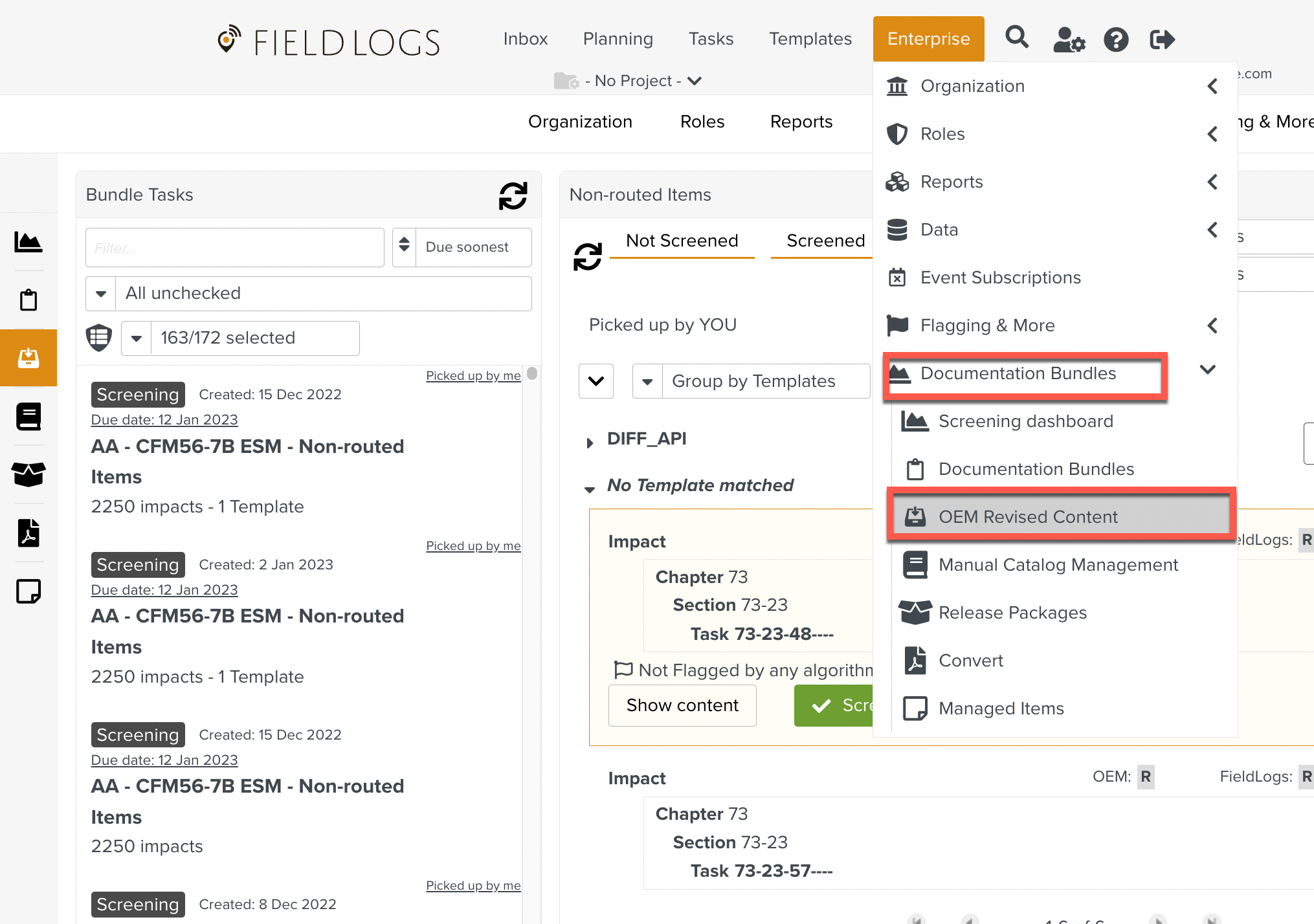
Select the Task which has the Match Impact.
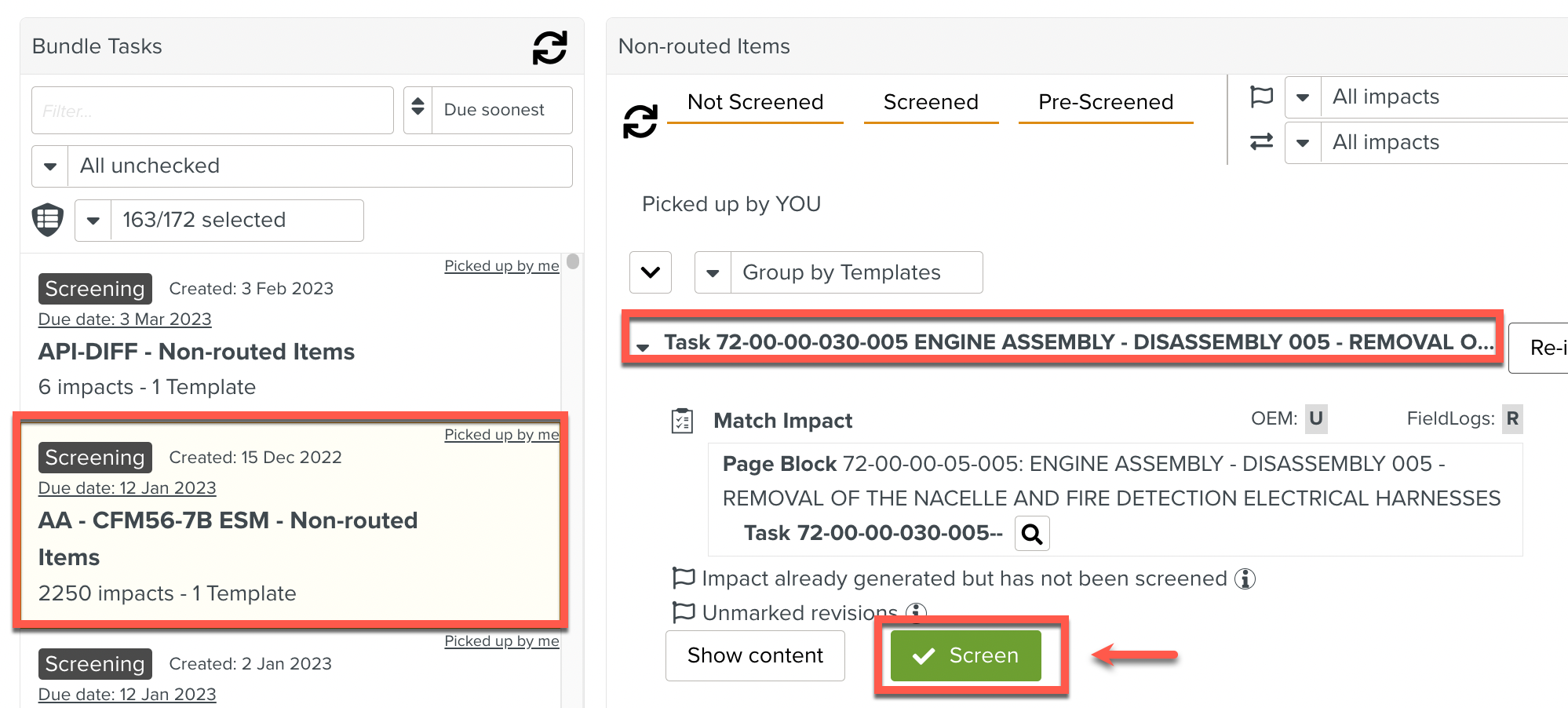
Note
Screening compares the Manual line by line and shows the changes in the New version.
If comments are available in the screening process, then they are entered in the Comment box.
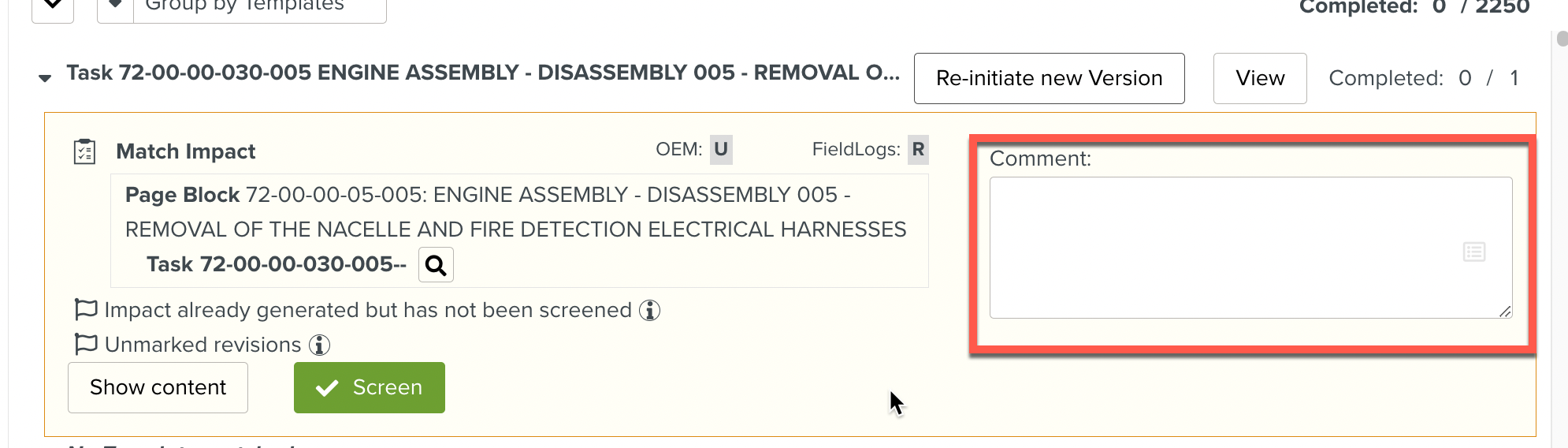
Note
Screening Comment box do not appear by Default.
It needs a few parametrisation using Routing Table for them to be available.
In the Comment box, click the icon as shown below.
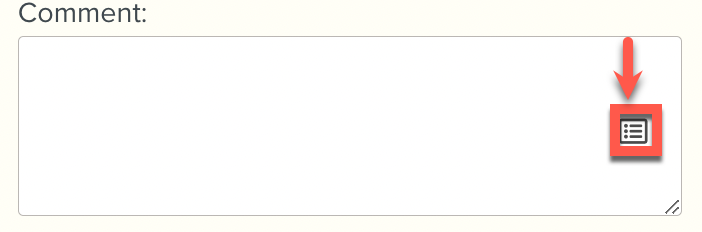
The Screening Comments list is shown. Select the comment from the list. This list of comments have been added under the Screening comments of Settings Panel.
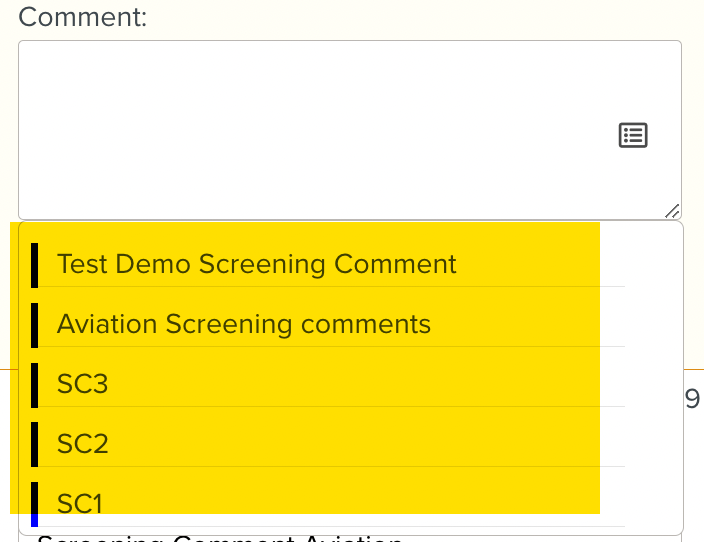
Enter the Screening comment and the Comment has been saved to the Match Impact.