Managing Screening Revisions
New revisions may be released for the Manuals whose Baseline revision / Active revision exists in FieldLogs. These new revisions can be added through Screening.
Screening is a process of comparing the new revision with the already existing revision of the manual and highlighting the changes.
Note
You need to have a Security Role with Rule, Manual Catalog - Write or All to perform Screening Revisions.
 |
To upload new revisions of the Manual:
On the main menu, go to Enterprise > Documentation Bundles > Manual Catalog Management.
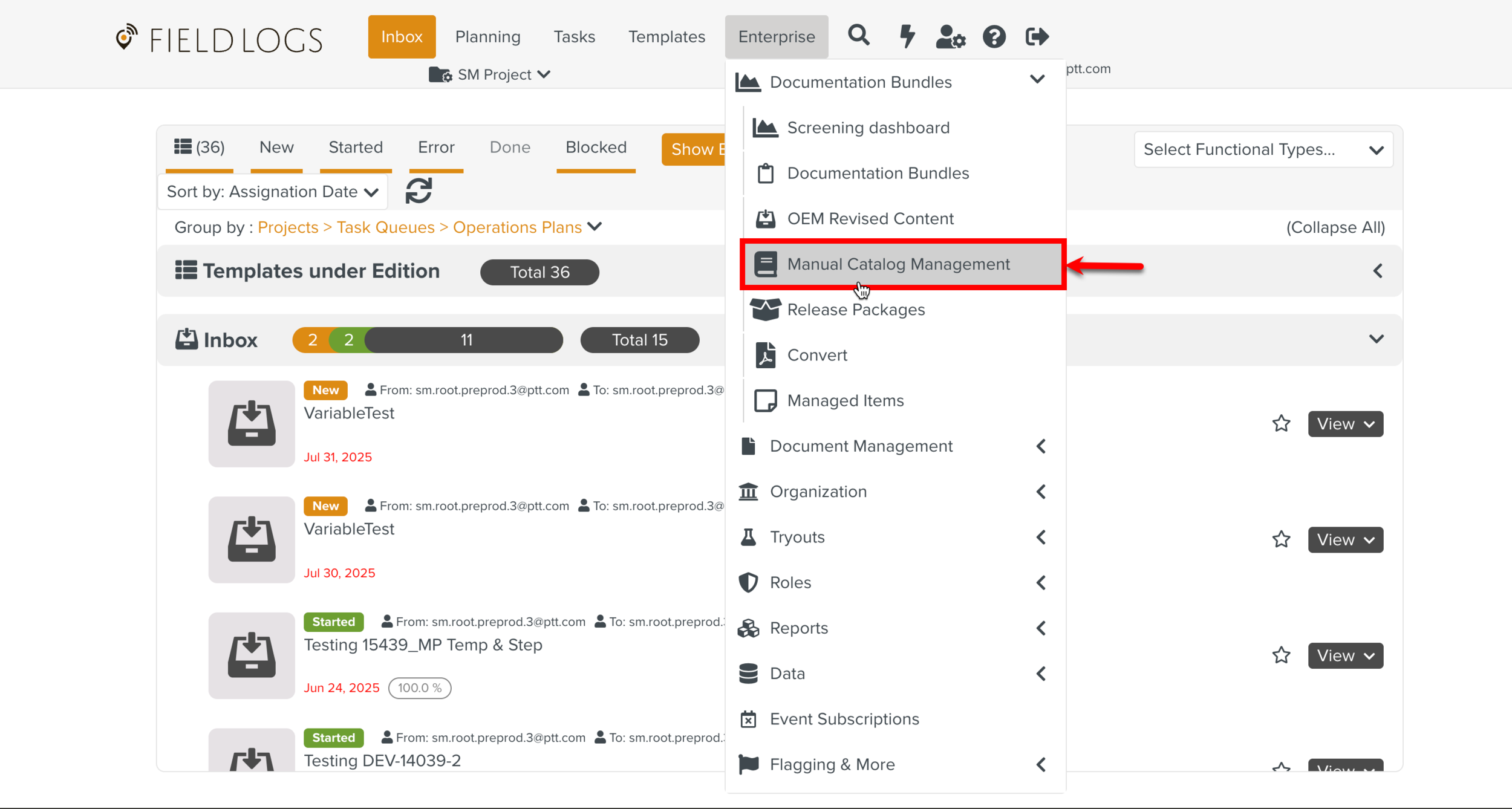
The page Manual Catalog Management appears.
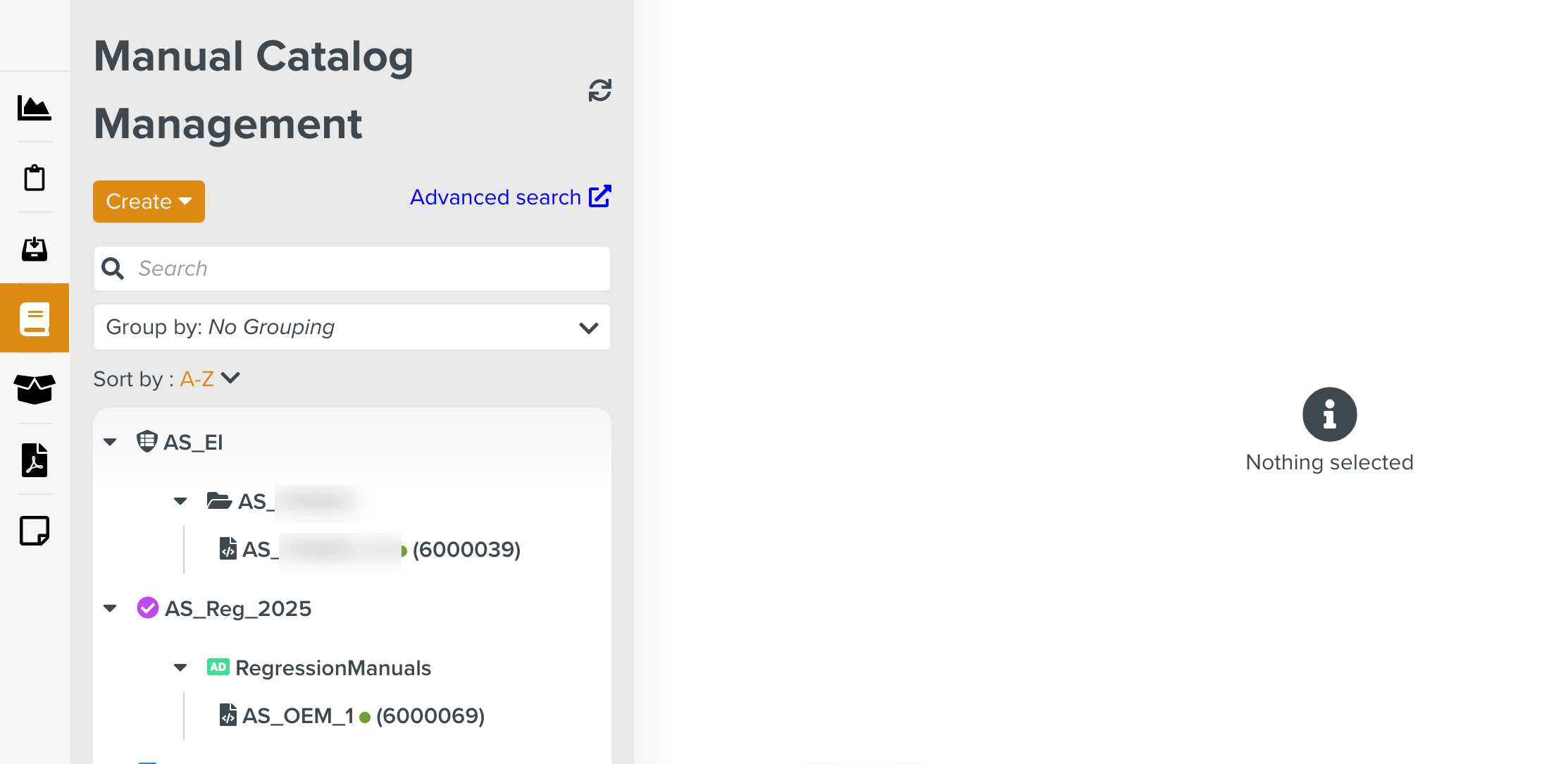
Select a Manual Describer to view the Manual for which the new revision is available in the tab Manuals.
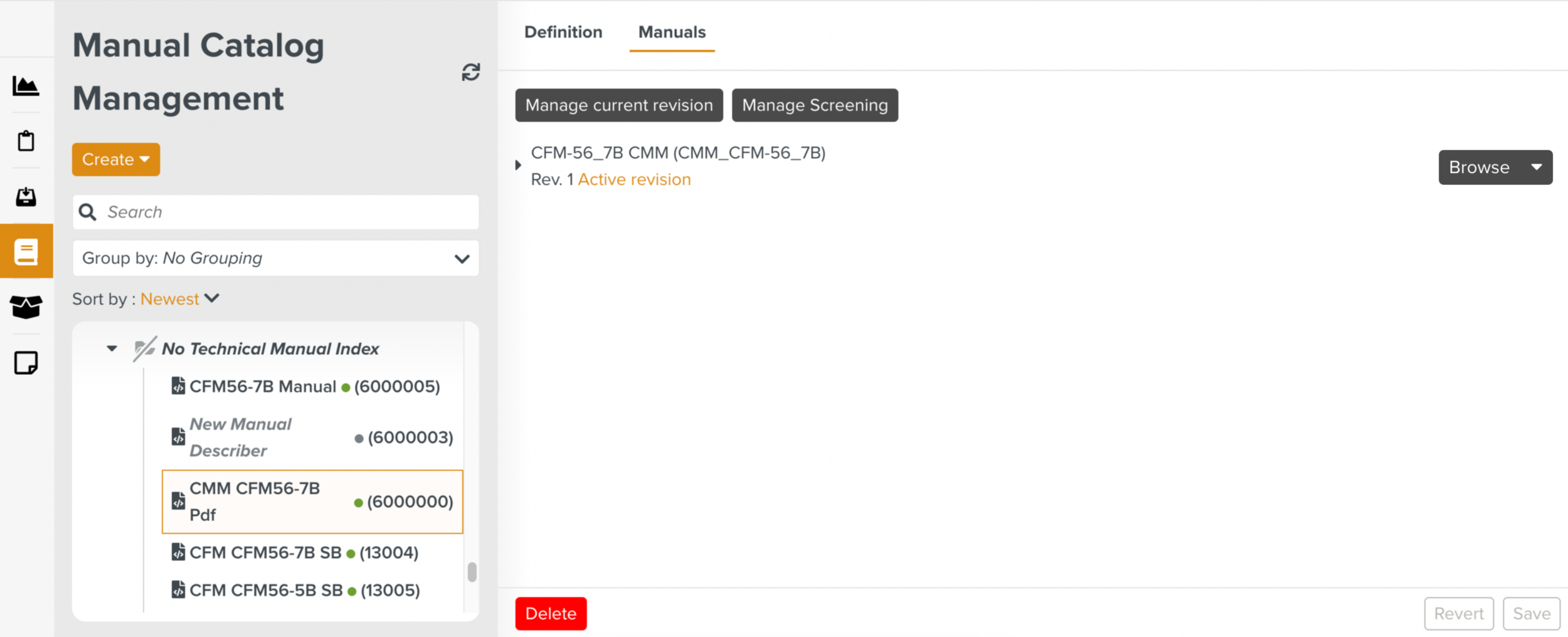
Click .
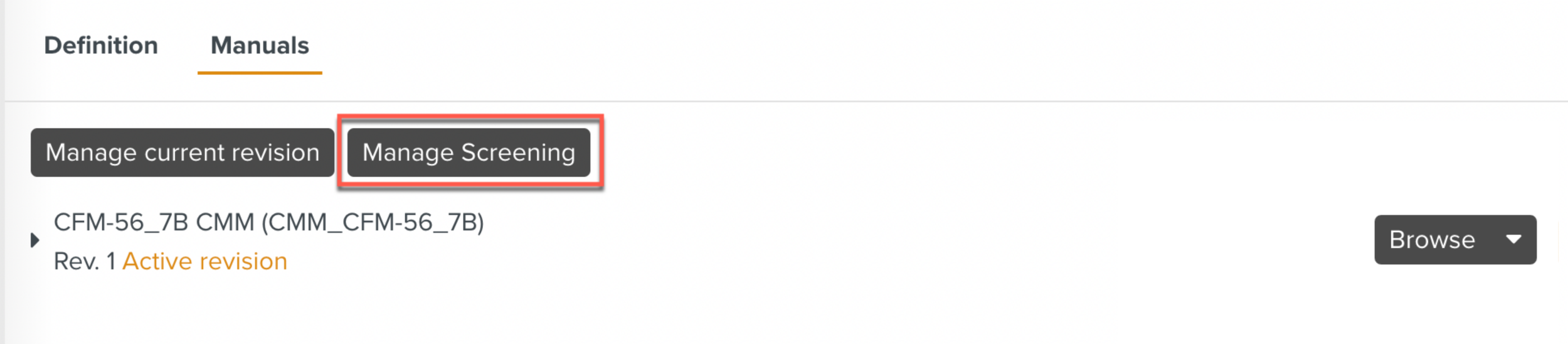
A dialog to select the Manual files is displayed.
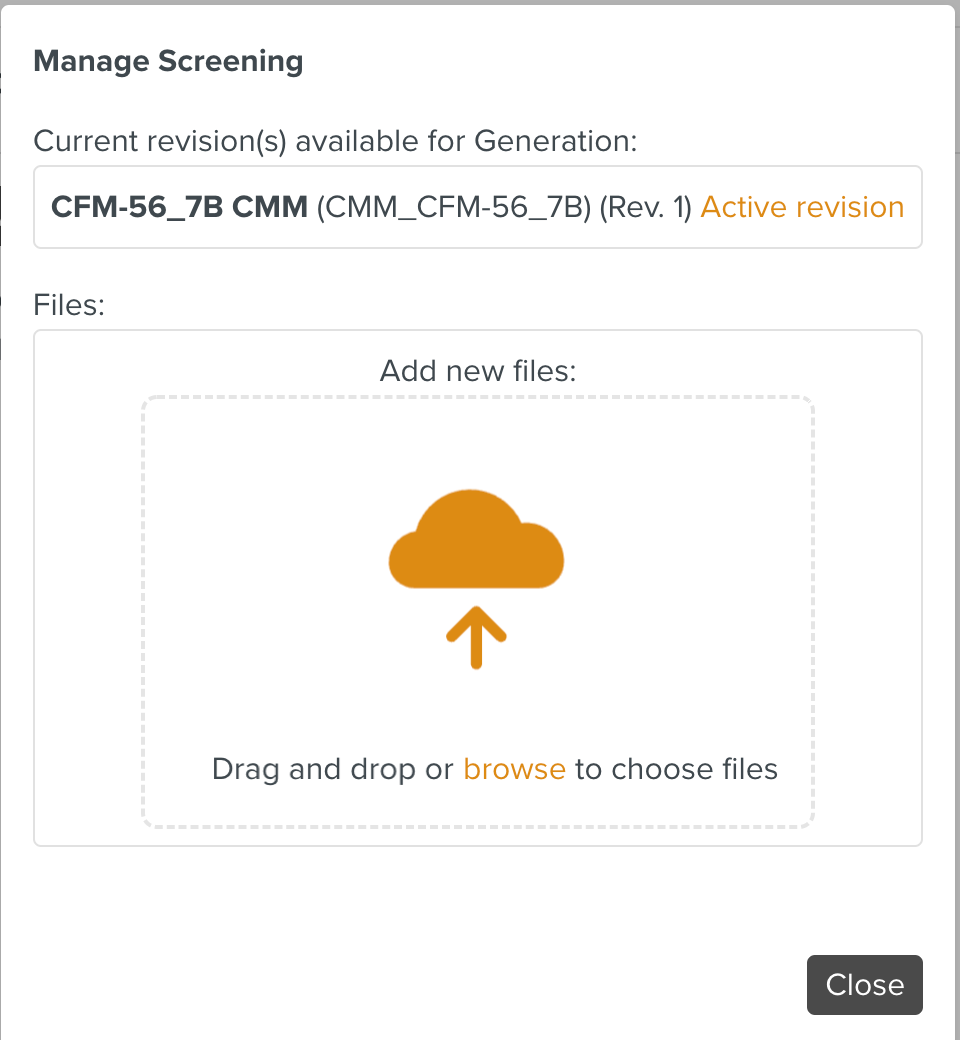
Select the file and click .
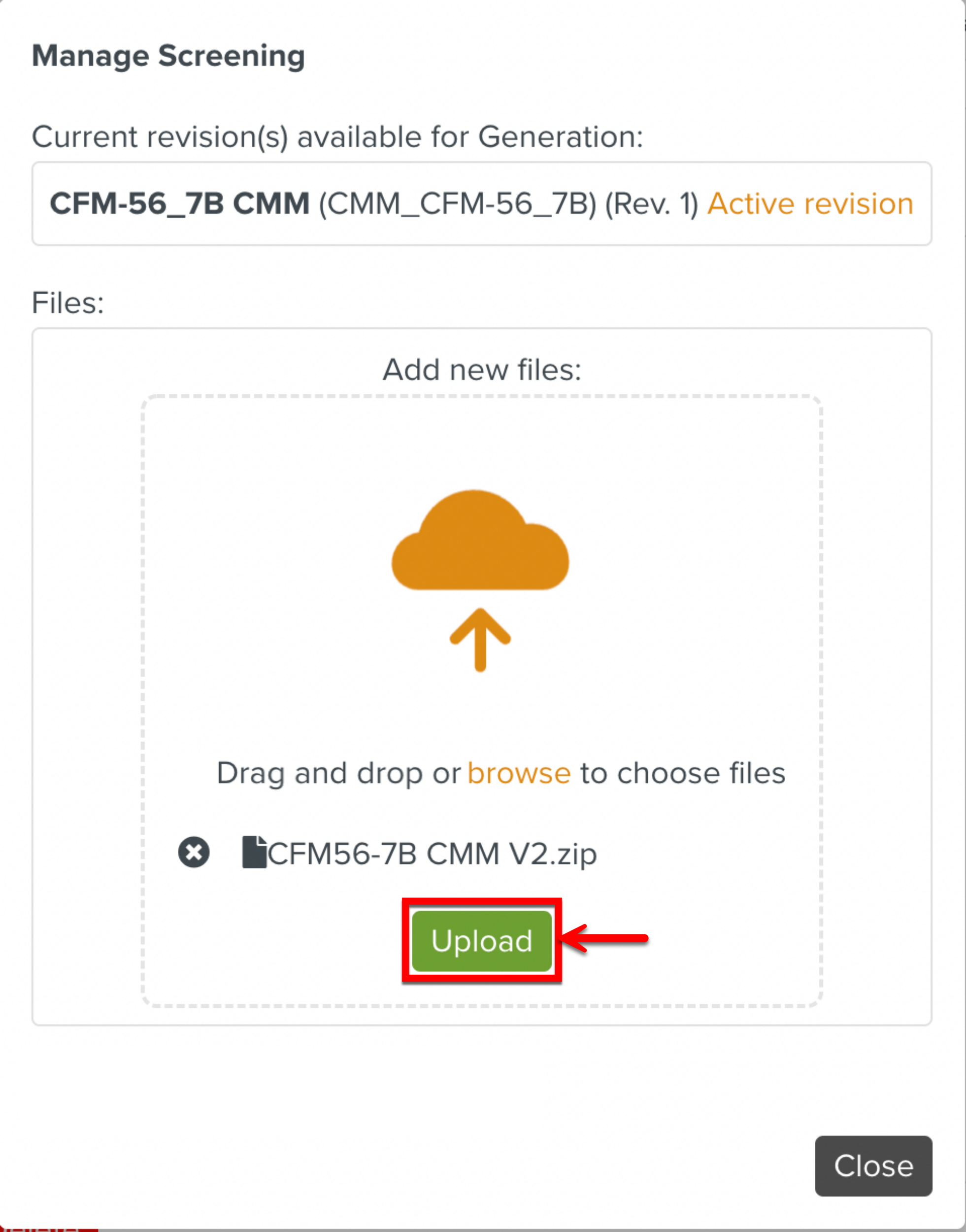
A button is displayed when the file is uploaded.
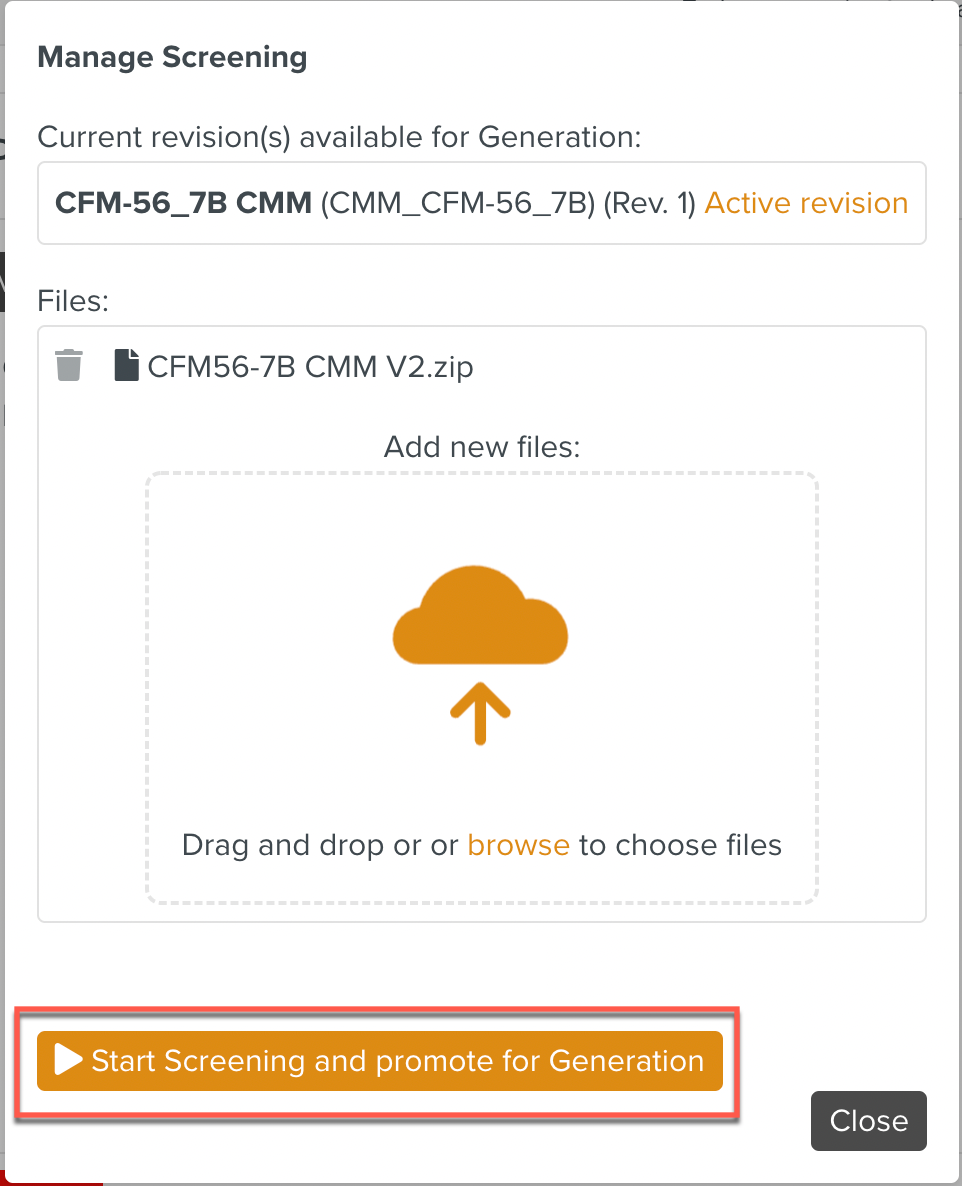
Click .
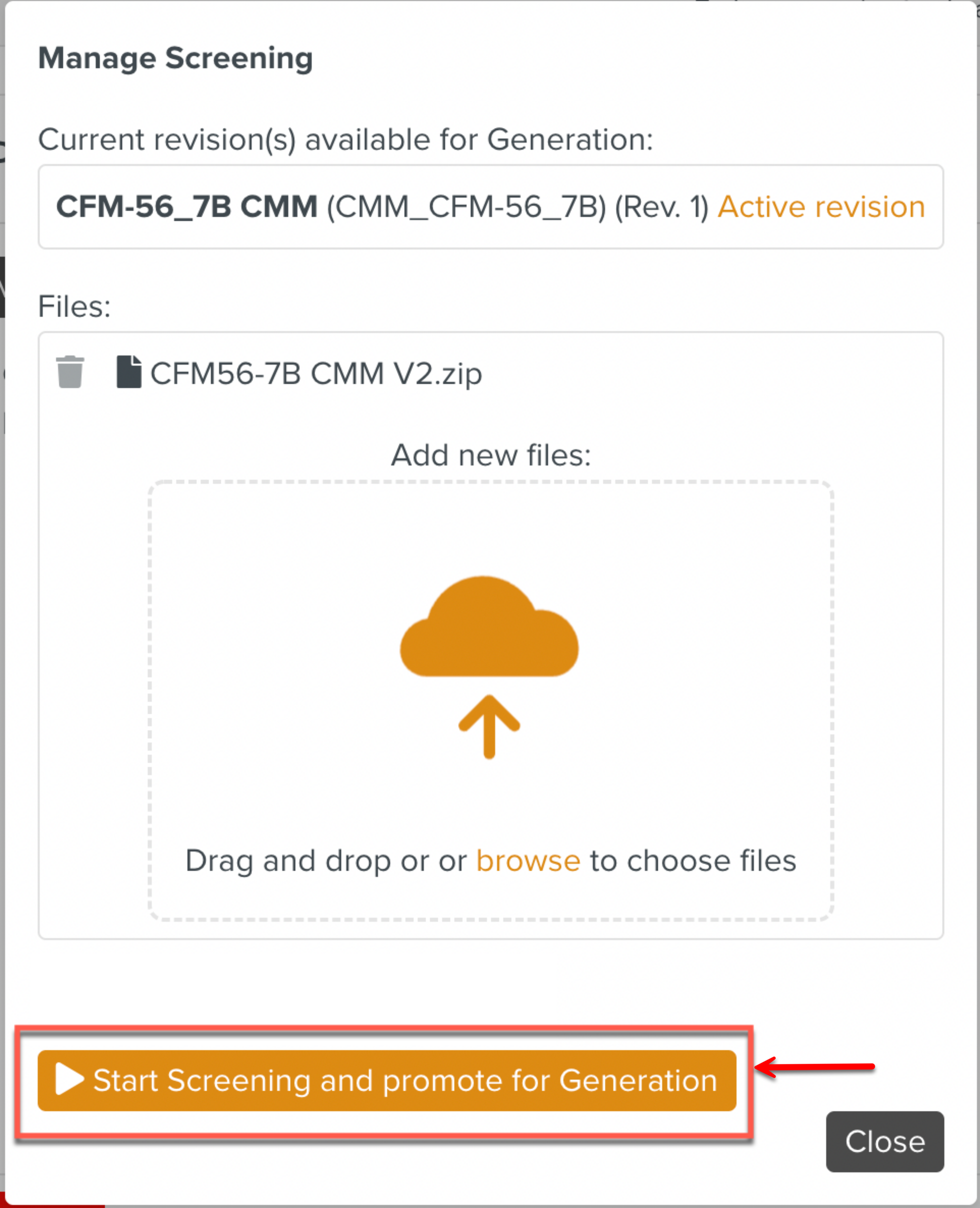
A message box informing the user that a Batch Operation has started is displayed.
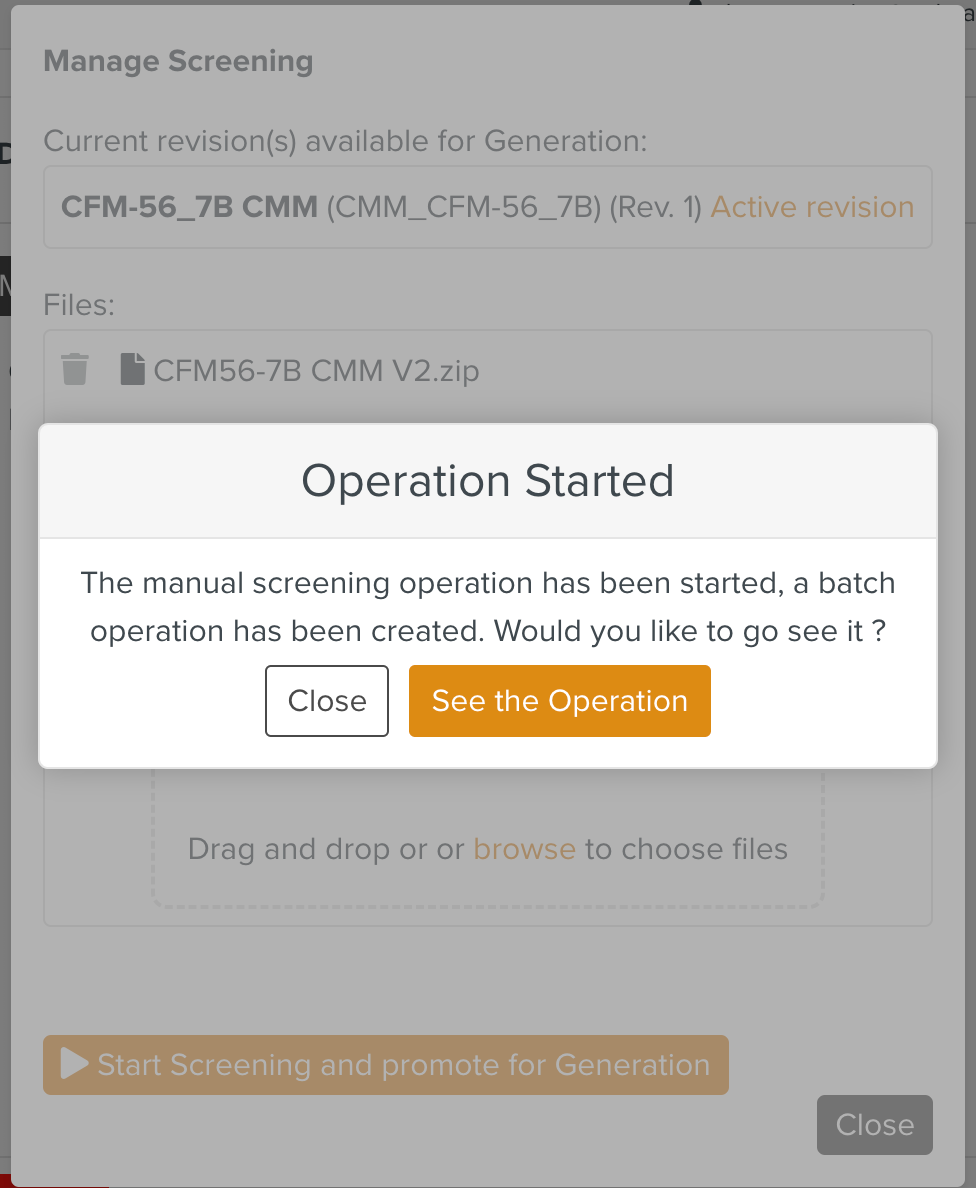
Click .
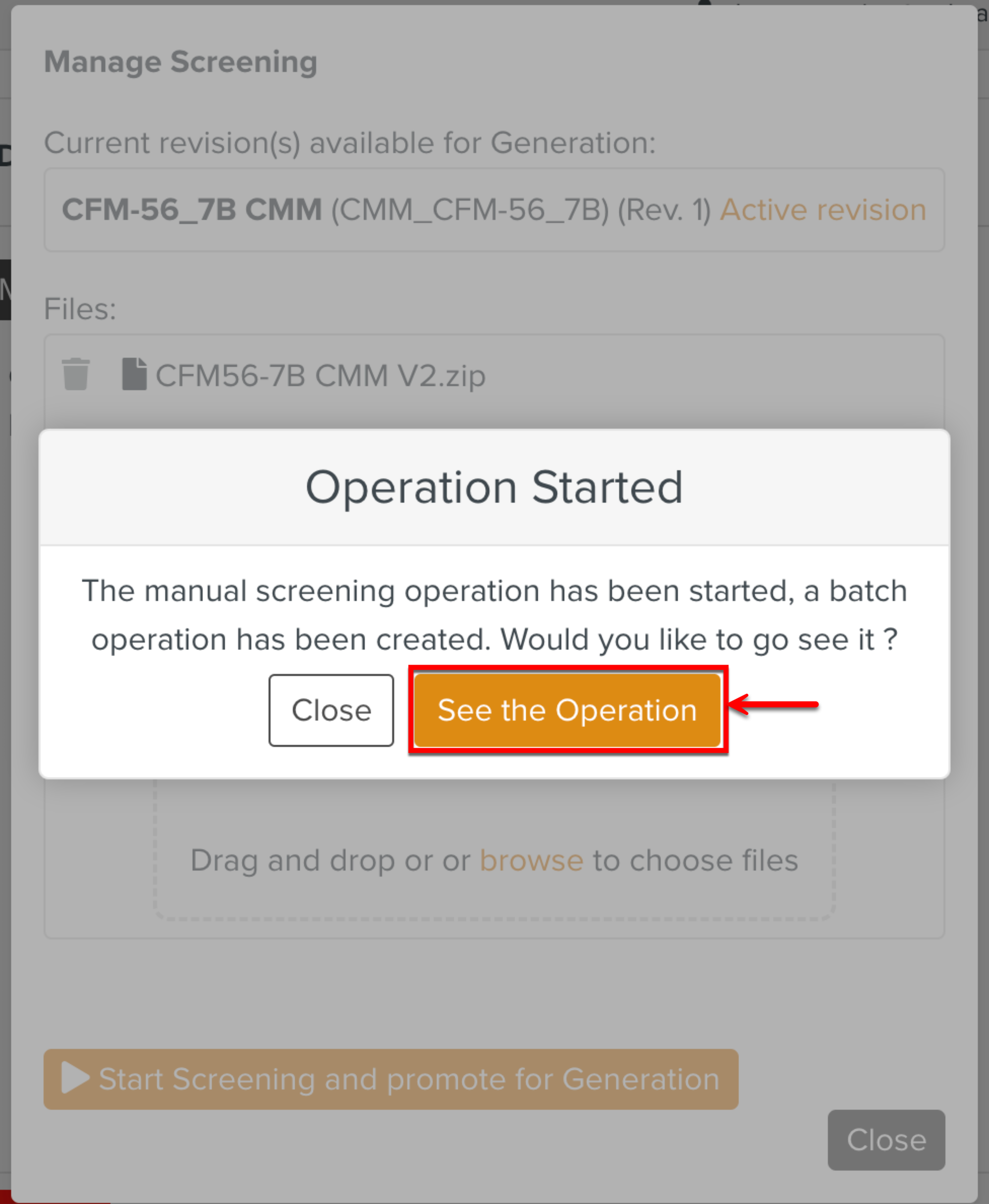
The Batch Operations page is displayed. It shows the status and progress of the Batch Operation.
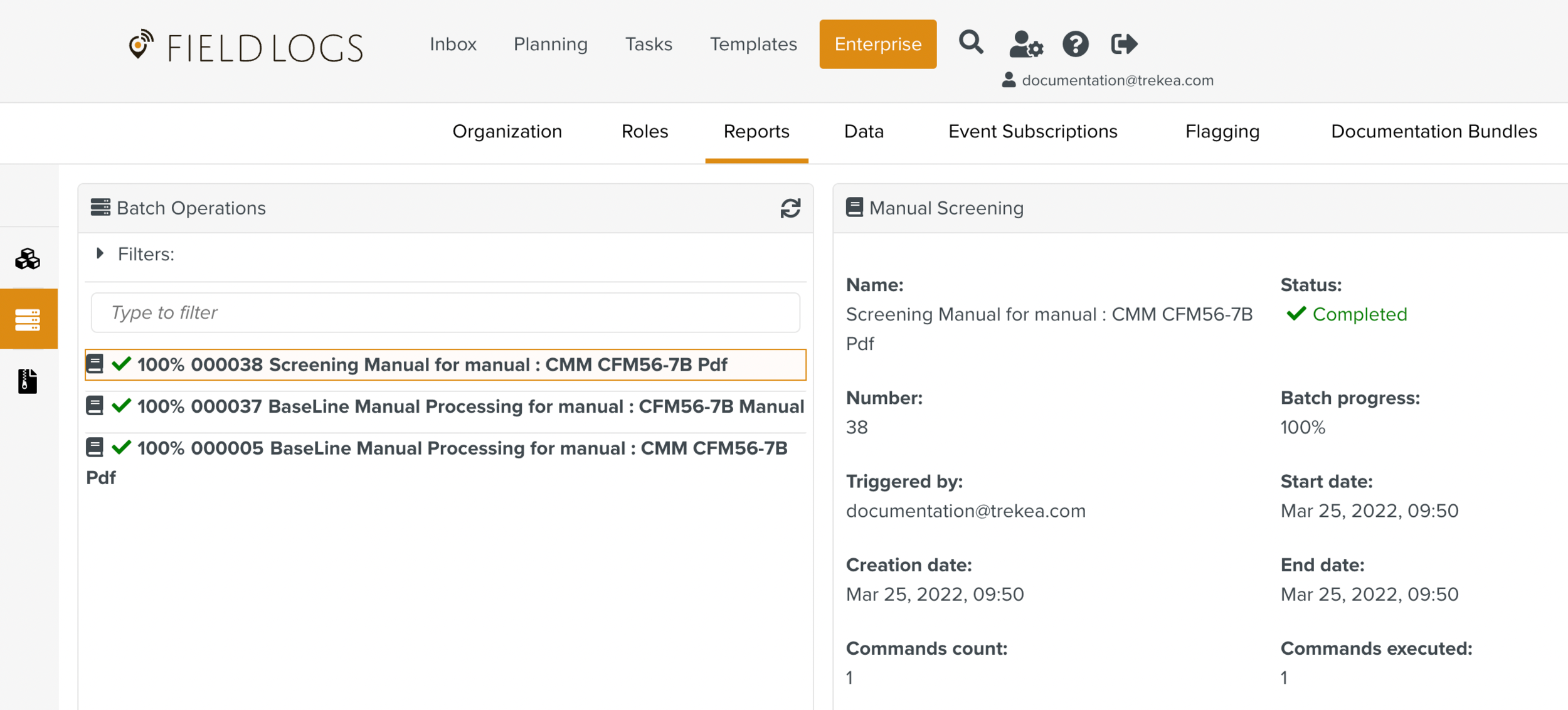
In the above example, the Batch Operation is complete. The Manual has been added to the Manual Describer.
Click to view the content of the newly uploaded Manual.
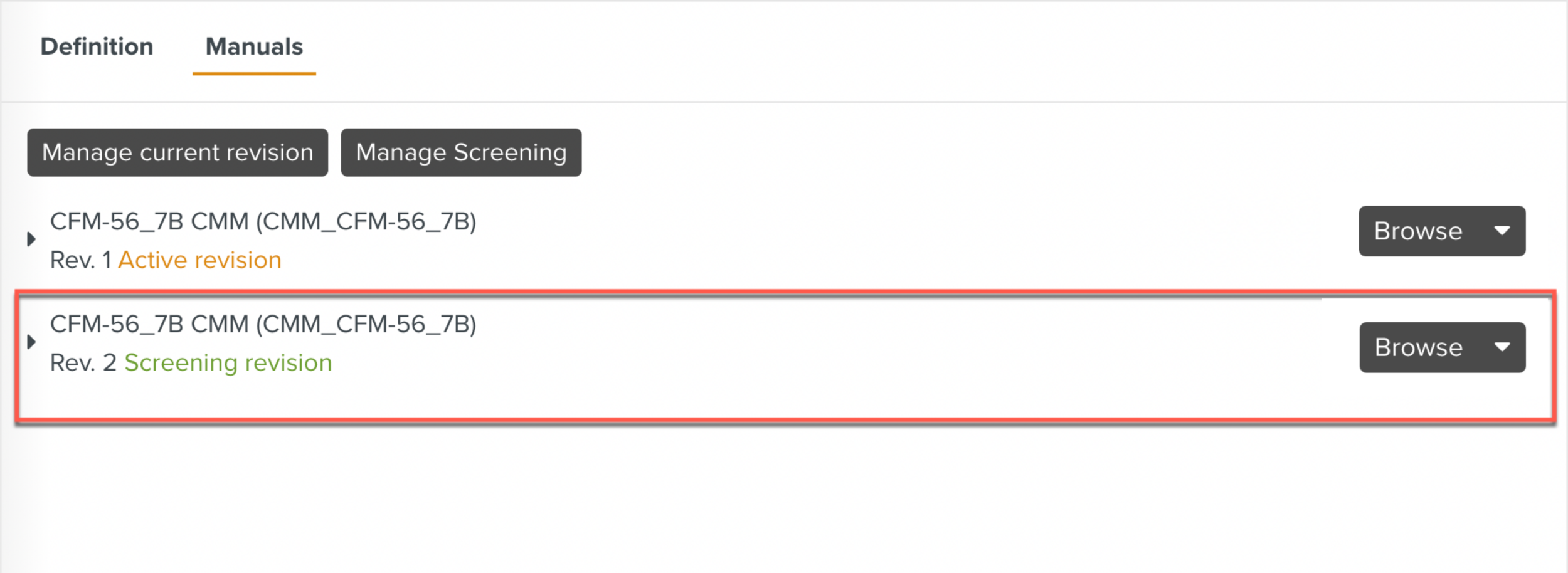
The Manual content is displayed as shown below.
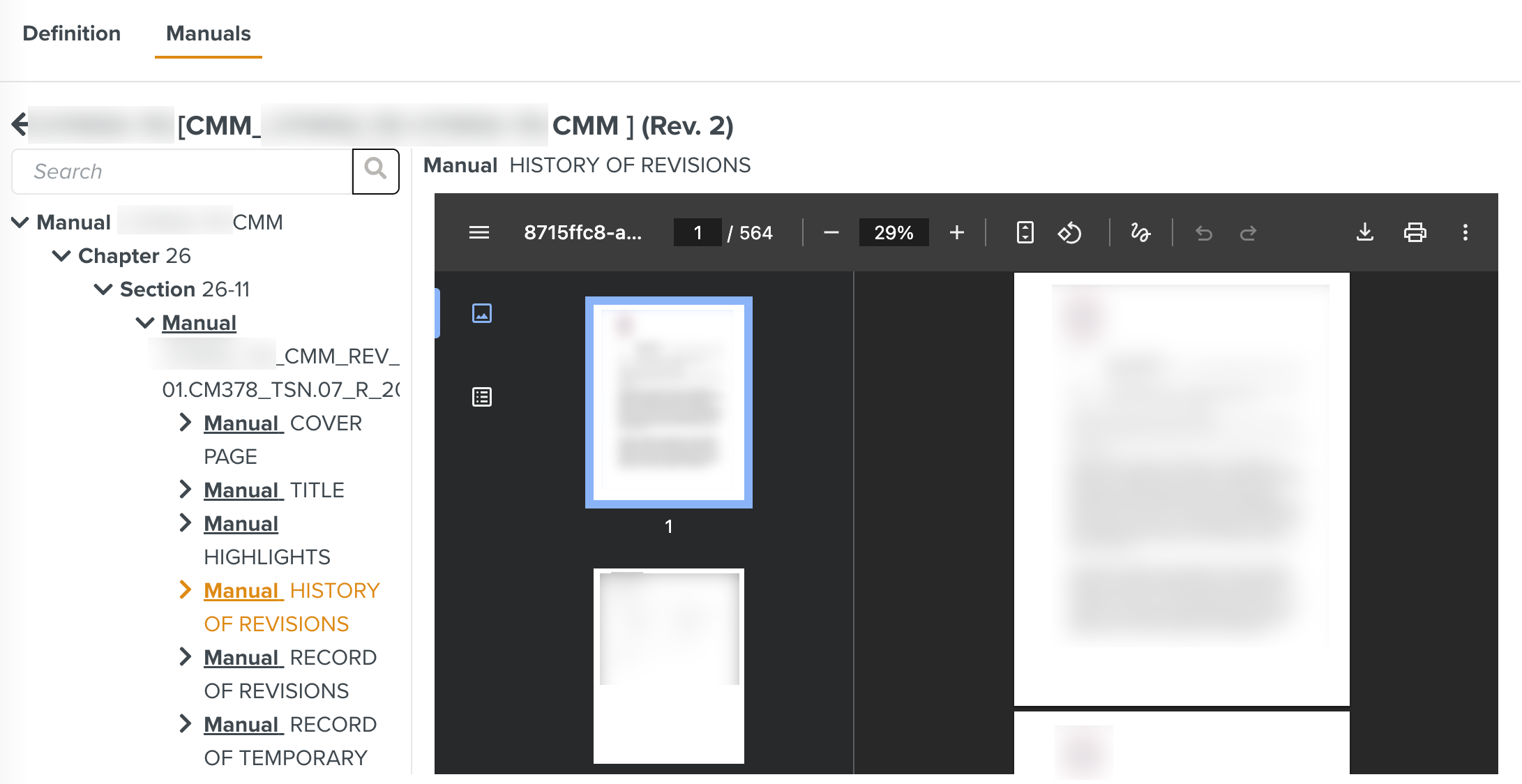
Viewing Manual Revision Details
In the Manuals section, you can find the following revisions of the manuals:
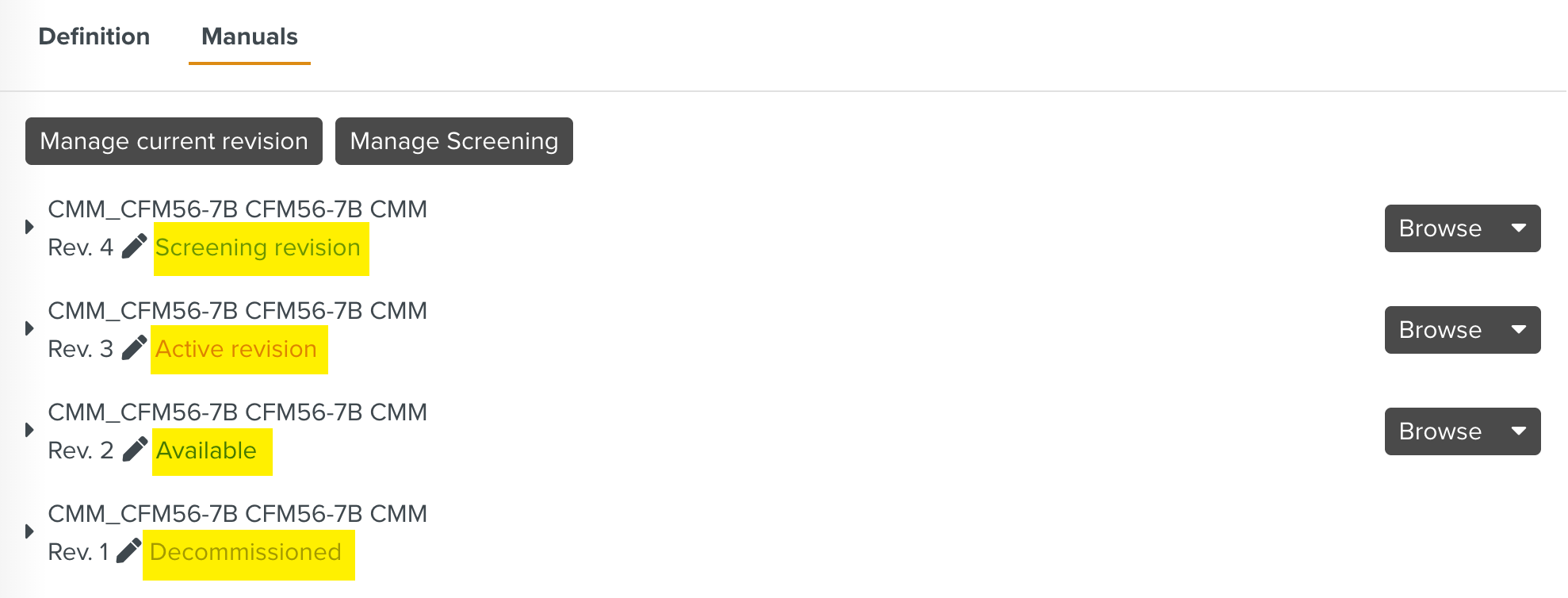 |
Screening revision is the latest revision of the Screening Manual.
Active revision is the baseline revision of the Manual.
Available is the previous revision of the Screening Manual.
Decommissioned is the older revision of the Manual.
The Version Number and the Revision Date of each Manual are displayed.
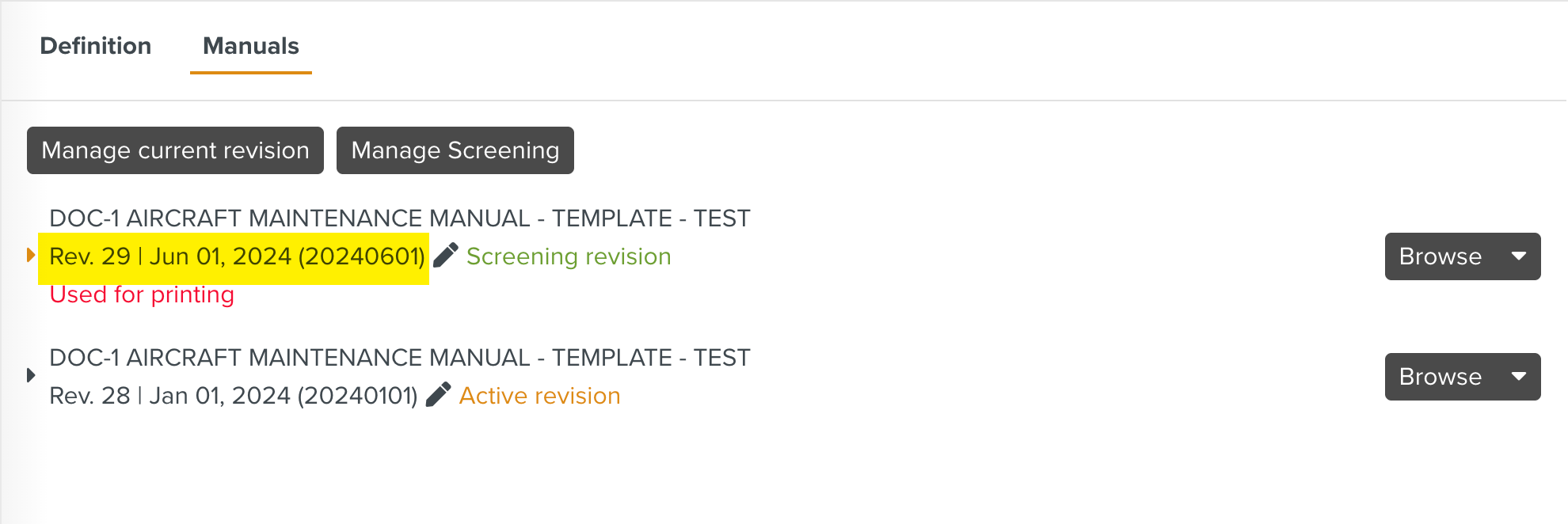 |
When you click  , you can view additional details of the Revision as highlighted below.
, you can view additional details of the Revision as highlighted below.
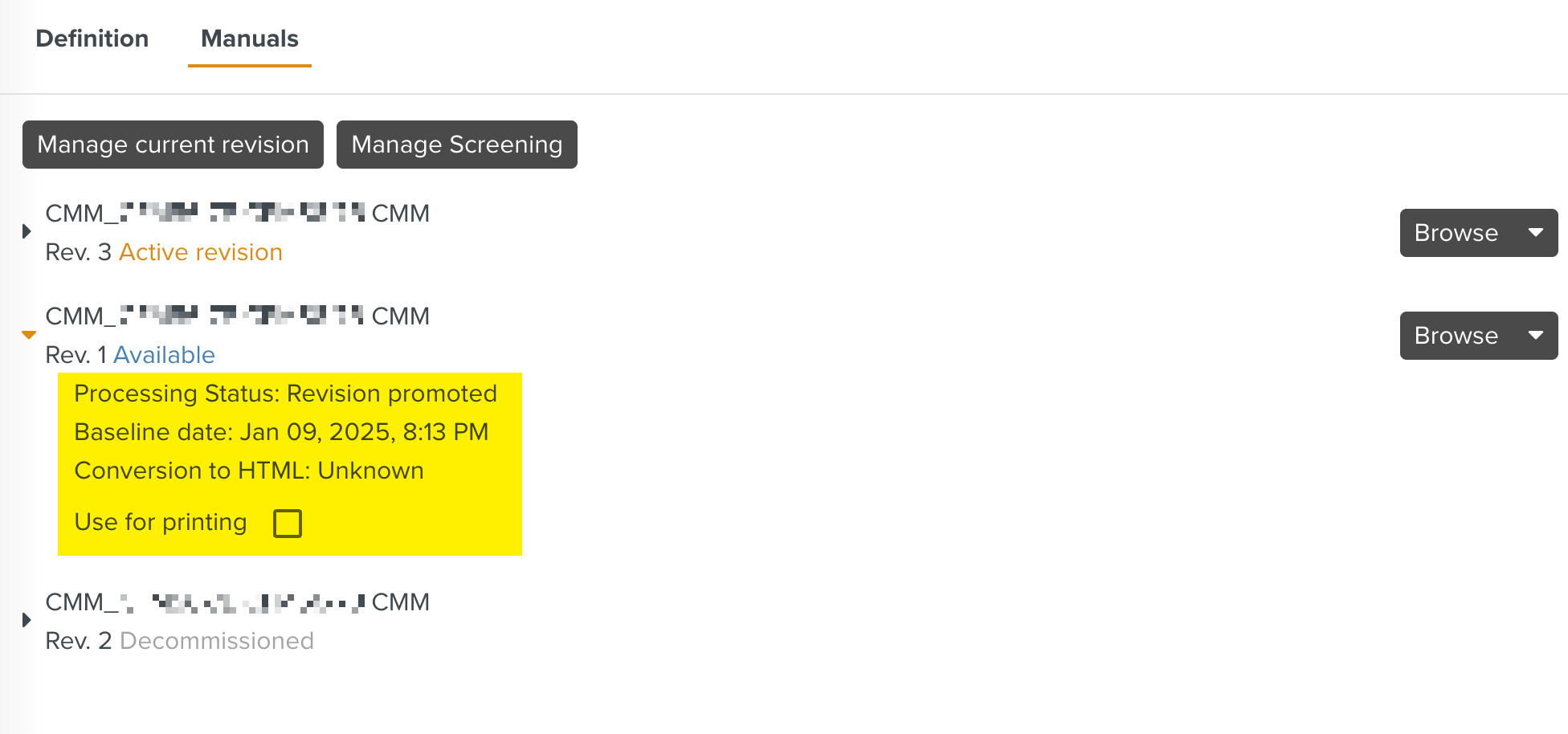 |
The Active Revision of the manual is used for printing by default. To use a different revision of the manual for printing, check the Use for printing option available on that revision.
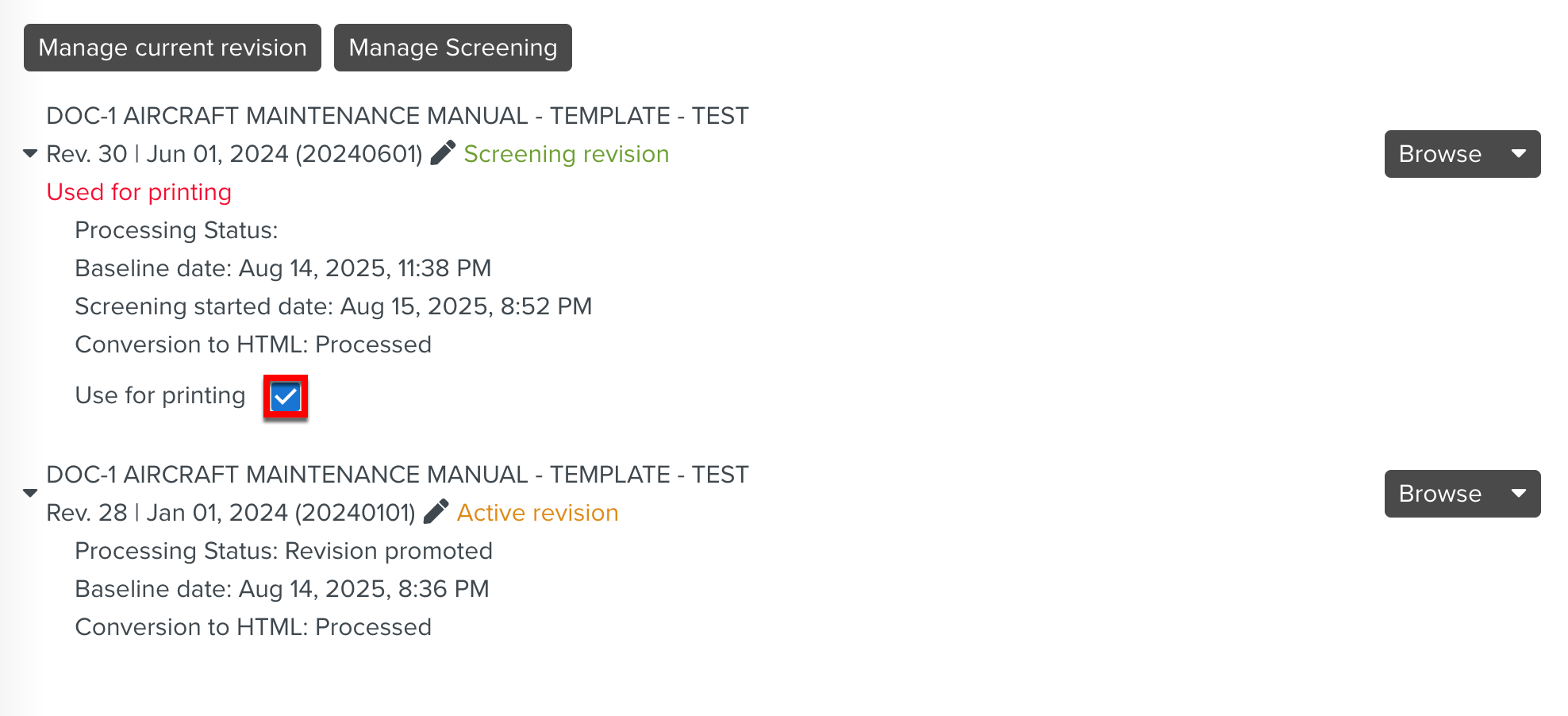 |
Note
This option is not available on Decommissioned revisions.
When you check the Use for printing option, the below warning message appears. It states that the selected revision overrides the Active Revision for generating Templates for printing.
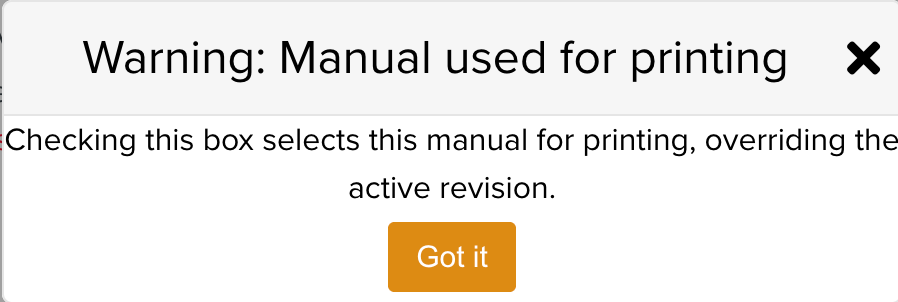 |
If after Rev. 2 Active revision, a subsequent version of the Manual is uploaded (following the steps detailed above), that version becomes Rev. 3 Active revision. The Rev 2 becomes an available version.
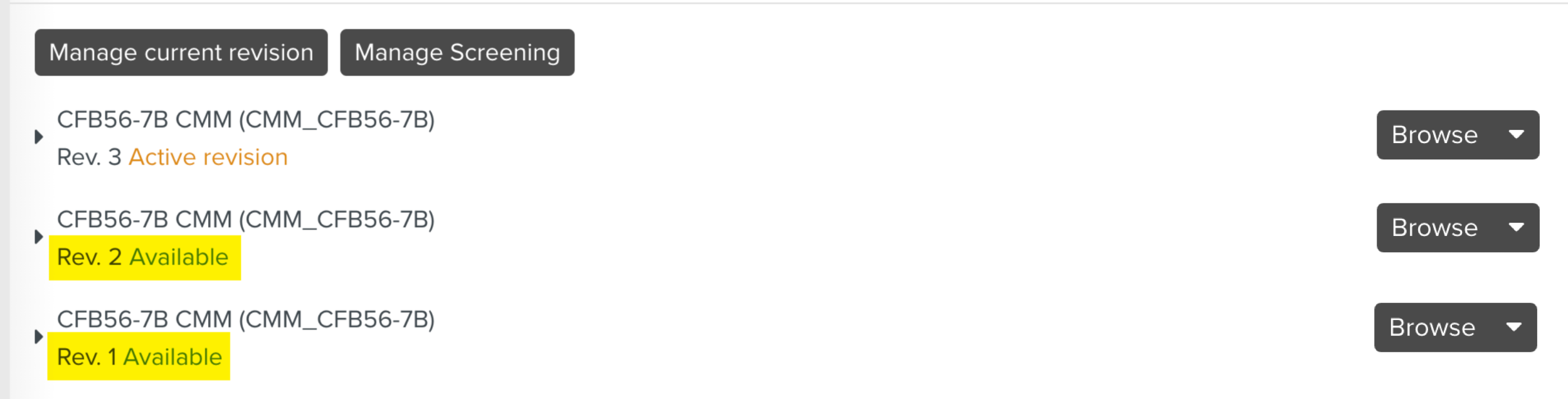 |
Editing the Revision Details
The Version Number and the Revision Date of the Manuals can be modified using the pen  icon.
icon.
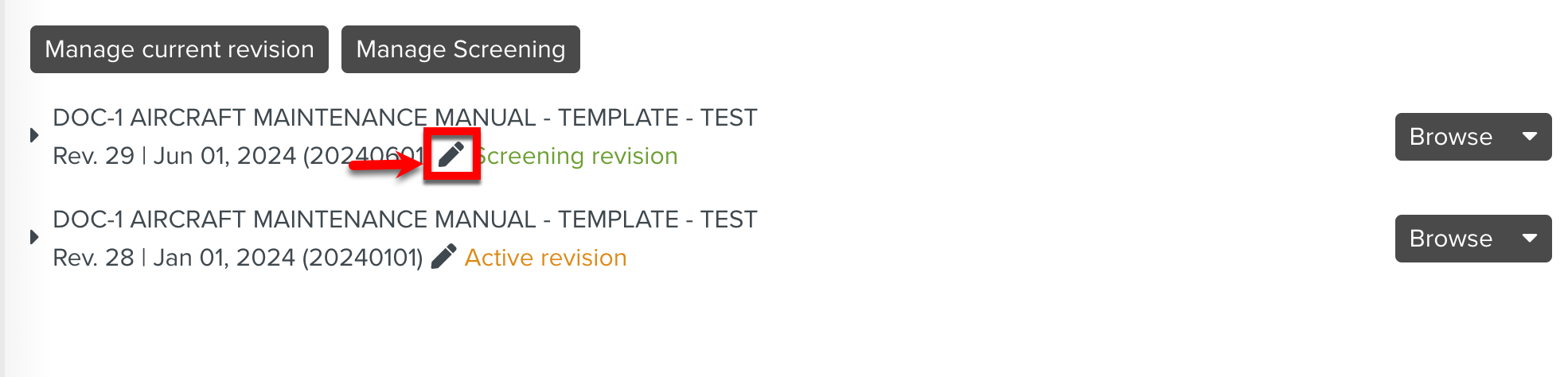 |
You can edit the values and save them by clicking  .
.
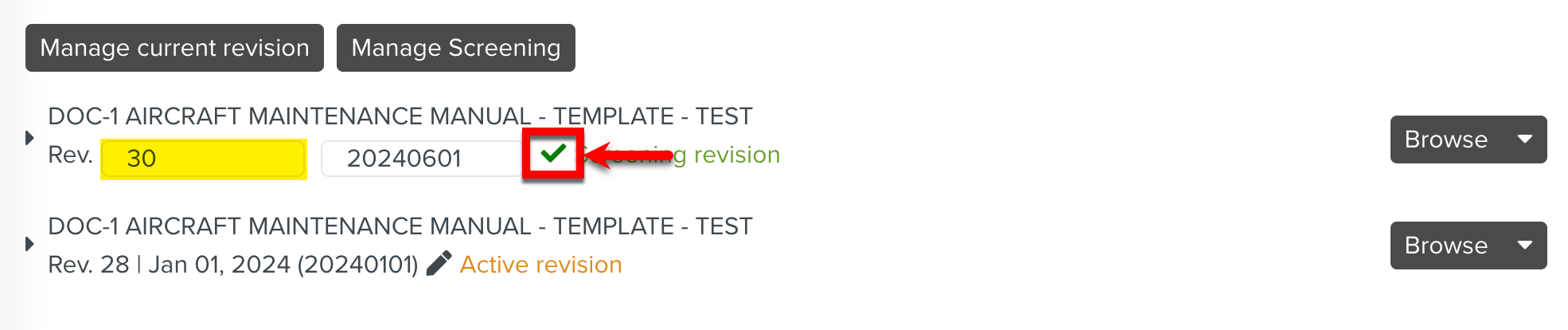 |
The modified values are reflected in the following areas.
Template Details section.
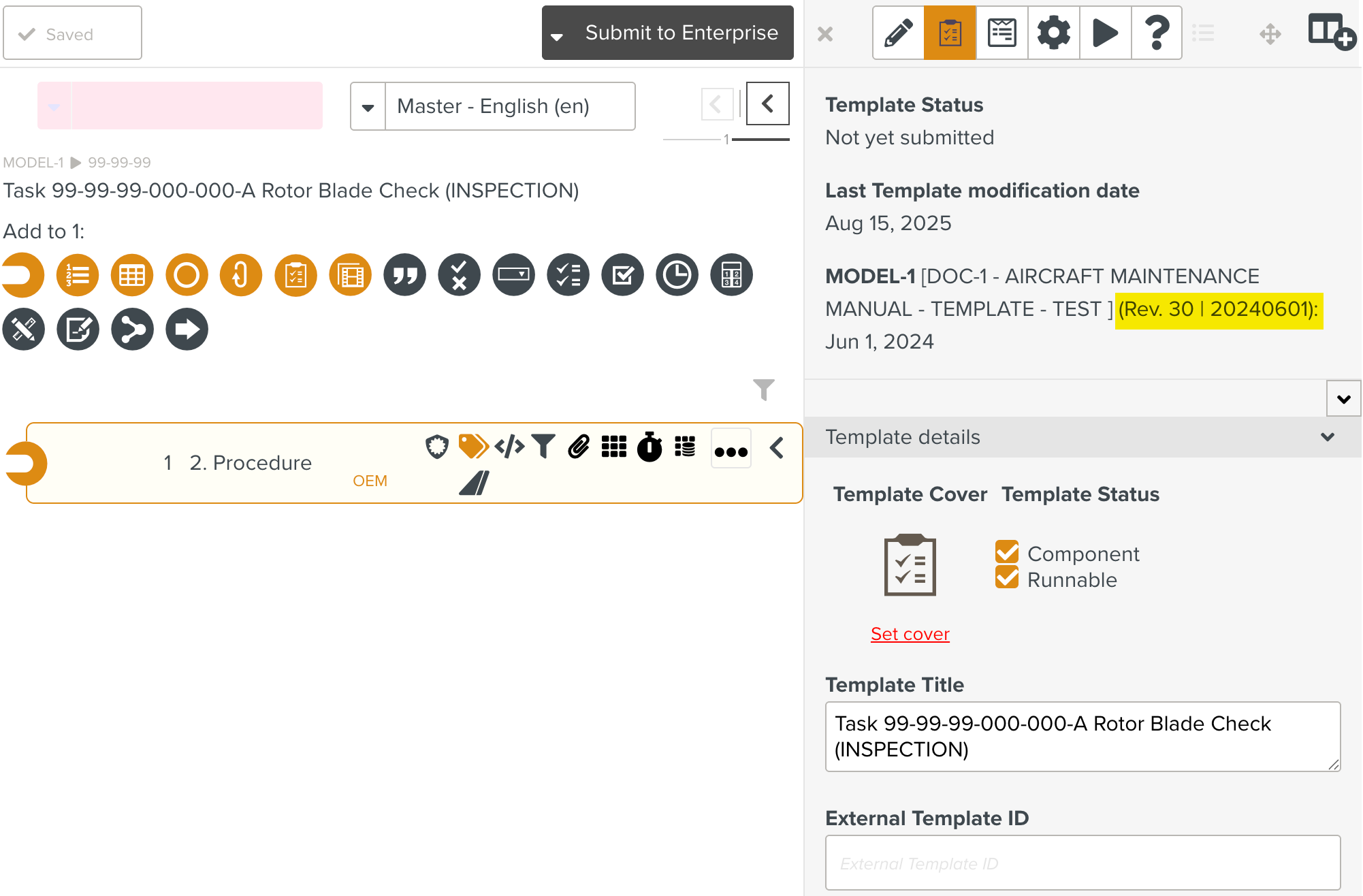
View Template dialog in the Bundle Tasks.
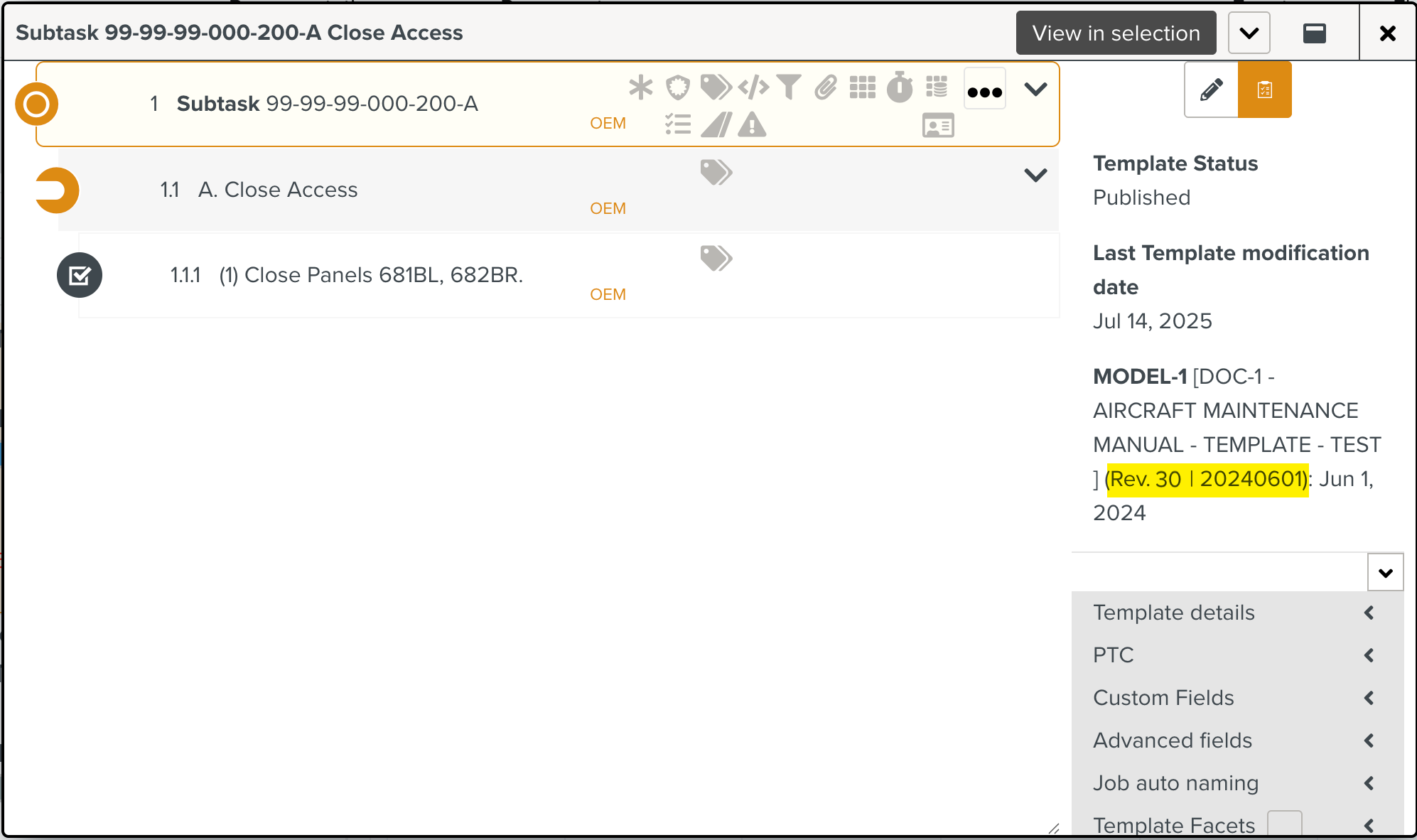
Publish Template Version dialog.
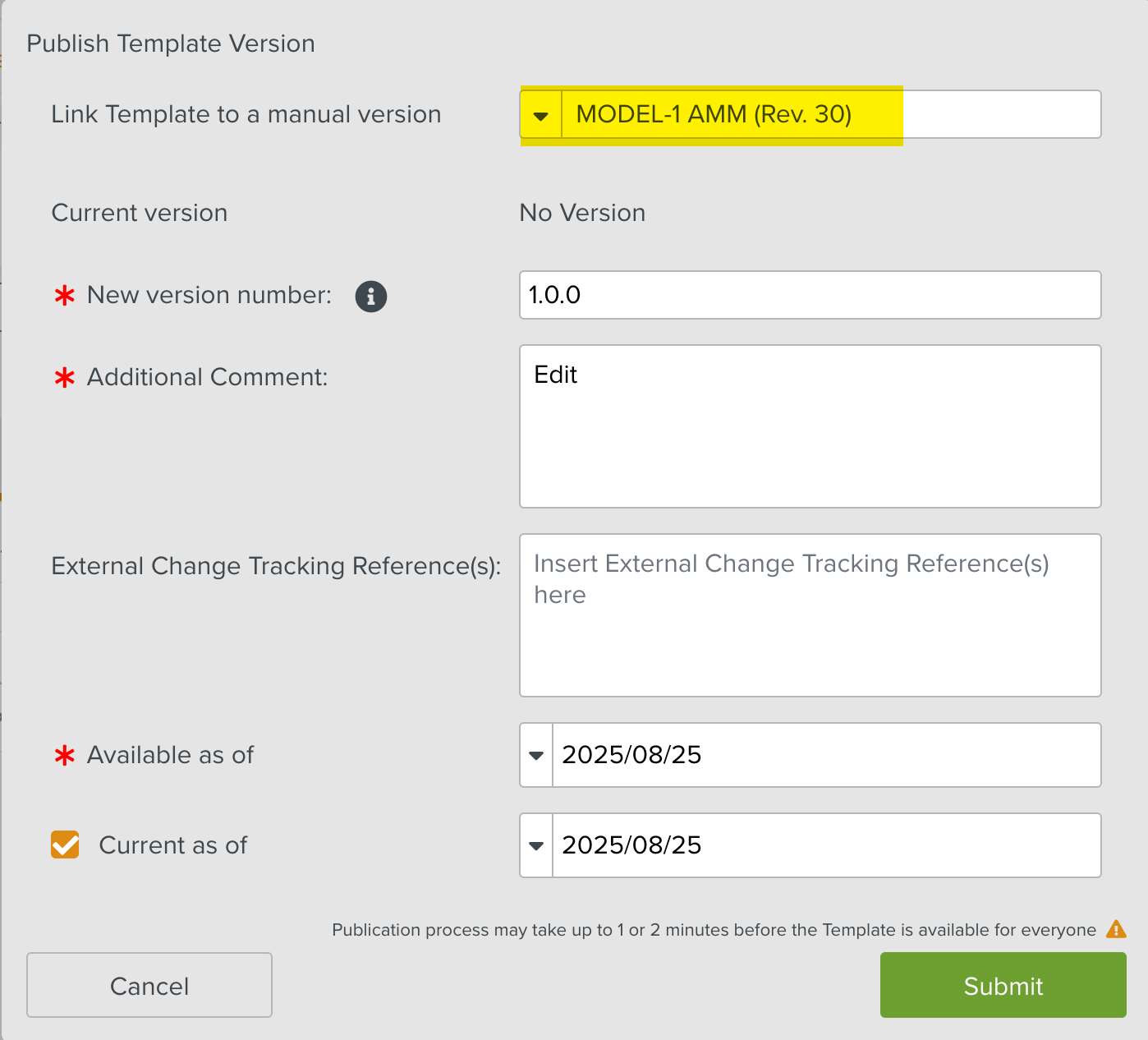
Generated Template Report
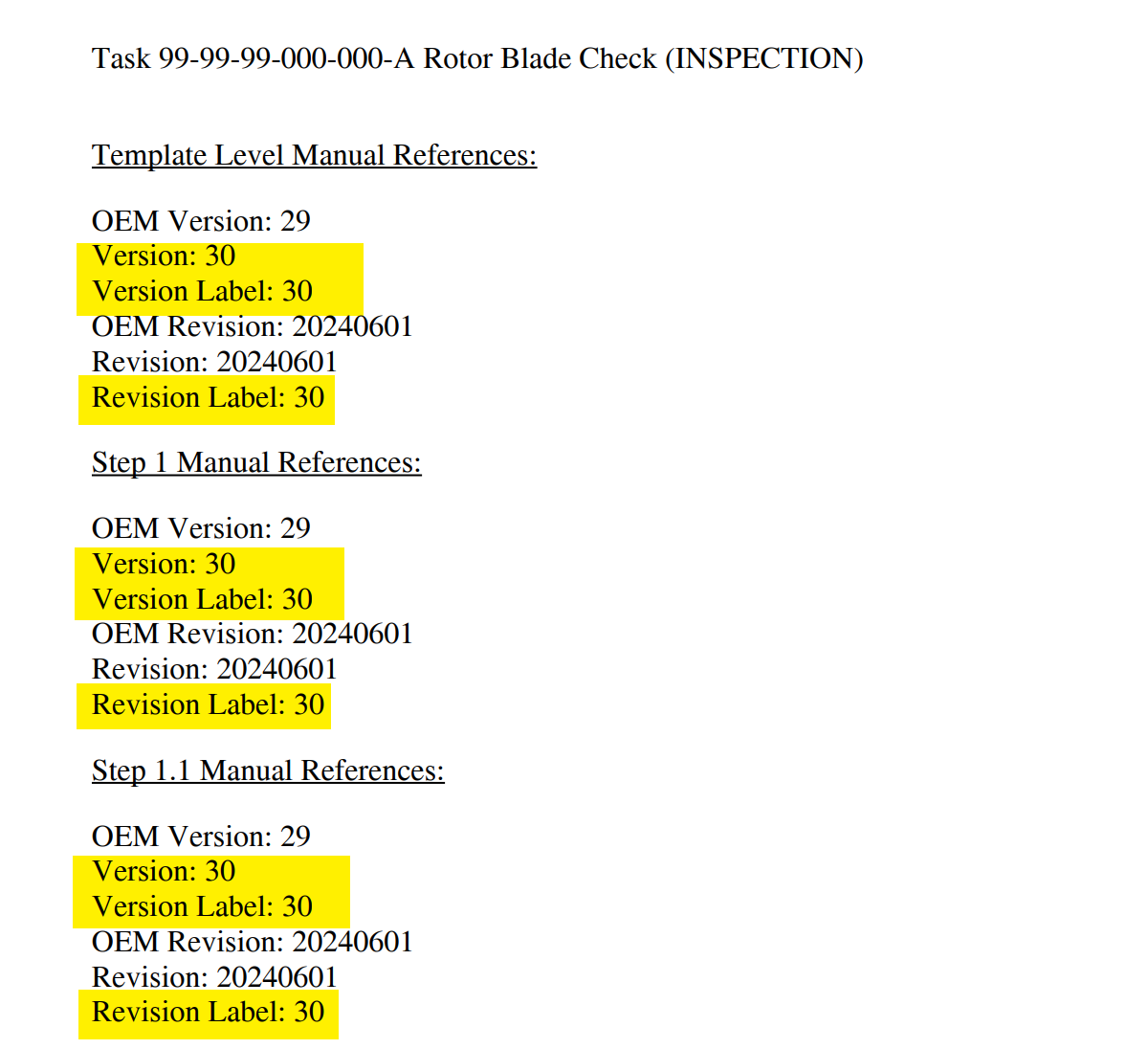
Decommissioning a Revision
Available revisions of the Manual can be Decommissioned by clicking the option as shown below.
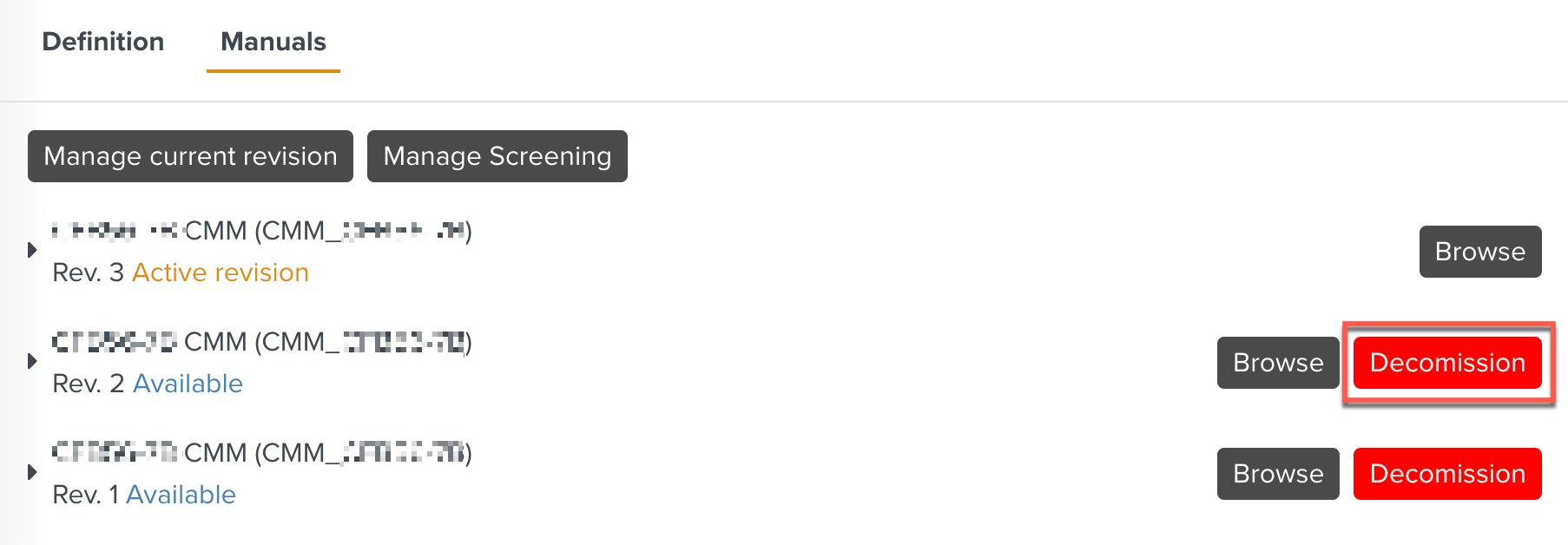 |
In the above example, the Manual Rev 1. is Decommissioned and cannot be used in any Templates.
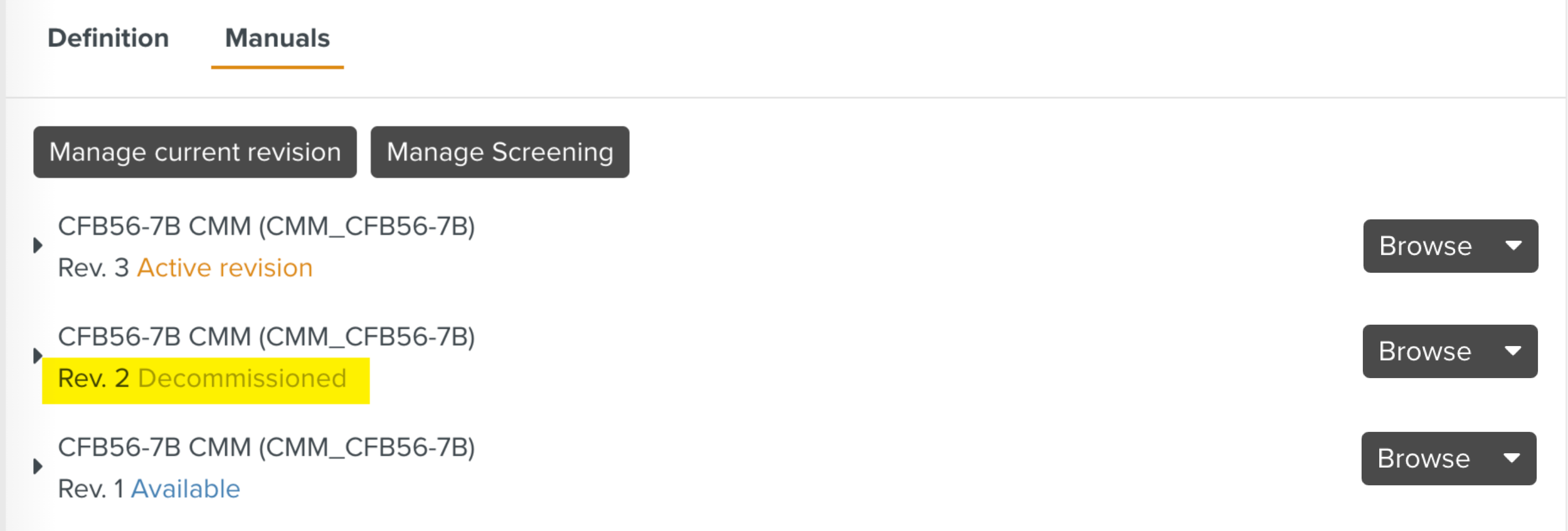 |